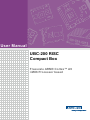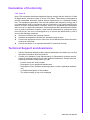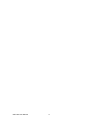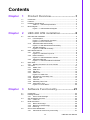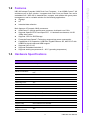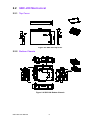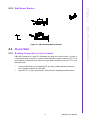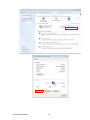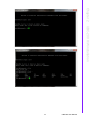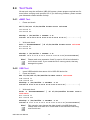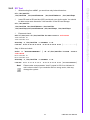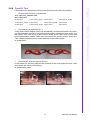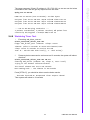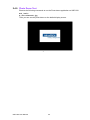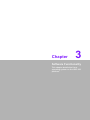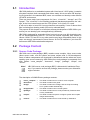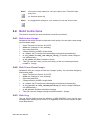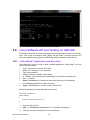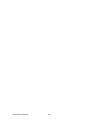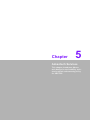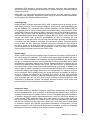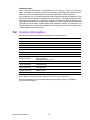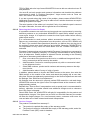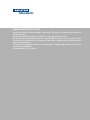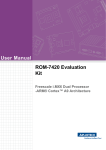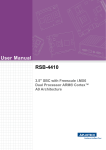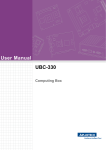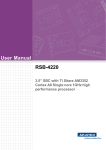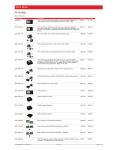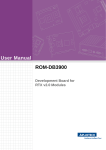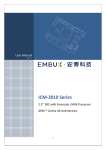Download User Manual UBC-200 RISC Compact Box
Transcript
User Manual
UBC-200 RISC
Compact Box
Freescale ARM® Cortex™ A9
i.MX6 Processor based
Copyright
The documentation and the software included with this product are copyrighted 2014
by Advantech Co., Ltd. All rights are reserved. Advantech Co., Ltd. reserves the right
to make improvements in the products described in this manual at any time without
notice. No part of this manual may be reproduced, copied, translated or transmitted
in any form or by any means without the prior written permission of Advantech Co.,
Ltd. Information provided in this manual is intended to be accurate and reliable. However, Advantech Co., Ltd. assumes no responsibility for its use, nor for any infringements of the rights of third parties, which may result from its use.
Acknowledgements
ARM® is trademarks of ARM Corporation.
Freescale® is trademarks of Freescale Corporation.
Microsoft Windows are registered trademarks of Microsoft Corp.
All other product names or trademarks are properties of their respective owners.
Product Warranty (2 years)
Advantech warrants to you, the original purchaser, that each of its products will be
free from defects in materials and workmanship for two years from the date of purchase.
This warranty does not apply to any products which have been repaired or altered by
persons other than repair personnel authorized by Advantech, or which have been
subject to misuse, abuse, accident or improper installation. Advantech assumes no
liability under the terms of this warranty as a consequence of such events.
Because of Advantech’s high quality-control standards and rigorous testing, most of
our customers never need to use our repair service. If an Advantech product is defective, it will be repaired or replaced at no charge during the warranty period. For outof-warranty repairs, you will be billed according to the cost of replacement materials,
service time and freight. Please consult your dealer for more details.
If you think you have a defective product, follow these steps:
1. Collect all the information about the problem encountered. (For example, CPU
speed, Advantech products used, other hardware and software used, etc.) Note
anything abnormal and list any onscreen messages you get when the problem
occurs.
2. Call your dealer and describe the problem. Please have your manual, product,
and any helpful information readily available.
3. If your product is diagnosed as defective, obtain an RMA (return merchandize
authorization) number from your dealer. This allows us to process your return
more quickly.
4. Carefully pack the defective product, a fully-completed Repair and Replacement
Order Card and a photocopy proof of purchase date (such as your sales receipt)
in a shippable container. A product returned without proof of the purchase date
is not eligible for warranty service.
5. Write the RMA number visibly on the outside of the package and ship it prepaid
to your dealer.
UBC-200 User Manual
Part No. 2002U20000
Edition 1
Printed in Taiwan
April 2014
ii
Declaration of Conformity
FCC Class B
Note: This equipment has been tested and found to comply with the limits for a Class
B digital device, pursuant to part 15 of the FCC Rules. These limits are designed to
provide reasonable protection against harmful interference in a residential installation. This equipment generates, uses and can radiate radio frequency energy and, if
not installed and used in accordance with the instructions, may cause harmful interference to radio communications. However, there is no guarantee that interference
will not occur in a particular installation. If this equipment does cause harmful interference to radio or television reception, which can be determined by turning the equipment off and on, the user is encouraged to try to correct the interference by one or
more of the following measures:
Reorient or relocate the receiving antenna.
Increase the separation between the equipment and receiver.
Connect the equipment into an outlet on a circuit different from that to which the
receiver is connected.
Consult the dealer or an experienced radio/TV technician for help.
Technical Support and Assistance
1.
2.
Visit the Advantech website at http://support.advantech.com where you can find
the latest information about the product.
Contact your distributor, sales representative, or Advantech's customer service
center for technical support if you need additional assistance. Please have the
following information ready before you call:
– Product name and serial number
– Description of your peripheral attachments
– Description of your software (operating system, version, application software,
etc.)
– A complete description of the problem
– The exact wording of any error messages
iii
UBC-200 User Manual
Warnings, Cautions and Notes
Warning! Warnings indicate conditions, which if not observed, can cause personal
injury!
Caution! Cautions are included to help you avoid damaging hardware or losing
data. e.g.
There is a danger of a new battery exploding if it is incorrectly installed.
Do not attempt to recharge, force open, or heat the battery. Replace the
battery only with the same or equivalent type recommended by the manufacturer. Discard used batteries according to the manufacturer's
instructions.
Note!
Notes provide optional additional information.
Packing List
Before setting up the system, check that the items listed below are included and in
good condition. If any item does not accord with the table, please contact your dealer
immediately.
System
– UBC-200 (P/N: UBC-200CD-MDA1E;UBC-200CQ-MEA1E)
Accessories (Enclosed)
– UBC-200 Wall Mount Bracket (P/N: 1960062939N001)
Accessories (Optional)
– DIN RAIL (P/N: 1960015198T011)
– SQFlash SD Card SLC 2G, 2CH(-40~85°C) (P/N: SQF-ISDS1-2G-86E)
– 802.11 b/g/n,AR9287,2T2R,Full size Mini PCIe (P/N: EWM-W142F01E)
– Cellular, HSUPA/WCDMA/GPRS,Full Mini PCIe (P/N: EWM-C106FT01E )
– Antenna Coaxial Cable SMA/MHF 10cm (P/N: 1750005583) (3G Cable)
– Antenna SMA D(M) JACK to I-PEX MHF CABLE L:100mm (P/N:
1750006233 ) (3G Antenna)
– WiFi RP-SMA short SMA Jack(9.5mm) to U.FL_100mm(P/N: 175000705001) (WIFI Cable)
– EMI Antenna 2DBI 2.4GHz SMA CONN for ARK-3384(P/N: 1750000318)
(WIFI Antenna)
– ADAPTER 100-240V 36W 12V 3A (P/N: 1757003553)
– DC-Jack/Plug-in cable (P/N: 1700017968)
UBC-200 User Manual
iv
Safety Instructions
1.
2.
3.
Read these safety instructions carefully.
Keep this User Manual for later reference.
Disconnect this equipment from any AC outlet before cleaning. Use a damp
cloth. Do not use liquid or spray detergents for cleaning.
4. For plug-in equipment, the power outlet socket must be located near the equipment and must be easily accessible.
5. Keep this equipment away from humidity.
6. Put this equipment on a reliable surface during installation. Dropping it or letting
it fall may cause damage.
7. The openings on the enclosure are for air convection. Protect the equipment
from overheating. DO NOT COVER THE OPENINGS.
8. Make sure the voltage of the power source is correct before connecting the
equipment to the power outlet.
9. Position the power cord so that people cannot step on it. Do not place anything
over the power cord.
10. All cautions and warnings on the equipment should be noted.
11. If the equipment is not used for a long time, disconnect it from the power source
to avoid damage by transient overvoltage.
12. Never pour any liquid into an opening. This may cause fire or electrical shock.
13. Never open the equipment. For safety reasons, the equipment should be
opened only by qualified service personnel.
14. If one of the following situations arises, get the equipment checked by service
personnel:
The power cord or plug is damaged.
Liquid has penetrated into the equipment.
The equipment has been exposed to moisture.
The equipment does not work well, or you cannot get it to work according to
the user's manual.
The equipment has been dropped and damaged.
The equipment has obvious signs of breakage.
DISCLAIMER: This set of instructions is given according to IEC 704-1. Advantech
disclaims all responsibility for the accuracy of any statements contained herein.
v
UBC-200 User Manual
UBC-200 User Manual
vi
Contents
Chapter
1
Product Overview ................................1
1.1
1.2
1.3
Introduction ............................................................................................... 2
Features .................................................................................................... 3
Hardware Specifications ........................................................................... 3
Table 1.1: UBC-200 Specification ............................................... 3
Block Diagram........................................................................................... 4
Figure 1.1 UBC-200 Block Diagram ............................................ 4
1.4
Chapter
2
UBC-200 H/W installation....................5
2.1
UBC-200 H/W Installation ......................................................................... 6
2.1.1 I/O Description .............................................................................. 6
Figure 2.1 UBC-200 I/O Connector ............................................. 6
Figure 2.2 DC-in Connector......................................................... 6
2.1.2 Wall Mount Bracket Assembly ...................................................... 7
Figure 2.3 Wall Mount Bracket Assembly.................................... 7
2.1.3 DIN Rail Assembly ........................................................................ 7
Figure 2.4 DIN Rail Assembly...................................................... 7
UBC-200 Mechanical ................................................................................ 8
2.2.1 Top Cover ..................................................................................... 8
Figure 2.5 UBC-200 Top Cover ................................................... 8
2.2.2 Bottom Chassis............................................................................. 8
Figure 2.6 UBC-200 Bottom Chassis........................................... 8
2.2.3 Wall Mount Bracket....................................................................... 9
Figure 2.7 UBC-200 Wall Mount Bracket..................................... 9
Quick Start ................................................................................................ 9
2.3.1 Building Connection of Linux Console .......................................... 9
Test Tools ............................................................................................... 14
2.4.1 eMMC Test ................................................................................. 14
2.4.2 USB Test..................................................................................... 14
2.4.3 SD Test ....................................................................................... 15
2.4.4 HDMI Test................................................................................... 16
Figure 2.8 HDMI Test ................................................................ 16
2.4.5 Mini PCIe (3 G and Wifi) Test ..................................................... 16
2.4.6 OpenGL Test .............................................................................. 17
2.4.7 LAN Test ..................................................................................... 18
2.4.8 Watchdog Timer Test.................................................................. 19
2.4.9 Photo Demo Test ........................................................................ 20
Figure 2.9 Photo Demo.............................................................. 20
2.2
2.3
2.4
Chapter
3
Software Functionality ......................21
3.1
3.2
Introduction ............................................................................................. 22
Package Content..................................................................................... 22
3.2.1 Source Code Package ................................................................ 22
Set up Build Environment........................................................................ 25
3.3.1 setenv.sh..................................................................................... 25
Build Instructions..................................................................................... 26
3.4.1 Build u-boot Image...................................................................... 26
3.4.2 Build Linux Kernel Image ............................................................ 26
3.4.3 Build Log ..................................................................................... 26
Source Code Modification ....................................................................... 27
3.5.1 Add a Driver to Kernel by menuconfig ........................................ 27
3.3
3.4
3.5
vii
UBC-200 User Manual
3.6
3.7
3.8
Chapter
Chapter
Figure 3.1 Linux Kernel Configuration ....................................... 27
Figure 3.2 Selecting Seiko Instruments S-35390A.................... 28
3.5.2 Change UBC-200 Boot Logo ...................................................... 29
Create a Linux System Boot Media ........................................................ 29
3.6.1 Create a Linux System SD Card................................................. 29
3.6.2 Boot from Onboard Flash ........................................................... 29
Telnet Function ....................................................................................... 30
Linux Software AP and Testing on UBC-200.......................................... 34
3.8.1 “Hello World!” Application and Execution ................................... 34
3.8.2 Watchdog Timer Sample Code................................................... 35
3.8.3 Network Setup ............................................................................ 36
3.8.4 Storage (SATA /eMMC/SD Card) ............................................... 36
3.8.5 3G Sample Code ........................................................................ 37
4
System Recovery .............................. 39
4.1
System Recovery.................................................................................... 40
5
Advantech Services.......................... 41
5.1
5.2
5.3
RISC Design-in Services ........................................................................ 42
Contact Information................................................................................. 44
Global Service Policy .............................................................................. 45
5.3.1 Warranty Policy........................................................................... 45
5.3.2 Repair Process ........................................................................... 45
UBC-200 User Manual
viii
Chapter
1
1
Product Overview
This chapter briefly introduces
UBC-200 platform.
1.1 Introduction
In order to respond to multiple RISC platform requirements and the huge RISC market opportunities, a more efficient and low risk solution for the growing IoT market
has been released - PC UBC-200. It's a RISC Box Computer solution with Freescale
i.MX6 processor in an ARM® Cortex™ A9 architecture, with a complete 64-bit data
bus, and Dual/Quad Core 1GHz speed SoC engine. UBC-200 is a high performance
compact size micro computer which is ready-to-run, with simple I/O specified for the
fulfillment of the features needed in the IoT market. With UBC-200 RISC Compact
Box Computer, you get customized I/O interfaces and complete hardware and software solutions for IoT applications.
Advantech has been involved in RISC/ARM development for years and first started
RISC-on-Module (ROM) product development in 2010, and after that we started
developing ARM-based box PCs in 2012. In order to strengthen design-in services
and speed up workflow processes, we provide you with several hardware and software design utilities which help you to easily check your design in detail. Advantech
also brings you the necessary tools such as S/W driver list and function test plans
that will help reduce your design effort and speed up application development.
UBC-200 is a complete hardware and software solution for developing your own
innovation to conquer the IoT market. It includes system level software that developers need like BSP, SUSI API and multiple OS support. With UBC-200, you can
develop your own software based on this highly-integrated HW platform and create
more add-on value for your end product. With global customer service, trouble-shooting support and the deep market experience of Advantech, you can easily lead the
market with your own innovation. Advantech also brings you optional accessories
such as WIFI and 3G modules, antennas and extended storage such as SD cards or
SATA drives for project evaluation and application development. UBC-200 has
already integrated complete certified functions in Linux kernel 3.0.35 and Android
4.2. The test utilities and H/W development tools offered will facilitate the whole process of project development and make your creativity become real, easy and riskfree.
UBC-200 User Manual
2
UBC-200 adopts Freescale i.MX6 Dual Core Processor - in an ARM® Cortex™ A9
architecture as its SoC solution. It supports both Dual Core and Quad Core as its
embedded SoC. UBC-200 is heatsink-less, compact, and reliable with great power
management, and is a suitable solution for the following applications:
Signage
IoT
Industrial data collection
1.3 Hardware Specifications
Table 1.1: UBC-200 Specification
Item
Description
Kernel
CPU
Freescale i.MX6 Dual/Quad 1GHz (ARM Cortex A9)
2D/3D Accelerators
Supports OpenGL ES 2.0 and OpenVG™ 1.1 hardware accelerators
System RAM
1 GB for Dual Core; 2 GB for Quad Core
Onboard Flash
4 GB
RTC
Yes
Watchdog Timer
Yes
Reset
H/W reset & S/W reset
I/O
Ethernet LAN
1 x 10/100/1000 Gigabit Ethernet (RJ-45)
USB Port
2 x USB 2.0 Type A, 1x USB 2.0 Pin Header
SD/MMC
1 x SD/MMC card slot
Mini PCI-E
1 x (Control by USB & PCIe interface)
SIM Card slot
1x
Multimedia
Graphic Chip
CPU internal LCD controller
HDMI
1x
Brightness/
Backlight Control
Yes
3
UBC-200 User Manual
Product Overview
Main features of Freescale i.MX6 processors:
ARM Cortex™-A9 high performance processor, dual/quad core 1GHz
Supports OpenGL ES 2.0 and OpenVG™ 1.1 hardware accelerators, full HD
1080p video codec
Supports 3 IPU for 2D/3D/Image
Freescale Smart Speed™ Technology supports low power consumption
Capabilities of I/O expansion: USB Host, Gigabit Ethernet, SD, Mini PCI-E with
USB/PCIe signal inside and HDMI support
Supports Linux 3.0.35
Supports Embedded Android 4.2
Supports working temperatures 0 ~ 60°C (operating temperature)
Chapter 1
1.2 Features
Table 1.1: UBC-200 Specification
Audio
HDMI
Power
DC-input
9 ~ 24 V
Power Consumption
Normal Run: 2.5 W
Full Run: 3.5 W
Power Control
1 x Reset button
Power Management
- Standard mode
- Sleep mode (Controlled by Software)
Mechanical and Environmental
Dimension
108 x 79 x 30 mm
Weight
330g
Operation Temperature
0 ~ 60° C (32 ~ 140° F)
Operating Humidity
5% ~ 95% Relative Humidity, non-condensing
Vibration
3.5 G, 1000 times
Others
RoHS
Yes
Certification
CE/FCC Class B
O.S
Embedded Linux 3.0.35
Embedded Android 4.2
1.4 Block Diagram
Figure 1.1 UBC-200 Block Diagram
UBC-200 User Manual
4
Chapter
2
2
UBC-200 H/W
installation
This chapter introduces the
startup procedures of the UBC200 hardware, including assembly
and device integration. It also
includes mechanical drawings.
Be sure to read all safety precautions before you begin installation
procedure.
2.1 UBC-200 H/W Installation
2.1.1 I/O Description
Figure 2.1 UBC-200 I/O Connector
A. DC-in Connector
Users can connect DC power cord to this connector to power on UBC-200. The pin
define is shown below.
Figure 2.2 DC-in Connector
B. RESET Button
Press this button to reset UBC-200. System will reboot once the reset process is triggered.
C. Power LED
This LED is to identify the system status. When UBC-200 is powered on, the power
LED lights up correspondingly.
D. HDMI Connector
UBC-200 supports HDMI output resolution up to 1920x1080 pixels.
E. USB 2.0 Connector
UBC-200 supports devices follow by USB 2.0 standard.
F. RJ45 Connector
UBC-200 supports 10/100/1000 Mbps Ethernet, users can simply connect LAN cable
to this connector.
UBC-200 User Manual
6
There are 2 wall mount brackets in UBC-200 packing list. Users can assemble these
brackets UBC-200’s metal chassis as shown below:
2.1.3 DIN Rail Assembly
You can optionally purchase DIN rail (P/N: 1960015198T011) for holding UBC-200.
Please contact an Advantech salesperson for more details. Users can assemble a
DIN rail to UBC-200’s metal chassis as shown below:
Figure 2.4 DIN Rail Assembly
7
UBC-200 User Manual
UBC-200 H/W installation
Figure 2.3 Wall Mount Bracket Assembly
Chapter 2
2.1.2 Wall Mount Bracket Assembly
2.2 UBC-200 Mechanical
2.2.1 Top Cover
Figure 2.5 UBC-200 Top Cover
2.2.2 Bottom Chassis
Figure 2.6 UBC-200 Bottom Chassis
UBC-200 User Manual
8
Chapter 2
2.2.3 Wall Mount Bracket
2.3 Quick Start
2.3.1 Building Connection of Linux Console
UBC-200 connects to a host PC (Windows) by using the telnet function. In order to
communicate with a host PC, a telnet communication program such as PuTTY is a
must. Below are instructions of how to set up a telnet console by using “PuTTY” on a
Windows host:
1.
2.
Connect UBC-200 to your Windows PC by using a LAN cable then insert the
DC-in cable and power on UBC-200.
Open PuTTY on your Windows PC, and select the settings as shown below:
9
UBC-200 User Manual
UBC-200 H/W installation
Figure 2.7 UBC-200 Wall Mount Bracket
UBC-200 User Manual
10
Chapter 2
UBC-200 H/W installation
UBC-200 User Manual
11
3.
Now the Linux console prompt should be displayed on the terminal screen.
UBC-200 User Manual
12
Chapter 2
UBC-200 H/W installation
UBC-200 User Manual
13
2.4 Test Tools
All test tools must be verified on UBC-200 system, please prepare required test fixtures before verifying each specified I/O. If you have any problems, please contact
your Advantech contact window for help.
2.4.1 eMMC Test
1.
Erase and check.
#dd if=/dev/zero of=/dev/mmcblk0 bs=1024 count=1 seek=25118
1+0 records in
1+0 records out
#hexdump -C /dev/mmcblk0 -s 25720832 -n 16
01887800 00 00 00 00 00 00 00 00 00 00 00 00 00 00 00 00 |................|
2. Write and check.
#echo -n "0123456789ABCDEF" | dd of=/dev/mmcblk0 bs=1024 count=1 seek=25118
0+1 records in
0+1 records out
#hexdump -C /dev/mmcblk0 -s 25720832 -n 16
01887800 30 31 32 33 34 35 36 37 38 39 41 42 43 44 45 46 |0123456789ABCDEF|
Note!
Please make sure parameter "seek" is equal to 25118 as indicated in
red in above codes. If you create the file to a wrong sector, that may
damage the system.
2.4.2 USB Test
1. Insert USB flash disk then assure it is in UBC-200 device list.
2. Erase and check.
#dd if=/dev/sdb of=/dev/mmcblk0 bs=1024 count=1 seek=25118
1+0 records in
1+0 records out
#hexdump -C /dev/mmcblk0 -s 25720832 -n 16
01887800 00 00 00 00 00 00 00 00 00 00 00 00 00 00 00 00 |................|
3. Write and check.
#echo -n "0123456789ABCDEF" | dd of=/dev/mmcblk0 bs=1024 count=1
seek=25118
0+1 records in
0+1 records out
#hexdump -C /dev/mmcblk0 -s 25720832 -n 16
01887800 30 31 32 33 34 35 36 37 38 39 41 42 43 44 45 46 |0123456789ABCDEF|
Note!
This operation may damage the data stored in the USB flash disk.
Please make sure there is no critical data in the USB flash disk being
used for this test.
UBC-200 User Manual
14
1. When booting from eMMC, you would see only below directories:
#ls /dev/mmcblk*
/dev/mmcblk0 /dev/mmcblk0boot0 /dev/mmcblk0boot1 /dev/mmcblk0p1
2.
3. Erase and check.
#dd if=/dev/zero of=/dev/mmcblk0 bs=1024 count=1 seek=25118
1+0 records in
1+0 records out
#hexdump -C /dev/mmcblk0 -s 25720832 -n 16
01887800 00 00 00 00 00 00 00 00 00 00 00 00 00 00 00 00 |................|
Step 4: Write and check
#echo -n "0123456789ABCDEF" | dd of=/dev/mmcblk0 bs=1024 count=1
seek=25118
0+1 records in
0+1 records out
#hexdump -C /dev/mmcblk0 -s 25720832 -n 16
01887800 30 31 32 33 34 35 36 37 38 39 41 42 43 44 45 46 |0123456789ABCDEF|
Note!
Please make sure parameter “seek” is equal to 25118 as indicated in
red in above codes. If you create the file to a wrong sector, that may
damage the system.
15
UBC-200 User Manual
UBC-200 H/W installation
Insert SD card to SD card slot (SD1) and check your device again. You should
be able to see more directories. /dev/mmcblk1 is the SD card storage.
#ls /dev/mmcblk*
/dev/mmcblk0 /dev/mmcblk0boot1 /dev/mmcblk1
/dev/mmcblk1p2/dev/mmcblk0boot0 /dev/mmcblk0p1 /dev/mmcblk1p1
Chapter 2
2.4.3 SD Test
2.4.4 HDMI Test
1.
2.
#gplay /tools/Advantech.avi
Then you can see the video demo on the default display screen.
Figure 2.8 HDMI Test
2.4.5 Mini PCIe (3 G and Wifi) Test
The command used to test 3G module is as follows, the supported module P/N is
EWM-C106FT01E.
#3glink
Send AT commands...
#send (AT^M)
send (ATDT*99#^M)
expect (CONNECT)
AT^M^M
OK^M
ATDT*99#^M^M
CONNECT
-- got it
………
The command used to test WiFi module is as following, the supported module P/N is
EWM-W142F01E.
#ifconfig wlan0 up
#iwlist wlan0 scanning
#wpa_passphrase “WiFi name” password > /tmp/wpa.conf
#wpa_supplicant –Bdwext –iwlan0 –c/tmp/wpa.conf
#dhclient wlan0
UBC-200 User Manual
16
Please follow the instructions below to test OpenGL on the UBC-200 platform:
1. Change path to /opt/viv_samples/vdk.
#cd /opt/viv_samples/vdk
#ls tutorial*
tutorial1
tutorial2_es20 tutorial4
tutorial5_es20
tutorial1_es20 tutorial3
tutorial4_es20 tutorial6
tutorial2
tutorial3_es20 tutorial5
tutorial7
3. Run tutorial3_es20 for OpenGL ES 2.0.
A ball made of a mirroring material and centered at the origin spins about its Y-axis
and reflects the scene surrounding it.
#./tutorial3_es20
17
UBC-200 User Manual
UBC-200 H/W installation
2. Run tutorial7 for OpenGL ES 1.1.
Using Vertex Buffer Objects (VBO) can substantially increase performance by reducing the bandwidth required to transmit geometry data. Information such vertex, normal vector, color, and so on is sent once to locate device video memory and then
bound and used as needed, rather than being read from system memory every time.
This example illustrates how to create and use vertex buffer objects.
#./tutorial7
Chapter 2
2.4.6 OpenGL Test
2.4.7 LAN Test
You can set dynamic ip by following instructions:
1. Open /etc/rc.d/rc.conf.
2. Modify IPADDR0=”dhcp”.
3. #reboot.
Then you will see:
#ifconfig
eth0
Link encap:Ethernet HWaddr 00:04:9F:01:30:E0
inet addr:172.17.21.96 Bcast:172.17.21.255 Mask:255.255.254.0
UP BROADCAST RUNNING MULTICAST MTU:1500 Metric:1
RX packets:129 errors:0 dropped:18 overruns:0 frame:0
TX packets:2 errors:0 dropped:0 overruns:0 carrier:0
collisions:0 txqueuelen:1000
RX bytes:15016 (14.6 KiB) TX bytes:656 (656.0 B)
lo
Link encap:Local Loopback
inet addr:127.0.0.1 Mask:255.0.0.0
UP LOOPBACK RUNNING MTU:16436 Metric:1
RX packets:0 errors:0 dropped:0 overruns:0 frame:0
TX packets:0 errors:0 dropped:0 overruns:0 carrier:0
collisions:0 txqueuelen:0
RX bytes:0 (0.0 B) TX bytes:0 (0.0 B)
You can set static ip by following instructions:
1. Open /etc/rc.d/rc.conf.
2. Modify IPADDR0=”xxx.xx.xx.xxx”.
3. Modify NETMASK0=”xxx.xx.xx.xxx”.
4. #reboot
5. Open /etc/rc.d/rc.local
6. Add # to mark ifconfig eth0 192.168.0.1 netmask 255.255.255.0 up
Here is a real case for your reference.The hosts(UBC-200) IP is 172.17.21.97; the
target(A desktop computer) IP is 172.17.20.192
Desktop PC ip address:
#ifconfig eth0 172.17.20.192
#ifconfig eth0
eth0
Link encap:Ethernet HWaddr 00:04:9F:01:30:E0
inet addr:172.17.21.97 Bcast:172.17.255.255 Mask:255.255.0.0
UP BROADCAST RUNNING MULTICAST MTU:1500 Metric:1
RX packets:2851 errors:0 dropped:271 overruns:0 frame:0
TX packets:30 errors:0 dropped:0 overruns:0 carrier:0
collisions:0 txqueuelen:1000
RX bytes:291407 (284.5 KiB) TX bytes:2000 (1.9 KiB)
UBC-200 User Manual
18
PING 172.17.20.192 (172.17.20.192): 56 data bytes
64 bytes from 172.17.20.192: seq=0 ttl=128 time=7.417 ms
64 bytes from 172.17.20.192: seq=1 ttl=128 time=0.203 ms
64 bytes from 172.17.20.192: seq=2 ttl=128 time=0.300 ms
2.4.8 Watchdog Timer Test
1. Executing‘ wdt_driver_test.out ‘
#/unit_tests/wdt_driver_test.out
Usage: wdt_driver_test <timeout> <sleep> <test>
timeout: value in seconds to cause wdt timeout/reset
sleep: value in seconds to service the wdt
test: 0 - Service wdt with ioctl(), 1 - with write()
2.
Please try below command to set timeout as 10 seconds, the system will reboot
after that.
#/unit_tests/wdt_driver_test.out 10 5 0
Starting wdt_driver (timeout: 10, sleep: 5, test: ioctl)
Trying to set timeout value=10 seconds
The actual timeout was set to 10 seconds
Now reading back -- The timeout is 10 seconds
Press [CTRL+C], you should be able to see the below results:
imx2-wdt imx2-wdt.0: Unexpected close: Expect reboot!
Then system will reboot in 10 seconds
19
UBC-200 User Manual
UBC-200 H/W installation
--- 172.17.20.192 ping statistics --3 packets transmitted, 3 packets received, 0% packet loss
round-trip min/avg/max = 0.203/2.640/7.417 ms
Chapter 2
The target computer (Client) IP address is 172.17.20.192, so we can use the below
command to see if we can get any response from the client.
#ping 172.17.20.192
2.4.9 Photo Demo Test
Execute the following commands to run the Photo demo application on UBC-200.
#cd /tools
#./fbv Advantech.jpg
Then you can see the photo demo on the default display screen.
Figure 2.9 Photo Demo
UBC-200 User Manual
20
Chapter
3
3
Software Functionality
This chapter details the Linux
operating system on the UBC-200
platform.
3.1 Introduction
UBC-200 platform is an embedded system with Linux kernel 3.0.35 inside. It contains
all system-required shell commands and drivers ready. We do not offer IDE developing environment in the standard BSP, users can evaluate and develop under Ubuntu
10.04LTS environment.
There are three major boot components for Linux, “u-boot.bin”, “uImage” and “File
System”. The “u-boot.bin” is for initializing peripheral hardware parameters; the “uImage” is the Linux kernel image and the “File System” is for Linux O.S. used.
It will not be able to boot into Linux environment successfully if one of above three
files is missing from booting media (SD card or onboard flash)
The purpose of this chapter is to introduce software development of UBC-200 to you,
so that you can develop your own application(s) efficiently.
UBC-200 is designed for supporting Linux host only so you may fail developing your
AP on Windows/Android host PC. For now the official supported host version is
Ubuntu 10.04 LTS, host PC in any other version may have compatibility issue. In this
case, we strongly recommend to have Ubuntu 10.04 LTS installed to your host PC
before start UBC-200 evaluation/development.
3.2 Package Content
3.2.1 Source Code Package
UBC-200 source code package (BSP) contains cross compiler, Linux source code,
Uboot source code, root file system and some scripts used in OS development.
Some of above components are developed by Advantech and the others are developed by open source community. UBC-200 source code package is composed of six
main folders: “cross_compiler”, “document”, “image”, “package”, “scripts”, and
“source”.
Note!
UBC-200 source code package (BSP) is Advantech’s Intellectual Property. If you need to access this package, please contact your Advantech
support window.
The description of U200LBVxxxx package contents:
“cross_compiler” →
This folder contains source code for cross compiler.
“document”
→
This folder contains user guide.
“image”
→
This folder contains the uImage, and the script for making
Linux system media automatically.
“image/rootfs”
→
This folder contains Linux root file system
“package”
→
This folder contains source code provided by Freescale without any modification
“scripts”
→
This folder contains scripts for configure system and compile
images automatically.
“source”
→
This folder contains source code owned by Advantech
UBC-200 User Manual
22
3.2.1.2 document
User guide of how to setup up the environment of development
3.2.1.3 image
This folder includes uImage & u-boot.
3.2.1.4 image/rootfs
Linux adopts Hierarchical File System (HFS), image/rootfs is the Linux file system in
highest level of the tree structure.
The main folders in “rootfs” are listed as follows:
– bin
→ Common programs, shared by the system, the system administrator
and the users.
– dev
→ Contains references to all the CPU peripheral hardware, which are represented as files with special properties.
– etc
→ Most important system configuration files are in /etc, this directory contains data similar to those in the Control Panel in Windows
– home
→ Home directories of the common users.
– lib
→ Library files, includes files for all kinds of programs needed by the system and the users.
– mnt
→ Standard mount point for external file systems.
– opt
→ Typically contains extra and third party software.
– proc
→ A virtual file system containing information about system resources.
More information about the meaning of the files in proc is obtained by
entering the command man proc in a terminal window. The file proc.txt
discusses the virtual file system in detail.
– root
→ The administrative user's home directory. Mind the difference between /
, the root directory and /root, the home directory of the root user.
– sbin
→ Programs for use by the system and the system administrator.
– sys
→ Linux sys file system
23
UBC-200 User Manual
Software Functionality
Toolchain directory structure is as follow:
|-- bin // toolchain with prefix, such as arm-none-linux-gnueabi-gcc etc.
|-- lib // library files used for toolchain itself, not for application
|-- arm-fsl-linux-gnueabi
|-- bin // toolchain without prefix, such as gcc.
|-- debug-root // all debug tools
|-- multi-libs // all libraries and headers.
|-- armv5 // library for armv5 (i.mx 2xx). only support soft float point
|-- armv6 // library for armv6 (i.mx 3xx), soft fpu version
|-- armv7-a // library for armv7-a (i.mx5xx and i.mx6xx), hardware fpu version
|-- lib //default library. It can be used for armv4t and above.
|-- usr
|-- include //header files for the application development
|-- lib //three-part library and static built library Freescale
Chapter 3
3.2.1.1 cross_compiler
You can use the cross compiler toolchain to compile the uImage and related applications. (gcc version is 4.6.2 20110630)
– tmp
→ Temporary space for use by the system, cleaned upon reboot, so
doesn’t use this for saving any work!
– unit_tests
→ unit test tools are provided by Freescale i.MX6 product
– usr
→ Programs, libraries, documentation etc. for all user-related programs.
– var
→ Storage for all variable files and temporary files created by users, such
as log files, the mail queue, the print spooler area, space for temporary
storage of files downloaded from the Internet.
– tools
→ just for sample test.
3.2.1.5 scripts
Some scripts provided by Advantech will help you configure system or build the
images more quickly. Please check them as follows:
– setenv.sh
→ A script to setup the developing environment quickly.
– cfg_uboot.sh
→ A script to configure the u-boot building setup quickly.
– mk_uboot.sh
→ A script to build the u-boot and copy the “u-boot” to “image” folder
after building.
– cfg_kernel.sh
→ A script to configure the kernel building setup quickly.
– mk_kernel.sh
→ A script to build the “uImage” and copy the “uImage” to “image”
folder after building.
– mksd-linux.sh
→ A script to setup up a bootable SD card if users build their images
3.2.1.6 source
This folder contains sub-directories “linux-3.0.35” and “u-boot-2009.08”. They are the
source codes of the Linux kernel and U-boot.
The main sub-directories under “linux-3.0.35” are listed as follows:
– arch
→ The items related to hardware platform, most of them are for CPU.
– block
→ The setting information for block.
– crypto
→ The encryption technology that kernel supports.
– Documentation
→ The documentation for kernel.
– drivers
→ The drivers for hardware.
– firmware
→ Some of firmware data for old hardware.
– fs
→ The file system the kernel supports.
– include
→ The header definition for the other programs used.
– init
→ The initial functions for kernel.
– ipc
→ Define the communication for each program of Linux O.S.
– kernel
→ Define the Kernel process, status, schedule, signal.
– lib
→ Some of libraries.
– mm
→ The data related the memory.
– net
→
– security
→ The security setting.
– sound
→ The module related audio.
– virt
→ The data related the virtual machine.
The data related the network.
There are also various README files in ./source/linux-3.0.35/Documentation, you
can find the kernel-specified installations and notes for drivers. You can refer to ./
source/linux-3.0.35/Documentation/00-INDEX for a list of the purpose of each
README/note.
UBC-200 User Manual
24
All instructions in this guide are based on Ubuntu 10.04 LTS developing environment.
Please install the Ubuntu 10.04 LTS at your PC/NB in advance.
Advantech offer you a script to setup the developing environment quickly. You can
refer following steps to setup your developing environment:
1. Open "Terminal" on Ubuntu 10.04 LTS.
2. $sudo su (Change to “root” authority)
3. Input user password
4. Change directory to BSP's scripts folder
5. #. setenv.sh (To configure the developing environment automatically)
6. Then you can start to code the source code, build images, or compile applications.
3.3.1 setenv.sh
This script is used to configure the developing environment quickly. It will configure
the folder paths for system, and you can also add/modify the setenv.sh by yourself if
you have added/changed the folders and paths.
The major part of setenv.sh is shown as follows:
export
export
export
export
export
export
export
export
export
export
export
export
SRCROOT=${PWD}/..
CC_PATH=${SRCROOT}/cross_compiler/fsl-linaro-toolchain
CROSS_COMPILE=${CC_PATH}/bin/arm-none-linux-gnueabiCC=${CROSS_COMPILE}gcc
STRIP=${CROSS_COMPILE}strip
ARCH=arm
KROOT=${SRCROOT}/source/linux-3.0.35
ADVBOOT_SOURCE=${SRCROOT}/source/u-boot-2009.08
UBOOT_SOURCE=${SRCROOT}/source/u-boot-2009.08
ROOTFS=${SRCROOT}/image/rootfs
LOG=${SRCROOT}/Build.log
PATH=${CC_PATH}/bin:${UBOOT_SOURCE}/tools:$PATH
25
UBC-200 User Manual
Software Functionality
When you obtain the UBC-200 Linux source code package, please refer to following
instructions to extract to your developing environment:
1. Copy "U200LBVxxxx.tar.bz2" package to your desktop. “xxxx” is the version of
the BSP source code.
2. Start your "Terminal" on Ubuntu 10.04 LTS.
3. $sudo su (Change to “root” authority)
4. Input user password
5. #cd Desktop/
6. #tar xvf U200LBVxxxx.tar.bz2 (Unzip file)
Chapter 3
3.3 Set up Build Environment
Note!
You have to wrap “setenv.sh” once you open a new "Terminal" utility
every time.
(i.e. #source setenv.sh)
Note!
It is suggested to change to “root” authority to use the source code.
3.4 Build Instructions
This section will guide you how to build the u-boot & Linux kernel.
3.4.1 Build u-boot Image
Advantech has written a script to build the u-boot quickly. You can build u-boot image
by follow below steps:
1. Open "Terminal" on Ubuntu 10.04 LTS
2. $sudo su (Change to “root” authority)
3. Input user password
4. Change directory to BSP's scripts folder
5. #. setenv.sh (To configure the developing environment automatically)
6. #./cfg_uboot.sh mx6q_rom-7420_1G_config (To set the u-boot configuration automatically)
7. #./mk_uboot.sh (Start to build the u-boot)
8. Then you can see u-boot_crc.bin and u-boot_crc.bin.crc are being built and
located in ../image.
3.4.2 Build Linux Kernel Image
Advantech offer you a script to build the "uImage" quickly. You can build uImage by
follow below steps:
1. Open "Terminal" on Ubuntu 10.04 LTS.
2. $sudo su (Change to "root" authority)
3. Input user password.
4. Change directory to BSP's scripts folder.
5. #. setenv.sh (To configure the developing environment automatically)
6. #./cfg_kernel.sh imx6_rom7420_defconfig (To set the uImage configuration automatically)
7. #./mk_kernel.sh (Start to build the uImage)
8. Then you can see uImage is being built and located in ../image.
3.4.3 Build Log
You can find the build log from the directory of UBC-200 BSP. If you got any error
message when building Linux kernel, it is suggested to look into the log file to learn
more detail about it.
UBC-200 User Manual
26
This section will guide you how to use the Linux source code. You will see some
examples of using BSP source code in this section.
3.5.1 Add a Driver to Kernel by menuconfig
Figure 3.1 Linux Kernel Configuration
27
UBC-200 User Manual
Software Functionality
You can add a driver to kernel by menuconfig. Here is an example to guide you how
to add a RTC driver (Seiko Instruments S-35390A) to Linux kernel. Please refer to
the following steps:
1. Open "Terminal" on Ubuntu 10.04 LTS.
2. $sudo su (Change to “root” authority)
3. Input user password.
4. Change directory to BSP's scripts folder
5. #. setenv.sh (To configure the developing environment automatically)
6. #./cfg_kernel.sh menuconfig
7. Then you will see a GUI screen (Linux Kernel Configuration) as below:
Chapter 3
3.5 Source Code Modification
8.
Select “Device Drivers”→”Real Time Clock”, you will see an option “Seiko
Instruments S-35390A” on the list. Choose this option then exit and save your
configuration.
Figure 3.2 Selecting Seiko Instruments S-35390A
9.
Change directory to “source/linux-3.0.35/arch/arm/mach-mx6”, edit the “boardmx6q_ROM-7420.h” and “board-mx6q_advantech.c”.
Please add below codes to source/linux-3.0.35/arch/arm/mach-mx6/boardmx6q_ROM-7420.h:
/* I2C */
static struct i2c_board_info mxc_i2c0_board_info[] __initdata = {
{
I2C_BOARD_INFO("sgtl5000", 0x0a),
},
{
I2C_BOARD_INFO("s35390a", 0x30),
},
};
;
Please add below codes to
source/linux-3.0.35/arch/arm/mach-mx6/board-mx6q_advantech.c
i2c_register_board_info(0, mxc_i2c0_board_info,
ARRAY_SIZE(mxc_i2c0_board_info));
10. Please refer to former Chapter 3.4.2 to rebuild the kernel with RTC driver (Seiko
Instruments S-35390A) after completing above steps
Note!
If you cannot find the driver for your device from the list, please contact
your hardware vender.
UBC-200 User Manual
28
By default, UBC-200 shows a boot logo when booting up. You can replace the logo to
whatever your want by following below steps:
1. Install “netpbm” by typing $sudo apt-get install netpbm
2. Prepare your boot logo. For example: bootlogo.png (Under folder Desktop/bootlogo)
Note!
8.
9.
This picture should be in PNG format and less than 224 colors. It is suggested to have the image resolution equal to your LCD panel size.
Open "Terminal" on Ubuntu 10.04 LTS.
$sudo su (Change to “root” authority)
Input user password.
#cd Desktop/bootlogo (Go into the folder that bootlogo.png located)
#pngtopnm bootlogo.png | ppmquant 224 | pnmtoplainpnm >
logo_linux_clut224.ppm
copy logo_linux_clut224.ppm to the directory source/linux-3.0.35/drivers/video/
logo/
Then you can refer Chapter 3.4.2 to rebuild the kernel with your own boot logo.
3.6 Create a Linux System Boot Media
UBC-200 supports boot from SD card, SATA device and onboard flash. This section
will guide you how to build a image for UBC-200 Linux system boot media.
3.6.1 Create a Linux System SD Card
3.6.1.1 From Source Code Package
When you receive the UBC-200 Linux source code package, you can refer following
steps to create a Linux system SD card for booting up from it.
1. Open "Terminal" on Ubuntu 10.04 LTS.
2. $sudo su (Change to “root” authority)
3. Input your password.
4. Insert one SD card to your developing computer
5. Check the SD card location, like: /dev/sdf
6. Change directory to BSP's scripts folder
7. #./mksd-linux.sh /dev/sdf
8. Type “y” (Start to copy files, wait until it shows [Done])
Then insert the Linux system SD card to UBC-200 SD card slot (SD1), it will boot up
with Linux environment.
3.6.2 Boot from Onboard Flash
If you already have a Linux system SD card, you can refer to the following steps to
copy the content to onboard flash and then boot from onboard flash. Advantech also
provides you a script “mkinand-linux.sh” to speed up the process of installing system
image to onboard flash.
1. Refer to Chapter 3.6.1 to make a Linux system SD card
2. Insert this Linux system SD card to UBC-200 and connect serial console.
3. On UBC-200 platform, type #root (Login)
29
UBC-200 User Manual
Software Functionality
3.
4.
5.
6.
7.
Chapter 3
3.5.2 Change UBC-200 Boot Logo
4. On UBC-200 platform, type #cd /mk_inand
5. On UBC-200 platform, type #./mkinand-linux.sh /dev/mmcblk0
6. On UBC-200 platform, type “y “(Start to copy files, wait until it shows [Done])
7. Power off and remove this SD card.
Then you can boot from onboard flash without SD card.
3.7 Telnet Function
UBC-200 connects to a host PC (Windows) by using telnet function. In order to communicate with host PC, telnet communication program such as PuTTY is a must.
Below is the detail instruction of how to set up a telnet console “PuTTY” on a Windows host:
1. Connect UBC-200 to your Windows PC by using LAN cable then insert DC-in
and power on UBC-200.
2. Open PuTTY on your Windows PC, and select the settings as shown below.
UBC-200 User Manual
30
Chapter 3
Software Functionality
UBC-200 User Manual
31
UBC-200 User Manual
32
Chapter 3
3) Now the Linux console prompt should be displayed on the terminal screen.
Software Functionality
33
UBC-200 User Manual
3.8 Linux Software AP and Testing on UBC-200
This section will guide you how to develop your own application under Linux environment. First of all, an example “Hello World” will be shown. And then you will see
some pre-installed test programs on UBC-200 will be introduced in this section.
3.8.1 “Hello World!” Application and Execution
This section will guide you how to write a sample application “Hello World”. You can
refer to following steps:
1. Open "Terminal" on Ubuntu 10.04 LTS.
2. $sudo su (Change to “root” authority)
3. Type user password.
4. Change directory to BSP's scripts folder
5. #. setenv.sh (To configure the developing environment automatically)
6. #cd ../source
7. #mkdir helloworld (Create your own work directory on the Desktop)
8. #cd helloworld (Enter the work directory)
9. #gedit helloworld.c (Create a new C source file)
Edit the helloworld.c with the following source code:
#include <stdio.h>
void main()
{
printf("Hello World!\n");
}
10. Save the file and exit.
11. #$CC -o helloworld helloworld.c (To compile helloworld.c)
12. Then you can see “helloworld” in current directory.
UBC-200 User Manual
34
WatchDog Timer (WDT) sample code is as below:
#include
#include
#include
#include
#include
#include
<stdio.h>
<stdlib.h>
<fcntl.h>
<linux/watchdog.h>
<sys/ioctl.h>
<unistd.h>
void help_info(void);
int main(int argc, const char *argv[])
{
int fd, timeout, sleep_sec, test;
int count=1;
if (argc < 2) {
help_info();
return 1;
}
timeout = atoi(argv[1]);
sleep_sec = atoi(argv[2]);
if (sleep_sec <= 0) {
sleep_sec = 1;
printf("correct 0 or negative sleep time to %d seconds\n",
sleep_sec);
}
test = atoi(argv[3]);
printf("Starting wdt_driver (timeout: %d, sleep: %d, test: %s)\n",
timeout, sleep_sec, (test == 0) ? "ioctl" : "write");
fd = open("/dev/watchdog", O_WRONLY);
if (fd == -1) {
perror("watchdog");
exit(1);
}
printf("Trying to set timeout value=%d seconds\n", timeout);
ioctl(fd, WDIOC_SETTIMEOUT, &timeout);
printf("The actual timeout was set to %d seconds\n", timeout);
35
UBC-200 User Manual
Software Functionality
3.8.2 Watchdog Timer Sample Code
Chapter 3
13. Insert the Linux system SD card to your developing computer.
14. #cp helloworld /media/rootfs/tool (/media/rootfs is the mounted point of
your Linux system SD card)
15. Remove this SD card and insert it to UBC-200, then open serial console.
16. On UBC-200 platform, type #root (Login)
17. On UBC-200 platform, type #cd /tool
18. On UBC-200 platform, type #./helloworld
19. Now you should be able to see “Hello World!” shown on UBC-200.
ioctl(fd, WDIOC_GETTIMEOUT, &timeout);
printf("Now reading back -- The timeout is %d seconds\n", timeout);
while (1) {
printf("WDT Time out counter:%d\n",count);
if ((test !=0) && (test ==count)) {
printf("Ping Watchdog (reset wdt)\n");
ioctl(fd, WDIOC_KEEPALIVE, 0);
test=0;
count=0;
}
sleep(sleep_sec);
count+=sleep_sec;
}
return 0;
}
void help_info(void)
{
printf("Usage: wdt_driver_test <timeout> <sleep> <trigger>\n");
printf("
timeout: value in seconds to cause wdt timeout/reset\n");
printf("
sleep: value in seconds to display wdt timeout\n");
printf("
trigger: value in seconds to ping the wdt\n");
}
If you would like to change the WDT time, please modify:
ioctl(fd, WDIOC_SETTIMEOUT, &timeout).
3.8.3 Network Setup
If you would like to use DHCP mode instead, please goes to /etc/rc.d/rc.conf, and set
IPADDR0 to “dhcp”.
If you prefer to use static IP as default, you should goes to /etc/rc.d/rc.conf, and set
IPADDR0 to the IP to be used. And the NETMASK0 should be changed to corresponding netmask as well.
3.8.4 Storage (SATA /eMMC/SD Card)
The storages devices are named as follows:
Device
Name
eMMC
/dev/mmcblk0
SD card
/dev/mmcblk1
UBC-200 User Manual
36
The code of 3glink, we have tried this command in 3 G test (Section 1.8).
#!/bin/bash
echo "Send AT commands..."
37
UBC-200 User Manual
Software Functionality
pppd connect 'chat -v -s -t 10 "" "AT" "" "ATDT*99#" "CONNECT" ""'
user username password password /dev/ttyUSB2 460800 nodetach crtscts
debug usepeerdns defaultroute &
Chapter 3
3.8.5 3G Sample Code
UBC-200 User Manual
38
Chapter
4
4
System Recovery
This chapter introduces how to
recover Linux operating system if
it is damaged accidentally.
4.1 System Recovery
This section provides detail procedures of restoring the eMMC image. You can do
system recovery following these steps if you destroy onboard flash image by accident.
1. Open "Terminal" on Ubuntu 10.04 LTS.
2. $sudo su (Change to “root” authority).
3. Input your password.
4. Insert one SD card to your developing computer.
5. Check the SD card location, like /dev/sdf.
6. Change directory to BSP's scripts folder.
7. #./mksd-linux.sh /dev/sdf
8. Type "y" (Start to copy files, wait until it shows [Done]).
9. Insert the SD card to UBC-200 SD card slot.
10. On UBC-200 platform, type #root (Login)
11. On UBC-200 platform, type #cd /mk_inand
12. On UBC-200 platform, type #./mkinand-linux.sh /dev/mmcblk0
13. On UBC-200 platform, type “y “
(Start to copy files, wait until it shows [Done])
14. Power off and remove this SD card.
UBC-200 User Manual
40
Chapter
5
5
Advantech Services
This chapter introduces Advantech design in serviceability, technical support and warranty policy
for UBC-200.
5.1 RISC Design-in Services
With the spread of industrial computing, a whole range of new applications have
been developed, resulting in a fundamental change in the IPC industry. In the past,
System Integrators (SI) were used to completing projects without outside assistance
but now such working models have moved on. Due to diverse market demands and
intense competition, cooperation for (both upstream and downstream) vertical integration has become a much more effective way to create competitive advantages. As
a result, ARM-based CPU modules were born out of this trend. Concentrating all necessary components on the CPU module and placing other parts on the carrier board
in response to market requirements for specialization, provides greater flexibility
while retaining its low power consumption credentials.
Advantech has been involved in the industrial computer industry for many years and
found that customers usually have the following questions when implementing modular designs.
General I/O design capability
Although customers possess the ability for vertical integration and have enough
know-how and core competitiveness in the professional application field, the lack of
expertise and experience in general power and I/O design causes many challenges
for them, especially integrating CPU modules into their carrier board.
The acquisition of information
Even if the individual client is able to obtain sufficient information to make the right
decision for the specialized vertical application, some customers encounter difficult
problems dealing with platform design in general and communicating with CPU or
chipset manufacturers, thereby increasing carrier board design difficulties and risk as
well as seriously impacting on Time-to-market and lost market opportunities.
Software development and modification
Compared to x86 architectures, RISC architectures use simpler instruction sets,
therefore the software support for x86 platforms cannot be used on RISC platforms.
System integrators need to develop software for their system and do the hardware
and software integration themselves. Unlike x86 platforms, RISC platforms have less
support for Board Support Packages (BSP) and drivers as well. Even though driver
support is provided, SIs still have to make a lot of effort to integrate it into the system
core. Moreover, the BSP provided by CPU manufacturers are usually for carrier
board design, so it’s difficult for SIs to have an environment for software development.
In view of this, Advantech proposed the concept of Streamlined Design-in Support
Services for RISC-based Computer On Modules (COM). With a dedicated professional design-in services team, Advantech actively participates in carrier board
design and problem solving. Our services not only enable customers to effectively
distribute their resources but also reduce R&D manpower cost and hardware investment.
By virtue of a close interactive relationship with leading original manufacturers of
CPUs and chipsets such as ARM, TI and Freescale, Advantech helps solve communication and technical support difficulties, and that can reduce the uncertainties of
product development too. Advantech’s professional software team also focuses on
providing a complete Board Support Package and assists customers to build up a
software development environment for their RISC platforms.
UBC-200 User Manual
42
Design stage
When a product moves into the design stage, Advantech will supply a design guide of
the carrier board for reference. The carrier board design guide provides pin definitions of the COM connector with limitations and recommendations for carrier board
design, so customers can have a clear guideline to follow during their carrier board
development. Regarding different form factors, Advantech offers a complete pin-out
check list for different form factors such as Q7, ULP and RTX2.0, so that customers
can examine the carrier board signals and layout design accordingly. In addition, our
team is able to assist customers to review the placement/layout and schematics to
ensure the carrier board design meets their full requirements. For software development, Advantech RISC software team can assist customers to establish an environment for software development and evaluate the amount of time and resources
needed. If customers outsource software development to a 3rd party, Advantech can
also cooperate with the 3rd party and provide proficient consulting services. With
Advantech’s professional support, the design process becomes much easier and
product quality will be improved to meet their targets.
Integration stage
This phase comprises HW/SW integration, application development, and peripheral
module implementation. Due to the lack of knowledge and experience on platforms,
customers need to spend a certain amount of time on analyzing integration problems.
In addition, peripheral module implementation has a lot to do with driver designs on
carrier boards, RISC platforms usually have less support for ready-made drivers on
the carrier board, therefore the customer has to learn from trial and error and finally
get the best solution with the least effort. Advantech’s team has years of experience
in customer support and HW/SW development knowledge. Consequently, we can
support customers with professional advice and information as well as shortening
development time and enabling more effective product integration.
43
UBC-200 User Manual
Advantech Services
Planning stage
Before deciding to adopt Advantech RISC COM, customers must go through a complete survey process, including product features, specification, and compatibility testing with software. So, Advantech offers a RISC Customer Solution Board (CSB) as
an evaluation tool for carrier boards which are simultaneously designed when developing RISC COMs. In the planning stage, customers can use this evaluation board to
assess RISC modules and test peripheral hardware. What’s more, Advantech provides standard software Board Support Package (BSP) for RISC COM, so that customers can define their product’s specifications as well as verifying I/O and
performance at the same time. We not only offer hardware planning and technology
consulting, but also software evaluation and peripheral module recommendations
(such as WiFi, 3G, BT). Resolving customer concerns is Advantech’s main target at
this stage. Since we all know that product evaluation is the key task in the planning
period, especially for performance and specification, so we try to help our customers
conduct all the necessary tests for their RISC COM.
Chapter 5
Advantech RISC design-in services helps customers overcome their problems to
achieve the most important goal of faster time to market through a streamlined RISC
Design-in services.
Along with our multi-stage development process which includes: planning, design,
integration, and validation, Advantech’s RISC design-in service provides comprehensive support to the following different phases:
Validation stage
After customer’s ES sample is completed, the next step is a series of verification
steps. In addition to verifying a product’s functionality, the related test of the product’s
efficiency is also an important part at this stage especially for RISC platforms.
As a supportive role, Advantech primarily helps customers solve their problems in the
testing process and will give suggestions and tips as well. Through an efficient verification process backed by our technical support, customers are able to optimize their
applications with less fuss. Furthermore, Advantech’s team can provide professional
consulting services about further testing and equipment usage, so customers can
find the right tools to efficiently identify and solve problems to further enhance their
products quality and performance.
5.2 Contact Information
Below is the contact information for Advantech customer service
Region/Country
Contact Information
America
1-888-576-9688
Brazil
0800-770-5355
Mexico
01-800-467-2415
Europe (Toll Free)
00800-2426-8080
Singapore & SAP
65-64421000
Malaysia
1800-88-1809
Australia (Toll Free)
1300-308-531
China (Toll Free)
800-810-0345
800-810-8389
[email protected]
India (Toll Free)
1-800-425-5071
Japan (Toll Free)
0800-500-1055
Korea (Toll Free)
080-363-9494
080-363-9495
Taiwan (Toll Free)
0800-777-111
Russia (Toll Free)
8-800-555-01-50
You can also reach our service team through the website below; our technical support engineer will provide quick response once the form is filled out:
http://www.advantech.com.tw/contact/default.aspx?page=contact_form2&subject=Technical+Support
UBC-200 User Manual
44
5.3.1 Warranty Policy
Below is the warranty policy of Advantech products:
5.3.1.2 Repairs under Warranty
It is possible to obtain a replacement (Cross-Shipment) during the first 30 days of the
purchase, thru your original ADVANTECH supplier to arrange DOA replacement if
the products were purchased directly from ADVANTECH and the product is DOA
(Dead-on-Arrival). The DOA Cross-Shipment excludes any shipping damage, customized and/or build-to-order products.
For those products which are not DOA, the return fee to an authorized ADVANTECH
repair facility will be at the customers' expense. The shipping fee for reconstructive
products from ADVANTECH back to customers' sites will be at ADVANTECH's
expense.
5.3.1.3 Exclusions from Warranty
The product is excluded from warranty if
The product has been found to be defective after expiry of the warranty period.
Warranty has been voided by removal or alternation of product or part identification labels.
The product has been misused, abused, or subjected to unauthorized disassembly/modification; placed in an unsuitable physical or operating environment;
improperly maintained by the customer; or failure caused which ADVANTECH is
not responsible whether by accident or other cause. Such conditions will be
determined by ADVANTECH at its sole unfettered discretion.
The product is damaged beyond repair due to a natural disaster such as a lighting strike, flood, earthquake, etc.
Product updates/upgrades and tests upon the request of customers who are
without warranty.
5.3.2 Repair Process
5.3.2.1 Obtaining an RMA Number
All returns from customers must be authorized with an ADVANTECH RMA (Return
Merchandise Authorization) number. Any returns of defective units or parts without
valid RMA numbers will not be accepted; they will be returned to the customer at the
customer's cost without prior notice.
An RMA number is only an authorization for returning a product; it is not an approval
for repair or replacement. When requesting an RMA number, please access ADVAN-
45
UBC-200 User Manual
Advantech Services
5.3.1.1 Warranty Period
Advantech branded off-the-shelf products and 3rd party off-the-shelf products used to
assemble Advantech Configure to Order products are entitled to a 2 years complete
and prompt global warranty service. Product defect in design, materials, and workmanship, are covered from the date of shipment.
All customized products will by default carry a 15 months regional warranty service.
The actual product warranty terms and conditions may vary based on sales contract.
All 3rd party products purchased separately will be covered by the original manufacturer's warranty and time period, and shall not exceed one year of coverage through
Advantech.
Chapter 5
5.3 Global Service Policy
TECH's RMA web site: http://erma.ADVANTECH.com.tw with an authorized user ID
and password.
You must fill out basic product and customer information and describe the problems
encountered in detail in "Problem Description". Vague entries such as "does not
work" and "failure" are not acceptable.
If you are uncertain about the cause of the problem, please contact ADVANTECH's
Application Engineers (AE). They may be able to find a solution that does not require
sending the product for repair.
The serial number of the whole set is required if only a key defective part is returned
for repair. Otherwise, the case will be regarded as out-of-warranty.
5.3.2.2 Returning the Product for Repair
It is possible customers can save time and meet end-user requirements by returning
defective products to any authorized ADVANTECH repair facility without an extra
cross-region charge. It is required to contact the local repair center before offering
global repair service.
It is recommended to send products without accessories (manuals, cables, etc.).
Remove any unnecessary components from the product, such as CPU, DRAM, and
CF Card. If you send all these parts back (because you believe they may be part of
the problem), please note clearly that they are included. Otherwise, ADVANTECH is
not responsible for any items not listed. Make sure the "Problem Description" is
enclosed.
European Customers that are located outside European Community are requested to
use UPS as the forwarding company. It is strongly recommended to add a packing
list to all shipments. Please prepare a shipment invoice according to the following
guidelines to decrease goods clearance time:
1. Give a low value to the product on the invoice, or additional charges will be levied by customs that will be borne by the sender.
2. Add information "Invoice for customs purposes only with no commercial value"
on the shipment invoice.
3. Show RMA numbers, product serial numbers and warranty status on the shipment invoice.
4. Add information about Country of origin of goods
In addition, please attach an invoice with RMA number to the carton, then write the
RMA number on the outside of the carton and attach the packing slip to save handling time. Please also address the parts directly to the Service Department and mark
the package "Attn. RMA Service Department".
All products must be returned in properly packed ESD material or anti-static bags.
ADVANTECH reserves the right to return un-repaired items at the customer's cost if
inappropriately packed.
Besides that, "Door-to-Door" transportation such as speed post is recommended for
delivery, otherwise, the sender should bear additional charges such as clearance
fees if Air-Cargo is adopted.
Should DOA cases fail, ADVANTECH will take full responsibility for the product and
transportation charges. If the items are not DOA, but fail within warranty, the sender
will bear the freight charges. For out-of-warranty cases, customers must cover the
cost and take care of both outward and inward transportation.
5.3.2.3 Service Charges
The product is excluded from warranty if :
The product is repaired after expiry of the warranty period.
The product is tested or calibrated after expiry of the warranty period, and a No
Problem Found (NPF) result is obtained.
UBC-200 User Manual
46
5.3.2.5 Custody of Products Submitted for Repair
ADVANTECH will retain custody of a product submitted for repair for one month while
it is waiting for return of a signed P/I or payment (A/R). If the customer fails to
respond within such period, ADVANTECH will close the case automatically. ADVANTECH will take reasonable measures to stay in proper contact with the customer during this one month period.
5.3.2.6 Shipping Back to Customer
The forwarding company for RMA returns from ADVANTECH to customers is
selected by ADVANTECH. Per customer requirement, other express services can be
adopted, such as UPS, FedEx and etc. The customer must bear the extra costs of
such alternative shipment. If you require any special arrangements, please indicate
this when shipping the product to us.
47
UBC-200 User Manual
Advantech Services
5.3.2.4 Repair Report
ADVANTECH returns each product with a "Repair Report" which shows the result of
the repair. A "Repair Analysis Report" is also provided to customers upon request. If
the defect is not caused by ADVANTECH design or manufacturing, customers will be
charged US$60 or US$120 for in-warranty or out-of-warranty repair analysis reports
respectively.
Chapter 5
The product, though repaired within the warranty period, has been misused,
abused, or subjected to unauthorized disassembly/modification; placed in an
unsuitable physical or operating environment; improperly maintained by the customer; or failure caused which ADVANTECH is not responsible whether by accident or other cause. Such conditions will be determined by ADVANTECH at its
sole unfettered discretion.
The product is damaged beyond repair due to a natural disaster such as a lighting strike, flood, earthquake, etc.
Product updates and tests upon the request of customers who are without warranty.
If a product has been repaired by ADVANTECH, and within three months after such a
repair the product requires another repair for the same problem, ADVANTECH will do
this repair free of charge. However, such free repairs do not apply to products which
have been misused, abused, or subjected to unauthorized disassembly/modification;
placed in an unsuitable physical or operating environment; improperly maintained by
the customer; or failure caused which ADVANTECH is not responsible whether by
accident or other cause.
Please contact your nearest regional service center for detail service quotation.
Before we start out-of-warranty repairs, we will send you a pro forma invoice (P/I)
with the repair charges. When you remit the funds, please reference the P/I number
listed under "Our Ref". ADVANTECH reserves the right to deny repair services to
customers that do not return the DOA unit or sign the P/I. Meanwhile, ADVANTECH
will scrap defective products without prior notice if customers do not return the signed
P/I within 3 months.
www.advantech.com
Please verify specifications before quoting. This guide is intended for reference
purposes only.
All product specifications are subject to change without notice.
No part of this publication may be reproduced in any form or by any means,
electronic, photocopying, recording or otherwise, without prior written permission of the publisher.
All brand and product names are trademarks or registered trademarks of their
respective companies.
© Advantech Co., Ltd. 2014