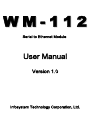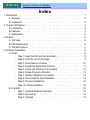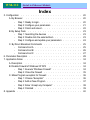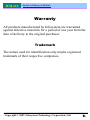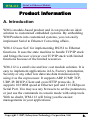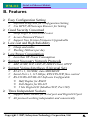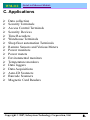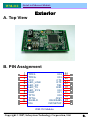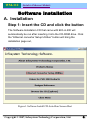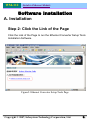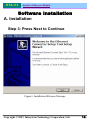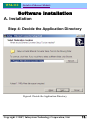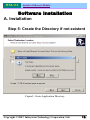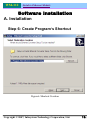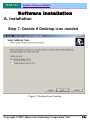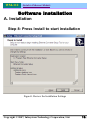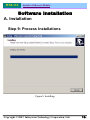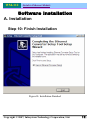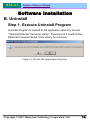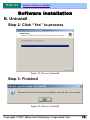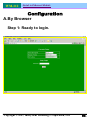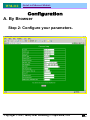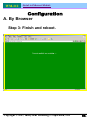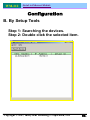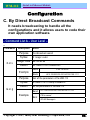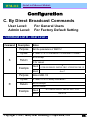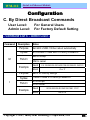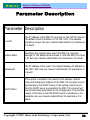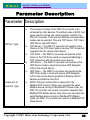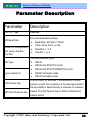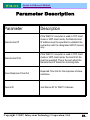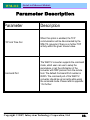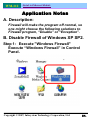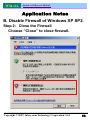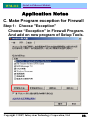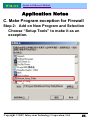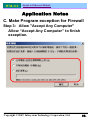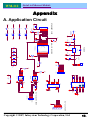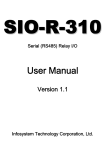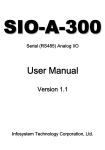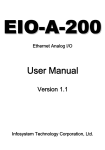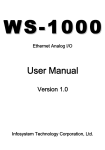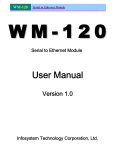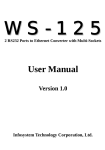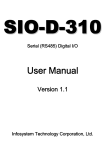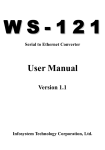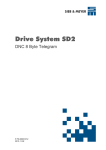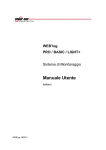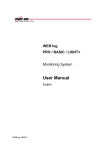Download User Manual - Infosystem Technology Corporation, Ltd.
Transcript
WM-112 Serial to Ethernet Module User Manual Version 1.0 Infosystem Technology Corporation, Ltd. WM-112 Serial to Ethernet Module Index 1. Disclaimers .......................... 1. A. Warranty ......................... 2. B. Trademark ........................ 2. 2. Product Information ....................... 3. A. Introduction ........................ 3. B. Features ......................... 4. C. Applications ....................... 5. 3. Exterior ........................... 6. A. Top View ......................... 6. B. PIN Assignments ...................... 6. C. PIN Descriptions ...................... 7. 4. Software Installation ....................... 8. A. Install ......................... 8. - Step 1: Insert the CD and click the button ........... 8. - Step 2: Click the Link of the Page ............. 9. - Step 3: Press Next to Continue .............. 10. - Step 4: Decide the Application Directory ........... 11. - Step 5: Create the Directory if not existent .......... 12. - Step 6: Create Program’s Shortcut ............. 13. - Step 7: Decide if Desktop icon needed ............ 14. - Step 8: Press Install to start installation ........... 15. - Step 9: Process Installations ............... 16. - Step 10: Finish Installation ................ 18. B. Uninstall ......................... 18. - Step 1: Uninstall Ethernet Converter ............ 18. - Step 2: Processing ................... 19. - Step 3: Finished .................... 19. WM-112 Serial to Ethernet Module Index 5. Configuration ......................... A. By Browser ....................... - Step 1: Ready to login.................. - Step 2: Configure your parameters ............. - Step 3: Finish and reboot................. B. By Setup Tools ...................... - Step 1: Searching the devices ............... - Step 2: Double click the selected item ............ - Step 3: Configure and update your parameters ......... C. By Direct Broadcast Commands ................ - Command List A .................... - Command List B ................... - Command List C ................... 6. Parameter Description ...................... 7. Application Notes ........................ A. Description ....................... B. Disable Firewall of Windows XP SP2 .............. - Step 1: Execute “Windows Firewall” ............. - Step 2: Close the Firewall ................ C. Make Program exception for Firewall ............... - Step 1: Choose “Exception” ............... - Step 2: Add on New Program ............... - Step 3: Allow “Accept any Computer” ............ - Step 4: Finished ................... 8. Appendix ........................... 20. 20. 20. 21. 22. 23. 23. 23. 24. 25. 25. 26. 27. 28. 34. 34. 34. 34. 35. 36. 36. 37. 38. 39. 40. WM-112 Serial to Ethernet Module Disclaimers The information in this manual has been carefully checked and is believed to be accurate. Infosystem Technology Corporation, Ltd. assumes no responsibility for any infringements of patents or other rights of third parties, which may result from its use. Infosystem assumes no responsibility for any inaccuracies that may be contained in this document. Infosystem makes no commitment to update or to keep current the information contained in this manual. Infosystem reserves the right to make improvements to this document and/or product at any time without notice. No part of this publication may be reproduced, stored in a retrieval system, or transmitted in any form of or by any means, electronic, mechanical, photocopying, recording, or otherwise, without the prior written permission of Infosystem Technology Corporation, Ltd. Copyright © 2007 Infosystem Technology Corporation, Ltd. All rights reserved. Printed in Taiwan. Copyright © 2007, Infosystem Technology Corporation, Ltd. 1. WM-112 Serial to Ethernet Module Warranty All products manufactured by Infosystem are warranted against defective materials for a period of one year from the date of delivery to the original purchaser. Trademark The names used for identification only maybe registered trademark of their respective companies. Copyright © 2007, Infosystem Technology Corporation, Ltd. 2. WM-112 Serial to Ethernet Module Product Information A. Introduction WM is module-based product and it can provide an ideal solution to customized embedded systems. By embedding WM Products into customized systems, you can easily implement Serial to Ethernet Converting affairs. WM-112 uses SoC for implementing RS232 to Ethernet functions. It uses the state machine to handle TCP/IP stack and brings the user a lower cost TCP/IP stack with limited functions because of the limited resources. WM-112 is a small size and low cost module solution. It is easy to implement applications in IA, Factory Automation, Security or any other low data rate data transmission by using it as the coprocessor. It supports ARP, ICMP, TCP, UDP, IP, DHCP-Client and even HTTP protocols. It supports 10/100M speed at Ethernet port and 115.2Kbps on Serial Port. You may use any browsers to set the parameters, or just use the commands in console mode with setup tools. With no doubt, WM-112 will bring you the easiest managements in your applications. Copyright © 2007, Infosystem Technology Corporation, Ltd. 3. WM-112 Serial to Ethernet Module B. Features ¾ Easy Configuration Setting 9 Software Setup Tool for Configuration Setting 9 Use HTTP, IE/Netscape Browser for Setting ¾ Good Security Concerned 9 Setup Login in Password Protect 9 Access Password Protect 9 Support New Version Firmware Upgradeable ¾ Low cost and High Reliability 9 Cheap and stable 9 Working 24Hours per day ¾ Low Power Consumption 9 Less than 1W Power Consumption ¾ Support Necessary Network Protocols 9 ARP, ICMP, TCP, UDP, IP, DHCP Client, HTTP ¾ Support Various Interfaces (Universal Set) 9 RJ-45 x 1, 10/100M, Auto MDI/MDIX 9 Serial Port x 1, 115.2Kbps, RTS/CTS H/W flow control 9 RS-232/RS-485/RS-422 Software Configurable Half Duplex for RS485 Full Duplex for RS-422 5 bits Digital I/O (Modbus/TCP, Port 502) ¾ Three Independent Sockets 9 Support multi sockets for serial port and Digital I/O port 9 All protocol working independent and concurrently Copyright © 2007, Infosystem Technology Corporation, Ltd. 4. WM-112 Serial to Ethernet Module C. Applications ¾ ¾ ¾ ¾ ¾ ¾ ¾ ¾ ¾ ¾ ¾ ¾ ¾ ¾ ¾ ¾ ¾ Data collection Security Terminals Access Control Terminals Security Devices Time Recorders Warehouse Terminals Shop floor automation Terminals Remote Sensors and Various Meters Power monitors Power meters Environmental monitors Temperature monitors Data loggers Data Acquisitions Auto-ID Scanners Barcode Scanners Magnetic Card Readers Copyright © 2007, Infosystem Technology Corporation, Ltd. 5. WM-112 Serial to Ethernet Module Exterior A. Top View B. PIN Assignment 1 2 3 4 5 6 7 8 9 10 11 12 TPRXTPRX+ VCC LED_LINK LED_RX LED_TX LED_SY S GND TPTXTPTX+ SHIELD IO6 IO4 IO3 CTS RTS TXD RXD IO2 IO1 IO0 /RST IO5/RS485 ISP/SETUP 24 23 22 21 20 19 18 17 16 15 14 13 WM-112 Module Copyright © 2007, Infosystem Technology Corporation, Ltd. 6. WM-112 Serial to Ethernet Module Exterior C. PIN Descriptions PIN Name Type Description 1 TPRX- I 2 3 4 5 6 TPRX+ VCC LED_LINK LED_RX LED_TX I P O O O 7 LED_SYS O 8 GND P 9 TPTX- O 10 11 12 TPTX+ SHIELD GND IO6/Hal_Duplex O P I/O 13 ISP/SETUP I 14 15 16 17 18 19 20 21 22 23 24 IO5/RS485 /RST IO0 IO1 IO2 RXD TXD RTS CTS IO3 IO4 I/O I I/O I/O I/O I O O I I/O I/O The AUI receive input pairs carries the differential receives input signal from the MAU. Same as the Pin 1, it is a positive differential input of the AUI. +5V DC Power Active Low, Active while the UTP cable is plugged and link Blinking while receiving a Ethernet Packet. Blinking while transmitting a Ethernet Packet. There are three signal states of this LED 1. Blinking Per second while normal operation 2. Blink Fast while power on do self test. 3. Low while error or restored factory default parameter GND, DC power This is AUI transmit output pair contains the differential line drivers which send Manchester encoded data to the MAU. Same as Pin 9, it is the Positive differentials transmit out. The shield GND. Digital I/O or it is a half duplex control of the RS-485 Active low, will cause System enter into ISP mode while power plugged in and low this pin. Or Enter into Restored factory default parameter mode Digital I/O, or it is a RS-485 or RS-422 function selector. Reset Pin Digital I/O Digital I/O Digital I/O UART Rx data in. UART Tx data in RS232 /RTS RS232 /CTS Digital I/O Digital I/O Copyright © 2007, Infosystem Technology Corporation, Ltd. 7. WM-112 Serial to Ethernet Module Software Installation A. Installation Step 1: Insert the CD and click the button The Software Installation CD that came with EIO-A-200 will automatically be run after inserting it into the CD-ROM drive. Click the “Ethernet converter Setup Utilities” button will bring the installation page out, Figure1. Software Install CD Auto-Run Screen Shot Copyright © 2007, Infosystem Technology Corporation, Ltd. 8. WM-112 Serial to Ethernet Module Software Installation A. Installation Step 2: Click the Link of the Page Click the Link of the Page to run the Ethernet Converter Setup Tools Installation Software. Figure2. Ethernet Converter Setup Tools Page Copyright © 2007, Infosystem Technology Corporation, Ltd. 9. WM-112 Serial to Ethernet Module Software Installation A. Installation Step 3: Press Next to Continue Figure3. Installation Welcome Message Copyright © 2007, Infosystem Technology Corporation, Ltd. 10. WM-112 Serial to Ethernet Module Software Installation A. Installation Step 4: Decide the Application Directory Figure4. Decide the Application Directory Copyright © 2007, Infosystem Technology Corporation, Ltd. 11. WM-112 Serial to Ethernet Module Software Installation A. Installation Step 5: Create the Directory if not existent Figure5. Create Application Directory Copyright © 2007, Infosystem Technology Corporation, Ltd. 12. WM-112 Serial to Ethernet Module Software Installation A. Installation Step 6: Create Program’s Shortcut Figure6. Shortcut Creation Copyright © 2007, Infosystem Technology Corporation, Ltd. 13. WM-112 Serial to Ethernet Module Software Installation A. Installation Step 7: Decide if Desktop icon needed Figure7. Desktop Icon Creation Copyright © 2007, Infosystem Technology Corporation, Ltd. 14. WM-112 Serial to Ethernet Module Software Installation A. Installation Step 8: Press Install to start installation Figure8. Review the Installation Settings Copyright © 2007, Infosystem Technology Corporation, Ltd. 15. WM-112 Serial to Ethernet Module Software Installation A. Installation Step 9: Process Installations Figure9. Installing Copyright © 2007, Infosystem Technology Corporation, Ltd. 16. WM-112 Serial to Ethernet Module Software Installation A. Installation Step 10: Finish Installation Figure10. Installation Finished Copyright © 2007, Infosystem Technology Corporation, Ltd. 17. WM-112 Serial to Ethernet Module Software Installation B. Uninstall Step 1: Execute Uninstall Program Uninstall Program is located at the application directory named “Uninstall Ethernet Converter Setup”. Execution of it could let the Ethernet Converter Setup Tools clearly be removed. Figure11. Decide the Application Directory Copyright © 2007, Infosystem Technology Corporation, Ltd. 18. WM-112 Serial to Ethernet Module Software Installation B. Uninstall Step 2: Click “Yes” to process Figure12. Process Uninstall Step 3: Finished Figure12. Process Uninstall Copyright © 2007, Infosystem Technology Corporation, Ltd. 19. WM-112 Serial to Ethernet Module Configuration A.By Browser Step 1: Ready to login. Copyright © 2007, Infosystem Technology Corporation, Ltd. 20. WM-112 Serial to Ethernet Module Configuration A. By Browser Step 2: Configure your parameters. Copyright © 2007, Infosystem Technology Corporation, Ltd. 21. WM-112 Serial to Ethernet Module Configuration A. By Browser Step 3: Finish and reboot. Copyright © 2007, Infosystem Technology Corporation, Ltd. 22. WM-112 Serial to Ethernet Module Configuration B. By Setup Tools Step 1: Searching the devices. Step 2: Double click the selected item. Copyright © 2007, Infosystem Technology Corporation, Ltd. 23. WM-112 Serial to Ethernet Module Configuration B. By Setup Tools Step 3: Configure and update your parameters. Copyright © 2007, Infosystem Technology Corporation, Ltd. 24. WM-112 Serial to Ethernet Module Configuration C. By Direct Broadcast Commands It needs broadcasting to handle all the configurations and it allows users to code their own application software. – Command List A – User Level – – Command X or x Description Notes Purpose Syntax Magic code Return For Broadcast search Example G or g Purpose Syntax Return X <magic code> 99.130.83.99 AX <MAC>/<IP>/<Device ID> Send X 99.130.83.99 Back AX 0.128.200.255.251.242/192.168.1.1/1 Get all the parameters of the WM-112 G <MAC>/<IP>/<Setup Password> All the parameters of the WM-112 Send Example Back G 0.128.200.255.251.242/192.168.1.1/123 CG for cancel AG<All Messages> Copyright © 2007, Infosystem Technology Corporation, Ltd. 25. WM-112 Serial to Ethernet Module Configuration C. By Direct Broadcast Commands User Level: Admin Level: For General Users For Factory Default Setting – Command List B – User Level – Command Description Purpose Syntax S Return Example Purpose Syntax R Return Example Notes Set the parameters of WM-112 S <MAC>/<IP>/<Password>/<Parameter>/<Value> A for accept C for cancel Send S 0.128.200.255.251.242/192.168.1.1/123/IP/192.168.1.2 Back A or C Reboot WM-112 R <MAC>/<IP>/<Setup Password> AR for accept CR for cancel Send R 0.128.200.255.251.242/192.168.1.1/123 Back AR or CR Copyright © 2007, Infosystem Technology Corporation, Ltd. 26. WM-112 Serial to Ethernet Module Configuration C. By Direct Broadcast Commands User Level: Admin Level: For General Users For Factory Default Setting – Command List C – Admin Level – Command Description Purpose Syntax M Return Example Purpose Syntax I Return Example Notes Set MAC of WM-112 then reboot automatically M <Old MAC>/<New MAC>/<Factory Password> AM for accept CM for cancel Send S 0.128.200.255.251.242/0.128.200.255.251.243/123 Back ‘A’ or ‘C’ Set IP for Factory settings I <MAC>/<New IP>/<Factory Password> AI for accept CI for cancel Send I 0.128.200.255.251.242/192.168.1.1/123’ Back AR or CR Copyright © 2007, Infosystem Technology Corporation, Ltd. 27. WM-112 Serial to Ethernet Module Parameter Description Parameter Description Local IP The IP address of the WM-112 converter on the TCP/IP network. The default Local IP address is 192.168.1.250. This address should be unique. Ask your network administrator for assistance, if in doubt. Subnet Mask Identifying the network class which the WM-112 converter belongs to. The default Subnet mask is: 255.255.255.0 for Class C IP. Ask your network administrator for assistance, if in doubt. Gateway IP The IP address of the router. The default Gateway IP address is: 192.168.1.254, Ask your network administrator for assistance, if in doubt. DHCP Client If this option is enabled, that means the IP address, Subnet mask and Gateway IP address of the WM-112 converter are set dynamically by the DHCP Server. If the setting cannot be got from the DHCP server successfully, the WM-112 converter will use the last setup parameters for its configuration. The possible reason of this case is that the DHCP server is shutdown or not available. Ask your network administrator for assistance, if in doubt. Copyright © 2007, Infosystem Technology Corporation, Ltd. 28. WM-112 Serial to Ethernet Module Parameter Description Parameter Description ¾ SIO Port, Type ¾ ¾ ¾ ¾ Socket port of serial I/O, Type ¾ The local port number of the WM-112 converter to be contacted by other devices. The default value is 9925. And users need to choose one communication mode for the WS-100 converter. There are four different communication modes can be selected. They are TCP Server, TCP Client, UDP Server and UDP Client. TCP Server – The WM-112 converter will operate at the Passive or the TCP listen mode to receive TCP connection requests from the remote client device. TCP Client – The WM-112 converter will operate at the Active or the TCP Active mode to request establishing a TCP connection with the remote server device. UDP Server – The WM-112 converter will operate at the UDP Server mode to send and receive UDP datagram to/from the remote device. UDP Client – The WM-112 converter will operate at the UDP Client mode to send and receive UDP datagram to/from the remote device specified in Remote Host IP address and Remote Host Port. NOTE: SIO port number 502 is reserved for the Modbus/TCP protocol. When user connects the serial Modbus device running in Modbus/RTU Slave mode, the WM-112 converter can receive connection requests from Modbus/TCP Master device. Also when user connects the serial Modbus device running in Modbus/RTU Master mode, the WM-112 converter can connect to Modbus/TCP Slave device. Copyright © 2007, Infosystem Technology Corporation, Ltd. 29. WM-112 Serial to Ethernet Module Parameter Description Parameter Description DIO Port, Type Reserved SIO Baud Rate Socket I/O settings(baud rate, parity, data bits, stop bits) SIO Type Type of serial I/O SIO Packets Gap SIO Inter-Character Gap The serial parameter settings: ¾ Baud Rate: 300 bps to 115200 ¾ Parity: None, Even, or odd ¾ Data Bits: 7, or 8 ¾ Stop Bit: 1, or 2 The serial interface types: ¾ RS232 ¾ RS232 with RTS/CTS control ¾ RS232 with RTS/CTS/DSR/DTR control ¾ RS485 half duplex mode ¾ RS422 full duplex mode In some cases, for example, if the Modbus/RTU serial protocol is used, the completion of the message packet in the input buffer is determined by a character-to-character timeout. The SIO Packets Gap of WM-112 defines this timeout period. Copyright © 2007, Infosystem Technology Corporation, Ltd. 30. WM-112 Serial to Ethernet Module Parameter Description Parameter Description Remote Host IP If the WM-112 converter is used in TCP client mode or UDP client mode, the Remote Host IP address must be specified to establish the connection with the designated HOST (server) only. Remote Host Port If the WM-112 converter is used in TCP client mode or UDP client mode, the Host Port No. must be specified. This is the port which the Remote Host IP listens for incoming data. Slave Response Time Out Expected Time Out for the response of slave machines Device ID Just Device ID for WM-112 devices Copyright © 2007, Infosystem Technology Corporation, Ltd. 31. WM-112 Serial to Ethernet Module Parameter Description Parameter Description TCP Link Time Out When this option is enabled, the TCP communication will be disconnected by the WM-112 converter if there is no further TCP activity within the given timeout value. Command Port The WM-112 converter supports the command mode, which user can use to setup the parameters or get the information of the converter with UDP protocol from the remote host. The default Command Port number is 65535. The command port of the WM-112 converter should be set correctly while using the command mode. Please refer to appendix 1 for further Copyright © 2007, Infosystem Technology Corporation, Ltd. 32. WM-112 Serial to Ethernet Module Parameter Description Parameter Description Setup password This password protects the Setup window of the WM-112 converter from unauthorized entry. To erase an existing password, just leave the Setup password text box blank. Access password If this password is configured, the remote host needs to send this access password one second periodically to the Check Status Port of the WM-112 converter; otherwise the data transfer request will not be accepted by the WM-112 converter. To erase an existing password, just leave the Access password text box blank. Multi Sockets Arbitration Time Period Arbitration Time period between multi sockets. Default is 0ms for single socket. And 20 ms is suggested when using multi sockets. Copyright © 2007, Infosystem Technology Corporation, Ltd. 33. WM-112 Serial to Ethernet Module Application Notes A. Description: Firewall will make the program off normal, so one might choose the following solutions to Firewall program, “Disable” or “Exception”. B. Disable Firewall of Windows XP SP2. Step 1: Execute "Windows Firewall" Execute “Windows Firewall” in Control Panel. Copyright © 2007, Infosystem Technology Corporation, Ltd. 34. WM-112 Serial to Ethernet Module Application Notes B. Disable Firewall of Windows XP SP2. Step 2: Close the Firewall Choose “Close” to close firewall. Copyright © 2007, Infosystem Technology Corporation, Ltd. 35. WM-112 Serial to Ethernet Module Application Notes C. Make Program exception for Firewall Step 1: Choose "Exception" Choose “Exception” in Firewall Program. And add on new program of Setup Tools. Copyright © 2007, Infosystem Technology Corporation, Ltd. 36. WM-112 Serial to Ethernet Module Application Notes C. Make Program exception for Firewall Step 2: Add on New Program and Selection Choose “Setup Tools” to make it as an exception. Copyright © 2007, Infosystem Technology Corporation, Ltd. 37. WM-112 Serial to Ethernet Module Application Notes C. Make Program exception for Firewall Step 3: Allow "Accept Any Computer" Allow “Accept Any Computer” to finish exception. Copyright © 2007, Infosystem Technology Corporation, Ltd. 38. WM-112 Serial to Ethernet Module Application Notes C. Make Program exception for Firewall Step 4: Finished Finish Exception. Copyright © 2007, Infosystem Technology Corporation, Ltd. 39. Serial to Ethernet Module WM-112 Appendix A. Application Circuit J5 TX+ TXRX+ 4 5 RX7 8 RJ45 1 2 3 4 5 6 7 8 J1 1 2 PLUG POWER R5 75 R6 LED_SYS D4 LED_TX D3 LED_RX D2 LED_LINK D1 75 FG C11 1000P/2KV R2 330 R3 330 R13 330 R14 FG ETHERNET PORT C16 1000P/2KV VCC LED_RX LED_TX VCC 330 D5 10uF + C8 R4 75 1 2 3 4 5 6 7 8 9 10 11 12 M3 1 C5 100nF TPRXTPRX+ VCC LED_LINK LED_RX LED_TX LED_SYS GND TPTXTPTX+ SHIELD IO6 D6 7805 1N4001 VOUT 3 100uF/10V POWER U1 VIN C15 0.1uF WM-112 Module IO4 IO3 CTS RTS TXD RXD IO2 IO1 IO0 /RST IO5/RS485 ISP/SETUP + C1 IO4 IO3 CTS RTS TXD RXD IO2 IO1 IO0 VCC C3 100nF +5V S1 SW PB VCC C13 0.1uF C7 0.1uF RS485/RS232SELEC C14 0.1uF 24 23 22 21 20 19 18 17 16 15 14 13 WM-112 MODULE + C6 LED_LNK LED_RX LED_TX LED_SYS TPRXTPRX+ 47uF/25V 1N4001 VCC TPTXTPTX+ LED_LNK LED_SYS C_RXD C_CTS 13 8 R1IN R2IN 12 R1OUT 9 R2OUT R_RXD CTS U20 J4 CON2 C14 0.1uF V- V+ 16 VCC 15 GND MAX232A/SO C2- C2+ C1- C1+ C_TXD C_RTS 3 4 5 1Y 2Y 3Y 4Y 4 7 9 12 2 C12 0.1uF 6 0.1uF 0.1uF C10 14 T1OUT 7 T2OUT J3 U24 D_RXD 2 5 1A 11 2A 14 3A 4A VCC 74HC157 C13 0.1uF 0.1uF C17 1 16 15 SEL VCC 8 EN GND R_RXD VCC 3 6 1B 10 2B 13 3B 4B RS485/RS232SELEC U5 1 8 2 RO VCC 7 3 RE DO/RI 6 4 DE DO/RI 5 DI GND DS75176B U3 DS75176B 1 8 2 RO VCC 7 3 RE DO/RI 6 4 DE DO/RI 5 DI GND VCC P1 CONN FLEX 4 1 2 3 4 1 6 2 7 3 8 4 9 5 DB9/MAIL J5 RS-232 PORT C_RXD C_RTS C_TXD C_CTS RX-/DRX+/D+ TXTX+ RS-422/485 PORT /DO/RI DO/RI /DO DO VCC RXD 1 1 2 3 4 5 6 TXD D_RXD VCC TXD R1 10K CON6 11 10 T1IN T2IN FB1 BEAD TXD RTS IO0 IO1 IO2 IO3 IO4 VCC R11 10K C9 S2 SW PB C4 0.1uF C2 0.1uF 1 2 FB2 BEAD 40. Copyright © 2007, Infosystem Technology Corporation, Ltd. GND 2 Infosystem® Copyright © 2007 Infosystem Technology Corporation, Ltd. No. 45, Lane 167, Dongnan St. Hsinchu, Taiwan 300, R.O.C. TEL: +886-3-562-7187 FAX: +886-3-561-1435 Service E-mail: [email protected] Web page URL:http://www.infosystem.com.tw