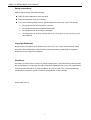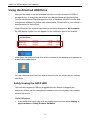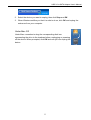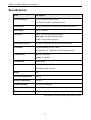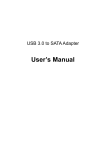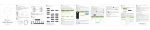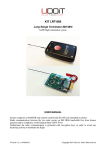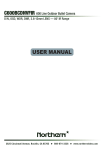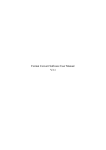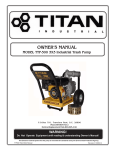Download User's Manual
Transcript
USB 2.0 to SATA Adapter User’s Manual USB 2.0 to SATA Adapter User’s Manual Safety Instructions Always read the safety instructions carefully: Keep this User’s Manual for future reference Keep this equipment away from humidity If any of the following situation arises, get the equipment checked by a service technician: • The equipment has been exposed to moisture. • The equipment has been dropped and damaged. • The equipment has obvious sign of breakage. • The equipment has not been working well or you cannot get it to work according to the User’s Manual. Copyright Statement No part of this publication may be reproduced in any form by any means without the prior written permission. Other trademarks or brand names mentioned herein are trademarks or registered trademarks of their respective companies. Disclaimer Information in this document is subject to change without notice. The manufacturer does not make any representations or warranties (implied or otherwise) regarding the accuracy and completeness of this document and shall in no event be liable for any loss of profit or any commercial damage, including but not limited to special, incidental, consequential, or other damage. August 2007, Rev1.0 i USB 2.0 to SATA Adapter User’s Manual Table of Contents Introduction ...........................................................................................................1 Features .................................................................................................................1 Package Contents .................................................................................................1 System Requirements...........................................................................................1 Connecting 2.5” SATA HDD..................................................................................2 Connecting 3.5” HDD or 5.25" DVD/Optical Drives ............................................2 Verifying Hard Drive Installation ..........................................................................3 Using the Attached HDD/Drive .............................................................................4 Safely Unplug the SATA HDD ......................................................................................... 4 Specifications........................................................................................................6 Regulatory Compliance ........................................................................................7 FCC Conditions ................................................................................................................ 7 CE ..................................................................................................................................... 7 WEEE Information ........................................................................................................... 7 ii USB 2.0 to SATA Adapter User’s Manual Introduction To utilize the new generation SATA hard disk via the most common USB interface, this USB 2.0 to SATA adapter is your instant solution. Just connect your SATA HDD directly and plug it to a USB 2.0 port on your computer and everything is done. Compact and portable, it’s also ideal for you to take it on the move for you to back up or exchange data whenever required. Features Connects to 2.5” & 3.5” SATA I and SATA II HDD Connects to 5.25" SATA I and SATA II DVD/Optical Drives Compliant with SATA II Specification 1.0;backward compatible with SATA I Compliant with USB 2.0 and 1.1 Plug and Play; hot-pluggable Bus powered for 2.5” SATA HDD External power supply for 3.5'' SATA HDD and 5.25" DVD/Optical Drives. Package Contents USB 2.0 to SATA Adapter x1 Power Adapter and Power Cord x1 User’s Manual x1 System Requirements IBM compatible Pentium-233 MHz or faster PC & MAC Computer with USB port Windows 2000/XP/Vista; Mac OS 9.22 and later 1 USB 2.0 to SATA Adapter User’s Manual Connecting 2.5” SATA HDD 1. Connect your 2.5” SATA HDD to the SATA connector on the adapter. 2. Connect the attached USB cable to the USB port on your computer. Connecting 3.5” HDD or 5.25" DVD/Optical Drives 1. Connect your 3.5” SATA HDD or 5.25” DVD/optical driver to the SATA connector on the adapter. 2. Connect the adapter with the provided power adapter and then connect the power adapter to a working electrical outlet. 3. Connect the attached USB cable to the USB port on your computer. 2 USB 2.0 to SATA Adapter User’s Manual Verifying Hard Drive Installation Upon the USB connection, the system should automatically detect your hard drive. To verify if your new hard disk is detected: Under Windows: To verify your installation, select Control Panel > System > (Hardware) > Device Manager. The device USB Mass Storage Device should be displayed under the Universal Serial Bus Controllers group, and your hard disk should be displayed under the Disk drives group. * The screenshot is an example from Windows XP. Actual disk drive string varies according to your hard disk brand and model. An USB device monitor icon will appear on the notification area of the taskbar. Under Mac: To verify your installation, open the Disk Utility. Your hard disk should be displayed. The attached hard drive will be mounted to the desktop and appears as a removable media device. 3 USB 2.0 to SATA Adapter User’s Manual Using the Attached HDD/Drive Now you are ready to use the attached hard drive or drive as external USB 2.0 storage device. (A brand new hard drive must be partitioned and formatted first. You can use Windows Disk Management utility in Windows XP/2000 or other disk management software to perform disk-related tasks. Please refer to your software documentation for instructions. Under Windows, the external hard drive(s) should be displayed in My Computer. An USB device monitor icon will appear on the notification area of the taskbar. * Drive name and letter vary accoring to your configuration. Under Mac, the attached hard drive will be mounted to the desktop and appears as a removable media device. You can read and write files from and to the device as you would with an ordinary hard drive. Safely Unplug the SATA HDD The enclosure supports USB hot-pluggable feature. Before unplugging the enclosure, please use the unplug/eject hardware icon in the system tray to safely remove the device. Under Windows 1. In the notification area, right-click the unplug/eject icon and select Unplug or eject hardware or Safely Remove Hardware. 4 USB 2.0 to SATA Adapter User’s Manual 2. Select the device you want to unplug, then click Stop and OK. 3. When Windows notifies you that it is safe to do so, click OK and unplug the enclosure from your computer. Under Mac OS Under Mac, remember to drag the corresponding disk icon representing the drive to the trashcan before unplugging or powering off the device. When prompted, click OK and now you can unplug the device. 5 USB 2.0 to SATA Adapter User’s Manual Specifications Items Descriptions Drive Compatibility 2.5”/3.5” SATA II & SATA I HDD 5.25” SATA II & SATA I DVD/optical drive Host Interface USB 2.0 specification; backward compatible with USB 1.1 Transfer Rate 480/12/1.5 Mbps Connectors SATA: 7+15 Pin male type connector USB: USB 2.0 Type A male connector DC IN: 2.1mm power plug jack System Requirements Windows 2000/XP/Vista; Mac OS 9.22 and later Power Mode USB bus powered (for 2.5” HDD) Self-powered (3.5” HDD and 5.25” DVD/optical drive”) Power Source Input: AC 100-240V Output: 12V DC/2A Case Material Plastic (ABS) Dimension 65 (L) x 56 (W) x 16.7 (H) mm USB cable length: 150 mm Weight 40g Operating Temperature 10-40°C Storage Temperature -10~80°C Relative Humidity < 85% non-condensing EMC FCC, CE RoHS RoHS compliant * Specification is subject to change without further notice. 6 USB 2.0 to SATA Adapter User’s Manual Regulatory Compliance FCC Conditions This equipment has been tested and found to comply with Part 15 of the FCC Rules. Operation is subject to the following two conditions: (1) This device may not cause harmful interference (2) This device must accept any interference received. Including interference that may cause undesired operation. CE This equipment is in compliance with the requirements of the following regulations: EN 55 022: CLASS B WEEE Information For EU (European Union) member users: According to the WEEE (Waste electrical and electronic equipment) Directive, do not dispose of this product as household waste or commercial waste. Waste electrical and electronic equipment should be appropriately collected and recycled as required by practices established for your country. For information on recycling of this product, please contact your local authorities, your household waste disposal service or the shop where you purchased the product. 7