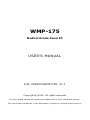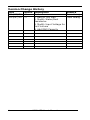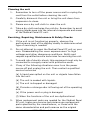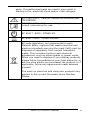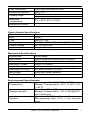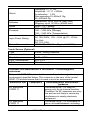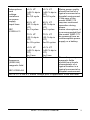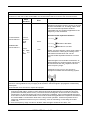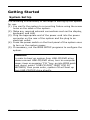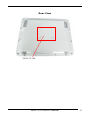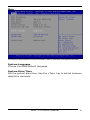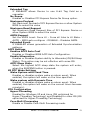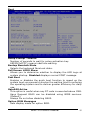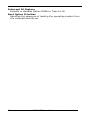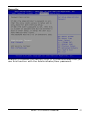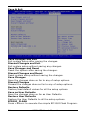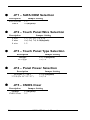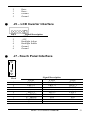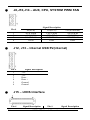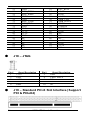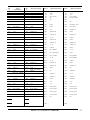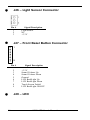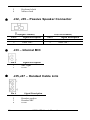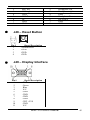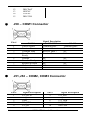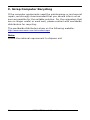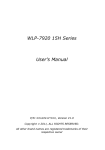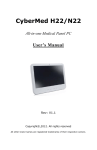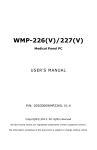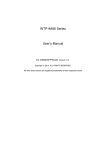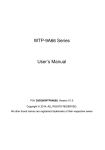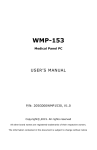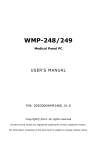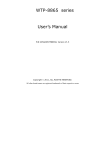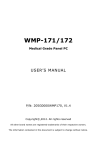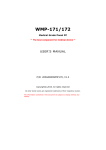Download WMP-175 User's Manual
Transcript
WMP-175 Medical Grade Panel PC USER’S MANUAL P/N: 205G000WMP1750, V1.1 Copyright© ,2012. All rights reserved All other brand names are registered trademarks of their respective owners. The information contained in this document is subject to change without notice. Version Change History Date Version Description Remark 2011/09/06 1.0 First release Cosa Huang 2012/07/10 1.1 1. Add UL 3rd logo Cosa Huang 2. Modify Water/dust Resistance 3. Modify Input Voltage for Unit Volume 4. Add RAM Capacity ii WMP-175 User’s Manual Acknowledgments ® Intel and Atom D525 are registered trademarks of Intel Corporation. ® IBM, PC/AT, PS/2 are trademarks of International Business Machines Corporation. ® Microsoft Windows is a registered trademark of Microsoft Corporation. ® RTL is a trademark of Realtek Semi-Conductor Co., Ltd. C&T is a trademark of Chips and Technologies, Inc. UMC is a trademark of United Microelectronics Corporation. ITE is a trademark of Integrated Technology Express, Inc. VIA is a trademark of VIA Technology, Inc. AMI is a registered trademark of AMI Software International, Inc. Intel is a trademark or registered trademark of Intel Corporation. Microsoft Windows is a registered trademark of Microsoft Corporation. Winbond is a registered trademark of Winbond Electronics Corporation. All other product names or trademarks are properties of their respective owners. WMP-175 User’s manual iii FCC Class B This equipment has been tested and found to comply with the limits for a Class B digital device, pursuant to Part 18 of the FCC Rules. These limits are designed to provide reasonable protection against harmful interference when the equipment is operated in a residential environment. This equipment generates, uses and can radiate radio frequency energy. If not installed and used in accordance with this user manual, it may cause harmful interference to radio communications. Note that even when this equipment is installed and used in accordance with this user manual, there is still no guarantee that interference will not occur. If this equipment is believed to be causing harmful interference to radio or television reception, this can be determined by turning the equipment on and off. If interference is occurring, the user is encouraged to try to correct the interference by one or more of the following measures: Reorient or relocate the receiving antenna Increase the separation between the equipment and the receiver Connect the equipment to a power outlet on a circuit different from that to which the receiver is connected Consult the dealer or an experienced radio/TV technician for help Warning: Any changes or modifications made to the equipment which are not expressly approved by the relevant standards authority could void your authority to operate the equipment. To avoid risk of electric shock, this equipment must only be connected to a supply mains with protective earth. Do not modify this equipment without authorization of the manufacturer. Caution: Danger of explosion if battery is incorrectly replaced, replace only with the same or equivalent type recommended by the manufacturer. Dispose of used batteries according the manufacturer’s instructions. iv WMP-175 User’s Manual Safety Instructions Intended use The WMP-175 is intended to serve as a medical monitor which is designed for general purpose for hospital environment and for diagnosis. It could be used for Surgical, Radiology, PACS (Picture Archiving Communication Systems), LIS (Lab Information Systems) and Electronic Medical Record purpose. It shall not be used for life-supporting system. WARNING: Critical diagnostic decision must not be based solely on images displayed by this device Greeting & Setup Thank you for purchasing the WMP-175 unit. We wish that this unit will be durable and reliable in providing your medical application needs. Please follow the instructions below to ensure the unit continues to have high performance. Unpacking After opening the carton, there will be a Medical Panel PC unit with an accessory box. Examine the contents to see if there are damages to the unit and if all accessories are present. Setting up Please read this manual carefully and remember to keep this manual for future reference. Safety Instructions & Cleaning The unit has undergone various tests in order to comply with safety standards. Inappropriate use of the open frame unit may be dangerous. Please remember to follow the instructions below to insure your safety during the installation and operating process. Transporting & Placement of unit 1. When moving the unit on a cart; be very cautious. Quick stops, excessive forces and uneven surfaces may cause the cart to overturn thus risking the unit to fall to the ground. WMP-175 User’s manual v 2. If the Medical Panel PC unit does fall to the ground, immediately turn the power off and disconnect cords. Then contact a service technician for repairs. Continual use of the unit may result cause a fire or electric shock. Also, do not repair the unit on your own. 3. Having two or more people transporting the display unit is recommended. In addition, when installing the unit by suspending it also requires two or more people. 4. Before suspending the unit, make sure the material used for suspension is sturdy and stable. If not properly suspended, the display unit may fall and cause serious injury to people standing nearby as well as to the unit itself. 5. If you wish to mount the display unit, remember to use only the mounting hardware recommended by the manufacturer. Electrical and Power Source Related vi 1. This Medical Panel PC unit must operate on a power source as shown on the specification label. If you are not sure what type of power supply used in the area, consult your dealer or local power supplier. 2. The power cords must not be damaged. Applied pressure, added heat, and tugging may damage the power cord. 3. The power cord must be routed properly when setup takes place. We advise that this aspect measure is to prevent people from stepping on the cords or while the unit is suspended to prevent flying objects from getting tangled with the unit. 4. Do not overload the AC outlets or extension cords. Electrical shocks or fires may occur from overloading. 5. Do not touch the power source during a thunderstorm. 6. If your hands are wet, do not touch the plug. 7. Use your thumb and index finger, grip firmly on the power cord to disconnect from the electrical socket. By pulling the power cord, may result in damaging it. WMP-175 User’s Manual 8. If the unit is not going to be in use for an extended period of time, remember to disconnect the unit. 9. The Medical Panel PC unit uses voltage between 90-264VAC. Connect the unit to a power source with the same numerical value as shown. Please use only the power cord provided by the dealer to ensure safety and EMC compliance. Various Factors of Environment 1. Do not insert objects into the openings. 2. Do not have liquids seep into the internal areas of the Medical Panel PC unit. 3. Having liquids seep in or inserting objects into the unit may result in electric shocks from taking and/or short circuiting the internal parts. 4. Do not place the Medical Panel PC unit in the presence of high moisture areas. 5. Do not install the Medical Panel PC unit in a wet environment. 6. Do not place near unit near heat generating sources. 7. Do not place the unit in a location where it will come in contact with fumes or steam. 8. Remember to keep the Medical Panel PC unit away from the presence of dust. 9. If water has flow in or seep in, immediately disconnect the open frame unit. Then contact a service technician for repairs. Ventilation Spacing 1. Do not cover or block the openings on the top and back sides of the display unit. Inadequate ventilation may cause overheating thus reducing the lifespan of the unit. 2. Unless proper ventilation is present, do not place unit in an enclosed area; such as a built-in shelf. Keep a minimum distance of 10 cm between the display unit and wall. WMP-175 User’s manual vii Cleaning the unit 1. Remember to turn off the power source and to unplug the cord from the outlet before cleaning the unit. 2. Carefully dismount the unit or bring the unit down from suspension to clean. 3. Please use a dry soft cloth to clean the unit. 4. Take a dry cloth and wipe the unit dry. Remember to avoid having liquids seep into the internal components and areas of the Medical Panel PC unit. Servicing, Repairing, Maintenance & Safety Checks 1. If the unit is not functioning properly, observe the performance level of the display closely to determine what type of servicing is needed. 2. Do not attempt to repair the Medical Panel PC unit on your own. Disassembling the cover exposes users’ to high voltages and other dangerous conditions. Notify and request a qualified service technician for servicing the unit. 3. To avoid risk of electric shock, this equipment must only be connected to a supply mains with protective earth. 4. If any of the following situations occur turn the power source off and unplug the unit. Then contact a qualified service technician (a) A liquid was spilled on the unit or objects have fallen into the unit. (b) The unit is soaked with liquids. (c) The unit is dropped or damaged. (d) If smoke or strange odor is flowing out of the operating unit. (e) If the power cord or plug is damaged. (f) When the functions of the unit are dysfunctional. 5. viii When replacement parts are needed for the Medical Panel PC unit, make sure service technicians use replacement parts specified by the manufacturer, or those with the same characteristics and performance as the original WMP-175 User’s Manual parts. If unauthorized parts are used it may result in starting a fire, electrical shock and/or other dangers. ISO 7000-0434 : Caution, consult ACCOMPANYING DOCUMENTS. ISO 7000-1641 : Follow operating instructions or Consult instructions for use. IEC 60417 -5009 : STAND-BY. IEC 60417-5031 : Direct current. EU-wide legislation, as implemented in each Member State, requires that waste electrical and electronic products carrying the mark (left) must be disposed of separately from normal household waste. This includes monitors and electrical accessories, such as signal cables or power cords. When you need to dispose of your display products, please follow the guidance of your local authority, or ask the shop where you purchased the product, or if applicable, follow any agreements made between yourself. The mark on electrical and electronic products only applies to the current European Union Member States. WMP-175 User’s manual ix When networking with electrical devices, the operator is responsible for ensuring that the resulting system meets the requirements set forth by the following standards: – EN 60601-1 (IEC 60601-1) Medical electrical equipment Part 1: General requirements for safety – EN 60601-1-1 (IEC 60601-1-1) Medical electrical equipment Part 1-1: General requirements for safety Collateral standard: Safety requirements for Medical electrical systems – EN 60601-1-2 (IEC 60601-1-2) Medical electrical equipment Part 1-2: General requirements for safety Collateral standard: Electromagnetic compatibility; Requirements and tests Accessory equipment connected to the analog and digital interfaces must be in compliance with the respective nationally harmonized IEC standards (i.e. IEC 60950 for data processing equipment, IEC 60065 for video equipment, IEC 61010-1 for laboratory equipment, and IEC 60601-1 for medical equipment.) Furthermore all configurations shall comply with the system standard IEC 60601-1-1. Everybody who connects additional equipment to the signal input part or signal output part configures a medical system, and is therefore, responsible that the system complies with the requirements of the system standard IEC 60601-1-1. The unit is for exclusive interconnection with IEC 60601-1 certified equipment in the patient environment and IEC 60XXX certified equipment outside of the patient environment. If in doubt, consult the technical services department or your local representative. x WMP-175 User’s Manual Caution: DO NOT LEAVE THIS EQUIPMENT IN AN UNCONTROLLED ENVIRONMENT WHERE THE STORAGE TEMPERATURE IS BELOW -20° C (-4° F) OR ABOVE 60° C (140° F). THIS MAY DAMAGE THE EQUIPMENT. This equipment shall not be used in life support systems. The user is not to touch SIP/SOPs and the patient at the same time. Caution – Use suitable mounting apparatus to avoid risk of injury. The sound pressure level at the operator’s position according to IEC 704-1:1982 is no more than 70dB (A). A) Grounding reliability can only be achieved when the equipment is connected to an equivalent receptacle marked “Hospital Only” or “Hospital Grade”. B) Use a power cord that matches the voltage of the power outlet, which has been approved and complies with the safety standard of your particular country. C) Caution: This adapter Sinpro MPU101-105 is a forming part of the medical device Contact information: 3F, No.14, Prosperity Road II, Science-Based Industrial Park, Hsinchu, Taiwan 300, R.O.C TEL: (886) 3 5780000 E-Mail: [email protected] WMP-175 User’s manual xi Table of Contents Acknowledgments ...................................... iii FCC Class B ............................................... iv Safety Instructions ...................................... v Introduction ............................................1 Product Description .....................................1 Package list ................................................2 Features ....................................................3 Specifications .............................................4 Cleaning/Disinfecting ................................. 11 Getting Started ......................................12 System Set Up.......................................... 12 Dimension ................................................ 13 System View ............................................ 14 Disconnect Device ..................................... 17 BIOS Setup ............................................18 Appendix................................................29 A. Jumper settings and Connectors ............. 29 B. VESA Mounting ..................................... 48 C. Scrap Computer Recycling ...................... 50 xii WMP-175 User’s Manual Introduction Product Description The WMP-175 Medical Panel PC are based on Intel Atom D525 processor which deliver a performance improvement of more than 100 percent compared to systems running traditional single-core processors. With two cores, or computing engines, WMP-175 can simultaneously execute two computing tasks. It accommodates one 2.5” SATA hard disk drive and up to 4GB DDR3 SODIMM. The high brightness LCD, Fanless solution, integrated multimedia functions and extensive expansion options make them the perfect platform upon which to build comprehensive lifestyle computing applications. The WMP-175 includes all the features of a powerful computer into a slim and attractive chassis. The WMP-175 has a 17” high brightness TFT display with 1280 x 1024 resolutions. The WMP-175 are compact, Giga LAN and selectable WLAN network compatible PC with full safety and medical approval and features to control a dedicated system with a wide variety of applications. Combining the WMP-175 into your system can achieve both cost-saving and efficient improvements. Common applications include Surgical, Radiology, PACS (Picture Archiving Communication Systems), LIS (Lab Information Systems) and Electronic Medical Record. The WMP-175 are definitely your perfect choices. WMP-175 User’s manual 1 Package list Before you begin installing your Medical Station, please make sure that the following items have been shipped: The WMP-175 Medical Panel PC unit One CD containing user manual, QIG, chipset drivers Power Adapter x 1 (Mf:Sinpro, type/model: MPU101-105) Power cord – Hospital grade used(US type), or other type in UK, EU…etc. Touch pen x 1 (By configuration) Screw x 8 (VESA 75/100 use) 2 WMP-175 User’s Manual Features Intel Atom D525 Processor Highest performance and low power system solution Plastic construction with medical outlook color Fanless Design Tempered glass as option 802.11 b/g/n or a/b/g/n WLAN module as option Bluetooth v2.1 + EDR module as option Integrated webcam solution (By configuration, optional) VESA 75/100 compliance Desktop Stand (optional) VESA 75/100 compliance Wall Mount (optional) WMP-175 User’s manual 3 Specifications [ Hardware Specifications Display 17” 380 nits SXGA color TFT LCD ® CPU Support Intel Atom dual core D525 Processor Disk Drive Space 2.5” Hard Disk Drive (SATA-150) One PCI-Ex4 slot or One PCI slot expansion slot (By configuration, optional) One Mini PCI-E Brightness: “+” / ”-“; Sound: “+” / ”-“; Power SW Expansion Button I/O Standard version 1 RS-232 ports + 1 RS-232/422/485 port 3 USB 2.0 ports 1 DC-in w/ lock function 1 Gigabit LAN RJ-45 Connector Sound: 1 x line-out 1 x Mic-in 2 x 2W Speakers on back side 1 x optional PCI slot RAM module installation Please follow this form to install RAM Capacity Dimm 0 Dimm 1 1G 1G 2G 1G 1G 2G 2G 3G 2G 1G 4G 4G 4G 2G 2G LCD Specifications Model Name Display Type Max. Resolution Contrast Ratio 4 G170EG01 (V0) 17” color TFT LCD 1280 x 1024 1000 : 1 (Typ) WMP-175 User’s Manual Pixel Pitch (mm) Luminance (cd/m2) Viewing Angle Operating Temperature Brightness Control 0.264 (per one triad) x 0.264 380 (TYP) 170°(H) 160°(V) 0°C~ 40°C (32°F~104°F) Yes Power Adapter Specifications Power Close-frame MFR Sinpro Type MPU101-105 Input Voltage AC 100 ~ 240V, 1.25 – 0.5A @ 47 ~ 63 Hz Output Voltage DC 12V @ 8.33A MTBF 100,000 hrs operation at 25°C Mechanical Specifications Architecture Close-frame Front Bezel Plastic bezel with resistive touch screen Color Medical-white Mounting / Holder VESA 75/100mm Construction 3mm ABS + PC TYPE Plastic housing Dimension (WxHxD) 420mmx 360mm x 83 mm Net Weight 6.5kg (w/o power adapter) Packing Filler PE Environmental Specifications Operating: 0°C to 40°C (32°F ~104°F) Temperature Storage, Transportation: -20°C to 60°C (-4°F ~140°F) Operating: 10% to 90%, non-condensing Storage Humidity Storage, Transportation: 10% to 90%@ 40°C, non-condensing Operating: 15g/0.53 oz, 11 ms, half sine wave Vibration Non-operating: 50g/1.76 oz, 11 ms, half sine wave WMP-175 User’s manual 5 Shock Altitudes Noise Pressure Input Power Rating Power Consumption Operating: 5 ~ 17 Hz , Amplitude:0.117 ~ 500Hz , Acceleration:1.0G Non-operating:10~55Hz/0.15g, 55~500Hz/2.0g Operational: up to 3000 m (9842 feet) Shipping: up to 12192 m (40000 feet) WMP-175: Fanless 700 – 1060 hPa (Operation) 186 – 1060 hPa (Storage) 186 – 1060 hPa (Transportation) For Adaptor: AC 100~240V, 1.25 – 0.5A, @ 47 ~ 63 Hz. For Unit: DC 12V, 8.0A WMP-175: 96W Max (Typical: 46.50W) Touch Screen (Optional) Type 5-wire, Analog Resistive Interface USB interface Resolution 2048 x 2048 Light Transmission 80% ± 3% Life Time 35 million activations Guidance and manufacturer’s declaration – electromagnetic emissions The model WMP-175 is intended for use in the electromagnetic environment specified below. The customer or the user of the model WMP-175 should assure that it is used in such an environment. Emissions test Compliance Electromagnetic environment – guidance RF emissions The model WMP-175 uses RF energy only for its internal function. CISPR 11 Therefore, its RF emissions are very low and are not likely to cause any interference in nearby electronic equipment. RF emissions The model WMP-175 is suitable for use in all establishments, including CISPR 11 6 WMP-175 User’s Manual Harmonic emissions IEC 61000-3-2 Voltage fluctuations/ flicker emissions IEC 61000-3-3 domestic establishments and those directly connected to the public low-voltage power supply network that supplies buildings used for domestic purposes. Recommended separation distances between portable and mobile RF communications equipment and the model WMP-175 The model WMP-175 is intended for use in an electromagnetic environment in which radiated RF disturbances are controlled. The customer or the user of the model WMP-175 can help prevent electromagnetic interference by maintaining a minimum distance between portable and mobile RF communications equipment (transmitters) and the model WMP-175 as recommended below, according to the maximum output power of the communications equipment. Rated maximum Separation distance according to output power of frequency of transmitter transmitter m W 150 kHz to 80 MHz to 800 MHz to 80 MHz 800 MHz 2,5 GHz d = 1,2 d = 1,2 d = 2,3 0,01 0,1 1 10 100 0,12 0,38 1,2 3,8 12 0,12 0,38 1,2 3,8 12 WMP-175 User’s manual 0,23 0,73 2,3 7,3 23 7 For transmitters rated at a maximum output power not listed above, the recommended separation distanced in meters (m) can be estimated using the equation applicable to the frequency of the transmitter, where P is the maximum output power rating of the transmitter in watts (W) according to the transmitter manufacturer. NOTE 1 At 80 MHz and 800 MHz, the separation distance for the higher frequency range applies. NOTE 2 These guidelines may not apply in all situations. Electromagnetic propagation is affected by absorption and reflection from structures, objects and people. Guidance and manufacturer’s declaration – electromagnetic immunity The model WMP-175 is intended for use in the electromagnetic environment specified below. The customer or the user of the model WMP-175 should assure that it is used in such an environment. Immunity test IEC 60601 Compliance Electromagnetic level environment – test level guidance Electrostatic 6 kV contact 6 kV contact Floors should be discharge wood, concrete or (ESD) ceramic tile. If floors 8 kV air 8 kV air are covered with IEC 61000-4-2 synthetic material, the relative humidity should be at least 30 %. Electrical fast Mains power quality 2 kV for 2 kV for should be that of a power transient/burst power typical commercial or supply lines supply lines hospital environment. IEC 61000-4-4 1 kV for 1 kV for input/output input/output lines lines Surge Mains power quality 1 kV line(s) 1 kV line(s) should be that of a to line(s) IEC 61000-4-5 to line(s) typical commercial or hospital environment. 2 kV line(s) 2 kV line(s) to earth to earth 8 WMP-175 User’s Manual interruptions and voltage variations on power supply input lines IEC 61000-4-11 Power frequency (50/60 Hz) magnetic field <5 % UT (>95 % dip in UT) for 0,5 cycle <5 % UT (>95 % dip in UT) for 0,5 cycle 40 % UT (60 % dip in UT) for 5 cycles 40 % UT (60 % dip in UT) for 5 cycles 70 % UT (30 % dip in UT) for 25 cycles 70 % UT (30 % dip in UT) for 25 cycles <5 % UT (>95 % dip in UT) for 5 sec 3 A/m <5 % UT (>95 % dip in UT) for 5 sec 3 A/m Mains power quality should be that of a typical commercial or hospital environment. If the user of the model WMP-175 requires continued operation during power mains interruptions, it is recommended that the model WMP-175 be powered from an uninterruptible power supply or a battery. Power frequency magnetic fields should be at levels characteristic of a typical location in a typical commercial or IEC 61000-4-8 hospital environment. NOTE UT is the a.c. mains voltage prior to application of the test level. WMP-175 User’s manual 9 Guidance and manufacturer’s declaration – electromagnetic immunity The model WMP-175 is intended for use in the electromagnetic environment specified below. The customer or the user of the model WMP-175 should assure that it is used in such an environment. Immunity IEC 60601 test level Compliance level Electromagnetic environment – guidance Portable and mobile RF communications equipment should be used no closer to any part of the model WMP-175, including cables, than the recommended separation distance calculated from the equation applicable to the frequency of the transmitter. Recommended separation distance Conducted RF IEC 61000-4-6 Radiated RF IEC 61000-4-3 3 Vrms 150 kHz to 80 MHz 3 V/m 80 MHz to 2,5 GHz d = 1,2 Vrms V/m d = 1,2 80 MHz to 800 MHz d = 2,3 800 MHz to 2,5 GHz where P is the maximum output power rating of the transmitter in watts (W) according to the transmitter manufacturer and d is the recommended separation distance in meters (m). Field strengths from fixed RF transmitters, as determined by an electromagnetic site survey, a should be less than the compliance level in each frequency range. b Interference may occur in the vicinity of equipment marked with the following symbol: NOTE 1 At 80 MHz and 800 MHz, the higher frequency range applies. NOTE 2 These guidelines may not apply in all situations. Electromagnetic propagation is affected by absorption and reflection from structures, objects and people. a b 10 Field strengths from fixed transmitters, such as base stations for radio (cellular/cordless) telephones and land mobile radios, amateur radio, AM and FM radio broadcast and TV broadcast cannot be predicted theoretically with accuracy. To assess the electromagnetic environment due to fixed RF transmitters, an electromagnetic site survey should be considered. If the measured field strength in the location in which the model WMP-175 is used exceeds the applicable RF compliance level above, the model WMP-175 should be observed to verify normal operation. If abnormal performance is observed, additional measures may be necessary, such as reorienting or relocating the model WMP-175. Over the frequency range 150 kHz to 80 MHz, field strengths should be less than V/m. WMP-175 User’s Manual Cleaning/Disinfecting Steps: 1. Wipe the WMP-175 with a dry clean cloth. 2. Prepare agent per manufacturer’s instructions or hospital protocol. Cautions: Do not immerse or rinse the WMP-175 and its peripherals. If you accidentally spill liquid on the device, disconnect the unit from the power source. Contact your Biomed regarding the continued safety of the unit before placing it back in operation. Do not spray cleaning agent on the chassis. Do not use disinfectants that contain phenol. Do not autoclave or clean the WMP-175 or its peripherals with strong aromatic, chlorinated, ketone, ether, or Esther solvents, sharp tools or abrasives. Never immerse electrical connectors in water or other liquids. WMP-175 User’s manual 11 Getting Started System Set Up The following is a summary of the steps in setting up the system for use. (1). You can fix the system to a mounting fixture using the screw holes on the sides of the system. (2). Make any required external connections such as the display, keyboard, and LAN. (3). Plug the appropriate end of the power cord into the power connector on the rear of the system and the plug to an electrical outlet. (4). Press the power switch on the front panel of the system once to turn on the system power. (5). If necessary, run the BIOS SETUP programs to configure the system. Caution: In order to boot up system from USB-CD/DVD drive, please connect USB-CD/DVD drive, turn on computer power, keep on pressing “F11” key, go into BIOS quick boot menu, select “USB-CD ROM”, WAIT FOR 20 SECONDS, then press enter, system OS will boot up from USB-CD/DVD drive directly. 12 WMP-175 User’s Manual Dimension WMP-175 User’s manual 13 System View Front View Control button at front panel From left to right: 1. Brightness down 2. Brightness up 3. Power 4. Volume down 5. Volume up 14 WMP-175 User’s Manual Rear View VESA 75/100 WMP-175 User’s manual 15 I/O parts (WMP-175) 16 WMP-175 User’s Manual Disconnect Device Unplug the power cord from the power adapter jack to disconnect the device. WMP-175 User’s manual 17 BIOS Setup BIOS Introduction The AMI BIOS (Basic Input/Output System) installed in your computer system’s ROM supports Intel processors. The BIOS provides critical low-level support for a standard device such as disk drives, serial ports and parallel ports. It also adds virus and password protection as well as special support for detailed fine-tuning of the chipset controlling the entire system. BIOS Setup The AMI BIOS provides a Setup utility program for specifying the system configurations and settings. The BIOS ROM of the system stores the Setup utility. When you turn on the computer, the Award BIOS is immediately activated. Pressing the <Del> key immediately allows you to enter the Setup utility. If you are a little bit late pressing the <Del> key, POST (Power On Self Test) will continue with its test routines, thus preventing you from invoking the Setup. If you still wish to enter Setup, restart the system by pressing the ”Reset” button or simultaneously pressing the <Ctrl>, <Alt> and <Delete> keys. You can also restart by turning the system Off and back On again. The following message will appear on the screen: Press <DEL> to Enter Setup In general, you press the arrow keys to highlight items, <Enter> to select, the <PgUp> and <PgDn> keys to change entries, <F1> for help and <Esc> to quit. When you enter the Setup utility, the Main Menu screen will appear on the screen. The Main Menu allows you to select from various setup functions and exit choices. 18 WMP-175 User’s Manual Main This section provides information on the BIOS information, Memory information, and LAN MAC information System Language Choose the BIOS default language. System Date/Time Set the system date/time. Use the <Tab> key to switch between data/time elements. WMP-175 User’s manual 19 Advanced Launch OpROM Support Launch PXE OpROM Enables or disables Boot Option for Legacy Network Devices. Launch Storage OpROM Enables or disables Boot Option for Legacy Mass Storage Devices with Option ROM. PCI Subsystem Settings PCI ROM Priority In Case of multiple Option ROMs (Legacy and EFI Compatible), specifies what PCI Option ROM to launch. PCI Latency Timer Value to be programmed into PCI Latency Timer Register. VGA Palette Snoop Enables or disables VGA Palette Registers Snooping. PERR# Generation Enables or Disables PCI Device to Generate PERR#. SERR# Generation Enables or Disables PCI Device to Generate SERR#. Relaxed Ordering Enables or Disables PCI Express Device Relaxed Ordering. 20 WMP-175 User’s Manual Extended Tag If ENABLED allows Device to use 8-bit Tag field as a requester. No Snoop Enables or Disables PCI Express Device No Snoop option. Maximum Payload Set Maximum Payload of PCI Express Device or allow System BIOS to select the value Maximum Read Request Set Maximum Read Request Size of PCI Express Device or allow System BIOS to select the value. ASPM Support Set the ASPM Level: Force L0 – Force all links to L0 State : AUTO – BIOS auto configure : DISABLE – Disables ASPM. Extended Synch If ENABLED allows generation of Extended Synchronization patterns. ACPI Settings Enables ACPI Auto Conf Enables or Disables BIOS ACPI Auto Configuration. Enable Hibernation Enables or Disables System ability to Hibernate (OS/S4 Sleep State). This option may be not effective with some OS. ACPI Sleep State Select the highest ACPI sleep state the system will enter, when the SUSPEND button is pressed. S5 RTC Wake Settings Wake System with Fixed Time Enables or disables system wake on alarm event. When enabled, the system will wake on the time specified. Wake system with Dynamic Time Enables or disables system wake on alarm event. When enabled, the system will wake on the current time+Increase minute(s). CPU Configuration Hyper-Threading Enabled for Windows XP and Linux (OS optimized for Hyper-Threading Technology) and Disabled for other OS (OS optimized for Hyper-Threading Technology) Core-Multi Processing Enable or Disable Core-Multi Processing mode. WMP-175 User’s manual 21 Execute Disable Bit XD can prevent certain classes of malicious buffer overflow attacks when combined with a supporting OS (Windows Server 2003 SP1, Windows XP SP2, SuSE Linux 9.2, RedHat Enterprise 3 Update 3.) Limit CPUID Maximum Disabled for Windows XP. IDE Configuration ATA or IDE Configuration Select ATA or IDE configuration. Configure SATA AS Select a configuration for SATA controller. HDD Acoustic Power Ma Option to enable or disable HDD Acoustic Power Management. DiPM Option to enable or disable DiPM Intel IGD SWSCI OpRegion DVMT Mode Select Selects DVMT Mode used by Internal Graphics Device. DVMT/FIXED Memory Selects DVMT/FIXED Mode Memory size used by Internal Graphics Device. IGD – Boot Type Select the Video Device which will be activated during POST. This has no effect if external graphics present. LCD Panel Type Select LCD panel used by Internal Graphics Device by selecting the appropriate setup item. Panel Scaling Select the LCD panel scaling option used by the Internal Graphics Device. GMCH BLC Control Back Light Control Setting BIA Control Spread Spectrum clock >>Hardware: Spread is controlled by chip; >>Software: Spread is controlled by BIOS. TV1 Standard TV2 Standard Active LFP Select the Active LFP Configuration. 22 WMP-175 User’s Manual No LVDS:VBIOS does not enable LVDS. INT-LVDS:VBIOS enables LVDS driver by Integrated encoder. SDV0 LVDS:VBIOS enables LVDS driver by SDV0. USB Configuration Legacy USB Support Allows USB devices to be used in MS-DOS. EHCI Hand-off This is a workaround for 0Ses without EHCI hand-off support. The EHCI ownership change should be claimed by EHCI driver. USB transfer time-out The time-out value for Control, Bulk, and Interrupt transfers. Device reset time-out USB mass storage device Start Unit command time-out. Device power-up delay Maximum time the device will take before it properly reports itself to the HOST Controller. ‘Auto’ uses default value: for a Root port it is 100 ms, for a Hub port the delay is taken from Hub descriptor. F71869 Super IO Configuration Serial Port 0 Configuration Set Parameters of Serial Port 0 (COM A). Serial Port 1 Configuration Set Parameters of Serial Port 1 (COM B). F71869 H/W Monitor Monitor hardware status Second Super IO Configuration Serial Port 1 Configuration Set Parameters of Serial Port 1 (COM C). Serial Port 2 Configuration Set Parameters of Serial Port 2 (COM D). Serial Port 3 Configuration Set Parameters of Serial Port 3 (COM E). Serial Port 4 Configuration Set Parameters of Serial Port 4 (COM F). Serial Port Console Redirection Serial Port Console Redirection. WMP-175 User’s manual 23 Chipset Host Bridge/South Bridge This screen provides information on Host Bridge/South Bridge parameters. 24 WMP-175 User’s Manual Boot Setup Prompt Timeout Number of seconds to wait for setup activation key. 65535(0xFFFF) means indefinite waiting. Bootup Numlock State Selects the keyboard NumLock state. Full Screen LOGO Show Allows you to determine whether to display the AMI Logo at system startup. Disabled displays normal POST message. Fast Boot Enables or disables the quick boot function to speed up the system boot-up process to shorten the waiting time for entering the operating system and to deliver greater efficiency for daily use. GateA20 Active This option is useful when any RT code is executed above 1MB. Upon Request GA20 can be disabled using BIOS services. (Default) Always Do not allow disabling GA20. Option ROM Messages Sets display made for option ROM. WMP-175 User’s manual 25 Interrupt 19 Capture Enables or disables Option ROMs to Trap Int 19. Boot Option Priorities Specifies the sequence of loading the operating system from the installed hard drives. 26 WMP-175 User’s Manual Security Enables or disables the security chip. It is recommended that you use this function with the Administrator/User password. WMP-175 User’s manual 27 Save & Exit Save Changes and Exit Exit system setup after saving the changes. Discard Changes and Exit Exit system setup without saving any changes. Save Changes and Reset Reset the system after saving the changes. Discard Changes and Reset Reset system setup without saving the changes. Save Changes Save the changes done so far to any of setup options. Discard Changes Discard the changes done so far to any of setup options. Restore Defaults Restore/load default values for all the setup options. Save as User Defaults Save the changes done so far as User Defaults. Restore User Defaults Restore the User Defaults to all the setup options. EFIGUI_FLASH Press <Enter> to execute the simple EFI GUI Flash Program. 28 WMP-175 User’s Manual Appendix A. Jumper settings and Connectors This appendix gives the definitions and shows the positions of jumpers, headers and connectors. All of the configuration jumpers on WMP-175 are in the proper position. Note: Some of jumpers or connectors will be removed base on system configuration. Jumper and Connector Definition Block Diagram WMP-175 User’s manual 29 JP1 – SATA DOM Selection Description SATA DOM SATA Jumper Setting 1-2 2-3(default) JP2 – Touch Panel Wire Selection Description 4 wire 5 wire 8 wire Jumper Setting 1-2, 3-4, 5-6, 7-8, 9-10 3-4, 5-6, 7-8, 9-10(default) 1-2 JP3 – Touch Panel Type Selection Description 3M type ELO type Jumper Setting 1-2, 3-4(default) 5-6,7-8 JP4 – Panel Power Selection Description 5VS (for 17"/19") 3.3VS (for 10"/12"/15") Jumper Setting 1-2,3-4(default) 5-6,7-8 JP5 – CMOS Clear Description Normal CMOS Clear 30 Jumper Setting 1-2(default) 2-3 WMP-175 User’s Manual JP6 – Thermal Detection Mode Description Auto Force 25ºC Force < -40ºC 1-2(default) 2-3 NC JP7 – COM1 Function Selection Description RS-232 RS-422 RS-485 Jumper Setting Jumper Setting 5-6, 9-11, 10-12, 15-17, 16-18(default) 3-4, 7-9, 8-10, 13-15, 14-16, 21-22 1-2, 7-9, 8-10, 19-20 JP8 – Resolution Mode Description 1ch18bit-->2ch24bit(scaler) 1ch18bit-->1ch24bitx2(bypass) 1ch18bit-->1ch18bitX2(bypass) 1ch18bit-->2ch24bit(bypass)** ** bypass for VBIOS resolution Jumper Setting 1-2 3-4 5-6 NC(default) Connector Definition PJ1 – HDD Power Connector 1 4 Pin # 1 2 3 4 Signal Description +12V Ground Ground +5V WMP-175 User’s manual 31 PJ2 – Power Jack Connector Pin # 1 2 3 4 5 Signal Description DC In (+12V~+28V) DC In (+12V~+28V) Ground Ground Ground J1, J2 – Standard SATA Interface Pin # 1 2 3 4 5 6 7 Signal Description Ground Tx+ TxGround RxRx+ Ground J3,J4 – Internal USB 3.3V(internal) Pin # 1 32 Signal Description +3.3V WMP-175 User’s Manual 2 3 4 5 Data Data + Ground Ground J5 – LCD Inverter Interface Pin # 1 2 3 4 5 6 Signal Description +12V +12V Backlight Adjust Backlight Enable Ground Ground J7 –Touch Panel Interface 9 1 Pin # 1 2 3 4 5 6 7 8 9 8-wire UL(X+) UR(Y+) N/A LR(X-) LL(Y-) X+_DRIVE Y+_DRIVE X-_DRIVE Y-_DRIVE Signal Description 4-wire UL(X+) UR(Y+) N/A LR(X-) LL(Y-) N/A N/A N/A N/A WMP-175 User’s manual 5-wire UL(X+) UR(Y+) PRCBE LR(X-) LL(Y-) N/A N/A N/A N/A 33 J8,J10,J14 – AUX, CPU, SYSTEM PWM FAN Pin # 1 2 3 4 J8(AUX) AUX PWM AUX RPM VAUXFAN GND Signal Description J10(CPU) CPU PWM CPU RPM VCPUXFAN GND J14 (SYSTEM) SYS PWM SYS RPM VSYSXFAN GND J12, J13 – Internal USB 5V(internal) Pin # 1 2 3 4 5 6 Signal Description +5V +5V Data Data + Ground Ground J15 – LVDS Interface Pin # 34 Signal Description Pin # WMP-175 User’s Manual Signal Description 1 3 5 7 9 11 13 15 17 19 21 23 25 27 29 31 33 35 37 39 +LCD (+5V) +LCD (+5V) Ground Ground A_RxIn0A_RxIn0+ Ground A_RxIn1A_RxIn1+ Ground A_RxIn2A_RxIn2+ Ground A_CKINA_CKIN+ Ground A_RxIn3A_RxIn3+ Ground Ground 2 4 6 8 10 12 14 16 18 20 22 24 26 28 30 32 34 36 38 40 +LCD (+5V) +LCD (+5V) Ground Ground B_RxIn0B_RxIn0+ Ground B_RxIn1B_RxIn1+ Ground B_RxIn2B_RxIn2+ Ground B_CKINB_CKIN+ Ground B_RxIn3B_RxIn3+ Ground Ground J16 – mini PCI Express Socket Pin # 1 3 5 7 9 11 13 15 17 19 Signal Description PCIE_WAKE# NC NC NC GND CLK_MINI_PCIEN CLK_MINI_PCIEP GND NC NC Pin # 2 4 6 8 10 12 14 16 18 20 Signal Description +3.3V GND +1.5V NC NC NC NC NC GND NC WMP-175 User’s manual 35 21 23 25 27 29 31 33 35 37 39 41 43 45 47 49 51 53 GND PCIE_RXN6 PCIE_RXP6 GND GND PCIE_TXN6 PCIE_TXP6 GND GND +3.3V +3.3V GND NC NC NC NC NC 22 24 26 28 30 32 34 36 38 40 42 44 46 48 50 52 54 PLT_RST# +3.3V GND +1.5V SMB_CLK SMB_DATA GND USBPN4 USBPP4 GND NC NC NC +1.5V GND +3.3V NC J18 – JTAG Pin # 1 3 5 7 9 Signal Description +3.3V GND +3.3V C8051 RESET GND Pin # 2 4 6 8 10 Signal Description GND C8051 DATA NC NC NC J19 – Standard PCI-X Slot Interface( Support PCI & PCIeX4) 36 WMP-175 User’s Manual Pin # A1 A3 A5 A7 A9 A11 Signal Description +12V +12V +5V PCI_INTG# PCI_CLKRUN# PLT_RST# A13 Pin # A2 A4 A6 A8 A10 A12 Signal Description Pin # +12V +12V PCI_INTE# +5V +5V B1 B3 B5 B7 B9 B11 A14 +3.3V B13 Signal Description NC GND +5V PCI_INTF# NC NC Pin # Signal Description B2 B4 B6 B8 B10 B12 GND +12V +5V PCI_INTH# PCIE_WAKE# B14 NC A15 PCI_RESET# A16 +5V B15 GND B16 PCICLK1_33M A17 PCI_GNT#1 A18 GND B17 GND B18 PCI_REC# A19 AB_PME# A20 Address 30 B19 +5V B20 Address 31 A21 +3.3V A22 Address 28 B21 Address 29 B22 GND A23 Address 26 A24 GND B23 Address 27 B24 Address 25 A25 Address 24 A26 Address 25 B25 +3.3V B26 CBE#3 A27 +3.3V A28 Address 22 B27 Address 23 B28 GND A29 Address 20 A30 GND B29 Address 21 B30 Address 19 A31 Address 18 A32 Address 16 B31 +3.3V B32 Address 17 A33 +3.3V A34 PCI_FRAME# B33 CBE#2 B34 GND A35 GND A36 PCI_TRDY# B35 PCI_IRDY# B36 +3.3V A37 GND A38 PCI_STOP# B37 PCI_DEVSEL# B38 GND A39 +3.3V A40 SMB_CLK B39 PCI_LOCK# B40 PCI_PERR# A41 SMB_DATA A42 GND B41 +3.3V B42 PCI_SERR# A43 PCI_PAR A44 Address 15 B43 +3.3V B44 CBE#1 A45 +3.3V A46 Address 13 B45 Address 14 B46 GND A47 Address 11 A48 GND B47 Address 12 B48 Address 10 A49 Address 9 A50 B49 GND B50 NC A51 A52 B51 NC B52 Address 8 A53 CLK_ PCIE_X4_100MN +3.3V CLK_ PCIE_X4_100MP CBE#0 A54 Address 6 B53 Address 7 B54 +3.3V A55 Address 4 A56 GND B55 Address 5 B56 Address 3 A57 Address 2 A58 Address 0 B57 GND B58 Address 1 A59 +5V A60 +5V B59 +5V B60 +5V A61 +5V A62 +5V B61 +5V B62 +5V A63 PCIE_RXP1 A64 PCIE_RXN1 B63 PCIE_TXP1 B64 PCIE_TXN1 A65 PCIE_RXP2 A66 PCIE_RXN2 B65 PCIE_TXP2 B66 PCIE_TXN2 A67 PCIE_RXP3 A68 PCIE_RXN3 B67 PCIE_TXP3 B68 PCIE_TXN3 A69 PCIE_RXP4 A70 PCIE_RXN4 B69 PCIE_TXP4 B70 PCIE_TXN4 A71 NC A72 NC B71 NC B72 NC ~ ~ ~ ~ A93 A94 B93 B94 WMP-175 User’s manual 37 J20 – Battery Socket Pin # 1 2 Signal Description +3V GND J21 –TPM / ID-394 Pin # 1 3 5 7 9 11 13 15 Signal Description LPC AD0 LPC AD1 LPC AD2 LPC AD3 LPC Frame Debug CLK GND LPC PD Pin # 2 4 6 8 10 12 14 16 Signal Description PCI reset SERIRQ +3.3V +5V PCI CLKRUN SMB CLK SMB DATA +3.3V J22 –GPIO Interface(internal) Pin # 1 3 38 Signal Description GPO 1 GPO 2 Pin # 2 4 WMP-175 User’s Manual Signal Description GPI 1 GPI 2 5 7 9 11 13 15 17 19 6 8 10 12 14 16 18 20 GPI 3 GPI 4 GPI 5 GPI 6 GPI 7 GPI 8 +5V Ground J23 – Lock LED / Outdoor LED Indicator Pin # 1 2 3 GPO 3 GPO 4 GPO 5 GPO 6 GPO 7 GPO 8 +5V Ground Signal Description +3.3V Heater LED Key Lock LED J24,J25 – DDR3 SO-DIMM Interface WMP-175 User’s manual 39 J26 – Light Sensor Connector Pin # 1 2 3 Signal Description Light Sensor NC +3.3V J27 – Front Bezel Button Connector 1 9 Pin # 1 2 3 4 5 6 7 8 9 Signal Description Power Button +3.3V Sound Volume Up Sound Volume Down Ground LCD BackLight Up LCD BackLight Down Touch Screen Forbid LCD BackLight ON/OFF J29 – LED 40 WMP-175 User’s Manual Pin # 1 2 3 4 J30 – Motion Detection Pin # 1 2 3 4 Signal Description SATA LED +5V +5V Power LED Signal Description Ground Motion Detection +5V +3.3V J31 – PS2 KB/MS connector Pin # 1 2 3 4 Signal Description Keyboard data Mouse data GND 5V WMP-175 User’s manual 41 5 6 Keyboard clock Mouse clock J32, J35 – Passive Speaker Connector J32(Right Channel) Pin # Signal Description 1 AMP. Out + 2 AMP. Out - J35(Left Channel) Pin # Signal Description 1 AMP. Out + 2 AMP Out - J33 – Internal MIC Pin # 1 2 Signal Description MIC right GND J35,J47 – Handset Cable Link Pin # 1 2 3 4 42 Signal Description AMP Shutdown Handset speaker Handset MIC GND WMP-175 User’s Manual J36 – ATX 12V for Heater1 Pin # 1 2 3 4 J37,J38,J39 – COM4, COM5, COM6 Serial Port Pin # 1 3 5 7 9 Signal Description Ground Ground +12V +12V Signal Description 232_DCD 232_SIN 232_SOUT 232_DTR GND Pin # 2 4 6 8 10 Signal Description 232_DSR 232_RTS 232_CTS 232_RI +5VS J40 – Ethernet Port Pin # 1 2 3 Signal Description Data0+ Data0Data1+ WMP-175 User’s manual 43 4 5 6 7 8 Data2+ Data2Data1Data3+ Data3- J41 – Power Switch Pin # 1 2 Signal Description Power ON GND J44 – Handset Connector Pin # 1 2 3 4 Signal Description AMP Shutdown Handset speaker Handset MIC GND J45,J46 – Audio Connector J45 - Microphone (stereo) Pink Pin # Signal Description 1 GND 44 J46 - Line Out (stereo) Green Pin # Signal Description 1 GND WMP-175 User’s Manual 2 3 4 5 6 7 8 2 3 4 5 6 7 8 Headphone left Headphone right GND Headphone Detect HP/LINE# GND GND J48 – Reset Button Pin # 1 2 3 4 MIC left MIC right GND MIC Detect NC GND GND Signal Description System Reset GND GND GND J49 – Display Interface Pin # 1 2 3 4 5 6 7 8 9 10 11 Signal Description RED Green Blue N.C. GND GND GND GND CRT +5VS GND N.C. WMP-175 User’s manual 45 12 13 14 15 DDCDAT HSYNC VSYNC DDCCLK J50 – COM1 Connector Pin # 1 2 3 4 5 6 7 8 9 RS-232 Carrier Detect Receive Data Transmit Data Data Terminal Ready Ground Data Set Ready Request to Send Clear to Send Ring Indicator Signal Description RS-422 Transmit Data Transmit Data + Receive Data + Receive Data - RS-485 Transmit Data Transmit Data + NC NC NC NC NC NC NC NC NC NC NC NC J51,J52 – COM2, COM3 Connector Pin # 1 3 5 7 9 46 Signal Description 232_DCD 232_SOUT GND 232_RTS 232_RI Pin # 2 4 6 8 10 WMP-175 User’s Manual Signal Description 232_SIN 232_DTR 232_DSR 232_CTS Not Used J54,J55,J56 – USB Port Pin # 1 2 3 4 Signal Description +5V USB_DUSB_D+ GND WMP-175 User’s manual 47 B. VESA Mounting The WMP-175 also provides standard VESA mounting to help system integrators conveniently integrate the panel PC into their system. Never use any other mounting brackets except those provided by Wincomm to prevent the unreliable fixing of WMP-175. VESA mount installation should be carried out by a professional technician. Please contact the service technician or your retailer if you need this service. Installation instructions follow: 1. The wall-mounting attachment is comprised of two parts: one back bracket, and one mounting bracket. 2. First attach the back bracket to the rear cover of the WMP-175, securing it in place with four of the Phillips-head screws provided. 3. Attach the mounting bracket to the wall or another flat surface. The back bracket slides vertically from the top into the mounting bracket. It can be secured to the mounting bracket by screwing four of the Phillips-head screws provided through the corresponding holes at the tops of the mounting bracket. Warning: Be sure to secure the screws of the mounting bracket tightly. Injuries could result if the WMP-175 isn’t properly secured to the mounting bracket. Screws: M4 x 10mm 48 WMP-175 User’s Manual Figure B.1: VESA mounting dimension diagram (75 x 75 mm, 100 x 100 mm) WMP-175 User’s manual 49 C. Scrap Computer Recycling If the computer equipments need the maintenance or are beyond repair, we strongly recommended that you should inform us as soon as possible for the suitable solution. For the computers that are no longer useful or work well, please contact with worldwide distributors for recycling. The worldwide distributors show on the following website: http://www.wincomm.com.tw/contact.aspx Note: Follow the national requirement to dispose unit 50 WMP-175 User’s Manual