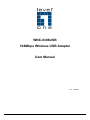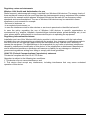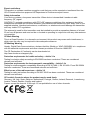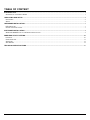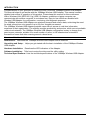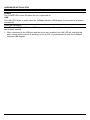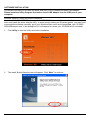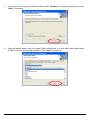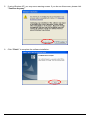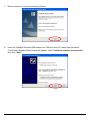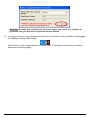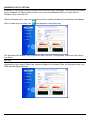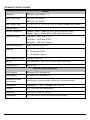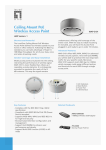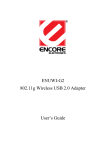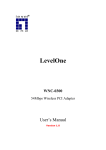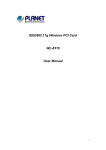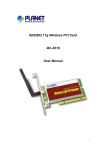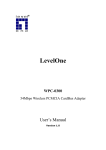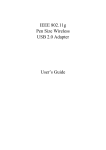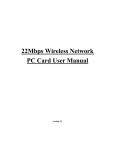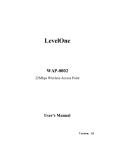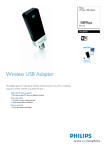Download WNC-0306USB User Manual
Transcript
WNC-0306USB 108Mbps Wireless USB Adapter User Manual Ver. 1.0-0705 i Regulatory notes and statements Wireless LAN, Health and Authorization for use Radio frequency electromagnetic energy is emitted from Wireless LAN devices. The energy levels of these emissions however are far much less than the electromagnetic energy emissions from wireless devices like for example mobile phones. Wireless LAN devices are safe for use frequency safety standards and recommendations. The use of Wireless LAN devices may be restricted in some situations or environments for example: ·On board of airplanes, or ·In an explosive environment, or ·In case the interference risk to other devices or services is perceived or identified as harmful In case the policy regarding the use of Wireless LAN devices in specific organizations or environments (e.g. airports, hospitals, chemical/oil/gas industrial plants, private buildings etc.) is not clear, please ask for authorization to use these devices prior to operating the equipment. Regulatory Information/disclaimers Installation and use of this Wireless LAN device must be in strict accordance with the instructions included in the user documentation provided with the product. Any changes or modifications made to this device that are not expressly approved by the manufacturer may void the user’s authority to operate the equipment. The Manufacturer is not responsible for any radio or television interference caused by unauthorized modification of this device, of the substitution or attachment. Manufacturer and its authorized resellers or distributors will assume no liability for any damage or violation of government regulations arising from failing to comply with these guidelines. USA-FCC (Federal Communications Commission) statement This device complies with Part 15 of FCC Rules. Operation is subject to the following two conditions: 1. This device may not cause interference, and 2. This device must accept any interference, including interference that may cause undesired operation of this device. ii FCC Radio Frequency Exposure statement This Wireless LAN radio device has been evaluated under FCC Bulletin OET 65 and found compliant to the requirements as set forth in CFR 47 Sections 2.1091, 2.1093, and 15.247 (b) (4) addressing RF Exposure from radio frequency devices. The radiated output power of this Wireless LAN device is far below the FCC radio frequency exposure limits. Nevertheless, this device shall be used in such a manner that the potential for human contact during normal operation is minimized. When nearby persons has to be kept to ensure RF exposure compliance, in order to comply with RF exposure limits established in the ANSI C95.1 standards, the distance between the antennas and the user should not be less than 20 cm. FCC Interference Statement This equipment has been tested and found to comply with the limits for a Class B digital device, pursuant to Part 15 of the FCC Rules. These limits are designed to provide reasonable protection against harmful interference in a residential installation. This equipment generates, uses, and can radiate radio frequency energy. If not installed and used in accordance with the instructions, it may cause harmful interference to radio communications. However, there is no guarantee that interference will not occur in a particular installation. If this equipment does cause harmful interference to radio or television reception, which can be determined by turning the equipment off and on, the user is encouraged to try and correct the interference by one or more of the following measures: 1. Reorient or relocate the receiving antenna. 2. Increase the distance between the equipment and the receiver. 3. Connect the equipment to an outlet on a circuit different from that to which the receiver is connected. 4. Consult the dealer or an experienced radio/TV technician for help. iii Export restrictions This product or software contains encryption code that may not be exported or transferred from the US of Canada without an approved US Department of Commerce export license. Safety Information Your device contains a low power transmitter. When device is transmitted it sends out radio frequency (RF) signal. CAUTION: To maintain compliance with FCC’s RF exposure guidelines, this equipment should be installed and operated with minimum distance 20cm between the radiator and your body. Use on the supplied antenna. Unauthorized antenna, modification, or attachments could damage the transmitter and may violate FCC regulations. The antenna(s) used for this transmitter must be installed to provide a separation distance of at least 20 cm from all persons and must not be co-located or operating in conjunction with any other antenna or transmitter. CE Mark Warning This is a Class B product. In a domestic environment, this product may cause radio interference, in which case the user may be required to take adequate measures. CE Marking Warning Hereby, Digital Data Communications, declares that this (Model-no. WNC-0306USB) is in compliance with the essential requirements and other relevant provisions of Directive 1999/5/EC. The CE-Declaration of Conformity can be downloaded at: http://www.levelone.eu/support.php Protection requirements for health and safety – Article 3.1a Testing for electric safety according to EN 60950 has been conducted. These are considered relevant and sufficient. Protection requirements for electromagnetic compatibility – Article 3.1b Testing for electromagnetic compatibility according to EN 301 489-1, EN 301 489-17 and EN 55024 has been conducted. These are considered relevant and sufficient. Effective use of the radio spectrum – Article 3.2 Testing for radio test suites according to EN 300 328-2 has been conducted. These are considered relevant and sufficient. CE in which Countries where the product may be used freely: Germany, UK, Italy, Spain, Belgium, Netherlands, Portugal, Greece, Ireland, Denmark, Luxembourg, Austria, Finland, Sweden, Norway and Iceland. France: except the channel 10 through 13, law prohibits the use of other channels. iv TABLE OF CONTENT INTRODUCTION.................................................................................................................................................................................... 1 OVERVIEW OF THIS USER’S GUIDE ...................................................................................................................................................... 1 UNPACKING AND SETUP .................................................................................................................................................................. 2 UNPACKING ........................................................................................................................................................................................... 2 SETUP ................................................................................................................................................................................................... 2 HARDWARE INSTALLATION ............................................................................................................................................................ 3 LED INDICATOR .................................................................................................................................................................................... 3 CHECK THE INSTALLATION .................................................................................................................................................................... 3 SOFTWARE INSTALLATION ............................................................................................................................................................. 4 WINDOWS 2000/XP UTILITY AND DRIVER INSTALLATION ................................................................................................................... 4 WIRELESS UTILITY SETTING ......................................................................................................................................................... 10 LINK INFO ............................................................................................................................................................................................ 10 CONFIGURATION ................................................................................................................................................................................. 11 ADVANCED .......................................................................................................................................................................................... 12 SITE SURVEY ...................................................................................................................................................................................... 14 TECHNICAL SPECIFICATIONS....................................................................................................................................................... 17 v INTRODUCTION Congratulations on your purchase of LevelOne WNC-0306USB 108Mbps Wireless USB Adapter. This manual helps to get familiar with the 108Mbps Wireless USB Adapter. This manual contains detailed instructions in operation of this product. Please keep this manual for future reference. With a Wireless LAN (IEEE 802.11g) USB 2.0 Adapter, a desktop or laptop computer can communicate with another computer in a wireless way. Easy-to-use utilities are bundled with Wireless USB Adapter for configuration, monitoring, and diagnosis purposes. The 108Mbps Wireless USB Adapter can wirelessly transmit and receive data, minimizing the need for wired connections, at a speed of up to fifty-four megabit per second. The 108Mbps Wireless USB Adapter provides users with an access to real-time information anywhere in their organization. The mobility provides productivity and service, which are not available under wired networks. The 108Mbps Wireless USB Adapter configuration is easy to change from peer-to-peer networks, suitable for a small number of users, to full infrastructure networks of thousands of users that allow roaming around a broad area. Overview of this User’s Guide Introduction: Describes the 108Mbps Wireless USB Adapter and its features. Unpacking and Setup: Helps you get started with the basic installation of the 108Mbps Wireless USB Adapter. Hardware Installation: Describes the LED indicators of the Adapter. Software Installation: Tells how to setup the driver and the utility setting. Technical Specifications: Lists the technical specifications of the 108Mbps Wireless USB Adapter. 1 UNPACKING AND SETUP This chapter provides unpacking and setup information for the 108Mbps Wireless USB Adapter. Unpacking Open the box of the 108Mbps Wireless USB Adapter and carefully unpack it. The box should contain the following items: z z z WNC-0306USB CD Driver/Utility Quick Installation Guide If any item is found missing or damaged, please contact your local reseller for replacement. Setup The setup of the 108Mbps Wireless USB Adapter can be performed using the following steps: Visually inspect the USB connector and make sure that it is fully plugged in to the system’s USB port. Make sure that there is a well environment that there is no much intrusion to have a better connection. 2 HARDWARE INSTALLATION LED Indicator POWER The POWER LED will be ON when the unit is powered up LINK The LINK LED blinks in green when the 108Mbps Wireless USB Adapter is connected to a network successfully. Check the installation The LED of the 108Mbps Wireless USB Adapter is clearly visible and the status of the network link can be seen instantly: 1. When connected to the USB port and the driver were installed, the LNK LED will start blinking, and it means that the device is starting to scan an 802.11g wireless device near the 108Mbps Wireless USB Adapter. 3 SOFTWARE INSTALLATION This section will lead you to install the driver and utility of the 108Mbps Wireless USB Adapter. Please install the Utility Program first before insert USB Adapter into the USB port of your computer. Windows 2000/XP Utility and Driver Installation Insert the WNC-0306USB CD into computer’s CD-ROM Drive and it will automatically run a setup menu and install the driver and the utility. In some specific setting on Windows system, you may need to proceed the software manually, go to your Windows Start menu and choose Run, type “D:\WNC0306USB\autorun.exe” in the dialog box (D:\ will depend on where your CD-ROM drive is located). 1. Click Utility to start the Utility and driver installation. 2. The Install Shield Wizard screen will appear. Click “Next” to continue. 4 3. If user wants to change the installation folder, press “Browse” to change the directory or press “Next” to continue. 4. Setup will add program icons to Program Folder listed below. You may type a new folder name, or select one from the existing folders list. Click “Next” to continue. 5 5. If using Windows XP, you may see a warning screen. If you do see this screen, please click "Continue Anyway" 6. Click “Finish” to complete the software installation. 6 7. Restart computer to make the settings effective. 8. Insert the 108Mbps Wireless USB adapter into USB port when PC reboot has completed. Found New Hardware Wizard screen will appear, select “Install the software automatically”, then click “Next”. 7 9. If using Windows XP, you may see a warning screen. If you do see this screen, please click "Continue Anyway" 10. Click “Finish” to complete the hardware installation. 11. When start the utility first time, you will see the Wireless Configuration Utility Country Selector, select the country domain where you are using this Wireless device, users are responsible for ensuring that the region domain configuration is in compliance with the regulatory standards of these countries. 8 . Warning: Be noted that selecting the incorrect region may result in a violation of applicable law; you will need to select the correct domain. 12. You will see the icon on the Windows task bar when you finish the utility installation and plugged the 108Mbps Wireless USB Adapter. When the icon in the toolbar represents in green color, it is properly connected to the network and shown the linking quality. 9 WIRELESS UTILITY SETTING Windows XP users may use the Windows built-in wireless utility as default; The following instructions are for Windows XP Service Pack 2 users. If you are using Windows 2000, you must use the Wireless Utility come with CD. With the Wireless utility, users can configure all the functions provided by the Wireless LAN Adapter Utility. Double-click the utility icon that appears in the system tray. The Wireless LAN Adapter Utility includes six tabs: Link Info, Configuration, Advanced, Site Survey and About. Link Info The Link Info screen shows you the status of the Wireless Adapter, it shows that where the device is connected to, the connect Status, the connecting Speed, the network Type, the Encryption type, the SSID and the Signal Strength. 10 Configuration This is the page where you can change the basic settings of the 108Mbps Wireless USB Adapter with the minimum amount of effort to implement a secure wireless network environment. SSID: The SSID differentiates one Wireless LAN group name from another; so all access points and all devices attempting to connect to a specific Wireless LAN group name must use the same SSID. A device will not be permitted to join the BSS unless it can provide the unique SSID. Wireless Mode: If you want to connect with an Access Point/WLAN Router, please set to “Infrastructure” mode. If you have more stations and just want to set them as local network, please set the mode to “Ad-hoc” mode. Channel: It shows auto that used for Infrastructure Wireless LAN network. The channel number can be set only under the Ad-Hoc operation mode. In Ad-Hoc mode stations, each station must have the same channel number and SSID. In Infrastructure mode, the Wireless USB Adapter will automatically detect the channel number of the Access Point. Power Mode: There are 3 modes to choose: Continuous Access Mode (default): The USB Adapter is constantly operating with full power and it consumes the most power. Maximum Power Save: The USB Adapter consumes the least power and only operates when there is wireless network activity. Power Save: The USB Adapter consumes the moderate level of power. 11 Preamble: Select Long or Short/Long (auto) Preamble type. Preamble is a sequence of bits transmitted at 1Mbps that allows the PHY circuitry to reach steady-state demodulation and synchronization of bit clock and frame start. Two different preambles and headers are defined: the mandatory supported Long Preamble and header, which interoperates with the 1 Mbit/s and 2 Mbit/s DSSS specification (as described in IEEE Std 802.11), and an optional Short Preamble and header (as described in IEEE Std 802.11b). At the receiver, the Preamble and header are processed to aid in demodulation and delivery of the PSDU. The Short Preamble and header may be used to minimize overhead and, thus, maximize the network data throughput. However, the Short Preamble is supported only from the IEEE 802.11b (High- Rate) standard and not from the original IEEE 802.11. That means that stations using Short-Preamble cannot communicate with stations implementing the original version of the protocol. Support Band: There are three bands available for selection; 11B (11Mbps), 11G (54Mbps) and 11G Turbo (108Mbps). Advanced The Advanced settings help you to control the 108Mbps Wireless USB Adapter to adjust with wireless devices in certain environment. Auth. Mode: Five options are available: Disable, Auto, Shared Key, WPA/WPA2, and WPAPSK/WPA2-PSK. Select Auto, Disable for other authentication feature. If one of the two options is selected, it is required to select the Encryption mode from the next dropping list. 12 Auto / Shared Key Network Key: Choose the encryption way, either in HEX or ASCII formats, and enter the password in the blank space. Default Key: In order to choose which network key will be used. Key Length, Key Format and WEP Key: If you select 64bit in Hex format, you must type 10 values in the following range (0~F, hexadecimal), or 64bit in ASCII format, you must type 5 values in the following range (0~9, A~Z and a~z Alphanumeric). If you select 128bit in Hex format, you must type 26 values (0~F, hexadecimal), or 128bit in ASCII format, you must type 13 values in the following range (0~9, A~Z and a~z Alphanumeric). WPA-PSK / WPA2-PSK Click the Configuration button than enter a Passphrase in the Define WPA PSK dialog box. This Passphrase must be the same on each computer that is connected to the wireless network. 13 WPA / WPA2 Please click the “Configuration” button. The Define Certificate window is pop up. Then, please select the certificate that user wants to use and enter the server name and login name. Site Survey Available Network The screen shows all the Wireless LAN devices around your Wireless LAN USB Adapter. The information of the wireless devices includes the SSID, MAC Address, Channels, Signal, the Security type and the Network mode. Select any one of them to establish communications by simply mouse double-click or click on the “Connect” button. Click “Refresh” button to start scanning for available network again 14 Profile Add: Click “Add” to create a new profile, set the related values such as Profile name, SSID, Wireless Mode and Auth Mode settings than click ”Apply” to save the profile. Edit: Click “Edit” to modify existing profile, modify the settings than click ”Apply” to save the profile. Remove: Choose a profile name in the “Available Profiles” and click “Remove” to remove the existing profile. Connect: Choose a profile name in the “Available Profiles” and click “Connect” to activate the existing profile. 15 About The About section shows you the 108Mbps Wireless USB Adapter information, it shows MAC address, Utility Version, Driver Version, Regulatory Domain. 16 TECHNICAL SPECIFICATIONS General Standards IEEE 802.11g, USB 2.0, 1.1 Radio Technology IEEE 802.11b, DSSS IEEE 802.11g, OFDM Data Transfer Rate 1, 2, 5.5, 6, 9, 11, 12, 18, 24, 36, 48, 54 and 108Mbps (auto sense) Transmit Power 15±2dBm typically Receiver Sensitivity 54Mbps: Typical -72dBm @ 10% PER (Packet Error Rate) 11Mbps: Typical -83dBm @ 8% PER (Packet Error Rate) Frequency Range 2412 MHz – 2462 MHz (FCC) 2412 MHz – 2472 MHz (ETSI) 2400 MHz – 2497 MHz (Japan) Modulation Schemes BPSK/QPSK/CCK/OFDM Channels 1 ~ 11 channels (FCC) 1 ~ 13 channels (ETSI) 1 ~ 14 channels (Japan) Media Access Protocol CSMA/CA with ACK Security 64/128bits WEP, WPA, WPA2, WPA-PSK, WPA2-PSK Diagnostic LED Power, Link Physical and Environmental Driver Support Windows 2000, Windows XP, Utility Support Windows 2000, Windows XP Continuous Current Consumption 300mA typ. for receive mode, 400mA typ. for transmit mode Temperature Operating: 0O ~ 40 O C, Storage: -10 O ~ 70 O C Humidity 10% ~ 95% RH, no condensation Dimensions 86.5 x 30 x 13 mm (W x H x D) Certifications FCC Part 15.247 for US, ETS 300 328 for Europe, 17