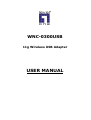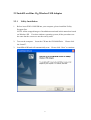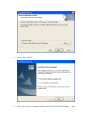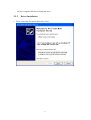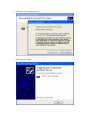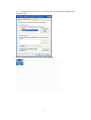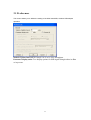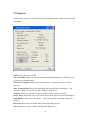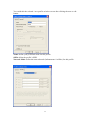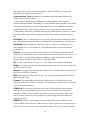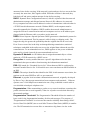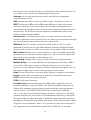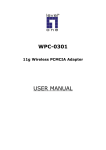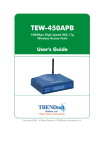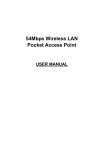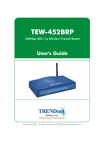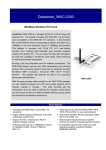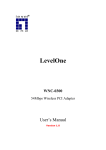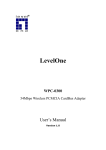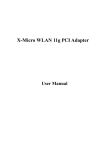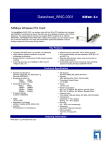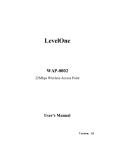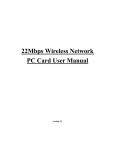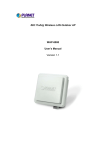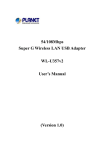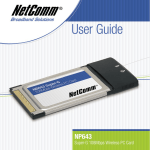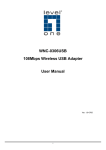Download USER MANUAL
Transcript
WNC-0300USB 11g Wireless USB Adapter USER MANUAL Contents 1. Introduction............................................................................................................3 1.1 Product Feature ......................................................................................3 1.2 System Requirement ..............................................................................3 2. Getting Start ...........................................................................................................3 2.1 LED Indicators.......................................................................................3 2.2 Install the 54Mbps Wireless USB Adapter ............................................4 2.2.1 Utility Installation ..........................................................................4 2.2.2 Driver Installation ..........................................................................6 3. Configuration ...........................................................................................................10 3.1 Preferences........................................................................................... 11 3.2 View Site..............................................................................................12 3.3 General.................................................................................................15 3.4 Profiles .................................................................................................16 3.5 Current Statistics ..................................................................................18 3.6 About....................................................................................................19 4. Glossary ...................................................................................................................19 2 1. Introduction Congratulations on your purchase of this outstanding LevelOne WNC-0300USB, 11g Wireless USB Adapter. By 802.11g standard, WNC-0300USB provides the stable wireless connection up to 54Mbps. LevelOne brought to you the most convenient and efficient wireless environment. Please refer to this manual before your installation. 1.1 Product Feature ● ● ● Compliance with IEEE 802.11g and 802.11b standards Highly efficient design mechanism to provide unbeatable performance Achieving data rate up to 54Mbps for 802.11g and 11Mps for 802.11b with wide range coverage ● ● ● Strong network security with WEP support Auto-switch between the two standards, IEEE 802.11b and 802.11g Driver/Utility support most commonly used operating systems including Windows 98SE/ME/2000 /XP. 1.2 System Requirement ● ● ● ● Windows 98SE,2000 ,ME and XP operating systems PC with Pentium III 600MHz system or above is recommended Equipped with at least one USB port One CD-ROM drive 2. Getting Start 2.1 LED Indicators The Power LED will be ON when the unit is powered up. The Link LED will be Blinking indicates a WLAN connection. 3 2.2 Install LevelOne 11g Wireless USB Adapter 2.2.1 Utility Installation 1. Before insert WNC-0300USB into your computer, please install the Utility Program first. NOTE: all the snapped images of installation mentioned in this manual are based on Windows XP. For other windows operating system, all the procedures are the same but the screens are not the exactly same. 2. Turn on the computer. the “Install”. 3. InstallShield Wizard will automatically start. Insert the CD into the CD-ROM Drive. 4 Please click Please click “Next” to continue. 4. Please click “Finish” 5. Please turn off your computer and then insert the Wireless USB adapter. 5 Turn on your computer and start to install the driver. 2.2.2 Driver Installation 1. Please select the first option and click “Next”. 6 2. Please click “Continue Anyway” 3. Please click “Finish” 7 4. You could check it through the device management to make sure the installation is successful. 5. Once the installation is successful, a utility program icon will show on your desktop. 6. Please first disable the Windows XP zero configuration if you are using Windows XP to avoid the conflict with the utility of wireless USB adapter. Please follow the below procedure. a. Right click the wireless connection in the task bar and then select the advanced 8 b. Uncheck the Use Windows to configure my wireless network settings and then click OK. 7. Please click the utility icon to launch the utility program. 9 3. Configuration The default page is as above after you launch the utility program. 10 3.1 Preferences This screen allows you to define the setting of the WNC-0300USB, wireless USB adapter operation. Statistic Update Interval: the sample rate in secs of the throughput. Parameter display units: Two display options for SNR signal strength either in dBm or in percent. 11 3.2 View Site This screen allows you to scan for the available access point or the wireless network (wireless clients and Access Points) and establish wireless communications with one. The resulting as below in terms of AP View displays the currently available access points that are received by the wireless USB adapter. Link Quality: Shows the link quality. quality. 100% presents the maximum connection Network Name (SSID): AP’s. SSID designated by the local network administrator. Network Mode: Indicate the network mode (Infrastructure or Ad-Hoc). Security: Indicate the encryption mode (None/WEP/WPA) Channel: Indicates the currently active channel. Rate: Indicate the link rate (measured in Mbps) MAC: MAC address represented in digits and characters. Network View: Switch the display from AP View to Network View. The below display is in terms of Network View. 12 Connect: connect to the selected network. Rescan: Initial a constant scanning and display an updated list of the access point and the network. AP View: Switch the display from Network View to AP View. Save Profile: save the selected network connection status as a profile. Clicking this button to save profile, the below screen with two tabs, general and security, pop up. Name: define your preferable name for this profile. SSID: define the profile’s SSID. 13 Network Mode: define the network mode (Infrastructure/ Ad-Hoc) for this profile. Auto-Select Profile member: Security: define the network encryption scheme of WEP. Encryption Key (Hex): When security type is WEP, this is enabled. You can define up to 4 sets. At least one key must be defined. 14 3.3 General General is the status screen that shows the current information of the connection and link status. SSID: Shows the current SSID. Network Mode: Shows the current network mode (Infrastructure or Ad-Hoc) used for wireless communication. Channel / Frequency: Shows the current channel / frequency used for wireless network. Max. Network Rate: Shows the maximum data rate used for transmitting. example, 54Mbps is for 802.11g and 11Mbps is for 802.11b. For Security: Shows the current encryption mode used for wireless network. Power Save: Shows the power save mode for the host of the Wireless USB adapter. Link Quality: Shows the link quality. 100% presents the maximum connection quality. Received: Shows the current Rx Rate (measured in Kbytes/sec) Sent: Shows the current Tx Rate (measured in Kbytes/sec) 15 Network Data Rate: Shows the selected PHY bit rate. 1-54Mbps. This rate varies between 3.4 Profiles The profile is the setting of the Access Point. network name (SSID) and security. It contains three parts: profile name, Connect: click this button for connection based on the selected profile setting. New: click this button to create a new profile. Edit: click this button to edit the selected profile. 16 You could edit the selected / new profile as below screen after clicking the new or edit button. Name: define your preferable name for this profile. SSID: define the profile’s SSID. Network Mode: define the network mode (Infrastructure/ Ad-Hoc) for this profile. 17 Security: define the network encryption scheme including WEP. Encryption Key (Hex): When security type is WEP, this is enabled. You can define up to 4 sets. At least one key must be defined. 3.5 Current Statistics This screen graphically displays the received and sent traffic rates of the wireless USB adapter. Signal Strength: Shows the received signal strength SNR: the ratio of the signal strength and the noise. Network Rate: Shows the data rate ranging from 1 Mbps to 54 Mbps. Received: Shows the current Rx Rate (measured in Kbytes/sec) Sent: Shows the current Tx Rate (measured in Kbytes/sec) 18 3.6 About This page displays some information about the WNC-0300USB, 11g wireless USB adapter, which includes the version numbers for Driver, Firmware and Utility. When there is new version of software available for upgrade, you will be able to identify by version numbers. 4. Glossary Access Point: An internetworking device that seamlessly connects wired and wireless networks. Ad-Hoc: An independent wireless LAN network formed by a group of computers, each with a network adapter. AP Client: One of the additional AP operating modes offered by 54Mbps Access Point, which allows the Access Point to act as an Ethernet-to-Wireless Bridge, thus a LAN or a single computer station can join a wireless ESS network through it. ASCII: American Standard Code for Information Interchange, ASCII, is one of the 19 two formats that you can use for entering the values for WEP key. It represents English letters as numbers from 0 to 127. Authentication Type: Indication of an authentication algorithm which can be supported by the Access Point: 1. Open System: Open System authentication is the simplest of the available authentication algorithms. Essentially it is a null authentication algorithm. Any station that requests authentication with this algorithm may become authenticated if 802.11 Authentication Type at the recipient station is set to Open System authentication. 2. Shared Key: Shared Key authentication supports authentication of stations as either a member of those who knows a shared secret key or a member of those who does not. Backbone: The core infrastructure of a network, which transports information from one central location to another where the information is unloaded into a local system. Bandwidth: The transmission capacity of a device, which is calculated by how much data the device can transmit in a fixed amount of time expressed in bits per second (bps). Beacon: A beacon is a packet broadcast by the Access Point to keep the network synchronized. Included in a beacon are information such as wireless LAN service area, the AP address, the Broadcast destination addresses, time stamp, Delivery Traffic Indicator Maps, and the Traffic Indicator Message (TIM). Bit: A binary digit, which is either -0 or -1 for value, is the smallest unit for data. Bridge: An internetworking function that incorporates the lowest 2 layers of the OSI network protocol model. Browser: An application program that enables one to read the content and interact in the World Wide Web or Intranet. BSS: BSS stands for “Basic Service Set”. It is an Access Point and all the LAN PCs that associated with it. Channel: The bandwidth which wireless Radio operates is divided into several segments, which we call them “Channels”. AP and the client stations that it associated work in one of the channels. CSMA/CA: In local area networking, this is the CSMA technique that combines slotted time -division multiplexing with carrier sense multiple access/collision detection (CSMA/CD) to avoid having collisions occur a second time. This works best if the time allocated is short compared to packet length and if the number of situations is small. CSMA/CD: Carrier Sense Multiple Access/Collision Detection, which is a LAN access method used in Ethernet. When a device wants to gain access to the network, it checks to see if the network is quiet (senses the carrier). If it is not, it waits a random 20 amount of time before retrying. If the network is quiet and two devices access the line at exactly the same time, their signals collide. When the collision is detected, they both back off and wait a random amount of time before retrying. DHCP: Dynamic Host Configuration Protocol, which is a protocol that lets network administrators manage and allocate Internet Protocol (IP) addresses in a network. Every computer has to have an IP address in order to communicate with each other in a TCP/IP based infrastructure network. Without DHCP, each computer must be entered in manually the IP address. DHCP enables the network administrators to assign the IP from a central location and each computer receives an IP address upon plugged with the Ethernet cable everywhere on the network. DSSS: Direct Sequence Spread Spectrum. DSSS generates a redundant bit pattern for each bit to be transmitted. This bit pattern is called a chip (or chipping code). The longer the chip, the greater the probability that the original data can be recovered. Even if one or more bits in the chip are damaged during transmission, statistical techniques embedded in the radio can recover the original data without the need for retransmission. To an unintended receiver, DSSS appears as low power wideband noise and is rejected (ignored) by most narrowband receivers. Dynamic IP Address: An IP address that is assigned automatically to a client station in a TCP/IP network by a DHCP server. Encryption: A security method that uses a specific algorithm to alter the data transmitted, thus prevent others from knowing the information transmitted. ESS: ESS stands for “Extended Service Set”. More than one BSS is configured to become Extended Service Set. LAN mobile users can roam between different BSSs in an ESS. ESSID: The unique identifier that identifies the ESS. In infrastructure association, the stations use the same ESSID as AP’s to get connected. Ethernet: A popular local area data communications network, originally developed by Xerox Corp., that accepts transmission from computers and terminals. Ethernet operates on a 10/100 Mbps base transmission rate, using a shielded coaxial cable or over shielded twisted pair telephone wire. Fragmentation: When transmitting a packet over a network medium, sometimes the packet is broken into several segments, if the size of packet exceeds that allowed by the network medium. Fragmentation Threshold: The Fragmentation Threshold defines the number of bytes used for the fragmentation boundary for directed messages. The purpose of "Fragmentation Threshold" is to increase the transfer reliability thru cutting a MAC Service Data Unit (MSDU) into several MAC Protocol Data Units (MPDU) in smaller size. The RF transmission can not allow to transmit too big frame size due to the 21 heavy interference caused by the big size of transmission frame. But if the frame size is too small, it will create the overhead during the transmission. Gateway: a device that interconnects networks with different, incompatible communication protocols. HEX: Hexadecimal, HEX, consists of numbers from 0 – 9 and letters from A – F. IEEE: The Institute of Electrical and Electronics Engineers, which is the largest technical professional society that promotes the development and application of electrotechnology and allied sciences for the benefit of humanity, the advancement of the profession. The IEEE fosters the development of standards that often become national and international standards. Infrastructure: An infrastructure network is a wireless network or other small network in which the wireless network devices are made a part of the network through the Access Point that connects them to the rest of the network. ISM Band: The FCC and their counterparts outside of the U.S. have set aside bandwidth for unlicensed use in the ISM (Industrial, Scientific and Medical) band. Spectrum in the vicinity of 2.4GHz, in particular, is being made available worldwide. MAC Address: Media Access Control Address is a unique hex number assigned by the manufacturer to any Ethernet networking device, such as a network adapter, that allows the network to identify it at the hardware level. Multicasting: Sending data to a group of nodes instead of a single destination. Multiple Bridge – One of the additional AP operating modes offered by 54Mbps Access Point, which allows a group of APs that consists of two or more APs to connect two or more Ethernet networks or Ethernet enabled clients together. The way that multiple bridge setups is based on the topology of Ad-Hoc mode. Node: A network junction or connection point, typically a computer or workstation. Packet: A unit of data routed between an origin and a destination in a network. PLCP: Physical layer convergence protocol PPDU: PLCP protocol data unit Preamble Type: During transmission, the PSDU shall be appended to a PLCP preamble and header to create the PPDU. Two different preambles and headers are defined as the mandatory supported long preamble and header which interoperates with the current 1 and 2 Mbit/s DSSS specification as described in IEEE Std 802.11-1999, and an optional short preamble and header. At the receiver, the PLCP preamble and header are processed to aid in demodulation and delivery of the PSDU. The optional short preamble and header is intended for application where maximum throughput is desired and interoperability with legacy and non-short-preamble capable equipment is not consideration. That is, it is expected to be used only in networks of like equipment that can all handle the optional mode. (IEEE 802.11b standard) 22 PSDU: PLCP service data unit Roaming: A LAN mobile user moves around an ESS and enjoys a continuous connection to an Infrastructure network. RTS: Request To Send. An RS-232 signal sent from the transmitting station to the receiving station requesting permission to transmit. RTS Threshold: Transmitters contending for the medium may not be aware of each other. RTS/CTS mechanism can solve this “Hidden Node Problem”. If the packet size is smaller than the preset RTS Threshold size, the RTS/CTS mechanism will NOT be enabled. SSID: Service Set Identifier, which is a unique name shared among all clients and nodes in a wireless network. The SSID must be identical for each clients and nodes in the wireless network. Subnet Mask: The method used for splitting IP networks into a series of sub-groups, or subnets. The mask is a binary pattern that is matched up with the IP address to turn part of the host ID address field into a field for subnets. TCP/IP: Transmission Control Protocol/ Internet Protocol. The basic communication language or protocol of the Internet. It can also be used as a communications protocol in a private network, i.e. intranet or internet. When you are set up with direct access to the Internet, your computer is provided with a copy of the TCP/IP program just as every other computer that you may send messages to or get information from also has a copy of TCP/IP. Throughput: The amount of data transferred successfully from one point to another in a given period of time. WEP: Wired Equivalent Privacy (WEP) is an encryption scheme used to protect wireless data communication. To enable the icon will prevent other stations without the same WEP key from linking with the AP. Wireless Bridge – One of the additional AP operating modes offered by 54mpbs Access Point, which allows a pair of APs to act as the bridge that connects two Ethernet networks or Ethernet enabled clients together. 23