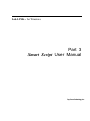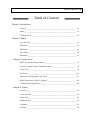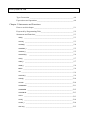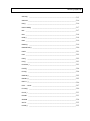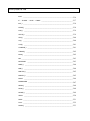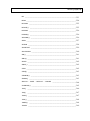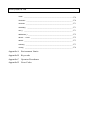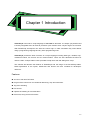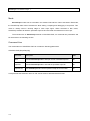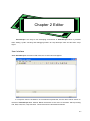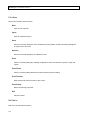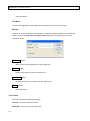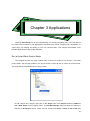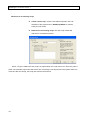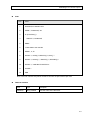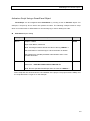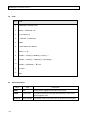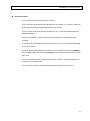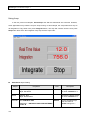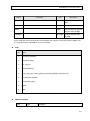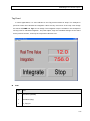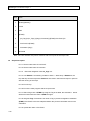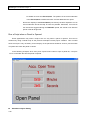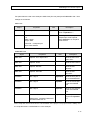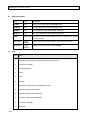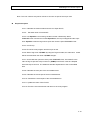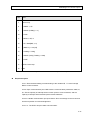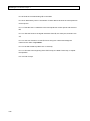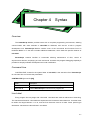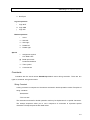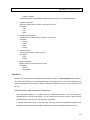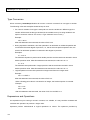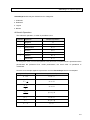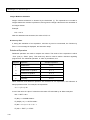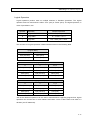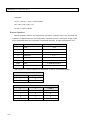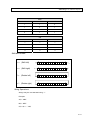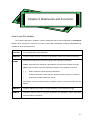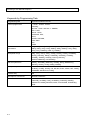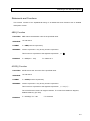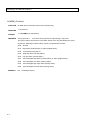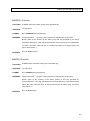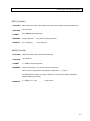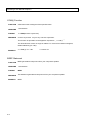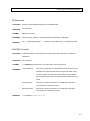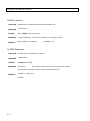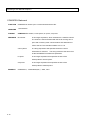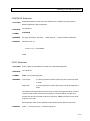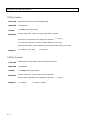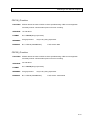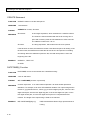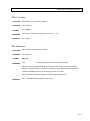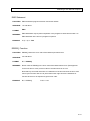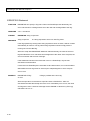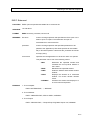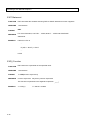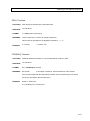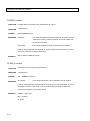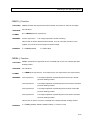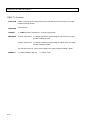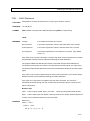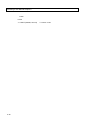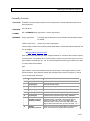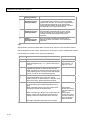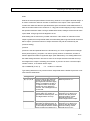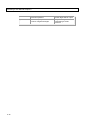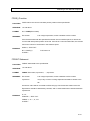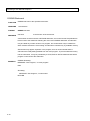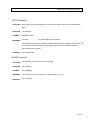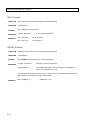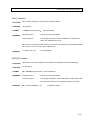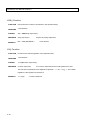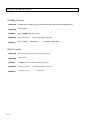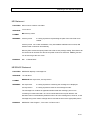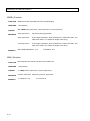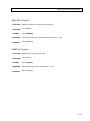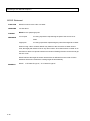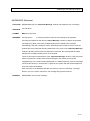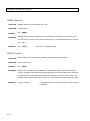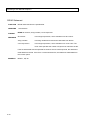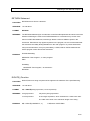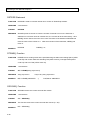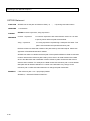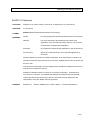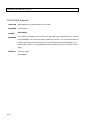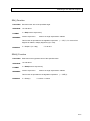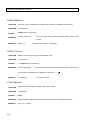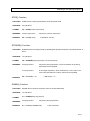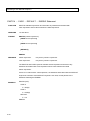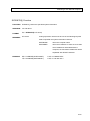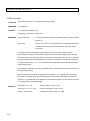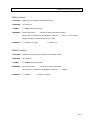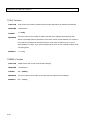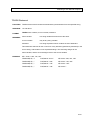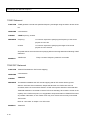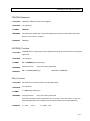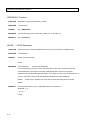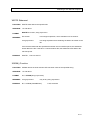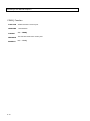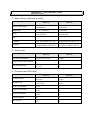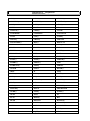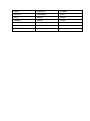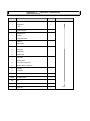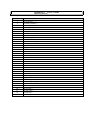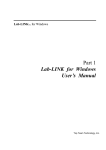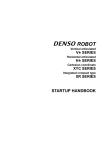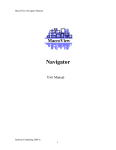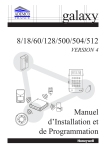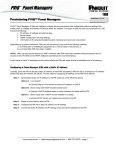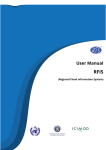Download SmartScript User Manual
Transcript
Lab-LINKTM for Windows
Part 3
Smart Script User Manual
Top Team Technology Inc.
SmartScript 使用手冊 目錄
Table of Content
Chapter1 Introduction
Features _______________________________________________________ 1-1
Mode _________________________________________________________ 1-2
Command Line _________________________________________________ 1-2
Chapter 2 Editor
User Interface __________________________________________________ 2-1
File Menu _____________________________________________________ 2-2
Edit Menu _____________________________________________________ 2-2
View Menu ____________________________________________________ 2-4
Run Menu _____________________________________________________ 2-5
Chapter 3 Applications
Run a Script When Project Starts ___________________________________ 3-1
Activate a Script Using a SmartPanel Object __________________________ 3-5
Using Loop ____________________________________________________ 3-8
Tag Event ____________________________________________________ 3-11
Important Issue Regarding Tag Event _______________________________ 3-13
Run a Script when a Panel is Opened _______________________________ 3-16
Communication Application ______________________________________ 3-20
Chapter 4 Syntax
Overview ______________________________________________________ 4-1
Command Line _________________________________________________ 4-1
Line Label _____________________________________________________ 4-1
Character Set __________________________________________________ 4-2
Constants ______________________________________________________ 4-3
Variables ______________________________________________________ 4-5
SmartScript 使用手冊 目錄
Type Conversion ________________________________________________ 4-8
Expressions and Operations ________________________________________ 4-8
Chapter 5 Statements and Functions
How to use this chapter _______________________________________________ 5-1
Keywords by Programming Task ____________________________________ 5-2
Statements and Functions __________________________________________ 5-3
ABS( ) ___________________________________________________________ 5-3
ACOS( ) __________________________________________________________ 5-3
ALARM( )
________________________________________________________ 5-4
ALMGRP( ) _______________________________________________________ 5-5
ALMPRI( ) ________________________________________________________ 5-5
ALMTAG$( )
_____________________________________________________ 5-6
ASC( ) ___________________________________________________________ 5-7
ASIN( )
__________________________________________________________ 5-7
ATAN( ) __________________________________________________________ 5-8
BEEP ____________________________________________________________ 5-8
CD ______________________________________________________________ 5-9
CHOICE( ) ________________________________________________________ 5-9
CHR$( ) _________________________________________________________ 5-10
CLOSE _________________________________________________________ 5-10
COMMODE ______________________________________________________ 5-11
COMOPEN ______________________________________________________ 5-12
CONTINUE ______________________________________________________ 5-13
COPY __________________________________________________________ 5-13
COS( ) __________________________________________________________ 5-14
COSH( )
________________________________________________________ 5-14
CRC16( ) ________________________________________________________ 5-15
SmartScript 使用手冊
CRC32( ) ________________________________________________________5-15
CREATE _________________________________________________________5-16
DAY( ) __________________________________________________________5-16
DATETIME$() ____________________________________________________5-17
DEL ____________________________________________________________5-17
DIM ____________________________________________________________5-18
DIR$( ) __________________________________________________________5-18
END ____________________________________________________________5-19
ERRID( ) ________________________________________________________5-19
ERRORTAG( ) ____________________________________________________5-20
EXEC ___________________________________________________________5-21
EXIT ____________________________________________________________5-22
EXP( ) __________________________________________________________5-22
FAC( ) __________________________________________________________5-23
FCHECK( ) _______________________________________________________5-23
FILE$( ) _________________________________________________________5-24
FLEN( ) _________________________________________________________5-24
FMBCD ( ) ________________________________________________________5-25
FMDBL ( ) ________________________________________________________5-25
FMFLT ( )_________________________________________________________5-26
FOR … LOOP ____________________________________________________5-27
Format( ) ________________________________________________________5-29
FPOS( ) _________________________________________________________5-33
FPRINT _________________________________________________________5-33
GOSUB _________________________________________________________5-34
GOTO __________________________________________________________5-35
HOUR( )
________________________________________________________5-35
SmartScript 使用手冊 目錄
IDLE ___________________________________________________________ 5-36
IF … ELSEIF … ELSE … ENDIF _____________________________________ 5-37
INT( ) ___________________________________________________________ 5-38
ISTR$( ) _________________________________________________________ 5-38
IVAL( ) __________________________________________________________ 5-39
LEFT$( ) ________________________________________________________ 5-39
LEN( ) __________________________________________________________ 5-40
LN( ) ___________________________________________________________ 5-40
LOG( ) __________________________________________________________ 5-41
LOWER$( ) ______________________________________________________ 5-41
LTRIM$( ) _______________________________________________________ 5-42
MAX( ) __________________________________________________________ 5-42
MD _____________________________________________________________ 5-43
MESSAGE
______________________________________________________ 5-43
MID$ ( ) _________________________________________________________ 5-44
MIN( ) __________________________________________________________ 5-44
MINUTE( ) _______________________________________________________ 5-45
MONTH( ) _______________________________________________________ 5-45
MOVE __________________________________________________________ 5-46
MSGBOARD _____________________________________________________ 5-47
NERR( ) _________________________________________________________ 5-48
NOW( ) _________________________________________________________ 5-48
NOW$( ) ________________________________________________________ 5-49
OPEN __________________________________________________________ 5-50
PASS ___________________________________________________________ 5-51
PLAY ___________________________________________________________ 5-52
RAND( ) _________________________________________________________ 5-53
SmartScript 使用手冊
RD _____________________________________________________________5-53
READ ___________________________________________________________5-54
RETURN ________________________________________________________5-55
RIGHT$( ) _______________________________________________________5-55
RSTERR ________________________________________________________5-56
RTRIM$( ) _______________________________________________________5-56
SECOND( ) ______________________________________________________5-56
SEEK ___________________________________________________________5-57
SETDIR _________________________________________________________5-58
SHORTCUT ______________________________________________________5-59
SHUTDOWN _____________________________________________________5-60
SIN( ) ___________________________________________________________5-61
SINH( ) __________________________________________________________5-61
SLEEP __________________________________________________________5-62
SQRT( ) _________________________________________________________5-62
STOP ___________________________________________________________5-62
STR$( ) _________________________________________________________5-63
STRING$( ) ______________________________________________________5-63
SUM08( ) ________________________________________________________5-63
SWITCH … CASE … DEFAULT … ENDSW ____________________________5-64
SYSINFO$( ) _____________________________________________________5-65
TAG( ) __________________________________________________________5-66
TAN( ) __________________________________________________________5-67
TANH( ) _________________________________________________________5-67
TICK( ) __________________________________________________________5-68
TIMER( ) ________________________________________________________5-68
TOKEN _________________________________________________________5-69
SmartScript 使用手冊 目錄
TONE __________________________________________________________ 5-70
TRAPOFF _______________________________________________________ 5-70
TRAPON ________________________________________________________ 5-71
UPPER$( )
VAL( )
______________________________________________________ 5-71
__________________________________________________________ 5-71
WEEKDAY( ) _____________________________________________________ 5-72
WHILE … LOOP __________________________________________________ 5-72
WRITE __________________________________________________________ 5-73
XOR08( ) ________________________________________________________ 5-73
YEAR( ) _________________________________________________________ 5-74
Appendix A Environment Limits
Appendix B
Keywords
Appendix C
Operator Precedence
Appendix D
Error Codes
Chapter 1 Introduction
SmartScript is the built-in script language of Lab-Link for Windows. It is simple yet powerful and
is closely integrated with Lab-LINK to provide a quick solution when complex logics are involved.
With SmartScript, developers can write the control logic or math calculation they need without
using a programming language and any other programming tools.
SmartScript provide the basic functions of a script language including data type, variable, loop,
conditional branch, file access and IO communication. There are also abundant functions for
various needs. A simple editor is also provided to help users edit and debug their script.
This manual will describe the features of SmartScript and the usage of the SmartScript editor.
Detail explanation of the syntax, statements and function are also included for developers’
reference.
Features
Access to real time TAG data.
Program flow control such as conditional branching, loop and subroutine.
Tag event handling
File access
Capable of handling IO communication
Rich math, string and time functions
1-1
SmartScript User Manual Chapter 1
Mode
SmartScript module can be executed in two modes: Edit and Run. When executed in Edit mode,
the SmartScript editor will be activated to allow editing, compiling and debugging of script files. This
mode is usually used in develop stage to write script logics. When executed in Run mode,
SmartScript module will load the specified script file and executed the statements in the script.
The execution file of SmartScript module is CONTROL.EXE, Its command line parameters will
be discussed in the following section.
Command Line
The command line of CONTROL.EXE can contain the following parameters:
CONTROL.EXE [ScriptFile [/R]]
Parameter
Description
Mode
None
Activate SmartScript editor and open a new unnamed script file.
Edit
ScriptFile
Activate SmartScript editor and load the specified script file.
Edit
ScriptFile /R
Run SmartScript and load the specified script file for execution.
Run
A script file has the extension name of .CSL and is stored in standard text file format.
1-2
Chapter 2 Editor
SmartScript is the easy to use developing environment of SmartScript module. It provides
basic editing, syntax checking and debugging feature to help developer write and test their script
logics.
User Interface
When SmartScript is executed in Edit mode, the screen below will appear:
If a script file name is included in its command line parameter, the file name will be shown on
the title of SmartScript editor window. Below the title bar is the menu of the editor which providing
File, Edit, View, Run, Help functions. These functions are described as follows.
2-1
SmartScript User Manual Chapter 2
File Menu
File menu includes theses functions:
New
Open a new script file.
Open
Open an existed script file.
Save
Save the currently editing file. If an untitled file is being edited, the Save As dialog will appear
to request for a file name.
Save As
Save the currently editing file as a different name.
Print
Print the currently editing file. A dialog will appear to allow the selection of printer, range and
copies.
Print Direct
Print the currently editing file directly without showing the Print dialog.
Print Preview
Show how the file will be printed on the screen.
Print Setup
Define the printing properties.
Exit
Close the editor.
Edit Menu
Edit menu provide these functions:
2-2
SmartScript User Manual Chapter 2
Undo
Undo the previous editing action.
Redo
Redo the previous undo editing action.
Cut
Cut the selected text.
Copy
Copy the selected text.
Paste
Paste the cut or copied text to the current location of the cursor.
Delete
Delete the selected text.
Select All
Select text for editing.
Find
Move the cursor to the target text. A Find dialog will appear. Enter the text to be found in the
Find what field and do either of the followings:
Find Next button
Move cursor to the next appearing of the target string and select the text.
Cancel 按鈕
2-3
SmartScript User Manual Chapter 2
Close the dialog.
Find Next
Find the next appearance of the target string specified in the previous Find action.
Replace
Replace the target text with the specified string. A Replace dialog will appear. enter target and
replace string in the Find what and Replace with respectively. Use the buttons to do the
operations below:
Find Next button
Move cursor the next appearance of the target text.
Replace button
Replace the target text with the replace text.
Replace All button
Replace all target text in the file with the replace text.
Cancel button
Close the dialog.
View Menu
View menu provide the following functions:
Tool Bar─ To show or hide the tool bar.
Status Bar─ To show or hide the status bar.
2-4
SmartScript User Manual Chapter 2
Run Menu
Run menu provides these functions:
Compile ─ Check the syntax of the script. Since SmartScript is an interpreter, the compiling only
does syntax checking and will not generate any object or execution file. If there is any syntax
error, it will be shown in the window below. See Appendix D for error codes.
Execute─ Run the script. The execution will continue until the last statement is executed or the
execution is interrupted by the user. If any error occurs during the execution, an error message
will appear to show error code and message. Execution of script can be interrupted by Break or
Stop in the Run menu.
Step Into─ Execute the script one statement at a time. Each the menu item is selected, a
statement will be executed. After the execution of the statement, the script will stop to wait for
user operation. User can either select Stop Into again to execute the next statement or select
Step Over or Go to execute the remaining statements. Function key F8 can be used as a hot
key of Step Into. For statements in a subroutine, Step Into will also execute one statement at a
time.
Step Over─ Similar to Stop Into with the exception on the execution of statements in a
subroutine. When Step Over is used to execute a subroutine call, it will finish all statements in
the subroutine and return to the main program before stop for user operation.
Go─ Continue running all the remaining statements in the script until the end is reached or any
error occurs to interrupt its execution.
Break─ Halt the execution of the script. Step Into, Step Over or Go can be used to continue the
execution after Break.
Stop─ Stop the execution of the script. All opened files will be closed automatically when the
script is stopped.
2-5
Chapter 3 Applications
Although SmartScript can be run independently, it is usually integrated with a Lab-LINK project
to provide extra functions in real applications. Examples may include complex math computation or
control logic, file reading and writing or even IO communication. This chapter will illustrate some
possible applications using simple examples.
Run a Script When Project Starts
The simplest and also the most common way of running a script is to run it when a Lab -LINK
project starts. Add a Script module in the project and the script will be run when the project starts.
The script will be terminated when the project ends.
To add a Script into a project, right click on the Script node in the Project window of PAM and
select Add Script from the popup menu. An Add SmartScript dialog will appear to allow the
selection of Script File source. There are two selections available: Create a new script and
3-1
SmartScript User Manual Chapter 3
Reference to an existing script.
Create a new script : Create a new blank script file in the CSL
subfolder of the project and run SmrtScript Editor to load the
empty for user to edit
Reference to an existing script: The new script module will
reference to an existed script file.
,
When a script is added and the project is regenerated, the script will be run when the projec t
starts. The example script below will write a line of message recording the time the system starts into
a text file. After the writing, the script will close the file and end.
3-2
SmartScript User Manual Chapter 3
Code
Line
Code
1
FileName$="LABLINK.LOG"
2
OPEN 1, FileName$, "W"
3
IF (!FCHECK(1))
4
CREATE 1, FileName$
5
ENDIF
6
// Write data to the data file
7
SEEK 1, 0, "E"
8
FPRINT 1, YEAR(),"/",MONTH(),"/",DAY()," "
9
FPRINT 1, HOUR(),":", MINUTE(),":",SECOND()," "
10
FPRINT 1, "LABLINK STARTED\r\n"
11
CLOSE 1
12
END
Note: The Line numbers are jest for reference and are not part of the script code
TAG and Variables
Name
Type
Description
FileName$
String Variable
Store the name of the file name.
3-3
SmartScript User Manual Chapter 3
Script Description
Line 1: Specify the name of the recording file. The working directory of SmartScript is
the system folder of Lab-LINK (Installation default is C:\LABLINK\SYSTEM4).
Complete path should be included in the file name designation if the file does not
resides in this system folder. For example, FileName$="..\\CSL\LABLINK.LOG" specify
the file path at ..\CSL\LABLINK.LOG. (This is equivalent to the absolute path of
C:\LABLINK4\CSL\LABLINK.LOG) Note that “\\” is used to replace the “\” in path
definition since “\” is a keyword in SmartScript.
Line 2: Open the file in Write mode and assign the file number as 1. The file number will
be used in later file access statement until the file is closed.
Line 3-5: Check if the file is opened successfully. If not , create the specified file using
CREATE statement.
Line 6: Any texts after “//” will be treated as remark and will not be interpreted and
executed..
Line 7: Move the read-write pointer to the end of the file. The new text will be appended
to the end of the file.
Line 8-10: Write system date/time and the message “LABLINK STARTED” System date
and time are acquired using the time related functions YEAR()、MONTH()、DAY()、
HOUR()、MINUTE() and SECOND(). “\r” and “\n” represent the control characters
“Carriage Return” and “Line Feed” respectively and used to change line. The three
statement can be combine into one by joining the text strings using “+” operators.
Line 11: Close the file. After the file is closed, the file number 1 is also released for use
of other file access statements.
Line 12: End of the script. This SmartScript module will also end its execution.
3-4
SmartScript User Manual Chapter 3
Activate a Script Using a SmartPanel Object
SmartScript can be integrated with SmartPanel by running it with a Executer object. For
example, a script may be run when user presses a button. The following example shows a script
which is run when with a LOGIN button to record newly log-in user’s identity into a file.
SmartPanel Object Setting
Object
Button
Properties
Caption: LOGIN
TAG
LOGIN
Style: Push Button, Password
Note: Pressing this button will set the value of the tag LOGIN to 1.
Set Push Button to reset the tag to 0 when the button is release.
Set Password to mandate password authentication when a user
operate this button.
Executer
File: CONTROL.EXE
LOGIN
Parameter: ..\PROJECT\PROJ1\CSL\LOGIN.CSL /R
Note: Run the specified SmartScript when the value of LOGIN is 1.
Note: Script files are stored under the CSL subfolder of the project. The project name is PROj1 and
the script file name is “Login.csl “in this example.
3-5
SmartScript User Manual Chapter 3
Code
Line
Code
1
FileName$="LABLINK.LOG"
2
OPEN 1, FileName$, "W"
3
IF (!FCHECK(1))
4
CREATE 1, FileName$
5
ENDIF
6
// Write data to the data file
7
SEEK 1, 0, "E"
8
FPRINT 1, YEAR(),"/",MONTH(),"/",DAY()," "
9
FPRINT 1, HOUR(),":", MINUTE(),":",SECOND()," "
10
FPRINT 1, {$USER.$}, " 登入\r\n"
11
12
CLOSE 1
END
Note: The Line numbers are jest for reference and are not part of the script code
TAG and Variables
Name
3-6
Type
Description
LOGIN
TAG
The tag used to trigger the execution of the script.
$USER
System TAG
The system Tag whose message field indicate the name of the
current logged-in user.
FileName$
String Variable The variable used to store the name of the file for log-in logging.
SmartScript User Manual Chapter 3
Script Description
Line 1: Specify the file name of the Log-in log file.
Line 2: Open the file in Write mode and assign the file number as 1. The file number will
be used in later file access statement until the file is closed.
Line 3-5: Check if the file is opened successfully. If not , create the specified file using
CREATE statement.
Line 6: Any texts after “//” will be treated as remark and will not be interpreted and
executed..
Line 7: Move the read-write pointer to the end of the file. The new text will be appended
to the end of the file.
Line 8-10: Write system date/time and the user log-in message into the file. {$USER.$}
is the message field of the system tag $USER and its content is the name of the current
log-in user.
Line 11: Close the file. After the file is closed, the file number 1 is also released for use
of other file access statements.
Line 12: End of the script. This SmartScript module will also end its execution.
3-7
SmartScript User Manual Chapter 3
Using Loop
In the two previous examples, SmartScript end after all statements are executed. However,
some applications may need the script to keep running. In this example, the script will enter a loop to
do integration of Tag1 when user press Integrate button, The loop will continue until the user press
Stop button after which the integration loop stop and the script ends.
SmartPanel Object Setting
Object
Properties
Description
Button
Caption: Integrate
Style: Set Button
StartInt
Pressing the button will set
the value of StartInt to 1.
Button
Caption: Stop
Style: Reset Button
StartInt
Pressing the button will set
the value of StartInt to 0
Executer
File:CONTROL.EXE
StartInt
Run the specified script
when the value of
StartInt changes to 1
Parameter: ..\PROJECT\PROJ1\CSL\INTEGRA
L.CSL /R
3-8
TAG
SmartScript User Manual Chapter 3
Object
Properties
TAG
Description
StaticText
Caption: Real Time Value
Show the text “Real time
Value”
StaticText
Cation: Integration
Show the text “Integration”
Editor
Tag1
TextMeter
Int_Tag1 Show the integral value
Int_Tag1
User can use this object to
enter the value of Tag1
Note: Script files are stored under the CSL subfolder of the project. The project name is PROj1 and
the script file name is “INTEGRAL.csl “in this example.
Code
Line
Code
1
PrevTime%={$TIME}
2
PrevValue={Tag1}
3
{Int_Tag1}=0
4
WHILE({StartInt})
5
{Int_Tag1}={Int_Tag1}+({Tag1}+PrevValue)*({$TIME}-PrevTime%)/2
6
PrevTime%={$TIME}
7
PrevValue={Tag1}
8
LOOP
9
END
Note: The Line numbers are jest for reference and are not part of the script code
TAG and Variables
Name
Type
Description
3-9
SmartScript User Manual Chapter 3
StartInt
TAG
Use to control the start and stop of integration
Tag1
TAG
Real time value
Int_Tag1
TAG
Integration value
$TIME
System TAG
Its value will increase by 1 every second. It is used as a one
second clock to trigger periodic event.
PrevTime%
Integer Variable Used to store the previous value of $TIME
PrevValue
Real Variable
Used to store the previous value of Tag1
Script Description
Line 1: Set the initial value of PrevTime%
Line 2: Set the initial value of PrevValue
Line 3: Set the integration value Int_Tag1 to 0.
Line 4: Use StartInt=1 as the entering condition of a While loop. The loop stops and the
script ends if StartInt=0. StartInt is also used as the tag to start running the script.
Line 5: Integrate Tag1. PrevValue is the value of Tag in previous integration calculation.
{$TIME}-PrevTime% is the time elapsed between the previous calculation and current
calculation.
Line 6: Update the value o PrevTime%.
Line 7: Update the value of PrevValue.
Line 8: End of the loop.
Line9: End of the script. This SmartScript module will also end its execution.
When the user press Integrate button and set the value of StartInt to 1, the script is executed.
The script will first set the integration value to 0 and keep calculating the integration until the Stop
button is pressed and StartInt is set to 0. If the user press Integrate button again, the script will be
run again and reinitiate the integration calculation.
To keep the loop running when Lab-LINK is running, the condition of the WHILE loop can be set
to1 to start an infinite loop. A infinite loop will keep running until Lab-LINK runtime ends. However,
the infinite will consume system resource.
3-10
SmartScript User Manual Chapter 3
Tag Event
In some applications, it is more efficient to use Tag events instead of loops. The example in
previous section will calculate the integration value at every recurrence of the loop even though
the values of $TIME and Tag1 do not change. The integration script is rewritten in this example to
use tag event to calculate integration. The panel object, Tags and variables settings are the same
as the previous section , and only the script will be discuss here.
Code
Line
Code
1
PrevTime%={$TIME}
2
PrevValue={Tag1}
3
{Int_Tag1}=0
3-11
SmartScript User Manual Chapter 3
Line
Code
4
WHILE({StartInt})
5
LOOP
6
END
7
{$TIME}:
8
{Int_Tag1}={Int_Tag1}+({Tag1}+PrevValue)*({$TIME}-PrevTime%)/2
9
PrevTime%={$TIME}
10
PrevValue={Tag1}
11
RETURN
Note: The Line numbers are jest for reference and are not part of the script code
Script Description
Line 1: Set the initial value of PrevTime%.
Line 2: Set the initial value of PrevValue.
Line 3:
Reset the integration value Int_Tag1 to 0.
Line 4: Use StartInt=1 as entering condition to start a
While loop. If StartInt=0, the
loop will stop and the script ends. StartInt is also used in the Executer object in panel to
start the running of the script.
Line 5: End of loop.
Line 6: End of the main program and the script as well.
Line 7: Start of tag event of $TIME. By using the Tag as its label, the subroutine
below
will be executed when the value of $TIME changes.
Line 8: Integrate Tag1. PrevValue is the value of Tag in previous integration calculation.
{$TIME}-PrevTime% is the time elapsed between the previous calculation and current
calculation.
Line 9: Update the value o PrevTime%.
3-12
SmartScript User Manual Chapter 3
Line 10: Update the value of PrevValue.
Line 11: End of the subroutine. Return to when it was interrupted in the main program
and continue,
Similar to the example in the previous section, when the user press Integrate button and set the
value of StartInt to 1, the script is executed. However, the script will enter the empty loop after the
initial setting statement in the beginning. The loop itself contains no statement. When the value of
$TIME changes (once every second), the tag event subroutine with {$TIME}: will be run to
calculate the integration. Since the calculation statement will be executed only once per second, it
is more efficient. To keep the loop running when Lab-LINK is running, the condition of the WHILE
loop can be set to1 to start an infinite loop. A infinite loop will keep running until Lab-LINK runtime
ends. A more efficient alternative than the infinite loop is to use the IDLE statement which will no
consume system resource. See chapter 5 for syntax and usage of these statements.
Important Issue Regarding Tag Event
Although Tag event is a very useful feature in SmartScript, programmers must be very careful to
control its behaviors due to its event-driven nature. In general, a Tag event subroutine is a series
of SmartScript statements that start with a line label which is a Tag name and end with the
RETURN statement. The code below is a typical example:
…
{Tag1}:
…
RETURN
// Other statements
// This is the Tag name line label
// Script code of Tag1 event subroutine
As shown below, there can be more than one Tag line table for each event subroutine. Data
change of any of the Tags will trigger the execution of the event subroutine.
…
{Tag1}:
{Tag2}:
{Tag3}:
…
RETURN
// Other statements
// This is the first Tag name line label
// This is the second Tag name line label
// This is the third Tag name line label
// Script code of Tag1, Tag2 and Tag3 event subroutine
When the data of any of the event subroutine label Tag change, SmartScript logic execution will
jump to the Tag label and execute the statements after the label until the RETURN statement is
reached. Script logic will then return to the last statement before the event occurs and continue
3-13
SmartScript User Manual Chapter 3
with the execution of the remaining statements. The data changes triggering a Tag event include
the changes of value, message, data, time and status field of the Tag data.
Since the change of Tag data will trigger a new event, if there is a new event triggered before the
finish of a previous even, unpredictable result may occurs if the script logic is not properly
controlled. There are two commands, namely TRAPOFF and TRAPON, designed to help
programmers event triggering. TRAPOFF is used to suspend event triggering by setting a
TRAPOFF flag while TRAPON is used to do the opposite by resetting TRAPOFF flag to allow
event triggering. When Tag event triggering is suspended, SmartScript will store all new Tag events
occur during the period in the Event Queue. These buffered events will be executed after the
event triggering is enabled again.
To help programmer understand how to use TRAPOFF and TRAPON in writing Tag event
subroutines, the process flow of SmartScript event subroutines execution is described as follows.
During the execution of SmartScript, if any Tag event is triggered and the
corresponding event subroutine is not in the Event Queue, the new Tag event
subroutine will be added into the Event Queue.
After the execution of any SmartScript statement, the following examination and
process will be done:
Check TRAPOFF flag. If the flag is not set, check if there is any Tag event
subroutine in the Event Queue waiting for execution. If there is any event in
the queue, retrieve the event subroutine from the queue and move the next
statement pointer of SmartScript to the event subroutine.
If the previous executed statement is TRAPON, reset the TRAPOFF flag.
Continue with next statement.
Based on description above, TRAPOFF and TRAPON can be used as shown in the
example below to guarantee that the execution of an event subroutine will not be
interrupted by any other new event.
…
{Tag1}:
TRAPOFF
…
TRAPON
RETURN
-
// Other statements
// TRAPOFF flag is set.
// Event triggering is disabled
// Script code of Tag1 event subroutine
// TRAPOFF flag is reset.
// Event triggering is enabled
When Tag1 event is triggered, the first statement executed is TRAPOFF (the line
label is not considered as a statement). TRAPOFF will set TRAPOFF flag
immediately and all new event will not be triggered but stored in the Event
3-14
SmartScript User Manual Chapter 3
Queue.
-
When the execution reaches the TRAPON statement, since SmartScript will first
check the TRAPOFF flag (it is not reset yet at this moment) before resetting the
TRAPOFF flag, it will not execute any new event right away. Instead, SamrtScript
will wait after the execution of the next statement, RETURN in this case, to find
that TRAPOFF flag is reset and jump to the new event subroutine. By using
these two commands, possibilities of interruption by any new event during the
execution of the event subroutine can be excluded.
The following problems may occur if TRAPOFF and TRAPON statement are not used:
-
During the execution of a Tag event subroutine, it is possible that script logic
execution can be switched to a new event. This may result in problems such as
the difficulties in determining which event will be handled first and variable values
may be changed by new events.
-
If an event subroutine is not completely executed before switching to a new event,
the unfinished subroutine will be stored in a stack to wait for execution after the
returning from the new event. In the case of large number of events triggered in a
short period of time, many unfinished event subroutines will be accumulated in
the stack. This may cause the system error of “Stack overflow” eventually and
end the execution of the SmartScript module.
Besides the discussion above, there are some more issues need to be considered when
using Tag event subroutines:
-
During the execution of a Tag event subroutine, it is always possible that Tag
data referenced in the subroutine can be modified by other Lab-LINK modules.
Programmer should make no assumption that Tag data will remain unchanged
during the execution of the subroutine. To lessen the effect of this characteristic,
it is recommended that Tag values can be stored in variables at the beginning of
the event subroutine. Reference of Tag data can then be replaced by the variable
values. However, please note that during the Tag data assignment to the
variables, Tag data can still change during this relative short period of time.
-
For each Tag event subroutine, only one record is kept in the Event Queue.
Therefore, during the period that TRAPOFF flag is set.
If multiple Tag line labels share the same event subroutine, multiple
instances of data changes of these Tags will only add the event routine
once into the Event Queue. The position of the event subroutine in the
Event Queue is determined when it is first added into the queue.
If an event Tag changes data more than once, the event subroutine will only
3-15
SmartScript User Manual Chapter 3
be added once into the Event Queue. The position of the event subroutine
in the Event Queue is determined when it is first added into the queue.
-
Due to the capacity of the Event Queue (512 events), the time required to run an
event subroutine should be kept as short as possible. Otherwise, if more than
512 events are triggered during the TRAPOFF period, the events occur after the
queue is full will be ignored.
Run a Script when a Panel is Opened
Some applications may need a script to be run only when a panel is opened. This can be
achieved by using a similar loop as the previous example but with proper condition. This is useful
when the script is only necessary for this display of the panel and should be close to prevent waste
of system time when the panel is closed.
In the following example, when user press “Open Panel” button to open a panel file, a script is
run to accumulate the time the panel is opened.
3-16
SmartPanel Object Setting
SmartScript User Manual Chapter 3
Two panel files are used in this example: WKS1.PNL(The root panel) and SUBPANEL.PNL. Their
settings are as follows:
WKS1.PNL
Object
Properties
TAG
Description
Button
Caption: Open Panel
OpenPnl
Pressing the button will set the
value of OpenPnl to 1.
PopMacro
X: 0
Y: 0
Width: 10000
Height: 8500
OpenPnl
When OpenPnl is 1, a panel file
subpanel.pnl will be opened.
When OpenPnl is 0, the panel
will be closed.
Panel File: ~1\subpanel.pnl
Style: Child Window
SUBPANEL.PNL
Object
Properties
TAG
Description
StaticText
Caption: Accu. Open Time
Show the text “Accu.
Open Time”
StaticText
Caption: Hours
Show the text “Hours”
StaticText
Caption: Minutes
Show the text
“Minutes”
StaticText
Caption: Seconds
Show the text
“Seconds”
TextMeter
Dec. Digit: 0
OpenHour
Show the hour part of
the accumulated time
TextMeter
Dec. Digit: 0
OpenMin
Show the minute part
of the accumulated
time
TextMeter
Dec. Digit: 0
OpenSec
Show the second part
of the accumulated
time
TextMeter
File: CONTROL.EXE
OpenPnl
Run the specified
script when OpenPnl
is 1
Parameters: ..\PROJECT\PROJ1\C
SL\OPENTIME.CSL /R
Note: Script files are stored under the CSL subfolder of the project. The project name is PROj1 and
the script file name is “OPENTIME.csl “in this example.
3-17
SmartScript User Manual Chapter 3
TAG and Variables
Name
Type
Description
OpenPnl
TAG
Used to control the open of SUBPANEL.PNL
OpenHour
TAG
The hour part of the accumulated open time.
OpenMin
TAG
The minute part of the accumulated open time.
OpenSec
TAG
The second part of the accumulated open time.
$TIME
System TAG The system tag whose value will increase by 1 per second. Used as
one second clock.
OpenTime%
Integer
Variable
Used to store the total accumulation open time in seconds.
PrevTime%
Integer
Variable
Used to store the previous value of $TIME
Code
Line
3-18
Code
1
OpenTime%={OpenHour}*3600+{OpenMin}*60+{OpenSec}
2
PrevTime%={$TIME}
3
WHILE({OpenPnl})
4
LOOP
5
END
6
{$TIME}:
7
OpenTime%=OpenTime%+{$TIME}-PrevTime%
8
{OpenHour}=OpenTime%/3600
9
{OpenMin}=(OpenTime%\3600)/60
10
{OpenSec}=(OpenTime%\3600)\60
11
PrevTime%={$TIME}
12
RETURN
SmartScript User Manual Chapter 3
Note: The Line numbers are jest for reference and are not part of the script code
Script Description
Line 1: Calculate the total seconds and store it to OpenTime%。
Line 2:
Set initial value of PrevValue%.
Line 3: Use OpenPnl=1 as entering condition to start a While loop. When
SUBPANEL.PNL is closed and caused OpenPnl=0, the loop is stopped and the script
ends. OpenPnl is also the tag used to open and close the panel SUBPANEL.PNL.
Line 4: end of loop.
Line 5: End of the main program and the script as well.
Line 6: Start of tag event of $TIME. By using the Tag as its label, the subroutine
below
will be executed when the value of $TIME changes.
Line 7: Accumulate the open time of the panel SUBPANEL.PNL. PrevValue% is the
value of Tag1 at previous loop recurrence. {$TIME}-PrevTime% is the time elapsed
since last loop recurrence. The statement add the elapsed time to the accumulated
time.
Line 8: Calculate the hour part of the accumulated time.
Line 9: Calculate the minute part of the accumulated time.
Line 10: Calculate the second part of the accumulated time.
Line 11: Update the value of PrevTime%.
Line 12: End of the event subroutine and return to the main program.
3-19
SmartScript User Manual Chapter 3
Communication Application
SmartScript can also be used to write IO communication program to support the
communication with IO devices. The example below illustrate the communication with an instrument
which use a very simple ASCII protocol. A command “#S00\r” will be sent from the PC to the
instrument for reading its data. The returned data from the instrument is always with the fixed length
of 11 ASCII character. Data reside at the fourth to the eighth character. The example script wil l poll
the instrument at one second interval, acquire the value part from the returned data and save the
data to a tag named Data-01. The script can be set to run when the Lab-LINK project similar to the
first example of this chapter.
TAG and variables
Name
Type
Description
Data-01
TAG
Used to store the data value.
C$
String Variable Used to store the command string for reading data.
R$
String Variable Used to store the string returned by the instrument.
V$
String Variable Used to store the value parsed from the returned string.
TickBeg
Variable
Used to store the previous TICK value. TICK is a time function in
mini seconds.
CommLoop
Label
Label for the GOTO statement
Code
Line
1
C$ = "#S00\r"
2
COMOPEN 1, "COM1:9600,N,8,1", 1024, 256
3
IF (! FCHECK(1))
4
MESSAGE " Test Program", "Can not open communication port"
5
STOP
6
3-20
Code
ENDIF
SmartScript User Manual Chapter 3
Line
7
Code
CommLoop:
8
WRITE 1, C$
9
WHILE (FLEN(1) < 11)
10
LOOP
11
READ 1, R$, 11
12
V$ = MID$(R$, 4, 5)
13
{Data-01} = VAL(V$)
14
TickBeg = TICK()
15
WHILE (TICK()-TickBeg < 1000)
16
LOOP
17
GOTO CommLoop:
18
END
Note: The Line numbers are jest for reference and are not part of the script code
Script Description
Line 1: Store the data reading command string to the variable C$. “\r” is the Carriage
Return control character.
Line 2: Open communication port COM1 with the communication parameters: 9600, N,
8,1. Set the capacity of Interrupt-driven receive-queue to 1024 characters, and the
capacity of Interrupt-driven transmit-queue to 256 characters.
Line 3-6: Handle communication port open failure. Show a message on the screen and
end the script after user acknowledgement.
Line 7-17: The GOTO loop to handle communication.
3-21
SmartScript User Manual Chapter 3
Line 8: Send the command string C$ to read data.
Line 9-10: Wait until ay least 11 characters of return data received in the Interrupt-driven
receive-queue.
Line 11: Take the first 11 characters in the Interrupt-driven receive-queue and store it to
R$.
Line 12: Take the fourth to the eighth characters from R$, the value part, and store it to
V$.
Line 13: Use VAL function to covert V$ from a string to a number and assign the
number to the value of tag Data-01.
Line 14-16: Wait 1000tick (1000 msec or 1second).
Line 17: Go back to the beginning of the GOTO loop, the label CommLoop, to repeat
the operation.
Lien 18: End of script.
3-22
Chapter 4
Syntax
Overview
The SmartScript Module provides users with a complete programming environment, allowing
communication with other modules of Lab-LINK for Windows, and acts as a built in program
development tool. SmartScript Module contains most of the commands and functions found in
traditional BASIC or C but also includes additional statements, which deal with specific features of
Lab-LINK.
SmartScript contains families of commands allowing maintenance of files, control of
asynchronous devices, and playing of music and sound. An editor with program debugging capability is
provided to simplify software development and code modification.
Command Line
CONTROL.EXE, located in the system folder of Lab-LINK, is the execution file of SmartScript.
Its command line can include the parameters:
CONTROL.EXE [source-file [/R]]
Option
Description
source-file
Name of the script file loaded when SmartScript starts.
source-file /R
Causes SmartScript to load and run a program file.
Line Label
Every program line may begin with a line label. Line labels are used as references of branching.
The characters allowed in a line labels are alphanumerical characters and underscore. Line label must
be within the length between 1 to 16, and the first character must be a letter. Some special type
declaration characters are also allowed—see below.
4-1
SmartScript User Manual Chapter 4
A line label may be a reserved word or may contain an embedded reserved word, though this is
not recommend. Reserved words include all commands, statements, function names and operator
names.
When a line label enclosed in the curly brackets, it is a special kind of line label called TAG label.
In this case the label name within the curly brackets must be a TAG name. Whenever the value of the
corresponding TAG changed, the original program flow will be suspended, and the statement block
following the label will be executed. After execution of this statement block, the original program flow
will be resumed.
Character Set
SmartScript Module character set includes alphabetic characters (A-Z, a-z), numeric characters
(0-9 and A-F or a-f for hexadecimal numbers), and special characters. Some characters have special
meanings in SmartScript Module:
Data-Type Suffixes
% Integer
$
String
{} TAG
Mathematical Operators
.
Decimal point
+
Plus sign
-
Minus sign
*
Multiplication symbol
/
Division symbol (slash)
\
Integer division symbol (backslash)
^
Exponentiation symbol (up arrow or caret)
Relational operators
>
Greater than
<
Less than
>= Greater than or equal to
<= Less than or equal to
== Equal to
4-2
SmartScript User Manual Chapter 4
!= Not Equal
Logical operators
!
Logic NOT
& Logic AND
|
Logic OR
Bitwise operators
~
Invert
<< Shift left
>> Shift right
^< Rotate left
>^ Rotate right
Special
=
Assignment symbol
:
Line label suffix
@ Break point mark
,
Parameter delimiter
=> Then symbol
//
Comment line
Constants
Constants are the actual values SmartScript Module users during execution. There are two
types of constants: string and numeric.
String Constant
A string constant is a sequence of characters enclosed in double quotation marks. Examples of
string constants:
“$25,000.00”
“This is a test.”
The characters enclosed in double quotation mark may be alphanumeric or special characters.
The escape sequences allow you to use a sequence of characters to represent special
characters. Escape sequences are listed below.
4-3
SmartScript User Manual Chapter 4
Sequence
Name
\n
New Line
\r
Carriage Return
\t
Horizontal Tab
\"
Double Quotation Mark
\\
Backslash
\bnnnnnnnn
ASCII character in binary notation
\Bnnnnnnnn
\onnn
\Onnn
ASCII character in octal notation
\0nnn
\dnnn
\Dnnn
ASCII character in decimal notation
\nnn
\xnn
\Xnn
ASCII character in hexadecimal notation
\hnn
\Hnn
Numeric Constant
Numeric constants are positive or negative numbers. Numeric constants in SmartScript Module
cannot contain commas. There are seven types of numeric constants:
1. Integer Constants
Whole numbers between -2147483648 and +2147483647. Integer constants do not have
decimal points.
2. Fixed Point Constants
Positive or negative real numbers, i.e., numbers that contain decimal points.
3. Floating Point Constants
Positive or negative numbers represented in exponential form (similar to scientific notation).
A floating-point constant consists of an optionally signed integer or fixed-point number (the
mantissa) followed by the letter E and an optionally signed integer (the exponent). The
allowable range for floating point constants is 10-308 to 10+308, and contains up to 16
significant digits.
Examples:
476.983E-6 = 0.000476983
4-4
SmartScript User Manual Chapter 4
523E3 = 523000
A special keyword “PI” presents the floating-point constant π (3.141592653589793).
4. Decimal Constants
Decimal numbers with no prefix or the prefix 0d or 0D.
Examples:
1024
0d13
0D27
5. Hexadecimal Constants
Hexadecimal numbers with the prefix 0x, 0X, 0h or 0H.
Examples:
0x41FF
0X0D
0hE6
0H1A0
6. Octal Constants
Octal numbers with the prefix 0o or 0O.
Examples:
0o10
0O361
7. Binary Constants
Binary numbers with the prefix 0b or 0B.
Examples:
0b1010
0B11000011
Variables
Variables are names used to represent values that are used in a SmartScript Module Program.
The value of a variable may be assigned explicitly by the programmer, or it may be assigned as the
result of calculations in the program. Before a variable is assigned a value, its value is assumed to
be zero.
Variable Names and Declaration Characters
The characters allowed in a variable name are letters and numbers, and the underscore.
Variable names must be in the length 1 to 16, and the first character must be a letter. Special
type declaration characters are also allowed—see below.
A variable name may not be a reserved word, but may contain an embedded reserved word.
Reserved words include all commands, statements, function names and operator names.
4-5
SmartScript User Manual Chapter 4
Variables may represent either a numeric value or a string. String variable names are written
with a dollar sign ($) as the last character. For example: A$ = “Hello the world”. The dollar sign
is a variable type declaration character; that is, it “declares” that the variable will represent a
string.
Numeric variable names may declare integer or real (double precision) values. The type
declaration characters for these variable names are as follows:
%
Integer variable
The default type for a numeric variable name is real.
Examples of variable names follow.
N%
declares an integer value
LIMIT
declares a real value
MSG$
declares a string value
Tag Variables
In SmartScript, a special kind of variables called TAG variables is used to access and
manipulate TAG data. TAG variables should be named as follows:
{tag-name}
tag-name is the name of a TAG. If the TAG does not exist, it will be created.
{tag-name} can be used just like a regular numeric variable (double precision) ,
and it presents the value field of the TAG. Any modification made to the TAG
variable will modify the value field of tag-name as well.
{tag-name.$} tag-name is the name of a TAG. If the TAG does not exist, it will be created.
{tag-name.$} can be used just like a regular string variable, and it presents the
message field of the TAG. Any modification made to the TAG variable will modify
the message field of tag-name as well.
{tag-name.t}
tag-name is the name of a TAG. The variable can also be denoted as
{tag-name.T}. If the TAG does not exist, it will be created. {tag-name.t} can be
used just like a regular numeric variable. Its integer part represents the date field
of the TAG, and its fraction part represents the time field of the TAG. Both integer
and fraction parts are of the same unit of days. Any modification made to the
TAG date/time variable will modify the date and time field of tag-name as well.
Note: When the value or message field of a TAG is modified, the system will
update the date and time fields of the TAG automatically to indicate the date and
time the TAG data is changed.
4-6
SmartScript User Manual Chapter 4
{tag-name.s} tag-name is the name of a TAG. The variable can also be denoted as
{tag-name.S}. If the TAG does not exist, it will be created. {tag-name.s} can be
used just like a regular numeric variable but its value represents the 16 bits
binary encoded status field of the tag. Definition of the status bits are shown in
the table below. Bit operators >> (Right shift) and AND can be used to acquire
the specific status bit(s) of the tag status variable.
Bits
0~2
Category
Input Status
3
Output
Status
Alarm Status
4~6
7
8~16
Acknowledge
Status
Reserved
Meaning of Values
0: Unknown
1: Uncertain
2: Offline
3: Online
0: Success
1: Fault
0: Normal
1: HI alarm
2: LO alarm
3: HH alarm
4: LL alarm
0: Unacknowledged
1: Acknowledged
Right Shift >>
0
AND MASK
0x0007
3
0x0008
4
0x0070
7
0x0080
Array Variables
An array is a group or table of values referenced by the same variable name. Each element in
an array is referenced by an array variable that is subscripted with an integer or an integer
expression. An array variable name has as many subscripts as there are dimensions in the
array. For example V(6) would reference a value in a one-dimension array, M(2, 7) would
reference a value in a two-dimension array, and so on. The maximum number of dimensions for
an array is 3. The maximum number of elements of all dimensions is 8,192.
Memory Space Requirements
Variables
Arrays
Integer
4 Bytes
Integer
4 Bytes per element
Real
8 Bytes
Real
8 Bytes per element
Strings
3 bytes overhead plus the present
contents of the string
4-7
SmartScript User Manual Chapter 4
Type Conversion
When necessary, SmartScript Module will convert a numeric constant from one type to another.
The following rules and examples should be kept in mind.
1. If a numeric constant of one type is set equal to a numeric variable of a different type, the
number will be stored as the type declared in the variable name. (If a string variable is set
equal to a numeric value or vice versa, a “Type mismatch” error occurs.)
Example:
N% = 32.64
After this statement was executed, the value of N% is 32.
2. During expression evaluation, all of the operands in an arithmetic or relational operation are
converted to the same degree of precision; i.e., that of the most precise operand. Also, the
result of an arithmetic operation is returned to this degree of precision.
Examples:
A = 15.0 / 2
The arithmetic equation is performed in double precision and the result was returned in A as a
double precision value. After this statement was executed, the value of A is 7.5.
A=9/5
The arithmetic was performed in integer precision and the result was returned in A as a
double precision value. After this statement was executed, the value of A is 1.0.
3. Logical operators convert their operands to integers and return an integer result.
Example:
N% = 2.5 XOR 1
After this statement was executed, the value of N% is 3.
When a floating-point value is converted to an integer, the fractional portion is rounded.
Example:
N% = 6.67
M% = -6.67
After this statement was executed, the value of N% is 6 and M% is -6.
Expressions and Operations
An expression may be a string or numeric constant, or a variable, or it may combine constants and
variables with operators to produce a single value.
Operators perform mathematical or logical operations on values. The operators provided by
4-8
SmartScript User Manual Chapter 4
SmartScript Module may be divided into four categories:
1. Arithmetic
2. Relational
3. Logical
4. Bitwise
Arithmetic Operators
The arithmetic operators, in order of precedence, are:
Operator
Operation
Sample Expression
-
Negation
-X
^
Exponentiation
X^Y
*
Multiplication
X*Y
/
Division
X/Y
\
Integer Modulus
X\Y
+
Addition
X+Y
-
Subtraction
X-Y
To change the order, in which the operations are performed, use parentheses. Operations within
parentheses are performed first. Inside parentheses, the usual order of operations is
maintained.
Here are some sample algebraic expressions and their SmartScript Module counterparts.
Algebraic Expression
SmartScript Module Expression
X + 2Y
X+2*Y
Y
Z
X–Y/Z
X ⋅Y
Z
X*Y/Z
X +Y
Z
(X + Y) / Z
( X 2 )Y
X^2^Y
X−
XY
Z
X ⋅ −Y
X ^ (Y ^ Z)
X * -Y
4-9
SmartScript User Manual Chapter 4
Integer Modulus Arithmetic
Integer modulus arithmetic is denoted by the backslash (\). The operands are rounded to
integers before the modulus is performed, and it gives the integer value that is the remainder of
an integer division.
Example:
N% = 8.9 \ 3
After this statement was executed, the value of N% is 2.
Division by Zero
If, during the evaluation of an expression, a division by zero is encountered, the “Division by
Zero !!” error message is displayed, and execution stops.
Relational Operators
Relational operators are used to compare two values. The result of the comparison is either
“True” (one) or “False” (zero). This result may then be used to make a decision regarding
program flow. The relational operators, in order of precedence, are:
Operator
Operation
Sample Expression
>
Greater than
X>Y
<
Less than
X<Y
>=
Greater than or equal to
X >= Y
<=
Less than or equal to
X <= Y
==
Equality
X == Y
!=
Inequality
X != Y
When arithmetic and relational operators are combined in one expression, the arithmetic is
always performed first. For example, the expression
X + Y < (Z + 5) / W
is true if the value of X plus Y is less than the value of Z+5 divided by W. More examples:
B% = LIMIT > 95.0
IF (B%) => GOSUB HiAlarm:
IF (SIN(X) < 0) => GOTO Label1:
IF (N% \ 2 != 0) => L% = L% + 1
IF (A$ == “EXIT”) => STOP
4-10
SmartScript User Manual Chapter 4
Logical Operators
Logical operators perform tests on multiple relations or Boolean operations. The logical
operator returns an result which is either “True” (one) or “False” (zero). The logical operators, in
order of precedence, are:
Operator
Operation
Sample Expression
!
Logic NOT
! (X > Y)
&
Logic AND
X > 10.5 & Y < 21.3
|
Logic OR
N% < 0x30 | N% > 0x39
The outcome of a logical operation is determined as shown in the following table.
! (Logical NOT)
X
!X
True (not zero)
False (zero)
False (zero)
True (one)
& (Logical AND)
X
Y
X&Y
True (not zero)
True (not zero)
True (one)
True (not zero)
False (zero)
False (zero)
False (zero)
True (not zero)
False (zero)
False (zero)
False (zero)
False (zero)
| (Logical OR)
X
Y
X|Y
True (not zero)
True (not zero)
True (one)
True (not zero)
False (zero)
True (one)
False (zero)
True (not zero)
True (one)
False (zero)
False (zero)
False (zero)
Just as the relational operators can be used to make decisions regarding program flow, logical
operators can connect two or more relations and return a true or false value to be used in a
decision (see IF statement).
4-11
SmartScript User Manual Chapter 4
Examples:
IF (A >= 0) & (A <= 100) => GOTO Label1:
B% = (N% < 48) | (N% > 57)
IF ! B% => GOTO Label2:
Bitwise Operators
Bitwise operators perform bit manipulation and return a bitwise result. The operands are
rounded to integers before the bit manipulation is performed, and it returns the integer value
that is the bitwise result of the operation. The bitwise operators, in order of precedence, are:
Operator
Operation
Sample Expression
~
Invert
~ N%
<<
Shift left
X << 3
>>
Shift right
X >> 8
^<
Rotate left
X ^< 1
>^
Rotate right
X >^ 2
AND
AND
X AND 0x00FF
XOR
XOR
X XOR 0b10101010
OR
OR
X OR Y
The outcome of a bitwise operation is determined as shown in the following table.
~ (Invert)
X
~X
1
0
0
1
AND
4-12
X
Y
X AND Y
1
1
1
1
0
0
0
1
0
0
0
0
SmartScript User Manual Chapter 4
XOR
X
Y
X XOR Y
1
1
0
1
0
1
0
1
1
0
1
1
OR
X
Y
X OR Y
1
1
1
1
0
1
0
1
1
0
0
0
Shift and Rotate
<<
(Shift left)
>>
(Shift right)
15
0
0
15
0
^< (Rotate left)
15
0
>^
15
0
(Rotate right)
0
String Operations
Strings may be concatenated using “+”.
Example:
A$ = “ABC”
B$ = “DEF”
C$ = A$ + “ ” +B$
4-13
SmartScript User Manual Chapter 4
After these statements was executed, the value of C$ is “ABC DEF”.
Strings may be compared using the same relational operators that are used with numbers:
>
>=
<
<=
==
!=
String comparisons are made by taking one character at a time from each string and
comparing the ASCII codes. If all the ASCII codes are the same, the strings are equal. If the
ASCII codes differ, the lower code number precedes the higher. If, during string comparison, the
end of one string is reached, the shorter string is said to be smaller. Leading and trailing blanks
are significant.
Examples:
“IS” < “IT”
“OK” != “ok”
“This ” > “This”
“kg” > “KG”
“NOT” < “NOTE”
4-14
Chapter 5 Statements and Functions
How to use this chapter
This chapter describes in detail the various statements and functions applicable to SmartScript
Module. Most descriptions consist of five parts, FUNCTION, VERSIONS, FORMAT, REMARKS and
EXAMPLE, which are listed below.
FUNCTION
A brief explanation of the statement.
VERSIONS
Indicates which versions of Control Script Module support the particular statement.
FORMAT
Describes the statement syntax according to the following conventions:
CAPS Keywords are indicated by capital letters and should be entered as shown.
Italics Items in italics represent variable information to be supplied by the user.
[
]
Square brackets indicate optional parameters.
…
An ellipsis indicates an item may be repeated as many times as necessary.
|
Vertical bar indicates alternative option.
Punctuation must be indicated where indicated except for square brackets and the
ellipsis.
REMARKS
Supplies additional information in detail regarding correct statement usage.
EXAMPLE
Illustrates various ways of using the statement and highlights, where applicable,
unusual modes of operation.
5-1
SmartScript User Manual Chapter 5
Keywords by Programming Task
Programming task
Keywords included in this list
Control program flow
IF...ELSE...ELSEIF...ENDIF,
CHOICE(),
SWITCH...CASE...DEFAULT...ENDSW,
FOR...LOOP,
WHILE...LOOP,
CONTINUE, EXIT,
GOTO,
GOSUB...RETURN,
STOP, END
IDLE
SLEEP
Perform mathematical
calculations
SIN(), COS(), TAN(), ASIN(), ACOS(), ATAN(), SINH(), COSH(),
TANH(), EXP(), LN(), LOG(), SQRT(), ABS(), RAND(), FAC(), MIN(),
MAX(), INT(), FMBCD(), FMFLT(), FMDBL()
Manipulate strings
LEN(), VAL(), IVAL(), ASC(), STR$(), ISTR$(), CHR$(), STRING$(),
LEFT$(), RIGHT$(), MID$(), LOWER$(), UPPER$(), LTRIM$(),
RTRIM$(), SUM08(), XOR08(), CRC16(),CRC32(),
TOKEN,FORMAT$(), DATETIME$()
Get the system time
TIMER(), SECOND(), MINUTE(), HOUR(), DAY(), WEEKDAY(),
MONTH(), YEAR(), TICK(), NOW(), NOW$()
File input/output
CREATE, OPEN, COMOPEN, SEEK, READ, WRITE, FPRINT, CLOSE,
FCHECK(), FLEN(), FPOS(), CD, MD, RD, COPY, MOVE, DEL, DIR$(),
COMMODE, SHORTCUT,FILE$()
Declare array
DIM
Set traps for TAG events
TRAPON, TRAPOFF
Misc.
PI, BEEP, PLAY, MESSAGE, MSGBOARD, EXEC, SETDIR,
ALMTAG$(), ALARM(), TAG(), ALMGRP(), ALMPRI(), ERRID(),
ERRORTAG, NERR(),RSTERR, PASS, SHUTDOWN, SYSINFO$(),
TONE
5-2
SmartScript User Manual Chapter 5
Statements and Functions
This section consists of an alphabetical listing of all statements and functions with a detailed
description of each.
ABS() Function
FUNCTION
ABS returns the absolute value of the specified value.
VERSIONS
1.0 and above
FORMAT
Y = ABS(numeric-expression)
REMARKS
numeric-expression may be any numeric expression.
This function is equivalent to the algebraic expression
EXAMPLE
Y = ABS(45.5 - 100)
y x.
// Y will be 54.5
ACOS() Function
FUNCTION
ACOS returns the arccosine of the specified value.
VERSIONS
1.0 and above
FORMAT
Y = ACOS(numeric-expression)
REMARKS
numeric-expression may be any numeric expression.
This function is equivalent to the algebraic expression
y cos( x ) 1 .
The ACOS function returns an angle in radians. To convert from radians to degrees,
divided radians by (PI /180).
EXAMPLE
Y = ACOS(0) / PI * 180
// Y will be 90
5-3
SmartScript User Manual Chapter 5
ALARM() Function
FUNCTION
ALARM returns the alarm status of the specified Tag.
VERSIONS
1.1 and above
FORMAT
Y = ALARM(string-expression)
REMARKS
string-expression
must be a string expression representing a Tag name.
The return value of this function is the alarm status of the Tag specified by the string
expression. Meanings of alarm status values are explained as follows:
EXAMPLE
5-4
0x00
Normal
0x01
High alarm (Analog alarm) or Alarm (Digital alarm)
0x02
Low alarm(Analog alarm)
0x03
High-high alarm (Analog alarm)
0x04
Low-low alarm (Analog alarm)
0x81
Acknowledged High alarm (Analog alarm) or alarm (Digital alarm)
0x82
Acknowledged Low alarm (Analog alarm)
0x83
Acknowledged High-high alarm (Analog alarm)
0x84
Acknowledged Low-low alarm (Analog alarm)
N% = ALARM(“AI-0001”)
SmartScript User Manual Chapter 5
ALMGRP() Function
FUNCTION
ALMGRP returns the alarm group of the specified Tag
VERSIONS
1.2 and above
FORMAT
N% = ALMGRP(string-expression)
REMARKS
string-expression
must be a string expression representing a Tag name.
Return value of this function is the alarm group the Tag specified by the string
expression belongs to. If the Tag specified by the string-expression is not defined as
an alarm, the return value will be 0. If string-expression is an empty string, the
return value will be -1.
EXAMPLE
N%= ALMGRP(“Tag1”)
ALMPRI() Function
FUNCTION
ALMPRI return the alarm priority of the specified Tag.
VERSIONS
1.2 and above
FORMAT
N% = ALMPRI(string-expression)
REMARKS
string-expression
must be a string expression representing a Tag name.
Return value of the function is the alarm priority of the Tag specified by
string-expression. If the Tag specified by the string-expression is not defined as an
alarm, the return value will be 0. If string-expression is an empty string, the return
value will be -1.
EXAMPLE
N%= ALMPRI(“Tag1”)
5-5
SmartScript User Manual Chapter 5
ALMTAG$() 函數
FUNCTION
ALMTAG$ returns the tag name of the active alarm which has the highest priority.
VERSIONS
1.1 and above
FORMAT
A$ = ALMTAG$()
REMARKS
Return value of this function is a string. The string is the tag name of the alarm
which has the highest priority or is the newest among all active alarm. Which alarm
is the highest priority alarm is determined by the following logics:
(1) If there are more than one active alarms and some of the alarms are not
acknowledged, the unacknowledged alarm that has the highest alarm priority
setting is the highest priority alarm. In other word, unacknowledged alarm s have
higher priority than acknowledged alarms.
(2) If all active alarms are acknowledged, the acknowledged alarm with the highest
alarm priority setting is the highest priority alarm.
(3) If multiple alarms have the same priority setting, the newest alarm among them
is the highest priority alarm.
The highest priority alarm is also the alarm shown in AlarmBar object in
SmartPanel.
EXAMPLE
5-6
A$ = ALMTAG$()
SmartScript User Manual Chapter 5
ASC() Function
FUNCTION
ASC returns the value of the ASCII code of the first character in the specified string.
VERSIONS
1.0 and above
FORMAT
N% = ASC(string-expression)
REMARKS
string-expression
may be any string expression.
EXAMPLE
N% = ASC("Q")
// N% will be 81
ASIN() Function
FUNCTION
ASIN returns the arcsine of the specified value.
VERSIONS
1.0 and above
FORMAT
Y = ASIN(numeric-expression)
REMARKS
numeric-expression may be any numeric expression.
This function is equivalent to the algebraic expression
y sin( x ) 1 .
The ASIN function returns an angle in radians. To convert from radians to degrees,
divided radians by (PI /180).
EXAMPLE
Y = ASIN(1) / PI * 180
// Y will be 90
5-7
SmartScript User Manual Chapter 5
ATAN() Function
FUNCTION
ATAN returns the arctangent of the specified value.
VERSIONS
1.0 and above
FORMAT
Y = ATAN(numeric-expression)
REMARKS
numeric-expression may be any numeric expression.
This function is equivalent to the algebraic expression
y tan( x ) 1 .
The ATAN function returns an angle in radians. To convert from radians to degrees,
divided radians by (PI /180).
EXAMPLE
Y = ATAN(1) / PI * 180
// Y will be 45
BEEP Statement
FUNCTION
BEEP generates a beep sound from your computer's speaker.
VERSIONS
1.0 and above
FORMAT
BEEP
REMARKS
This statement generates a beep sound from your computer's speaker.
EXAMPLE
BEEP
5-8
SmartScript User Manual Chapter 5
CD Statement
FUNCTION
Change current working directory to the specified path .
VERSIONS
4.0 and above
FORMAT
CD directory-name
REMARKS
directory-name Must be a string expression representing a valid path.
EXAMPLE
CD
“..\\Project\\Proj1\\Dat\”
// Change current directory to ..\Project\Proj1\Dat\
CHOICE() Function
FUNCTION
CHOICE returns the true expression or false expression depends on conditional
expression.
VERSIONS
1.0 and above
FORMAT
Y = CHOICE(cond-expression, true-expression, false-expression)
REMARKS
cond-expression
may be any expression. If it evaluates to true (non-zero), then
evaluate true-expression and return its type and value as the
function’s result. If it evaluates to false (zero), then evaluate
false-expression and return its type and value as the function’s
result.
true-expression
may be any numeric expression. It is evaluated only when
cond-expression evaluates to true.
false-expression
may be any numeric expression. It is evaluated only when
cond-expression evaluates to false.
EXAMPLE
Y = CHOICE(Y >= 0, Y + 1, Y - 1)
5-9
SmartScript User Manual Chapter 5
CHR$() Function
FUNCTION
CHR$ returns a character from the specified ASCII code.
VERSIONS
1.0 and above
FORMAT
M$ = CHR$(numeric-expression)
REMARKS
numeric-expression is a numeric expression in the range 0 to 255.
EXAMPLE
M$ = CHR$(13) + CHR$(10)
// M$ will be “\r\n”
CLOSE Statement
FUNCTION
CLOSE closes an opened file or device.
VERSIONS
1.0 and above
FORMAT
CLOSE [file-number]
REMARKS
file-number
is the number under which the file or device was opened.
CLOSE with no arguments closes all opened files and devices.
EXAMPLE
CREATE 1, "TEST.TXT"
CLOSE 1
5-10
SmartScript User Manual Chapter 5
COMMODE Statement
FUNCTION
COMMODE is used to change the communication parameters of an opened
communication device.
VERSIONS
4.0 and above
FORMAT
COMMODE file-number,comm-param
REMARKS
file-number
is an integer expression whose value should reference the file
number of an opened communication device.
comm-param
is a string expression used to specify the communication
parameters of the specified communication device. Format of
the parameter is identical to the format used in MODE command
in Command Prompt shell of Windows.
EXAMPLE
COMOPEN 1, “COM2:9600,N,8,1”, 2048, 1024
COMMODE 1,”COM2:19200,E,7,1”
5-11
SmartScript User Manual Chapter 5
COMOPEN Statement
FUNCTION
COMOPEN is used to open a communications device file.
VERSIONS
1.0 and above
FORMAT
COMOPEN file-number, comm-param, in-queue, out-queue
REMARKS
file-number
is an integer expression, which evaluates to a valid file number.
The number is then associated with the file for as long as it is
open and is used by other communications I/O statements to
refer to the file. The valid file numbers are 1 to 16.
comm-param
is a string expression that specifies the device-control
information for a device.
The string must have the same form
as the DOS MODE command-line parameter.
in-queue
is an integer expression that specifies the size of the
interrupt-driven receive-queue.
out-queue
is an integer expression that specifies the size of the
interrupt-driven transmit-queue.
EXAMPLE
5-12
COMOPEN 1, “COM2:9600,N,8,1”, 2048, 1024
SmartScript User Manual Chapter 5
CONTINUE Statement
FUNCTION
CONTINUE passes control to the next iteration of the smallest enclosing FOR or
WHILE statement in which it appears.
VERSIONS
1.0 and above
FORMAT
CONTINUE
REMARKS
For more information, see FOR … LOOP, WHILE … LOOP and EXIT statements.
EXAMPLE
FOR N%=0 TO 10
…
IF (N% == 3) => CONTINUE
...
LOOP
COPY Statement
FUNCTION
COPY copies the specified file or folder to the specified target path.
VERSIONS
4.0 and above
FORMAT
COPY source-path,target-path
REMARKS
source-path
is a string expression used to specify the path of the source file
or folder.
target-path
is a string expression used to specify the path of the target file or
folder.
The statement may fail if the source file does not exist, the target path does not exist,
or there is other reason prevents its proceeding. The failure will be counted as an
internal error but the script will continue its execution. ERRID() function can be used
to get the error code.
If the target file exists, COPY statement will overwrite the file with the source file.
EXAMPLE
COPY “C:\\Proj1\\Log.txt”,” C:\\Proj2\\LogFile.txt”
5-13
SmartScript User Manual Chapter 5
COS() Function
FUNCTION
COS returns the cosine of the specified angle.
VERSIONS
1.0 and above
FORMAT
Y = COS(numeric-expression)
REMARKS
numeric-expression must be an angle expressed in radians.
This function is equivalent to the algebraic expression
y cos(x) .
To convert from degrees to radians, multiply degrees by (PI / 180).
If the target file exists, COPY statement will overwrite the file with the source file.
EXAMPLE
Y = COS(180 * (PI / 180))
// Y will be -1
COSH() Function
FUNCTION
COSH returns the hyperbolic cosine of the specified value.
VERSIONS
1.0 and above
FORMAT
Y = COSH(numeric-expression)
REMARKS
numeric-expression may be any numeric expression.
This function is equivalent to the algebraic expression
EXAMPLE
5-14
Y = COSH(1)
// Y will be 1.543081
y cosh(x) .
SmartScript User Manual Chapter 5
CRC16() Function
FUNCTION
CRC16 returns the value of CRC-16 of the specified string. CRC-16 is an algorithm
commonly used in communication protocol for error checking.
VERSIONS
1.0 and above
FORMAT
N% = CRC16(string-expression)
REMARKS
string-expression
EXAMPLE
N% = CRC16(“\x02ABC\x03”)
may be any string expression.
// N% will be -9832
CRC32() Function
FUNCTION
CRC32 returns the value of CRC-32 of the specified string. CRC-32 is an algorithm
commonly used in communication protocol for error checking.
VERSIONS
4.0 and above
FORMAT
N% = CRC32(string-expression)
REMARKS
string-expression
EXAMPLE
N% = CRC32(“\x02ABC\x03”)
may be any string expression.
// N% will be -1375105033
5-15
SmartScript User Manual Chapter 5
CREATE Statement
FUNCTION
CREATE creates a new file and opens it.
VERSIONS
1.0 and above
FORMAT
CREATE file-number, file-name
REMARKS
file-number
is an integer expression, which evaluates to a valid file number.
The number is then associated with the file for as long as it is
open and is used by other file I/O statements to refer to the file.
The valid file numbers are 1 to 16.
file-name
is a string expression, which names the file to be opened.
If the file does not exist, the statement creates a new file and opens it for writing. If the
file does exist, the statement truncates the file size to zero and opens it for reading
and writing. When the statement opens the file, the read-write pointer is set to the
beginning of the file.
EXAMPLE
CREATE 1, "TEST.TXT"
CLOSE 1
DATETIME$() Function
FUNCTION
DATETIME$ convert a real number into a date/tuime string..
VERSIONS
4.0.0.10 and above
FORMAT
M$ = DATETIME$( numeric- expression)
REMARKS
numeric-expression is an real number expression. Its value should represent a
date/time. For example, it can be a TAG data/time variable. The output string has the
format of ”yyyy/mm/dd hh:ii:ss”, where yyyy is the four digits year part, mm is the two
digits month part, dd is the two digits day part, hh is the two digits hour part, ii is the
two digits minute part, ss is the two digits second part of a complete date.time
notation. The length of the output string is fixed at 19 charcters.
EXAMPLE
M$= DATETIME$({Tag1.t})
// M$ is the date/time filed of Tag1 represented as a
// string
5-16
SmartScript User Manual Chapter 5
DAY() Function
FUNCTION
DAY returns the current day of month.
VERSIONS
1.0 and above
FORMAT
N% = DAY()
REMARKS
This function returns the current day of month (1 ~ 31)
EXAMPLE
N% = DAY()
DEL Statement
FUNCTION
DEL is used to delete a file or a folder.
VERSIONS
4.0 and above
FORMAT
DEL path
REMARKS
path
is a string expression used to specify a file path.
DEL may fail If the specified file does not exist or there is other reason prevents its
deletion. The failure will be counted as an internal error but the script will continue its
execution. ERRID() function can be used to get the error code.
DEL can delete the specified file even it has read-only attribute set.
EXAMPLE
DEL “C:\\Lablink\\Project\\Proj1\\Txt\\Log.txt”
5-17
SmartScript User Manual Chapter 5
DIM Statement
FUNCTION
DIM specifies the maximum values for array variable subscripts and allocates storage
accordingly.
VERSIONS
1.0 and above
FORMAT
DIM variable(numeric-const [, numeric-const [, numeric-const]])
REMARKS
variable
may be any array variable name.
numeric-const
specifies the maximum values for array subscripts and must be
an integer constant.
The DIM statement sets all the elements of the specified array to an initial value of
zero. The maximum allowable number of dimensions for an array is 3. The maximum
allowable number of elements is 8,192. The minimum value for a subscript is always
1.
This statement is a non-executable statement.
EXAMPLE
DIM A(10)
A(1) = 6.5
DIR$() Function
FUNCTION
DIR$() can be used to query for current directory, Windows and system directory.
VERSIONS
4.0 and above
FORMAT
M% = DIR$(“NOW”|”WIN”|”SYS”)
REMARKS
NOW-Query for current directory.
WIN-Query for Windows directory.
SYS-Query for Windows system directory.
EXAMPLE
5-18
M1$ = DIR$(“NOW”)
// M1$ = “C:\Lablink\System4”
M2$ = DIR$(“WIN”)
// M2$ = “C:\Windows”
M3$ = DIR$(“SYS”)
// M3$ = “C:\Windows\System32”
SmartScript User Manual Chapter 5
END Statement
FUNCTION
END terminates program execution and closes all files.
VERSIONS
1.0 and above
FORMAT
END
REMARKS
END statements may be placed anywhere in the program to terminate execution. An
END statement at the end of a program is optional.
EXAMPLE
IF (A > 0) => END
ERRID() Function
FUNCTION
ERRID() returns the error code of the latest script internal error.
VERSIONS
4.0 and above
FORMAT
N% = ERRID()
REMARKS
Return value of ERRID() is the error code of the latest internal error. (See appendix
for a list of all error code.) A return value of 0 means there is no error.
Note that any successful execution of a statement or function will clear the error code
return by this function. Be sure to place this function right next to the statement or
function where error is expected to get its error code.
EXAMPLE
N% = ERRID()
// N% = 0~37
5-19
SmartScript User Manual Chapter 5
ERRORTAG Statement
FUNCTION
ERRORTAG can specify a Tag name. When the SmartScript end abnormally, the
error code and error message will be set to the valu and message field of the Tag.
VERSIONS
4.0.1.1 and above
FORMAT
ERRORTAG string- expression
REMARKS
string- expressio
is a string expression which is a valid Tag name.
If the Tag specified by the tag name string-expression does not exist, it will be created
automatically at runtime. The tag name string-expression should comply with the
naming rule of Lab-LINK Tag.
When the script with ERRORTAG statement ends abnormally, the value of the error
tag will indicate the error code while its message will be the name of the script file, the
error line number and the error message.
If the statement has been used more than once in a SmartScript, only the last
executed one will tak effect.
If more than one SmartScript are executed at Lab-LINK runtime, it is recommended to
define different error tag name for each script to help distinguish in which script an
error occurs.
EXAMPLE
ERRORTAG=”ETag”
// Etag is pecified as the error tag
A=1/10
Store the sript above is stored as a script file named “CSLPRG.csl”. After it is
executed and ended abnormally due to the error of divided by zero occurs, the value
of ETag will be set to 18 and its message will be “ERROR 18: Division by Zero!! @
CSLPRG1.csl Line: 2 “.
5-20
SmartScript User Manual Chapter 5
EXEC Statement
FUNCTION
EXEC opens a specified executable file or document file.
VERSIONS
1.0 and above
FORMAT
EXEC file-name, parameter, show-mode
REMARKS
file-name
must be a string expression that specifies the file to open or the
folder to open or explore. The statement can open an
executable file or a document file.
parameter
must be a string expression that specifies parameters to be
passed to the application (if file-name specifies an executable
file). If file-name specifies a document file, parameter should be
an empty string.
show-mode
specifies how the application is to be shown when it is opened.
This parameter can be one of the following values:
"MIN"
"MAX"
"HIDE"
"ICON"
"NORMAL"
EXAMPLE
Minimizes the specified window and
activates the next top-level window in
the Z order.
Maximizes the specified window.
Hides the window and activates another
window.
Displays the window as a minimized
window. The active window remains
active.
Activates the window and displays it in
its current size and position.
1. To run Notepad:
EXEC “NOTEPAD.EXE”, “”, “NORMAL”
2. To run DBSaver
EXEC " DBSAVER.EXE","PROJ1 WKS1","NORMAL"
3. To run Report
EXEC " REPORT.EXE","..\\Project\\Proj1\\cfg\\Wks1\\report.cat","NORMAL"
5-21
SmartScript User Manual Chapter 5
EXIT Statement
FUNCTION
EXIT terminates the smallest enclosing FOR or WHILE statement in which it appears.
VERSIONS
1.0 and above
FORMAT
EXIT
REMARKS
For more information, see FOR … LOOP, WHILE … LOOP and CONTINUE
statements.
EXAMPLE
FOR N%=0 TO 10
...
IF (A$ == “QUIT”) => EXIT
...
LOOP
EXP() Function
FUNCTION
EXP returns the exponential of the specified value.
VERSIONS
1.0 and above
FORMAT
Y = EXP(numeric-expression)
REMARKS
numeric-expression may be any numeric expression
This function is equivalent to the algebraic expression
EXAMPLE
5-22
Y = EXP(1)
// Y will be 2.718282
y ex
SmartScript User Manual Chapter 5
FAC() Function
FUNCTION
FAC returns the factorial of the specified value.
VERSIONS
1.0 and above
FORMAT
Y = FAC(numeric-expression)
REMARKS
numeric-expression must be an integer expression.
This function is equivalent to the algebraic expression
EXAMPLE
Y = FAC(5)
y x! .
// Y will be 120
FCHECK() Function
FUNCTION
FCHECK determines whether or not the specified file number is valid.
VERSIONS
1.0 and above
FORMAT
N% = FCHECK(file-number)
REMARKS
file-number
is an integer expression, which evaluates to a file number.
If the file associated with the specified file number was successful opened, it returns
true (one); otherwise it returns false (zero).
EXAMPLE
OPEN 1, “TEST.TXT”
IF (! FCHECK(1)) => GOTO Error:
5-23
SmartScript User Manual Chapter 5
FILE$() Function
FUNCTION
FILE$() return the content of the specified file as a string.
VERSIONS
4.0 and above
FORMAT
M$ = FILE$(filename)
REMARKS
Filename
is a string expression representing the path of the file to be All
characters, including control character such as line-feed, will
be stored into a string.
file-number
is an integer expression, which evaluates to a file number.
If the file associated with the specified file number was successful opened, it returns
true (one); otherwise it returns false (zero).
EXAMPLE
M$ = FILE$(“C:\\PROJ1\\Log.txt”)
FLEN() Function
FUNCTION
FLEN returns the length of the specified file.
VERSIONS
1.0 and above
FORMAT
N% = FLEN(file-number)
REMARKS
file-number
is an integer expression, which evaluates to a file number.
If the file associated with the specified file number was successful opened, it returns
the length of the file. If the file is a communications file, this function returns the
number of characters in the receive-queue.
EXAMPLE
OPEN 1, “TEST.TXT”
N% = FLEN(1)
CLOSE 1
5-24
SmartScript User Manual Chapter 5
FMBCD () Function
FUNCTION
FMBCD decodes the argument as a BCD number and returns its value as an integer.
VERSIONS
2.0 and above
FORMAT
N% = FMBCD(numeric-expression)
REMARKS
numeric-expression
is an integer expression in BCD encoding.
This function is used to decode a BCD number, such as a number read from a PLC
register, and convert it into an integer for SCADA usage.
EXAMPLE
Y = FMBCD(0x9876)
// Y will be 9876
FMDBL () Function
FUNCTION
FMDBL combines four arguments as a 4 word data and convert it to a double precision
floating number.
VERSIONS
2.0 and above
FORMAT
Y = FMDBL(num-expression1, num-expression2, num-expression3,num-expression4)
REMARKS
num-expression1
is a integer expression representing the first word of a double
precision floating number.
num-expression2
is a integer expression representing the second word of a double
precision floating number.
num-expression3
is a integer expression representing the third word of a double
precision floating number.
num-expression4
is a integer expression representing the fourth word of a double
precision floating number.
This function is used to convert 4 word data into a double precision floating number.
EXAMPLE
Y = FMDBL((0x0000, 0x0000, 0x8000,0x4024) ) // Y will be 10.25
5-25
SmartScript User Manual Chapter 5
FMFLT () Function
FUNCTION
FMFLT combines its two arguments as two word data and return its value as a single
precision floating number.
VERSIONS
2.0 and above
FORMAT
Y = FMFLT(numeric-expression1, numeric-expression2)
REMARKS
numeric-expression1 is a integer expression representing the lower word of a single
precision floating number.
numeric-expression2 is a integer expression representing the higher word of a single
precision floating number.
This function is used to convert 2 word data into a single precision floating number.
EXAMPLE
5-26
Y = FMFLT(0x0000, 0x4124)
// Y will be 10.25
SmartScript User Manual Chapter 5
FOR … LOOP Statement
FUNCTION
FOR performs a series of instructions in a loop a given number of times.
VERSIONS
1.0 and above
FORMAT
FOR variable = init-expression TO final-expression [STEP inc-expression]
…
LOOP
REMARKS
variable
is a variable to be used as a counter.
init-expression
is a numeric expression, which is the initial value of the counter.
final-expression
is a numeric expression, which is the final value of the counter
inc-expression
is a numeric expression to be used as an increment. (The default
value is 1.)
If the value of the counter is less than or equal to the value of final-expression then Control
Script Module continues with the statement following the FOR statement.
The program statements following the FOR are executed until the LOOP statement is
encountered. At this point the counter is incremented by the STEP value (inc-expression)
and Control Script Module branches back to the FOR statement where the process begins
again.
If the value of the counter is greater than the value of final-expression, then Control Script
Module branches to the statement following the LOOP statement.
If the value of inc-expression is negative, then the test is reversed. The counter is
decreased each time through the loop, and the loop is executed until the counter is less
than the final value.
Nested Loops
FOR … LOOP may be nested; that is, one FOR … LOOP may be placed inside another
FOR … LOOP. When loops are nested, each loop must have a unique variable name as its
counter. Each LOOP will match the most recent FOR.
EXAMPLE
DIM A(3, 4)
FOR I = 1 TO 3
FOR J = 1 TO 4
A(I, J) = (I – 1) * 4 + (J – 1)
5-27
SmartScript User Manual Chapter 5
LOOP
LOOP
Y = FMFLT(0x0000, 0x4124)
5-28
// Y will be 10.25
SmartScript User Manual Chapter 5
Format$() Function
FUNCTION
Format covert the integer argument into a string with the format specified by the format
string argument.
VERSIONS
2.0 and above
FORMAT
N$ = FORMAT$(string-expression, numeric-expression)
REMARKS
string- expression
is a string used to define the format needed. See description below
for details.
numeric-expression
can be any numeric expression.
Format string consists of the following fields while fields in square brackets are optional and
can be omitted:
%[flags] [width] [.precision] type
Each field in the format string is either a single character or a number and is used to specify
a format option. The simplest form of format string contains only a percent symbol % and a
type character for data type. Ex. %d. The optional fields before the type character are used
to control other format feature.
type
type character is the only mandatory field in format string. It must appear after any other
format character. type character specify the data type of the numeric argument. It can be
one of the following characters:
Char
Data type
Output format
d
Int (integer)
Decimal signed integer
i
Int (integer)
Decimal signed integer
o
Int (integer)
Octal signed integer
u
Int (integer)
Decimal unsigned integer
x
Int (integer)
Hexadecimal unsigned integer using “abcdef”
X
Int (integer)
Hexadecimal unsigned integer using “ABCDEF”
e
Double
(double precision
floating number)
Signed floating number in the format of [ – ]d.dddd e
[sign]ddd where d indicate a single digit decimal
number and dddd is a single or multiple digits
decimal number. ddd is a number with exact three
digit of decimal number and sign can be either + or –.
E
Double
(double precision
Same as e except that capital letter E replaces the
lower case letter e for exponential expression.
5-29
SmartScript User Manual Chapter 5
floating number)
f
Double
(double precision
floating number)
Signed floating number in the format of
[ – ]dddd.dddd where dddd is a single or multiple
digits decimal number. The number of digits before
the decimal point depends on the value of the
number and the number of digits after the decimal
point depends on the precision needed.
g
Double
(double precision
floating number)
Signed floating number using f or e format. The
format actually used depends on which format
produce a shorter string. Extra trailing 0 will be
trimmed. Decimal point appears only when
necessary.
G
Double
(double precision
floating number)
Same as format g except that capital letter E
replaces the lower case letter e for exponential
expression.
flags
flag character is the first optional field in format string. flag is a single character used to
specify alignment of sign, space, decimal point, and prefix of octal or hexadecimal number.
Format string can contain one or more flag characters.
flag
5-30
Meaning
Default
–
Align the output to left within the specified width
Align to right
+
If the output of signed data type, add
positive/negative sign (+ or –) prior to the output
number
Only negative (–)
sign is shown 只在
負數前顯示負號.
0
If 0 flag appear before width setting, add leading No leading 0.
0 before the number to make up the minimum
width. If 0 flag and – flag are set at the same time,
0 flag will be ignored. If 0 flag is used with integer
type (i, u, x, X, o, d), 0 flag will be ignored.
Space
(' ')
Add leading space before the number to make up No leading space
the minimum width if the output it a signed
positive number. If Space flag and + flag are used
at the same time, Space flag will be ignored.
#
When used with o, x or X type, # flag add 0、0x or No prefix
0X prefix before the number depending on the
type.
When used with e, E or f type, the output value
Decimal point
will always contain the decimal point.
appears only when
there are fractional
digits.
When used with g or G type, the output value will Decimal point
always contain the decimal point and the extra
appears only when
trailing 0 after the number will not be removed
there are fractional
digits. All trailing 0
will be removed.
The flag is ignored if used with d, I or u types.
SmartScript User Manual Chapter 5
width
width is the second optional field in format string. width is a non-negative decimal integer. It
is used to control the minimum number of characters in the output. If the output number
contain less characters than the specified width, space characters will be added before or
after the number based on the existence of – flag (which means aligning to left) to make up
the specified minimum width. If 0 flag is added before width, trailing 0 will be used to make
up the width. 0 flag is ignore if left alignment is set.
width setting will not remove any number characters. If the number of characters of the
output is greater than the specified width, the width setting will be ignored and all characters
will be output. (The actual number of output characters may still be controlled by the
precision setting)
precision
precision is the third optional field in the format string. It is a non-negative decimal integer
with a period symbol (.) as prefix. It is used to specify number of characters, number of
fraction digits and number of significant digits. (See table below). This setting differs from
the width setting because it will remove some of the output characters and will round up
some digits if the output is a floating point number. If precision is set to 0 and the output
number is also 0, no character will be output.
Y$ = FORMAT$("%.0d", 0)
// Y contains no character
Type setting determines how precision will be interpreted and the default if precision is not
used. See the table below:
type
Meaning
Default
d, i, u, o, x, X
Precision specify the minimum
number of output digits. If the
input argument has fewer digits,
leading 0 is added to the left of
the output number. If the input
number has more digits than
precision, the extra digits will not
be removed.
Default precision is 1.
e, E
Precision specify the number of
fraction digits, the number of
digits after the decimal point. The
extra digits will be round up.
Default precision is 6. If
precision is 0 or there is no
number after the period in
precision setting, neither
decimal point nor any
fraction digits will be output.
f
Precision specify the number of
digits after the decimal point. At
least one digit will appear before
the decimal point and the number
will be rounded up based on the
Default precision is 6. If
precision is 0 or there is no
number after the period in
precision setting, neither
decimal point nor any
5-31
SmartScript User Manual Chapter 5
g, G
5-32
precision specified.
fraction digits will be output.
Precision specify the maximum
number of significant digits.
6 significant digits and all
extra trailing 0 will be
removed.
SmartScript User Manual Chapter 5
FPOS() Function
FUNCTION
FPOS returns the current read-write pointer position of the specified file.
VERSIONS
1.0 and above
FORMAT
N% = FPOS(file-number)
REMARKS
file-number
is an integer expression, which evaluates to a file number.
If the file associated with the specified file number was successful opened, it returns the
current read-write pointer position of the file. If the file is a communications file, this function
returns the number of characters in the transmit-queue.
EXAMPLE
OPEN 1, “TEST.TXT”
N% = FPOS(1)
// N% will be 0
CLOSE 1
FPRINT Statement
FUNCTION
FPRINT writes data to the specified file.
VERSIONS
1.0 and above
FORMAT
FPRINT file-number, expression, …, expression
REMARKS
file-number
is an integer expression, which evaluates to a file number.
expression
may be any numeric or string expression that will be written to the
file.
All numeric value will be converted to ASCII string by free format then written to the file.
Expressions should be delimited by commas, and no extra blanks will be inserted between
expressions.
EXAMPLE
A = PI
CREATE 1, “TEST.TXT”
FPRINT 1, “A = “, A, “\r\n”
CLOSE 1
5-33
SmartScript User Manual Chapter 5
GOSUB Statement
FUNCTION
GOSUB branches to the specified subroutine.
VERSIONS
1.0 and above
FORMAT
GOSUB line-label
REMARKS
line-label
is the first line of the subroutine.
A subroutine must be end with a RETURN statement, and cause Control Script Module to
branch back to the statement following the most recent GOSUB statement. A subroutine
may be called any number of times in a program, and a subroutine may be called from
within another subroutine. Such nesting of subroutines is limited only by available memory.
Subroutines may appear anywhere in the program, but it is recommended that the
subroutine be readily distinguishable from the main program. To prevent inadvertent entry
into the subroutine, it may be preceded by a STOP, END or GOTO statement that directs
program control around the subroutine.
EXAMPLE
GOSUB ShowMsg:
MESSAGE "Test Program", "In main program"
END
ShowMsg:
MESSAGE "Test Program", "In subroutine"
RETURN
5-34
SmartScript User Manual Chapter 5
GOTO Statement
FUNCTION
GOTO branches unconditionally out of the normal program sequence to a specified line
label..
VERSIONS
1.0 and above
FORMAT
GOTO line-label
REMARKS
line-label
is a valid line label in the program.
If line label is an executable statement, that statement and those following are executed. If it
is a non-executable statement, execution proceeds at the first executable statement
encountered after line label.
EXAMPLE
GOTO ErrHandle:
HOUR() Function
FUNCTION
HOUR returns the current hours after midnight.
VERSIONS
1.0 and above
FORMAT
N% = HOUR()
REMARKS
This function returns the current hours after midnight (0 ~ 23).
EXAMPLE
N% = HOUR()
5-35
SmartScript User Manual Chapter 5
IDLE Statement
FUNCTION
IDLE suspend the execution of the script but can still handle event.
VERSIONS
4.0 and above
FORMAT
IDLE
REMARKS
IDLE statement is usually used to wait for events to occur. It is similar to running an empty
loop (Ex. WHILE(1)……..LOOP), but unlike a loop, it will not consume system resource
during the waiting.
EXAMPLE
IDLE
{EVENT}:
{Value} = {Value} + 1
RETURN
5-36
//{Value} will increase by 1 when {EVENT} changes
SmartScript User Manual Chapter 5
IF … ELSEIF … ELSE … ENDIF Statement
FUNCTION
IF makes a decision regarding program flow based on the result of an expression.
VERSIONS
1.0 and above
FORMAT
IF (cond-expression) => statement
IF (cond-expression)
...
[ELSEIF (cond-expression)]
...
[ELSE]
...
ENDIF
REMARKS
statement
may be any statement.
cond-expression
may be any expression.
If the result of the cond-expression is true (non-zero), the statement following the “then
symbol” or statements following the IF is executed. If the result is false (zero), the
statements following the IF are ignored and the statement ELSEIF, if present, is executed.
As the IF statement, If the result of the cond-expression is true, the statements following the
ELSEIF is executed. Otherwise, the next ELSEIF, if present, is executed, and so on. Finally,
if no one of the ELSEIF is true, the statements following the ELSE, if present, is executed. If
no ELSE present, the statement following the ENDIF is executed.
IF … ENDIF statements may be nested. Each ENDIF will match the most recent IF.
EXAMPLE
IF ((A >= 0) & (A <= 10))
M$ = “OK”
ELSEIF (A > 10)
M$ = “> 10”
ELSE
M$ = “< 0”
ENDIF
5-37
SmartScript User Manual Chapter 5
INT() Function
FUNCTION
INT returns the truncated integer part of the specified value.
VERSIONS
1.0 and above
FORMAT
N% = INT(numeric-expression)
REMARKS
numeric-expression
EXAMPLE
is any numeric expression
N% = INT(99.9)
// N% will be 99
N% = INT(-4.8)
// N% will be -4
ISTR$() Function
FUNCTION
ISTR$ converts a value to a string by the specified notation.
VERSIONS
1.0 and above
FORMAT
M$ = ISTR$(numeric-expression, radix-expression)
REMARKS
numeric- expression
may be any numeric expression.
radix-expression
is an integer expression, which evaluates to a valid base of
value. The valid base is 2 to 36.
This function converts the result of numeric_expression to an unsigned long integer, and
then converts it to a string by the specified notation.
EXAMPLE
5-38
M$ = ISTR$(15, 2)
// M$ will be “1111”
SmartScript User Manual Chapter 5
IVAL() Function
FUNCTION
IVAL converts a string to a value by the specified notation.
VERSIONS
1.0 and above
FORMAT
Y = IVAL(string-expression, radix-expression)
REMARKS
string-expression
may be any string expression.
radix-expression
is an integer expression, which evaluates to a valid base of
value. The valid base is 2 to 36.
This function converts the result of string_expression to an integer by the specified notation.
IVAL returns 0 if no conversion can be performed.
EXAMPLE
A = IVAL(“FFFF”,16)
// A will be 65535
LEFT$() Function
FUNCTION
LEFT$ returns a string comprised of the leftmost N characters of the specified string.
VERSIONS
1.0 and above
FORMAT
M$ = LEFT$(string-expression, count-expression)
REMARKS
string-expression
may be any string expression.
count-expression
is an integer expression, which evaluates to a valid count value.
The valid count value is 0 to maximum length of the string.
EXAMPLE
M$ = LEFT$(“ABCDEFG”, 3)
// M$ will be “ABC”
5-39
SmartScript User Manual Chapter 5
LEN() Function
FUNCTION
LEN returns the number of characters in the specified string.
VERSIONS
1.0 and above
FORMAT
N% = LEN(string-expression)
REMARKS
string-expression
EXAMPLE
N% = LEN(“ABCDEFG”)
may be any string expression.
// N% will be 7
LN() Function
FUNCTION
LN returns the natural logarithm of the specified value.
VERSIONS
1.0 and above
FORMAT
Y = LN(numeric-expression)
REMARKS
numeric-expression
is a numeric expression and must be greater than zero.
This function is equivalent to the algebraic expression
logarithm is the logarithm to the base e.
EXAMPLE
5-40
Y = LN(2)
// Y will be 0.693147
y ln x log e x . The natural
SmartScript User Manual Chapter 5
LOG() Function
FUNCTION
LOG returns the logarithm of the specified value.
VERSIONS
1.0 and above
FORMAT
Y = LOG(numeric-expression)
REMARKS
numeric-expression
is a numeric expression and must be greater than zero.
This function is equivalent to the algebraic expression
y log x log10 x . The logarithm
is the logarithm to the base 10.
EXAMPLE
Y = LOG(10)
// Y will be 1
LOWER$() Function
FUNCTION
LOWER$ returns a string same as the specified string but all characters were converted to
lowercase.
VERSIONS
1.0 and above
FORMAT
M$ = LOWER$(string-expression)
REMARKS
string-expression
EXAMPLE
M$ = LOWER$("ABCDefg")
may be any string expression.
// M$ will be “abcdefg”
5-41
SmartScript User Manual Chapter 5
LTRIM$() Function
FUNCTION
LTRIM$ returns a string same as the specified string but without the leading space.
VERSIONS
1.0 and above
FORMAT
M$ = LTRIM$(string-expression)
REMARKS
string-expression
EXAMPLE
M$ = LTRIM$("
may be any string expression.
ABCDEFG")
// M$ will be “ABCDEFG”
MAX() Function
FUNCTION
MAX compares two values and returns the larger one.
VERSIONS
1.0 and above
FORMAT
Y = MAX(numeric-expression, numeric-expression)
REMARKS
numeric-expression
EXAMPLE
Y = MAX(2.15, 4.3)
5-42
may be any numeric expression.
// Y will be 4.3
SmartScript User Manual Chapter 5
MD Statement
FUNCTION
MD is used to create a new folder.
VERSIONS
4.0 and above
FORMAT
MD directory-name
REMARKS
directory-name
is a string expression representing the path of the new folder to be
created.
directory-name can contain subfolders. If any intermediate subfolders do not exist, MD
statement will create them automatically.
MD may fail to create the specify folder due to file access privilege setting. Such failure will
be counted as an internal error but the script will continue its execution. ERRID() function
can be used to get the error code.
EXAMPLE
MD
“C:\\NewFolder”
MESSAGE Statement
FUNCTION
MESSAGE displays a message box.
VERSIONS
1.0 and above
FORMAT
MESSAGE title-expression, text-expression
REMARKS
title-expression
is a string expression containing the message to be displayed.
text-expression
is a string expression used for the message box title.
The message box contains an application-defined title and message, plus an icon
consisting of a lowercase letter i in a circle-combination and one push buttons: OK.
Windows does not automatically break the lines to fit in the message box, however, so the
message string must contain carriage returns to break the lines at the appropriate places.
EXAMPLE
MESSAGE “Test Program”, “This is line 1\nThis is line 2”
5-43
SmartScript User Manual Chapter 5
MID$() Function
FUNCTION
MID$ returns the requested part of the specified string.
VERSIONS
1.0 and above
FORMAT
M$ = MID$(string-expression, index-expression, count-expression)
REMARKS
string-expression
may be any string expression.
index-expression
is an integer expression, which evaluates to a valid index value. The
valid index value is 1 to maximum length of the string.
count-expression
is an integer expression, which evaluates to a valid count value. The
valid count value is 0 to maximum length of the string.
EXAMPLE
M$ = MID$(“ABCDEFG”, 3, 2)
// M$ will be “CD”
MIN() Function
FUNCTION
MIN compares two values and returns the smaller one.
VERSIONS
1.0 and above
FORMAT
Y = MIN(numeric-expression, numeric-expression)
REMARKS
numeric-expression may be any numeric expression..
EXAMPLE
Y = MIN(2.15, 4.3)
5-44
// Y will be 2.15
SmartScript User Manual Chapter 5
MINUTE() Function
FUNCTION
MINUTE returns the current minutes after hour.
VERSIONS
1.0 and above
FORMAT
N% = MINUTE()
REMARKS
This function returns the current minutes after hour (0 ~ 59).
EXAMPLE
N% = MINUTE()
MONTH() Function
FUNCTION
MONTH returns the current month.
VERSIONS
1.0 and above
FORMAT
N% = MONTH()
REMARKS
This function returns the current month (1 ~ 12).
EXAMPLE
N% = MONTH()
5-45
SmartScript User Manual Chapter 5
MOVE Statement
FUNCTION
MOVE is used to move a file or a folder.
VERSIONS
4.0 and above
FORMAT
MOVE source-path,target-path
REMARKS
source-path
is a string expression representing the path of the source file or
folder.
target-path
is a string expression representing the path of the target file or folder.
When moving a file or a folder, MOVE may fail due to the source file or folder doesn’t
exist, the target path doesn’t exist or any other reason. Such failure will be counted as an
internal error but the script will continue its execution. ERRID() function can be used to get
the error code.
MOVE will fail if the target file exists. Note that this is different from the result of COPY
statement which will overwrite the existing target file automatically.
EXAMPLE
5-46
MOVE
“C:\\Folder1\\Log1.txt”,” C:\\ Folder1\\Log2.txt”
SmartScript User Manual Chapter 5
MSGBOARD Statement
FUNCTION
MSGBOARD opens an “Important Message” window and displays a line of message.
VERSIONS
4.0 and above
FORMAT
MSG text-expression
REMARKS
text-expression
is a string expression used for the message to be displayed.
Executing this statement will open an “Import Message” window to display the specified
message string. Date, time and a [CslMan32] label will be added to the message
automatically. After the message is shown, SmartScript will not wait for user to close the
window before executing the following statements in the script. If the “Important Message”
window is already opened when the statement is executed, the message will be added
below those messages already shown in the window.
There are two buttons at the bottom of the “Important Message” window. If “Save & Close”
button is pressed, the system save all the messages in the window to the text file
“MsgBoard.log” in the system folder (default path is c:\lablink\system4), clear the messages
and close the window; if “Close button” is pressed, the system will clear all messages and
close the window immediately.
Each execution of the statement will add one and only one line of message, <Carriage
Return> and <Line Feed> character in the message string will be trimmed.
EXAMPLE
MSGBOARD “This is a test message”
5-47
SmartScript User Manual Chapter 5
NERR() Function
FUNCTION
NERR() returns the accumulated error count.
VERSIONS
4.0 and above
FORMAT
N% = NERR()
REMARKS
NERR() returns the accumulated error count. Whenever a statement or a function cause
an internal error, the error count will be incremented by 1. RSTERR statement can clear the
error count.
EXAMPLE
N% = NERR()
//N% is a non-negative integer
NOW() Function
FUNCTION
NOW() returns the current system date/time represented as a real number.
VERSIONS
4.0.0.10 and above
FORMAT
N% = NOW()
REMARKS
NOW() return the current system date/time. The date/time will be represented as a real
number. Its integer part represents the date field of the TAG, and its fraction part represents
the time field of the TAG. Both integer and fraction parts are of the same unit of days. The
returned value of this function can be assign to a TAG variable to modify its date/time field.
EXAMPLE
{Tag1.t} = NOW()
// The date/time filed of Tag1 are modifie as current system
// date/time.
5-48
SmartScript User Manual Chapter 5
NOW$() Function
FUNCTION
NOW$() returns the current system date/time represented as a string.
VERSIONS
4.0.0.10 and above
FORMAT
M$ = NOW$()
REMARKS
NOW$() return the current system date/time. The date/time will be represented as a string.
The output string has the format of ”yyyy/mm/dd hh:ii:ss.sss”, where yyyy is the four digits
year part, mm is the two digits month part, dd is the two digits day part, hh is the two digits
hour part, ii is the two digits minute part, integer part of ss.sss is the two digits second and
its fraction part is the three digits millisecond part of a complete date.time notation. The
length of the output string is fixed at 23 charcters.
EXAMPLE
M$ = NOW$()
// M$ is the system, ex. ”2010/01/01 12:00.00.000”
5-49
SmartScript User Manual Chapter 5
OPEN Statement
FUNCTION
OPEN opens the specified file.
VERSIONS
1.0 and above
FORMAT
OPEN file-number, file-name, access-type
REMARKS
file-number
is an integer expression, which evaluates to a valid file number. The
number is then associated with the file for as long as it is open and is
used by other file I/O statements to refer to the file. The valid file
numbers are 1 to 16.
file-name
is a string expression, which names the file to be opened.
access-type
is a string expression that specifies the type of access to the file. This
parameter can be one of the following values:
"R"
"W"
"RW"
Specifies read-only access to the file. Data can be read
from the file.
Specifies write-only access to the file. Data can be write
to the file.
Specifies read-and-write access to the file. Data can be
read from and write to the file.
When the statement opens the file, the read-write pointer is set to the beginning of the file.
EXAMPLE
5-50
OPEN 1, “TEST.TXT”, “R”
SmartScript User Manual Chapter 5
PASS
Statement
FUNCTION
PASS is used to open an executable file or a document file. It is similar to EXEC, but will
wait for the application used to open the specified file terminates before continuing the
execution of the statements following this statement.
VERSIONS
4.0 and above
FORMAT
PASS “filename”,”parameter”,”showmode”
REMARKS
file-name
must be a string expression that specifies the file to open or the folder
to open or explore. The statement can open an executable file or a
document file.
parameter
must be a string expression that specifies parameters to be passed to
the application (if file-name specifies an executable file). If file-name
specifies a document file, parameter should be an empty string.
show-mode
specifies how the application is to be shown when it is opened.
This
parameter can be one of the following values:
"MIN"
Minimizes the specified window and activates the next
top-level window in the Z order.
"MAX"
Maximizes the specified window.
"HIDE"
Hides the window and activates another window.
"ICON"
Displays the window as a minimized window. The active
window remains active.
"NORMAL" Activates the window and displays it in its current size and
position.
EXAMPLE
PASS "NOTEPAD.EXE”,“”, “NORMAL”
MESSAGE “”,”NOTEPAD CLOSED”
The PASS statement will run Notepad and the next statement MESSAGE will be executed
after Notepad is closed.
5-51
SmartScript User Manual Chapter 5
PLAY Statement
FUNCTION
PLAY plays a sound specified by the given filename.
VERSIONS
1.0 and above
FORMAT
PLAY file-name, play-mode
REMARKS
file-name
is a string expression, which names the wave file to be played.
play-mode
is a string expression that specifies the mode of play to the wave file.
This parameter can be one of the following values:
""
"LOOP"
"NOSTOP"
Attempts to stop the currently playing sound
and plays the specified sound.
Attempts to stop the currently playing sound
and plays the specified sound repeatedly.
Plays the specified sound but doesn’t attempt
to stop the currently playing sound. If a sound
cannot be played because the resource
needed to generate that sound is busy playing
another sound, the statement immediately
return and without playing the requested
sound.
The sound is played asynchronously and PLAY returns immediately after beginning the
sound. To terminate an asynchronously played waveform sound, call PLAY with file-name
set to empty string.
The sound specified by file-name must fit into available physical memory and be playable
by an installed waveform-audio device driver.parameter
must be a string expression
that specifies parameters to be passed to the application (if file-name specifies an
executable file). If file-name specifies a document file, parameter should be an empty string.
EXAMPLE
5-52
PLAY “Siren-01.wav”, “LOOP”
SmartScript User Manual Chapter 5
RAND() Function
FUNCTION
RAND returns a random number.
VERSIONS
1.0 and above
FORMAT
Y = RAND(numeric-expression)
REMARKS
file-name
is a string expression, which names the wave file to be played.
numeric-expression
may be any numeric expression.
This function returns a random number between 0 and the result of numeric-expression.
The random number generator is auto re-seeded, so the different sequence of random
numbers is generated each time the program is run.
EXAMPLE
Y = RAND(5.5)
RD Statement
FUNCTION
RD is used to delete an empty folder.
VERSIONS
4.0 and above
FORMAT
RD directory-name
REMARKS
directory-name
is a string expression representing the path of the folder to be
deleted.
RD statement may fail if the specified folder does not exits or is not empty. Such failure will
be counted as an internal error but the script will continue its execution. ERRID() function
can be used to get the error code.
EXAMPLE
RD “C:\\EmptyFolder”
5-53
SmartScript User Manual Chapter 5
READ Statement
FUNCTION
READ reads data from the specified file.
VERSIONS
1.0 and above
FORMAT
READ file-number, string-variable, count-expression
REMARKS
file-number
is an integer expression, which evaluates to a file number.
string-variable
is a string variable that receives the data read from the file.
count-expression
is an integer expression, which evaluates to a count value. The
count value specifies the number of bytes to be read from the file.
If the file associated with the specified file number was successful opened, this statement
reads data from the file. If the file is a communications file, this statement reads data from
the receive-queue.
EXAMPLE
5-54
READ 1, A$, 80
SmartScript User Manual Chapter 5
RETURN Statement
FUNCTION
RETURN returns from a subroutine.
VERSIONS
1.0 and above
FORMAT
RETURN
REMARKS
The RETURN statement(s) in a subroutine cause SmartScript Module to branch back to the
statement following the most recent GOSUB statement. A subroutine may contain more
thane one RETURN statement, should logic-dictate a return at different points in the
subroutine. Subroutines may appear anywhere in the program, but it is recommended that
the subroutine be readily distinguishable from the main program. To prevent inadvertent
entry into the subroutine, it may be preceded by a STOP, END or GOTO statement that
directs program control around the subroutine.
EXAMPLE
GOSUB ShowMsg:
MESSAGE "Test Program", "In main program"
END
ShowMsg:
MESSAGE "Test Program", "In subroutine"
RETURN
RIGHT$() Function
FUNCTION
RIGHT$ returns a string comprised of the rightmost N characters of the specified string.
VERSIONS
1.0 and above
FORMAT
M$ = RIGHT$(string-expression, count-expression)
REMARKS
string-expression
may be any string expression.
count-expression
is an integer expression, which evaluates to a valid count value.
The valid count value is 0 to maximum length of the string..
EXAMPLE
M$ = RIGHT$(“ABCDEFG”, 4)
// M$ will be “DEFG”END
5-55
SmartScript User Manual Chapter 5
RSTERR Statement
FUNCTION
RSTERR is used to reset the internal error counter of SmartScript module.
VERSIONS
4.0 and above
FORMAT
RSTERR
REMARKS
SmartScript has a counter to count the number of internal error occurs. Whenever a
statement or a function cause an internal error, the counter will be incremented by 1 and
NERR() can be used to return the error count. Execution of the statement RSTERR will
reset the value of the counter to 0.
After the execution of this statement, NERR() will
return 0.
EXAMPLE
RSTERR
// NERR() = 0。
RTRIM$() Function
FUNCTION
RTRIM$ returns a string same as the specified string but without the trailing Space (ASCII
code=32) and control characters including Tab (ASCII code=9), Carriage Return(ASCII
code=13) and Line Feed (ASCII code=10).
VERSIONS
1.0 and above
FORMAT
M$ = RTRIM$(string-expression)
REMARKS
string-expression
EXAMPLE
M$ = RTRIM$("ABCDEFG
may be any string expression.
")
// M$ will be “ABCDEFG”
SECOND() Function
FUNCTION
SECOND returns the current seconds after minute.
VERSIONS
1.0 and above
FORMAT
N% = SECOND()
REMARKS
This function returns the current seconds after minute (0 ~ 59).
EXAMPLE
N% = SECOND()
5-56
SmartScript User Manual Chapter 5
SEEK Statement
FUNCTION
SEEK moves the read-write pointer of the specified file.
VERSIONS
1.0 and above
FORMAT
SEEK file-number, count-expression, seek-mode
REMARKS
file-number
is an integer expression, which evaluates to a file number.
count-expression
is an integer expression, which evaluates to a count value. The
count value specifies the number of bytes the read-write pointer is
to be moved.
seek-mode
specifies the starting position and direction of the read-write
pointer. This parameter can be one of the following values:
"B"
"C"
"E"
Moves
the
read-write
pointer
count-expression bytes from the beginning of
the file.
Moves
the
read-write
pointer
count-expression bytes from its current
position.
Moves
the
read-write
pointer
count-expression bytes from the end of the
file.
If the file associated with the specified file number was successful opened, it moves the
read-write pointer of the file to the specified position. If the file is a communications file, this
statement flushes all characters from the receive-queue (seek-mode = “C”), transmit-queue
(seek-mode = “B”) or both (seek-mode = “E”).
When a file is initially opened, the read-write pointer is set to the beginning of the file. SEEK
moves the pointer an arbitrary amount without reading data, which facilitates random
access to the file's contents.
EXAMPLE
SEEK 1, 0, “E”
5-57
SmartScript User Manual Chapter 5
SETDIR Statement
FUNCTION
SETDIR can set the path of Reference Path (~0,…,~19) during Lab-LINK runtime
VERSIONS
1.1 and above
FORMAT
SETDIR numeric-expression, string-expression
REMARKS
numeric - expression
is a numeric expression with value between 0 and 19. It is used
to specify which reference path will be defined.
string - expression
is a string expression representing a valid path of a folder. This
path is used to define the specified reference path.
Reference Path is a shorthand notation of file path used by Lab-LINK objects. Please see
Appendix of SmartPanel Manual for details.
SETDIR can define or redefine the actual path of the specified Reference Path at Lab-LINK
runtime. Note that the reference path used by some of the Lab-LINK modules are loaded
when Lab-LINK starts and modification of these reference paths at later time will have no
effect to these modules. For example, the Data module use reference path ~6 as its default
data path and will load the definition of ~6 when Lab-LINK starts. Any change on the
reference path ~6 after Lab-LINK starts will not change the path of data files.
EXAMPLE
// Set reference path ~8 to ..\project\proj1\dat\01
SETDIR 8, "..\\PROJECT\\PROJ1\\DAT\\01”
5-58
SmartScript User Manual Chapter 5
SHORTCUT Statement
FUNCTION
SHORTCUT is used to create a shortcut for an application or a document file.
VERSIONS
4.0 and above
FORMAT
SHORTCUT link-file,filename,parameter,work-directory
REMARKS
link-file
is a string expression representing the file name of the shortcut.
filename
is a string expression representing the file name of the
application or the document file of the shortcut. The file name
should include complete path designation
parameter
Any parameter required by the application or the document file.
work-directory
Specify the working directory of the specified application or
document.
Shortcut statement may fail if it contains invalid path. Such failure will be counted as an
internal error but the script will continue its execution. ERRID() function can be used to get
the error code.
If the shortcut file specified by link-file already exists, SHORTCUT statement will create a
new shortcut to replace the old one.
SHORTCUT statement does not check for correctness of filename、parameter and
work-directory. Therefore, it is possible that SHORTCUT statement has successfully
created the shortcut but the shortcut cannot be executed correctly. Developers are
responsible to verify the validity of these arguments.
EXAMPLE
SHORTCUT
“Test.lnk”,”DBSaver.exe”,”PROJ1 WKS1”,” C:\\LabLink\\System4\\”
5-59
SmartScript User Manual Chapter 5
SHUTDOWN Statement
FUNCTION
SHUTDOWN can end the execution of Lab-LINK.
VERSIONS
4.0 and above
FORMAT
SHUTDOWN
REMARKS
This command is used to end the execution of Lab-LINK system. Although there is a system
tag named $EXIT can end the execution by setting its value to 1, it is not recommended. It is
possible that some Lab-LINK modules may not be terminated when setting $EXIT to 1 in
Smart Script. Thereful, it is recommended to use this statement to end Lab-LINK in Smart
Script.
EXAMPLE
// End Lab-LINK
SHUTDOWN
5-60
SmartScript User Manual Chapter 5
SIN() Function
FUNCTION
SIN returns the sine of the specified angle.
VERSIONS
1.0 and above
FORMAT
Y = SIN(numeric-expression)
REMARKS
numeric-expression
must be an angle expressed in radians
This function is equivalent to the algebraic expression
y sin(x) . To convert from
degrees to radians, multiply degrees by (PI / 180).
EXAMPLE
Y = SIN(90 * (PI / 180))
// Y will be 1
SINH() Function
FUNCTION
SINH returns the hyperbolic sine of the specified value.
VERSIONS
1.0 and above
FORMAT
Y = SINH(numeric-expression)
REMARKS
numeric-expression
must be an angle expressed in radians
This function is equivalent to the algebraic expression
EXAMPLE
Y = SINH(1)
y sinh(x) .
// Y will be 1.175201
5-61
SmartScript User Manual Chapter 5
SLEEP Statement
FUNCTION
SLEEP is used to suspend the execution of the script for a specified period of time.
VERSIONS
4.0 and above
FORMAT
SLEEP numeric expression
REMARKS
numeric expression
is a numeric expression. It must be greater than 0 and its unit is
second.
EXAMPLE
SLEEP 1.5
// Suspend the script for 1.5 seconds.
SQRT() Function
FUNCTION
SQRT returns the square root of the specified value.
VERSIONS
1.0 and above
FORMAT
Y = SQRT(numeric-expression)
REMARKS
numeric-expression
is a numeric expression and must be greater than or equal to zero.
This function is equivalent to the algebraic expression
EXAMPLE
Y = SQRT(2)
y x
// Y will be 1.414214
STOP Statement
FUNCTION
STOP terminates program execution and closes all files.
VERSIONS
1.0 and above
FORMAT
STOP
REMARKS
STOP statements may be placed anywhere in the program to terminate execution.
EXAMPLE
IF (A > 0) => STOP
5-62
SmartScript User Manual Chapter 5
STR$() Function
FUNCTION
STR$ returns a string representation of the specified value.
VERSIONS
2.0 and above
FORMAT
M$ = STR$(numeric-expression)
REMARKS
numeric-expression
EXAMPLE
M$ = STR$(5.3124)
may be any numeric expression.
// M$ will be “5.3124”
STRING$() Function
FUNCTION
STRING$ returns a string formed by repeating the specified character a specified number of
times.
VERSIONS
1.0 and above
FORMAT
M$ = STRING$(string-expression, count-expression)
REMARKS
string-expression
may be any string expression. The first character in the string
expression will be repeated.
count-expression
is an integer expression, which evaluates to a count value. The
count value specifies the number of times to be repeating.
EXAMPLE
M$ = STRING$(“*”, 5)
// M$ will be “*****”
SUM08() Function
FUNCTION
SUM08 returns the 8-bit checksum value of the specified string.
VERSIONS
1.0 and above
FORMAT
N% = SUM08(string-expression)
REMARKS
string-expression
EXAMPLE
N% = SUM08(“\x02ABC\x03”)
may be any string expression.
// N% will be 203
5-63
SmartScript User Manual Chapter 5
SWITCH … CASE … DEFAULT … ENDSW Statement
FUNCTION
SWITCH evaluates expression and executes any statement associated with
case-expression whose value matches the initial expression.
VERSIONS
1.0 and above
FORMAT
SWITCH (switch-expression)
[CASE case-expression]
...
[CASE case-expression]
...
[DEFAULT]
...
ENDSW
REMARKS
switch-expression
may be any numeric expression.
case-expression
may be any numeric expression.
The SWITCH and CASE keywords evaluate switch-expression and execute any
statement associated with case-expression whose value matches the initial
switch-expression.
If there is no match with a case-expression, the statement associated with the DEFAULT
keyword is executed. If the DEFAULT keyword is not used, control passes to the
statement following the ENDSW.
EXAMPLE
SWITCH (N%)
CASE 0
Y = SIN(X)
CASE 1
Y = COS(X)
DEFAULT
Y = 0.0
ENDSW
5-64
SmartScript User Manual Chapter 5
SYSINFO$() Function
FUNCTION
SYSINFO() returns the specified system information.
VERSIONS
4.0 and above
FORMAT
S% = SYSINFO$( info-name)
REMARKS
info-name
a string expression which must be one of the following keyword
used to specified the system information returned.
HOSTNAME
return the computer name
HOSTADDR
return the IP address. If there are more than
one IP addresses associated with the
computer, the retuened IP addresses will be
separated with SPACE character.
EXAMPLE
S$ = SYSINFO$(“HOSTNAME”)
// N% is ”COMPUTER1”
T$ = SYSINFO$(“HOSTADDR”)
// N% is ”192.168.100.1”
5-65
SmartScript User Manual Chapter 5
TAG() Function
FUNCTION
TAG returns the value or message of the specified Tag .
VERSIONS
1.1 and above
FORMAT
Y = TAG(string- expression) or
TAG(string- expression) = expression
REMARKS
string- expression
is a string expression which is a valid Tag name or Tag name with
postfix “.$”.
expression
may be any numeric or string expression. Its data type should be
consistent with the tag field specified by the Tag name stringexpression.
If the Tag specified by tag name string-expression does not exist, it will be created
automatically at runtime. The tag name string-expression should comply with the naming
rule of Lab-LINK Tag. When the last two characters in string-expression are “.$”, it indicates
that the message field of the specified tag is used in this function. If the last two characters
in string-expression are “.t” or “.T”, it indicates that the date/time field of the specified tag is
used in this function.
If the result of expression is a string, note that there is a length limit of 80 characters for the
message field of a Tag.
When TAG function is placed on the right of the operator “=” in a statement, it will returns
the value or message of the specified tag. When TAG function is placed on the left of the
operator “=” in a statement, it will assign the result of the expression on the right to the value
or message field of the specified tag.
EXAMPLE
5-66
TAG("Tag"+"1") = 3.9
// Set the value of “Tag1” to 3.9
TAG("Tag"+"1"+".$") = "OK"
// Set the message of “Tag1” to OK
{Tag2} = TAG("Tag1")
// Assign the value of “Tag1” to “Tag2”
SmartScript User Manual Chapter 5
TAN() Function
FUNCTION
TAN returns the tangent of the specified angle.
VERSIONS
1.0 and above
FORMAT
Y = TAN(numeric-expression)
REMARKS
numeric-expression
must be an angle expressed in radians
This function is equivalent to the algebraic expression
y tan(x) . To convert from
degrees to radians, multiply degrees by (PI / 180).
EXAMPLE
Y = TAN(45 * (PI / 180))
// Y will be 1.0
TANH() Function
FUNCTION
TANH returns the hyperbolic tangent of the specified value.
VERSIONS
1.0 and above
FORMAT
Y = TANH(numeric-expression)
REMARKS
numeric-expression
may be any numeric expression.
This function is equivalent to the algebraic expression
EXAMPLE
Y = TANH(1)
y tanh(x) .
// Y will be 0.761594
5-67
SmartScript User Manual Chapter 5
TICK() Function
FUNCTION
TICK returns the number of milliseconds that have elapsed since Windows was started.
VERSIONS
1.0 and above
FORMAT
Y = TICK()
REMARKS
The return value is the number of milliseconds that have elapsed since Windows was
started. The elapsed time is stored as a 32-bit value, which means Windows can record no
more than 2^32 millisecond intervals before the 32-bit value overflows to zero. This is
approximately 49.7 days. If you use the elapsed time, check for the overflow condition when
comparing times.
EXAMPLE
Y = TICK()
TIMER() Function
FUNCTION
TIMER returns the current seconds after midnight.
VERSIONS
1.0 and above
FORMAT
N% = TIMER()
REMARKS
The return value is the number of seconds that have elapsed since midnight.
EXAMPLE
N% = TIMER()
5-68
SmartScript User Manual Chapter 5
TOKEN Statement
FUNCTION
TOKEN removes the first token that delimited by the delimiters from the specified string.
VERSIONS
1.0 and above
FORMAT
TOKEN token-variable, source-variable, delimiters
REMARKS
token-variable
is a string variable that will receive the token.
source-variable
may be any string variable.
delimiters
is a string expression which contains the list of delimiters.
This statement searches for the occurrence of any delimiter (specified by delimiters) in the
source string, and breaks it to two separated strings. The first string assigns to the
token-variable, and the second assigns back to the source-variable.
EXAMPLE
A$ = “Color = 255, 192, 128”
TOKEN M$, A$, “=“
// M$ will be "Color "
A$ will be " 255, 192, 128"
TOKEN M$, A$, “,”
// M$ will be " 255"
A$ will be " 192, 128"
TOKEN M$, A$, “,”
// M$ will be " 192"
A$ will be " 128"
TOKEN M$, A$, “,”
// M$ will be " 128"
A$ will be ""
5-69
SmartScript User Manual Chapter 5
TONE Statement
FUNCTION
TONE generate a sound with specified frequency and length using the built-in buzzer of the
PC.
VERSIONS
4.0 and above
FORMAT
TONE frequency, duration
REMARKS
frequency
is a numeric expression specifying the frequency of the sound
played. Its unit is Hz.
duration
is a numeric expression specifying the length of the sound
played. Its unit is second.
Script will wait for the end of the sound playing before executing statements following TONE
statement.
EXAMPLE
TONE 440,3
// Play a sound of frequency 440Hz for 3 seconds
TRAPOFF Statement
FUNCTION
TRAPOFF disables the TAG events trapping.
VERSIONS
4.0 and above
FORMAT
TRAPOFF
REMARKS
This statement disables the TAG events trapping and all TAG events will be ignored.
After the execution of this statement, despite that all other new TAG event won’t be
executed, these new event will be stored in a TAG event queue and will be executed after
TRAPON statement is executed to restore TAG event handling. Since there is a limit on the
capacity of the TAG event queue, it is suggested to keep the duration of TRAPOFF as short
as possible. Otherwise, an out of stack error may occur if there are too many unexecuted
TAG events.
Refer to “Line Label” in chapter 1 for TAG event.
EXAMPLE
5-70
TRAPOFF
SmartScript User Manual Chapter 5
TRAPON Statement
FUNCTION
TRAPON enables the TAG events trapping.
VERSIONS
4.0 and above
FORMAT
TRAPON
REMARKS
This statement enables the TAG events trapping and all TAG events will be processed.
Refer to “Line Label” in chapter 1.
EXAMPLE
TRAPON
UPPER$() Function
FUNCTION
UPPER$ returns a string same as the specified string but all characters were converted to
uppercase.
VERSIONS
1.0 and above
FORMAT
M$ = UPPER$(string-expression)
REMARKS
string-expression
EXAMPLE
M$ = UPPER$("ABCDefg")
may be any string expression.
// M$ will be “ABCDEFG”
VAL() Function
FUNCTION
VAL returns the numerical value of the specified string.
VERSIONS
1.0 and above
FORMAT
Y = VAL(string-expression)
REMARKS
string-expression
may be any string expression
If the first characters of string-expression are not numeric, then VAL returns 0. VAL also
strips leading blanks, tabs, carriage-returns and line-feeds from the specified string.
EXAMPLE
Y = VAL("
-3.84 ")
// Y will be –3.84
5-71
SmartScript User Manual Chapter 5
WEEKDAY() Function
FUNCTION
WEEKDAY returns the current day of week.
VERSIONS
1.0 and above
FORMAT
N% = WEEKDAY()
REMARKS
This function returns the current day of week (0 ~ 6, Sunday = 0).
EXAMPLE
N% =WEEKDAY()
WHILE … LOOP Statement
FUNCTION
WHILE executes a series of statements in a loop as long as a given condition is true.
VERSIONS
1.0 and above
FORMAT
WHILE (cond-expression)
...
LOOP
REMARKS
cond-expression
may be any expression.
If cond-expression is true (non-zero), the statements in the loop are executed until the
LOOP statement is encountered. Control Script Module then returns to the WHILE
statement and checks cond-expression again. If it is still true, the process is repeated. If it is
not true, execution resumes with the statement following the LOOP statement.
WHILE … LOOP may be nested to any level. Each LOOP will match the most recent
WHILE.
EXAMPLE
//Increment the value of X by 1 repeatedly until N is not equal to 1
WHILE(N == 1)
X=X+1
LOOP
5-72
SmartScript User Manual Chapter 5
WRITE Statement
FUNCTION
WRITE writes data to the specified file.
VERSIONS
1.0 and above
FORMAT
WRITE file-number, string-expression
REMARKS
file-number
is an integer expression, which evaluates to a file number.
string-expression
is a string expression that containing the data to be written to the
file.
If the file associated with the specified file number was successful opened, this statement
writes data to the file. If the file is a communications file, this statement writes data to the
transmit-queue.
EXAMPLE
WRITE 1, “This is a test.\r\n”
XOR08() Function
FUNCTION
XOR08 returns the 8-bit exclusive OR checksum value of the specified string.
VERSIONS
1.0 and above
FORMAT
N% = XOR08(string-expression)
REMARKS
string-expression
EXAMPLE
N% = XOR08(“\x02ABC\x03”)
may be any string expression.
// N% will be 65
5-73
SmartScript User Manual Chapter 5
YEAR() Function
FUNCTION
YEAR returns the current year.
VERSIONS
1.0 and above
FORMAT
N% = YEAR()
REMARKS
This function returns the current year.
EXAMPLE
N% = YEAR()
5-74
Appendix A Environment Limits
Name, String, and Number Limits
Maximum
Minimum
Variable-name length
16 characters
1 character
String length
32,767 characters
0 character
Integer
-2147483648
2147483647
Positive
1.79769313486231D+308
4.940656458412465D-324
Negative
-4.940656458412465D-324
-1.79769313486231D+308
Maximum
Minimum
Real:
Array Limits
Array size (all elements):
32,767 bytes (32K)
1 byte
Number of dimensions allowed
3
1
Array subscript value
8,192
1
Procedure and File Limits
Maximum
Minimum
Program file size
2G bytes
0 byte
Procedure size
65535 lines
0 line
Number of line labels
65535
0
Number of TAG label
1024
0
Number of variables
65535
0
Data file numbers
16
1
Level of nest
512
0
Appendix B
Keywords
ABS()
ACOS()
ALARM()
ALMGRP()
ALMPRI()
ALMTAG$()
ASC()
ASIN()
ATAN()
BEEP
CASE
CD
CHOICE()
CHR$()
CLOSE
COMMODE
COMOPEN
CONTINUE
COPY
COS()
COSH()
CRC16()
CRC32()
CREATE
DATETIME$()
DAY()
DEFAULT
DEL
DIM
DIR$()
ELSE
ELSEIF
END
ENDIF
ENDSW
ERRID()
ERRORTAG
EXEC
EXIT
EXP()
FAC()
FCHECK()
FILE$()
FLEN()
FMBCD()
FMDBL()
FMFLT()
FOR
FORMAT$()
FPOS()
FPRINT
GOSUB
GOTO
HOUR()
IDLE
IF
INT()
ISTR$()
IVAL()
LEFT$()
LEN()
LN()
LOG()
LOOP
LOWER$()
LTRIM$()
MAX()
MD
MESSAGE
MID$()
MIN()
MINUTE()
MONTH()
MOVE
MSGBOARD
NERR()
NOW()
NOW$()
OPEN
PASS
PI
PLAY
RAND()
RD
READ
RETURN
RIGHT$()
RSTERR
RTRIM$()
SECOND()
SEEK
SETDIR
SHORTCUT
SIN()
SINH()
SQRT()
STOP
SLEEP
STR$()
STRING$()
SUM08()
SWITCH
SYSINFO$()
TAG()
TAN()
TANH()
TICK()
TIMER()
TOKEN
TONE
TRAPOFF
TRAPON
UPPER$()
VAL()
WEEKDAY()
WHILE
WRITE
XOR08()
YEAR()
Appendix C
Operator
Operation
-
Negation
!
Logic NOT
~
Invert
^
Exponentiation
*
Multiplication
/
Division
\
Integer Modulus
+
Addition
-
Subtraction
<<
Shift left
>>
Shift right
^<
Rotate left
>^
Rotate right
<
Less than
>
Greater than
<=
Less than or equal to
>=
Greater than or equal to
==
Equality
!=
Inequality
Operator Precedence
Direction
High
←
→
→
→
→
→
→
AND
AND
→
XOR
Exclusive OR
→
OR
→
&
Logic AND
→
|
Logic OR
→
OR
Precedence
Low
Appendix D
Code
1
2
3
4
5
6
7
8
9
10
11
12
13
14
15
16
17
18
19
20
21
22
23
24
25
26
27
28
29
30
31
32
33
34
35
36
37
Error Codes
Message
Out of Memory !!
Too many Variable !!
Too many Constant !!
Too many Label !!
Out of Operator Stack !!
Invalid Line Label !!
Invalid Command !!
Syntax Error !!
Invalid String Constant !!
Invalid Variable !!
Expression too Complex !!
Extra Argument !!
Type Mismatch !!
Array Error !!
Math Error !!
Expression Error !!
Undefined Label !!
Division by Zero !!
RETURN without GOSUB !!
ENDIF without IF !!
IF without ENDIF !!
ENDSW without SWITCH !!
SWITCH without ENDSW!!
LOOP without FOR or WHILE !!
FOR or WHILE without LOOP !!
Invalid Option !!
Program no Compiled !!
End of Program !!
Program Break !!
Out of Range !!
Out of String Length !!
Operation fail !!
Variable redefined !!
File in used !!
File not open !!
Invalid Tag !!
Inner Error !!