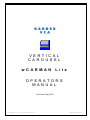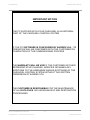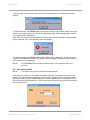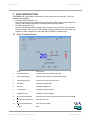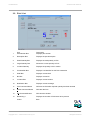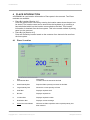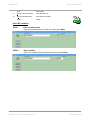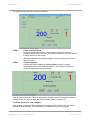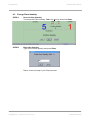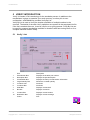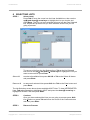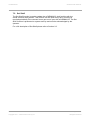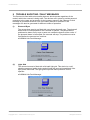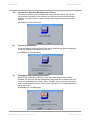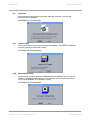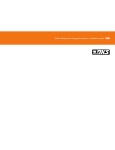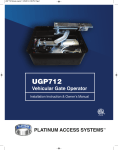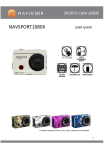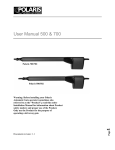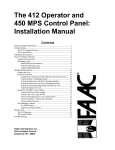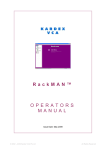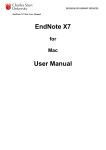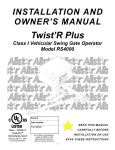Download wCARMAN Lite Operators Manual
Transcript
VERTICAL CAROUSEL wCARMAN Lite OPERATORS MANUAL First Issue: May 2001 Copyright 2001 – 2005 Kardex VCA Pty Ltd All Rights Reserved wCARMANLite OPERATORS MANUAL TABLE OF CONTENTS 1 LOADING INSTRUCTIONS .................................................................... 1 2 GETTING STARTED ............................................................................... 3 3 2.1 LOGGING IN TO WCARMAN LITE ............................................................... 3 2.2 SET CURRENT SHELF ................................................................................ 4 2.3 GETTING AROUND THE MAIN MENU ............................................................ 5 2.4 LOGOUT AND CLOSE WCARMAN LITE ................................................... 6 PICK INTRODUCTION............................................................................ 7 3.1 PICK \ LOCATION SCREEN .......................................................................... 7 Pick By Location.................................................................................... 8 STEP 1 STEP 2 STEP 3 STEP 4 STEP 5 3.2 PICK \ LIST .............................................................................................. 10 STEP 1 STEP 2 STEP 3 STEP 4 4 Enter Location Name .............................................................. 8 Enter Quantity ......................................................................... 8 Count and Pick Parts .............................................................. 9 Confirm Quantity ..................................................................... 9 Is Location Empty?.................................................................. 9 Select List(s) ......................................................................... 11 Count and Pick Parts ............................................................ 11 Confirm Quantity ................................................................... 11 Is Location Empty?................................................................ 12 PLACE INTRODUCTION ...................................................................... 13 4.1 PLACE \ LOCATION .................................................................................. 13 Place By Location ............................................................................... 14 STEP 1 STEP 2 STEP 3 STEP 4 4.2 PLACE \ LIST ........................................................................................... 16 STEP 1 STEP 2 STEP 3 4.3 Enter Location Name ............................................................ 14 Enter Quantity ....................................................................... 14 Count and Place Parts .......................................................... 15 Confirm Quantity ................................................................... 15 Select List(s) ......................................................................... 17 Count and Place Parts .......................................................... 17 Confirm Quantity ................................................................... 17 CHANGE PLACE QUANTITY ...................................................................... 18 STEP A STEP B No to Confirm Quantity ......................................................... 18 Enter New Quantity............................................................... 18 Doc ID: wCARMAN Lite OM.2.doc Copyright 2001 – 2005 Kardex VCA Pty Ltd i All Rights Reserved wCARMANLite 5 OPERATORS MANUAL VERIFY INTRODUCTION ..................................................................... 19 5.1 VERIFY \ LIST .......................................................................................... 19 STEP 1 STEP 2 STEP 3 STEP 4 6 SELECTING LISTS ............................................................................... 21 STEP 1 STEP 2 STEP 3 7 Select List(s) ......................................................................... 20 Count Stock........................................................................... 20 Enter Quantity ....................................................................... 20 Confirm Quantity ................................................................... 20 Select List(s) ......................................................................... 21 Continue................................................................................ 21 Return to Process ................................................................. 21 MANUAL CAROUSEL OPERATIONS.................................................. 23 7.1 MOVE TO SHELF ..................................................................................... 23 7.2 SET SHELF .............................................................................................. 24 8 SHORTCUT KEYS ................................................................................ 25 9 TROUBLE SHOOTING / FAULT MESSAGES ..................................... 26 Valid for wCARMAN Lite Release 1.3.00.20040330 Doc ID: wCARMAN Lite OM.2.doc Copyright 2001 – 2005 Kardex VCA Pty Ltd ii All Rights Reserved wCARMANLite OPERATORS MANUAL IMPORTANT NOTICE THE PC SUPPLIED WITH YOUR CAROUSEL IS AN INTEGRAL PART OF THE CAROUSEL CONTROL SYSTEM IF THE PC SOFTWARE IS CONFIGURED BY KARDEX VCA, ITS OPERATION WILL BE CONFIRMED WITH THE CUSTOMER ON COMPLETION OF THE COMMISSIONING PROCESS THE WARRANTY WILL BE VOID IF THE CUSTOMER OR THEIR REPRESENTATIVE CHANGES, MODIFIES OR MAKES ANY ADDITIONS TO THE HARDWARE AND/OR SOFTWARE OF THE CAROUSEL CONTROL SYSTEM WITHOUT THE WRITTEN PERMISSION OF KARDEX VCA THE CUSTOMER IS RESPONSIBLE FOR THE MAINTENANCE OF ALL DATA FILES, INCLUDING BACKUP AND RESTORATION PROCEDURES Doc ID: wCARMAN Lite OM.2.doc Copyright 2001 – 2005 Kardex VCA Pty Ltd iii All Rights Reserved wCARMANLite OPERATORS MANUAL 1 LOADING INSTRUCTIONS Your vertical Carousel operates on the counter-balance principle. This means that both front and back carriers should be reasonably in balance throughout the entire cycle. When initially loading your carousel you should load opposite carriers and thus maintain a reasonable balance. For example, in a 20 carrier carousel you should load in the following order: 1, 11, 2, 12, 3, 13, 4, 14, 5, 15, 6, 16, 7, 17, 8, 18, 9, 19, 10, 20 IMPORTANT: The balanced allocation of locations within the carousel must be facilitated by the host system. This principle of operation must be implemented in the host system to ensure that carousel loading remains reasonably balanced. The maximum out-of-balance tolerance is 20%. You will know if your carousel is out-of-balance by the following symptoms: (i) The out-of-balance indicator will show an overload condition. The pointer will be in one of the red zones most of the time or is moving dramatically from one side of the indicator to the other. (ii) (iii) Motor noise indicates extra load at certain stages of the cycle. The unit starts and runs roughly and trips the electronic drive. If any of these symptoms are noted, it is recommended that you adjust the load to ensure better balance. CONSISTENTLY RUNNING YOUR CAROUSEL OUT-OF-BALANCE WILL CAUSE DAMAGE! WARNING: THE CAPACITY OF EACH CARRIER IN YOUR CAROUSEL IS 100/250/500/750KG INCLUDING ANY INTERMEDIATE SHELVES. ITEMS STORED IN THE CARRIER MUST LIE WITHIN THE BOUNDS OF THE CARRIER. THEY MUST NOT PROTRUDE OVER THE FRONT LIP OR EXCEED THE HEIGHT OF THE CARRIER SIDE. FAILURE TO OBSERVE THESE CONDITIONS COULD DAMAGE YOUR CAROUSEL AND IS NOT COVERED UNDER KARDEX VCA WARRANTY. Doc ID: wCARMAN Lite OM.2.doc Copyright 2001 – 2005 Kardex VCA Pty Ltd Page 1 of 28 All Rights Reserved wCARMANLite Doc ID: wCARMAN Lite OM.2.doc Copyright 2001 – 2005 Kardex VCA Pty Ltd OPERATORS MANUAL Page 2 of 28 All Rights Reserved wCARMANLite OPERATORS MANUAL 2 GETTING STARTED The Carousel can be turned ON or OFF using the Isolator Switch located on the right hand side of the machine and above the manual control panel. After the carousel has been switched ON, the PC can then be started. wCARMAN Lite automatically runs when Windows is started, however, it can be run from the following shortcuts: C:\Windows\Desktop\ - For Easy Desktop Access C:\Windows\Start Menu\ - For Easy Start Menu Access The Welcome screen is the first window seen in wCARMAN Lite. It has two functions; one is to LOGIN to wCARMAN Lite and the other is to CLOSE wCARMAN Lite. 2.1 Logging in to wCARMAN Lite When wCARMAN Lite is first started, the Login button is highlighted, press Enter on the keyboard to Login or alternatively press Alt & L. Type your user name in the Name box then Tab to the Password box and type your password then press Enter. The password and user names are not case sensitive so it makes no difference if you use capital letters or not. Doc ID: wCARMAN Lite OM.2.doc Copyright 2001 – 2005 Kardex VCA Pty Ltd Page 3 of 28 All Rights Reserved wCARMANLite OPERATORS MANUAL If you type the incorrect user name or the incorrect password, the following error will appear. To clear this error, press Enter and you will return to the Login screen. As the error box states, try to Login again and if you do not get it right after a few attempts then contact your supervisor for assistance. If the Carousel PC has not been able to communicate with the machine Programmable Logic Controller (PLC), the following error will appear: To clear this error, press Enter and the Main Menu will be displayed. You will need to Logout of wCARMAN Lite and Login again. If this message is repeated, please contact your supervisor for assistance. NOTE: IF WCARMAN LITE IS USED IN DEMO MODE, THE CAROUSEL WILL NOT ROTATE. 2.2 Set Current Shelf NOTE: THIS FUNCTION IS NOT AVAILABLE IN DEMO MODE. Each time you Login (or if you select this option from the Tools Menu) this screen will appear. If the shelf number displayed on this screen is different to the one seen at the carousel access level you should change it so that it displays the current shelf number seen at the carousel access level. This function can be used at any time if the carousel count is not correct. Doc ID: wCARMAN Lite OM.2.doc Copyright 2001 – 2005 Kardex VCA Pty Ltd Page 4 of 28 All Rights Reserved wCARMANLite NOTE: OPERATORS MANUAL YOU CAN NOT ESCAPE FROM THIS SCREEN YOU MUST PRESS THE ENTER KEY ON THE CORRECT SHELF NUMBER TO PROCEED. You can change the current shelf by over-writing the incorrect shelf number with the correct one or selecting the correct shelf number from the pull down menu. When the correct shelf number is seen press Enter. To access the pull down menu and see all the available shelves press F4. Use the up(↑) and down(↓) arrow keys to highlight the correct shelf then press Enter. WARNING: IF CURRENT SHELF IS DIFFERENT TO THE ACTUAL SHELF AT THE CAROUSEL ACCESS LEVEL, THE CAROUSEL WILL NOT ROTATE TO THE CORRECT LOCATION. 2.3 Getting around the Main Menu The Main Menu is used to select the functions you wish to use in wCARMAN Lite. The Status Bar at the bottom of the form provides information about how each function can be initiated and also shows the current user name. To navigate the Main Menu use the up(↑) and down(↓) arrow keys to highlight a function then press the Enter key. To expand a menu, press the right(→) arrow key and to collapse a menu press the left(←) arrow key. The function keys (F1 – F6) can be used to move quickly from one main heading to another. It is also possible to select a function by pressing the alpha key that is the first letter of the word. Doc ID: wCARMAN Lite OM.2.doc Copyright 2001 – 2005 Kardex VCA Pty Ltd Page 5 of 28 All Rights Reserved wCARMANLite 2.4 OPERATORS MANUAL LOGOUT and CLOSE wCARMAN Lite Select Logout (F6) from the Main Menu and then press Enter. At the confirm message press Enter. At the Welcome screen, press Alt & C for Close, or Tab to Close button and press Enter. Press Alt & Y for Yes to confirm. Or Tab to the Yes button then press Enter to confirm. NOTE: IT IS IMPORTANT TO SHUT DOWN THE CAROUSEL PC IN AN ORDERLY MANNER. THIS MUST BE DONE BEFORE THE CAROUSEL ISOLATOR IS TURNED TO THE OFF POSITION. AN ORDERLY SHUT DOWN IS DONE BY FOLLOWING THE WINDOWS SHUTDOWN PROCEDURE NOTED BELOW: After you have shut down wCARMAN Lite: Press Ctrl & Esc to open the Windows Start Menu, then press u. Make sure Shut down is selected and then press Enter to shut down Windows and the carousel PC. Doc ID: wCARMAN Lite OM.2.doc Copyright 2001 – 2005 Kardex VCA Pty Ltd Page 6 of 28 All Rights Reserved wCARMANLite OPERATORS MANUAL 3 PICK INTRODUCTION wCARMAN Lite uses location information to Pick parts from the carousel. Two Pick methods are available: • Pick By Location [Section 3.1] Parts are picked from the carousel by entering the location name where the part is stored. This location information is obtained from the host system. • Pick By List [Section 3.2] Parts are Picked by location based on the contents of an electronic list sent from the host system. This is the normal method of picking parts from the carousel. It is possible to Pick multiple lists, and parts will be picked in location order. 3.1 Pick \ Location Screen 1 Item Part Number Box Description Location Name is entered in this field 2 Small Quantity Box Required Pick quantity is entered in this field. 3 Large Quantity Box Shows the current quantity to Pick 4 Shelf Box Displays required shelf 5 Bin Box Displays required bin 6 Location Box Displays required location 7 Notification Box Displays current message 8 Pick Command Button Will execute Pick after required quantity has been entered 9 Reset Command Button Will clear the form 10 Exit Command Button Will close the window Colour Blue Doc ID: wCARMAN Lite OM.2.doc Copyright 2001 – 2005 Kardex VCA Pty Ltd Page 7 of 28 All Rights Reserved wCARMANLite OPERATORS MANUAL Pick By Location STEP 1 Enter Location Name Type in the location name to Pick from, then press Enter. STEP 2 Enter Quantity Type in the quantity that you want to Pick then press Enter. The carousel will then rotate to the part location. Doc ID: wCARMAN Lite OM.2.doc Copyright 2001 – 2005 Kardex VCA Pty Ltd Page 8 of 28 All Rights Reserved wCARMANLite STEP 3 OPERATORS MANUAL Count and Pick Parts As the carousel rotates to the required shelf, a lamp will come on, indicating which bin to Pick from. The required location in the bin is shown in large red text on the screen. When the carousel has finished rotating, count the parts as you Pick them from the bin. STEP 4 Confirm Quantity Confirm the Pick quantity by pressing Enter or press a remote confirmation button on the carousel bench. The quantity to confirm is shown in large blue text on the screen. The Pick process is now complete. If there is insufficient stock for you to Pick, you will need to find the next location where stock is held. This information is available from your host system. If the Pick empties a location proceed to STEP 5. STEP 5 Is Location Empty? Confirm the location is empty by pressing Enter or press a remote confirmation button on the carousel bench. If there is stock left Tab to the No button and press Enter. wCARMAN Lite will remember if the location is free. This information is used in reports and also to speed up the Place process. Doc ID: wCARMAN Lite OM.2.doc Copyright 2001 – 2005 Kardex VCA Pty Ltd Page 9 of 28 All Rights Reserved wCARMANLite OPERATORS MANUAL 3.2 Pick \ List 1 Item Part Number Box Description Displays part number 2 Description Box Displays the part description 3 Small Quantity Box Displays the total quantity to Pick 4 Large Quantity Box Shows the current quantity to Pick 5 Location Quantity Displays the quantity in the Location 6 List Identifier Box Displays List Identifier for this Pick transaction 7 Shelf Box Displays current shelf 8 Bin Box Displays current bin 9 Location Box Displays current location 10 Notification Box Displays current message 11 Pick Command Button Will execute Pick after required quantity has been entered 12 Reset Command Button Will clear the form 13 Exit Command Button Will close the window 14 Remaining x Displays the number of Pick items left to process Colour Blue Doc ID: wCARMAN Lite OM.2.doc Copyright 2001 – 2005 Kardex VCA Pty Ltd Page 10 of 28 All Rights Reserved wCARMANLite OPERATORS MANUAL Pick By List STEP 1 Select List(s) Select the List or Lists you wish to use for the Pick operation. Refer to Section 6, Selecting Lists. The first location part number and required quantity will be presented on the Pick form. The carousel will then rotate to the shown part location. STEP 2 Count and Pick Parts As the carousel rotates to the required shelf, a lamp will come on, indicating which bin to Pick from. The required location in the bin is shown in large red text on the screen. When the carousel has finished rotating, count the parts as you Pick them from the bin. STEP 3 Confirm Quantity Confirm the Pick quantity by pressing Enter or press a remote confirmation button on the carousel bench. The quantity to confirm is shown in large blue text on the screen. The Pick process is now complete. Doc ID: wCARMAN Lite OM.2.doc Copyright 2001 – 2005 Kardex VCA Pty Ltd Page 11 of 28 All Rights Reserved wCARMANLite OPERATORS MANUAL If there is insufficient stock for you to Pick, you will need to find the next location where stock is held. This information is available from your host system. If the Pick empties a location, proceed to STEP 4. STEP 4 Is Location Empty? Confirm the location is empty by pressing Enter or press a remote confirmation button on the Carousel bench. If there is stock left Tab to the No button and press Enter. wCARMAN Lite will remember if the location is free. This information is used in reports and also to speed up the Place process. Doc ID: wCARMAN Lite OM.2.doc Copyright 2001 – 2005 Kardex VCA Pty Ltd Page 12 of 28 All Rights Reserved wCARMANLite OPERATORS MANUAL 4 PLACE INTRODUCTION wCARMAN Lite uses location information to Place parts in the carousel. Two Place methods are available: • Place By Location [Section 4.1] Parts are placed in the carousel by entering the location name where the part is to be stored. The location name can be entered via the keyboard or by scanning a barcoded label which has the location name coded on the label. This location information is obtained from the host system. This is the normal method of placing parts in to the carousel. • Place By List [Section 4.2] Parts are Placed by location based on the contents of an electronic list sent from the host system. 4.1 Place \ Location 1 Item Part Number Box Description Location Name is entered in this field 2 Small Quantity Box Required Place quantity is entered in this field. 3 Large Quantity Box Shows the current quantity to Place 4 Shelf Box Displays required shelf 5 Bin Box Displays required bin 6 Location Box Displays required location 7 Notification Box Displays current message 8 Place Command Button Will execute Place operation after required quantity has been entered Doc ID: wCARMAN Lite OM.2.doc Copyright 2001 – 2005 Kardex VCA Pty Ltd Page 13 of 28 All Rights Reserved wCARMANLite OPERATORS MANUAL 9 Item Reset Command Button Description Will clear the form 10 Exit Command Button Will close the window Colour Green Place By Location STEP 1 Enter Location Name Type in the location name to Pick from, then press Enter. STEP 2 Enter Quantity Type in the quantity that you want to Place then press Enter. Doc ID: wCARMAN Lite OM.2.doc Copyright 2001 – 2005 Kardex VCA Pty Ltd Page 14 of 28 All Rights Reserved wCARMANLite OPERATORS MANUAL The carousel will then rotate to the part location. STEP 3 Count and Place Parts As the carousel rotates to the required shelf, a lamp will come on, indicating which bin to Place to. The required location in the bin is shown in large red text on the screen. When the carousel has finished rotating, count the parts as you Place them to the bin. STEP 4 Confirm Quantity Confirm the Place quantity by pressing Enter or press a remote confirmation button on the carousel bench. The quantity to confirm is shown in large blue text on the screen. If the quantity you have to Place in the location does not match the quantity displayed on the screen, you must change the Place quantity. Refer to Section 4.3. The Place process is now complete. If the location is too small for the quantity of stock you have to place, you will need to allocate another location. This information is available from your host system. Doc ID: wCARMAN Lite OM.2.doc Copyright 2001 – 2005 Kardex VCA Pty Ltd Page 15 of 28 All Rights Reserved wCARMANLite OPERATORS MANUAL 4.2 Place \ List 1 Item Part Number Box Description Displays part number 2 Description Box Displays the part description 3 Small Quantity Box Displays the total quantity to Place 4 Large Quantity Box Shows the current quantity to Place 5 Location Quantity Displays List Identifier for the Place transaction 6 List Identifier Box Displays the List this Place operation comes from 7 Shelf Box Displays current shelf 8 Bin Box Displays current bin 9 Location Box Displays current location 10 Notification Box Displays current message 11 Place Command Button Will execute Place after required quantity has been entered 12 Reset Command Button Will clear the form 13 Exit Command Button Will close the window 14 Remaining x Displays the number of Place items left to process Colour Green Doc ID: wCARMAN Lite OM.2.doc Copyright 2001 – 2005 Kardex VCA Pty Ltd Page 16 of 28 All Rights Reserved wCARMANLite OPERATORS MANUAL Place By List STEP 1 Select List(s) Select the List or Lists you wish to use for the Place operation. Refer to Section 6, Selecting Lists. The first location part number and required quantity will be presented on the Place form. The carousel will then rotate to the shown part location. STEP 2 Count and Place Parts As the carousel rotates to the required shelf, a lamp will come on, indicating which bin to Place to. The required location in the bin is shown in large red text on the screen. When the carousel has finished rotating, count the parts as you Place them from the bin. STEP 3 Confirm Quantity Confirm the Place quantity by pressing Enter or press a remote confirmation button on the carousel bench. The quantity to confirm is shown in large blue text on the screen. If the quantity you have to Place in the location does not match the quantity displayed on the screen, you must change the Place quantity. Refer to Section 4.3. The Place process is now complete. If the location is too small for the quantity of stock you have to place, you will need to allocate another location. This information is available from your host system. Doc ID: wCARMAN Lite OM.2.doc Copyright 2001 – 2005 Kardex VCA Pty Ltd Page 17 of 28 All Rights Reserved wCARMANLite 4.3 OPERATORS MANUAL Change Place Quantity STEP A No to Confirm Quantity To change the Place quantity, Tab to the No key then press Enter. STEP B Enter New Quantity Type in the correct quantity and press Enter. Return to the next step in your Place process. Doc ID: wCARMAN Lite OM.2.doc Copyright 2001 – 2005 Kardex VCA Pty Ltd Page 18 of 28 All Rights Reserved wCARMANLite OPERATORS MANUAL 5 VERIFY INTRODUCTION ‘Verify’ is Kardex VCA’s terminology for the stocktake process. In addition to the mechanisms in place to maxmise your stock accuracy, such as pick to zero confirmation, wCARMAN Lite provides Verify By List. Verify By List is used to Verify the location quantities of multiple locations in the carousel. The details of the each Verify operation are reported in the populated List file. If the list is retained after use, it can be used in an on-going manner. Verify By List can be used for perpetual stocktaking activities for locations with fast moving items or for a complete machine location Verify. 5.1 Verify \ List 1 2 3 3 4 6 7 8 9 10 Item Part Number Box Description Box List Identifier Box Large Quantity Box Locations Left Locations Box Shelf Box Bin Box Location Box Notification Box Colour Doc ID: wCARMAN Lite OM.2.doc Copyright 2001 – 2005 Kardex VCA Pty Ltd Description Displays the location part number Displays the part description Displays the Verify List transaction information Shows the counted quantity Not Used Not Used Displays current shelf Displays current bin Displays current location Displays current message Pink Page 19 of 28 All Rights Reserved wCARMANLite OPERATORS MANUAL Verify By List STEP 1 Select List(s) Select the List or Lists you wish to use for the Verify operation. Refer to Section 6, Selecting Lists. The first location part number will be presented on the Verify form. STEP 2 Count Stock When the carousel has finished rotating, count the quantity in the location and press Enter. STEP 3 Enter Quantity Type the quantity that you counted then press Enter. STEP 4 Confirm Quantity Press Enter to confirm the counted quantity. The Verify Process is now complete. If there are more locations to count, the carousel will rotate to the next location and repeat the process from STEP 2. Doc ID: wCARMAN Lite OM.2.doc Copyright 2001 – 2005 Kardex VCA Pty Ltd Page 20 of 28 All Rights Reserved wCARMANLite OPERATORS MANUAL 6 SELECTING LISTS STEP 1 Select List(s) Press Tab to move the cursor into the Lists Available box, then use the up(↑) and down(↓) arrow keys to highlight the List you require and press Enter. The List you have selected will move into the Lists Selected box. Repeat this process until you have selected all the Lists you are going to process. To remove a List from the List Selected box, Tab to the List Selected box and use the up(↑) and down(↓) arrow keys to highlight the List you want to remove then press Enter. Select All to select all available Lists press Alt & S or Tab to the Select All button and press Enter. Remove All to remove all selected Lists press Alt & L or Tab to the Clear button and press Enter. The List Selection screen above shows available HOST Lists. To view INTERRUPTED Lists, Tab to the Source box highlighting HOST and press the down(↓) arrow key to highlight INTERRUPTED then press Enter. STEP 2 Continue Once you have selected the Lists you are going to process press Alt & C to Continue or press Tab and move the cursor to the Continue button and then press Enter. STEP 3 Return to Process Doc ID: wCARMAN Lite OM.2.doc Copyright 2001 – 2005 Kardex VCA Pty Ltd Page 21 of 28 All Rights Reserved wCARMANLite OPERATORS MANUAL For Pick, Place or Verify by List operations, return to STEP 2 in the relevant process you are using, as listed below. Process Section Pick by List 3.2 Place by List 4.2 Verify by List 5.1 When all lists have been completed, the following message will be displayed: Press Enter to Clear the Message. Doc ID: wCARMAN Lite OM.2.doc Copyright 2001 – 2005 Kardex VCA Pty Ltd Page 22 of 28 All Rights Reserved wCARMANLite 7 MANUAL CAROUSEL OPERATIONS 7.1 Move To Shelf OPERATORS MANUAL The Move To Shelf function allows the operator to rotate the carousel to a specific shelf number. This function has no input into the database and is primarily used to test the carousel operation. You can select a target shelf by simply over-writing the current shelf number using the keyboard Or, by selecting a target shelf number from the pull down menu, then press Enter to begin carousel movement. To access the pull down menu and see all the available shelves press F4. Use the up(↑) and down(↓) arrow keys to highlight the target shelf then press Enter to accept the highlighted shelf. You can then watch the carousels progress on the Move Carousel screen, which shows the current location and the target location. Doc ID: wCARMAN Lite OM.2.doc Copyright 2001 – 2005 Kardex VCA Pty Ltd Page 23 of 28 All Rights Reserved wCARMANLite 7.2 OPERATORS MANUAL Set Shelf The Set Shelf function is used to update the wCARMAN 32 shelf position with the actual carousel shelf position. This function can be used at any time, and may be required periodically if the carousel count gets out of sync with wCARMAN 32. The Set Shelf function is presented on system start-up and must be acknowledged by the operator. For a full description of Set Shelf please refer to Section 2.2. Doc ID: wCARMAN Lite OM.2.doc Copyright 2001 – 2005 Kardex VCA Pty Ltd Page 24 of 28 All Rights Reserved wCARMANLite OPERATORS MANUAL 8 SHORTCUT KEYS F4 View pull down menu Alt & C Cancel Alt & I Info Alt & F Find Enter Confirm operation Esc Go back a step Tab Move forward to command buttons Shift & Tab Move backward to command buttons Main Menu navigation: up(↑) and down(↓) arrow keys Navigate Main Menu right(→) arrow key Expand a menu left(←) arrow key Collapse a menu Enter Select item Doc ID: wCARMAN Lite OM.2.doc Copyright 2001 – 2005 Kardex VCA Pty Ltd Page 25 of 28 All Rights Reserved wCARMANLite OPERATORS MANUAL 9 TROUBLE SHOOTING / FAULT MESSAGES The Carousel is fitted with various safety devices, which operate regardless of the mode in which the carousel is being used. The devices are in place to provide personal protection to the users and protection for the inventory stored in the Carousel. A fault message is generated whenever one of the safety devices is activated. Fault messages can also be generated for different modes of operation. (i) Photocell Eyes The access door area(s) are fitted with up to three photocell eyes. The photocell beam must be uninterrupted for the Carousel to operate. The photocells are positioned to detect if any trays or parts are outside the bounds of the carrier. If the photocell beam is interrupted, the carousel will stop. The problem must be fixed before the carousel can continue. wCARMAN Lite Fault Message: (ii) Light Grid The carousel access is fitted with a fail-safe light grid. This device is a selfchecking personnel safety device and will stop the carousel immediately if the light grid is obstructed. The light grid will provide hand protection for the operator. wCARMAN Lite Fault Message: Doc ID: wCARMAN Lite OM.2.doc Copyright 2001 – 2005 Kardex VCA Pty Ltd Page 26 of 28 All Rights Reserved wCARMANLite (iii) OPERATORS MANUAL Access Door Switches (Biparting door, if fitted) The carousel access doors are fitted with safety switches, which will stop the carousel from operating, if the doors are moved beyond the normal operating position. The doors must be returned to the normal position for the carousel to operate. wCARMAN Lite Fault Message: (iv) Access Panel Switches All access panels are fitted with fail safe safety switches that prevent operation of the carousel when any panel is removed. wCARMAN Lite Fault Message: (v) Emergency Stop Latching Pushbuttons One E-STOP pushbutton is fitted on each side of the access doors. When operated, the carousel will stop immediately and power will be isolated from the output circuit including the inverter. When operated, these buttons will latch and must be unlatched to be reset. Twisting the pushbuttons in a clockwise direction will unlatch them. wCARMAN Lite Fault Message: Doc ID: wCARMAN Lite OM.2.doc Copyright 2001 – 2005 Kardex VCA Pty Ltd Page 27 of 28 All Rights Reserved wCARMANLite (vi) OPERATORS MANUAL User Stop If any button on the keyboard is pressed while the carousel is moving the movement will be stopped. wCARMAN Lite Fault Message: (vii) Inverter Fault If the inverter trips, the carousel will stop immediately. The RESET pushbutton must be pressed to restart the inverter. wCARMAN Lite Fault Message: (viii) Manual Mode Fault If the carousel mode is selected to MANual while wCARMAN 32 is in use, the following message will be displayed. The carousel mode must be selected to AUTO for wCARMAN 32 to operate correctly. wCARMAN Lite Fault Message: Doc ID: wCARMAN Lite OM.2.doc Copyright 2001 – 2005 Kardex VCA Pty Ltd Page 28 of 28 All Rights Reserved wCARMANLite OPERATORS MANUAL If you have a problem with your Carousel, or with wCARMAN Lite, that you cannot solve, please contact your supervisor. In most cases, problems can be easily addressed by your own IT people. However if there is a problem that you cannot solve, please contact our Customer Service team: Customer Service Wodonga Office Australia Phone: +61 (02) 6056 5173 Fax: +61 (02) 6056 2422 Email: [email protected] Doc ID: wCARMAN Lite OM.2.doc Copyright 2001 – 2005 Kardex VCA Pty Ltd Page 29 of 28 All Rights Reserved