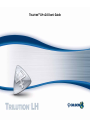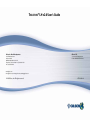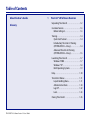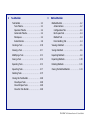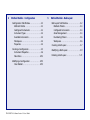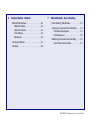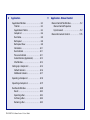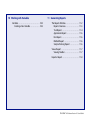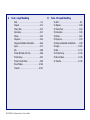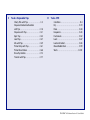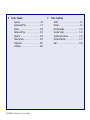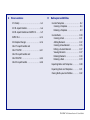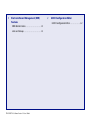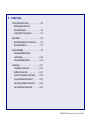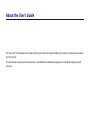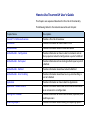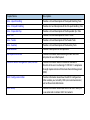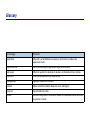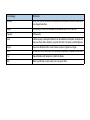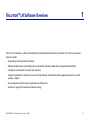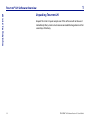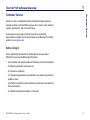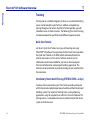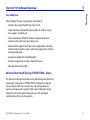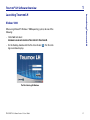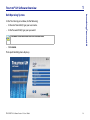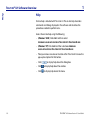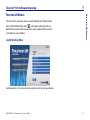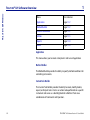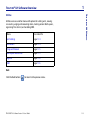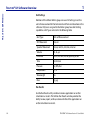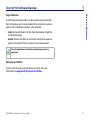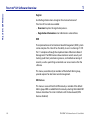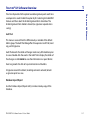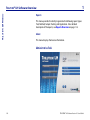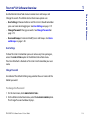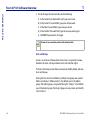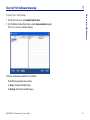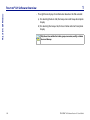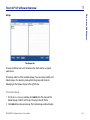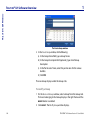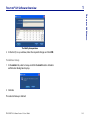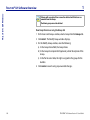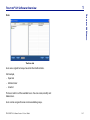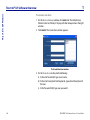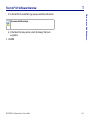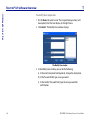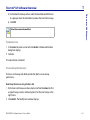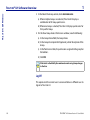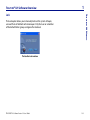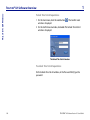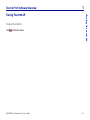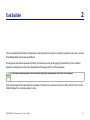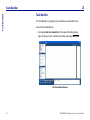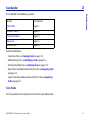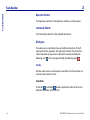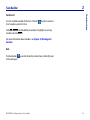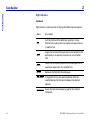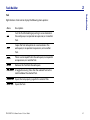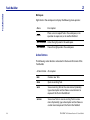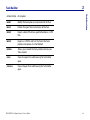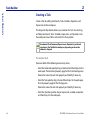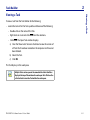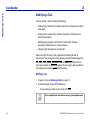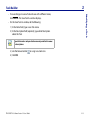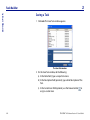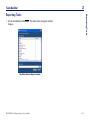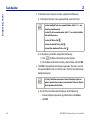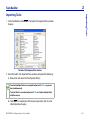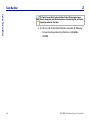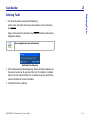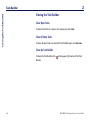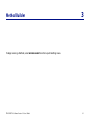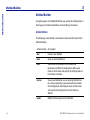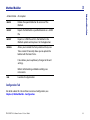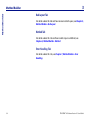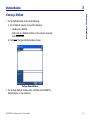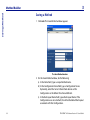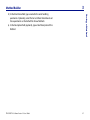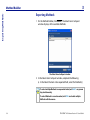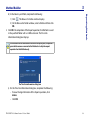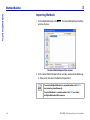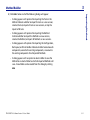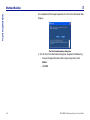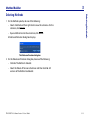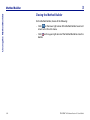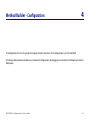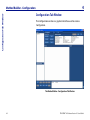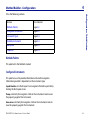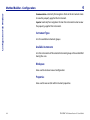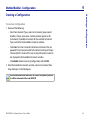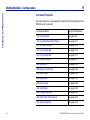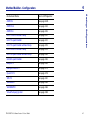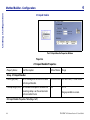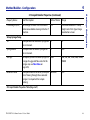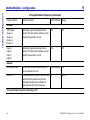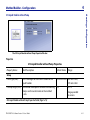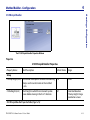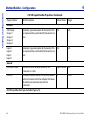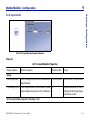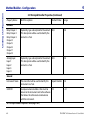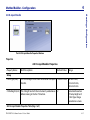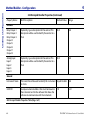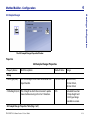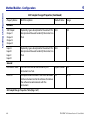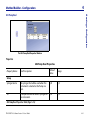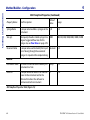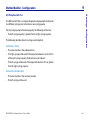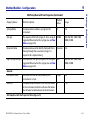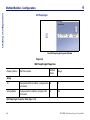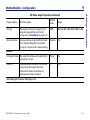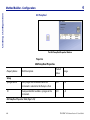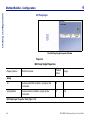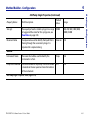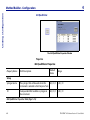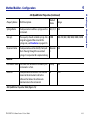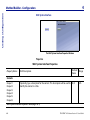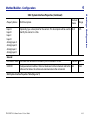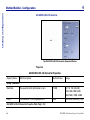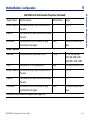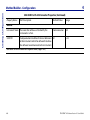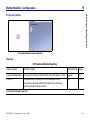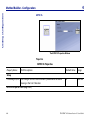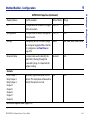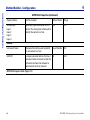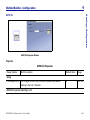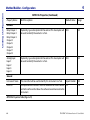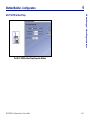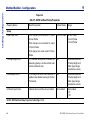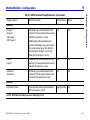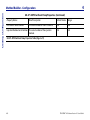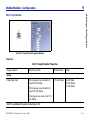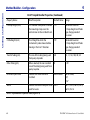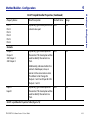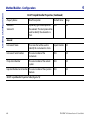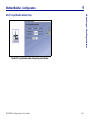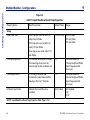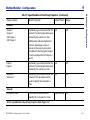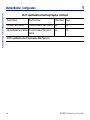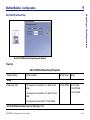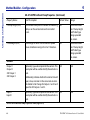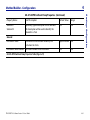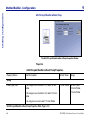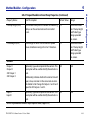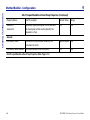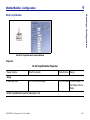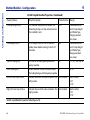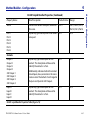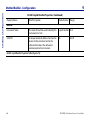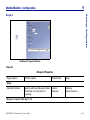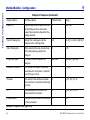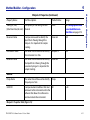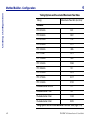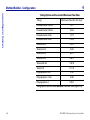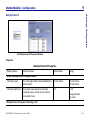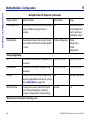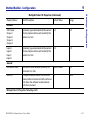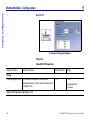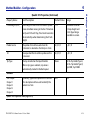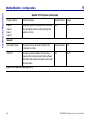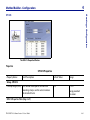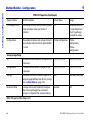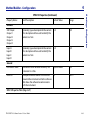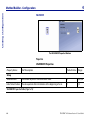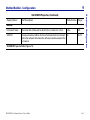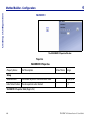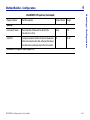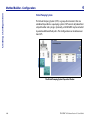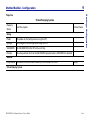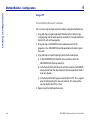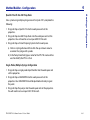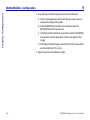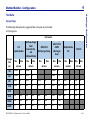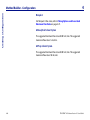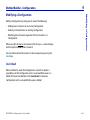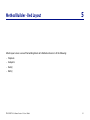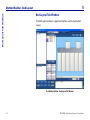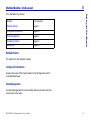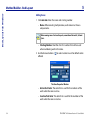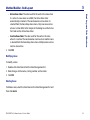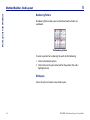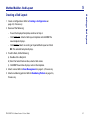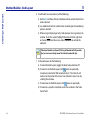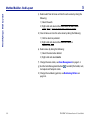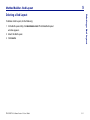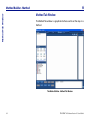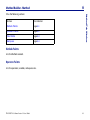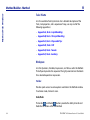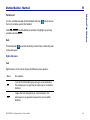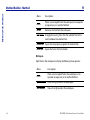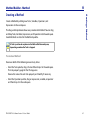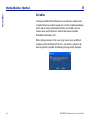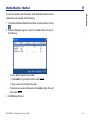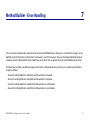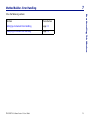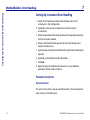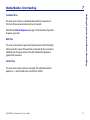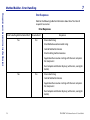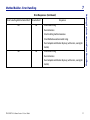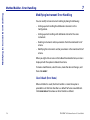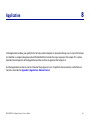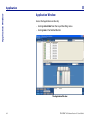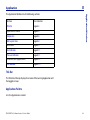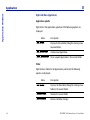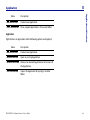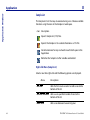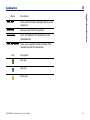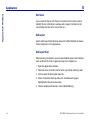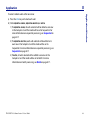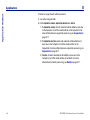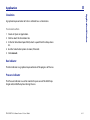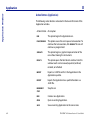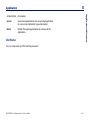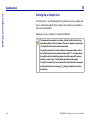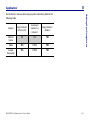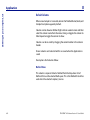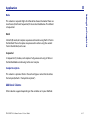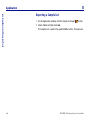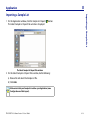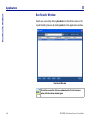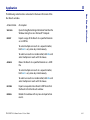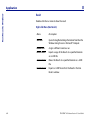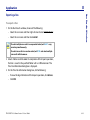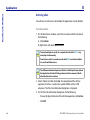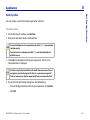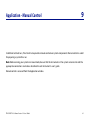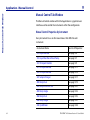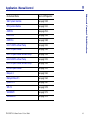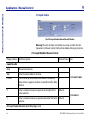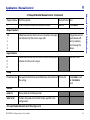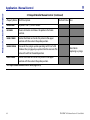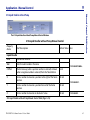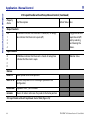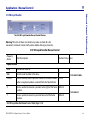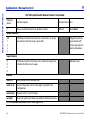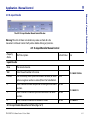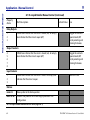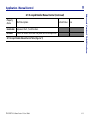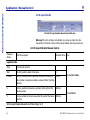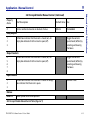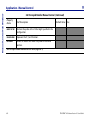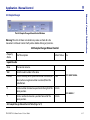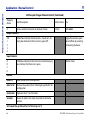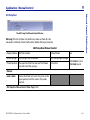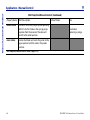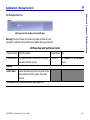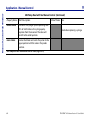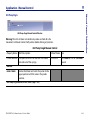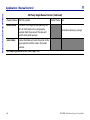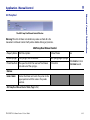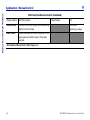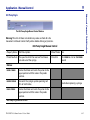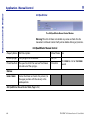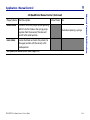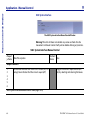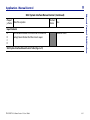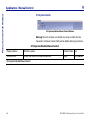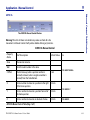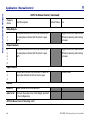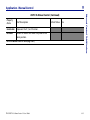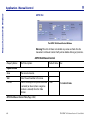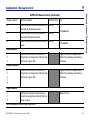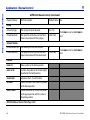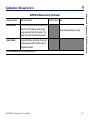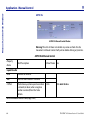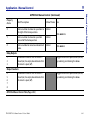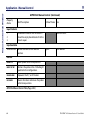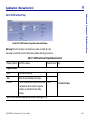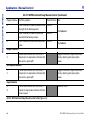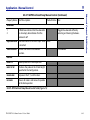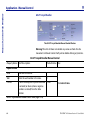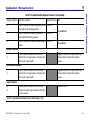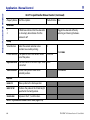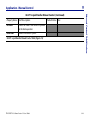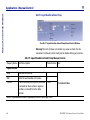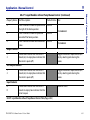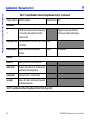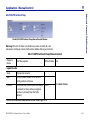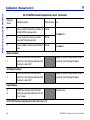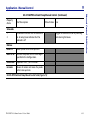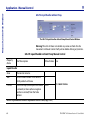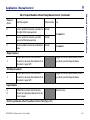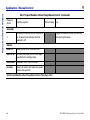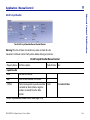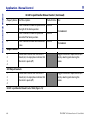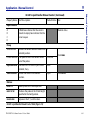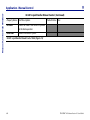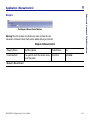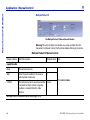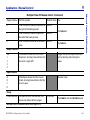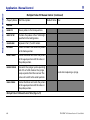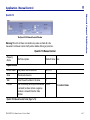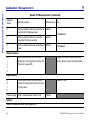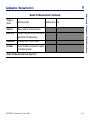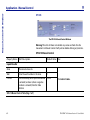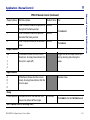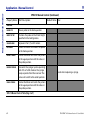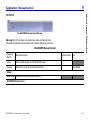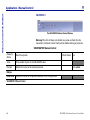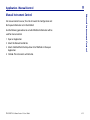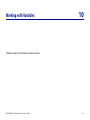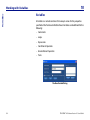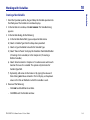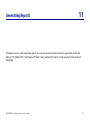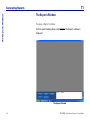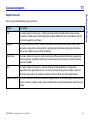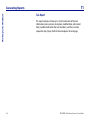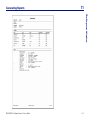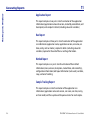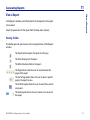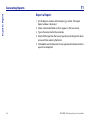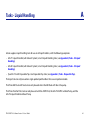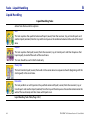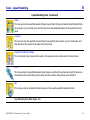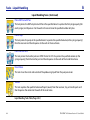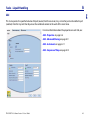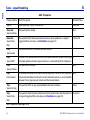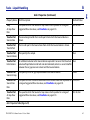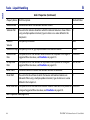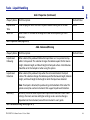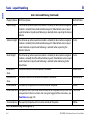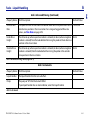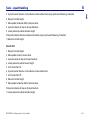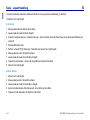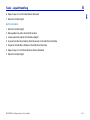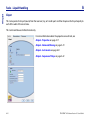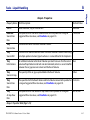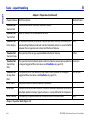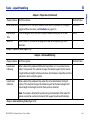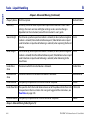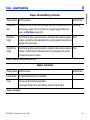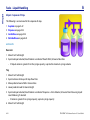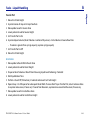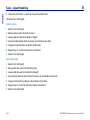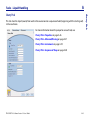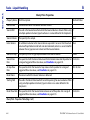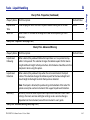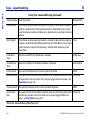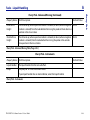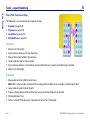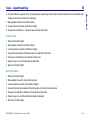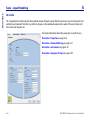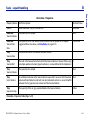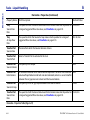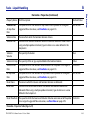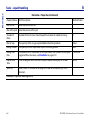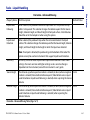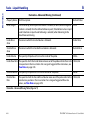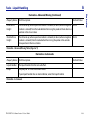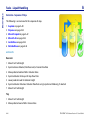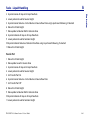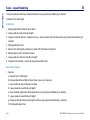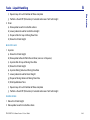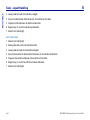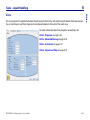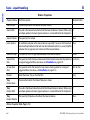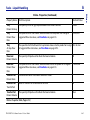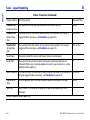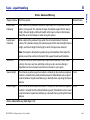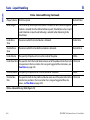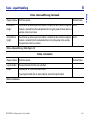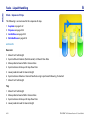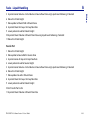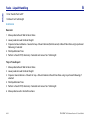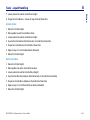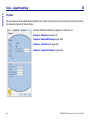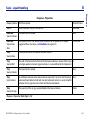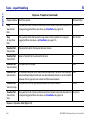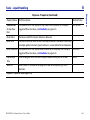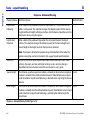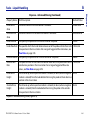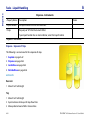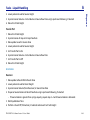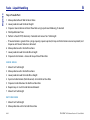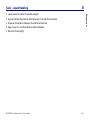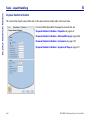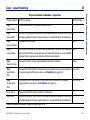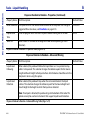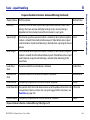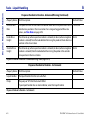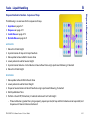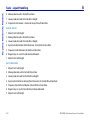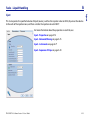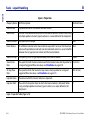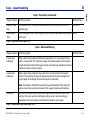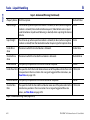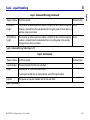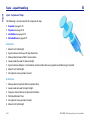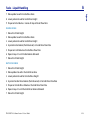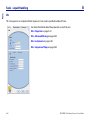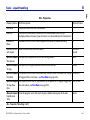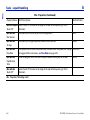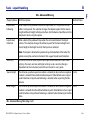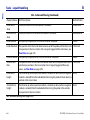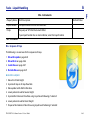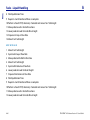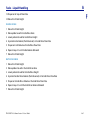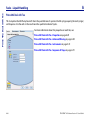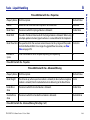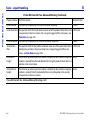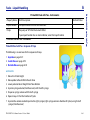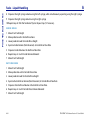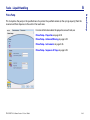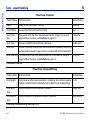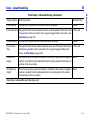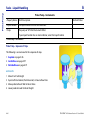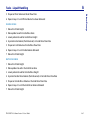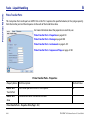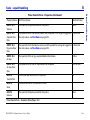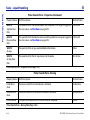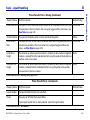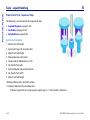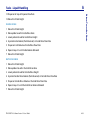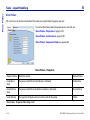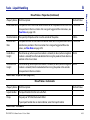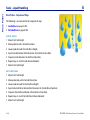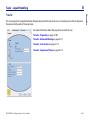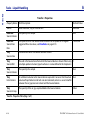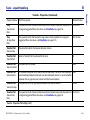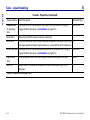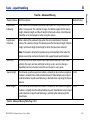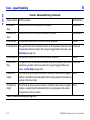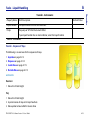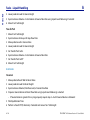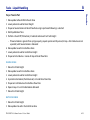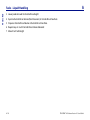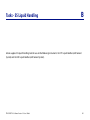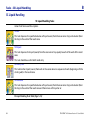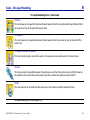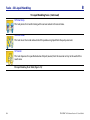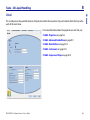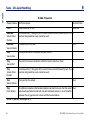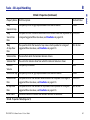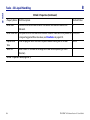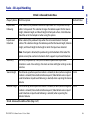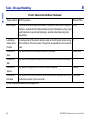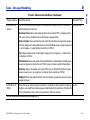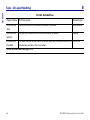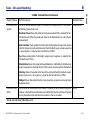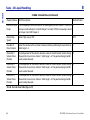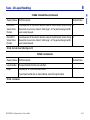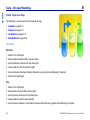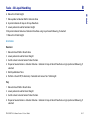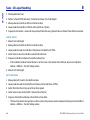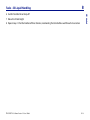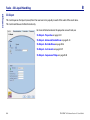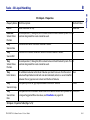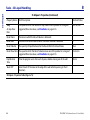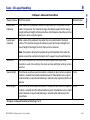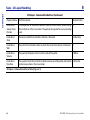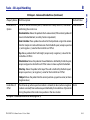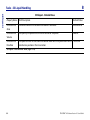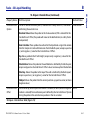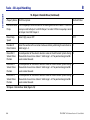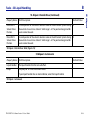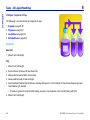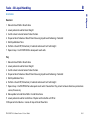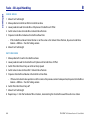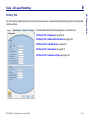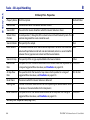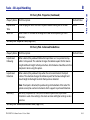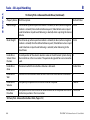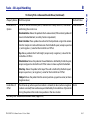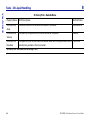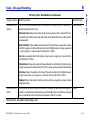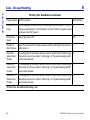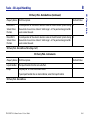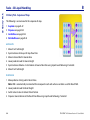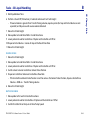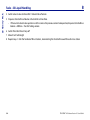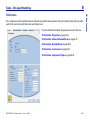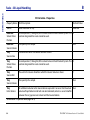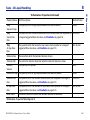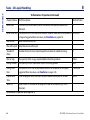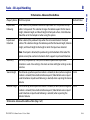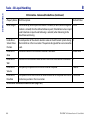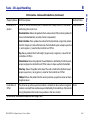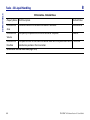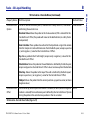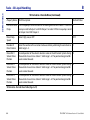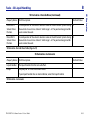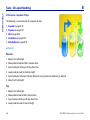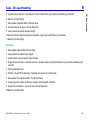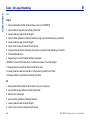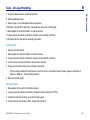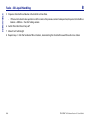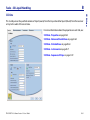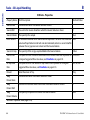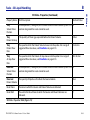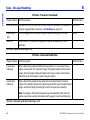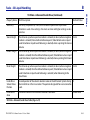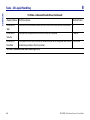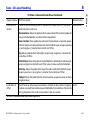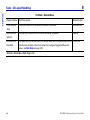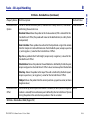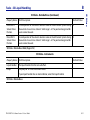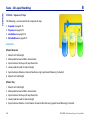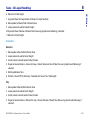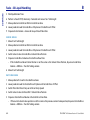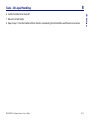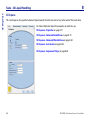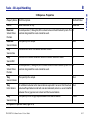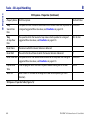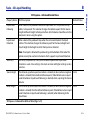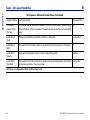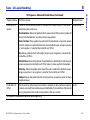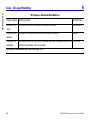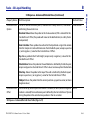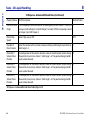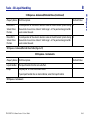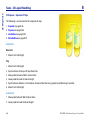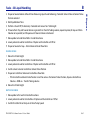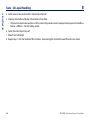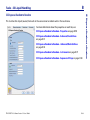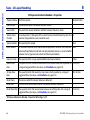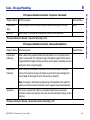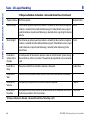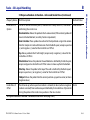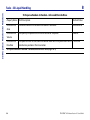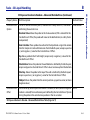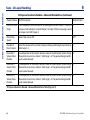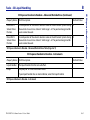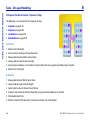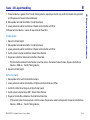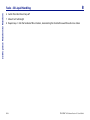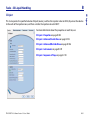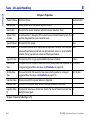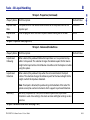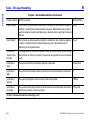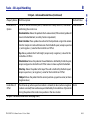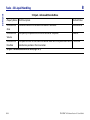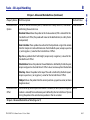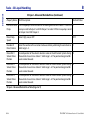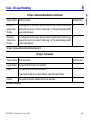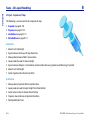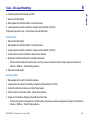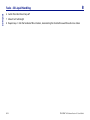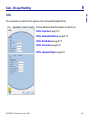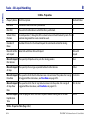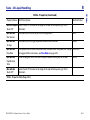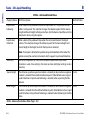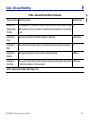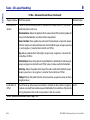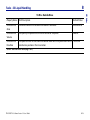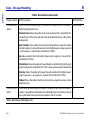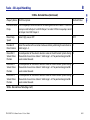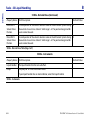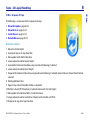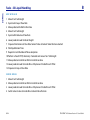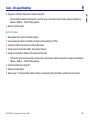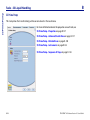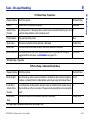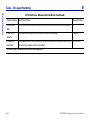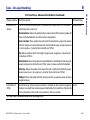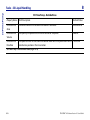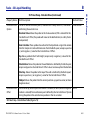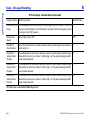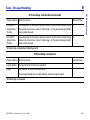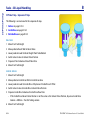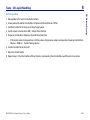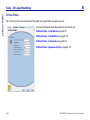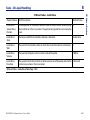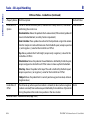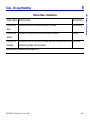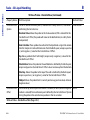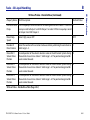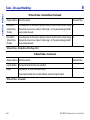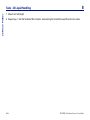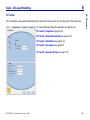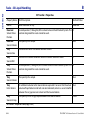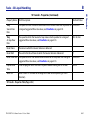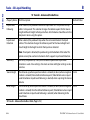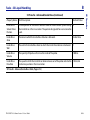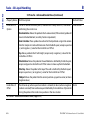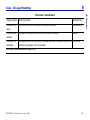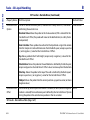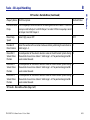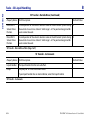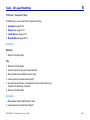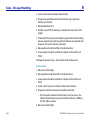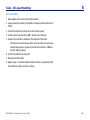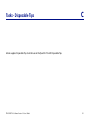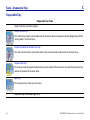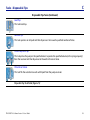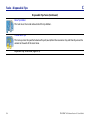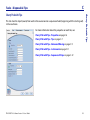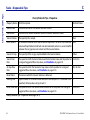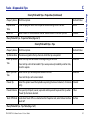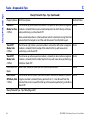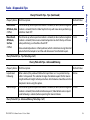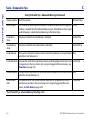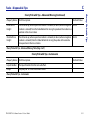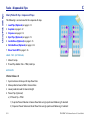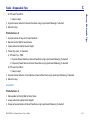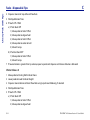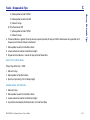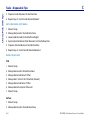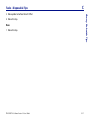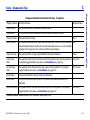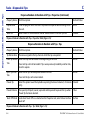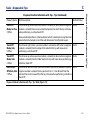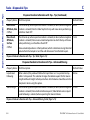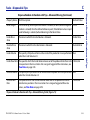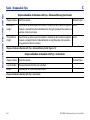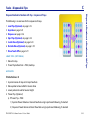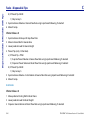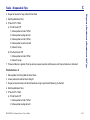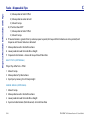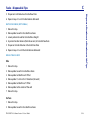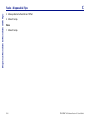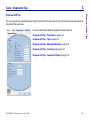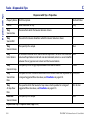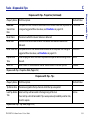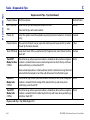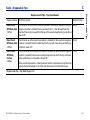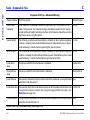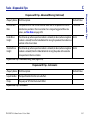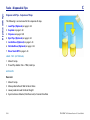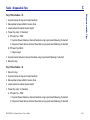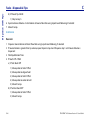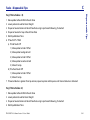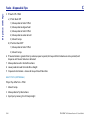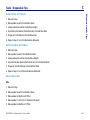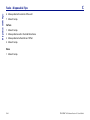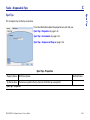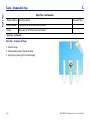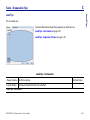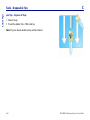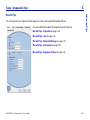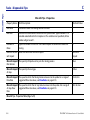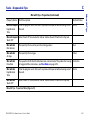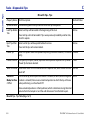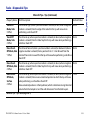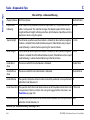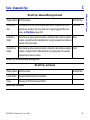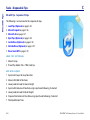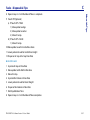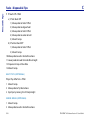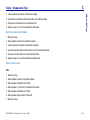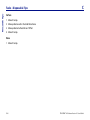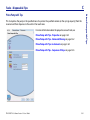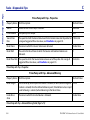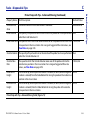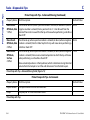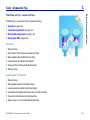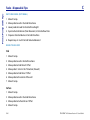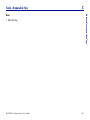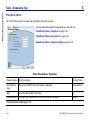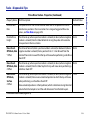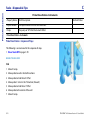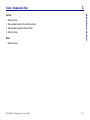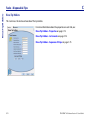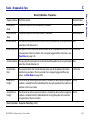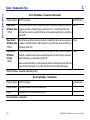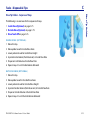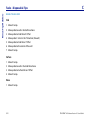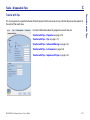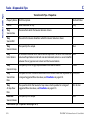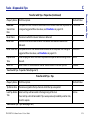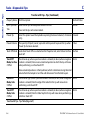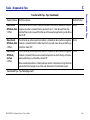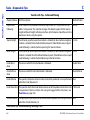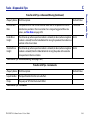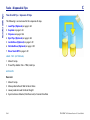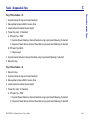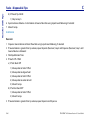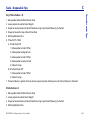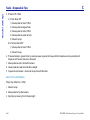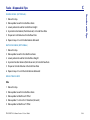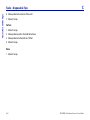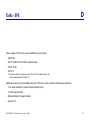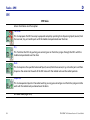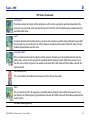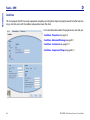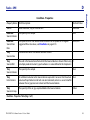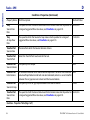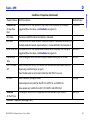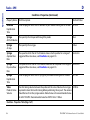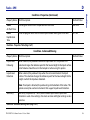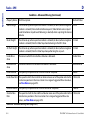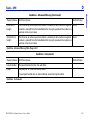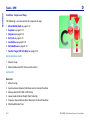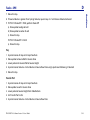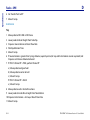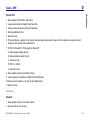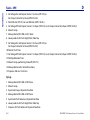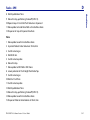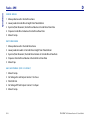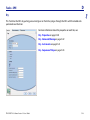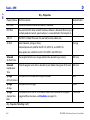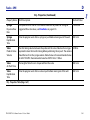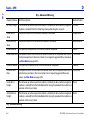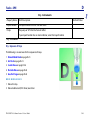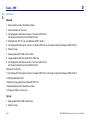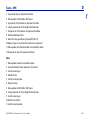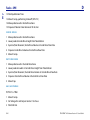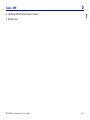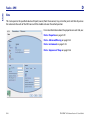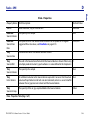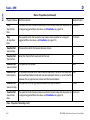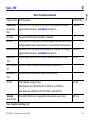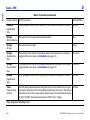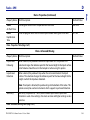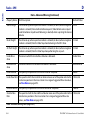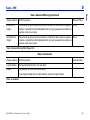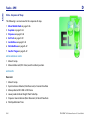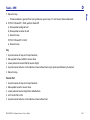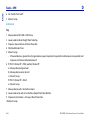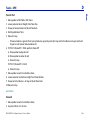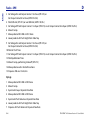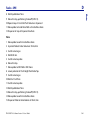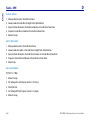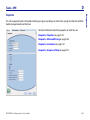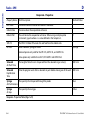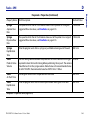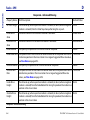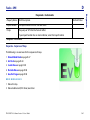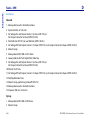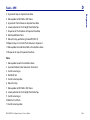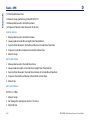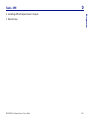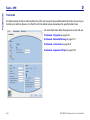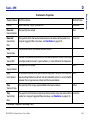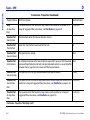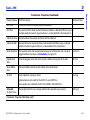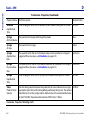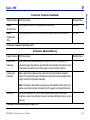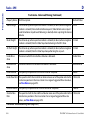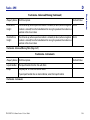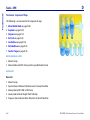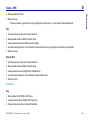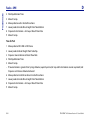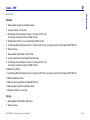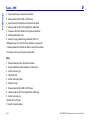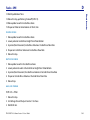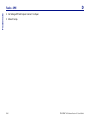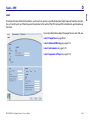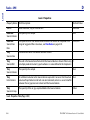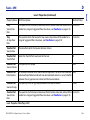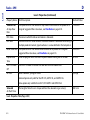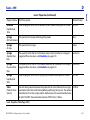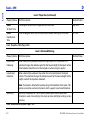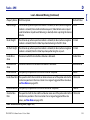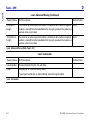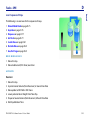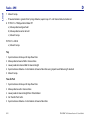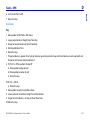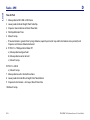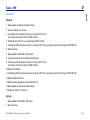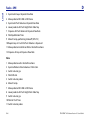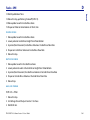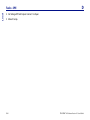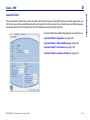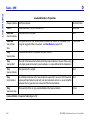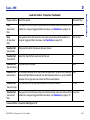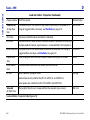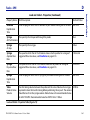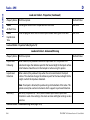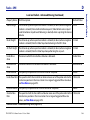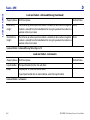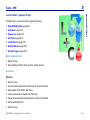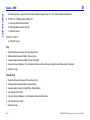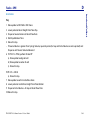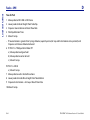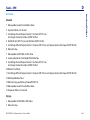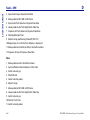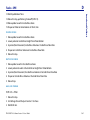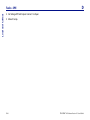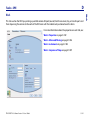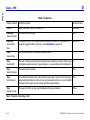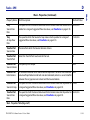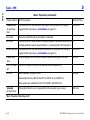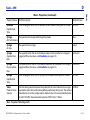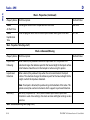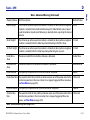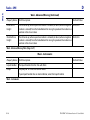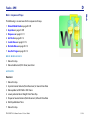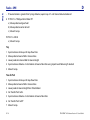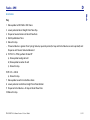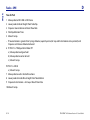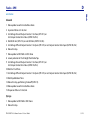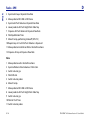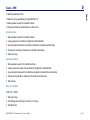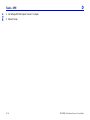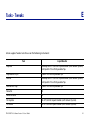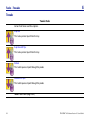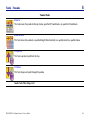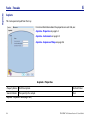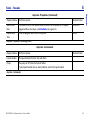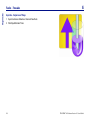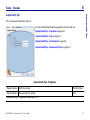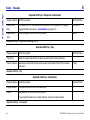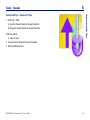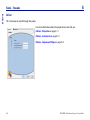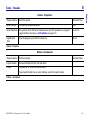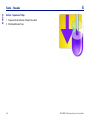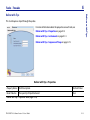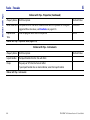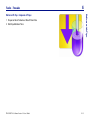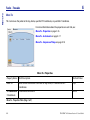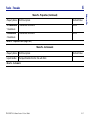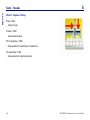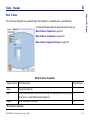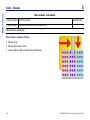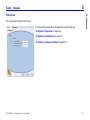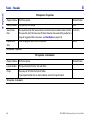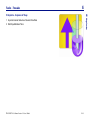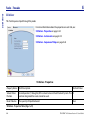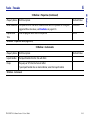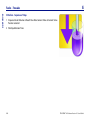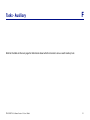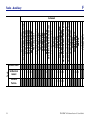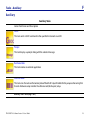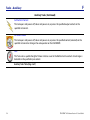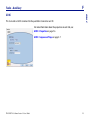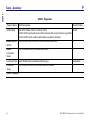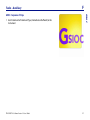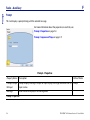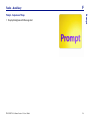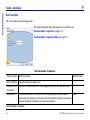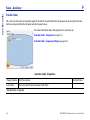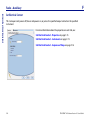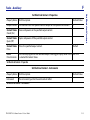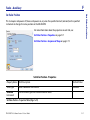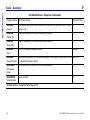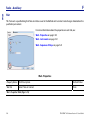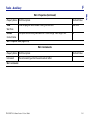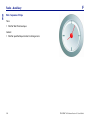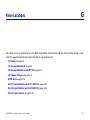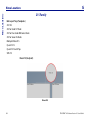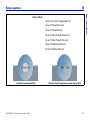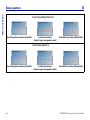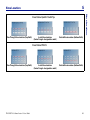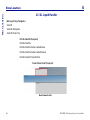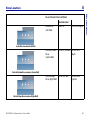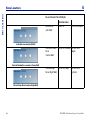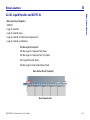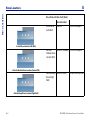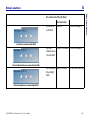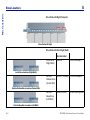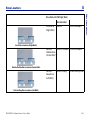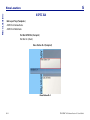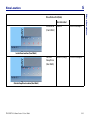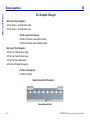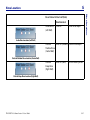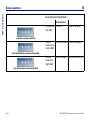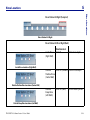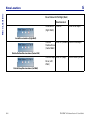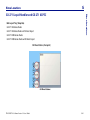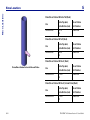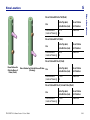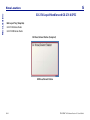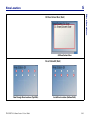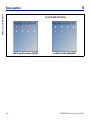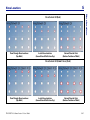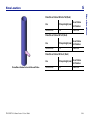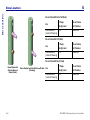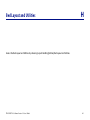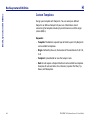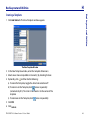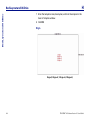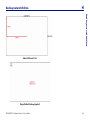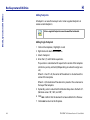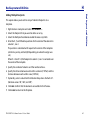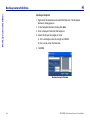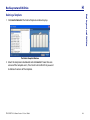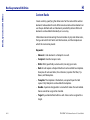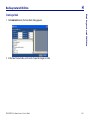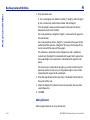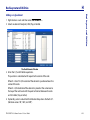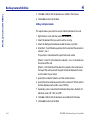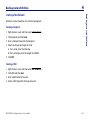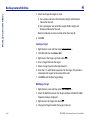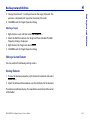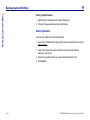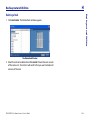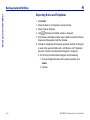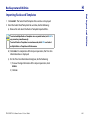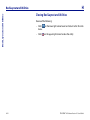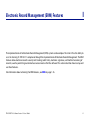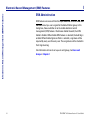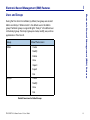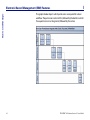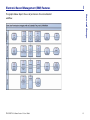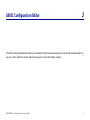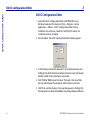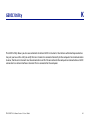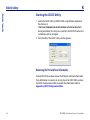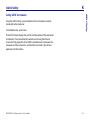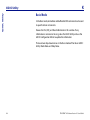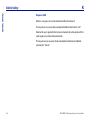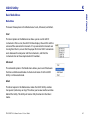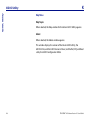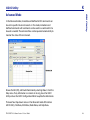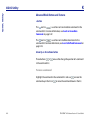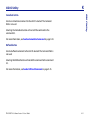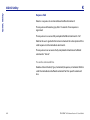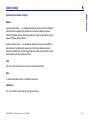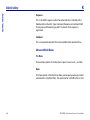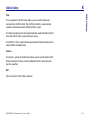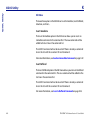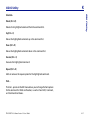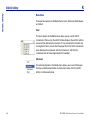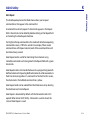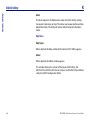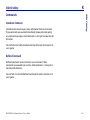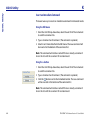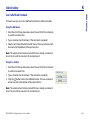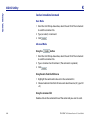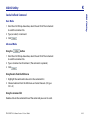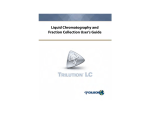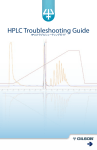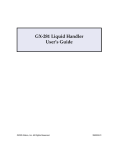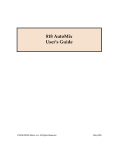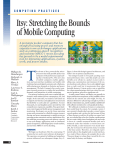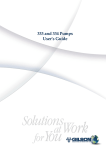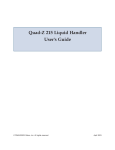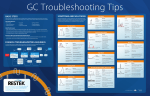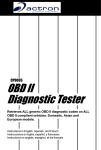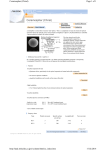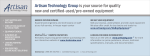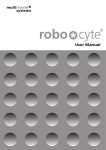Download TRILUTION LH User's Guide
Transcript
TRILUTION™ LH v2.0 User’s Guide TRILUTION™ LH v2.0 User’s Guide Gilson, Inc. World Headquarters Gilson S.A.S. 3000 Parmenter Street P.O. Box 620027 Middleton, WI 53562-0027 USA Telephone: (1) 800-445-7661 or (1) 608-836-1551 Fax: (1) 608-831-4451 19, avenue des Entrepreneurs F-95400 VILLIERS LE BEL France www.gilson.com [email protected], [email protected], [email protected] ©2006 Gilson, Inc. All rights reserved. LT350006-04 Table of Contents About the User’s Guide Glossary 1 TRILUTION™ LH Software Overview Unpacking TRILUTION LH . . . . . . . . . . . . . . . . . . .1-2 Customer Service . . . . . . . . . . . . . . . . . . . . . . . . .1-3 Before Calling Us . . . . . . . . . . . . . . . . . . . . . . 1-3 Training . . . . . . . . . . . . . . . . . . . . . . . . . . . . . . . . . .1-4 Quick Start Tutorial . . . . . . . . . . . . . . . . . . . .1-4 Introductory TRILUTION LH Training (#TRTRILUTION1—2 days) . . . . . . . . . . . . . .1-4 Advanced TRILUTION LH Training (#TRTRILUTION2—2 days) . . . . . . . . . . . . . .1-5 Launching TRILUTION LH . . . . . . . . . . . . . . . . . . .1-7 Windows®2000 . . . . . . . . . . . . . . . . . . . . . . . .1-7 Windows® XP . . . . . . . . . . . . . . . . . . . . . . . . . .1-8 Both Operating Systems. . . . . . . . . . . . . . . .1-9 Help . . . . . . . . . . . . . . . . . . . . . . . . . . . . . . . . . . . . 1-10 TRILUTION LH Menus . . . . . . . . . . . . . . . . . . . . . Liquid Handling Menu . . . . . . . . . . . . . . . Administrative Tools . . . . . . . . . . . . . . . . . Log Off . . . . . . . . . . . . . . . . . . . . . . . . . . . . . . Lock . . . . . . . . . . . . . . . . . . . . . . . . . . . . . . . . . 1-11 1-11 1-18 1-32 1-33 Closing TRILUTION LH . . . . . . . . . . . . . . . . . . . . 1-35 TRILUTION™ LH Software Version 2.0 User’s Guide 2 Task Builder Task Builder . . . . . . . . . . . . . . . . . . . . . . . . . . . . . . Tasks Palette . . . . . . . . . . . . . . . . . . . . . . . . . . Operators Palette . . . . . . . . . . . . . . . . . . . . . Commands Palette . . . . . . . . . . . . . . . . . . . . Workspace . . . . . . . . . . . . . . . . . . . . . . . . . . . . Action Buttons . . . . . . . . . . . . . . . . . . . . . . . . 3 Method Builder 2-2 2-3 2-4 2-4 2-4 2-8 Method Builder . . . . . . . . . . . . . . . . . . . . . . . . . . .3-2 Action Buttons . . . . . . . . . . . . . . . . . . . . . . . .3-2 Configuration Tab . . . . . . . . . . . . . . . . . . . . .3-3 Bed Layout Tab . . . . . . . . . . . . . . . . . . . . . . . .3-4 Method Tab . . . . . . . . . . . . . . . . . . . . . . . . . . .3-4 Error Handling Tab . . . . . . . . . . . . . . . . . . . .3-4 Creating a Task . . . . . . . . . . . . . . . . . . . . . . . . . 2-10 Viewing a Method . . . . . . . . . . . . . . . . . . . . . . . .3-5 Viewing a Task . . . . . . . . . . . . . . . . . . . . . . . . . . 2-11 Saving a Method . . . . . . . . . . . . . . . . . . . . . . . . .3-6 Modifying a Task . . . . . . . . . . . . . . . . . . . . . . . . 2-12 Exporting Methods . . . . . . . . . . . . . . . . . . . . . . .3-8 Saving a Task . . . . . . . . . . . . . . . . . . . . . . . . . . . 2-14 Importing Methods . . . . . . . . . . . . . . . . . . . . . 3-10 Exporting Tasks . . . . . . . . . . . . . . . . . . . . . . . . . 2-15 Deleting Methods . . . . . . . . . . . . . . . . . . . . . . 3-13 Importing Tasks . . . . . . . . . . . . . . . . . . . . . . . . . 2-17 Closing the Method Builder . . . . . . . . . . . . . 3-14 Deleting Tasks . . . . . . . . . . . . . . . . . . . . . . . . . . 2-19 Closing the Task Builder . . . . . . . . . . . . . . . . . 2-20 Close Open Tasks . . . . . . . . . . . . . . . . . . . . 2-20 Close All Open Tasks . . . . . . . . . . . . . . . . . 2-20 Close the Task Builder . . . . . . . . . . . . . . . . 2-20 TRILUTION™ LH Software Version 2.0 User’s Guide 4 Method Builder - Configuration Configuration Tab Window . . . . . . . . . . . . . . . Methods Palette . . . . . . . . . . . . . . . . . . . . . . Configured Instruments . . . . . . . . . . . . . . . Instrument Types . . . . . . . . . . . . . . . . . . . . . Available Instruments . . . . . . . . . . . . . . . . . Workspace . . . . . . . . . . . . . . . . . . . . . . . . . . . . Properties . . . . . . . . . . . . . . . . . . . . . . . . . . . . 5 Method Builder - Bed Layout 4-2 4-3 4-3 4-4 4-4 4-4 4-4 Bed Layout Tab Window . . . . . . . . . . . . . . . . . .5-2 Methods Palette . . . . . . . . . . . . . . . . . . . . . . .5-3 Configured Instruments . . . . . . . . . . . . . . .5-3 Zone Management . . . . . . . . . . . . . . . . . . . .5-3 Numbering Pattern . . . . . . . . . . . . . . . . . . . .5-6 Workspace . . . . . . . . . . . . . . . . . . . . . . . . . . . .5-6 Creating a Configuration . . . . . . . . . . . . . . . . . 4-5 Instrument Properties . . . . . . . . . . . . . . . . . 4-6 Flow Rates . . . . . . . . . . . . . . . . . . . . . . . . . . . 4-93 Modifying a Bed Layout . . . . . . . . . . . . . . . . . . .5-9 Modifying a Configuration . . . . . . . . . . . . . . 4-95 Clear Default . . . . . . . . . . . . . . . . . . . . . . . . . 4-95 TRILUTION™ LH Software Version 2.0 User’s Guide Creating a Bed Layout . . . . . . . . . . . . . . . . . . . .5-7 Deleting a Bed Layout . . . . . . . . . . . . . . . . . . 5-11 6 Method Builder - Method Method Tab Window . . . . . . . . . . . . . . . . . . . . . Methods Palette . . . . . . . . . . . . . . . . . . . . . . Operators Palette . . . . . . . . . . . . . . . . . . . . . Tasks Palette . . . . . . . . . . . . . . . . . . . . . . . . . . Workspace . . . . . . . . . . . . . . . . . . . . . . . . . . . . 7 6-2 6-3 6-3 6-4 6-4 Creating a Method . . . . . . . . . . . . . . . . . . . . . . . 6-7 Method Builder - Error Handling Error Handling Tab Window . . . . . . . . . . . . . . .7-2 Setting Up Instrument Error Handling . . . . .7-4 Parameter Descriptions . . . . . . . . . . . . . . . .7-4 Error Responses . . . . . . . . . . . . . . . . . . . . . . . 7-6 Modifying Instrument Error Handling . . . . . .7-8 Clear Default (Error Name) . . . . . . . . . . . . .7-8 Variables . . . . . . . . . . . . . . . . . . . . . . . . . . . . . . . . . 6-8 TRILUTION™ LH Software Version 2.0 User’s Guide 8 Application Application Window . . . . . . . . . . . . . . . . . . . . . 8-2 Title Bar . . . . . . . . . . . . . . . . . . . . . . . . . . . . . . 8-3 Applications Palette . . . . . . . . . . . . . . . . . . . 8-3 Sample List . . . . . . . . . . . . . . . . . . . . . . . . . . . 8-6 Run Name. . . . . . . . . . . . . . . . . . . . . . . . . . . . . 8-8 Bed Layout . . . . . . . . . . . . . . . . . . . . . . . . . . . 8-8 Bed Layout View . . . . . . . . . . . . . . . . . . . . . . 8-8 Simulation . . . . . . . . . . . . . . . . . . . . . . . . . . . 8-11 Run Indicator . . . . . . . . . . . . . . . . . . . . . . . . 8-11 Pressure Indicator . . . . . . . . . . . . . . . . . . . . 8-11 Action Buttons (Application) . . . . . . . . . 8-12 Info Window . . . . . . . . . . . . . . . . . . . . . . . . . 8-13 Setting Up a Sample List . . . . . . . . . . . . . . . . 8-14 Default Columns . . . . . . . . . . . . . . . . . . . . . 8-16 Additional Columns . . . . . . . . . . . . . . . . . . 8-17 Exporting a Sample List . . . . . . . . . . . . . . . . . 8-18 Importing a Sample List . . . . . . . . . . . . . . . . . 8-19 Run Results Window . . . . . . . . . . . . . . . . . . . . 8-20 Result . . . . . . . . . . . . . . . . . . . . . . . . . . . . . . . 8-22 Exporting a Run . . . . . . . . . . . . . . . . . . . . . . 8-23 Archiving a Run . . . . . . . . . . . . . . . . . . . . . . 8-24 Restoring a Run . . . . . . . . . . . . . . . . . . . . . . 8-25 TRILUTION™ LH Software Version 2.0 User’s Guide 9 Application - Manual Control Manual Control Tab Window . . . . . . . . . . . . . .9-2 Manual Control Properties by Instrument . . . . . . . . . . . . . . . . . . . . . . . . .9-2 Manual Instrument Control . . . . . . . . . . . . . 9-75 10 Working with Variables Variables . . . . . . . . . . . . . . . . . . . . . . . . . . . . . . . . 10-2 Creating a New Variable . . . . . . . . . . . . . . 10-3 11 Generating Reports The Reports Window . . . . . . . . . . . . . . . . . . . . Reports Overview . . . . . . . . . . . . . . . . . . . . Task Report . . . . . . . . . . . . . . . . . . . . . . . . . . Application Report . . . . . . . . . . . . . . . . . . Run Report . . . . . . . . . . . . . . . . . . . . . . . . . . Method Report . . . . . . . . . . . . . . . . . . . . . . Sample Tracking Report . . . . . . . . . . . . . 11-2 11-3 11-4 11-6 11-6 11-6 11-6 View a Report . . . . . . . . . . . . . . . . . . . . . . . . . . 11-7 Viewing Toolbar . . . . . . . . . . . . . . . . . . . . . 11-7 Export a Report . . . . . . . . . . . . . . . . . . . . . . . . . 11-8 TRILUTION™ LH Software Version 2.0 User’s Guide A Tasks - Liquid Handling Add . . . . . . . . . . . . . . . . . . . . . . . . . . . . . . . . . . A-5 Aliquot . . . . . . . . . . . . . . . . . . . . . . . . . . . . . . A-16 Cherry Pick . . . . . . . . . . . . . . . . . . . . . . . . . . A-25 Derivatize . . . . . . . . . . . . . . . . . . . . . . . . . . . . A-32 Dilute . . . . . . . . . . . . . . . . . . . . . . . . . . . . . . . A-45 Dispense . . . . . . . . . . . . . . . . . . . . . . . . . . . . A-56 Dispense Random to Random . . . . . . . . A-66 Inject . . . . . . . . . . . . . . . . . . . . . . . . . . . . . . . . A-73 Mix . . . . . . . . . . . . . . . . . . . . . . . . . . . . . . . . . . A-80 Prime 402 Dual with Tee . . . . . . . . . . . . . A-88 Prime Pump . . . . . . . . . . . . . . . . . . . . . . . . . A-93 Prime Transfer Ports . . . . . . . . . . . . . . . . . . A-98 Rinse Probes . . . . . . . . . . . . . . . . . . . . . . . .A-104 Transfer . . . . . . . . . . . . . . . . . . . . . . . . . . . .A-107 TRILUTION™ LH Software Version 2.0 User’s Guide B Tasks - SS Liquid Handling SS Add . . . . . . . . . . . . . . . . . . . . . . . . . . . . . . . .B-5 SS Aliquot . . . . . . . . . . . . . . . . . . . . . . . . . . . B-20 SS Cherry Pick . . . . . . . . . . . . . . . . . . . . . . . B-33 SS Derivatize . . . . . . . . . . . . . . . . . . . . . . . . B-45 SS Dilute . . . . . . . . . . . . . . . . . . . . . . . . . . . . B-61 SS Dispense . . . . . . . . . . . . . . . . . . . . . . . . . B-76 SS Dispense Random to Random . . . . . B-89 SS Inject . . . . . . . . . . . . . . . . . . . . . . . . . . . . B-101 SS Mix . . . . . . . . . . . . . . . . . . . . . . . . . . . . . . B-113 SS Prime Pump . . . . . . . . . . . . . . . . . . . . . B-126 SS Rinse Probes . . . . . . . . . . . . . . . . . . . . . B-136 SS Transfer . . . . . . . . . . . . . . . . . . . . . . . . . B-145 C Tasks - Disposable Tips Cherry Pick with Tips . . . . . . . . . . . . . . . . . . C-5 Dispense Random to Random with Tips . . . . . . . . . . . . . . . . . . . . . . . . . . . . . C-18 Dispense with Tips . . . . . . . . . . . . . . . . . . . C-31 Eject Tips . . . . . . . . . . . . . . . . . . . . . . . . . . . . C-45 Load Tips . . . . . . . . . . . . . . . . . . . . . . . . . . . . C-47 Mix with Tips . . . . . . . . . . . . . . . . . . . . . . . . C-49 Prime Pump with Tips . . . . . . . . . . . . . . . . C-61 Prime Rinse Station . . . . . . . . . . . . . . . . . . C-68 Rinse Tip Holders . . . . . . . . . . . . . . . . . . . . C-72 Transfer with Tips . . . . . . . . . . . . . . . . . . . . C-77 D Tasks - SPE Condition . . . . . . . . . . . . . . . . . . . . . . . . . . . . D-4 Dry . . . . . . . . . . . . . . . . . . . . . . . . . . . . . . . . . . D-19 Elute . . . . . . . . . . . . . . . . . . . . . . . . . . . . . . . . D-28 Evaporate . . . . . . . . . . . . . . . . . . . . . . . . . . . D-43 Fractionate . . . . . . . . . . . . . . . . . . . . . . . . . . D-52 Load . . . . . . . . . . . . . . . . . . . . . . . . . . . . . . . . D-67 Load and Collect . . . . . . . . . . . . . . . . . . . . . D-83 Move Mobile Rack . . . . . . . . . . . . . . . . . . . D-99 Wash . . . . . . . . . . . . . . . . . . . . . . . . . . . . . . . D-101 TRILUTION™ LH Software Version 2.0 User’s Guide E Tasks - Tweaks Aspirate . . . . . . . . . . . . . . . . . . . . . . . . . . . . . . E-4 Aspirate with Tips . . . . . . . . . . . . . . . . . . . . . E-7 Deliver . . . . . . . . . . . . . . . . . . . . . . . . . . . . . . E-10 Deliver with Tips . . . . . . . . . . . . . . . . . . . . . E-13 Move To . . . . . . . . . . . . . . . . . . . . . . . . . . . . . E-16 Move To Zone . . . . . . . . . . . . . . . . . . . . . . . E-19 SS Aspirate . . . . . . . . . . . . . . . . . . . . . . . . . . E-21 SS Deliver . . . . . . . . . . . . . . . . . . . . . . . . . . . . E-24 TRILUTION™ LH Software Version 2.0 User’s Guide F Tasks - Auxiliary GSIOC . . . . . . . . . . . . . . . . . . . . . . . . . . . . . . . . .F-5 Prompt . . . . . . . . . . . . . . . . . . . . . . . . . . . . . . . .F-8 Run Executable . . . . . . . . . . . . . . . . . . . . . . F-10 Scan Bar Codes . . . . . . . . . . . . . . . . . . . . . . F-12 Set Electrical Contact . . . . . . . . . . . . . . . . F-14 Set Valve Position . . . . . . . . . . . . . . . . . . . . F-17 Wait . . . . . . . . . . . . . . . . . . . . . . . . . . . . . . . . . F-20 G Rinse Locations 215 Family . . . . . . . . . . . . . . . . . . . . . . . . . . . . . . . G-2 221 XL Liquid Handler . . . . . . . . . . . . . . . . . . . . G-6 222 XL Liquid Handler and ASPEC XL . . . . . G-9 ASPEC XL4 . . . . . . . . . . . . . . . . . . . . . . . . . . . . . . G-14 223 Sample Changer . . . . . . . . . . . . . . . . . . . . G-16 GX-271 Liquid Handler and GX-271 ASPEC . . . . . . . . . . . . . . . . . . . . . . . . . . G-21 GX-274 Liquid Handler and GX-274 ASPEC . . . . . . . . . . . . . . . . . . . . . . . . . . G-24 GX-281 Liquid Handler . . . . . . . . . . . . . . . . . . G-28 H Bed Layout and Utilities Custom Templates . . . . . . . . . . . . . . . . . . . . . . . H-2 Creating a Template . . . . . . . . . . . . . . . . . . H-3 Deleting a Template . . . . . . . . . . . . . . . . . . H-9 Custom Racks . . . . . . . . . . . . . . . . . . . . . . . . . . H-10 Creating a Rack . . . . . . . . . . . . . . . . . . . . . . H-11 Adding Elements . . . . . . . . . . . . . . . . . . . . H-12 Creating a New Element . . . . . . . . . . . . . H-15 Editing a Custom Element . . . . . . . . . . . H-17 Viewing Elements . . . . . . . . . . . . . . . . . . . H-17 Deleting Elements . . . . . . . . . . . . . . . . . . . H-18 Deleting a Rack . . . . . . . . . . . . . . . . . . . . . . H-19 Exporting Racks and Templates . . . . . . . . . H-20 Importing Racks and Templates . . . . . . . . . H-21 Closing Bed Layout and Utilities . . . . . . . . . H-22 TRILUTION™ LH Software Version 2.0 User’s Guide I Electronic Record Management (ERM) Features ERM Administration . . . . . . . . . . . . . . . . . . . . . . . I-2 Users and Groups . . . . . . . . . . . . . . . . . . . . . . . . . I-3 TRILUTION™ LH Software Version 2.0 User’s Guide J GSIOC Configuration Editor GSIOC Configuration Editor . . . . . . . . . . . . . . . J-2 K GSIOC Utility Starting the GSIOC Utility . . . . . . . . . . . . . . . . . K-2 Reviewing the Port and Baud Information . . . . . . . . . . . . . . . . . . . . . K-2 Listing GSIOC Instruments . . . . . . . . . . . . . K-3 Basic Mode . . . . . . . . . . . . . . . . . . . . . . . . . . . . . . K-4 Basic Mode Buttons and Features . . . . . . K-5 Basic Mode Menus. . . . . . . . . . . . . . . . . . . . . K-7 Advanced Mode . . . . . . . . . . . . . . . . . . . . . . . . . K-9 Advanced Mode Buttons and Features . . . . . . . . . . . . . . . . . . . . . . . . . K-10 Advanced Mode Menus . . . . . . . . . . . . . . K-14 Commands . . . . . . . . . . . . . . . . . . . . . . . . . . . . . K-21 Immediate Command . . . . . . . . . . . . . . . . K-21 Buffered Command . . . . . . . . . . . . . . . . . . K-21 Insert an Immediate Command . . . . . . . K-22 Insert a Buffered Command . . . . . . . . . . K-23 Send an Immediate Command. . . . . . . . K-24 Send a Buffered Command . . . . . . . . . . . K-25 TRILUTION™ LH Software Version 2.0 User’s Guide About the User’s Guide This TRILUTION™ LH Software User’s Guide is for the users of Gilson Liquid Handling instruments. It provides instructions for TRILUTION LH. The information contained in this document is intended for the laboratory operators or individuals doing research activities. How to Use TRILUTION LH User’s Guide The chapters are sequenced based on the TRILUTION LH functionality. The following table lists the material covered in each chapter: Chapter Name Description TRILUTION™ LH Software Overview Provides a TRILUTION LH overview Task Builder Provides information on how to build a Task Method Builder Provides information about the Method Builder Method Builder - Configuration Provides information on how to select instruments and set their properties to build a Configuration as part of a Method Method Builder - Bed Layout Provides information on how to design a Bed Layout as part of a Method Method Builder - Method Provides information about how to build a Method Method Builder - Error Handling Provides information about how to set up error handling as part of a Method Application Provides information on how to build an Application Application - Manual Control Provides information about how to send manual commands to an instrument in a Configuration Working with Variables Provides information on how to use Variables, Operators, and build Expressions Generating Reports Provides information about viewing and exporting reports Chapter Name Description Tasks - Liquid Handling Provides a list and description of the Liquid Handling Tasks Tasks - SS Liquid Handling Provides a list and description of the SS Liquid Handling Tasks Tasks - Disposable Tips Provides a list and description of the Disposable Tips Tasks Tasks - SPE Provides a list and description of the SPE Tasks Tasks - Tweaks Provides a list and description of the Tweaks Tasks Tasks - Auxiliary Provides a list and description of the Auxiliary Tasks Rinse Locations Provides a description of rinse positions Bed Layout and Utilities Provides information about building custom racks and templates for use in Bed Layouts Electronic Record Management (ERM) Features Provides information about the features available in TRILUTION LH to assist in attaining 21 CFR Part 11 compliance through implementation of Electronic Record Management (ERM) GSIOC Configuration Editor Provides information about how the GSIOC Configuration Editor enables you to modify COM (serial communications) port and baud rate information GSIOC Utility Provides information about how to use the GSIOC Utility to issue commands to Gilson GSIOC instruments Glossary Terminology Definition Application A file with a set of Methods to execute a set of actions to obtain the experiment results. Application Run The act of executing an Application to get desired results. Bed Layout A file that specifies the location of solutions on the bed and rinse stations. Command A Control call representing a single action. Configuration A group of selected instruments. Element A base record that includes footprints, vials, and targets. Footprint A placeholder for a Rack. Handle A position designated in a rack which makes the rack mobile. Zones cannot be assigned to a handle. Terminology Definition Method A files with a set of Tasks and a Configuration that performs actions when used in an Application Run. Origin Defined by the user, the location of the coordinates X=0, Y=0, Z=0. Property A Parameter. Rack A Rack requires a Footprint before it can be added to a Template. Examples of racks are Racks, Rinse Stations, Injection Port Bars, Tip Boxes, and Microplates. Target A position defined within a well. Zones can be assigned to a target. Task A file with a set of Commands and Operators to perform a sequence of actions. Tray A placeholder with footprints to hold the Racks. Well Wells (specifically custom wells) can only go in Racks. TRILUTION™ LH Software Overview 1 TRILUTION™ LH Software is software for controlling automated liquid handling instruments. TRILUTION LH innovative features include: • Simple drag-and-drop method creation • Multiple configurations and bed layouts to provide the ultimate in laboratory and application flexibility • Integrated customization to create racks and tasks • Graphical application simulation to ensure the functionality and reliability of the application prior to use with precious samples • Easy integration with third-party applications and hardware • Automatic support for international locale settings TRILUTION™ LH Software Version 2.0 User’s Guide 1-1 TRILUTION™ LH Software Overview 1 Unpacking TRILUTION LH Unpacking TRILUTION LH Unpack TRILUTION LH upon receipt even if the software will not be used immediately. Many carriers must receive concealed damage claims within seven days of delivery. 1-2 TRILUTION™ LH Software Version 2.0 User’s Guide TRILUTION™ LH Software Overview 1 Customer Service Customer Service Gilson, Inc. and its worldwide network of authorized representatives provide customers with the following types of assistance: sales, technical support, applications, and instrument repair. If you need assistance, please contact your Gilson-authorized representative. Specific contact information can be found on the Gilson website at www.gilson.com. Before Calling Us Gilson-authorized representatives will be able to serve you more efficiently if you have the following information: • Serial number and model number of the Gilson instruments involved • Installation procedures that were used • List of concise symptoms • List of operating procedures and conditions you were using when the problems arose • List of other instruments connected to the system and a description of those connections • List of other electrical connections in the room TRILUTION™ LH Software Version 2.0 User’s Guide 1-3 TRILUTION™ LH Software Overview 1 Training Training Training courses are offered regularly at Gilson, or a customized training course can be brought to your facility. In addition, complimentary training through use of Gilson’s Quick Start Tutorial provides you with immediate access to ‘how to’ movies. The following TRILUTION LH training has been developed to specifically meet different experience levels. Quick Start Tutorial Let Gilson’s Quick Start Tutorial assist you with learning and using TRILUTION™ LH Software. Your purchase of a TRILUTION LH license includes the Quick Start Tutorial on CD-ROM, which automatically loads the tutorial’s main menu. Six TRILUTION LH Software tutorials and an introductory tutorial are available for you to learn how to program TRILUTION LH Software for a Gilson liquid handling application. The tutorials can be launched in any order by clicking on each selection from the main menu. Introductory TRILUTION LH Training (#TRTRILUTION1—2 days) Two days of classroom training with TRILUTION LH provides participants with the basic tools needed to operate and understand their Gilson liquid handling system. The majority of training time is spent performing applications using the supplied tasks within the TRILUTION database. This training course is a complete and necessary introduction for the novice system and software user. 1-4 TRILUTION™ LH Software Version 2.0 User’s Guide TRILUTION™ LH Software Overview 1 Training Course Objectives After attending this course, participants will be able to: • Control a Gilson liquid handler from TRILUTION LH • Create a bed layout representing the positions of samples, mixing vials, reagents, standards, etc. • Create automated methods for dilution, microplate replication, communication with a non-Gilson device, etc. • Understand the importance of the system configuration in building methods and controlling systems, and running applications with one or more configuration • Incorporate variables for method flexibility • Simulate an application to check a method for errors • View and understand log files Advanced TRILUTION LH Training (#TRTRILUTION2—2 days) This advanced training course builds on the information presented in the introductory training course #TRTRILUTION1. Participants spend two days creating custom tasks, custom racks, and running advanced exercises and applications specific to their needs. Following training, participants will be considered advanced users with a thorough understanding of TRILUTION LH operation. TRILUTION™ LH Software Version 2.0 User’s Guide 1-5 1 TRILUTION™ LH Software Overview Training Course Objectives After attending this course, participants will be able to: • Customize racks within TRILUTION LH • Interface TRILUTION LH with other software through custom tasks and/ or contact closure • Understand and utilize operators to add flexibility to tasks and methods: variables, expressions, loops, “if-then”, “if-else”, and “go to” • Create and utilize custom tasks within TRILUTION LH to build specific and flexible applications • Understand and utilize sample lists effectively for variables and volume tracking • Create users and groups using the security functions For further information on TRILUTION LH training courses or for course registration, please contact Gilson at [email protected]. For a comprehensive training calendar of courses available at Gilson, Inc., please visit www.gilson.com. 1-6 TRILUTION™ LH Software Version 2.0 User’s Guide 1 TRILUTION™ LH Software Overview Launching TRILUTION LH Launching TRILUTION LH Windows®2000 When using Microsoft® Windows® 2000 operating system, do one of the following: • Click START and select PROGRAMS>GILSON APPLICATIONS>TRILUTION LH>TRILUTION LH. • On the Desktop, double-click the TRILUTION LH icon ( log on window displays. ). The TRILUTION The TRILUTION Log On Window TRILUTION™ LH Software Version 2.0 User’s Guide 1-7 1 TRILUTION™ LH Software Overview Launching TRILUTION LH Windows® XP When using Windows® XP operating system do one of the following: • Click START and select ALL PROGRAMS>GILSON APPLICATIONS>TRILUTION LH>TRILUTION LH. • On the desktop double-click the TRILUTION LH icon. The TRILUTION log on window displays. The TRILUTION Log On Window 1-8 TRILUTION™ LH Software Version 2.0 User’s Guide TRILUTION™ LH Software Overview 1 Launching TRILUTION LH Both Operating Systems In the TRILUTION log on window, do the following: • In the User Name field, type your user name. • In the Password field, type your password. Password is case sensitive and has a 20-character limit. • Click LOG ON. The Liquid Handling menu displays. TRILUTION™ LH Software Version 2.0 User’s Guide 1-9 1 TRILUTION™ LH Software Overview Help Help On-line help is included with TRILUTION LH. The on-line help describes commands and dialogs displayed in the software and describes the procedures needed to perform tasks. Access the on-line help using the following: 1-10 • (Windows® 2000) Click START and then select PROGRAMS>GILSON APPLICATIONS>TRILUTION LH>TRILUTION LH HELP. • (Windows® XP) Click START and then select ALL PROGRAMS> GILSON APPLICATIONS>TRILUTION LH> TRILUTION LH HELP. • Place your mouse cursor over a button within TRILUTION LH to view the pop-up description for that button. • Click ( • Click to display help about the window. • Click to display help about the menu. ) to display help about the dialog box. TRILUTION™ LH Software Version 2.0 User’s Guide TRILUTION™ LH Software Overview 1 TRILUTION LH Menus TRILUTION LH Menus TRILUTION LH has two main menus: Liquid Handling and Administrative Tools. Click the Main Menu icon ( ) in the lower right corner of any builder to bring forward the main menu. A description of these menus and submenus are as follows: Liquid Handling Menu Use the options in this menu to create, organize, and run your application. TRILUTION™ LH Software Version 2.0 User’s Guide 1-11 1 TRILUTION LH Menus TRILUTION™ LH Software Overview Menu Described on Application page 1-12 Method Builder page 1-12 Custom Task Builder page 1-12 Utilities page 1-13 Reports page 1-18 About page 1-18 Application This menu allows you to create a Sample List and run an Application. Method Builder The Method Builder provides the ability to specify method conditions for controlling instruments. Custom Task Builder The Custom Task Builder provides the ability to create, modify, delete, export, and import tasks. A task is an action to be performed on a specific instrument and serves as a building block for a Method. Tasks are a combination of Commands and Operators. 1-12 TRILUTION™ LH Software Version 2.0 User’s Guide TRILUTION™ LH Software Overview 1 TRILUTION LH Menus Utilities Utilities accesses another menu with options for setting units, viewing run results, purging and recovering items, creating custom Bed Layouts, registering TRILUTION LH, and enabling ERM. Menu Described On Unit Settings page 1-14 Run Results page 1-14 Purge and Recover page 1-15 Bed Layout and Utilities page 1-15 Register page 1-16 ERM page 1-16 Back Click the Back button ( ) to return to the previous menu. TRILUTION™ LH Software Version 2.0 User’s Guide 1-13 1 TRILUTION™ LH Software Overview TRILUTION LH Menus Unit Settings Members of the default Admin group can use Unit Settings to set the units of measurement for the Commands and Tasks and elsewhere in the software. Only Users assigned to the Admin group have Unit Setting capabilities. Unit Types are listed in the following table: Unit Type Units of Measurement XYZ Movement mm, cm Speed of Movement cm/sec, mm/hr, mm/min, mm/sec Volume mL, nL, μL Flow Rate mL/hr, mL/min, mL/sec, μL/min, μL/sec Time hrs/min/sec Pressure psi, MPa, Bar Temperature C, F, K WaveLength nm Mass mg, μg Run Results Use the Run Results utility window to review application run and/or simulation run results. The Utilities Run Results window provides the ability to view, export, archive, restore and refresh the application run and/or simulation run results. 1-14 TRILUTION™ LH Software Version 2.0 User’s Guide TRILUTION™ LH Software Overview 1 TRILUTION LH Menus Purge and Recover Use the Purge and Recover utility window to permanently delete files from the database and/or restore deleted files back to their respective palettes. It has the following buttons in the action bar: • PURGE: Permanently deletes the files from the database. Purged files cannot be recovered. • RECOVER: Provides the ability to restore files back to their respective palettes. Files deleted from the database cannot be recovered. Close the Application window before attempting to recover an application. Bed Layout and Utilities Use this utility to create custom templates and racks. For more information, see Appendix H, Bed Layout and Utilities. TRILUTION™ LH Software Version 2.0 User’s Guide 1-15 1 TRILUTION™ LH Software Overview TRILUTION LH Menus Register Use the Registration menu to register for a licensed version of TRILUTION LH. Two tabs are available: • Overview: Explains the registration process. • Registration Information: User information is entered here. ERM The implementation of an Electronic Record Management (ERM) system can be complex. TRILUTION LH has the ability to assist in attaining 21 CFR Part 11 compliance through the implementation of Electronic Record Management. The ERM Features allow electronic records security and tracking (audit trails), electronic signatures, and method versioning of records, as well as permitting customized user access levels within the software. This menu, accessible only to members of the default Admin group, provides options for electronic record management. ERM Features This menu is accessed from the ERM menu by a member of the default Admin group. ERM is enabled from this menu by selecting the Enable ERM Features check box. TRILUTION LH defaults with this box cleared (ERM features disabled). 1-16 TRILUTION™ LH Software Version 2.0 User’s Guide TRILUTION™ LH Software Overview 1 TRILUTION LH Menus TRILUTION LH provides for the option to enable signature points each time a component is saved. Enable this option by first selecting to Enable ERM Features and then select the Enable Signature Points check box. The Enable Signature Points defaults cleared (no signatures required when saving). Audit Trail This menu is accessed from the ERM menu by a member of the default Admin group. The Audit Trail dialog offers three options: Audit Trail, Event Log, and E-Signature. Audit Trail records the details of changes made in any of the builders prior to a save. Double-click the event in the Audit Trail to display the details of the changes or click PREVIEW to view the information in a report format. Event Log records the click of any action button in all builders. E-Signature records the details (including comments entered) of each e-signature prior to a save. Database Import/Export Use the Database Import/Export utility to make a backup copy of the database. TRILUTION™ LH Software Version 2.0 User’s Guide 1-17 1 TRILUTION™ LH Software Overview TRILUTION LH Menus Reports This menu provides the ability to generate the following report types: Task, Method, Sample Tracking and Application. For a detailed description of the reports, see Reports Overview on page 11-3. About This menu displays the license information. Administrative Tools 1-18 TRILUTION™ LH Software Version 2.0 User’s Guide TRILUTION™ LH Software Overview 1 • User Settings: Choose whether or not TRILUTION LH should remember your user name when logging on. See User Settings on page 1-19. • Change Password: Change passwords. See Change Password on page 1-19. • Users and Groups: Create and modify Users and Groups. See Users and Groups on page 1-20. TRILUTION LH Menus Use the Administrative Tools menu to create Users and Groups and Change Passwords. The Administrative Tools menu options are: User Settings To have TRILUTION LH remember your user name every time you log on, access the USER SETTINGS option in the Administrative Tools menu. TRILUTION LH default is checked so TRILUTION LH will remember your user name. Change Password A member of the default Admin group provides the user name and the default password. To change the Password 1 On the main menu, click ADMINISTRATIVE TOOLS. 2 On the Administrative Tools menu, select the CHANGE PASSWORD option. The Change Password window displays. TRILUTION™ LH Software Version 2.0 User’s Guide 1-19 1 TRILUTION™ LH Software Overview TRILUTION LH Menus 3 On the Change Password window, do the following: a) In the Current User Name field, verify your user name. b) In the Current Password field, type your old password. c) In the New Password field, type a new password. d) In the Confirm Password field, type the new password again. e) Click OK. The password is changed. Password is case sensitive and has a 20-character limit. Users and Groups A User is an end user of the product. Every User is assigned to a Group based on the roles. A Group includes Users with common rights. The Users and Groups menu allows you to create, modify, delete, and view Users and Groups. During the TRILUTION LH installation, by default, two groups are created: Admin and Analyst. “Administrator” is the default user in the Admin group. The Admin group is assigned all the rights. “Analyst” is the default user in the Analyst group. The Analyst group can view, create, and modify in TRILUTION LH. 1-20 TRILUTION™ LH Software Version 2.0 User’s Guide TRILUTION™ LH Software Overview 1 TRILUTION LH Menus To open Users and Groups 1 On the TRILUTION menu, click ADMINISTRATIVE TOOLS. 2 On the Administrative Tools menu, select USERS AND GROUPS option. The Users and Groups window displays. The Users and Groups window has two frames: • The left frame provides two sections: a) Users: Create and modify Users. b) Groups: Create and modify Groups. TRILUTION™ LH Software Version 2.0 User’s Guide 1-21 TRILUTION™ LH Software Overview TRILUTION LH Menus • 1 The right frame displays the information based on the Tab selected: a) On selecting the Users tab, the Group name and Group description display. b) On selecting the Groups tab, the User Name and User Description display. Only those Users within the Admin group can create, modify, or delete Users and Groups. 1-22 TRILUTION™ LH Software Version 2.0 User’s Guide TRILUTION™ LH Software Overview 1 TRILUTION LH Menus Groups The Groups tab A Group combines Users with common roles. Each role has assigned permissions. The Groups tab lists all the available Groups. You can create, modify, and delete Groups. On selecting a Group from the group tab, the Users belonging to that Group display in the right frame. To create a Group 1 On the Users and Groups window, click GROUPS tab. The name of the default Groups ‘Admin’ and ‘Analyst’ display in the left frame. 2 Click CREATE to create a new Group. The Create Group window displays. TRILUTION™ LH Software Version 2.0 User’s Guide 1-23 1 TRILUTION LH Menus TRILUTION™ LH Software Overview The Create Group window 3 In the Create Group window, do the following: a) In the Group Name field, type a Group Name. b) In the Group Description field (optional), type a brief Group description. c) In the Permissions frame, select the permissions for the various builders. d) Click OK. The new Group displays under the Groups tab. To modify a Group 1 On the Users and Groups window, select a Group from the Groups tab. The Users belonging to that Group display in the right frame and the MODIFY button is enabled. 2 Click MODIFY. The Modify Group window displays. 1-24 TRILUTION™ LH Software Version 2.0 User’s Guide TRILUTION™ LH Software Overview 1 TRILUTION LH Menus The Modify Group window 3 In the Modify Group window, make the required changes and click OK. To delete a Group 1 In the GROUPS tab, select a Group and click the DELETE button. A delete confirmation dialog box displays. 2 Click YES. The selected Group is deleted. TRILUTION™ LH Software Version 2.0 User’s Guide 1-25 1 TRILUTION LH Menus TRILUTION™ LH Software Overview A Group with associated Users cannot be deleted until the Users are removed from the Group. The Admin group cannot be deleted. View Group Permissions using the Groups tab 1 On the Users and Groups window, select a Group from the Groups tab. 2 Click MODIFY. The Modify Group window displays. 3 On the Modify Group window, view the following: a) In the Group Name field, the Group Name. b) In the Group Description field (optional), a brief description of the Group. c) In the Permissions table, the rights assigned to the group for the builders. 4 Click CANCEL to avoid saving any unwanted changes. 1-26 TRILUTION™ LH Software Version 2.0 User’s Guide TRILUTION™ LH Software Overview 1 TRILUTION LH Menus Users The Users tab Users are assigned to Groups based on their defined roles. For Example, • Operator • Administrator • Scientist The Users tab lists all the available Users. You can create, modify, and delete Users. Users can be assigned to one or more available groups. TRILUTION™ LH Software Version 2.0 User’s Guide 1-27 1 TRILUTION™ LH Software Overview TRILUTION LH Menus To create a new User 1 On the Users and Groups window, click USERS tab. The default Users ‘Administrator’ and ‘Analyst’ display with their Group name in the right window. 2 Click CREATE. The Create User window appears. The Create New User window 3 On the Create User window, do the following: a) In the User Name field, type a User name. b) In the User Description field (optional), type a brief description of the User. c) In the Password field, type your password. 1-28 TRILUTION™ LH Software Version 2.0 User’s Guide TRILUTION™ LH Software Overview 1 TRILUTION LH Menus d) In the Confirm Password field, type your password for confirmation. User name should be unique. e) In the Select the Group section, select the Group(s) the User is assigned to. 4 Click OK. TRILUTION™ LH Software Version 2.0 User’s Guide 1-29 1 TRILUTION™ LH Software Overview TRILUTION LH Menus To modify User properties 1 On the Users tab, select a User. The assigned Group name(s) and description(s) for that User display in the right frame. 2 Click MODIFY. The Modify User window displays. The Modify User window 3 In the Modify User window, you can do the following: a) In the User Description field (optional), change the description. b) In the Password field, type a new password. c) In the Confirm Password field, type the new password for confirmation. 1-30 TRILUTION™ LH Software Version 2.0 User’s Guide TRILUTION™ LH Software Overview 1 TRILUTION LH Menus d) In the Select the Group section, select the check box to add the User to a group or clear the check box to remove the User from a Group. e) Click OK. A User Name cannot be modified. To delete a User 1 In the USERS tab, select a User and click DELETE. A delete confirmation dialog box displays. 2 Click YES. The selected User is deleted. To view Group Permissions The Users and Groups tabs both provide the ability to view Group permissions. View Group Permissions using the Users tab 1 On the Users and Groups window, select a User from the Users tab. The assigned Group name(s) and description(s) for the User display in the right frame. 2 Click MODIFY. The Modify User window displays. TRILUTION™ LH Software Version 2.0 User’s Guide 1-31 1 TRILUTION™ LH Software Overview TRILUTION LH Menus 3 In the Select the Group section, click VIEW PERMISSIONS. a) When multiple Groups are selected, TRILUTION LH displays a combination of all Group permissions. b) When one Group is selected, TRILUTION LH displays permissions for that specific Group. 4 On the View Group Access Permissions window, view the following: a) In the Group Name field, the Group Name. b) In the Group Description field (optional), a brief description of the Group. c) In the Permissions table, the permissions assigned to the group for the builders. d) Click OK. Click CANCEL in the Modify User window to avoid saving Group changes to the User. Log Off This option ends the current user’s session and allows a different user to log on to TRILUTION LH. 1-32 TRILUTION™ LH Software Version 2.0 User’s Guide TRILUTION™ LH Software Overview 1 TRILUTION LH Menus Lock The Lock option allows you to manually lock out the system. All open, unsaved Tasks or Methods will remain open. Only that user or a member of the default Admin group can logon after a lockout. The Confirm Lock window TRILUTION™ LH Software Version 2.0 User’s Guide 1-33 1 TRILUTION™ LH Software Overview TRILUTION LH Menus To lock TRILUTION LH operations 1 On the main menu, click the Lock button ( window is displayed. ). The Confirm Lock 2 On the Confirm Lock window, click LOCK. The Unlock TRILUTION LH window is displayed. The Unlock TRILUTION LH window To unlock TRILUTION LH operations On the Unlock TRILUTION LH window, in the Password field, type the password. 1-34 TRILUTION™ LH Software Version 2.0 User’s Guide TRILUTION™ LH Software Overview 1 Closing TRILUTION LH Closing TRILUTION LH To close TRILUTION LH Click on the main menu. TRILUTION™ LH Software Version 2.0 User’s Guide 1-35 Task Builder 2 Tasks are combined Commands and Operators used to perform an action on a specific instrument and serve as one of the building blocks that make up a Method. The drag-and-drop feature provides the ability to create Tasks easily by dragging the Commands, Tasks, Variables, Operators, and Expressions from the side palette and dropping them into the workspace. A Task is positioned anywhere in the Task Builder workspace, depending on where the Task is dropped. Tasks can be exported or imported across locations. The new Tasks saved are listed in the Tasks palette in the Custom folder. Multiple Tasks can be opened at a time. TRILUTION™ LH Software Version 2.0 User’s Guide 2-1 2 Task Builder Task Builder Task Builder The Task Builder is a graphical user interface used to build a Task. Access the Task Builder by: • clicking CUSTOM TASK BUILDER from the Liquid Handling menu • right-clicking a Task in a Method and then selecting OPEN TASK The Task Builder Window 2-2 TRILUTION™ LH Software Version 2.0 User’s Guide 2 Task Builder Section Described on Tasks Palette page 2-3 Operators Palette page 2-4 Commands Palette page 2-4 Workspace page 2-4 Action Buttons page 2-8 Task Builder The Task Builder has the following sections: Use the Task Builder to: • Create New Tasks, see Creating a Task on page 2-10. • Modify Existing Tasks, see Modifying a Task on page 2-12. • Permanently Delete Tasks, see Deleting Tasks on page 2-19. • Export Tasks to another location within TRILUTION, see Exporting Tasks on page 2-15. • Import Tasks from another location within TRILUTION, see Importing Tasks on page 2-17. Tasks Palette The Tasks palette lists the saved tasks and TRILUTION LH pre-defined tasks. TRILUTION™ LH Software Version 2.0 User’s Guide 2-3 2 Task Builder Task Builder Operators Palette The Operators palette lists the Operators, Variables, and Expressions. Commands Palette The Commands palette lists the available Commands. Workspace The workspace is used to build new or modify existing tasks. The left panel provides the sequence. The right panel contains the details for a selected operator or expression. Commands are represented by the following icon: . Tasks are represented by the following icon: . Toolbar Provides quick access to some options available in the Task window. To activate a tool, click on its icon. Undo/Redo The Undo ( ) and Redo( ) buttons provide the ability to Undo and Redo the last action within the Task. 2-4 TRILUTION™ LH Software Version 2.0 User’s Guide 2 Task Builder Lists the available variables for the Task. Click the ( list of variables used in the Task. Task Builder Variable List ) button to view the Click NEW VARIABLE to add additional variables or highlight an existing variable and click MODIFY. For more information about variables, see Chapter 10, Working with Variables. Back The Back button ( in the workspace. ) provides the ability to return focus to the left panel TRILUTION™ LH Software Version 2.0 User’s Guide 2-5 2 Task Builder Task Builder Right-click menu Command Right-click on a Command icon to display the following menu options: Menu Description CUT Cuts the Command for deleting or pasting in a new location in the workspace, in an operator or expression, or in another Task. COPY Copies the Command to duplicate in a new location in the workspace, in an operator or expression, or in another Task. PASTE Places a cut or copied Command in the workspace, in an operator or expression, or in another Task. DELETE Removes the Task from the workspace. LINE BREAK A toggle for moving the selected element after the selected element to the next line below the selected element. PROPERTIES 2-6 Opens the Command property page for the selected Command. TRILUTION™ LH Software Version 2.0 User’s Guide Task Builder 2 Task Builder Task Right-click on a Task icon to display the following menu options: Menu Description CUT Cuts the Task for deleting or pasting in a new location in the workspace, in an operator or expression, or in another Task. COPY Copies the Task to duplicate in a new location in the workspace, in an operator or expression, or in another Task. PASTE Places a cut or copied Task in the workspace, in an operator or expression, or in another Task. DELETE Removes the Task from the workspace. LINE BREAK A toggle for moving Tasks after the selected Task to the next line below the selected Task. PROPERTIES Opens the task property page for the selected Task. OPEN TASK Opens the Task. TRILUTION™ LH Software Version 2.0 User’s Guide 2-7 2 Task Builder Task Builder Workspace Right-click in the workspace to display the following menu options: Menu Description PASTE Places a cut or copied Task in the workspace, in an operator or expression, or in another Method. VIEW EXTENDED Hides the right panel in the workspace. VIEW NORMAL Shows the right panel in the workspace. Action Buttons The following action buttons are located in the lower left corner of the Task Builder. Action Button Description 2-8 NEW Create a new Task. OPEN Open an existing Task. SAVE Save an existing Task to the same name. Optionally, type a description and/or choose a custom icon to represent the Task in the Method. SAVE AS Save a new Task or save an existing Task to a new name. Optionally, type a description and/or choose a custom icon to represent the Task in the Method. TRILUTION™ LH Software Version 2.0 User’s Guide 2 Task Builder Task Builder Action Button Description MODIFY Modify the description or custom icon for the Task. DELETE Deletes the open Task or all versions of the Task. EXPORT Exports selected Tasks to a specified location as .LHTE files. IMPORT Imports a .LHTE file and lists the Task in the Tasks palettes and replaces it in the Method. REFRESH Allows you to reload the Tasks palette with any new Tasks created. CLOSE Closes the open Task while leaving the Task Builder open. CLOSE ALL Closes all open Tasks while leaving the Task Builder open. TRILUTION™ LH Software Version 2.0 User’s Guide 2-9 2 Task Builder Creating a Task Creating a Task Create a Task by adding Commands, Tasks, Variables, Operators, and Expressions to the workspace. The drag-and-drop feature allows easy creation of a Task. You can drag and drop Commands, Tasks, Variables, Expressions, and Operators into the workspace. Saved Tasks are listed in the Tasks palette. An element (Task, Command, Expression, or Operator) is positioned anywhere in the Task Builder workspace, depending on where the element is dropped. To create a Task Do one or both of the following one or many times: • From the Commands palette, drag a Command and then drop it in the workspace. The command property page for that Command appears. Review the values for each task property and modify, if necessary. • From the Tasks palette, drag a Task and then drop it in the workspace. The task property page for that Task appears. Review the values for each task property and modify, if necessary. • 2-10 From the Operators palette, drag an expression, variable, or operator and then drop it in the workspace. TRILUTION™ LH Software Version 2.0 User’s Guide Task Builder 2 Viewing a Task Viewing a Task To view a task from the Task Builder do the following: • Locate the task within the Tasks palette and do one of the following: • Double-click on the name of the Task. • Right-click on a task and click OPEN from the submenu. • Click OPEN. The Open Task window displays. a) Clear the Show Latest Versions check box to view all versions of all Tasks that have been created on the computer and have not been deleted. b) Select the Task. c) Click OK. The Task displays in the workspace. Multiple Tasks can be open in the same builder. Individual tabs display at the top of the window for each open Task. Click on the individual tab to view the Task within the workspace. TRILUTION™ LH Software Version 2.0 User’s Guide 2-11 2 Task Builder Modifying a Task Modifying a Task You can modify a Task by doing the following: • Adding Tasks, Commands, Variables, Operators, and Expressions to the workspace. • Deleting Tasks, Commands, Variables, Operators, and Expressions from the workspace. • Modifying the properties of the Tasks, Commands, Variables, Operators, and Expressions in the workspace. • Changing the description or custom icon. When you right-click on a Task, Command, Variable, Operator, or Expression in the workspace, a menu displays with the following options: CUT, COPY, PASTE, DELETE, LINE BREAK, VIEW, or PROPERTIES. Right-click on Tasks also provides an OPEN TASK option. To paste, right-click anywhere in the workspace and select PASTE from the menu. Modifying Tasks 1 To open a Task, see Viewing a Task on page 2-11. 2 To make changes do one of the following: • To save changes to the existing Task, click SAVE. Gilson-supplied tasks cannot be saved using the supplied name. 2-12 TRILUTION™ LH Software Version 2.0 User’s Guide 2 Task Builder To save changes to a new Task and save with a different name, click SAVE AS. The Save Task As window displays. • On the Save Task As window, do the following: Modifying a Task • 1) In the Name field, type a new Task name. 2) In the Description field (optional), type a brief description about the Task. Special characters and punctuation are not permitted in names or descriptions. 3) Use the browse button to assign a custom icon. 4) Click OK. TRILUTION™ LH Software Version 2.0 User’s Guide 2-13 2 Task Builder Saving a Task Saving a Task 1 Click SAVE. The Save Task window appears. The Save Task window 2 On the Save Task window, do the following: a) In the Name field, type a unique Task name. b) In the Description field (optional), type a brief description of the Task. c) In the Custom Icon field (optional), use the browse button assign a custom icon. 2-14 to TRILUTION™ LH Software Version 2.0 User’s Guide 2 Task Builder Exporting Tasks Exporting Tasks 1 On the Task Builder, click EXPORT. The Select items to Export window displays. The Select items to Export window TRILUTION™ LH Software Version 2.0 User’s Guide 2-15 2 Task Builder Exporting Tasks 2 In the Select items to Export window, complete the following: a) In the Select the items to be exported field, select the Task(s). To select multiple Tasks in a sequential order, hold SHIFT + any arrow key simultaneously. To select Tasks in a random order, hold CTRL and select multiple Tasks with the mouse. To select all Tasks, click . To clear all selected Tasks, click . To invert the selection of Tasks, click . b) In the Select a path field, complete the following: 1) Click . The Browse For Folder window displays. 2) On the Browse For Folder window, select a folder and click OK. 3 Click OK. On completion of the Export operation, the Task is saved in the specified folder with a .LHTE extension. The TRILUTION information dialog box displays. If a Task(s) with the same name is found in the Export path, an option is provided to rename or overwrite the Task or to skip the Export operation for that Task. a) On the TRILUTION information dialog box, do the following: 2-16 • To view the Export operation log information, click DETAILS. • Click OK. TRILUTION™ LH Software Version 2.0 User’s Guide 2 Task Builder Importing Tasks Importing Tasks 1 In the Task Builder, click IMPORT. The Select Task Exported Files window displays. The Select Task Exported Files window 2 From the Select Task Exported Files window, complete the following: a) Browse for and select the Task Exported file(s). To select multiple Tasks in a sequential order, hold SHIFT + any arrow key simultaneously. To select Tasks in a random order, hold CTRL and select multiple Tasks with the mouse. b) Click OPEN. On completion of the Import operation, the TRILUTION information box displays. TRILUTION™ LH Software Version 2.0 User’s Guide 2-17 2 Importing Tasks Task Builder If a Task(s) or any Task(s) placed within a Task with the same name is found, an option is provided to rename, use the existing file, or skip the Import operation for that Task. c) On the TRILUTION information dialog box, complete the following: 2-18 • To view import operation log information, click DETAILS. • Click OK. TRILUTION™ LH Software Version 2.0 User’s Guide 2 Task Builder Deleting Tasks Deleting Tasks 1 On the Tasks palette, do one of the following: • Select a Task and right-click to view the submenu. On the submenu, click DELETE. • Open a Task and on the action bar, click DELETE. A delete confirmation dialog box displays. Gilson-supplied tasks cannot be deleted. The Delete Task dialog box 2 On the delete confirmation dialog box, choose whether to delete only the current version or all versions of the Task. The default is to delete only the current version of the Task. To delete all versions of the Task, select the Delete All Version check box. 3 Click YES. The Task is deleted. TRILUTION™ LH Software Version 2.0 User’s Guide 2-19 2 Task Builder Closing the Task Builder Closing the Task Builder Close Open Tasks To close the Task that is open in the workspace, click CLOSE. Close All Open Tasks To close all open Tasks, but leave the Task Builder open, click CLOSE ALL. Close the Task Builder To close the Task Builder, click Builder. 2-20 on the upper right corner of the Task TRILUTION™ LH Software Version 2.0 User’s Guide Method Builder 3 To begin creating a Method, select METHOD BUILDER from the Liquid Handling menu. TRILUTION™ LH Software Version 2.0 User’s Guide 3-1 3 Method Builder Method Builder Method Builder Using the options in the Method Builder, you specify the Configuration, a Bed Layout, and method conditions for controlling instruments. Action Buttons The following action buttons are located in the lower left corner of the Method Builder. Action Button Description 3-2 NEW Create a new Method. OPEN Open an existing Method. SAVE Save an existing Method to the same name. Optionally, modify the Configuration, Bed Layout Name, or Error Name and specify the Configuration or Error Name as default. SAVE AS Save a new Method or save an existing Method to a new name. Optionally, type a description or modify the Configuration, Bed Layout Name, or Error Name and specify the Configuration or Error Name as default. MODIFY Modify the description for the Method. TRILUTION™ LH Software Version 2.0 User’s Guide Method Builder 3 Method Builder Action Button Description DELETE Deletes the open Method or all versions of the Method. EXPORT Exports the Method to a specified location as a .LHME file. IMPORT Imports a .LHME file and lists the Method in the Methods palette and replaces it in the Application. REFRESH Allows you to reload the Tasks palette with any new Tasks created. It basically allows you to update the builder with the latest Tasks. It also allows you to update any changes to the unit settings. Refresh after deleting and before adding new instruments. RUN Launches the Application. Configuration Tab For details about this tab and how to create a Configuration, see Chapter 4, Method Builder - Configuration. TRILUTION™ LH Software Version 2.0 User’s Guide 3-3 3 Method Builder Method Builder Bed Layout Tab For details about this tab and how to create a Bed Layout, see Chapter 5, Method Builder - Bed Layout. Method Tab For details about this tab and how to add steps to a Method, see Chapter 6, Method Builder - Method. Error Handling Tab For details about this tab, see Chapter 7, Method Builder - Error Handling. 3-4 TRILUTION™ LH Software Version 2.0 User’s Guide 3 Method Builder Viewing a Method Viewing a Method 1 On the Method Builder, do one of the following: a) On the Methods palette, do one of the following: • Double-click a Method. • Right-click on a Method and then on the submenu displayed, click OPEN METHOD. b) Click OPEN. The Open Method window displays. The Open Method Window 2 On the Open Method window, select a Method and click OK. The Method displays in the workspace. TRILUTION™ LH Software Version 2.0 User’s Guide 3-5 3 Method Builder Saving a Method Saving a Method 1 Click SAVE. The Save Method window appears. The Save Method window 2 On the Save Method window, do the following: a) In the Name field, type a unique Method name. b) In the Configuration Name field, type a Configuration Name. Optionally, select the Set as Default check box to set this Configuration as the default for all new Methods. c) In the Bed Layout Name field, type a Bed Layout Name. If the Configuration was set as default, this will be the default Bed Layout associated with that Configuration. 3-6 TRILUTION™ LH Software Version 2.0 User’s Guide Method Builder 3 Saving a Method d) In the Error Name field, type a name for the error handling parameters. Optionally, select the Set as Default check box to set these parameters as the default for all new Methods. e) In the Description field, (optional), type a brief description of the Method. TRILUTION™ LH Software Version 2.0 User’s Guide 3-7 3 Method Builder Exporting Methods Exporting Methods 1 On the Method Builder, click EXPORT. The Select items to Export window displays all the available Methods. The Select items to Export window 2 In the Select items to Export window, complete the following: a) In the Select the items to be exported field, select the Method(s). To select multiple Methods in a sequential order, hold SHIFT + any arrow key simultaneously. To select Methods in a random order, hold CTRL and select multiple Methods with the mouse. 3-8 TRILUTION™ LH Software Version 2.0 User’s Guide Method Builder 3 1) Click Exporting Methods b) In the Select a path field, complete the following: . The Browse For Folder window displays. 2) On the Browse For Folder window, select a folder and then click OK. 3 Click OK. On completion of the Export operation, the Method is saved in the specified folder with a .LHME extension. The TRILUTION information dialog box displays. If a Method with the same name is found in the export path, an option is provided to rename or overwrite the Method or to skip the export operation for that Method only. The TRILUTION information dialog box c) On the TRILUTION information dialog box, complete the following: • To view the log information of the Export operation, click DETAILS. • Click OK. TRILUTION™ LH Software Version 2.0 User’s Guide 3-9 3 Method Builder Importing Methods Importing Methods 1 On the Method Builder, click IMPORT. The Select Method Exported Files window displays. The Select Method Exported Files window 2 On the Select Method Exported Files window, complete the following: a) Browse for and select the Method Export file(s). To select multiple Methods in a sequential order, hold SHIFT + any arrow key simultaneously. To select Methods in a random order, hold CTRL and select multiple Methods with the mouse. 3-10 TRILUTION™ LH Software Version 2.0 User’s Guide Method Builder 3 • A dialog appears with options for importing the Tasks in the Method. Indicate whether to import the task as a new version, rename the task, import all tasks as new versions, or skip the import of all tasks. • A dialog appears with options for importing the Method. Indicate whether to import the Method as a new version, rename the Method, or import all Methods as new versions. • A dialog appears with options for importing the Configuration, Bed Layout, and Error Handler. Indicate whether to rename each component, overwrite the existing components, or overwrite the existing components for all imported Methods. • A dialog appears with an option to select a folder to save the Method to or select a folder to which all imported Methods will save. A new folder can be created from this dialog by clicking NEW. TRILUTION™ LH Software Version 2.0 User’s Guide Importing Methods b) Click OPEN. Some or all of the following dialogs will appear: 3-11 3 Method Builder Importing Methods On completion of the Import operation, the TRILUTION information box displays. The TRILUTION information dialog box c) On the TRILUTION information dialog box, complete the following: 3-12 • To view the log information of the Import operation, click DETAILS. • Click OK. TRILUTION™ LH Software Version 2.0 User’s Guide Method Builder 3 Deleting Methods Deleting Methods 1 On the Methods palette, do one of the following: • Select a Method and then right-click to view the submenu. On the submenu, click DELETE. • Open a Method and on the action bar, click DELETE. A Delete confirmation dialog box displays. The Delete confirmation dialog box 2 On the Delete confirmation dialog box, do one of the following: • Click YES. The Method is deleted. • Select the Delete All Versions check box and then click YES. All versions of the Method are deleted. TRILUTION™ LH Software Version 2.0 User’s Guide 3-13 3 Method Builder Closing the Method Builder Closing the Method Builder On the Method Builder, do one of the following: 3-14 • Click ( ) on the lower right corner of the Method Builder to exit and return to the TRILUTION menu. • Click ( ) on the upper right corner of the Method Builder to close the builder. TRILUTION™ LH Software Version 2.0 User’s Guide Method Builder - Configuration 4 A Configuration consists of a group of uniquely named instruments. The Configuration is part of a Method. The drag-and-drop feature enables easy creation of Configurations by dragging an instrument and dropping it into the Workspace. TRILUTION™ LH Software Version 2.0 User’s Guide 4-1 4 Method Builder - Configuration Configuration Tab Window Configuration Tab Window The Configuration window is a graphical interface used to create a Configuration. The Method Builder - Configuration Tab Window 4-2 TRILUTION™ LH Software Version 2.0 User’s Guide Method Builder - Configuration 4 Section Described on Methods Palette page 4-3 Configured Instruments page 4-3 Instrument Types page 4-4 Available Instruments page 4-4 Workspace page 4-4 Properties page 4-4 Configuration Tab Window It has the following sections: Methods Palette This palette lists the Methods created. Configured Instruments This palette is used to provide information and also for navigation. Information provided is dependent on the instrument type. Liquid Handlers. Lists Bed Layout. Can navigate to the Bed Layout tab by clicking the Bed Layout name. Pumps. Used only for navigation. Click on the instrument name to view the property page for that instrument. Accessories. Used only for navigation. Click on the instrument name to view the property page for that instrument. TRILUTION™ LH Software Version 2.0 User’s Guide 4-3 4 Method Builder - Configuration Configuration Tab Window Communication. Used only for navigation. Click on the instrument name to view the property page for that instrument. Injector. Used only for navigation. Click on the instrument name to view the property page for that instrument. Instrument Types Lists the available instrument groups. Available Instruments Lists the instruments of the selected instrument group or those identified during the scan. Workspace Area used to create or view a Configuration. Properties Area used to view and/or edit instrument properties. 4-4 TRILUTION™ LH Software Version 2.0 User’s Guide Method Builder - Configuration 4 Creating a Configuration Creating a Configuration To create a Configuration 1 Do one of the following: • From the Instrument Types, select an instrument group (Liquid Handlers, Pumps, Accessories, Communication, Injector, or All Instruments). Available instruments for the selected Instrument Type are listed in the Available Instruments window. • Click SCAN. TRILUTION LH searches for Gilson instruments that are powered ON and are connected to the Gilson Serial Input/Output Channel (GSIOC). Results of the scan and any Ethernet instruments are displayed in the Available Instruments window. • Click BROWSE. Select an existing Configuration and click OK. 2 From the Available Instruments window, select an instrument then drag and drop it in the Workspace. If an instrument with the same GSIOC ID is found, an option is provided to add the instrument with a new GSIOC ID. TRILUTION™ LH Software Version 2.0 User’s Guide 4-5 4 Method Builder - Configuration Creating a Configuration Instrument Properties Every instrument has a set of properties defined in the Configuration that differ for each instrument. 4-6 Instrument Name For List of Properties: 215 Liquid Handler See page 4-8. 215 Liquid Handler without Pump See page 4-11. 215 SW Liquid Handler See page 4-13. 221 XL Liquid Handler See page 4-15. 222 XL Liquid Handler See page 4-17. 223 Sample Changer See page 4-19. 402 Pump Dual See page 4-21. 402 Pump Dual with Tee See page 4-23. 402 Pump Single See page 4-26. 406 Pump Dual See page 4-28. 406 Pump Single See page 4-30. 444 QuadDilutor See page 4-32. 506C System Interface See page 4-34. 606 GSIOC to RS-232 Converter See page 4-36. 819 Injection Module See page 4-39. TRILUTION™ LH Software Version 2.0 User’s Guide 4 Method Builder - Configuration For List of Properties: ASPEC XL See page 4-40. ASPEC XL4 See page 4-42. ASPEC XLi See page 4-45. GX-271 ASPEC without Pump See page 4-47. GX-271 Liquid Handler See page 4-51. GX-271 Liquid Handler without Pump See page 4-55. GX-274 ASPEC without Pump See page 4-59. GX-274 Liquid Handler without Pump See page 4-62. GX-281 Liquid Handler See page 4-65. Minipuls 3 See page 4-69. Multiple Probe 215 See page 4-75. Quad-Z 215 See page 4-78. SPE 215 See page 4-81. VALVEMATE See page 4-84. VALVEMATE II See page 4-86. Virtual Pumping System See page 4-88. TRILUTION™ LH Software Version 2.0 User’s Guide Creating a Configuration Instrument Name 4-7 4 Method Builder - Configuration Creating a Configuration 215 Liquid Handler The 215 Liquid Handler Properties Window Properties 215 Liquid Handler Properties Property Name Brief Description Default Value Range Setup - 215 Liquid Handler Z Arm Type (mm) This is the height of the Z-arm installed on the liquid handler. Z Clamp Height (mm) This number corresponds to where the mounting clamp is on the vertical ruler on the installed Z-arm. 125 mm Z-Arm 125 mm Z-Arm, 175 mm Z-Arm 125 0–175 Range provided on-screen. 215 Liquid Handler Properties Table (Page 1 of 3) 4-8 TRILUTION™ LH Software Version 2.0 User’s Guide 4 Method Builder - Configuration Property Name Brief Description Default Value Range Z Safe Height (mm) The Z-height to which the instrument’s probe moves before moving in the X or Y direction. 122 Calculated based on Z Clamp Height and Z Arm Type. Range provided on-screen. Creating a Configuration 215 Liquid Handler Properties (Continued) Setup-Syringe Pump ID A unique identifier to address syringes on A the instrument. A Syringe Name A unique name to address syringes on the instrument. N/A Size (μL) The capacity of each installed syringe. For 1000 a range of suggested flow rates for this syringe size, see Flow Rates on page 4-93. 100, 250, 500, 1000, 5000, 10000, 25000 Reservoir Name A unique name used to identify the liquid that is flowing through the associated syringe. It is important for sample tracking. N/A A Reservoir 215 Liquid Handler Properties Table (Page 2 of 3) TRILUTION™ LH Software Version 2.0 User’s Guide 4-9 4 Creating a Configuration Method Builder - Configuration 215 Liquid Handler Properties (Continued) Property Name Brief Description Default Value Range 24V Output Output 1 Output 2 Output 3 Output 4 Optionally, type a description for the contact. This description will be used to identify the contact in a Task. N/A N/A Input A Input B Input C Input D Optionally, type a description for the contact. This description will be used to identify the contact in a Task. N/A N/A Instrument Name The name that will be used to identify this instrument in a Task. Liquid Handler N/A GSIOC ID A unique numerical address that must be known to the instrument and to the software that allows the software to communicate with the instrument. 22 Contacts General 20–29 215 Liquid Handler Properties Table (Page 3 of 3) 4-10 TRILUTION™ LH Software Version 2.0 User’s Guide 4 Method Builder - Configuration Creating a Configuration 215 Liquid Handler without Pump The 215 Liquid Handler without Pump Properties Window Properties 215 Liquid Handler without Pump Properties Property Name Brief Description Default Value Range This is the height of the Z-arm installed on the liquid handler. 125 mm Z-Arm 125 mm Z-Arm, 175 mm Z-Arm Setup Z Arm Type (mm) Z Clamp Height (mm) This number corresponds to where the mounting clamp is on the vertical ruler on the installed Z-arm. 125 0–175 Range provided on-screen. 215 Liquid Handler without Pump Properties Table (Page 1 of 2) TRILUTION™ LH Software Version 2.0 User’s Guide 4-11 4 Creating a Configuration Method Builder - Configuration 215 Liquid Handler without Pump Properties (Continued) Property Name Brief Description Default Value Range Z Safe Height (mm) The Z-height to which the instrument’s probe moves before moving in the X or Y direction. 122 Calculated based on Z Clamp Height and Z Arm Type. Range provided on-screen. Contacts 24V Output Output 1 Output 2 Output 3 Output 4 Optionally, type a description for the contact. This N/A description will be used to identify the contact in a Task. N/A Input A Input B Input C Input D Optionally, type a description for the contact. This N/A description will be used to identify the contact in a Task. N/A General Instrument Name The name that will be used to identify this instrument in a Task. Liquid Handler N/A GSIOC ID A unique numerical address that must be known to the instrument and to the software that allows the software to communicate with the instrument. 22 20–29 215 Liquid Handler without Pump Properties Table (Page 2 of 2) 4-12 TRILUTION™ LH Software Version 2.0 User’s Guide 4 Method Builder - Configuration Creating a Configuration 215 SW Liquid Handler The 215 SW Liquid Handler Properties Window Properties 215 SW Liquid Handler Properties Property Name Brief Description Default Value Range Z Clamp Height (mm) This number corresponds to where the mounting clamp is on the vertical ruler on the installed Z-arm. 270 0–285 Z Safe Height (mm) 267 Calculated based on Z Clamp Height. Range provided on-screen. Setup The Z-height to which the instrument’s probe moves before moving in the X or Y direction. 215 SW Liquid Handler Properties Table (Page 1 of 2) TRILUTION™ LH Software Version 2.0 User’s Guide 4-13 4 Creating a Configuration Method Builder - Configuration 215 SW Liquid Handler Properties (Continued) Property Name Brief Description Default Value Range Contacts 24V Output Output 1 Output 2 Output 3 Output 4 Optionally, type a description for the contact. This N/A description will be used to identify the contact in a Task. N/A Input A Input B Input C Input D Optionally, type a description for the contact. This N/A description will be used to identify the contact in a Task. N/A General Instrument Name The name that will be used to identify this instrument in a Task. Liquid Handler N/A GSIOC ID A unique numerical address that must be known to the instrument and to the software that allows the software to communicate with the instrument. 22 20–29 215 SW Liquid Handler Properties Table (Page 2 of 2) 4-14 TRILUTION™ LH Software Version 2.0 User’s Guide 4 Method Builder - Configuration Creating a Configuration 221 XL Liquid Handler The 221 XL Liquid Handler Properties Window Properties 221 XL Liquid Handler Properties Property Name Brief Description Default Value Range This is the height of the Z-arm installed on the liquid handler. 123 mm Z-Arm 56 mm Z-Arm, 123 mm Z-Arm Setup Z Arm Type (mm) Z Safe Height (mm) The Z-height to which the instrument’s probe moves before moving in the X or Y direction. -2 Calculated based on Z Clamp Height and Z Arm Type. Range provided on-screen. 221 XL Liquid Handler Properties Table (Page 1 of 2) TRILUTION™ LH Software Version 2.0 User’s Guide 4-15 4 Creating a Configuration Method Builder - Configuration 221 XL Liquid Handler Properties (Continued) Property Name Brief Description Default Value Range Relay Output 1 Relay Output 2 Relay Output 3 Output 4 Output 5 Output 6 Output 7 Output 8 Optionally, type a description for the contact. This description will be used to identify the contact in a Task. N/A N/A Analog Input Input 1 Input 2 Input 3 Input 4 Optionally, type a description for the contact. This description will be used to identify the contact in a Task. N/A N/A Instrument Name The name that will be used to identify this instrument in a Task. Liquid Handler N/A GSIOC ID A unique numerical address that must be known to the instrument and to the software that allows the software to communicate with the instrument. 10 0–31 Contacts General 221 XL Liquid Handler Properties Table (Page 2 of 2) 4-16 TRILUTION™ LH Software Version 2.0 User’s Guide 4 Method Builder - Configuration Creating a Configuration 222 XL Liquid Handler The 222 XL Liquid Handler Properties Window Properties 222 XL Liquid Handler Properties Property Name Brief Description Default Value Range This is the height of the Z-arm installed on the liquid handler. 123 mm Z-Arm 56 mm Z-Arm, 123 mm Z-Arm, 183 mm Z-Arm Setup Z Arm Type (mm) Z Safe Height (mm) The Z-height to which the instrument’s probe moves before moving in the X or Y direction. -2 Calculated based on Z Clamp Height and Z Arm Type. Range provided on-screen. 222 XL Liquid Handler Properties Table (Page 1 of 2) TRILUTION™ LH Software Version 2.0 User’s Guide 4-17 4 Creating a Configuration Method Builder - Configuration 222 XL Liquid Handler Properties (Continued) Property Name Brief Description Default Value Range Relay Output 1 Relay Output 2 Relay Output 3 Output 4 Output 5 Output 6 Output 7 Output 8 Optionally, type a description for the contact. This description will be used to identify the contact in a Task. N/A N/A Analog Input Input 1 Input 2 Input 3 Input 4 Optionally, type a description for the contact. This description will be used to identify the contact in a Task. N/A N/A Instrument Name The name that will be used to identify this instrument in a Task. Liquid Handler N/A GSIOC ID A unique numerical address that must be known to the instrument and to the software that allows the software to communicate with the instrument. 10 0–31 Contacts General 222 XL Liquid Handler Properties Table (Page 2 of 2) 4-18 TRILUTION™ LH Software Version 2.0 User’s Guide 4 Method Builder - Configuration Creating a Configuration 223 Sample Changer The 223 Sample Changer Properties Window Properties 223 Sample Changer Properties Property Name Brief Description Default Value Range This is the height of the Z-arm installed on the liquid handler. 123 mm Z-Arm 56 mm Z-Arm, 123 mm Z-Arm, 183 mm Z-Arm Setup Z Arm Type (mm) Z Safe Height (mm) The Z-height to which the instrument’s probe moves before moving in the X or Y direction. 215 Calculated based on Z Clamp Height and Z Arm Type. Range provided on-screen. 223 Sample Changer Properties Table (Page 1 of 2) TRILUTION™ LH Software Version 2.0 User’s Guide 4-19 4 Creating a Configuration Method Builder - Configuration 223 Sample Changer Properties (Continued) Property Name Brief Description Default Value Range Contacts 24V Output Output 1 Output 2 Output 3 Output 4 Optionally, type a description for the contact. This N/A description will be used to identify the contact in a Task. N/A Input A Input B Input C Input D Optionally, type a description for the contact. This N/A description will be used to identify the contact in a Task. N/A General Instrument Name The name that will be used to identify this instrument in a Task. Liquid Handler N/A GSIOC ID A unique numerical address that must be known to the instrument and to the software that allows the software to communicate with the instrument. 10 10–19 223 Sample Changer Properties Table (Page 2 of 2) 4-20 TRILUTION™ LH Software Version 2.0 User’s Guide 4 Method Builder - Configuration Creating a Configuration 402 Pump Dual The 402 Pump Dual Properties Window Properties 402 Pump Dual Properties Property Name Brief Description Default Value Range Setup Syringes to Use The syringes that will be used when this instrument is selected as the Pump in a Task. A, B A, B ID A unique identifier to address syringes on the instrument. A, B A, B 402 Pump Dual Properties Table (Page 1 of 2) TRILUTION™ LH Software Version 2.0 User’s Guide 4-21 4 Creating a Configuration Method Builder - Configuration 402 Pump Dual Properties (Continued) Default Value Range A, B N/A Property Name Brief Description Syringe Name A unique name to address syringes on the instrument. Size (μL) The capacity of each installed syringe. For a 1000 range of suggested flow rates for this syringe size, see Flow Rates on page 4-93. Reservoir Name A unique name used to identify the liquid Reservoir N/A that is flowing through the associated syringe. It is important for sample tracking. 100, 250, 500, 1000, 5000, 10000, 25000 General Instrument Name The name that will be used to identify this instrument in a Task. Pump N/A GSIOC ID A unique numerical address that must be known to the instrument and to the software that allows the software to communicate to the instrument. 0 0–31 402 Pump Dual Properties Table (Page 2 of 2) 4-22 TRILUTION™ LH Software Version 2.0 User’s Guide Method Builder - Configuration 4 Creating a Configuration 402 Pump Dual with Tee The 402 Dual with Tee is a uniquely designed syringe pump that allows for two different syringe sizes to function as one syringe pump. For the syringe pump to function properly, the following will be true: • The left syringe capacity is greater than the right syringe capacity. The following describes how the syringes work together: ASPIRATE (TRAY) • The valve must be in the probe position. • The right syringe will be used if the requested volume is less than 95% of the right syringe capacity. Held volume is considered. • The left syringe will be used if the requested volume is 95% or greater than the right syringe capacity. ASPIRATE (RESERVOIR) • The valve must be in the reservoir position • The left syringe will be used. TRILUTION™ LH Software Version 2.0 User’s Guide 4-23 4 Method Builder - Configuration Creating a Configuration DISPENSE • The right syringe will be used if the requested volume is less than 95% of the right syringe capacity. Held volume is considered. • The left syringe will be used if the requested volume is 95% or greater than the right syringe capacity. The 402 Pump Dual with Tee Properties Window Properties 402 Pump Dual with Tee Properties Property Name Brief Description Default Value Range A A Setup ID A unique identifier to address syringes on the instrument. 402 Pump Dual with Tee Properties Table (Page 1 of 2) 4-24 TRILUTION™ LH Software Version 2.0 User’s Guide 4 Method Builder - Configuration Default Value Range A unique name to address syringes on the instrument. A N/A Size (μL) The capacity of the left syringe (A). For a range of suggested flow rates for this syringe size, see Flow Rates on page 4-93. 10000 100, 250, 500, 1000, 5000, 10000, 25000 Reservoir Name A unique name used to identify the liquid that is flowing through the associated syringe. It is important for sample tracking. Reservoi r N/A 500 100, 250, 500, 1000, 5000, 10000, 25000 Property Name Brief Description Syringe Name Right Syringe Size (μL) The capacity of the right syringe (B). For a range of suggested flow rates for this syringe size, see Flow Rates on page 4-93. Creating a Configuration 402 Pump Dual with Tee Properties (Continued) General Instrument Name The name that will be used to identify this instrument in a Task. Pump N/A GSIOC ID A unique numerical address that must be known to the instrument and to the software that allows the software to communicate to the instrument. 0 0–31 402 Pump Dual with Tee Properties Table (Page 2 of 2) TRILUTION™ LH Software Version 2.0 User’s Guide 4-25 4 Method Builder - Configuration Creating a Configuration 402 Pump Single The 402 Pump Single Properties Window Properties 402 Pump Single Properties Property Name Brief Description Default Value Range Setup ID A unique identifier to address syringe on the instrument. A A Syringe Name A unique name to address syringe on the instrument. A N/A 402 Pump Single Properties Table (Page 1 of 2) 4-26 TRILUTION™ LH Software Version 2.0 User’s Guide 4 Method Builder - Configuration Default Value Range The capacity of the left syringe (A). For a range of suggested flow rates for this syringe size, see Flow Rates on page 4-93. 1000 100, 250, 500, 1000, 5000, 10000, 25000 A unique name used to identify the liquid that is flowing through the associated syringe. It is important for sample tracking. Reservoi r N/A Instrument Name The name that will be used to identify this instrument in a Task. Pump N/A GSIOC ID 0 0–31 Property Name Brief Description Size (μL) Reservoir Name General A unique numerical address that must be known to the instrument and to the software that allows the software to communicate to the instrument. 402 Pump Single Properties Table (Page 2 of 2) TRILUTION™ LH Software Version 2.0 User’s Guide 4-27 Creating a Configuration 402 Pump Single Properties (Continued) 4 Method Builder - Configuration Creating a Configuration 406 Pump Dual The 406 Pump Dual Properties Window Properties 406 Pump Dual Properties Property Name Brief Description Default Value Range Setup Syringes to Use The syringes that will be used when this instrument is selected as the Pump in a Task. A, B A, B ID A unique identifier to address syringes on the instrument. A, B A, B 406 Pump Dual Properties Table (Page 1 of 2) 4-28 TRILUTION™ LH Software Version 2.0 User’s Guide 4 Method Builder - Configuration Default Value Range A unique name to address syringes on the instrument. A, B N/A Size (μL) The capacity of the installed syringe. For a range of suggested flow rates for this syringe size, see Flow Rates on page 4-93. 10000 100, 250, 500, 1000, 5000, 10000, 25000 Reservoir Name A unique name used to identify the liquid that is flowing through the associated syringe. It is important for sample tracking. Reservoi r N/A The name that will be used to identify this instrument in a Task. Pump N/A N/A N/A Property Name Brief Description Syringe Name Creating a Configuration 406 Pump Dual Properties (Continued) General Instrument Name Pump Serial Number The serial number of the pump. The serial number is located on the rear panel and near the bottom of the instrument. 406 Pump Dual Properties Table (Page 2 of 2) TRILUTION™ LH Software Version 2.0 User’s Guide 4-29 4 Method Builder - Configuration Creating a Configuration 406 Pump Single The 406 Pump Single Properties Window Properties 406 Pump Single Properties Property Name Brief Description Default Value Range Setup ID A unique identifier to address syringe on the instrument. A A Syringe Name A unique name to address syringe on the instrument. A N/A 406 Pump Single Properties Table (Page 1 of 2) 4-30 TRILUTION™ LH Software Version 2.0 User’s Guide 4 Method Builder - Configuration Default Value Property Name Brief Description Size (μL) The capacity of each installed syringe. For a range of suggested flow rates for this syringe size, see Flow Rates on page 4-93. 10000 100, 250, 500, 1000, 5000, 10000, 25000 Reservoir Name A unique name used to identify the liquid that is flowing through the associated syringe. It is important for sample tracking. Reservoi r N/A The name that will be used to identify this instrument in a Task. Pump N/A N/A N/A Creating a Configuration 406 Pump Single Properties (Continued) Range General Instrument Name Pump Serial Number The serial number of the pump. The serial number is located on the rear panel and near the bottom of the instrument. 406 Pump Single Properties Table (Page 2 of 2) TRILUTION™ LH Software Version 2.0 User’s Guide 4-31 4 Method Builder - Configuration Creating a Configuration 444 QuadDilutor The 444 QuadDilutor Properties Window Properties 444 QuadDilutor Properties Property Name Brief Description Default Value Range Setup Syringes to Use The syringes that will be used when this A, B, C, D instrument is selected as the Pump in a Task. A, B, C, D ID A unique identifier to address syringes on the instrument. A, B, C, D A, B, C, D 444 QuadDilutor Properties Table (Page 1 of 2) 4-32 TRILUTION™ LH Software Version 2.0 User’s Guide 4 Method Builder - Configuration Default Value Range A unique name to address syringes on the instrument. A, B, C, D N/A Size (μL) The capacity of each installed syringe. For a range of suggested flow rates for this syringe size, see Flow Rates on page 4-93. 1000 100, 250, 500, 1000, 5000, 10000, 25000 Reservoir Name A unique name used to identify the liquid that is flowing through the associated syringe. It is important for sample tracking. Reservoi r N/A Instrument Name The name that will be used to identify this instrument in a Task. Pump N/A GSIOC ID 0 0–31 Property Name Brief Description Syringe Name General A unique numerical address that must be known to the instrument and to the software that allows the software to communicate to the instrument. 444 QuadDilutor Properties Table (Page 2 of 2) TRILUTION™ LH Software Version 2.0 User’s Guide 4-33 Creating a Configuration 444 QuadDilutor Properties (Continued) 4 Method Builder - Configuration Creating a Configuration 506C System Interface The 506C System Interface Properties Window Properties 506C System Interface Properties Property Name Default Range Value Brief Description Contacts Output 1 Output 2 Output 3 Output 4 Output 5 Output 6 Optionally, type a description for the contact. This description will be used to identify the contact in a Task. N/A N/A 506C System Interface Properties Table (Page 1 of 2) 4-34 TRILUTION™ LH Software Version 2.0 User’s Guide 4 Method Builder - Configuration Property Name Brief Description Input A Input B Input C Input D Analog Input A Analog Input B Analog Input C Analog Input D Optionally, type a description for the contact. This description will be used to identify the contact in a Task. Default Range Value N/A N/A General Instrument Name The name that will be used to identify this instrument in a Task. Contact N/A GSIOC ID 63 A unique numerical address that must be known to the instrument and to the software that allows the software to communicate to the instrument. 0–63 506C System Interface Properties Table (Page 2 of 2) TRILUTION™ LH Software Version 2.0 User’s Guide 4-35 Creating a Configuration 506C System Interface Properties (Continued) 4 Method Builder - Configuration Creating a Configuration 606 GSIOC to RS-232 Converter The 606 GSIOC to RS-232 Converter Properties Window Properties 606 GSIOC to RS-232 Converter Properties Property Name Brief Description Default Value Range Baud Rate The speed at which information is sent. 19200 75, 110, 150, 300, 600, 1200, 1800, 2000, 2400, 4800, 9600, 19200, 38400 Parity The number of 1s in the group of bits. Even Even, Odd, None, M(1), S(0) Setup - Channel A 606 GSIOC to RS-232 Converter Properties Table (Page 1 of 3) 4-36 TRILUTION™ LH Software Version 2.0 User’s Guide 4 Method Builder - Configuration Property Name Brief Description Default Value Range Bits per Character The number of binary digits that constitutes a character. 7 5, 6, 7, 8 Stop Bits The number of bits to be transmitted after each character. 1 1, 2 Handshake The device with which information is being transmitted or exchanged. None Hardware, Software, Both, None Baud Rate The speed at which information is sent. 19200 75, 110, 150, 300, 600, 1200, 1800, 2000, 2400, 4800, 9600, 19200, 38400 Parity The number of 1s in the group of bits. Even Even, Odd, None, M(1), S(0) Bits per Character The number of binary digits that constitutes a character. 7 5, 6, 7, 8 Stop Bits The number of bits to be transmitted after each character. 1 1, 2 Handshake The device with which information is being transmitted or exchanged. None Hardware, Software, Both, None Setup - Channel B 606 GSIOC to RS-232 Converter Properties Table (Page 2 of 3) TRILUTION™ LH Software Version 2.0 User’s Guide 4-37 Creating a Configuration 606 GSIOC to RS-232 Converter Properties (Continued) 4 Creating a Configuration Method Builder - Configuration 606 GSIOC to RS-232 Converter Properties (Continued) Property Name Brief Description Default Value Range General Instrument Name The name that will be used to identify this instrument in a Task. GSIOC ID Communication N/A A unique numerical address that must be known 61 to the instrument and to the software that allows the software to communicate to the instrument. 0–63 606 GSIOC to RS-232 Converter Properties Table (Page 3 of 3) 4-38 TRILUTION™ LH Software Version 2.0 User’s Guide 4 Method Builder - Configuration Creating a Configuration 819 Injection Module 819 Injection Module Properties Window Properties 819 Injection Module Properties Property Name Brief Description Default Value Range Injection Module Name The name that will be used to identify this instrument in a Task. Injector N/A GSIOC ID 29 20–29 A unique numerical address that must be known to the instrument and to the software that allows the software to communicate with the instrument. 819 Injection Module Properties TRILUTION™ LH Software Version 2.0 User’s Guide 4-39 4 Method Builder - Configuration Creating a Configuration ASPEC XL The ASPEC XL Properties Window Properties ASPEC XL Properties Property Name Brief Description Default Value Range 0 -183 to 0 Setup Z Safe Height (mm) The Z-height at which the instrument’s probe moves to before moving in the X or Y direction. ASPEC XL Properties Table (Page 1 of 2) 4-40 TRILUTION™ LH Software Version 2.0 User’s Guide 4 Method Builder - Configuration Property Name Brief Description Default Value Range Relay Output 1 Relay Output 2 Relay Output 3 Output 4 Output 5 Output 6 Output 7 Output 8 Optionally, type a description for the contact. This description will be used to identify the contact in a Task. N/A N/A Analog Input Input 1 Input 2 Input 3 Input 4 Optionally, type a description for the contact. This description will be used to identify the contact in a Task. N/A N/A Instrument Name The name that will be used to identify this instrument in a Task. Liquid Handler N/A GSIOC ID A unique numerical address that must be known to the instrument and to the software that allows the software to communicate to the instrument. 10 Contacts General 0–31 ASPEC XL Properties Table (Page 2 of 2) TRILUTION™ LH Software Version 2.0 User’s Guide 4-41 Creating a Configuration ASPEC XL Properties (Continued) 4 Method Builder - Configuration Creating a Configuration ASPEC XL4 The ASPEC XL4 Properties Window Properties ASPEC XL4 Properties Property Name Brief Description Default Value Range Z Safe Height (mm) The Z-height at which the instrument’s probe moves to before moving in the X or Y direction. 0 -183 to 0 Probes to Use The probes and syringes that will be used when this instrument is selected as the Liquid Handler and Pump in a Task. A, B, C, D A, B, C, D Setup ASPEC XL4 Properties Table (Page 1 of 3) 4-42 TRILUTION™ LH Software Version 2.0 User’s Guide 4 Method Builder - Configuration Property Name Brief Description Default Value Range ID A unique identifier to address syringes on the instrument. A, B, C, D A, B, C, D Syringe Name A unique name to address syringes on the instrument. A, B, C, D N/A Size (μL) The capacity of each installed syringe. For a range of suggested flow rates for this syringe size, see Flow Rates on page 4-93. 10000 500, 1000, 5000, 10000, 25000 Reservoir Name A unique name used to identify the liquid that is flowing through the associated syringe. It is important for sample tracking. Reservoir N/A Optionally, type a description for the contact. This description will be used to identify the contact in a Task. N/A N/A Contacts Relay Output 1 Relay Output 2 Relay Output 3 Output 4 Output 5 Output 6 Output 7 Output 8 ASPEC XL4 Properties Table (Page 2 of 3) TRILUTION™ LH Software Version 2.0 User’s Guide 4-43 Creating a Configuration ASPEC XL4 Properties (Continued) 4 Creating a Configuration Method Builder - Configuration ASPEC XL4 Properties (Continued) Property Name Brief Description Default Value Range Analog Input Input 1 Input 2 Input 3 Input 4 Optionally, type a description for the contact. This description will be used to identify the contact in a Task. N/A N/A Instrument Name The name that will be used to identify this instrument in a Task. Liquid Handler N/A GSIOC ID A unique numerical address that must be known to the instrument and to the software that allows the software to communicate to the instrument. 10 General 0–31 ASPEC XL4 Properties Table (Page 3 of 3) 4-44 TRILUTION™ LH Software Version 2.0 User’s Guide 4 Method Builder - Configuration Creating a Configuration ASPEC XLi ASPEC XLi Properties Window Properties ASPEC XLi Properties Property Name Brief Description Default Value Range 0 -183 to 0 Setup Z Safe Height (mm) The Z-height to which the instrument’s probe moves before moving in the X or Y direction. ASPEC XLi Properties Table (Page 1 of 2) TRILUTION™ LH Software Version 2.0 User’s Guide 4-45 4 Creating a Configuration Method Builder - Configuration ASPEC XLi Properties (Continued) Property Name Brief Description Default Value Range Relay Output 1 Relay Output 2 Relay Output 3 Output 4 Output 5 Output 6 Output 7 Output 8 Optionally, type a description for the contact. This description will be used to identify the contact in a Task. N/A N/A Analog Input Input 1 Input 2 Input 3 Input 4 Optionally, type a description for the contact. This description will be used to identify the contact in a Task. N/A N/A Instrument Name The name that will be used to identify this instrument in a Task. Liquid Handler N/A GSIOC ID A unique numerical address that must be known to the instrument and to the software that allows the software to communicate to the instrument. 10 Contacts General 0–31 ASPEC XLi Properties Table (Page 2 of 2) 4-46 TRILUTION™ LH Software Version 2.0 User’s Guide Method Builder - Configuration 4 Creating a Configuration GX-271 ASPEC without Pump The GX-271 ASPEC without Pump Properties Window TRILUTION™ LH Software Version 2.0 User’s Guide 4-47 4 Creating a Configuration Method Builder - Configuration Properties GX-271 ASPEC without Pump Properties Property Name Brief Description Default Value Range If the stop pin was inserted in S1, select 56 mm Probe. 125 mm Probe 56 mm Probe, 125 mm Probe, 175 mm Probe Setup Probe Type (mm) If the stop pin was inserted in S2, select 125 mm Probe. If no stop pin was used, select 175 mm Probe. Z Clamp Height (mm) This number corresponds to where the mounting clamp is on the vertical ruler on the installed Z-arm. 185 Calculated based on Z Clamp Height and Probe Type. Range provided on-screen. Z Safe Height (mm) The Z-height to which the instrument’s probe moves before moving in the X or Y direction. 185 Calculated based on Z Clamp Height and Probe Type. Range provided on-screen. GX Direct Inject Valve Indicate the size of the valve installed. Not Installed Not Installed, 1/8”, 1/16” GX-271 ASPEC without Pump Properties Table (Page 1 of 3) 4-48 TRILUTION™ LH Software Version 2.0 User’s Guide 4 Method Builder - Configuration Property Name Brief Description Default Value Range Output 1 Output 2 24V Output 1 24V Output 2 Optionally, type a description for the contact. This description will be used to identify the contact in a Task. N/A N/A Input A Input B Optionally, type a description for the contact. This description will be used to identify the contact in a Task. N/A N/A Solenoid 1 Solenoid 2 Optionally, type a description for the solenoid. This description will be used to identify the solenoid in a Task. N/A N/A The name that will be used to identify this instrument in a Task. Liquid Handler N/A Creating a Configuration GX-271 ASPEC without Pump Properties (Continued) Contacts Additionally, indicate whether the contact should open, close, or remain in the same state on error. The default is No Change for Outputs 1 and 2 and Open for 24V Outputs 1 and 2. General Instrument Name GX-271 ASPEC without Pump Properties Table (Page 2 of 3) TRILUTION™ LH Software Version 2.0 User’s Guide 4-49 4 Creating a Configuration Method Builder - Configuration GX-271 ASPEC without Pump Properties (Continued) Property Name Brief Description Default Value Range Instrument Serial Number The serial number of the instrument. N/A N/A N/A N/A Injection Module Serial Number The serial number of the injection module. GX-271 ASPEC without Pump Properties Table (Page 3 of 3) 4-50 TRILUTION™ LH Software Version 2.0 User’s Guide 4 Method Builder - Configuration Creating a Configuration GX-271 Liquid Handler The GX-271 Liquid Handler Properties Window Properties GX-271 Liquid Handler Properties Property Name Brief Description Default Value Range If the stop pin was inserted in S1, select 56 mm Probe. 175 mm Probe 56 mm Probe, 125 mm Probe, 175 mm Probe Setup Probe Type (mm) If the stop pin was inserted in S2, select 125 mm Probe. If no stop pin was used, select 175 mm Probe. GX-271 Liquid Handler Properties Table (Page 1 of 4) TRILUTION™ LH Software Version 2.0 User’s Guide 4-51 4 Creating a Configuration Method Builder - Configuration GX-271 Liquid Handler Properties (Continued) Property Name Brief Description Default Value Range Z Clamp Height (mm) This number corresponds to where 175 the mounting clamp is on the vertical ruler on the installed Z-arm. Calculated based on Z Clamp Height and Probe Type. Range provided on-screen. Z Safe Height (mm) The Z-height to which the instrument’s probe moves before moving in the X or Y direction. 172 Calculated based on Z Clamp Height and Probe Type. Range provided on-screen. Transfer Tubing (mL) The size of the tubing being used from pump to probe. 5.0 0.5, 1.1, 5.0, 10.5, 30, 50 Other Tubing (mL) When selected, the non-standard size of the tubing being used from pump to probe. 0 0–99 GX Direct Inject Valve Indicate the size of the valve installed. Not Installed Not Installed, 1/8”, 1/16” Waste Indicate the solvent valve port to be used for waste. Port 1 Port 1, Port 2, Port 3, Port 4, Port 5, Port 6 GX-271 Liquid Handler Properties Table (Page 2 of 4) 4-52 TRILUTION™ LH Software Version 2.0 User’s Guide 4 Method Builder - Configuration Property Name Brief Description Default Value Range Port 1 Port 2 Port 3 Port 4 Port 5 Port 6 Optionally, type a description of the solvent valve port. N/A N/A Optionally, type a description for the contact. This description will be used to identify the contact in a Task. N/A N/A N/A N/A Creating a Configuration GX-271 Liquid Handler Properties (Continued) Contacts Output 1 Output 2 24V Output 1 24V Output 2 Additionally, indicate whether the contact should open, close, or remain in the same state on error. The default is No Change for Outputs 1 and 2 and Open for 24V Outputs 1 and 2. Input A Input B Optionally, type a description for the contact. This description will be used to identify the contact in a Task. GX-271 Liquid Handler Properties Table (Page 3 of 4) TRILUTION™ LH Software Version 2.0 User’s Guide 4-53 4 Creating a Configuration Method Builder - Configuration GX-271 Liquid Handler Properties (Continued) Property Name Brief Description Default Value Solenoid 1 Solenoid 2 Optionally, type a description for N/A the solenoid. This description will be used to identify the solenoid in a Task. Range N/A General Instrument Name The name that will be used to identify this instrument in a Task. Liquid Handler N/A Instrument Serial Number The serial number of the instrument. N/A N/A Pump Serial Number The serial number of the solvent system. N/A N/A N/A N/A Injection Module Serial Number The serial number of the injection module. GX-271 Liquid Handler Properties Table (Page 4 of 4) 4-54 TRILUTION™ LH Software Version 2.0 User’s Guide Method Builder - Configuration 4 Creating a Configuration GX-271 Liquid Handler without Pump The GX-271 Liquid Handler without Pump Properties Window TRILUTION™ LH Software Version 2.0 User’s Guide 4-55 4 Creating a Configuration Method Builder - Configuration Properties GX-271 Liquid Handler without Pump Properties Property Name Brief Description Default Value Range If the stop pin was inserted in S1, select 56 mm Probe. 175 mm Probe 56 mm Probe, 125 mm Probe, 175 mm Probe Setup Probe Type (mm) If the stop pin was inserted in S2, select 125 mm Probe. If no stop pin was used, select 175 mm Probe. Z Clamp Height (mm) This number corresponds to where the mounting clamp is on the vertical ruler on the installed Z-arm. 175 Calculated based on Z Clamp Height and Probe Type. Range provided on-screen. Z Safe Height (mm) The Z-height to which the instrument’s probe moves before moving in the X or Y direction. 172 Calculated based on Z Clamp Height and Probe Type. Range provided on-screen. GX Direct Inject Valve Indicate the size of the valve installed. Not Installed Not Installed, 1/8”, 1/16” GX-271 Liquid Handler without Pump Properties Table (Page 1 of 3) 4-56 TRILUTION™ LH Software Version 2.0 User’s Guide 4 Method Builder - Configuration Property Name Brief Description Default Value Range Output 1 Output 2 24V Output 1 24V Output 2 Optionally, type a description for the contact. This description will be used to identify the contact in a Task. N/A N/A Input A Input B Optionally, type a description for the contact. This description will be used to identify the contact in a Task. N/A N/A Solenoid 1 Solenoid 2 Optionally, type a description for the solenoid. This description will be used to identify the solenoid in a Task. N/A N/A The name that will be used to identify this instrument in a Task. Liquid Handler N/A Creating a Configuration GX-271 Liquid Handler without Pump Properties (Continued) Contacts Additionally, indicate whether the contact should open, close, or remain in the same state on error. The default is No Change for Outputs 1 and 2 and Open for 24V Outputs 1 and 2. General Instrument Name GX-271 Liquid Handler without Pump Properties Table (Page 2 of 3) TRILUTION™ LH Software Version 2.0 User’s Guide 4-57 4 Creating a Configuration Method Builder - Configuration GX-271 Liquid Handler without Pump Properties (Continued) Property Name Brief Description Instrument Serial Number The serial number of the instrument. N/A Injection Module Serial Number The serial number of the injection module. Default Value N/A Range N/A N/A GX-271 Liquid Handler without Pump Properties Table (Page 3 of 3) 4-58 TRILUTION™ LH Software Version 2.0 User’s Guide 4 Method Builder - Configuration Creating a Configuration GX-274 ASPEC without Pump The GX-274 ASPEC without Pump Properties Window Properties GX-274 ASPEC without Pump Properties Property Name Brief Description Default Value Range If the stop pin was inserted in S1, select 56 mm Probe. 125 mm Probe 56 mm Probe, 125 mm Probe, 175 mm Probe Setup Probe Type (mm) If the stop pin was inserted in S2, select 125 mm Probe. If no stop pin was used, select 175 mm Probe. GX-274 ASPEC without Pump Properties Table (Page 1 of 3) TRILUTION™ LH Software Version 2.0 User’s Guide 4-59 4 Creating a Configuration Method Builder - Configuration GX-274 ASPEC without Pump Properties (Continued) Property Name Brief Description Default Value Range Z Clamp Height (mm) This number corresponds to where the mounting clamp is on the vertical ruler on the installed Z-arm. 185 Calculated based on Z Clamp Height and Probe Type. Range provided on-screen. Z Safe Height (mm) The Z-height at which the instrument’s probe moves to before moving in the X or Y direction. 185 Calculated based on Z Clamp Height and Probe Type. Range provided on-screen. Optionally, type a description for the contact. This description will be used to identify the contact in a Task. N/A N/A N/A N/A Contacts Output 1 Output 2 24V Output 1 24V Output 2 Input A Input B Additionally, indicate whether the contact should open, close, or remain in the same state on error. The default is No Change for Outputs 1 and 2 and Open for 24V Outputs 1 and 2. Optionally, type a description for the contact. This description will be used to identify the contact in a Task. GX-274 ASPEC without Pump Properties Table (Page 2 of 3) 4-60 TRILUTION™ LH Software Version 2.0 User’s Guide 4 Method Builder - Configuration Property Name Brief Description Default Value Range Solenoid 1 Solenoid 2 Optionally, type a description for the solenoid. This description will be used to identify the solenoid in a Task. N/A N/A The name that will be used to identify this instrument in a Task. Liquid Handler N/A Creating a Configuration GX-274 ASPEC without Pump Properties (Continued) General Instrument Name Instrument Serial Number The serial number of the instrument. N/A N/A GX-274 ASPEC without Pump Properties Table (Page 3 of 3) TRILUTION™ LH Software Version 2.0 User’s Guide 4-61 4 Method Builder - Configuration Creating a Configuration GX-274 Liquid Handler without Pump The GX-274 Liquid Handler without Pump Properties Window Properties GX-274 Liquid Handler without Pump Properties Property Name Brief Description Default Value Range If the stop pin was inserted in S1, select 56 mm Probe. 175 mm Probe 56 mm Probe, 125 mm Probe, 175 mm Probe Setup Probe Type (mm) If the stop pin was inserted in S2, select 125 mm Probe. If no stop pin was used, select 175 mm Probe. GX-274 Liquid Handler without Pump Properties Table (Page 1 of 3) 4-62 TRILUTION™ LH Software Version 2.0 User’s Guide 4 Method Builder - Configuration Property Name Brief Description Default Value Range Z Clamp Height (mm) This number corresponds to where the mounting clamp is on the vertical ruler on the installed Z-arm. 175 Calculated based on Z Clamp Height and Probe Type. Range provided on-screen. Z Safe Height (mm) The Z-height at which the instrument’s probe moves to before moving in the X or Y direction. 172 Calculated based on Z Clamp Height and Probe Type. Range provided on-screen. Optionally, type a description for the contact. This description will be used to identify the contact in a Task. N/A N/A N/A N/A Contacts Output 1 Output 2 24V Output 1 24V Output 2 Input A Input B Additionally, indicate whether the contact should open, close, or remain in the same state on error. The default is No Change for Outputs 1 and 2 and Open for 24V Outputs 1 and 2. Optionally, type a description for the contact. This description will be used to identify the contact in a Task. GX-274 Liquid Handler without Pump Properties Table (Page 2 of 3) TRILUTION™ LH Software Version 2.0 User’s Guide 4-63 Creating a Configuration GX-274 Liquid Handler without Pump Properties (Continued) 4 Creating a Configuration Method Builder - Configuration GX-274 Liquid Handler without Pump Properties (Continued) Property Name Brief Description Default Value Range Solenoid 1 Solenoid 2 Optionally, type a description for the solenoid. This description will be used to identify the solenoid in a Task. N/A N/A The name that will be used to identify this instrument in a Task. Liquid Handler N/A General Instrument Name Instrument Serial Number The serial number of the instrument. N/A N/A GX-274 Liquid Handler without Pump Properties Table (Page 3 of 3) 4-64 TRILUTION™ LH Software Version 2.0 User’s Guide 4 Method Builder - Configuration Creating a Configuration GX-281 Liquid Handler The GX-281 Liquid Handler Properties Window Properties GX-281 Liquid Handler Properties Property Name Brief Description Default Value Range This is the Z travel height. 210 mm Probe 125 mm Probe, 175 mm Probe, 210 mm Probe Setup Probe Type (mm) GX-281 Liquid Handler Properties Table (Page 1 of 4) TRILUTION™ LH Software Version 2.0 User’s Guide 4-65 4 Creating a Configuration Method Builder - Configuration GX-281 Liquid Handler Properties (Continued) Property Name Brief Description Default Value Range Z Clamp Height (mm) This number corresponds to where the mounting clamp is on the vertical ruler on the installed Z-arm. 210 Calculated based on Z Clamp Height and Probe Type. Range provided on-screen. Z Safe Height (mm) The Z-height to which the instrument’s probe moves before moving in the X or Y direction. 207 Calculated based on Z Clamp Height and Probe Type. Range provided on-screen. Transfer Tubing (mL) The size of the tubing being used from pump to probe. 30 1.1, 3, 5, 10.5, 30, 50 Other Tubing (mL) When selected, the non-standard size of 0 the tubing being used from pump to probe. 0–99 Left GX Direct Inject Valve Indicate the size of the valve installed in the left position. Not Installed Not Installed, 1/8”, 1/16” Right GX Direct Inject Valve Indicate the size of the valve installed in the right position. Not Installed Not Installed, 1/8”, 1/16” GX-281 Liquid Handler Properties Table (Page 2 of 4) 4-66 TRILUTION™ LH Software Version 2.0 User’s Guide 4 Method Builder - Configuration Property Name Brief Description Default Value Range Waste Indicate the solvent valve port to be used for waste. Port 1 Port 1, Port 2, Port 3, Port 4, Port 5, Port 6 Port 1 Port 2 Port 3 Port 4 Port 5 Port 6 Optionally, type a description of the solvent valve port. N/A N/A Output 1 Output 2 Output 3 Output 4 24V Output 1 24V Output 2 24V Output 3 24V Output 4 Optionally, type a description for the contact. This description will be used to identify the contact in a Task. N/A N/A Input A Input B Input C Input D Optionally, type a description for the contact. This description will be used to identify the contact in a Task. N/A N/A Contacts Additionally, indicate whether the contact should open, close, or remain in the same state on error. The default is No Change for Outputs and Open for 24V Outputs. GX-281 Liquid Handler Properties Table (Page 3 of 4) TRILUTION™ LH Software Version 2.0 User’s Guide 4-67 Creating a Configuration GX-281 Liquid Handler Properties (Continued) 4 Creating a Configuration Method Builder - Configuration GX-281 Liquid Handler Properties (Continued) Property Name Brief Description Default Value Range Instrument Name The name that will be used to identify this instrument in a Task. Liquid Handler N/A GSIOC ID A unique numerical address that must be known to the instrument and to the software that allows the software to communicate to the instrument. 25 General 20–29 GX-281 Liquid Handler Properties Table (Page 4 of 4) 4-68 TRILUTION™ LH Software Version 2.0 User’s Guide 4 Method Builder - Configuration Creating a Configuration Minipuls 3 The Minipuls 3 Properties Window Properties Minipuls 3 Properties Property Name Brief Description Default Value Range Specifies which way the pump head on the Minipuls is turning when it is aspirating. Counter Clockwise Clockwise, Counter Clockwise Setup Aspiration Direction Minipuls 3 Properties Table (Page 1 of 3) TRILUTION™ LH Software Version 2.0 User’s Guide 4-69 4 Creating a Configuration Method Builder - Configuration Minipuls 3 Properties (Continued) Property Name Brief Description Default Value Range Adjust (%) A percentage value to adjust flow rate for the Minipuls. Flow rate cannot exceed the maximum allowed for the tubing selected. 0 -100–100 Transfer Tubing (mL) Tubing that is being used on the Minipuls in this Configuration. 5.0 0.2, 0.4, 1.0, 2.8, 3.0, 5.0, 10.0 Other Tubing (mL) When selected, the non-standard size of the tubing being used on the Minipuls. 0 0–99 Pump Head Type The pump head installed on the Minipuls. Standard Standard, High Flow Number of Channels The number of channels that will be used when this instrument is selected as the Pump in a Task. 1 1, 2, 4, 8 Channels The channels that will be used when this instrument is selected as the Pump in a Task. A A, B, C, D, E, F, G, H ID A unique identifier to address the channel on the instrument. A A, B, C, D, E, F, G, H Channel Name A unique name to address the channel on the instrument. A N/A Minipuls 3 Properties Table (Page 2 of 3) 4-70 TRILUTION™ LH Software Version 2.0 User’s Guide 4 Method Builder - Configuration Property Name Brief Description Default Value Range Tubing ID (mm) The capacity of the tubing for each [Max Flow Rate (mL/min) channel. None See Tubing Options and Associated Maximum Flow Rates on page 4-72. Reservoir Name A unique name used to identify the liquid that is flowing through the Minipuls. It is important for sample tracking. Reservoir N/A Instrument Name The name that will be used to identify this instrument in a Task. Minipuls 3 N/A Reservoir Name The name that will be used to identify the liquid that is flowing through the associated syringe. It is important for sample tracking. Reservoir N/A Pump Name The name that will be used to identify this pump in a Task. Pump GSIOC ID A unique numerical address that must be known to the instrument and to the software that allows the software to communicate to the instrument. 30 General 0–63 Minipuls 3 Properties Table (Page 3 of 3) TRILUTION™ LH Software Version 2.0 User’s Guide 4-71 Creating a Configuration Minipuls 3 Properties (Continued) 4 Method Builder - Configuration Creating a Configuration Tubing Options and Associated Maximum Flow Rates Tubing Maximum Flow Rate (mL/min) Standard PVC 0.25 mm 0.41 PVC 0.38 mm 0.69 PVC 0.51 mm 1.42 PVC 0.76 mm 2.15 PVC 1.02 mm 4.06 PVC 1.3 mm 6.14 PVC 1.52 mm 9.09 PVC 1.65 mm 10.46 PVC 2.06 mm 15.1 PVC 2.29 mm 18.79 PVC 2.79 mm 22.17 PVC 3.16 mm 27.52 Fluoroelastomer 0.5 mm 1.77 Fluoroelastomer 1 mm 3.87 Fluoroelastomer 2 mm 12.54 Fluoroelastomer 3 mm 28.25 Tubing Options and Associated Maximum Flow Rates Table (Page 1 of 3) 4-72 TRILUTION™ LH Software Version 2.0 User’s Guide 4 Method Builder - Configuration Tubing Creating a Configuration Tubing Options and Associated Maximum Flow Rates Maximum Flow Rate (mL/min) Fluoroelastomer 4 mm 33.92 Silicone 0.6 mm 1.58 Silicone 1 mm 4.13 Silicone 2 mm 14.94 Silicone 2.8 mm 21.73 Polypropylene 0.5 mm 1.48 Polypropylene 1 mm 4.74 Polypropylene 2 mm 15.52 High Flow PVC 2.06 mm 24.7 PVC 2.29 mm 30.08 PVC 2.79 mm 42.55 PVC 3.16 mm 49.59 PVC 4.0 mm 80.94 PVC 5.0 mm 96 PVC 6.0 mm 157.89 PVC 8.0 mm 209.61 Tubing Options and Associated Maximum Flow Rates Table (Page 2 of 3) TRILUTION™ LH Software Version 2.0 User’s Guide 4-73 4 Method Builder - Configuration Creating a Configuration Tubing Options and Associated Maximum Flow Rates Tubing Maximum Flow Rate (mL/min) Fluoroelastomer 2.0 mm 23.9 Fluoroelastomer 3.0 mm 48.34 Fluoroelastomer 4 mm 74.19 Fluoroelastomer 6 mm 153.85 Silicone 2 mm 25.72 Silicone 3 mm 45.45 Silicone 4 mm 68.77 Silicone 5 mm 106.19 Silicone 6.0 mm 150.94 Silicone 7.0 211.45 Polypropylene 2 mm 27.01 Polypropylene 3.2 mm 55.05 Polypropylene 6.4 169.61 Tubing Options and Associated Maximum Flow Rates Table (Page 3 of 3) 4-74 TRILUTION™ LH Software Version 2.0 User’s Guide 4 Method Builder - Configuration Creating a Configuration Multiple Probe 215 The Multiple Probe 215 Properties Window Properties Multiple Probe 215 Properties Property Name Brief Description Default Value Range Setup - Multiple Probe 215 Liquid Handler Z Arm Type (mm) This is the height of the Z-arm installed on the 125 mm Z-Arm liquid handler. Z Clamp Height (mm) This number corresponds to where the mounting clamp is on the vertical ruler on the installed Z-arm. 125 125 mm Z-Arm, 175 mm Z-Arm 0–175 Range provided on-screen. Multiple Probe 215 Properties Table (Page 1 of 3) TRILUTION™ LH Software Version 2.0 User’s Guide 4-75 4 Creating a Configuration Method Builder - Configuration Multiple Probe 215 Properties (Continued) Property Name Brief Description Default Value Range Z Safe Height (mm) The Z-height at which the instrument’s probe 122 moves to before moving in the X or Y direction. Configuration The number of probes and syringes that will be used when selected as the Liquid Handler in a Task 8 Probe Configuration 4 Probe Configuration, 8 Probe Configuration ID A unique identifier to address syringes on the instrument. A, B, C, D, E, F, G, H A, B, C, D, E, F, G, H Syringe Name A unique name to address syringes on the instrument. A, B, C, D, E, F, G, H A, B, C, D, E, F, G, H Size (μL) The capacity of each installed syringe. For a range of suggested flow rates for this syringe size, see Flow Rates on page 4-93. 1000 500, 1000, 2500, 5000 Reservoir Name A unique name used to identify the liquid that is flowing through the associated syringe. It is important for sample tracking. Reservoir N/A Calculated based on Z Clamp Height and Z Arm Type. Range provided on-screen. Setup-Syringe Pump Multiple Probe 215 Properties Table (Page 2 of 3) 4-76 TRILUTION™ LH Software Version 2.0 User’s Guide 4 Method Builder - Configuration Property Name Brief Description Default Value Creating a Configuration Multiple Probe 215 Properties (Continued) Range Contacts 24V Output Output 1 Output 2 Output 3 Output 4 Optionally, type a description for the contact. N/A This description will be used to identify the contact in a Task. N/A Input A Input B Input C Input D Optionally, type a description for the contact. N/A This description will be used to identify the contact in a Task. N/A General Instrument Name The name that will be used to identify this instrument in a Task. Liquid Handler N/A GSIOC ID A unique numerical address that must be known to the instrument and to the software that allows the software to communicate with the instrument. 22 20–29 Multiple Probe 215 Properties Table (Page 3 of 3) TRILUTION™ LH Software Version 2.0 User’s Guide 4-77 4 Method Builder - Configuration Creating a Configuration Quad-Z 215 The Quad-Z 215 Properties Window Properties Quad-Z 215 Properties Property Name Brief Description Default Value Range 175 0–190 Setup Z Clamp Height (mm) This number corresponds to where the mounting clamp is on the vertical ruler on the installed Z-arm. Range provided on-screen. Quad-Z 215 Properties Table (Page 1 of 3) 4-78 TRILUTION™ LH Software Version 2.0 User’s Guide 4 Method Builder - Configuration Property Name Brief Description Default Value Z Safe Height (mm) The Z-height at which the instrument’s probe 172 moves to before moving in the X or Y direction. For Quad-Z 215 with Tips, TRILUTION LH considers the installed tip when determining the Z Safe Height. Creating a Configuration Quad-Z 215 Properties (Continued) Range Calculated based on Z Clamp Height and Z Arm Type. Range provided on-screen. Probes to Use The probes that will be used when this instrument is selected as the Pump in a Task. A, B, C, D A, B, C, D ID A unique identifier to address probes on the instrument. A, B, C, D A, B, C, D Tip Type The tips installed on the liquid handler. None DL10 + Tip Holder Type A, DL10 + Tip Holder Type B, Tip D200, Tip D1000 N/A N/A When a tip type is selected, a tip zone is automatically created in the Bed Layout. Contacts 24V Output Output 1 Output 2 Output 3 Output 4 Optionally, type a description for the contact. This description will be used to identify the contact in a Task. Quad-Z 215 Properties Table (Page 2 of 3) TRILUTION™ LH Software Version 2.0 User’s Guide 4-79 4 Creating a Configuration Method Builder - Configuration Quad-Z 215 Properties (Continued) Property Name Brief Description Default Value Range Input A Input B Input C Input D Optionally, type a description for the contact. This description will be used to identify the contact in a Task. N/A N/A Instrument Name The name that will be used to identify this instrument in a Task. Liquid Handler N/A GSIOC ID A unique numerical address that must be known to the instrument and to the software that allows the software to communicate with the instrument. 22 General 20–29 Quad-Z 215 Properties Table (Page 3 of 3) 4-80 TRILUTION™ LH Software Version 2.0 User’s Guide 4 Method Builder - Configuration Creating a Configuration SPE 215 The SPE 215 Properties Window Properties SPE 215 Properties Property Name Brief Description Default Value Range 178 0–178 Setup - SPE 215 Z Clamp Height (mm) This number corresponds to where the mounting clamp is on the vertical ruler on the installed Z-arm. Range provided on-screen. SPE 215 Properties Table (Page 1 of 3) TRILUTION™ LH Software Version 2.0 User’s Guide 4-81 4 Creating a Configuration Method Builder - Configuration SPE 215 Properties (Continued) Property Name Brief Description Default Value Z Safe Height (mm) The Z-height at which the instrument’s probe 178 moves to before moving in the X or Y direction. Configuration The number of probes and syringes that will be used when selected as the Liquid Handler in a Task Range Calculated based on Z Clamp Height and Z Arm Type. Range provided on-screen. 8 Probe Configuration 4 Probe Configuration, 8 Probe Configuration Setup-Syringe Pump ID A unique identifier to address syringes on the A, B, C, D, E, F, G, H instrument. A, B, C, D, E, F, G, H Syringe Name A unique name to address syringes on the instrument. A, B, C, D, E, F, G, H A, B, C, D, E, F, G, H Size (μL) The capacity of each installed syringe. For a range of suggested flow rates for this syringe size, see Flow Rates on page 4-93. 1000 500, 1000, 2500, 5000 Reservoir Name A unique name used to identify the liquid that is flowing through the associated syringe. It is important for sample tracking. Reservoir N/A SPE 215 Properties Table (Page 2 of 3) 4-82 TRILUTION™ LH Software Version 2.0 User’s Guide 4 Method Builder - Configuration Property Name Brief Description Default Value Range 24V Output Output 1 Output 2 Output 3 Output 4 Optionally, type a description for the contact. This description will be used to identify the contact in a Task. N/A N/A Input A Input B Input C Input D Optionally, type a description for the contact. This description will be used to identify the contact in a Task. N/A N/A Instrument Name The name that will be used to identify this instrument in a Task. Liquid Handler N/A GSIOC ID A unique numerical address that must be known to the instrument and to the software that allows the software to communicate with the instrument. 22 20–29 Creating a Configuration SPE 215 Properties (Continued) Contacts General SPE 215 Properties Table (Page 3 of 3) TRILUTION™ LH Software Version 2.0 User’s Guide 4-83 4 Method Builder - Configuration Creating a Configuration VALVEMATE The VALVEMATE Properties Window Properties VALVEMATE Properties Property Name Brief Description Default Value Range The number of ports in the VALVEMATE valve. 2 2, 4, 6, 8 1 1, 2 Setup Valve Positions Initial Valve Position The valve position after initialization at the beginning of a run. VALVEMATE Properties Table (Page 1 of 2) 4-84 TRILUTION™ LH Software Version 2.0 User’s Guide 4 Method Builder - Configuration Property Name Brief Description Default Value Range Instrument Name The name that will be used to identify this instrument in a Task. Valve N/A GSIOC ID A unique numerical address that must be known to the instrument and to the software that allows the software to communicate to the instrument. 35 30–39 General VALVEMATE Properties Table (Page 2 of 2) TRILUTION™ LH Software Version 2.0 User’s Guide 4-85 Creating a Configuration VALVEMATE Properties (Continued) 4 Method Builder - Configuration Creating a Configuration VALVEMATE II The VALVEMATE II Properties Window Properties VALVEMATE II Properties Property Name Brief Description Default Value Range The number of ports in the VALVEMATE valve. 2 2, 4, 6, 8, 10 1 1, 2 Setup Valve Positions Initial Valve Position The valve position when homed. VALVEMATE II Properties Table (Page 1 of 2) 4-86 TRILUTION™ LH Software Version 2.0 User’s Guide 4 Method Builder - Configuration Property Name Brief Description Default Value Range Instrument Name The name that will be used to identify this instrument in a Task. Valve N/A GSIOC ID A unique numerical address that must be known to the instrument and to the software that allows the software to communicate to the instrument. 35 30–39 Creating a Configuration VALVEMATE II Properties (Continued) General VALVEMATE II Properties Table (Page 2 of 2) TRILUTION™ LH Software Version 2.0 User’s Guide 4-87 4 Method Builder - Configuration Creating a Configuration Virtual Pumping System The Virtual Pumping System (VPS) is a group of instruments that are combined to perform as a pumping system. A VPS consists of probes from a liquid handler and syringes. Optionally, a VALVEMATE may be included to provide additional fluid paths. The Configuration can include one or more VPS. The Virtual Pumping System Properties Window 4-88 TRILUTION™ LH Software Version 2.0 User’s Guide 4 Method Builder - Configuration Virtual Pumping System Property Name Brief Description Default Value Setup Probe The probes in the Configuration using the VPS. Syringe The syringes in the Configuration using the VPS. VALVEMATE The VALVEMATE that the VPS will use (if any). Position The valve position (A–H) on the VALVEMATE. Required when a VALVEMATE is selected. General Pump Name The name that will be used to identify this instrument in a Task. Pump Virtual Pumping System TRILUTION™ LH Software Version 2.0 User’s Guide 4-89 Creating a Configuration Properties 4 Method Builder - Configuration Creating a Configuration Using a VPS To Use Multiple Reservoir Solutions: For a system using multiple reservoir solutions, complete the following: 1 Drag and drop a single-probe liquid handler with installed single syringe pump into the workspace (for example, 215 Liquid Handler or Micro 215) and set the properties. 2 Drag and drop a VALVEMATE into the workspace and set the properties. Your VALVEMATE should be plumbed and ready to go at this point. 3 Drag and drop a Virtual Pumping System into the workspace. a) In the VALVEMATE field, click the arrow and then select the VALVEMATE from the drop-down list. b) In the Position field, click the arrow and then select the VALVEMATE valve position from the drop-down list that corresponds to the first reservoir solution. c) In the Pump Name field, type a name for the first VPS. This is a good place to reference the first reservoir solution. This name will be used to identify the VPS in a Task. 4 Repeat step 3 for additional reservoirs. 4-90 TRILUTION™ LH Software Version 2.0 User’s Guide Method Builder - Configuration 4 Creating a Configuration Quad-Z 215 with Two 402 Pump Duals For a system using multiple syringe sizes with a Quad-Z 215, complete the following: 1 Drag and drop a Quad-Z 215 into the workspace and set the properties. 2 Drag and drop two 402 Pump Duals into the workspace and set the properties. You will need to set a unique GSIOC ID for each. 3 Drag and drop a Virtual Pumping System into the workspace. a) Click on a Syringe Name and then click the up or down arrow to associate the syringe with a probe. b) In the Pump Name field, type a name for the VPS. This name will be used to identify the VPS in a Task. Single-Probe, Multiple-Syringe Configuration 1 Drag and drop a single-probe liquid handler into the workspace and set the properties. 2 Drag and drop a VALVEMATE into the workspace and set the properties. Your VALVEMATE should be plumbed and ready to go at this point. 3 Drag and drop the pumps into the workspace and set the properties. You will need to set a unique GSIOC ID for each. TRILUTION™ LH Software Version 2.0 User’s Guide 4-91 4 Method Builder - Configuration Creating a Configuration 4 Drag and drop a Virtual Pumping System into the workspace. a) Click on a Syringe Name and then click the up or down arrow to associate the syringe with a probe. b) In the VALVEMATE field, click the arrow and then select the VALVEMATE from the drop-down list. c) In the Position field, click the arrow and then select the VALVEMATE valve position from the drop-down list that corresponds to the syringe. d) In the Pump Name field, type a name for the VPS. This name will be used to identify the VPS in a Task. 5 Repeat step 4 for each additional syringe. 4-92 TRILUTION™ LH Software Version 2.0 User’s Guide 4 Method Builder - Configuration Creating a Configuration Flow Rates Syringe Pumps The following table provides suggested flow rate values by instrument and syringe size. Instrument 215 Liquid Handler Syringe Size (μL) Min Max 402 Pump Single/ Dual/ Dual with Tee, and 444 QuadDilutor Min mL/min Max ASPEC XL4 (404 Syringe Pump) Min mL/min Max GX-271/274 ASPEC (406 Single/ Dual) Min mL/min Max mL/min Multiple Probe 215 Min Max mL/min SPE 215 Min Max mL/min 100 0.0002 3.3 0.0001 4 0.0001 4 250 0.0004 8.4 0.001 10 0.001 10 500 0.001 16 0.001 20 0.001 20 0.001 20 0.001 16 0.01 16 1000 0.002 33 0.01 40 0.01 40 0.01 40 0.002 25 0.01 25 0.004 25 0.01 25 0.01 25 0.01 25 2500 5000 0.01 100 0.01 100 0.01 100 0.01 100 10000 0.02 100 0.01 100 0.01 100 0.01 100 25000 0.1 100 0.1 100 0.1 100 0.1 100 TRILUTION™ LH Software Version 2.0 User’s Guide 4-93 4 Method Builder - Configuration Creating a Configuration Minipuls 3 For Minipuls 3 flow rates, refer to Tubing Options and Associated Maximum Flow Rates on page 4-72. GX Analytical Solvent System The suggested minimum flow rate is 0.001 mL/min. The suggested maximum flow rate is 5 mL/min. GX Prep Solvent System The suggested minimum flow rate is 0.001 mL/min. The suggested maximum flow rate is 50 mL/min. 4-94 TRILUTION™ LH Software Version 2.0 User’s Guide Method Builder - Configuration 4 Modifying a Configuration Modifying a Configuration Modify a Configuration by doing one or more of the following: • Adding new instruments to an existing Configuration. • Deleting instruments from an existing Configuration. • Modifying the instrument properties of the instruments in a Configuration. When you right-click on an instrument in the Workspace, a menu displays with the option to DELETE the instrument. You can delete selected instruments in the workspace by pressing the DELETE key. Clear Default When a Method is saved, the Configuration is named. An option is provided to set that Configuration and its associated Bed Layout as a default for future new Methods. Click CLEAR DEFAULT to remove a Configuration and its associated Bed Layout as default. TRILUTION™ LH Software Version 2.0 User’s Guide 4-95 Method Builder - Bed Layout 5 A Bed Layout serves as one of the building blocks of a Method and consists of the following: • Template • Footprints • Rack(s) • Well(s) TRILUTION™ LH Software Version 2.0 User’s Guide 5-1 5 Method Builder - Bed Layout Bed Layout Tab Window Bed Layout Tab Window The Bed Layout window is a graphical interface used to create a Bed Layout. The Method Builder - Bed Layout Tab Window 5-2 TRILUTION™ LH Software Version 2.0 User’s Guide 5 Method Builder - Bed Layout Section Described on Methods Palette page 5-3 Configured Instruments page 5-3 Zone Management page 5-3 Numbering Pattern page 5-6 Workspace page 5-6 Bed Layout Tab Window It has the following sections: Methods Palette This palette lists the methods created. Configured Instruments Displays the name of the liquid handler in the Configuration and its associated bed layout. Zone Management Use Zone Management to create, modify, delete, and select zones for inactive and active wells. TRILUTION™ LH Software Version 2.0 User’s Guide 5-3 5 Method Builder - Bed Layout Bed Layout Tab Window Adding Zones 1 Click ADD ZONE. Enter the name and starting number. • Name: When creating multiple zones, each zone must have a unique name. When naming zones for transfer ports, name them Solvent A, Solvent B, etc. • Starting Number: Identifies the first number that will be used when numbering wells in the zone. 2 Use the browse buttons ( ) to select a color or use the default colors offered. The Zone Properties Window 5-4 • Active Text Color: The color that is used for the numbers of the wells when the zone is active. • Inactive Text Color: The color that is used for the numbers of the wells when the zone is inactive. TRILUTION™ LH Software Version 2.0 User’s Guide Method Builder - Bed Layout Active Zone Color: The color used for the wells in the zone when it is active. As new zones are added, the Active Zone Color automatically increments. The zone becomes active when it is selected from the Zone drop-down menu. Only one zone can be active at a time. Refer to the Sample in the dialog to see the Active Text Color on the Active Zone Color. • Inactive Zone Color: The color used for the wells in the zone when it is inactive. The zone becomes inactive when another zone is selected from the Zone drop-down menu. Multiple zones can be inactive at one time. Bed Layout Tab Window • 5 3 Click OK. Modifying Zones To modify a zone: 1 Double-click Zone Name from the Zone Management list. 2 Make changes to the name, starting number, and/or colors. 3 Click OK. Deleting Zones To delete a zone, select the Zone Name in the Zone Management list and then click DELETE. TRILUTION™ LH Software Version 2.0 User’s Guide 5-5 5 Method Builder - Bed Layout Bed Layout Tab Window Numbering Pattern Numbering Pattern allows you to select how blocks of wells are numbered. The Numbering Pattern To select a pattern for numbering the wells, do the following: 1 Click on the desired pattern. 2 Click on the starting corner desired for the pattern (the well is highlighted red). Workspace Forms the area to create or view a Bed Layout. 5-6 TRILUTION™ LH Software Version 2.0 User’s Guide Method Builder - Bed Layout 5 Creating a Bed Layout Creating a Bed Layout 1 Create a Configuration. Refer to Creating a Configuration on page 4-5, if necessary. 2 Do one of the following: • To use the displayed template, continue to Step 3. • Click TEMPLATES. Select a Bed Layout template and click OK. The new template displays. • Click BROWSE. Select an existing or imported Bed Layout and click OK. The selected template displays. 3 To add a Rack, do the following: a) Double-click a footprint. b) From the Select Rack window, select a Rack name. c) Click OK. The window displays rack on the template. 4 Select a zone. Refer to Zone Management on page 5-3, if necessary. 5 Select a numbering pattern. Refer to Numbering Pattern on page 5-6, if necessary. TRILUTION™ LH Software Version 2.0 User’s Guide 5-7 5 Method Builder - Bed Layout Creating a Bed Layout 6 To add wells to a zone, do any of the following: a) Hold SHIFT and then click on individual wells to number them in the order selected. b) Lasso blocks of wells to number them according to the numbering pattern selected. c) When using multiple layer racks, hide one layer to assign zone(s) to another. To do this, select/highlight the element then right click and select HIDE from the menu. Select SHOW ALL to unhide the elements. If the liquid handler is a Quad-Z 215 Liquid Handler with Disposable Tips, be sure to use the tip zones TRILUTION LH created for tips. 7 In the workspace, do the following: a) To zoom the Bed Layout, toggle the Auto Scale selection off. b) To zoom in on the Bed Layout, click once or repeatedly (maximum scale factor 100, increments by 5). TRILUTION LH will zoom in to the center of the cross hairs. Move the cross hairs by scrolling the window. c) To zoom out on the Bed Layout, click once or repeatedly. d) To zoom to a specific scale factor, enter the number in the Scale Factor field. 5-8 TRILUTION™ LH Software Version 2.0 User’s Guide Method Builder - Bed Layout 5 Modifying a Bed Layout Modifying a Bed Layout You can modify a Bed Layout by doing the following: • Add new racks, wells, or zones to the template. • Delete racks from the workspace. • Delete zones. • Change the numbering pattern. • Replace racks in the workspace. • Add or clear wells from zones. When you right-click on a rack or well in the workspace, a menu is provided with options to delete the rack or clear the well from the active zone or from all zones. To modify a Bed Layout 1 Do any of the following: a) Add new racks, wells, or zones to the template, see Creating a Bed Layout on page 5-7. b) Delete racks from the workspace: 1) Click on the rack to select it. 2) Right-click and select DELETE. TRILUTION™ LH Software Version 2.0 User’s Guide 5-9 5 Method Builder - Bed Layout Modifying a Bed Layout c) Delete wells from all zones or from the active zone by doing the following: 1) Select the wells. 2) Right-click and select either CLEAR SELECTED WELLS FROM ACTIVE ZONE or CLEAR SELECTED WELLS FROM ALL ZONES. d) Clear all zones or clear the active zone by doing the following: 1) Click to select any element. 2) Right-click and select either CLEAR ALL ZONES or CLEAR ACTIVE ZONE. e) Delete zones by doing the following: 1) Select the zone to be deleted. 2) Right-click and select DELETE. f ) Change the zone colors, see Zone Management on page 5-3. g) Use the Color Management button ( microplate and footprint colors. ) to modify the holder, rack, h) Change the numbering pattern, see Numbering Pattern on page 5-6. 5-10 TRILUTION™ LH Software Version 2.0 User’s Guide Method Builder - Bed Layout 5 Deleting a Bed Layout Deleting a Bed Layout To delete a Bed Layout, do the following: 1 In the Bed Layout utility, click DELETE BED LAYOUT. The Delete Bed Layout window appears. 2 Select the Bed Layout. 3 Click DELETE. TRILUTION™ LH Software Version 2.0 User’s Guide 5-11 Method Builder - Method 6 This section takes you through the procedures for adding steps to a Method. TRILUTION™ LH Software Version 2.0 User’s Guide 6-1 6 Method Builder - Method Method Tab Window Method Tab Window The Method Tab window is a graphical interface used to set the steps in a Method. The Method Builder - Method Tab Window 6-2 TRILUTION™ LH Software Version 2.0 User’s Guide 6 Method Builder - Method Section Described on Methods Palette page 6-3 Operators Palette page 6-3 Tasks Palette page 6-4 Workspace page 6-4 Method Tab Window It has the following sections: Methods Palette Lists the Methods created. Operators Palette Lists the operators, variables, and expressions. TRILUTION™ LH Software Version 2.0 User’s Guide 6-3 6 Method Builder - Method Method Tab Window Tasks Palette Lists the available Tasks by function. For a detailed description of the Tasks, task properties, and a sequence of steps, see any or all of the following appendices: • Appendix A, Tasks - Liquid Handling • Appendix B, Tasks - SS Liquid Handling • Appendix C, Tasks - Disposable Tips • Appendix D, Tasks - SPE • Appendix E, Tasks - Tweaks • Appendix F, Tasks - Auxiliary Workspace Lists the Operators, Variables, Expressions, and Tasks used in the Method. The left panel provides the sequence. The right panel contains the details for a selected operator or expression. Toolbar Provides quick access to some options available in the Method window. To activate a tool, click on its icon. Undo/Redo The Undo ( ) and Redo( ) buttons provide the ability to Undo and Redo the last action within the Method. 6-4 TRILUTION™ LH Software Version 2.0 User’s Guide 6 Method Builder - Method Lists the available variables for the Method. Click the ( the list of variables used in the Method. Method Tab Window Variable List ) button to view Click NEW VARIABLE to add additional variables or highlight an existing variable and click MODIFY. Back The Back button ( in the workspace. ) provides the ability to return focus to the left panel Right-click menu Task Right-click on a Task icon to display the following menu options: Menu Description CUT Cuts the Task for deleting or pasting in a new location in the workspace, in an operator or expression, or in another Method. COPY Copies the Task to duplicate in a new location in the workspace, in an operator or expression, or in another Method. TRILUTION™ LH Software Version 2.0 User’s Guide 6-5 6 Method Tab Window Method Builder - Method Menu Description PASTE Places a cut or copied Task in the workspace, in an operator or expression, or in another Method. DELETE Removes the Task from the workspace. LINE BREAK A toggle for moving Tasks after the selected Task to the next line below the selected Task. PROPERTIES Opens the task property page for the selected Task. OPEN TASK Opens the Task in the Task Builder. Workspace Right-click in the workspace to display the following menu options: 6-6 Menu Description PASTE Places a cut or copied Task in the workspace, in an operator or expression, or in another Method. VIEW EXTENDED Hides the right panel in the workspace. VIEW NORMAL Shows the right panel in the workspace. TRILUTION™ LH Software Version 2.0 User’s Guide Method Builder - Method 6 Creating a Method Creating a Method Create a Method by adding new Tasks, Variables, Operators, and Expressions to the workspace. The drag-and-drop feature allows easy creation of a Method. You can drag and drop Tasks, Variables, Expressions, and Operators into the workspace. Saved Methods are listed in the Methods palette. A Task is positioned anywhere in the Method Builder workspace, depending on where the Task is dropped. To create a Method Do one or both of the following one or many times: • From the Tasks palette, drag a Task and then drop it in the workspace. The task property page for that Task appears. Review the values for each task property and modify, if necessary. • From the Operators palette, drag an expression, variable, or operator and then drop it in the workspace. TRILUTION™ LH Software Version 2.0 User’s Guide 6-7 6 Method Builder - Method Variables Variables To make your Method more flexible, you can indicate a variable name instead of entering a value for a property in a Task. A variable name begins with # and can be any combination of letters and numbers and can contain some special characters. Valid variable names would be #FlowRate and #Sample_Vol1. When setting a Sample List for a run, assign values to any undefined variables used by the Method. If the run is started and a value has not been assigned to a variable, the following message will be displayed: 6-8 TRILUTION™ LH Software Version 2.0 User’s Guide Method Builder - Method 6 Variables To see what variable names have been set for the Method and to indicate a default for each variable, do the following. 1 In the Method Builder Method tab window, click the Variable List tool ( ). 2 When the dialog box appears, select the variable and then do any of the following. • To set a default value for the variable: 1) Click MODIFY or right-click and then select MODIFY. 2) Type a value in the Default Value box. • To remove an unused variable name, click DELETE or right-click and then select DELETE. 3 Click OK when finished. TRILUTION™ LH Software Version 2.0 User’s Guide 6-9 Method Builder - Error Handling 7 TRILUTION LH can automatically respond to the occurrence of defined errors during a run. To make this happen, set up Methods that tell TRILUTION LH what to do if it encounters one of those errors. The error handling Method should not include an error handling Method and should have error limits that are greater than the control Method error limits. There are four possible user-defined responses for when a defined error occurs during a run. A description of those responses follows: • An error handling Method is identified and Resume Run is checked. • No error handling Method is identified and Resume Run is checked. • An error handling Method is identified and Resume Run is not checked. • No error handling Method is identified and Resume Run is not checked. TRILUTION™ LH Software Version 2.0 User’s Guide 7-1 7 Method Builder - Error Handling Error Handling Tab Window Error Handling Tab Window The Error Handling Tab window is used to set error handling parameters. The Method Builder - Error Handling Tab Window 7-2 TRILUTION™ LH Software Version 2.0 User’s Guide 7 Method Builder - Error Handling Section Described on Setting Up Instrument Error Handling page 7-4 Modifying Instrument Error Handling page 7-8 TRILUTION™ LH Software Version 2.0 User’s Guide Error Handling Tab Window It has the following sections: 7-3 7 Method Builder - Error Handling Setting Up Instrument Error Handling Setting Up Instrument Error Handling 1 Select the instrument to monitor from the drop-down list of instruments in the Configuration. 2 Optionally, select an error method to run when this error is encountered. 3 Select the parameter from the drop-down list of possible parameters for the instrument selected. 4 Select a valid mathematical operator (all are listed, though some would not make sense). 5 Type the value to monitor in the field to the right of the mathematical operator. 6 Optionally, select the Resume Run check box. 7 Click NEW. 8 Repeat all steps for additional instruments or set up additional parameters for the same instrument. Parameter Descriptions Bed Location Error This error results when a zone or well referenced in a Task or Sample List does not exist in the Bed Layout. 7-4 TRILUTION™ LH Software Version 2.0 User’s Guide Method Builder - Error Handling 7 Setting Up Instrument Error Handling Instrument Error This error results when any scheduled command fails to execute or if TRILUTION LH loses communication with an instrument. Refer to the table Error Responses on page 7-6 that describes all possible responses post-error. Wait Time This error results when an input contact does not occur within the length of time set on this screen. If the wait time is set to zero (0), the system waits indefinitely for the input contact. The valid mathematical operator is greater than or equal to. Contact Error This error results when a contact is activated. The valid mathematical operator is == and the valid values are OPEN or CLOSED. TRILUTION™ LH Software Version 2.0 User’s Guide 7-5 7 Setting Up Instrument Error Handling Method Builder - Error Handling Error Responses Refer to the following table for information about how TRILUTION LH responds to an error. Error Responses Error handling Method identified? Resume Run? Yes No 7-6 Yes Yes Response • Error noted in log • Error Method execution noted in log • Control Method terminates • Error handling method executes • Application Run resumes starting with the next sample in the Sample List • Run Complete notification displays (with errors, see log for details) • Error noted in log • Control Method terminates • Application Run resumes starting with the next sample in the Sample List • Run Complete notification displays (with errors, see log for details) TRILUTION™ LH Software Version 2.0 User’s Guide 7 Method Builder - Error Handling Error handling Method identified? Resume Run? Yes No TRILUTION™ LH Software Version 2.0 User’s Guide No No Response • Error noted in log • Run terminates • Error handling method executes • Error Method execution noted in log • Run Complete notification displays (with errors, see log for details) • Error noted in log • Run terminates • Run Complete notification displays (with errors, see log for details) 7-7 Setting Up Instrument Error Handling Error Responses (Continued) 7 Method Builder - Error Handling Modifying Instrument Error Handling Modifying Instrument Error Handling You can modify instrument error handling by doing the following: • Setting up error handling for additional instruments in the Configuration. • Setting up error handling with additional criteria for the same instrument. • Deleting instruments and/or parameters from the monitored list of criteria. • Modifying the instruments and/or parameters in the monitored list of criteria. When you right-click on a row in the table of monitored criteria, a menu is displayed with the option to delete the criteria. To make a modification, select the row, make the desired changes, and then click MODIFY. Clear Default (Error Name) When a Method is saved, the Error Handler is named. An option is provided to set that Error Handler as a default for future new Methods. Click CLEAR DEFAULT to remove an Error Handler as default. 7-8 TRILUTION™ LH Software Version 2.0 User’s Guide Application 8 In the Application window, you specify the list of steps, called a Sample List, to execute during a run. A step in the Sample List identifies a sample to be processed and the Method that includes the steps to process that sample. This section describes the components of the Application window and how to generate the Sample List. Use the Application window to start and monitor the progress of a run. To perform manual control, use the Manual Control as described in Appendix 9, Application - Manual Control. TRILUTION™ LH Software Version 2.0 User’s Guide 8-1 8 Application Application Window Application Window Access the Application window by: • clicking APPLICATION from the Liquid Handling menu • clicking RUN in the Method Builder The Application Window 8-2 TRILUTION™ LH Software Version 2.0 User’s Guide 8 Application Section Described on Title Bar page 8-3 Applications Palette page 8-3 Sample List page 8-6 Bed Layout View page 8-8 Simulation page 8-11 Run Indicator page 8-11 Pressure Indicator page 8-11 Action Buttons (Application) page 8-12 Info Window page 8-13 Application Window The Application Window has the following sections: Title Bar The Title Bar at the top displays the names of the running Application and the logged on User. Applications Palette Lists the Applications created. TRILUTION™ LH Software Version 2.0 User’s Guide 8-3 8 Application Application Window Right-click Menu (Application) Applications palette Right-click in the Applications palette and the following options are displayed. Menu Description NEW FOLDER Displays the New Folder dialog for creating a new top-level folder. NEW APPLICATION Create a new Application. PASTE APPLICATION Paste a copied Application in the current folder. Folder Right-click on a folder in the Applications palette and the following options are displayed. Menu 8-4 Description NEW FOLDER Displays the New Folder dialog for creating a new folder in the current folder. RENAME FOLDER Rename the current folder. DELETE FOLDER Deletes the folder if empty. TRILUTION™ LH Software Version 2.0 User’s Guide 8 Application Application Window Menu Description NEW APPLICATION Create a new Application. PASTE APPLICATION Paste a copied Application in the current folder. Application Right-click on an Application and the following options are displayed. Menu Description NEW APPLICATION Create a new Application. OPEN APPLICATION Open an existing Application. DELETE APPLICATION Deletes the selected Application or all versions of the Application. COPY APPLICATION Copies the Application for pasting in another folder. TRILUTION™ LH Software Version 2.0 User’s Guide 8-5 8 Application Application Window Sample List The Sample List lists the steps to execute during a run. Choose available functions using the icons in the Sample List workspace. Icon Description Imports Sample List (.TSL) files. Exports the Sample List to a selected location as a .TSL file Set initial volumes for any or all wells in each Bed Layout in the Application. Refreshes the Sample List after variables are deleted. Right-click Menu (Sample List) Select a row then right-click and the following options are displayed. Menu 8-6 Description ADD ROW Adds the first row to a new list or adds a row to the bottom of the list ADD MULTIPLE ROWS Adds a user-specified number of rows to the bottom of the list INSERT ROW Adds a row between two existing rows TRILUTION™ LH Software Version 2.0 User’s Guide 8 Application Description CLEAR ROW Clears a row of all values, but keeps the row in the Sample List DELETE ROW Removes a row from the Sample List OPEN METHOD Opens the Method in the selected row in the Method Builder PASTE ROW SPECIAL Pastes a user-specified number of copies of the selected row after the selected row. Icon Application Window Menu Description Run step Skip step Pause step TRILUTION™ LH Software Version 2.0 User’s Guide 8-7 8 Application Application Window Run Name Type a name for the run (39 characters maximum) that will be used to identify the run in the Results window and in reports. (Defaults to the current date and time at the start of the run.) Bed Layout Select a Bed Layout from the drop-down list to filter Methods to choose for the Sample List in the Application. Bed Layout View When creating a Sample List, you can view the Bed Layout, select multiple wells, and have TRILUTION LH generate steps in the Sample List. 1 Open the Application window. 2 Place the cursor in the first cell for which you will be selecting a well. 3 Click to select the Bed Layout View tab. 4 Select a Zone from the drop-down list. Available wells appear highlighted in the active zone color. 5 Choose multiple well locations as described following. 8-8 TRILUTION™ LH Software Version 2.0 User’s Guide Application 8 Application Window To select random wells within one zone: a) Press the CTRL key and select each well. b) Click SEQUENTIAL SINGLE, SEQUENTIAL MULTIPLE, or BATCH. 1) If SEQUENTIAL SINGLE, all wells selected will be added as one row in the Sample List and the mode will be set to Sequential. For more information on sequential processing, see Sequential on page 8-17. 2) If SEQUENTIAL MULTIPLE, each well selected will be added as its own row in the Sample List and the mode will be set to Sequential. For more information on sequential processing, see Sequential on page 8-17. 3) If BATCH, all wells selected will be added as one row in the Sample List and the mode will be set to Batch. For more information on batch processing, see Batch on page 8-17. TRILUTION™ LH Software Version 2.0 User’s Guide 8-9 8 Application Application Window To select a range of wells within one zone: a) Lasso the range of wells. b) Click SEQUENTIAL SINGLE, SEQUENTIAL MULTIPLE, or BATCH. 1) If SEQUENTIAL SINGLE, all wells selected will be added as one row in the Sample List and the mode will be set to Sequential. For more information on sequential processing, see Sequential on page 8-17. 2) If SEQUENTIAL MULTIPLE, each well selected will be added as its own row in the Sample List and the mode will be set to Sequential. For more information on sequential processing, see Sequential on page 8-17. 3) If BATCH, all wells selected will be added as one row in the Sample List and the mode will be set to Batch. For more information on batch processing, see Batch on page 8-17. 8-10 TRILUTION™ LH Software Version 2.0 User’s Guide Application 8 Application Window Simulation A graphical representation of a Run is referred to as a Simulation. To simulate a Run 1 Create or Open an Application. 2 Click to select the Simulation tab. 3 In the Set Simulation Speed field, select a speed from the drop-down list. 4 Use the Scale Factor options to zoom, if desired. 5 Click SIMULATE. Run Indicator The Run Indicator is a graphical representation of the progress of the run. Pressure Indicator The Pressure Indicator is used to monitor the pressure of the 406 Pump Single and/or 406 Pump Dual during the run. TRILUTION™ LH Software Version 2.0 User’s Guide 8-11 8 Application Application Window Action Buttons (Application) The following action buttons are located in the lower left corner of the Application window. Action Button Description RUN This option begins the Application run. PAUSE/RESUME This option causes the run to pause task execution. To continue the task execution, click RESUME. The run will continue as programmed. SIMULATE This option begins a graphical representation of the run without moving the instruments. RESULTS This option opens the Run Results window. From this window results can be viewed, exported, archived, restored, or refreshed. IMPORT Imports a .LHAE file and lists the Application in the Applications palette. EXPORT Exports the Application to a specified location as a .LHAE file. EMERGENCY Stop the run STOP 8-12 NEW Create a new Application. OPEN Open an existing Application. SAVE Save an existing Application to the same name. TRILUTION™ LH Software Version 2.0 User’s Guide 8 Application Application Window Action Button Description SAVE AS Save a new Application or save an existing Application to a new name. Optionally, type a description. DELETE Deletes the open Application or all versions of the Application. Info Window Lists run-time events and the time they occurred. TRILUTION™ LH Software Version 2.0 User’s Guide 8-13 8 Application Setting Up a Sample List Setting Up a Sample List The Sample List is an editable grid that specifies how many samples will be run, information about those samples, and qualifies any variables in the associated Methods. Before you set up a Sample List, create the Methods. To increment the contents in a column, click in the first cell and drag down through the cells to increment. The cursor displays as a plus sign (+) briefly when the value can be incremented. To copy the contents of one cell to others in the same column, click in the cell with contents to be copied and then hold CTRL and drag down through the cells to which the contents should be copied. The cursor displays as a plus sign (+) briefly when the value can be copied. To copy the contents of one row to another, select the row to be copied and then when the cursor changes ( ), drag and drop the row at the destination. 8-14 TRILUTION™ LH Software Version 2.0 User’s Guide 8 Application Copy Contents of One Cell? Increment Contents in Column? Copy Contents of Row? Method Name NO NO YES Mode YES COPIES YES Sample Description YES COPIES YES Column TRILUTION™ LH Software Version 2.0 User’s Guide Setting Up a Sample List Not all columns and rows allow copying and incrementing. Refer to the following table. 8-15 8 Application Setting Up a Sample List Default Columns When a new Sample List is created, columns for Method Name, Mode, and Sample Description appear by default. Columns can be shown or hidden. Right-click on a column name and then select the column name from the menu. Doing so toggles the column to hide. Repeat to toggle the column to show. Columns can be re-sized by dragging the column border in the column header. Shown columns and selected widths are saved when the Application is saved. Descriptions of all columns follow. Method Name This column is required. Select a Method from the drop-down list of Methods that use the selected Bed Layout. This is the Method that will be used when the selected sample(s) are run. 8-16 TRILUTION™ LH Software Version 2.0 User’s Guide Application 8 Setting Up a Sample List Mode This column is required. Right-click the cell to choose the mode. There are two choices (Batch and Sequential) that are described below. The default is Sequential. Batch In Batch (B) mode, all samples are processed in order using the first Task in the Method. Then all samples are processed in order using the second Task in the Method, and so on. Sequential In Sequential (S) mode, each sample is fully processed using all Tasks in the Method before continuing to the next sample. Sample Description This column is optional. Click in the cell and type a name that describes the Sample (default is “Sample Description”). Additional Columns Other columns appear depending on the variables set in your Method. TRILUTION™ LH Software Version 2.0 User’s Guide 8-17 8 Application Exporting a Sample List Exporting a Sample List 1 On the Application window, click the Sample List Export ( ) button. 2 Select a folder and then click SAVE. The Sample List is saved in the specified folder with a .TSL extension. 8-18 TRILUTION™ LH Software Version 2.0 User’s Guide Application 8 Importing a Sample List Importing a Sample List 1 On the Application window, click the Sample List Import ( ) button. The Select Sample List Export Files window is displayed. The Select Sample List Export Files window 2 On the Select Sample List Export Files window, do the following: a) Browse for and select the Sample List file. b) Click OPEN. Make certain that your Sample List matches your Application (same Configuration and Bed Layout). TRILUTION™ LH Software Version 2.0 User’s Guide 8-19 8 Application Run Results Window Run Results Window Results are accessed by clicking RUN RESULTS in the Utilities menu in the Liquid Handling menu or by clicking RESULTS in the Application window. Run Results Window To sort the run results, click on a column header. To sort in reverse order, click the column header again. 8-20 TRILUTION™ LH Software Version 2.0 User’s Guide 8 Application Action Button Description VIEW LOG Opens the log file detailing information from the Info Window during the run in Microsoft® Notepad. EXPORT Exports a copy of the Results to a specified location as a .LHRE file. Run Results Window The following action buttons are located in the lower left corner of the Run Results window. To select multiple run results in a sequential order, hold SHIFT + any arrow key simultaneously. To select run results in a random order, hold CTRL and select multiple run results with the mouse. ARCHIVE Moves the Results to a specified location as a .LHRE file. To select multiple run results in a sequential order, hold SHIFT + any arrow key simultaneously. To select run results in a random order, hold CTRL and select multiple run results with the mouse. RESTORE Imports an exported or archived .LHRE file and lists the Result in the Run Results window. REFRESH Reloads the window with any new or imported run results. TRILUTION™ LH Software Version 2.0 User’s Guide 8-21 8 Application Run Results Window Result Double-click the run name to show the result. Right-click Menu (Run Results) 8-22 Menu Description VIEW LOG Opens the log file detailing information from the Info Window during the run in Microsoft® Notepad. RENAME RUN Assign a different name to a run. EXPORT RESULT Exports a copy of the Results to a specified location as a .LHRE file. ARCHIVE RESULT Moves the Results to a specified location as a .LHRE file. RESTORE RESULT Imports a .LHRE file and lists the Result in the Run Results window. TRILUTION™ LH Software Version 2.0 User’s Guide Application 8 Run Results Window Exporting a Run To export a Run 1 On the Run Results window, do one of the following: • Select the run name and then right-click and select EXPORT RESULT. • Select the run name and then click EXPORT. To select multiple run results in a sequential order, hold SHIFT + any arrow key simultaneously. To select run results in a random order, hold CTRL and select multiple run results with the mouse. 2 Select a folder and click SAVE. On completion of the Export operation, the Run is saved in the specified folder with a .LHRE extension. The TRILUTION information dialog box is displayed. 3 On the TRILUTION information dialog box, do the following: • To view the log information of the Export operation, click DETAILS. • Click OK. TRILUTION™ LH Software Version 2.0 User’s Guide 8-23 8 Application Run Results Window Archiving a Run You will have to archive run data before the Application can be deleted. To archive a Run 1 On the Run Results window, select the run name and then do one of the following: a) Click ARCHIVE. b) Right-click and select ARCHIVE RESULT. To select multiple run results in a sequential order, hold SHIFT + any arrow key simultaneously. To select run results in a random order, hold CTRL and select multiple run results with the mouse. The difference between Export and Archive is that Export leaves data in the Application Run Result Dialog, whereas Archive removes it. Both allow the data to be restored. 2 Select a folder and then click SAVE. On completion of the Archive operation, the Run is saved in the specified folder with a .LHRE extension. The TRILUTION information dialog box is displayed. 3 On the TRILUTION information dialog box, do the following: 8-24 • To view the log information of the Archive operation, click DETAILS. • Click OK. TRILUTION™ LH Software Version 2.0 User’s Guide Application 8 Run Results Window Restoring a Run You can restore a run that has been exported or archived. To restore a run 1 On the Run Results window, click RESTORE. 2 Browse for and select the Run Archived Files. To select multiple runs in a sequential order, hold SHIFT + any arrow key simultaneously. To select runs in a random order, hold CTRL and select multiple runs with the mouse. 3 Click OPEN. On completion of the Import operation, the TRILUTION information box is displayed. If a Task or any Task placed within a Task with the same name is found, an option is provided to import the Task as a new version, import all Tasks as new version, skip the import of all Tasks, or rename the Task. 4 On the TRILUTION information dialog box, do the following: • To view the log information of the Import operation, click DETAILS. • Click OK. TRILUTION™ LH Software Version 2.0 User’s Guide 8-25 Application - Manual Control 9 In addition to timed runs, TRILUTION LH also provides manual control over system components. Manual control is useful for preparing a system for a run. Note: Before running your system in manual mode, be sure that the instruments in the system are turned on and the appropriate connections are made as described in each instrument’s user’s guide. Manual control is accessed from the Application window. TRILUTION™ LH Software Version 2.0 User’s Guide 9-1 9 Application - Manual Control Manual Control Tab Window Manual Control Tab Window The Manual Control window within the Application is a graphical user interface used to control the instruments within the configuration. Manual Control Properties by Instrument Every instrument has a set of manual moves that differ for each instrument. 9-2 Instrument Name For List of Properties: 215 Liquid Handler See page 9-4. 215 Liquid Handler without Pump See page 9-7. 215 SW Liquid Handler See page 9-9. 221 XL Liquid Handler See page 9-11. 222 XL Liquid Handler See page 9-14. 223 Sample Changer See page 9-17. 402 Pump Dual See page 9-19. 402 Pump Dual with Tee See page 9-21. 402 Pump Single See page 9-23. 406 Pump Dual See page 9-25. 406 Pump Single See page 9-27. 444 QuadDilutor See page 9-28. TRILUTION™ LH Software Version 2.0 User’s Guide 9 Application - Manual Control For List of Properties: 506C System Interface See page 9-30. 819 Injection Module See page 9-32. ASPEC XL See page 9-33. ASPEC XL4 See page 9-36. ASPEC XLi See page 9-40. GX-271 ASPEC without Pump See page 9-43. GX-271 Liquid Handler See page 9-46. GX-271 Liquid Handler without Pump See page 9-50. GX-274 ASPEC without Pump See page 9-53. GX-274 Liquid Handler without Pump See page 9-56. GX-281 Liquid Handler See page 9-59. Minipuls 3 See page 9-63. Multiple Probe 215 See page 9-64. Quad-Z 215 See page 9-67. SPE 215 See page 9-70. VALVEMATE See page 9-73. VALVEMATE II See page 9-74. TRILUTION™ LH Software Version 2.0 User’s Guide Manual Control Tab Window Instrument Name 9-3 9 Application - Manual Control Manual Control Tab Window 215 Liquid Handler The 215 Liquid Handler Manual Control Window Warning! TRILUTION LH does not validate any values or check for safe movement in Manual Control. Verify entries before clicking any buttons. 215 Liquid Handler Manual Control Property Name Brief Description Default Value Use Liquid Handler Zone The zone to move to. Well Enter the well number in the zone. 1 Z Offset The distance up (when a positive number is entered) or down (when a negative number is entered) from the Tube Bottom. 2 X Enter a number to move to a position to the right of the home position. 0.0 mm Y Enter a number to move to a position forward of the home position. 0.0 mm Click MOVE TO WELL. Click MOVE X Y. 215 Liquid Handler Manual Control Table (Page 1 of 3) 9-4 TRILUTION™ LH Software Version 2.0 User’s Guide 9 Application - Manual Control Property Name Brief Description Default Value Use Z 0.0 mm Enter a number to move to an absolute Z value. Click MOVE Z. Output Contacts 24V 1 2 3 4 A filled box indicates that the circuit is closed (on). An empty box indicates that the circuit is open (off ). Toggle the contacts open/closed (off/ on) by selecting and clearing the boxes. A filled box indicates that the circuit is closed. An empty box indicates that the circuit is open. Monitor status. Input Contacts A B C D Pump Prime Flow Rate The speed at which the reservoir fluid moves into and out of the syringe. 10 mL/min Click PRIME to start or STOP PRIME to end. Buttons HOME XYZ Moves probe to the home position. MOVE TO TOP Positions the probe at the Z Safe Height specified in the Configuration. 215 Liquid Handler Manual Control Table (Page 2 of 3) TRILUTION™ LH Software Version 2.0 User’s Guide 9-5 Manual Control Tab Window 215 Liquid Handler Manual Control (Continued) 9 Manual Control Tab Window Application - Manual Control 215 Liquid Handler Manual Control (Continued) Property Name Brief Description UNLOCK ARM Unpowers the X, Y, and Z motors. LOCK ARM Powers all motors and moves the probe to the home position. HOME SYRINGE Homes the dilutor and sends the piston to the upper position with the valve in the probe position. LOWER SYRINGE Descends the syringe’s piston operating rod 25% of a full stroke as the syringe pump aspirates from the reservoir. The valve will switch to the outlet position. RAISE SYRINGE Homes the dilutor and sends the piston to the upper position with the valve in the probe position. Default Value Use Used when replacing a syringe. 215 Liquid Handler Manual Control Table (Page 3 of 3) 9-6 TRILUTION™ LH Software Version 2.0 User’s Guide 9 Application - Manual Control Manual Control Tab Window 215 Liquid Handler without Pump The 215 Liquid Handler without Pump Manual Control Window 215 Liquid Handler without Pump Manual Control Property Name Brief Description Default Value Use Liquid Handler Zone The zone to move to. Well Enter the well number in the zone. 1 Z Offset The distance up (when a positive number is entered) or down (when a negative number is entered) from the Tube Bottom. 2 mm X Enter a number to move to a position to the right of the home position. 0.0 mm Y Enter a number to move to a position forward of the home position. 0.0 mm Z Enter a number to move to an absolute Z value. 0.0 mm Click MOVE TO WELL. Click MOVE X Y. Click MOVE Z. 215 Liquid Handler without Pump Manual Control Table (Page 1 of 2) TRILUTION™ LH Software Version 2.0 User’s Guide 9-7 9 Manual Control Tab Window Application - Manual Control 215 Liquid Handler without Pump Manual Control (Continued) Property Name Brief Description Default Value Use Output Contacts 24V 1 2 3 4 A filled box indicates that the circuit is closed (on). An empty box indicates that the circuit is open (off ). Toggle the contacts open/closed (off/ on) by selecting and clearing the boxes. Input Contacts A B C D A filled box indicates that the circuit is closed. An empty box indicates that the circuit is open. Monitor status. Buttons HOME XYZ Moves probe to the home position. MOVE TO TOP Positions the probe at the Z Safe Height specified in the Configuration. UNLOCK ARM Unpowers the X, Y, and Z motors. LOCK ARM Powers all motors and moves the probe to the home position. 215 Liquid Handler without Pump Manual Control Table (Page 2 of 2) 9-8 TRILUTION™ LH Software Version 2.0 User’s Guide 9 Application - Manual Control Manual Control Tab Window 215 SW Liquid Handler The 215 SW Liquid Handler Manual Control Window Warning! TRILUTION LH does not validate any values or check for safe movement in Manual Control. Verify entries before clicking any buttons. 215 SW Liquid Handler Manual Control Property Name Brief Description Default Value Use Liquid Handler Zone The zone to move to. Well Enter the well number in the zone. 1 Z Offset The distance up (when a positive number is entered) or down (when a negative number is entered) from the Tube Bottom. 2 mm X Enter a number to move to a position to the right of the home position. 0.0 mm Y Enter a number to move to a position forward of the home position. 0.0 mm Click MOVE TO WELL. Click MOVE X Y. 215 SW Liquid Handler Manual Control Table (Page 1 of 2) TRILUTION™ LH Software Version 2.0 User’s Guide 9-9 9 Manual Control Tab Window Application - Manual Control 215 SW Liquid Handler Manual Control (Continued) Property Name Brief Description Default Value Use Z Enter a number to move to an absolute Z value. 0.0 mm Click MOVE Z. Output Contacts 24V 1 2 3 4 A filled box indicates that the circuit is closed (on). An empty box indicates that the circuit is open (off ). Toggle the contacts open/closed (off/ on) by selecting and clearing the boxes. Input Contacts A B C D A filled box indicates that the circuit is closed. An empty box indicates that the circuit is open. Monitor status. Buttons HOME XYZ Moves probe to the home position. MOVE TO TOP Positions the probe at the Z Safe Height specified in the Configuration. UNLOCK ARM Unpowers the X, Y, and Z motors. LOCK ARM Powers all motors and moves the probe to the home position. 215 SW Liquid Handler Manual Control Table (Page 2 of 2) 9-10 TRILUTION™ LH Software Version 2.0 User’s Guide 9 Application - Manual Control Manual Control Tab Window 221 XL Liquid Handler The 221 XL Liquid Handler Manual Control Window Warning! TRILUTION LH does not validate any values or check for safe movement in Manual Control. Verify entries before clicking any buttons. 221 XL Liquid Handler Manual Control Property Name Brief Description Default Value Use Liquid Handler Zone The zone to move to. Well Enter the well number in the zone. 1 Z Offset The distance up (when a positive number is entered) or down (when a negative number is entered) from the Tube Bottom. 2 mm X Enter a number to move to a position to the right of the home position. 0.0 mm Y Enter a number to move to a position forward of the home position. 0.0 mm Z Enter a number to move to an absolute Z value. 0.0 mm Click MOVE TO WELL. Click MOVE X Y. Click MOVE Z. 221 XL Liquid Handler Manual Control Table (Page 1 of 3) TRILUTION™ LH Software Version 2.0 User’s Guide 9-11 9 Manual Control Tab Window Application - Manual Control 221 XL Liquid Handler Manual Control (Continued) Property Name Brief Description Default Value Use Relay Outputs 1 2 3 A filled box indicates that the circuit is closed (on). An empty box indicates that the circuit is open (off ). Toggle the contacts open/closed (off/ on) by selecting and clearing the boxes. Output Contacts 4 5 6 7 8 A filled box indicates that the circuit is closed (on). An empty box indicates that the circuit is open (off ). Toggle the contacts open/closed (off/ on) by selecting and clearing the boxes. Input Contacts 1 2 3 A filled box indicates that the circuit is closed. An empty box indicates that the circuit is open. Monitor status. Buttons HOME XYZ Moves probe to the home position. MOVE TO TOP Positions the probe at the Z Safe Height specified in the Configuration. 221 XL Liquid Handler Manual Control Table (Page 2 of 3) 9-12 TRILUTION™ LH Software Version 2.0 User’s Guide 9 Application - Manual Control Property Name Brief Description UNLOCK ARM Unpowers the X, Y, and Z motors. LOCK ARM Powers all motors and moves the probe to the home position. Default Value Manual Control Tab Window 221 XL Liquid Handler Manual Control (Continued) Use 221 XL Liquid Handler Manual Control Table (Page 3 of 3) TRILUTION™ LH Software Version 2.0 User’s Guide 9-13 9 Manual Control Tab Window Application - Manual Control 222 XL Liquid Handler The 222 XL Liquid Handler Manual Control Window Warning! TRILUTION LH does not validate any values or check for safe movement in Manual Control. Verify entries before clicking any buttons. 222 XL Liquid Handler Manual Control Property Name Brief Description Default Value Use Liquid Handler Zone The zone to move to. Well Enter the well number in the zone. 1 Z Offset The distance up (when a positive number is entered) or down (when a negative number is entered) from the Tube Bottom. 2 mm X Enter a number to move to a position to the right of the home position. 0.0 mm Y Enter a number to move to a position forward of the home position. 0.0 mm Click MOVE TO WELL. Click MOVE X Y. 222 XL Liquid Handler Manual Control Table (Page 1 of 3) 9-14 TRILUTION™ LH Software Version 2.0 User’s Guide 9 Application - Manual Control Property Name Brief Description Default Value Use Z Enter a number to move to an absolute Z value. 0.0 mm Click MOVE Z. Relay Outputs 1 2 3 A filled box indicates that the circuit is closed (on). An empty box indicates that the circuit is open (off ). Toggle the contacts open/closed (off/on) by selecting and clearing the boxes. Output Contacts 4 5 6 7 8 A filled box indicates that the circuit is closed (on). An empty box indicates that the circuit is open (off ). Toggle the contacts open/closed (off/on) by selecting and clearing the boxes. Input Contacts 1 2 3 A filled box indicates that the circuit is closed. An empty box indicates that the circuit is open. Monitor status. Buttons HOME XYZ Moves probe to the home position. 222 XL Liquid Handler Manual Control Table (Page 2 of 3) TRILUTION™ LH Software Version 2.0 User’s Guide 9-15 Manual Control Tab Window 222 XL Liquid Handler Manual Control (Continued) 9 Manual Control Tab Window Application - Manual Control 222 XL Liquid Handler Manual Control (Continued) Property Name Brief Description MOVE TO TOP Positions the probe at the Z Safe Height specified in the Configuration. UNLOCK ARM Unpowers the X, Y, and Z motors. LOCK ARM Powers all motors and moves the probe to the home position. Default Value Use 222 XL Liquid Handler Manual Control Table (Page 3 of 3) 9-16 TRILUTION™ LH Software Version 2.0 User’s Guide 9 Application - Manual Control Manual Control Tab Window 223 Sample Changer The 223 Sample Changer Manual Control Window Warning! TRILUTION LH does not validate any values or check for safe movement in Manual Control. Verify entries before clicking any buttons. 223 Sample Changer Manual Control Property Name Brief Description Default Value Use Liquid Handler Zone The zone to move to. Well Enter the well number in the zone. 1 Z Offset The distance up (when a positive number is entered) or down (when a negative number is entered) from the Tube Bottom. 2 mm X Enter a number to move to a position to the right of the home position. 0.0 mm Y Enter a number to move to a position forward of the home position. 0.0 mm Click MOVE TO WELL. Click MOVE X Y. 223 Sample Changer Manual Control Table (Page 1 of 2) TRILUTION™ LH Software Version 2.0 User’s Guide 9-17 9 Manual Control Tab Window Application - Manual Control 223 Sample Changer Manual Control (Continued) Property Name Brief Description Default Value Use Z Enter a number to move to an absolute Z value. 0.0 mm Click MOVE Z. Output Contacts 24V 1 2 3 4 A filled box indicates that the circuit is closed (on). An empty box indicates that the circuit is open (off ). Toggle the contacts open/ closed (off/on) by selecting and clearing the boxes. Input Contacts A B C D A filled box indicates that the circuit is closed. An empty box indicates that the circuit is open. Monitor status. Buttons HOME XYZ Moves probe to the home position. MOVE TO TOP Positions the probe at the Z Safe Height specified in the Configuration. UNLOCK ARM Unpowers the X, Y, and Z motors. LOCK ARM Powers all motors and moves the probe to the home position. 223 Sample Changer Manual Control Table (Page 2 of 2) 9-18 TRILUTION™ LH Software Version 2.0 User’s Guide 9 Application - Manual Control Manual Control Tab Window 402 Pump Dual The 402 Pump Dual Manual Control Window Warning! TRILUTION LH does not validate any values or check for safe movement in Manual Control. Verify entries before clicking any buttons. 402 Pump Dual Manual Control Property Name Brief Description Default Value Active Syringes Left Syringe, Right Syringe The syringes that will be used. Prime Flow Rate The speed at which the reservoir fluid moves into and out of the syringes. 10 mL/min Use Click PRIME to start or STOP PRIME to end. Buttons HOME SYRINGE Homes the dilutor and sends the piston to the upper position with the valve in the probe position. 402 Pump Dual Manual Control Table (Page 1 of 2) TRILUTION™ LH Software Version 2.0 User’s Guide 9-19 9 Manual Control Tab Window Application - Manual Control 402 Pump Dual Manual Control (Continued) Property Name Brief Description LOWER SYRINGE RAISE SYRINGE Descends the active syringe’s piston operating rod 25% of a full stroke as the syringe pump aspirates from the reservoir. The valve will switch to the outlet position. Default Value Use Used when replacing a syringe. Homes the dilutor and sends the piston to the upper position with the valve in the probe position. 402 Pump Dual Manual Control Table (Page 2 of 2) 9-20 TRILUTION™ LH Software Version 2.0 User’s Guide 9 Application - Manual Control Manual Control Tab Window 402 Pump Dual with Tee 402 Pump Dual with Tee Manual Control Window Warning! TRILUTION LH does not validate any values or check for safe movement in Manual Control. Verify entries before clicking any buttons. 402 Pump Dual with Tee Manual Control Property Name Brief Description Default Value Use Prime Flow Rate The speed at which the reservoir fluid moves into and out of the syringes. 10 mL/min Click PRIME to start or STOP PRIME to end. Buttons HOME SYRINGE Homes the dilutor and sends the piston to the upper position with the valve in the probe position. 402 Pump Dual with Tee Manual Control Table (Page 1 of 2) TRILUTION™ LH Software Version 2.0 User’s Guide 9-21 9 Manual Control Tab Window Application - Manual Control 402 Pump Dual with Tee Manual Control (Continued) Property Name Brief Description LOWER SYRINGE RAISE SYRINGE Descends the syringes’ piston operating rods 25% of a full stroke as the syringe pump aspirates from the reservoir. The valve will switch to the outlet position. Default Value Use Used when replacing a syringe. Homes the dilutor and sends the piston to the upper position with the valve in the probe position. 402 Pump Dual with Tee Manual Control Table (Page 2 of 2) 9-22 TRILUTION™ LH Software Version 2.0 User’s Guide 9 Application - Manual Control Manual Control Tab Window 402 Pump Single 402 Pump Singe Manual Control Window Warning! TRILUTION LH does not validate any values or check for safe movement in Manual Control. Verify entries before clicking any buttons. 402 Pump Single Manual Control Property Name Brief Description Default Value Use Prime Flow Rate The speed at which the reservoir fluid moves into and out of the syringe. 10 mL/min Click PRIME to start or STOP PRIME to end. Buttons HOME SYRINGE Homes the dilutor and sends the piston to the upper position with the valve in the probe position. 402 Pump Single Manual Control Table (Page 1 of 2) TRILUTION™ LH Software Version 2.0 User’s Guide 9-23 9 Manual Control Tab Window Application - Manual Control 402 Pump Single Manual Control (Continued) Property Name Brief Description LOWER SYRINGE RAISE SYRINGE Descends the syringe’s piston operating rod 25% of a full stroke as the syringe pump aspirates from the reservoir. The valve will switch to the outlet position. Default Value Use Used when replacing a syringe. Homes the dilutor and sends the piston to the upper position with the valve in the probe position. 402 Pump Single Manual Control Table (Page 2 of 2) 9-24 TRILUTION™ LH Software Version 2.0 User’s Guide 9 Application - Manual Control Manual Control Tab Window 406 Pump Dual The 406 Pump Dual Manual Control Window Warning! TRILUTION LH does not validate any values or check for safe movement in Manual Control. Verify entries before clicking any buttons. 406 Pump Dual Manual Control Property Name Brief Description Default Value Active Syringes Left Syringe, Right Syringe The syringes that will be used. Prime Flow Rate The speed at which the reservoir fluid moves into and out of the syringes. 10 mL/min Use Click PRIME to start or STOP PRIME to end. Buttons HOME SYRINGE Homes the dilutor and sends the piston to the upper position with the valve in the probe position. 406 Pump Dual Manual Control Table (Page 1 of 2) TRILUTION™ LH Software Version 2.0 User’s Guide 9-25 9 Manual Control Tab Window Application - Manual Control 406 Pump Dual Manual Control (Continued) Property Name Brief Description LOWER SYRINGE Descends the active syringe’s piston operating rod 25% of a full stroke. RAISE SYRINGE Homes the dilutor and sends the piston to the upper position with the valve in the probe position. Default Value Use Used when replacing a syringe. 406 Pump Dual Manual Control Table (Page 2 of 2) 9-26 TRILUTION™ LH Software Version 2.0 User’s Guide 9 Application - Manual Control Manual Control Tab Window 406 Pump Single The 406 Pump Single Manual Control Window Warning! TRILUTION LH does not validate any values or check for safe movement in Manual Control. Verify entries before clicking any buttons. 406 Pump Single Manual Control Property Name Brief Description Default Value Use Prime Flow Rate The speed at which the reservoir fluid moves into and out of the syringe. 10 mL/min Click PRIME to start or STOP PRIME to end. Buttons HOME SYRINGE Homes the dilutor and sends the piston to the upper position with the valve in the probe position. LOWER SYRINGE Descends the syringe’s piston operating rod 25% of a full stroke. RAISE SYRINGE Homes the dilutor and sends the piston to the upper position with the valve in the probe position. Used when replacing a syringe. 406 Pump Single Manual Control TRILUTION™ LH Software Version 2.0 User’s Guide 9-27 9 Manual Control Tab Window Application - Manual Control 444 QuadDilutor The 444 QuadDilutor Manual Control Window Warning! TRILUTION LH does not validate any values or check for safe movement in Manual Control. Verify entries before clicking any buttons. 444 QuadDilutor Manual Control Property Name Brief Description Default Value Use Active Syringes A, B, C, D The syringes that will be used. Prime Flow Rate The speed at which the reservoir fluid moves into and out of the syringes. 10 mL/min Click PRIME to start or STOP PRIME to end. Buttons HOME SYRINGE Homes the dilutor and sends the piston(s) to the upper position with the valve(s) in the probe position. 444 QuadDilutor Manual Control Table (Page 1 of 2) 9-28 TRILUTION™ LH Software Version 2.0 User’s Guide 9 Application - Manual Control Property Name Brief Description LOWER SYRINGE RAISE SYRINGE Descends the active syringe’s piston operating rod 25% of a full stroke as the syringe pump aspirates from the reservoir. The valve will switch to the outlet position. Default Value Use Used when replacing a syringe. Homes the dilutor and sends the piston(s) to the upper position with the valve(s) in the probe position. 444 QuadDilutor Manual Control Table (Page 2 of 2) TRILUTION™ LH Software Version 2.0 User’s Guide 9-29 Manual Control Tab Window 444 QuadDilutor Manual Control (Continued) 9 Application - Manual Control Manual Control Tab Window 506C System Interface The 506C System Interface Manual Control Window Warning! TRILUTION LH does not validate any values or check for safe movement in Manual Control. Verify entries before clicking any buttons. 506C System Interface Manual Control Propert y Name Brief Description Default Use Value Output Contacts 1 2 3 4 5 6 A filled box indicates that the circuit is closed (on). An empty box indicates that the circuit is open (off ). Toggle the contacts open/closed (off/ on) by selecting and clearing the boxes. 506C System Interface Manual Control Table (Page 1 of 2) 9-30 TRILUTION™ LH Software Version 2.0 User’s Guide 9 Application - Manual Control Propert y Name Brief Description Manual Control Tab Window 506C System Interface Manual Control (Continued) Default Use Value Input Contacts A B C D A filled box indicates that the circuit is closed. An empty box indicates that the circuit is open. Monitor status. 506C System Interface Manual Control Table (Page 2 of 2) TRILUTION™ LH Software Version 2.0 User’s Guide 9-31 9 Manual Control Tab Window Application - Manual Control 819 Injection Module 819 Injection Module Manual Control Window Warning! TRILUTION LH does not validate any values or check for safe movement in Manual Control. Verify entries before clicking any buttons. 819 Injection Module Manual Control Property Name Brief Description Default Value Use Valve Position Rotates the valve to the selected position. Inject Click SWITCH. 819 Injection Module Manual Control 9-32 TRILUTION™ LH Software Version 2.0 User’s Guide 9 Application - Manual Control Manual Control Tab Window ASPEC XL The ASPEC XL Manual Control Window Warning! TRILUTION LH does not validate any values or check for safe movement in Manual Control. Verify entries before clicking any buttons. ASPEC XL Manual Control Property Name Brief Description Zone The zone to move to. Well Enter the well number in the zone. 1 Z Offset The distance up (when a positive number is entered) or down (when a negative number is entered) from the Tube Bottom. 2 mm X Enter a number to move to a position to the right of the home position. 0.0 mm Y Enter a number to move to a position forward of the home position. 0.0 mm Z Enter a number to move to an absolute Z value. 0.0 mm Default Value Use Click MOVE TO WELL. Click MOVE X Y. Click MOVE Z. ASPEC XL Manual Control Table (Page 1 of 3) TRILUTION™ LH Software Version 2.0 User’s Guide 9-33 9 Manual Control Tab Window Application - Manual Control ASPEC XL Manual Control (Continued) Property Name Brief Description Default Value Use Relay Outputs 1 2 3 A filled box indicates that the circuit is closed (on). An empty box indicates that the circuit is open (off ). Toggle the contacts open/closed (off/on) by selecting and clearing the boxes. Output Contacts 4 5 6 7 8 A filled box indicates that the circuit is closed (on). An empty box indicates that the circuit is open (off ). Toggle the contacts open/closed (off/on) by selecting and clearing the boxes. Input Contacts 1 2 3 A filled box indicates that the circuit is closed. An empty box indicates that the circuit is open. Monitor status. Buttons HOME XYZ Moves probe to the home position. MOVE TO TOP Positions the probe at the Z Safe Height specified in the Configuration. ASPEC XL Manual Control Table (Page 2 of 3) 9-34 TRILUTION™ LH Software Version 2.0 User’s Guide 9 Application - Manual Control Property Name Brief Description UNLOCK ARM Unpowers the X, Y, and Z motors. LOCK ARM Powers all motors and moves the probe to the home position. Manual Control Tab Window ASPEC XL Manual Control (Continued) Default Value Use ASPEC XL Manual Control Table (Page 3 of 3) TRILUTION™ LH Software Version 2.0 User’s Guide 9-35 9 Application - Manual Control Manual Control Tab Window ASPEC XL4 The ASPEC XL4 Manual Control Window Warning! TRILUTION LH does not validate any values or check for safe movement in Manual Control. Verify entries before clicking any buttons. ASPEC XL4 Manual Control Property Name Brief Description Default Value Use Liquid Handler Zone The zone to move to. Well Enter the well number in the zone. Z Offset The distance up (when a positive number 2 mm is entered) or down (when a negative number is entered) from the Tube Bottom. 1 Click MOVE TO WELL. ASPEC XL4 Manual Control Table (Page 1 of 4) 9-36 TRILUTION™ LH Software Version 2.0 User’s Guide 9 Application - Manual Control Property Name Brief Description Default Value Use X Enter a number to move to a position to the right of the home position. 0.0 mm Y Enter a number to move to a position forward of the home position. 0.0 mm Z Enter a number to move to an absolute Z value. 0.0 mm Manual Control Tab Window ASPEC XL4 Manual Control (Continued) Click MOVE X Y. Click MOVE Z. Relay Outputs 1 2 3 A filled box indicates that the circuit is closed (on). An empty box indicates that the circuit is open (off ). Toggle the contacts open/closed (off/on) by selecting and clearing the boxes. A filled box indicates that the circuit is closed (on). An empty box indicates that the circuit is open (off ). Toggle the contacts open/closed (off/on) by selecting and clearing the boxes. A filled box indicates that the circuit is closed. An empty box indicates that the circuit is open. Monitor status. Output Contacts 4 5 6 7 8 Input Contacts 1 2 3 ASPEC XL4 Manual Control Table (Page 2 of 4) TRILUTION™ LH Software Version 2.0 User’s Guide 9-37 9 Manual Control Tab Window Application - Manual Control ASPEC XL4 Manual Control (Continued) Property Name Brief Description Default Value Use Active Syringes The syringes that will be used. A, B, C, D Prime Flow Rate The speed at which the reservoir fluid moves into and out of the syringes. 10 mL/min Pump Click PRIME to start or STOP PRIME to end. Solvent Station Active Solvent Port The solvent port that will be used. A Prime Flow Rate 10 mL/min The speed at which the reservoir fluid moves into and out of the solvent port. Click PRIME to start or STOP PRIME to end. Buttons HOME XYZ Moves probe to the home position. MOVE TO TOP Positions the probe at the Z Safe Height specified in the Configuration. UNLOCK ARM Unpowers the X, Y, and Z motors. LOCK ARM Powers all motors and moves the probe to the home position. HOME SYRINGE Homes the dilutor and sends the piston to the upper position with the valve in the probe position. ASPEC XL4 Manual Control Table (Page 3 of 4) 9-38 TRILUTION™ LH Software Version 2.0 User’s Guide 9 Application - Manual Control Property Name Brief Description LOWER SYRINGE Descends the syringe’s piston operating rod 25% of a full stroke as the syringe pump aspirates from the reservoir. The valve will switch to the outlet position. RAISE SYRINGE Manual Control Tab Window ASPEC XL4 Manual Control (Continued) Default Value Use Used when replacing a syringe. Homes the dilutor and sends the piston to the upper position with the valve in the probe position. ASPEC XL4 Manual Control Table (Page 4 of 4) TRILUTION™ LH Software Version 2.0 User’s Guide 9-39 9 Application - Manual Control Manual Control Tab Window ASPEC XLi ASPEC XLi Manual Control Window Warning! TRILUTION LH does not validate any values or check for safe movement in Manual Control. Verify entries before clicking any buttons. ASPEC XL4 Manual Control Property Name Brief Description Default Value Use Liquid Handler Zone The zone to move to. Well Enter the well number in the zone. Z Offset The distance up (when a positive number 2 mm is entered) or down (when a negative number is entered) from the Tube Bottom. 1 Click MOVE TO WELL. ASPEC XL4 Manual Control Table (Page 1 of 3) 9-40 TRILUTION™ LH Software Version 2.0 User’s Guide 9 Application - Manual Control Property Name Brief Description Default Value Use X Enter a number to move to a position to the right of the home position. 0.0 mm Y Enter a number to move to a position forward of the home position. 0.0 mm Z Enter a number to move to an absolute Z value. 0.0 mm Manual Control Tab Window ASPEC XL4 Manual Control (Continued) Click MOVE X Y. Click MOVE Z. Relay Outputs 1 2 3 A filled box indicates that the circuit is closed (on). An empty box indicates that the circuit is open (off ). Toggle the contacts open/closed (off/on) by selecting and clearing the boxes. Output Contacts 4 5 6 7 8 A filled box indicates that the circuit is closed (on). An empty box indicates that the circuit is open (off ). Toggle the contacts open/closed (off/on) by selecting and clearing the boxes. ASPEC XL4 Manual Control Table (Page 2 of 3) TRILUTION™ LH Software Version 2.0 User’s Guide 9-41 9 Manual Control Tab Window Application - Manual Control ASPEC XL4 Manual Control (Continued) Property Name Brief Description Default Value Use Input Contacts 1 2 3 A filled box indicates that the circuit is closed. An empty box indicates that the circuit is open. Monitor status. Injection Valve Valve Position Rotates the valve to the selected position. Inject Click SWITCH. Buttons HOME XYZ Moves probe to the home position. MOVE TO TOP Positions the probe at the Z Safe Height specified in the Configuration. UNLOCK ARM Unpowers the X, Y, and Z motors. LOCK ARM Powers all motors and moves the probe to the home position. ASPEC XL4 Manual Control Table (Page 3 of 3) 9-42 TRILUTION™ LH Software Version 2.0 User’s Guide 9 Application - Manual Control Manual Control Tab Window GX-271 ASPEC without Pump The GX-271 ASPEC without Pump Manual Control Window Warning! TRILUTION LH does not validate any values or check for safe movement in Manual Control. Verify entries before clicking any buttons. GX-271 ASPEC without Pump Manual Control Property Name Brief Description Default Value Use Liquid Handler Zone The zone to move to. Well Enter the well number in the zone. Z Offset The distance up (when a positive number 2 mm is entered) or down (when a negative number is entered) from the Tube Bottom. 1 Click MOVE TO WELL. GX-271 ASPEC without Pump Manual Control Table (Page 1 of 3) TRILUTION™ LH Software Version 2.0 User’s Guide 9-43 9 Manual Control Tab Window Application - Manual Control GX-271 ASPEC without Pump Manual Control (Continued) Property Name Brief Description Default Value Use X Enter a number to move to a position to the right of the home position. 0.0 mm Y Enter a number to move to a position forward of the home position. 0.0 mm Z Enter a number to move to an absolute Z value. 0.0 mm Click MOVE X Y. Click MOVE Z. Output Contacts 1 2 A filled box indicates that the circuit is closed (on). An empty box indicates that the circuit is open (off ). Toggle the contacts open/closed (off/ on) by selecting and clearing the boxes. 24V Output Contacts 1 2 A filled box indicates that the circuit is closed (on). An empty box indicates that the circuit is open (off ). Toggle the contacts open/closed (off/ on) by selecting and clearing the boxes. A filled box indicates that the circuit is closed. An empty box indicates that the circuit is open. Monitor status. Input Contacts A B GX-271 ASPEC without Pump Manual Control Table (Page 2 of 3) 9-44 TRILUTION™ LH Software Version 2.0 User’s Guide 9 Application - Manual Control Property Name Brief Description Manual Control Tab Window GX-271 ASPEC without Pump Manual Control (Continued) Default Value Use Solenoids 1 2 A filled box indicates that the solenoid is on. An empty box indicates that the solenoid is off. Injection Valve Indicate whether a GX Direct Inject Valve is installed Valve Position Toggle the solenoids off/on by selecting and clearing the boxes. None Rotates the valve to the selected position. Click SWITCH. Buttons HOME XYZ Moves probe to the home position. MOVE TO TOP Positions the probe at the Z Safe Height specified in the Configuration. UNLOCK ARM Unpowers the X, Y, and Z motors. LOCK ARM Powers all motors and moves the probe to the home position. GX-271 ASPEC without Pump Manual Control Table (Page 3 of 3) TRILUTION™ LH Software Version 2.0 User’s Guide 9-45 9 Application - Manual Control Manual Control Tab Window GX-271 Liquid Handler The GX-271 Liquid Handler Manual Control Window Warning! TRILUTION LH does not validate any values or check for safe movement in Manual Control. Verify entries before clicking any buttons. GX-271 Liquid Handler Manual Control Property Name Brief Description Default Value Use Liquid Handler Zone The zone to move to. Well Enter the well number in the zone. Z Offset The distance up (when a positive number 2 mm is entered) or down (when a negative number is entered) from the Tube Bottom. 1 Click MOVE TO WELL. GX-271 Liquid Handler Manual Control Table (Page 1 of 4) 9-46 TRILUTION™ LH Software Version 2.0 User’s Guide 9 Application - Manual Control Property Name Brief Description Default Value Use X Enter a number to move to a position to the right of the home position. 0.0 mm Y Enter a number to move to a position forward of the home position. 0.0 mm Z Enter a number to move to an absolute Z value. 0.0 mm Manual Control Tab Window GX-271 Liquid Handler Manual Control (Continued) Click MOVE X Y. Click MOVE Z. Output Contacts 1 2 A filled box indicates that the circuit is closed (on). An empty box indicates that the circuit is open (off ). Toggle the contacts open/closed (off/ on) by selecting and clearing the boxes. 24V Output Contacts 1 2 A filled box indicates that the circuit is closed (on). An empty box indicates that the circuit is open (off ). Toggle the contacts open/closed (off/ on) by selecting and clearing the boxes. A filled box indicates that the circuit is closed. An empty box indicates that the circuit is open. Monitor status. Input Contacts A B GX-271 Liquid Handler Manual Control Table (Page 2 of 4) TRILUTION™ LH Software Version 2.0 User’s Guide 9-47 9 Manual Control Tab Window Application - Manual Control GX-271 Liquid Handler Manual Control (Continued) Property Name Brief Description Default Value Use Solenoids 1 2 A filled box indicates that the solenoid is on. An empty box indicates that the solenoid is off. Toggle the solenoids off/on by selecting and clearing the boxes. Pump Valve Position Select the solvent selection valve position to use when priming. 2 Prime Flow Rate The speed at which the solvent moves out of the probe. 5 mL/min Injection Valve Indicate whether a GX Direct Inject Valve is installed None Valve Position Rotates the injection valve to the selected position. Click PRIME. Click SWITCH. Buttons HOME XYZ Moves probe to the home position. MOVE TO TOP Positions the probe at the Z Safe Height specified in the Configuration. UNLOCK ARM Unpowers the X, Y, and Z motors. GX-271 Liquid Handler Manual Control Table (Page 3 of 4) 9-48 TRILUTION™ LH Software Version 2.0 User’s Guide 9 Application - Manual Control Property Name Brief Description LOCK ARM Powers all motors and moves the probe to the home position. HOME PUMP Homes the solvent system. Manual Control Tab Window GX-271 Liquid Handler Manual Control (Continued) Default Value Use GX-271 Liquid Handler Manual Control Table (Page 4 of 4) TRILUTION™ LH Software Version 2.0 User’s Guide 9-49 9 Application - Manual Control Manual Control Tab Window GX-271 Liquid Handler without Pump The GX-271 Liquid Handler without Pump Manual Control Window Warning! TRILUTION LH does not validate any values or check for safe movement in Manual Control. Verify entries before clicking any buttons. GX-271 Liquid Handler without Pump Manual Control Property Name Brief Description Default Value Use Liquid Handler Zone The zone to move to. Well Enter the well number in the zone. Z Offset The distance up (when a positive number 2 mm is entered) or down (when a negative number is entered) from the Tube Bottom. 1 Click MOVE TO WELL. GX-271 Liquid Handler without Pump Manual Control Table (Page 1 of 3) 9-50 TRILUTION™ LH Software Version 2.0 User’s Guide 9 Application - Manual Control Property Name Brief Description Default Value Use X Enter a number to move to a position to the right of the home position. 0.0 mm Y Enter a number to move to a position forward of the home position. 0.0 mm Z Enter a number to move to an absolute Z value. 0.0 mm Manual Control Tab Window GX-271 Liquid Handler without Pump Manual Control (Continued) Click MOVE X Y. Click MOVE Z. Output Contacts 1 2 A filled box indicates that the circuit is closed (on). An empty box indicates that the circuit is open (off ). Toggle the contacts open/closed (off/ on) by selecting and clearing the boxes. 24V Output Contacts 1 2 A filled box indicates that the circuit is closed (on). An empty box indicates that the circuit is open (off ). Toggle the contacts open/closed (off/ on) by selecting and clearing the boxes. A filled box indicates that the circuit is closed. An empty box indicates that the circuit is open. Monitor status. Input Contacts A B GX-271 Liquid Handler without Pump Manual Control Table (Page 2 of 3) TRILUTION™ LH Software Version 2.0 User’s Guide 9-51 9 Manual Control Tab Window Application - Manual Control GX-271 Liquid Handler without Pump Manual Control (Continued) Property Name Brief Description Default Value Use Solenoids 1 2 A filled box indicates that the solenoid is on. An empty box indicates that the solenoid is off. Toggle the solenoids off/on by selecting and clearing the boxes. Injection Valve Indicate whether a GX Direct Inject Valve is installed None Valve Position Inject Rotates the valve to the selected position. Click SWITCH. Buttons HOME XYZ Moves probe to the home position. MOVE TO TOP Positions the probe at the Z Safe Height specified in the Configuration. UNLOCK ARM Unpowers the X, Y, and Z motors. LOCK ARM Powers all motors and moves the probe to the home position. GX-271 Liquid Handler without Pump Manual Control Table (Page 3 of 3) 9-52 TRILUTION™ LH Software Version 2.0 User’s Guide 9 Application - Manual Control Manual Control Tab Window GX-274 ASPEC without Pump The GX-274 ASPEC without Pump Manual Control Window Warning! TRILUTION LH does not validate any values or check for safe movement in Manual Control. Verify entries before clicking any buttons. GX-274 ASPEC without Pump Manual Control Property Name Brief Description Default Value Use Liquid Handler Zone The zone to move to. Well Enter the well number in the zone to which probe A will move. 1 Z Offset The distance up (when a positive number is entered) or down (when a negative number is entered) from the Tube Bottom. 2 mm Click MOVE TO WELL. GX-274 ASPEC without Pump Manual Control Table (Page 1 of 3) TRILUTION™ LH Software Version 2.0 User’s Guide 9-53 9 Manual Control Tab Window Application - Manual Control GX-274 ASPEC without Pump Manual Control (Continued) Property Name Brief Description Default Value Use X Enter a number to move to a position to the right of the home position. 0.0 mm Y Enter a number to move to a position forward of the home position. 0.0 mm Z Enter a number to move to an absolute Z value. 0.0 mm Click MOVE X Y. Click MOVE Z. Output Contacts 1 2 A filled box indicates that the circuit is closed (on). An empty box indicates that the circuit is open (off ). Toggle the contacts open/closed (off/on) by selecting and clearing the boxes. 24V Output Contacts 1 2 A filled box indicates that the circuit is closed (on). An empty box indicates that the circuit is open (off ). Toggle the contacts open/closed (off/on) by selecting and clearing the boxes. Input Contacts A B A filled box indicates that the circuit is closed. An empty box indicates that the circuit is open. Monitor status. GX-274 ASPEC without Pump Manual Control Table (Page 2 of 3) 9-54 TRILUTION™ LH Software Version 2.0 User’s Guide 9 Application - Manual Control Property Name Brief Description Default Value Use Solenoids 1 2 A filled box indicates that the solenoid is on. An empty box indicates that the solenoid is off. Toggle the solenoids off/on by selecting and clearing the boxes. Buttons HOME XYZ Moves probe to the home position. MOVE TO TOP Positions the probe at the Z Safe Height specified in the Configuration. UNLOCK ARM Unpowers the X, Y, and Z motors. LOCK ARM Powers all motors and moves the probe to the home position. GX-274 ASPEC without Pump Manual Control Table (Page 3 of 3) TRILUTION™ LH Software Version 2.0 User’s Guide 9-55 Manual Control Tab Window GX-274 ASPEC without Pump Manual Control (Continued) 9 Application - Manual Control Manual Control Tab Window GX-274 Liquid Handler without Pump The GX-274 Liquid Handler without Pump Manual Control Window Warning! TRILUTION LH does not validate any values or check for safe movement in Manual Control. Verify entries before clicking any buttons. GX-274 Liquid Handler without Pump Manual Control Property Name Brief Description Default Value Use Liquid Handler Zone The zone to move to. Well Enter the well number in the zone to which probe A will move. 1 Z Offset The distance up (when a positive number is entered) or down (when a negative number is entered) from the Tube Bottom. 2 mm Click MOVE TO WELL. GX-274 Liquid Handler without Pump Manual Control Table (Page 1 of 3) 9-56 TRILUTION™ LH Software Version 2.0 User’s Guide 9 Application - Manual Control Property Name Brief Description Default Value Use X Enter a number to move to a position to the right of the home position. 0.0 mm Y Enter a number to move to a position forward of the home position. 0.0 mm Z Enter a number to move to an absolute Z value. 0.0 mm Manual Control Tab Window GX-274 Liquid Handler without Pump Manual Control (Continued) Click MOVE X Y. Click MOVE Z. Output Contacts 1 2 A filled box indicates that the circuit is closed (on). An empty box indicates that the circuit is open (off ). Toggle the contacts open/closed (off/on) by selecting and clearing the boxes. 24V Output Contacts 1 2 A filled box indicates that the circuit is closed (on). An empty box indicates that the circuit is open (off ). Toggle the contacts open/closed (off/on) by selecting and clearing the boxes. Input Contacts A B A filled box indicates that the circuit is closed. An empty box indicates that the circuit is open. Monitor status. GX-274 Liquid Handler without Pump Manual Control Table (Page 2 of 3) TRILUTION™ LH Software Version 2.0 User’s Guide 9-57 9 Manual Control Tab Window Application - Manual Control GX-274 Liquid Handler without Pump Manual Control (Continued) Property Name Brief Description Default Value Use Solenoids 1 2 A filled box indicates that the solenoid is on. An empty box indicates that the solenoid is off. Toggle the solenoids off/on by selecting and clearing the boxes. Buttons HOME XYZ Moves probe to the home position. MOVE TO TOP Positions the probe at the Z Safe Height specified in the Configuration. UNLOCK ARM Unpowers the X, Y, and Z motors. LOCK ARM Powers all motors and moves the probe to the home position. GX-274 Liquid Handler without Pump Manual Control Table (Page 3 of 3) 9-58 TRILUTION™ LH Software Version 2.0 User’s Guide 9 Application - Manual Control Manual Control Tab Window GX-281 Liquid Handler The GX-281 Liquid Handler Manual Control Window Warning! TRILUTION LH does not validate any values or check for safe movement in Manual Control. Verify entries before clicking any buttons. GX-281 Liquid Handler Manual Control Property Name Brief Description Default Value Use Liquid Handler Zone The zone to move to. Well Enter the well number in the zone. Z Offset The distance up (when a positive number 2 mm is entered) or down (when a negative number is entered) from the Tube Bottom. 1 Click MOVE TO WELL. GX-281 Liquid Handler Manual Control Table (Page 1 of 4) TRILUTION™ LH Software Version 2.0 User’s Guide 9-59 9 Manual Control Tab Window Application - Manual Control GX-281 Liquid Handler Manual Control (Continued) Property Name Brief Description Default Value Use X Enter a number to move to a position to the right of the home position. 0.0 mm Y Enter a number to move to a position forward of the home position. 0.0 mm Z Enter a number to move to an absolute Z value. 0.0 mm Click MOVE X Y. Click MOVE Z. Output Contacts 1 2 3 4 A filled box indicates that the circuit is closed (on). An empty box indicates that the circuit is open (off ). Toggle the contacts open/closed (off/ on) by selecting and clearing the boxes. 24V Output Contacts 1 2 3 4 A filled box indicates that the circuit is closed (on). An empty box indicates that the circuit is open (off ). Toggle the contacts open/closed (off/ on) by selecting and clearing the boxes. GX-281 Liquid Handler Manual Control Table (Page 2 of 4) 9-60 TRILUTION™ LH Software Version 2.0 User’s Guide 9 Application - Manual Control Property Name Brief Description Manual Control Tab Window GX-281 Liquid Handler Manual Control (Continued) Default Value Use Input Contacts A B C D A filled box indicates that the circuit is closed. An empty box indicates that the circuit is open. Monitor status. Pump Valve Position Rotates the solvent selection valve to the selected position. 2 Prime Flow Rate The speed at which the solvent moves out of the probe. 5 mL/min Injection Valve Indicate which GX Direct Inject Valve is installed, if any. None Valve Position Inject Rotates the valve to the selected position. Click PRIME. Click SWITCH. Buttons HOME XYZ Moves probe to the home position. MOVE TO TOP Positions the probe at the Z Safe Height specified in the Configuration. UNLOCK ARM Unpowers the X, Y, and Z motors. GX-281 Liquid Handler Manual Control Table (Page 3 of 4) TRILUTION™ LH Software Version 2.0 User’s Guide 9-61 9 Manual Control Tab Window Application - Manual Control GX-281 Liquid Handler Manual Control (Continued) Property Name Brief Description LOCK ARM Powers all motors and moves the probe to the home position. HOME PUMP Homes the solvent system. Default Value Use GX-281 Liquid Handler Manual Control Table (Page 4 of 4) 9-62 TRILUTION™ LH Software Version 2.0 User’s Guide 9 Application - Manual Control Manual Control Tab Window Minipuls 3 The Minipuls 3 Manual Control Window Warning! TRILUTION LH does not validate any values or check for safe movement in Manual Control. Verify entries before clicking any buttons. Minipuls 3 Manual Control Property Name Brief Description Default Value Use Prime Flow Rate The speed at which the solvent moves out of the probe. 10 mL/min Click PRIME. Minipuls 3 Manual Control TRILUTION™ LH Software Version 2.0 User’s Guide 9-63 9 Application - Manual Control Manual Control Tab Window Multiple Probe 215 The Multiple Probe 215 Manual Control Window Warning! TRILUTION LH does not validate any values or check for safe movement in Manual Control. Verify entries before clicking any buttons. Multiple Probe 215 Manual Control Property Name Brief Description Default Value Use Liquid Handler Zone The zone to move to. Well Enter the well number in the zone to which probe A will move. Z Offset The distance up (when a positive number 2 mm is entered) or down (when a negative number is entered) from the Tube Bottom. 1 Click MOVE TO WELL. Multiple Probe 215 Manual Control Table (Page 1 of 3) 9-64 TRILUTION™ LH Software Version 2.0 User’s Guide 9 Application - Manual Control Property Name Brief Description Default Value Use X Enter a number to move to a position to the right of the home position. 0.0 mm Y Enter a number to move to a position forward of the home position. 0.0 mm Z Enter a number to move to an absolute Z value. 0.0 mm Manual Control Tab Window Multiple Probe 215 Manual Control (Continued) Click MOVE X Y. Click MOVE Z. Output Contacts 24V 1 2 3 4 A filled box indicates that the circuit is closed (on). An empty box indicates that the circuit is open (off ). Toggle the contacts open/closed (off/ on) by selecting and clearing the boxes. A filled box indicates that the circuit is closed. An empty box indicates that the circuit is open. Monitor status. Input Contacts A B C D Pump Prime Flow Rate The speed at which the reservoir fluid moves into and out of the syringes. 10 mL/min Click PRIME to start or STOP PRIME to end. Multiple Probe 215 Manual Control Table (Page 2 of 3) TRILUTION™ LH Software Version 2.0 User’s Guide 9-65 9 Manual Control Tab Window Application - Manual Control Multiple Probe 215 Manual Control (Continued) Property Name Brief Description Default Value Use Buttons HOME XYZ Moves probes to the home position. MOVE TO TOP Positions the probes at the Z Safe Height specified in the Configuration. UNLOCK ARM Unpowers the X, Y, and Z motors. LOCK ARM Powers all motors and moves the probes to the home position. HOME SYRINGE Homes the dilutor and sends the pistons to the upper position with the valves in the probe position. LOWER SYRINGE Descends the syringes’ piston operating rods 25% of a full stroke as the syringe pump aspirates from the reservoir. The valves will switch to the outlet position. RAISE SYRINGE Used when replacing a syringe. Homes the dilutor and sends the pistons to the upper position with the valves in the probe position. Multiple Probe 215 Manual Control Table (Page 3 of 3) 9-66 TRILUTION™ LH Software Version 2.0 User’s Guide 9 Application - Manual Control Manual Control Tab Window Quad-Z 215 The Quad-Z 215 Manual Control Window Warning! TRILUTION LH does not validate any values or check for safe movement in Manual Control. Verify entries before clicking any buttons. Quad-Z 215 Manual Control Property Name Brief Description Default Value Use Active Probes The probes that will be used. A, B, C, D Zone The zone to move to. Well Enter the well number in the zone. 1 Z Offset The distance up (when a positive number is entered) or down (when a negative number is entered) from the Tube Bottom. 2 mm Liquid Handler Click MOVE TO WELL. Quad-Z 215 Manual Control Table (Page 1 of 3) TRILUTION™ LH Software Version 2.0 User’s Guide 9-67 9 Manual Control Tab Window Application - Manual Control Quad-Z 215 Manual Control (Continued) Property Name Brief Description Default Value Use X Enter a number to move to a position to the right of the home position. 0.0 mm Y Enter a number to move to a position forward of the home position. 0.0 mm Z Enter a number to move to an absolute Z value. 0.0 mm Click MOVE X Y. Click MOVE Z. Output Contacts 24V 1 2 3 4 A filled box indicates that the circuit is closed (on). An empty box indicates that the circuit is open (off ). Toggle the contacts open/closed (off/ on) by selecting and clearing the boxes. A filled box indicates that the circuit is closed. An empty box indicates that the circuit is open. Monitor status. Input Contacts A B C D Probe Spacing Enter a value between 9.0 and 18.0. 9.0 mm Buttons Quad-Z 215 Manual Control Table (Page 2 of 3) 9-68 TRILUTION™ LH Software Version 2.0 User’s Guide 9 Application - Manual Control Property Name Brief Description HOME XYZ Moves probe to the home position. MOVE TO TOP Positions the probe at the Z Safe Height specified in the Configuration. UNLOCK ARM Unpowers the X, Y, and Z motors. LOCK ARM Powers all motors and moves the probe to the home position. Manual Control Tab Window Quad-Z 215 Manual Control (Continued) Default Value Use Quad-Z 215 Manual Control Table (Page 3 of 3) TRILUTION™ LH Software Version 2.0 User’s Guide 9-69 9 Application - Manual Control Manual Control Tab Window SPE 215 The SPE 215 Manual Control Window Warning! TRILUTION LH does not validate any values or check for safe movement in Manual Control. Verify entries before clicking any buttons. SPE 215 Manual Control Property Name Brief Description Default Value Use Liquid Handler Zone The zone to move to. Well Enter the well number in the zone. Z Offset The distance up (when a positive number 2 mm is entered) or down (when a negative number is entered) from the Tube Bottom. 1 Click MOVE TO WELL. SPE 215 Manual Control Table (Page 1 of 3) 9-70 TRILUTION™ LH Software Version 2.0 User’s Guide 9 Application - Manual Control Property Name Brief Description Default Value Use X Enter a number to move to a position to the right of the home position. 0.0 mm Y Enter a number to move to a position forward of the home position. 0.0 mm Z Enter a number to move to an absolute Z value. 0.0 mm Manual Control Tab Window SPE 215 Manual Control (Continued) Click MOVE X Y. Click MOVE Z. Output Contacts 24V 1 2 3 4 A filled box indicates that the circuit is closed (on). An empty box indicates that the circuit is open (off ). Toggle the contacts open/closed (off/ on) by selecting and clearing the boxes. A filled box indicates that the circuit is closed. An empty box indicates that the circuit is open. Monitor status. Input Contacts A B C D Pump Prime Flow Rate The speed at which the reservoir fluid moves into and out of the syringe. 10 mL/min Click PRIME to start or STOP PRIME to end. SPE 215 Manual Control Table (Page 2 of 3) TRILUTION™ LH Software Version 2.0 User’s Guide 9-71 9 Manual Control Tab Window Application - Manual Control SPE 215 Manual Control (Continued) Property Name Brief Description Default Value Use Buttons HOME XYZ Moves probe to the home position. MOVE TO TOP Positions the probe at the Z Safe Height specified in the Configuration. UNLOCK ARM Unpowers the X, Y, and Z motors. LOCK ARM Powers all motors and moves the probe to the home position. HOME SYRINGE Homes the dilutor and sends the pistons to the upper position with the valves in the probe position. LOWER SYRINGE Descends the syringes’ piston operating rods 25% of a full stroke as the syringe pump aspirates from the reservoir. The valves will switch to the outlet position. RAISE SYRINGE Used when replacing a syringe. Homes the dilutor and sends the pistons to the upper position with the valves in the probe position. SPE 215 Manual Control Table (Page 3 of 3) 9-72 TRILUTION™ LH Software Version 2.0 User’s Guide 9 Application - Manual Control Manual Control Tab Window VALVEMATE The VALVEMATE Manual Control Window Warning! TRILUTION LH does not validate any values or check for safe movement in Manual Control. Verify entries before clicking any buttons. VALVEMATE Manual Control Property Name Brief Description Default Value Use Valve The number of ports in the VALVEMATE valve. 2 Position Rotates the valve to the selected position. 1 Click SWITCH. Button HOME VALVE Rotates the valve to home position (1). VALVEMATE Manual Control TRILUTION™ LH Software Version 2.0 User’s Guide 9-73 9 Manual Control Tab Window Application - Manual Control VALVEMATE II The VALVEMATE II Manual Control Window Warning! TRILUTION LH does not validate any values or check for safe movement in Manual Control. Verify entries before clicking any buttons. VALVEMATE II Manual Control Property Name Brief Description Default Value Use Valve The number of ports in the VALVEMATE valve. 2 Position Rotates the valve to the selected position. 1 Click SWITCH. Button HOME VALVE Rotates the valve to the position selected in the Configuration. VALVEMATE II Manual Control 9-74 TRILUTION™ LH Software Version 2.0 User’s Guide Application - Manual Control 9 Manual Instrument Control Manual Instrument Control For manual control to occur, TRILUTION LH needs the Configuration and Bed Layout information set in the Method. Use the following procedures to set which Method information will be used for manual control. 1 Open an Application. 2 Select the Manual Control tab. 3 Select a Method from the drop-down list of Methods in the open Application. 4 Click GO. The instruments will initialize. TRILUTION™ LH Software Version 2.0 User’s Guide 9-75 Working with Variables 10 Variables accept run time values to perform actions. TRILUTION™ LH Software Version 2.0 User’s Guide 10-1 10 Working with Variables Variables Variables A Variable is a named container that accepts values for the properties specified at the Task level or Method level. Variables can be defined for the following: • Commands • Loops • Expressions • Conditional Operators • Unconditional Operators • Tasks The New Variable Dialog 10-2 TRILUTION™ LH Software Version 2.0 User’s Guide Working with Variables 10 Variables Creating a New Variable 1 From the Operators palette, drag and drop the Variable operator into the Workspace. The Variable List window displays. 2 In the Variable List window, click NEW VARIABLE. The Variable dialog appears. 3 In the Variable dialog, do the following: a) In the Variable Name field, type a unique Variable name. b) Select a Variable Type from the drop-down provided. c) Select or type the default value for the Variable Type. d) Select ‘Show In Parent’ to display the Variable in the Method Builder (if creating a Task variable) or in the Sample List (if creating a Method variable). e) Select ‘Auto Increment in Sample List’ to advance one well in each iteration that uses the variable. This option only functions for Variable Type Well. f ) Optionally, add values to the Value List by typing the value and then clicking ADD. Values entered in this list display as drop-down values in the Task or Method in which the variable is used. 4 Do one of the following: • Click NEW to add additional variables. • Click OK to exit the Variable window. TRILUTION™ LH Software Version 2.0 User’s Guide 10-3 10 Working with Variables Variables Viewing and/or modifying variable properties 1 Click the Variable List icon ( ). 2 Select a variable from the variable list and do one of the following: • Double-click the variable. • Right-click on the variable and choose MODIFY from the submenu. • Click MODIFY. The Variable window displays information for the variable. Deleting variables 1 Click the Variable List icon ( ). 2 Select a variable from the variable list and do one of the following: • Right-click on the variable and choose DELETE from the submenu. • Click DELETE. • Press the DELETE key on the keyboard. The selected Variable is deleted. 10-4 TRILUTION™ LH Software Version 2.0 User’s Guide Generating Reports 11 The Reports menu is used to generate reports. You can view and print reports directly or export them to rich text format (*.rtf ), Adobe® PDF (*.pdf ), Microsoft® Word (*.doc), or Microsoft® Excel (*.xls) file types for further study and formatting. TRILUTION™ LH Software Version 2.0 User’s Guide 11-1 11 Generating Reports The Reports Window The Reports Window To open a Report window On the Liquid Handling Menu, click REPORTS. The Reports window is displayed. The Reports Window 11-2 TRILUTION™ LH Software Version 2.0 User’s Guide Generating Reports 11 You can generate the following types of reports: Report Description Task This report comprises three parts: a brief summation of the task information (name, version, description, modified date, and created date), variables defined for the task (Variables), and the un-timed, sequential steps (Steps). Method This report comprises six parts: a brief summation of the method information (name, version, description, created date, and created by), configuration information, bed layout information (racks used), variables, steps, and error handling. Application This report comprises two parts: a brief summation of the application information (application name and version, created by, created date, and description) and sample list details (including values for variables). Run This report comprises three parts: a brief summation of the application run information (application name, application version, run name, run date, run by, and run mode), sample list details (including values for variables) captured at the end of the run and log information. Sample Tracking This report comprises a brief summation of the application run information (application name and version, run name, run date, run by, and run mode) and the aspirate and dispense actions for each sample. TRILUTION™ LH Software Version 2.0 User’s Guide 11-3 The Reports Window Reports Overview 11 Generating Reports The Reports Window Task Report This report comprises three parts: a brief summation of the task information (name, version, description, modified date, and created date), variables defined for the task (Variables), and the un-timed, sequential steps (Steps). Refer to the example on the next page. 11-4 TRILUTION™ LH Software Version 2.0 User’s Guide Generating Reports 11 The Reports Window TRILUTION™ LH Software Version 2.0 User’s Guide 11-5 11 Generating Reports The Reports Window Application Report This report comprises two parts: a brief summation of the application information (application name and version, created by, created date, and description) and sample list details (including values for variables). Run Report This report comprises three parts: a brief summation of the application run information (application name, application version, run name, run date, run by, and run mode), sample list details (including values for variables) captured at the end of the run and log information. Method Report This report comprises six parts: a brief summation of the method information (name, version, description, created date, and created by), configuration information, bed layout information (racks used), variables, steps, and error handling. Sample Tracking Report This report comprises a brief summation of the application run information (application name and version, run name, run date, run by, and run mode) and the aspirate and dispense actions for each sample. 11-6 TRILUTION™ LH Software Version 2.0 User’s Guide Generating Reports 11 View a Report View a Report In the Reports window, select the button that corresponds to the report to be viewed. Select the parameters for the report from the drop-down menu(s). Viewing Toolbar The toolbar provides quick access to the viewing features of the Reports window. The Export button exports the report to a file type. The Print button prints the report. The Refresh button refreshes the report. The Page buttons allow the user to move between the pages of the report The Go To Page option allows the user to select a specific page in the report to view. The Find Text option allows the user to search for a word in sub-reports. The Zoom option allows the user to zoom in on or out on the report. TRILUTION™ LH Software Version 2.0 User’s Guide 11-7 11 Generating Reports Export a Report Export a Report 1 On the Reports window, click the Export ( ) button. The Export Report window is displayed. 2 Select a destination folder so that it appears in the Save in box. 3 Type a file name into the File name box. 4 Select the file type from the Save as type box, by clicking on the down arrow and then selecting the format. 5 Click SAVE to save the document. A message box will indicate when the export has completed. 11-8 TRILUTION™ LH Software Version 2.0 User’s Guide Tasks - Liquid Handling A Gilson supplies Liquid Handling tasks for use on all liquid handlers, with the following exceptions: • GX-271 Liquid Handler (with Solvent System). Use SS Liquid Handling tasks (see Appendix B, Tasks - SS Liquid Handling). • GX-281 Liquid Handler (with Solvent System). Use SS Liquid Handling tasks (see Appendix B, Tasks - SS Liquid Handling). • Quad-Z 215 with Disposable Tips. Use Disposable Tips tasks (see Appendix C, Tasks - Disposable Tips). The Inject task can only be used on single-probe liquid handlers that use an injection module. The Prime 402 Dual with Tee task can only be used when the 402 Dual with Tee is the pump. The Prime Transfer Ports task can only be used with the ASPEC XL4, the GX-274 ASPEC without Pump, and the GX-274 Liquid Handler without Pump. TRILUTION™ LH Software Version 2.0 User’s Guide A-1 A Tasks - Liquid Handling Liquid Handling Liquid Handling Tasks Gilson Task Name and Description Add This task aspirates the specified volume of liquid (source) from the reservoir, tray, or transfer ports and another liquid (solution) from the tray and then dispenses the combined volume to the wells of the result zone. Aliquot This task aspirates the liquid (source) from the reservoir, tray, or transfer ports and then dispenses that liquid equally to each of the wells of the result zone. This task should be used in Batch mode only. Cherry Pick This task transfers liquid (source) from wells in the source zone to a sequence of wells (beginning with the starting well) in the result zone. Derivatize This task performs an add (aspirates the specified volume of liquid (source) from the reservoir, tray, or transfer ports and another liquid (solution) from the tray and then dispenses the combined volume to the wells of the result zone) and then mixes with liquid or air. Liquid Handling Tasks Table (Page 1 of 3) A-2 TRILUTION™ LH Software Version 2.0 User’s Guide A Tasks - Liquid Handling Liquid Handling Tasks (Continued) Dilute This task aspirates the specified volume of liquid (source) from the tray and another liquid (diluent) from the reservoir, tray, or transfer ports and then dispenses the combined volume to the wells of the result zone. Dispense This task aspirates the specified volume of liquid (source) from the reservoir, tray, or transfer ports and then dispenses the volume to the wells of the result zone. Dispense Random to Random This task transfers liquid (source) from wells in the source zone to random wells in the result zone. Inject This task aspirates the specified volume of liquid (source), switches the injection valve to LOAD, dispenses the volume to the wells of the injection zone, and then switches the injection valve to INJECT. Mix This task aspirates air or liquid and then dispenses it into a well a specified number of times. Liquid Handling Tasks Table (Page 2 of 3) TRILUTION™ LH Software Version 2.0 User’s Guide A-3 A Tasks - Liquid Handling Liquid Handling Tasks (Continued) Prime 402 Dual with Tee This task primes the 402 Pump Dual with Tee in the specified zone. It aspirates the full syringe capacity (for each syringe) and dispenses it to the wells in the result zone the specified number of cycles. Prime Pump This task primes the pump in the specified zone. It aspirates the specified volume (or the syringe capacity) from the reservoir and then dispenses to the wells in the result zone. Prime Transfer Ports This task primes the transfer ports on ASPEC XL4 or GX-274. It aspirates the specified volume (or the syringe capacity) from the transfer port and then dispenses to the wells of the Inside Rinse Zone. Rinse Probes This task rinses the inside and outside of the probe using liquid from the pump reservoir. Transfer This task aspirates the specified volume of liquid (source) from the reservoir, tray, or transfer ports and then dispenses the volume to the wells of the result zone. Liquid Handling Tasks Table (Page 3 of 3) A-4 TRILUTION™ LH Software Version 2.0 User’s Guide A Tasks - Liquid Handling Add Add This task aspirates the specified volume of liquid (source) from the reservoir, tray, or transfer ports and another liquid (solution) from the tray and then dispenses the combined volume to the wells of the result zone. For more information about the properties on each tab, see: Add - Properties on page A-6 Add - Advanced/Rinsing on page A-9 Add - Instruments on page A-11 Add - Sequence of Steps on page A-12 TRILUTION™ LH Software Version 2.0 User’s Guide A-5 A Add Tasks - Liquid Handling Add - Properties Property Name Brief Description Default Value Source Select Reservoir, Tray, or Transfer Port. Reservoir Reservoir Source Volume The quantity of a sample. 0 uL Reservoir Source Flow Rate The speed at which the Source Volume moves into the probe. For a range of suggested flow rate values, see Flow Rates on page 4-93. 10 mL/min Tray Source Zone The zone from which the Source Volume is drawn. Tray Source Well The well in the Source Zone from which the Source Volume is drawn. When using 1 a multiple-probe instrument, type #x where x is a value defined in the Sample List. Tray Source Volume The quantity of a sample. 0 uL Tray Extra Volume An additional volume to the Source Volume aspirated. It ensures that the actual volume of liquid to be transferred is not contaminated, and acts as an extra buffer between the air gap/reservoir solvent and the Source Volume. 0 uL Tray Source Air Gap The quantity of the air gap aspirated before the Source Volume. 20 uL Tray Source Flow Rate The speed at which the Source Volume and Extra Volume move into the probe. For 5 mL/min a range of suggested flow rate values, see Flow Rates on page 4-93 Add - Properties Table (Page 1 of 4) A-6 TRILUTION™ LH Software Version 2.0 User’s Guide A Tasks - Liquid Handling Property Name Brief Description Default Value Tray Air Gap Flow Rate The speed at which the Source Air Gap moves into the probe. For a range of suggested flow rate values, see Flow Rates on page 4-93. 0.3 mL/min Transfer Port Source Zone The zone designated for the transfer ports from which the Source Volume is drawn. Transfer Port Transfer Port The transfer port in the Source Zone from which the Source Volume is drawn. A Transfer Port Source Volume The quantity of a sample. 0 uL Transfer Port Extra Volume An additional volume to the Source Volume aspirated. It ensures that the actual volume of liquid to be transferred is not contaminated, and acts as an extra buffer between the air gap/reservoir solvent and the Source Volume. 0 uL Transfer Port Source Air Gap The quantity of the air gap aspirated before the Source Volume. 20 uL Transfer Port Source Flow Rate The speed at which the Source Volume and Extra Volume move into the probe. For 5 mL/min a range of suggested flow rate values, see Flow Rates on page 4-93. Transfer Port Air Gap Flow Rate The speed at which the Source Air Gap moves into the probe. For a range of suggested flow rate values, see Flow Rates on page 4-93. 0.3 mL/min Add - Properties Table (Page 2 of 4) TRILUTION™ LH Software Version 2.0 User’s Guide A-7 Add Add - Properties (Continued) A Add Tasks - Liquid Handling Add - Properties (Continued) Property Name Brief Description Default Value Solution Zone The zone from which the Solution Volume is drawn. Solution Well The well in the Solution Zone from which the Solution Volume is drawn. When using a multiple-probe instrument, type #x where x is a value defined in the Sample List. 1 Solution Volume The quantity of solution. 0 uL Solution Air Gap The quantity of the air gap aspirated before the Solution Volume. 20 uL Solution Flow Rate The speed at which the Solution Volume moves into the probe. For a range of suggested flow rate values, see Flow Rates on page 4-93. 5 mL/min Air Gap Flow Rate The speed at which the Solution Air Gap moves into the probe. For a range of suggested flow rate values, see Flow Rates on page 4-93. 0.3 mL/min Result Zone The zone to which the Source and Solution Volumes are delivered. Result Well The well in the Result Zone to which the Source and Solution Volumes are delivered. When using a multiple-probe instrument, type #x where x is a value defined in the Sample List. Result Flow Rate The speed at which the Source and Solution Volumes move out of the probe. For a range of suggested flow rate values, see Flow Rates on page 4-93. 1 5 mL/min Add - Properties Table (Page 3 of 4) A-8 TRILUTION™ LH Software Version 2.0 User’s Guide A Tasks - Liquid Handling Property Name Brief Description Default Value Equilibration Time Time the program waits after each dispense before moving out of the well. 0 min Touch Off Select Touch Off to move to the edge of the well after dispensing (in the X direction). Add - Properties Table (Page 4 of 4) Add - Advanced/Rinsing Property Name Brief Description Liquid Level Following When selected, the probe will follow the liquid down as it is aspirated and up while it is dispensed. This selection changes the reference point for the Source Height, Solution Height, and Result Height to the liquid surface. Initial Volumes should be set in the Sample List when using this option. Liquid Level Detection When selected, the probe will stop when the instrument detects the liquid surface. This selection changes the reference point for the Source Height, Solution Height, and Result Height to the height at which the liquid was detected. Default Value Note: If no liquid is detected, the probe will go to the bottom of the tube. This option can only be used on instruments that support Liquid Level Detection. Sensitivity Sensitivity is used to detect liquid when Liquid Level Detection is used. A low setting is the most sensitive and higher settings are less sensitive. Range is dependent on the instrument; consult the instrument’s user’s guide. 1 Add - Advanced/Rinsing Table (Page 1 of 3) TRILUTION™ LH Software Version 2.0 User’s Guide A-9 Add Add - Properties (Continued) A Add Tasks - Liquid Handling Add - Advanced/Rinsing (Continued) Property Name Brief Description Default Value Source Height The distance up (when a positive number is entered) or down (when a negative number is entered) from a defined reference point (Tube Bottom unless Liquid Level Detection or Liquid Level Following is selected) when aspirating the Source Volume. 2 mm Solution Height The distance up (when a positive number is entered) or down (when a negative number is entered) from a defined reference point (Tube Bottom unless Liquid Level Detection or Liquid Level Following is selected) when aspirating the Solution Volume. 2 mm Result Height The distance up (when a positive number is entered) or down (when a negative number is entered) from the defined reference point (Tube Bottom unless Liquid Level Detection or Liquid Level Following is selected) when delivering to the Result Zone. 2 mm Inside Rinse Zone The zone to which the Inside Volume is delivered. Inside Rinse Outside Rinse Zone The zone to which the Outside Rinse Volume is delivered. Outside Rinse Inside Volume The quantity of liquid used to rinse the inside of the probe. 250 uL Inside Flow Rate The speed at which the Inside Volume moves out of the probe and into the inside rinse position in the rinse station. For a range of suggested flow rate values, see Flow Rates on page 4-93. 10 mL/min Outside Volume 500 uL The quantity of liquid used to rinse the outside of the probe. Add - Advanced/Rinsing Table (Page 2 of 3) A-10 TRILUTION™ LH Software Version 2.0 User’s Guide A Tasks - Liquid Handling Property Name Brief Description Default Value Outside Flow Rate The speed at which the Outside Rinse Volume moves out of the probe and into the 10 mL/min outside rinse position in the rinse station. For a range of suggested flow rate values, see Flow Rates on page 4-93. Inside Rinse Height The distance up (when a positive number is entered) or down (when a negative number is entered) from the tube bottom for rinsing the probe at the inside rinse position in the rinse station. 0 mm Outside Rinse Height The distance up (when a positive number is entered) or down (when a negative number is entered) from the tube bottom for rinsing the probe at the outside rinse position in the rinse station. 0 mm Add - Advanced/Rinsing Table (Page 3 of 3) Add - Instruments Property Name Brief Description Liquid Handler The liquid handler that the task will affect. Pump The pump or VPS that the task will affect. Default Value If your liquid handler has an internal dilutor, select the liquid handler. Add - Instruments TRILUTION™ LH Software Version 2.0 User’s Guide A-11 Add Add - Advanced/Rinsing (Continued) A Add Tasks - Liquid Handling Add - Sequence of Steps The following is an overview for the sequence of steps. 1 Aspirate on page A-12 2 Dispense on page A-14 3 Inside Rinse on page A-14 4 Outside Rinse on page A-15 ASPIRATE Reservoir 1 Move Z to Z Safe Height 2 Aspirate Source Volume (from Reservoir) at Source Flow Rate 3 Move probe to Solution Well in Solution Zone 4 Aspirate Solution Air Gap at Air Gap Flow Rate 5 Lower probe into well to Solution Height 6 Aspirate Solution Volume at Solution Flow Rate using Liquid Level Following, if selected 7 Move Z to Z Safe Height Tray 1 Move Z to Z Safe Height 2 Move probe to Source Well in Source Zone 3 Aspirate Source Air Gap at Air Gap Flow Rate 4 Lower probe into well to Source Height A-12 TRILUTION™ LH Software Version 2.0 User’s Guide Tasks - Liquid Handling A Add 5 Aspirate Source Volume + Extra Volume at Source Flow Rate using Liquid Level Following, if selected 6 Move Z to Z Safe Height 7 Move probe to Solution Well in Solution Zone 8 Aspirate Solution Air Gap at Air Gap Flow Rate 9 Lower probe into well to Solution Height 10 Aspirate Solution Volume at Solution Flow Rate using Liquid Level Following, if selected 11 Move Z to Z Safe Height Transfer Port 1 Move Z to Z Safe Height 2 Move probe to well in Source Zone 3 Aspirate Source Air Gap at Air Gap Flow Rate 4 Lower probe into well to Source Height 5 Set Transfer Port On 6 Aspirate Source Volume + Extra Volume at Source Flow Rate 7 Set Transfer Port Off 8 Move Z to Z Safe Height 9 Move probe to Solution Well in Solution Zone 10 Aspirate Solution Air Gap at Air Gap Flow Rate 11 Lower probe into well to Solution Height TRILUTION™ LH Software Version 2.0 User’s Guide A-13 A Add Tasks - Liquid Handling 12 Aspirate Solution Volume at Solution Flow Rate using Liquid Level Following, if selected 13 Move Z to Z Safe Height DISPENSE 1 Move probe to Result Well in Result Zone 2 Lower probe into well to Result Height 3 Dispense Solution Volume + Solution Air Gap + Source Volume at Result Flow Rate using Liquid Level Following, if selected. 4 Wait Equilibration Time 5 Perform a Touch Off (X direction), if selected and move Z to Z Safe Height 6 Move probe to well in Inside Rinse Zone 7 Lower probe into well to Inside Rinse Height 8 Dispense Extra Volume + Source Air Gap Volume at Result Flow Rate 9 Move Z to Z Safe Height INSIDE RINSE 1 Move Z to Z Safe Height 2 Move probe to well in Inside Rinse Zone 3 Lower probe into well to Inside Rinse Height 4 Aspirate Inside Volume (from Reservoir) at Inside Rinse Flow Rate 5 Dispense Inside Volume at Inside Rinse Flow Rate A-14 TRILUTION™ LH Software Version 2.0 User’s Guide Tasks - Liquid Handling A Add 6 Repeat steps 4–5 until Inside Volume delivered 7 Move Z to Z Safe Height OUTSIDE RINSE 1 Move Z to Z Safe Height 2 Move probe into well in Outside Rinse Zone 3 Lower probe into well to Outside Rinse Height 4 Aspirate Outside Rinse Volume (from Reservoir) at Outside Rinse Flow Rate 5 Dispense Outside Rinse Volume at Outside Rinse Flow Rate. 6 Repeat steps 4–5 until Outside Rinse Volume delivered 7 Move Z to Z Safe Height TRILUTION™ LH Software Version 2.0 User’s Guide A-15 A Aliquot Tasks - Liquid Handling Aliquot This task aspirates the liquid (source) from the reservoir, tray, or transfer ports and then dispenses that liquid equally to each of the wells of the result zone. This task should be used in Batch mode only. For more information about the properties on each tab, see: Aliquot - Properties on page A-17 Aliquot - Advanced/Rinsing on page A-19 Aliquot - Instruments on page A-21 Aliquot - Sequence of Steps on page A-22 A-16 TRILUTION™ LH Software Version 2.0 User’s Guide A Tasks - Liquid Handling Property Name Brief Description Default Value Source Select Reservoir, Tray, or Transfer Port. Reservoir Reservoir Source Flow Rate The speed at which the Result Volume moves into the probe. For a range of suggested flow rate values, see Flow Rates on page 4-93. 10 mL/min Tray Source Zone The zone from which the Result Volume is drawn. Tray Source Well The well in the Source Zone from which the Result Volume is drawn. When using 1 a multiple-probe instrument, type #x where x is a value defined in the Sample List. Tray Extra Volume An additional volume to the Result Volume aspirated. It ensures that the actual volume of liquid to be transferred is not contaminated, and acts as an extra buffer between the air gap/reservoir solvent and the Result Volume. 0 uL Tray Source Air Gap The quantity of the air gap aspirated before the Result Volume. 20 uL Tray Source Flow Rate The speed at which the Result Volume and Extra Volume move into the probe. For a range of suggested flow rate values, see Flow Rates on page 4-93. 5 mL/min Tray Air Gap Flow Rate The speed at which the Source Air Gap moves into the probe. For a range of suggested flow rate values, see Flow Rates on page 4-93. 0.3 mL/min Aliquot - Properties Table (Page 1 of 3) TRILUTION™ LH Software Version 2.0 User’s Guide A-17 Aliquot Aliquot - Properties A Aliquot Tasks - Liquid Handling Aliquot - Properties (Continued) Property Name Brief Description Default Value Transfer Port Source Zone The zone from which the Result Volume is drawn. Transfer Port Transfer Port Select a Transfer Port to activate for the task. A Transfer Port Extra Volume An additional volume to the Result Volume aspirated. It ensures that the actual volume of liquid to be transferred is not contaminated, and acts as an extra buffer between the air gap/reservoir solvent and the Result Volume. 0 uL Transfer Port Source Air Gap The quantity of the air gap aspirated before the Result Volume. 20 uL Transfer Port Source Flow Rate The speed at which the Result Volume and Extra Volume move into the probe. For a range of suggested flow rate values, see Flow Rates on page 4-93. 5 mL/min Transfer Port Air Gap Flow Rate The speed at which the Source Air Gap moves into the probe. For a range of suggested flow rate values, see Flow Rates on page 4-93. 0.3 mL/min Result Zone The zone to which the Result Volume is delivered. Result Well The well in the Result Zone to which the Result Volume is delivered. When using 1 a multiple-probe instrument, type #x where x is a value defined in the Sample List. Result Volume The quantity of liquid delivered to the Result Well in the Result Zone. 0 uL Aliquot - Properties Table (Page 2 of 3) A-18 TRILUTION™ LH Software Version 2.0 User’s Guide A Tasks - Liquid Handling Property Name Brief Description Default Value Result Flow Rate The speed at which the Result Volume moves out of the probe. For a range of suggested flow rate values, see Flow Rates on page 4-93. 5 mL/min Equilibration Time Time the program waits after each dispense before moving out of the well. 0 min Touch Off Select Touch Off to move to the edge of the well after dispensing (in the X direction). Aliquot - Properties Table (Page 3 of 3) Aliquot - Advanced/Rinsing Property Name Brief Description Liquid Level Following When selected, the probe will follow the liquid down as it is aspirated and up while it is dispensed. This selection changes the reference point for the Source Height and Result Height to the liquid surface. Initial Volumes should be set in the Sample List when using this option. Liquid Level Detection When selected, the probe will stop when the instrument detects the liquid surface. This selection changes the reference point for the Source Height and Result Height to the height at which the liquid was detected. Default Value Note: If no liquid is detected, the probe will go to the bottom of the tube. This option can only be used on instruments that support Liquid Level Detection. Aliquot - Advanced/Rinsing Table (Page 1 of 3) TRILUTION™ LH Software Version 2.0 User’s Guide A-19 Aliquot Aliquot - Properties (Continued) A Aliquot Tasks - Liquid Handling Aliquot - Advanced/Rinsing (Continued) Property Name Brief Description Default Value Sensitivity Sensitivity is used to detect liquid when Liquid Level Detection is used. A low setting is the most sensitive and higher settings are less sensitive. Range is dependent on the instrument; consult the instrument’s user’s guide. 1 Source Height The distance up (when a positive number is entered) or down (when a negative number is entered) from a defined reference point (Tube Bottom unless Liquid Level Detection or Liquid Level Following is selected) when aspirating the Result Volume. 2 mm Result Height The distance up (when a positive number is entered) or down (when a negative number is entered) from the defined reference point (Tube Bottom unless Liquid Level Detection or Liquid Level Following is selected) when delivering to the Result Zone. 2 mm Inside Rinse Zone The zone to which the Inside Volume is delivered. Inside Rinse Outside Rinse Zone The zone to which the Outside Rinse Volume is delivered. Outside Rinse Inside Volume The quantity of liquid used to rinse the inside of the probe. 250 uL Inside Flow Rate The speed at which the Inside Volume moves out of the probe and into the inside rinse position in the rinse station. For a range of suggested flow rate values, see Flow Rates on page 4-93. 10 mL/min Outside Volume The quantity of liquid used to rinse the outside of the probe. 500 uL Aliquot - Advanced/Rinsing Table (Page 2 of 3) A-20 TRILUTION™ LH Software Version 2.0 User’s Guide A Tasks - Liquid Handling Property Name Brief Description Default Value Outside Flow Rate The speed at which the Outside Rinse Volume moves out of the probe and into the 10 mL/min outside rinse position in the rinse station. For a range of suggested flow rate values, see Flow Rates on page 4-93. Inside Rinse Height The distance up (when a positive number is entered) or down (when a negative number is entered) from the tube bottom for rinsing the probe at the inside rinse position in the rinse station. 0 mm Outside Rinse Height The distance up (when a positive number is entered) or down (when a negative number is entered) from the tube bottom for rinsing the probe at the outside rinse position in the rinse station. 0 mm Aliquot - Advanced/Rinsing Table (Page 3 of 3) Aliquot - Instruments Property Name Brief Description Liquid Handler The liquid handler that the task will affect. Pump The pump or VPS that the task will affect. Default Value If your liquid handler has an internal dilutor, select the liquid handler. Aliquot - Instruments TRILUTION™ LH Software Version 2.0 User’s Guide A-21 Aliquot Aliquot - Advanced/Rinsing (Continued) A Aliquot Tasks - Liquid Handling Aliquot - Sequence of Steps The following is an overview for the sequence of steps. 1 Aspirate on page A-22 2 Dispense on page A-23 3 Inside Rinse on page A-24 4 Outside Rinse on page A-24 ASPIRATE Reservoir 1 Move Z to Z Safe Height 2 Aspirate aliquot volume (Result Volume x number of Result Wells) at Source Flow Rate • If aliquot volume is greater than the syringe capacity, aspirate the maximum syringe volume Tray 1 Move Z to Z Safe Height 2 Aspirate Source Air Gap at Air Gap Flow Rate 3 Move probe to Source Well in Source Zone 4 Lower probe into well to Source Height 5 Aspirate aliquot volume (Result Volume x number of dispenses + Extra Volume) at Source Flow Rate using Liquid Level Following, if selected • If volume is greater than syringe capacity, aspirate syringe capacity 6 Move Z to Z Safe Height A-22 TRILUTION™ LH Software Version 2.0 User’s Guide Tasks - Liquid Handling A Aliquot Transfer Port 1 Move Z to Z Safe Height 2 Aspirate Source Air Gap at Air Gap Flow Rate 3 Move probe to well in Source Zone 4 Lower probe into well to Source Height 5 Set Transfer Port to On 6 Aspirate aliquot volume (Result Volume x number of dispenses) + Extra Volume at Source Flow Rate • If volume is greater than syringe capacity, aspirate syringe capacity 7 Set Transfer Port to Off 8 Move Z to Z Safe Height DISPENSE 1 Move probe to Result Well in Result Zone 2 Lower probe into well to Result Height 3 Dispense Result Volume at Result Flow Rate using Liquid Level Following, if selected 4 Wait Equilibration Time 5 Perform a Touch Off (X direction), if selected and move Z to Z Safe Height 6 Repeat steps 1–5 of Dispense for subsequent Result Wells. If source from Tray or Transfer Port, return to Source Zone to aspirate more source, if necessary. If source from Reservoir, aspirate more source from Reservoir, if necessary. 7 Move probe to well in Inside Rinse Zone 8 Lower probe into well to Inside Rinse Height TRILUTION™ LH Software Version 2.0 User’s Guide A-23 Aliquot Tasks - Liquid Handling A 9 Dispense Extra Volume + Source Air Gap at Result Flow Rate 10 Move Z to Z Safe Height INSIDE RINSE 1 Move Z to Z Safe Height 2 Move probe to well in Inside Rinse Zone 3 Lower probe into well to Inside Rinse Height 4 Aspirate Inside Volume (from Reservoir) at Inside Rinse Flow Rate 5 Dispense Inside Volume at Inside Rinse Flow Rate 6 Repeat steps 4–5 until Inside Volume is delivered 7 Move Z to Z Safe Height OUTSIDE RINSE 1 Move Z to Z Safe Height 2 Move probe into well in Outside Rinse Zone 3 Lower probe into well to Outside Rinse Height 4 Aspirate Outside Rinse Volume (from Reservoir) at Outside Rinse Flow Rate 5 Dispense Outside Rinse Volume at Outside Rinse Flow Rate. 6 Repeat steps 4–5 until Outside Rinse Volume is delivered 7 Move Z to Z Safe Height A-24 TRILUTION™ LH Software Version 2.0 User’s Guide A Tasks - Liquid Handling This task transfers liquid (source) from wells in the source zone to a sequence of wells (beginning with the starting well) in the result zone. For more information about the properties on each tab, see: Cherry Pick - Properties on page A-26 Cherry Pick - Advanced/Rinsing on page A-27 Cherry Pick - Instruments on page A-29 Cherry Pick - Sequence of Steps on page A-30 TRILUTION™ LH Software Version 2.0 User’s Guide A-25 Cherry Pick Cherry Pick A Cherry Pick Tasks - Liquid Handling Cherry Pick - Properties Property Name Brief Description Default Value Source Zone The zone from which the Source Volume is drawn. Source Well The well in the Source Zone from which the Source Volume is drawn. When using 1 a multiple-probe instrument, type #x where x is a value defined in the Sample List. Source Volume The quantity of a sample. 0 uL Extra Volume An additional volume to the Source Volume aspirated. It ensures that the actual volume of liquid to be transferred is not contaminated, and acts as an extra buffer between the air gap/reservoir solvent and the Source Volume. 0 uL Source Air Gap The quantity of the air gap aspirated before the Source Volume. 20 uL Source Flow Rate The speed at which the Source Volume and Extra Volume move into the probe. For 5 mL/min a range of suggested flow rate values, see Flow Rates on page 4-93. Air Gap Flow Rate The speed at which the Source Air Gap moves into the probe. For a range of suggested flow rate values, see Flow Rates on page 4-93. Result Zone The zone to which the Source Volume is delivered. Starting Well The well in the Result Zone to which to start dispensing the source volume. When using a multiple-probe instrument, type #x where x is a value defined in the Sample List. Result Flow Rate The speed at which the Source Volume moves out of the probe. For a range of suggested flow rate values, see Flow Rates on page 4-93. 0.3 mL/min 1 5 mL/min Cherry Pick - Properties Table (Page 1 of 2) A-26 TRILUTION™ LH Software Version 2.0 User’s Guide A Tasks - Liquid Handling Property Name Brief Description Default Value Equilibration Time Time the program waits after each dispense before moving out of the well. 0 min Touch Off Select Touch Off to move to the edge of the well after dispensing (in the X direction). Cherry Pick - Properties Table (Page 2 of 2) Cherry Pick - Advanced/Rinsing Property Name Brief Description Liquid Level Following When selected, the probe will follow the liquid down as it is aspirated and up while it is dispensed. This selection changes the reference point for the Source Height and Result Height to the liquid surface. Initial Volumes should be set in the Sample List when using this option. Liquid Level Detection When selected, the probe will stop when the instrument detects the liquid surface. This selection changes the reference point for the Source Height and Result Height to the height at which the liquid was detected. Default Value Note: If no liquid is detected, the probe will go to the bottom of the tube. This option can only be used on instruments that support Liquid Level Detection. Sensitivity Sensitivity is used to detect liquid when Liquid Level Detection is used. A low setting is the most sensitive and higher settings are less sensitive. Range is dependent on the instrument; consult the instrument’s user’s guide. 1 Cherry Pick - Advanced/Rinsing Table (Page 1 of 3) TRILUTION™ LH Software Version 2.0 User’s Guide A-27 Cherry Pick Cherry Pick - Properties (Continued) A Cherry Pick Tasks - Liquid Handling Cherry Pick - Advanced/Rinsing (Continued) Property Name Brief Description Default Value Source Height The distance up (when a positive number is entered) or down (when a negative number is entered) from a defined reference point (Tube Bottom unless Liquid Level Detection or Liquid Level Following is selected) when aspirating the Source Volume. 2 mm Result Height The distance up (when a positive number is entered) or down (when a negative number is entered) from the defined reference point (Tube Bottom unless Liquid Level Detection or Liquid Level Following is selected) when delivering to the Result Zone. 2 mm Inside Rinse Zone The zone to which the Inside Volume is delivered. Inside Rinse Outside Rinse Zone The zone to which the Outside Rinse Volume is delivered. Outside Rinse Inside Volume The quantity of liquid used to rinse the inside of the probe. 250 uL Inside Flow Rate The speed at which the Inside Volume moves out of the probe and into the inside rinse position in the rinse station. For a range of suggested flow rate values, see Flow Rates on page 4-93. 10 mL/min Outside Volume The quantity of liquid used to rinse the outside of the probe. 500 uL Outside Flow Rate The speed at which the Outside Rinse Volume moves out of the probe and into the 10 mL/min outside rinse position in the rinse station. For a range of suggested flow rate values, see Flow Rates on page 4-93. Cherry Pick - Advanced/Rinsing Table (Page 2 of 3) A-28 TRILUTION™ LH Software Version 2.0 User’s Guide A Tasks - Liquid Handling Property Name Brief Description Default Value Inside Rinse Height The distance up (when a positive number is entered) or down (when a negative number is entered) from the tube bottom for rinsing the probe at the inside rinse position in the rinse station. 0 mm Outside Rinse Height The distance up (when a positive number is entered) or down (when a negative number is entered) from the tube bottom for rinsing the probe at the outside rinse position in the rinse station. 0 mm Cherry Pick - Advanced/Rinsing Table (Page 3 of 3) Cherry Pick - Instruments Property Name Brief Description Liquid Handler The liquid handler that the task will affect. Pump The pump or VPS that the task will affect. Default Value If your liquid handler has an internal dilutor, select the liquid handler. Cherry Pick - Instruments TRILUTION™ LH Software Version 2.0 User’s Guide A-29 Cherry Pick Cherry Pick - Advanced/Rinsing (Continued) A Cherry Pick Tasks - Liquid Handling Cherry Pick - Sequence of Steps The following is an overview for the sequence of steps. 1 Aspirate on page A-30 2 Dispense on page A-30 3 Inside Rinse on page A-31 4 Outside Rinse on page A-31 ASPIRATE 1 Move Z to Z Safe Height 2 Aspirate Source Air Gap at Air Gap Flow Rate 3 Move probe to Source Well in Source Zone 4 Lower probe into well to Source Height 5 Aspirate Source Volume + Extra Volume at Source Flow Rate using Liquid Level Following, if selected 6 Move Z to Z Safe Height DISPENSE 1 Move probe to Starting Well in Result Zone Note: Well is automatically incremented for subsequent Result Wells when a variable is used for Result Well 2 Lower probe into well to Result Height 3 Dispense Source Volume at Result Flow Rate using Liquid Level Following, if selected 4 Wait Equilibration Time 5 Perform a Touch Off (X direction), if selected and move Z to Z Safe Height A-30 TRILUTION™ LH Software Version 2.0 User’s Guide Tasks - Liquid Handling A 7 Move probe to well in Inside Rinse Zone 8 Lower probe into well to Inside Rinse Height 9 Dispense Extra Volume + Source Air Gap at Result Flow Rate INSIDE RINSE 1 Move Z to Z Safe Height 2 Move probe to well in Inside Rinse Zone 3 Lower probe into well to Inside Rinse Height 4 Aspirate Inside Volume (from Reservoir) at Inside Rinse Flow Rate 5 Dispense Inside Volume at Inside Rinse Flow Rate 6 Repeat steps 4–5 until Inside Volume delivered 7 Move Z to Z Safe Height OUTSIDE RINSE 1 Move Z to Z Safe Height 2 Move probe into well in Outside Rinse Zone 3 Lower probe into well to Outside Rinse Height 4 Aspirate Outside Rinse Volume (from Reservoir) at Outside Rinse Flow Rate 5 Dispense Outside Rinse Volume at Outside Rinse Flow Rate. 6 Repeat steps 4–5 until Outside Rinse Volume delivered 7 Move Z to Z Safe Height TRILUTION™ LH Software Version 2.0 User’s Guide A-31 Cherry Pick 6 If Source Volume is greater than syringe capacity, repeat Aspirate (Air Gap and Extra Volume are not aspirated) and Dispense until Source Volume is delivered A Derivatize Tasks - Liquid Handling Derivatize This task performs an add (aspirates the specified volume of liquid (source) from the reservoir, tray, or transfer ports and another liquid (solution) from the tray and then dispenses the combined volume to the wells of the result zone) and then mixes with liquid or air. For more information about the properties on each tab, see: Derivatize - Properties on page A-33 Derivatize - Advanced/Rinsing on page A-37 Derivatize - Instruments on page A-39 Derivatize - Sequence of Steps on page A-40 A-32 TRILUTION™ LH Software Version 2.0 User’s Guide A Tasks - Liquid Handling Property Name Brief Description Default Value Source Select Reservoir, Tray, or Transfer Port. Reservoir Reservoir Source Volume The quantity of a sample. 0 uL Reservoir Source Flow Rate The speed at which the Source Volume moves into the probe. For a range of suggested flow rate values, see Flow Rates on page 4-93. 10 mL/min Tray Source Zone The zone from which the Source Volume is drawn. Tray Source Well The well in the Source Zone from which the Source Volume is drawn. When using 1 a multiple-probe instrument, type #x where x is a value defined in the Sample List. Tray Source Volume The quantity of a sample. 0 uL Tray Extra Volume An additional volume to the Source Volume aspirated. It ensures that the actual volume of liquid to be transferred is not contaminated, and acts as an extra buffer between the air gap/reservoir solvent and the Source Volume. 0 uL Tray Source Air Gap The quantity of the air gap aspirated before the Source Volume. 20 uL Derivatize - Properties Table (Page 1 of 4) TRILUTION™ LH Software Version 2.0 User’s Guide A-33 Derivatize Derivatize - Properties A Derivatize Tasks - Liquid Handling Derivatize - Properties (Continued) Property Name Brief Description Default Value Tray Source Flow Rate The speed at which the Source Volume and Extra Volume move into the probe. For 5 mL/min a range of suggested flow rate values, see Flow Rates on page 4-93. Tray Air Gap Flow Rate The speed at which the Source Air Gap moves into the probe. For a range of suggested flow rate values, see Flow Rates on page 4-93. Transfer Port Source Zone The zone from which the Source Volume is drawn. Transfer Port Transfer Port Select a Transfer Port to activate for the task. A Transfer Port Source Volume The quantity of a sample. 0 uL Transfer Port Extra Volume An additional volume to the Source Volume aspirated. It ensures that the actual volume of liquid to be transferred is not contaminated, and acts as an extra buffer between the air gap/reservoir solvent and the Source Volume. 0 uL Transfer Port Source Air Gap The quantity of the air gap aspirated before the Source Volume. 20 uL Transfer Port Source Flow Rate The speed at which the Source Volume and Extra Volume move into the probe. For 5 mL/min a range of suggested flow rate values, see Flow Rates on page 4-93. 0.3 mL/min Derivatize - Properties Table (Page 2 of 4) A-34 TRILUTION™ LH Software Version 2.0 User’s Guide A Tasks - Liquid Handling Property Name Brief Description Default Value Transfer Port Air Gap Flow Rate The speed at which the Source Air Gap moves into the probe. For a range of suggested flow rate values, see Flow Rates on page 4-93. 0.3 mL/min Solution Zone The zone from which the Solution Volume is drawn. Solution Well The well in the Solution Zone from which the Solution Volume is drawn. When using a multiple-probe instrument, type #x where x is a value defined in the Sample List. 1 Solution Volume The quantity of solution. 0 uL Solution Air Gap The quantity of the air gap aspirated before the Solution Volume. 20 uL Solution Flow Rate The speed at which the Solution Volume moves into the probe. For a range of suggested flow rate values, see Flow Rates on page 4-93. 5 mL/min Air Gap Flow Rate The speed at which the Solution Air Gap moves into the probe. For a range of suggested flow rate values, see Flow Rates on page 4-93. 0.3 mL/min Result Zone The zone to which the Source and Solution Volumes are delivered. Result Well The well in the Result Zone to which the Source and Solution Volumes are delivered. When using a multiple-probe instrument, type #x where x is a value defined in the Sample List. Result Flow Rate The speed at which the Source and Solution Volumes are move out of the probe. For a range of suggested flow rate values, see Flow Rates on page 4-93. 1 5 mL/min Derivatize - Properties Table (Page 3 of 4) TRILUTION™ LH Software Version 2.0 User’s Guide A-35 Derivatize Derivatize - Properties (Continued) A Derivatize Tasks - Liquid Handling Derivatize - Properties (Continued) Property Name Brief Description Default Value Mix with Air Select box to mix with air. Mix with Liquid Select box to mix with liquid. Number of Mixes Number of times the task should repeat the commands related to mixing. 1 Mix Air Gap The quantity of the air gap aspirated before the Mixing Volume. 20 uL Mixing Volume The quantity of air or liquid used as part of a mixing process. 0 uL Mixing Flow Rate The speed at which a volume of air or liquid moves into a probe. For a range of suggested flow rate values, see Flow Rates on page 4-93. 10 mL/min Equilibration Time Time the program waits after each dispense before moving out of the well. 0 min Touch Off Select Touch Off to move to the edge of the well after dispensing (in the X direction). Derivatize - Properties Table (Page 4 of 4) A-36 TRILUTION™ LH Software Version 2.0 User’s Guide A Tasks - Liquid Handling Property Name Brief Description Liquid Level Following When selected, the probe will follow the liquid down as it is aspirated and up while it is dispensed. This selection changes the reference point for the Source Height, Solution Height, and Result Height to the liquid surface. Initial Volumes should be set in the Sample List when using this option. Liquid Level Detection When selected, the probe will stop when the instrument detects the liquid surface. This selection changes the reference point for the Source Height, Solution Height, and Result Height to the height at which the liquid was detected. Default Value Note: If no liquid is detected, the probe will go to the bottom of the tube. This option can only be used on instruments that support Liquid Level Detection. Sensitivity Sensitivity is used to detect liquid when Liquid Level Detection is used. A low setting is the most sensitive and higher settings are less sensitive. Range is dependent on the instrument; consult the instrument’s user’s guide. 1 Source Height The distance up (when a positive number is entered) or down (when a negative number is entered) from a defined reference point (Tube Bottom unless Liquid Level Detection or Liquid Level Following is selected) when aspirating the Source Volume. 2 mm Solution Height The distance up (when a positive number is entered) or down (when a negative number is entered) from a defined reference point (Tube Bottom unless Liquid Level Detection or Liquid Level Following is selected) when aspirating the Solution Volume. 2 mm Derivatize - Advanced/Rinsing Table (Page 1 of 3) TRILUTION™ LH Software Version 2.0 User’s Guide A-37 Derivatize Derivatize - Advanced/Rinsing A Derivatize Tasks - Liquid Handling Derivatize - Advanced/Rinsing (Continued) Property Name Brief Description Default Value Result Height The distance up (when a positive number is entered) or down (when a negative number is entered) from the defined reference point (Tube Bottom unless Liquid Level Detection or Liquid Level Following is selected) when delivering to the Result Zone and mixing. 2 mm Inside Rinse Zone The zone to which the Inside Volume is delivered. Inside Rinse Outside Rinse Zone The zone to which the Outside Rinse Volume is delivered. Outside Rinse Inside Volume The quantity of liquid used to rinse the inside of the probe. 250 uL Inside Flow Rate The speed at which the Inside Volume moves out of the probe and into the inside rinse position in the rinse station. For a range of suggested flow rate values, see Flow Rates on page 4-93. 10 mL/min Outside Volume The quantity of liquid used to rinse the outside of the probe. 500 uL Outside Flow Rate The speed at which the Outside Rinse Volume moves out of the probe and into the 10 mL/min outside rinse position in the rinse station. For a range of suggested flow rate values, see Flow Rates on page 4-93. Derivatize - Advanced/Rinsing Table (Page 2 of 3) A-38 TRILUTION™ LH Software Version 2.0 User’s Guide A Tasks - Liquid Handling Property Name Brief Description Default Value Inside Rinse Height The distance up (when a positive number is entered) or down (when a negative number is entered) from the tube bottom for rinsing the probe at the inside rinse position in the rinse station. 0 mm Outside Rinse Height The distance up (when a positive number is entered) or down (when a negative number is entered) from the tube bottom for rinsing the probe at the outside rinse position in the rinse station. 0 mm Derivatize - Advanced/Rinsing Table (Page 3 of 3) Derivatize - Instruments Property Name Brief Description Liquid Handler The liquid handler that the task will affect. Pump The pump or VPS that the task will affect. Default Value If your liquid handler has an internal dilutor, select the liquid handler. Derivatize - Instruments TRILUTION™ LH Software Version 2.0 User’s Guide A-39 Derivatize Derivatize - Advanced/Rinsing (Continued) A Derivatize Tasks - Liquid Handling Derivatize - Sequence of Steps The following is an overview for the sequence of steps. 1 Aspirate on page A-40 2 Dispense on page A-42 3 Mix with Liquid on page A-42 4 Mix with Air on page A-43 5 Inside Rinse on page A-43 6 Outside Rinse on page A-44 ASPIRATE Reservoir 1 Move Z to Z Safe Height 2 Aspirate Source Volume (from Reservoir) at Source Flow Rate 3 Move probe to Solution Well in Solution Zone 4 Aspirate Solution Air Gap at Air Gap Flow Rate 5 Lower probe into well to Solution Height 6 Aspirate Solution Volume at Solution Flow Rate using Liquid Level Following, if selected 7 Move Z to Z Safe Height Tray 1 Move Z to Z Safe Height 2 Move probe to Source Well in Source Zone A-40 TRILUTION™ LH Software Version 2.0 User’s Guide Tasks - Liquid Handling A Derivatize 3 Aspirate Source Air Gap at Air Gap Flow Rate 4 Lower probe into well to Source Height 5 Aspirate Source Volume + Extra Volume at Source Flow Rate using Liquid Level Following, if selected 6 Move Z to Z Safe Height 7 Move probe to Solution Well in Solution Zone 8 Aspirate Solution Air Gap at Air Gap Flow Rate 9 Lower probe into well to Solution Height 10 Aspirate Solution Volume at Solution Flow Rate using Liquid Level Following, if selected 11 Move Z to Z Safe Height Transfer Port 1 Move Z to Z Safe Height 2 Move probe to well in Source Zone 3 Aspirate Source Air Gap at Air Gap Flow Rate 4 Lower probe into well to Source Height 5 Set Transfer Port On 6 Aspirate Source Volume + Extra Volume at Source Flow Rate 7 Set Transfer Port Off 8 Move Z to Z Safe Height 9 Move probe to Solution Well in Solution Zone 10 Aspirate Solution Air Gap at Air Gap Flow Rate 11 Lower probe into well to Solution Height TRILUTION™ LH Software Version 2.0 User’s Guide A-41 A Derivatize Tasks - Liquid Handling 12 Aspirate Solution Volume at Solution Flow Rate using Liquid Level Following, if selected 13 Move Z to Z Safe Height DISPENSE 1 Move probe to Result Well in Result Zone 2 Lower probe into well to Result Height 3 Dispense Solution Volume + Solution Air Gap + Source Volume at Result Flow Rate using Liquid Level Following, if selected 4 Wait Equilibration Time 5 Move Z to Z Safe Height, performing a Touch off (X direction) if selected 6 Move probe to well in Inside Rinse Zone 7 Lower probe into well to Inside Rinse Height 8 Dispense Extra Volume + Source Air Gap at Result Flow Rate MIX WITH LIQUID 1 Aspirate a) Move Z to Z Z Safe Height b) Move probe to Result Well in Result Zone (same as in Dispense) c) Aspirate Mix Air Gap at Mixing Flow Rate d) Lower probe into well to Result Height e) Aspirate Mixing Volume at Mixing Flow Rate using Liquid Level Following, if selected f ) Lower probe into well to Result Height g) Dispense Mixing Volume at Mixing Flow Rate using Liquid Level Following, if selected h) Wait Equilibration Time A-42 TRILUTION™ LH Software Version 2.0 User’s Guide Tasks - Liquid Handling A Derivatize i) Repeat steps d–h until Number of Mixes complete j) Perform a Touch Off (X direction), if selected and move Z to Z Safe Height 2 Drain a) Move probe to well in Inside Rinse Zone b) Lower probe into well to Inside Rinse Height c) Dispense Mix Air Gap at Mixing Flow Rate d) Move Z to Z Safe Height MIX WITH AIR 1 Aspirate a) Move Z to Z Safe Height b) Move probe to Result Well in Result Zone (same as in Dispense) c) Aspirate Mix Air Gap at Mixing Flow Rate d) Move Z to Z Safe Height e) Aspirate Mixing Volume at Mixing Flow Rate f ) Lower probe into well to Result Height g) Dispense Mixing Volume at Mixing Flow Rate h) Wait Equilibration Time i) Repeat steps d–h until Number of Mixes complete j) Perform a Touch Off (X direction), if selected and move Z to Z Safe Height INSIDE RINSE 1 Move Z to Z Safe Height 2 Move probe to well in Inside Rinse Zone TRILUTION™ LH Software Version 2.0 User’s Guide A-43 Derivatize Tasks - Liquid Handling A 3 Lower probe into well to Inside Rinse Height 4 Aspirate Inside Volume (from Reservoir) at Inside Rinse Flow Rate 5 Dispense Inside Volume at Inside Rinse Flow Rate 6 Repeat steps 4–5 until Inside Volume delivered 7 Move Z to Z Safe Height OUTSIDE RINSE 1 Move Z to Z Safe Height 2 Move probe into well in Outside Rinse Zone 3 Lower probe into well to Outside Rinse Height 4 Aspirate Outside Rinse Volume (from Reservoir) at Outside Rinse Flow Rate 5 Dispense Outside Rinse Volume at Outside Rinse Flow Rate. 6 Repeat steps 4–5 until Outside Rinse Volume delivered 7 Move Z to Z Safe Height A-44 TRILUTION™ LH Software Version 2.0 User’s Guide A Tasks - Liquid Handling This task aspirates the specified volume of liquid (source) from the tray and another liquid (diluent) from the reservoir, tray, or transfer ports and then dispenses the combined volume to the wells of the result zone. For more information about the properties on each tab, see: Dilute - Properties on page A-46 Dilute - Advanced/Rinsing on page A-49 Dilute - Instruments on page A-51 Dilute - Sequence of Steps on page A-52 TRILUTION™ LH Software Version 2.0 User’s Guide A-45 Dilute Dilute A Dilute Tasks - Liquid Handling Dilute - Properties Property Name Brief Description Default Value Source Zone The zone from which the Source Volume is drawn. Source Well The well in the Source Zone from which the Source Volume is drawn. When using 1 a multiple-probe instrument, type #x where x is a value defined in the Sample List. Source Volume The quantity of a sample. 0 uL Extra Volume An additional volume to the Source Volume aspirated. It ensures that the actual volume of liquid to be transferred is not contaminated, and acts as an extra buffer between the air gap/reservoir solvent and the Source Volume. 0 uL Source Air Gap The quantity of the air gap aspirated before the Source Volume. 20 uL Source Flow Rate The speed at which the Source Volume and Extra Volume move into the probe. For 5 mL/min a range of suggested flow rate values, see Flow Rates on page 4-93. Air Gap Flow Rate The speed at which the Source Air Gap moves into the probe. For a range of suggested flow rate values, see Flow Rates on page 4-93. 0.3 mL/min Diluent Select Reservoir, Tray, or Transfer Port. Tray Tray Diluent Zone The zone from which the Diluent Volume is drawn. Tray Diluent Well The well in the Diluent Zone from which the Diluent Volume is drawn. When using 1 a multiple-probe instrument, type #x where x is a value defined in the Sample List. Tray Diluent Volume The quantity of liquid used to dilute the Source Volume. 0 uL Dilute - Properties Table (Page 1 of 3) A-46 TRILUTION™ LH Software Version 2.0 User’s Guide A Tasks - Liquid Handling Property Name Brief Description Default Value Tray Diluent Air Gap The quantity of the air gap aspirated before the Diluent Volume. 20 uL Tray Diluent Flow Rate The speed at which the Diluent Volume moves into the probe. For a range of suggested flow rate values, see Flow Rates on page 4-93. 5 mL/min Tray Air Gap Flow Rate The speed at which the Diluent Air Gap Volume moves into the probe. For a range of suggested flow rate values, see Flow Rates on page 4-93. 0.3 mL/min Reservoir Diluent Volume The quantity of liquid used to dilute the Source Volume. 0 Reservoir Diluent Flow Rate The speed at which the Diluent Volume moves into of the probe. For a range of suggested flow rate values, see Flow Rates on page 4-93. 10 mL/min Transfer Port Diluent Zone The zone from which the Diluent Volume is drawn. Transfer Port Transfer Port Select a Transfer Port to activate for the task. A Transfer Port Diluent Volume The quantity of liquid used to dilute the Source Volume. 0 uL Dilute - Properties Table (Page 2 of 3) TRILUTION™ LH Software Version 2.0 User’s Guide A-47 Dilute Dilute - Properties (Continued) A Dilute Tasks - Liquid Handling Dilute - Properties (Continued) Property Name Brief Description Default Value Transfer Port Diluent Air Gap The quantity of the air gap aspirated before the Diluent Volume. 20 uL Transfer Port Diluent Flow Rate The speed at which the Diluent Volume moves into the probe. For a range of suggested flow rate values, see Flow Rates on page 4-93. 5 mL/min Transfer Port Air Gap Flow Rate The speed at which the Diluent Air Gap moves into the probe. For a range of suggested flow rate values, see Flow Rates on page 4-93. 0.3 mL/min Result Zone The zone to which the Source and Diluent Volumes are delivered. Result Well The well in the Result Zone to which the Source and Diluent Volumes are delivered. When using a multiple-probe instrument, type #x where x is a value defined in the Sample List. 1 Result Flow Rate The speed at which the Source and Diluent Volumes move out of the probe. For a range of suggested flow rate values, see Flow Rates on page 4-93. 5 mL/min Equilibration Time Time the program waits after each dispense before moving out of the well. 0 min Touch Off Select Touch Off to move to the edge of the well after dispensing (in the X direction). Dilute - Properties Table (Page 3 of 3) A-48 TRILUTION™ LH Software Version 2.0 User’s Guide A Tasks - Liquid Handling Property Name Brief Description Liquid Level Following When selected, the probe will follow the liquid down as it is aspirated and up while it is dispensed. This selection changes the reference point for the Source Height, Diluent Height, and Result Height to the liquid surface. Initial Volumes should be set in the Sample List when using this option. Liquid Level Detection When selected, the probe will stop when the instrument detects the liquid surface. This selection changes the reference point for the Source Height, Diluent Height, and Result Height to the height at which the liquid was detected. Default Value Note: If no liquid is detected, the probe will go to the bottom of the tube. This option can only be used on instruments that support Liquid Level Detection. Sensitivity Sensitivity is used to detect liquid when Liquid Level Detection is used. A low setting is the most sensitive and higher settings are less sensitive. Range is dependent on the instrument; consult the instrument’s user’s guide. 1 Source Height The distance up (when a positive number is entered) or down (when a negative number is entered) from a defined reference point (Tube Bottom unless Liquid Level Detection or Liquid Level Following is selected) when aspirating the Source Volume. 2 mm Diluent Height The distance up (when a positive number is entered) or down (when a negative number is entered) from the defined reference point (Tube Bottom unless Liquid Level Detection or Liquid Level Following is selected) when aspirating the Diluent Volume. 2 mm Dilute - Advanced/Rinsing Table (Page 1 of 3) TRILUTION™ LH Software Version 2.0 User’s Guide A-49 Dilute Dilute - Advanced/Rinsing A Dilute Tasks - Liquid Handling Dilute - Advanced/Rinsing (Continued) Property Name Brief Description Default Value Result Height The distance up (when a positive number is entered) or down (when a negative number is entered) from the defined reference point (Tube Bottom unless Liquid Level Detection or Liquid Level Following is selected) when delivering to the Result Zone. 2 mm Inside Rinse Zone The zone to which the Inside Volume is delivered. Inside Rinse Outside Rinse Zone The zone to which the Outside Rinse Volume is delivered. Outside Rinse Inside Volume The quantity of liquid used to rinse the inside of the probe. 250 uL Inside Flow Rate The speed at which the Inside Volume moves out of the probe and into the inside rinse position in the rinse station. For a range of suggested flow rate values, see Flow Rates on page 4-93. 10 mL/min Outside Volume The quantity of liquid used to rinse the outside of the probe. 500 uL Outside Flow Rate The speed at which the Outside Rinse Volume moves out of the probe and into the 10 mL/min outside rinse position in the rinse station. For a range of suggested flow rate values, see Flow Rates on page 4-93. Dilute - Advanced/Rinsing Table (Page 2 of 3) A-50 TRILUTION™ LH Software Version 2.0 User’s Guide A Tasks - Liquid Handling Property Name Brief Description Default Value Inside Rinse Height The distance up (when a positive number is entered) or down (when a negative number is entered) from the tube bottom for rinsing the probe at the inside rinse position in the rinse station. 0 mm Outside Rinse Height The distance up (when a positive number is entered) or down (when a negative number is entered) from the tube bottom for rinsing the probe at the outside rinse position in the rinse station. 0 mm Dilute - Advanced/Rinsing Table (Page 3 of 3) Dilute - Instruments Property Name Brief Description Liquid Handler The liquid handler that the task will affect. Pump The pump or VPS that the task will affect. Default Value If your liquid handler has an internal dilutor, select the liquid handler. Dilute - Instruments TRILUTION™ LH Software Version 2.0 User’s Guide A-51 Dilute Dilute - Advanced/Rinsing (Continued) A Dilute Tasks - Liquid Handling Dilute - Sequence of Steps The following is an overview for the sequence of steps. 1 Aspirate on page A-52 2 Dispense on page A-54 3 Inside Rinse on page A-55 4 Outside Rinse on page A-55 ASPIRATE Reservoir 1 Move Z to Z Safe Height 2 Aspirate Diluent Volume (from Reservoir) at Diluent Flow Rate 3 Move probe to Source Well in Source Zone 4 Aspirate Source Air Gap at Air Gap Flow Rate 5 Lower probe into well to Source Height 6 Aspirate Source Volume at Source Flow Rate using Liquid Level Following, if selected 7 Move Z to Z Safe Height Tray 1 Move Z to Z Safe Height 2 Move probe to Source Well in Source Zone 3 Aspirate Source Air Gap at Air Gap Flow Rate 4 Lower probe into well to Source Height A-52 TRILUTION™ LH Software Version 2.0 User’s Guide Tasks - Liquid Handling A Dilute 5 Aspirate Source Volume + Extra Volume at Source Flow Rate using Liquid Level Following, if selected 6 Move Z to Z Safe Height 7 Move probe to Diluent Well in Diluent Zone 8 Aspirate Diluent Air Gap at Air Gap Flow Rate 9 Lower probe into well to Diluent Height 10 Aspirate Diluent Volume at Diluent Flow Rate using Liquid Level Following, if selected 11 Move Z to Z Safe Height Transfer Port 1 Move Z to Z Safe Height 2 Move probe to Source Well in Source Zone 3 Aspirate Source Air Gap at Air Gap Flow Rate 4 Lower probe into well to Source Height 5 Aspirate Source Volume + Extra Volume at Source Flow Rate using Liquid Level Following, if selected 6 Move Z to Z Safe Height 7 Move probe into well in Diluent Zone 8 Aspirate Diluent Air Gap at Air Gap Flow Rate 9 Lower probe into well to Diluent Height 10 Set Transfer Port to On 11 Aspirate Diluent Volume at Diluent Flow Rate TRILUTION™ LH Software Version 2.0 User’s Guide A-53 A Dilute Tasks - Liquid Handling 12 Set Transfer Port to Off 13 Move Z to Z Safe Height DISPENSE Reservoir 1 Move probe to Result Well in Result Zone 2 Lower probe into well to Result Height 3 Dispense to Source Volume + Source Air Gap + Diluent Volume (from Reservoir) at Result Flow Rate using Liquid Level Following, if selected 4 Wait Equilibration Time 5 Perform a Touch Off (X direction), if selected and move Z to Z Safe Height Tray or Transfer port 1 Move probe to Result Well in Result Zone 2 Lower probe into well to Result Height 3 Dispense Source Volume + Diluent Air Gap + Diluent Volume at Result Flow Rate using Liquid Level Following, if selected 4 Wait Equilibration Time 5 Perform a Touch Off (X direction), if selected and move Z to Z Safe Height 6 Move probe to well in Inside Rinse Zone A-54 TRILUTION™ LH Software Version 2.0 User’s Guide Tasks - Liquid Handling A Dilute 7 Lower probe into well to Inside Rinse Height 8 Dispense Extra Volume + Source Air Gap at Result Flow Rate INSIDE RINSE 1 Move Z to Z Safe Height 2 Move probe to well in Inside Rinse Zone 3 Lower probe into well to Inside Rinse Height 4 Aspirate Inside Volume (from Reservoir) at Inside Rinse Flow Rate 5 Dispense Inside Volume at Inside Rinse Flow Rate 6 Repeat steps 4–5 until Inside Volume delivered 7 Move Z to Z Safe Height OUTSIDE RINSE 1 Move Z to Z Safe Height 2 Move probe into well in Outside Rinse Zone 3 Lower probe into well to Outside Rinse Height 4 Aspirate Outside Rinse Volume (from Reservoir) at Outside Rinse Flow Rate 5 Dispense Outside Rinse Volume at Outside Rinse Flow Rate. 6 Repeat steps 4–5 until Outside Rinse Volume delivered 7 Move Z to Z Safe Height TRILUTION™ LH Software Version 2.0 User’s Guide A-55 A Dispense Tasks - Liquid Handling Dispense This task aspirates the specified volume of liquid (source) from the reservoir, tray, or transfer ports and then dispenses the volume to the wells of the result zone. For more information about the properties on each tab, see: Dispense - Properties on page A-57 Dispense - Advanced/Rinsing on page A-60 Dispense - Instruments on page A-62 Dispense - Sequence of Steps on page A-62 A-56 TRILUTION™ LH Software Version 2.0 User’s Guide A Tasks - Liquid Handling Property Name Brief Description Default Value Source Select Reservoir, Tray, or Transfer Port. Reservoir Reservoir Source Volume The quantity of a sample. 0 uL Reservoir Source Flow Rate The speed at which the Source Volume moves into the probe. For a range of suggested flow rate values, see Flow Rates on page 4-93. 10 mL/min Tray Source Zone The zone from which the Source Volume is drawn. Tray Source Well The well in the Source Zone from which the Source Volume is drawn. When using 1 a multiple-probe instrument, type #x where x is a value defined in the Sample List. Tray Source Volume The quantity of a sample. 0 uL Tray Extra Volume An additional volume to the Source Volume aspirated. It ensures that the actual volume of liquid to be transferred is not contaminated, and acts as an extra buffer between the air gap/reservoir solvent and the Source Volume. 0 uL Tray Source Air Gap The quantity of the air gap aspirated before the Source Volume. 20 uL Dispense - Properties Table (Page 1 of 3) TRILUTION™ LH Software Version 2.0 User’s Guide A-57 Dispense Dispense - Properties A Dispense Tasks - Liquid Handling Dispense - Properties (Continued) Property Name Brief Description Default Value Tray Source Flow Rate The speed at which the Source Volume and Extra Volume move into the probe. For 5 mL/min a range of suggested flow rate values, see Flow Rates on page 4-93. Tray Air Gap Flow Rate The speed at which the Source Air Gap moves into the probe. For a range of suggested flow rate values, see Flow Rates on page 4-93. Transfer Port Source Zone The zone from which the Source Volume is drawn. Transfer Port Transfer Port Select a Transfer Port to activate for the task. A Transfer Port Source Volume The quantity of a sample. 0 uL Transfer Port Extra Volume An additional volume to the Source Volume aspirated. It ensures that the actual volume of liquid to be transferred is not contaminated, and acts as an extra buffer between the air gap/reservoir solvent and the Source Volume. 0 uL Transfer Port Source Air Gap The quantity of the air gap aspirated before the Source Volume. 20 uL Transfer Port Source Flow Rate The speed at which the Source Volume and Extra Volume move into the probe. For 5 mL/min a range of suggested flow rate values, see Flow Rates on page 4-93. 0.3 mL/min Dispense - Properties Table (Page 2 of 3) A-58 TRILUTION™ LH Software Version 2.0 User’s Guide A Tasks - Liquid Handling Property Name Brief Description Default Value Transfer Port Air Gap Flow Rate The speed at which the Source Air Gap moves into the probe. For a range of suggested flow rate values, see Flow Rates on page 4-93. 0.3 mL/min Result Zone The zone to which the Source Volume is delivered. Result Well The well in the Result Zone to which the Source Volume is delivered. When using 1 a multiple-probe instrument, type #x where x is a value defined in the Sample List. Result Flow Rate The speed at which the Source Volume moves out of the probe. For a range of suggested flow rate values, see Flow Rates on page 4-93. 5 mL/min Equilibration Time Time the program waits after each dispense before moving out of the well. 0 min Touch Off Select Touch Off to move to the edge of the well after dispensing (in the X direction). Dispense - Properties Table (Page 3 of 3) TRILUTION™ LH Software Version 2.0 User’s Guide A-59 Dispense Dispense - Properties (Continued) A Dispense Tasks - Liquid Handling Dispense - Advanced/Rinsing Property Name Brief Description Default Value Liquid Level Following When selected, the probe will follow the liquid down as it is aspirated and up while it is dispensed. This selection changes the reference point for the Source Height and Result Height to the liquid surface. Initial Volumes should be set in the Sample List when using this option. Liquid Level Detection When selected, the probe will stop when the instrument detects the liquid surface. This selection changes the reference point for the Source Height and Result Height to the height at which the liquid was detected. Note: If no liquid is detected, the probe will go to the bottom of the tube. This option can only be used on instruments that support Liquid Level Detection. Sensitivity Sensitivity is used to detect liquid when Liquid Level Detection is used. A low setting is the most sensitive and higher settings are less sensitive. Range is dependent on the instrument; consult the instrument’s user’s guide. 1 Source Height The distance up (when a positive number is entered) or down (when a negative number is entered) from a defined reference point (Tube Bottom unless Liquid Level Detection or Liquid Level Following is selected) when aspirating the Source Volume. 2 mm Result Height The distance up (when a positive number is entered) or down (when a negative number is entered) from the defined reference point (Tube Bottom unless Liquid Level Detection or Liquid Level Following is selected) when delivering to the Result Zone. 2 mm Dispense - Advanced/Rinsing Table (Page 1 of 2) A-60 TRILUTION™ LH Software Version 2.0 User’s Guide A Tasks - Liquid Handling Property Name Brief Description Default Value Inside Rinse Zone The zone to which the Inside Volume is delivered. Inside Rinse Outside Rinse Zone The zone to which the Outside Rinse Volume is delivered. Outside Rinse Inside Volume The quantity of liquid used to rinse the inside of the probe. 250 uL Inside Flow Rate The speed at which the Inside Volume moves out of the probe and into the inside rinse position in the rinse station. For a range of suggested flow rate values, see Flow Rates on page 4-93. 10 mL/min Outside Volume The quantity of liquid used to rinse the outside of the probe. 500 uL Outside Flow Rate The speed at which the Outside Rinse Volume moves out of the probe and into the 10 mL/min outside rinse position in the rinse station. For a range of suggested flow rate values, see Flow Rates on page 4-93. Inside Rinse Height The distance up (when a positive number is entered) or down (when a negative number is entered) from the tube bottom for rinsing the probe at the inside rinse position in the rinse station. 0 mm Outside Rinse Height The distance up (when a positive number is entered) or down (when a negative number is entered) from the tube bottom for rinsing the probe at the outside rinse position in the rinse station. 0 mm Dispense - Advanced/Rinsing Table (Page 2 of 2) TRILUTION™ LH Software Version 2.0 User’s Guide A-61 Dispense Dispense - Advanced/Rinsing (Continued) A Dispense Tasks - Liquid Handling Dispense - Instruments Property Name Description Liquid Handler The liquid handler that the task will affect. Pump The pump or VPS that the task will affect. Value If your liquid handler has an internal dilutor, select the liquid handler. Dispense - Instruments Dispense - Sequence of Steps The following is an overview for the sequence of steps. 1 Aspirate on page A-62 2 Dispense on page A-63 3 Inside Rinse on page A-64 4 Outside Rinse on page A-64 ASPIRATE Reservoir 1 Move Z to Z Safe Height Tray 1 Move Z to Z Safe Height 2 Aspirate Source Air Gap at Air Gap Flow Rate 3 Move probe to Source Well in Source Zone A-62 TRILUTION™ LH Software Version 2.0 User’s Guide Tasks - Liquid Handling A Dispense 4 Lower probe into well to Source Height 5 Aspirate Source Volume + Extra Volume at Source Flow Rate using Liquid Level Following, if selected 6 Move Z to Z Safe Height Transfer Port 1 Move Z to Z Safe Height 2 Aspirate Source Air Gap at Air Gap Flow Rate 3 Move probe to well in Source Zone 4 Lower probe into well to Source Height 5 Set Transfer Port to On 6 Aspirate Source Volume + Extra Volume at Source Flow Rate 7 Set Transfer Port to Off 8 Move Z to Z Safe Height DISPENSE Reservoir 1 Move probe to Result Well in Result Zone 2 Lower probe into well to Result Height 3 Aspirate Source Volume (from Reservoir) at Source Flow Rate 4 Dispense Source Volume at Result Flow Rate using Liquid Level Following, if selected • If Source Volume is greater than syringe capacity, repeat steps 3–4 until Source Volume is delivered. 5 Wait Equilibration Time 6 Perform a Touch Off (X direction), if selected and move Z to Z Safe Height TRILUTION™ LH Software Version 2.0 User’s Guide A-63 A Dispense Tasks - Liquid Handling Tray or Transfer Port 1 Move probe to Result Well in Result Zone 2 Lower probe into well to Result Height 3 Dispense Source Volume at Result Flow Rate using Liquid Level Following, if selected 4 Wait Equilibration Time 5 Perform a Touch Off (X direction), if selected and move Z to Z Safe Height • If Source Volume is greater than syringe capacity, repeat aspirate (Air Gap and Extra Volume are not aspirated) and dispense until Source Volume is delivered. 6 Move probe to well in Inside Rinse Zone 7 Lower probe into well to Inside Rinse Height 8 Dispense Extra Volume + Source Air Gap at Result Flow Rate INSIDE RINSE 1 Move Z to Z Safe Height 2 Move probe to well in Inside Rinse Zone 3 Lower probe into well to Inside Rinse Height 4 Aspirate Inside Volume (from Reservoir) at Inside Rinse Flow Rate 5 Dispense Inside Volume at Inside Rinse Flow Rate 6 Repeat steps 4–5 until Inside Volume delivered 7 Move Z to Z Safe Height OUTSIDE RINSE 1 Move Z to Z Safe Height 2 Move probe into well in Outside Rinse Zone A-64 TRILUTION™ LH Software Version 2.0 User’s Guide Tasks - Liquid Handling A Dispense 3 Lower probe into well to Outside Rinse Height 4 Aspirate Outside Rinse Volume (from Reservoir) at Outside Rinse Flow Rate 5 Dispense Outside Rinse Volume at Outside Rinse Flow Rate. 6 Repeat steps 4–5 until Outside Rinse Volume delivered 7 Move Z to Z Safe Height TRILUTION™ LH Software Version 2.0 User’s Guide A-65 A Dispense Random to Random Tasks - Liquid Handling Dispense Random to Random This task transfers liquid (source) from wells in the source zone to random wells in the result zone. For more information about the properties on each tab, see: Dispense Random to Random - Properties on page A-67 Dispense Random to Random - Advanced/Rinsing on page A-68 Dispense Random to Random - Instruments on page A-70 Dispense Random to Random - Sequence of Steps on page A-71 A-66 TRILUTION™ LH Software Version 2.0 User’s Guide A Tasks - Liquid Handling Property Name Brief Description Default Value Tray Source Zone The zone from which the Source Volume is drawn. Tray Source Well The well in the Source Zone from which the Source Volume is drawn. When using 1 a multiple-probe instrument, type #x where x is a value defined in the Sample List. Tray Source Volume The quantity of a sample. 0 uL Tray Extra Volume An additional volume to the Source Volume aspirated. It ensures that the actual volume of liquid to be transferred is not contaminated, and acts as an extra buffer between the air gap/reservoir solvent and the Source Volume. 0 uL Tray Source Air Gap The quantity of the air gap aspirated before the Source Volume. 20 uL Tray Source Flow Rate The speed at which the Source Volume and Extra Volume move into the probe. For 5 mL/min a range of suggested flow rate values, see Flow Rates on page 4-93. Tray Air Gap Flow Rate The speed at which the Source Air Gap moves into the probe. For a range of suggested flow rate values, see Flow Rates on page 4-93. Result Zone The zone to which the Source Volume is delivered. Result Well The well in the Result Zone to which the Source Volume is delivered. When using 1 a multiple-probe instrument, type #x where x is a value defined in the Sample List. 0.3 mL/min Dispense Random to Random - Properties Table (Page 1 of 2) TRILUTION™ LH Software Version 2.0 User’s Guide A-67 Dispense Random to Random Dispense Random to Random - Properties A Dispense Random to Random Tasks - Liquid Handling Dispense Random to Random - Properties (Continued) Property Name Brief Description Default Value Result Flow Rate The speed at which the Source Volume moves out of the probe. For a range of suggested flow rate values, see Flow Rates on page 4-93. 5 mL/min Equilibration Time Time the program waits after each dispense before moving out of the well. 0 min Touch Off Select Touch Off to move to the edge of the well after dispensing (in the X direction). Dispense Random to Random - Properties Table (Page 2 of 2) Dispense Random to Random - Advanced/Rinsing Property Name Brief Description Default Value Liquid Level Following When selected, the probe will follow the liquid down as it is aspirated and up while it is dispensed. This selection changes the reference point for the Source Height and Result Height to the liquid surface. Initial Volumes should be set in the Sample List when using this option. Liquid Level Detection When selected, the probe will stop when the instrument detects the liquid surface. This selection changes the reference point for the Source Height and Result Height to the height at which the liquid was detected. Note: If no liquid is detected, the probe will go to the bottom of the tube. This option can only be used on instruments that support Liquid Level Detection. Dispense Random to Random - Advanced/Rinsing Table (Page 1 of 3) A-68 TRILUTION™ LH Software Version 2.0 User’s Guide A Tasks - Liquid Handling Property Name Brief Description Default Value Sensitivity Sensitivity is used to detect liquid when Liquid Level Detection is used. A low setting is the most sensitive and higher settings are less sensitive. Range is dependent on the instrument; consult the instrument’s user’s guide. 1 Source Height The distance up (when a positive number is entered) or down (when a negative number is entered) from a defined reference point (Tube Bottom unless Liquid Level Detection or Liquid Level Following is selected) when aspirating the Source Volume. 2 mm Result Height The distance up (when a positive number is entered) or down (when a negative number is entered) from the defined reference point (Tube Bottom unless Liquid Level Detection or Liquid Level Following is selected) when delivering to the Result Zone. 2 mm Inside Rinse Zone The zone to which the Inside Volume is delivered. Inside Rinse Outside Rinse Zone The zone to which the Outside Rinse Volume is delivered. Outside Rinse Inside Volume The quantity of liquid used to rinse the inside of the probe. 250 uL Inside Flow Rate The speed at which the Inside Volume moves out of the probe and into the inside rinse position in the rinse station. For a range of suggested flow rate values, see Flow Rates on page 4-93. 10 mL/min Outside Volume The quantity of liquid used to rinse the outside of the probe. 500 uL Dispense Random to Random - Advanced/Rinsing Table (Page 2 of 3) TRILUTION™ LH Software Version 2.0 User’s Guide A-69 Dispense Random to Random Dispense Random to Random - Advanced/Rinsing (Continued) A Dispense Random to Random Tasks - Liquid Handling Dispense Random to Random - Advanced/Rinsing (Continued) Property Name Brief Description Default Value Outside Flow Rate The speed at which the Outside Rinse Volume moves out of the probe and into the 10 mL/min outside rinse position in the rinse station. For a range of suggested flow rate values, see Flow Rates on page 4-93. Inside Rinse Height The distance up (when a positive number is entered) or down (when a negative number is entered) from the tube bottom for rinsing the probe at the inside rinse position in the rinse station. 0 mm Outside Rinse Height The distance up (when a positive number is entered) or down (when a negative number is entered) from the tube bottom for rinsing the probe at the outside rinse position in the rinse station. 0 mm Dispense Random to Random - Advanced/Rinsing Table (Page 3 of 3) Dispense Random to Random - Instruments Property Name Brief Description Liquid Handler The liquid handler that the task will affect. Pump The pump or VPS that the task will affect. Default Value If your liquid handler has an internal dilutor, select the liquid handler. Dispense Random to Random - Instruments A-70 TRILUTION™ LH Software Version 2.0 User’s Guide Tasks - Liquid Handling A Dispense Random to Random Dispense Random to Random - Sequence of Steps The following is an overview for the sequence of steps. 1 Aspirate on page A-71 2 Dispense on page A-71 3 Inside Rinse on page A-72 4 Outside Rinse on page A-72 ASPIRATE 1 Move Z to Z Safe Height 2 Aspirate Source Air Gap at Air Gap Flow Rate 3 Move probe to Source Well in Source Zone 4 Lower probe into well to Source Height 5 Aspirate Source Volume + Extra Volume at Source Flow Rate using Liquid Level Following, if selected 6 Move Z to Z Safe Height DISPENSE 1 Move probe to Result Well in Result Zone 2 Lower probe into well to Result Height 3 Dispense Source Volume at Result Flow Rate using Liquid Level Following, if selected 4 Wait Equilibration Time 5 Perform a Touch Off (X direction), if selected and move Z to Z Safe Height • If Source Volume is greater than syringe capacity, repeat aspirate (Air Gap and Extra Volume are not aspirated) and dispense until Source Volume is delivered TRILUTION™ LH Software Version 2.0 User’s Guide A-71 Dispense Random to Random Tasks - Liquid Handling A 6 Move probe to well in Inside Rinse Zone 7 Lower probe into well to Inside Rinse Height 8 Dispense Extra Volume + Source Air Gap at Result Flow Rate INSIDE RINSE 1 Move Z to Z Safe Height 2 Move probe to well in Inside Rinse Zone 3 Lower probe into well to Inside Rinse Height 4 Aspirate Inside Volume (from Reservoir) at Inside Rinse Flow Rate 5 Dispense Inside Volume at Inside Rinse Flow Rate 6 Repeat steps 4–5 until Inside Volume delivered 7 Move Z to Z Safe Height OUTSIDE RINSE 1 Move Z to Z Safe Height 2 Move probe into well in Outside Rinse Zone 3 Lower probe into well to Outside Rinse Height 4 Aspirate Outside Rinse Volume (from Reservoir) at Outside Rinse Flow Rate 5 Dispense Outside Rinse Volume at Outside Rinse Flow Rate. 6 Repeat steps 4–5 until Outside Rinse Volume delivered 7 Move Z to Z Safe Height A-72 TRILUTION™ LH Software Version 2.0 User’s Guide A Tasks - Liquid Handling This task aspirates the specified volume of liquid (source), switches the injection valve to LOAD, dispenses the volume to the wells of the injection zone, and then switches the injection valve to INJECT. For more information about the properties on each tab, see: Inject - Properties on page A-74 Inject - Advanced/Rinsing on page A-75 Inject - Instruments on page A-77 Inject - Sequence of Steps on page A-78 TRILUTION™ LH Software Version 2.0 User’s Guide A-73 Inject Inject A Inject Tasks - Liquid Handling Inject - Properties Property Name Brief Description Default Value Source Zone The zone from which the Source Volume is drawn. Source Well The well in the Source Zone from which the Source Volume is drawn. When using 1 a multiple-probe instrument, type #x where x is a value defined in the Sample List. Source Volume The quantity of a sample. 0 uL Extra Volume An additional volume to the Source Volume aspirated. It ensures that the actual volume of liquid to be transferred is not contaminated, and acts as an extra buffer between the air gap/reservoir solvent and the Source Volume. 0 uL Source Air Gap The quantity of the air gap aspirated before the Source Volume. 20 uL Source Flow Rate The speed at which the Source Volume and Extra Volume move into the probe. For 5 mL/min a range of suggested flow rate values, see Flow Rates on page 4-93. Air Gap Flow Rate The speed at which the Source Air Gap moves into the probe. For a range of suggested flow rate values, see Flow Rates on page 4-93. Injection Zone The zone to which the Source Volume is dispensed. Injection Well The well in the Injection Zone to which the Source Volume is delivered. When using a multiple-probe instrument, type #x where x is a value defined in the Sample List. 0.3 mL/min 1 Inject - Properties Table (Page 1 of 2) A-74 TRILUTION™ LH Software Version 2.0 User’s Guide A Tasks - Liquid Handling Property Name Brief Description Default Value Injection Flow Rate The speed at which the Source Volume moves out of the probe and into the injection port. 3 mL/min Equilibration Time Time the program waits after dispensing to the injection port before moving out of the well. 0 min Inject - Properties Table (Page 2 of 2) Inject - Advanced/Rinsing Property Name Brief Description Liquid Level Following When selected, the probe will follow the liquid down as it is aspirated and up while it is dispensed. This selection changes the reference point for the Source Height and Inject Height to the liquid surface. Initial Volumes should be set in the Sample List when using this option. Liquid Level Detection When selected, the probe will stop when the instrument detects the liquid surface. This selection changes the reference point for the Source Height and Inject Height to the height at which the liquid was detected. Default Value Note: If no liquid is detected, the probe will go to the bottom of the tube. This option can only be used on instruments that support Liquid Level Detection. Sensitivity Sensitivity is used to detect liquid when Liquid Level Detection is used. A low setting is the most sensitive and higher settings are less sensitive. Range is dependent on the instrument; consult the instrument’s user’s guide. 1 Inject - Advanced/Rinsing Table (Page 1 of 3) TRILUTION™ LH Software Version 2.0 User’s Guide A-75 Inject Inject - Properties (Continued) A Inject Tasks - Liquid Handling Inject - Advanced/Rinsing (Continued) Property Name Brief Description Default Value Source Height The distance up (when a positive number is entered) or down (when a negative number is entered) from a defined reference point (Tube Bottom unless Liquid Level Detection or Liquid Level Following is selected) when aspirating the Source Volume. 2 mm Inject Height The distance up (when a positive number is entered) or down (when a negative number is entered) from the tube bottom when dispensing to the Injection Zone. 2 mm Inside Rinse Zone The zone to which the Inside Volume is delivered. Inside Rinse Outside Rinse Zone The zone to which the Outside Rinse Volume is delivered. Outside Rinse Inside Volume The quantity of liquid used to rinse the inside of the probe. 250 uL Inside Flow Rate The speed at which the Inside Volume moves out of the probe and into the inside rinse position in the rinse station. For a range of suggested flow rate values, see Flow Rates on page 4-93. 10 mL/min Outside Volume The quantity of liquid used to rinse the outside of the probe. 500 uL Outside Flow Rate The speed at which the Outside Rinse Volume moves out of the probe and into the 10 mL/min outside rinse position in the rinse station. For a range of suggested flow rate values, see Flow Rates on page 4-93. Inject - Advanced/Rinsing Table (Page 2 of 3) A-76 TRILUTION™ LH Software Version 2.0 User’s Guide A Tasks - Liquid Handling Property Name Brief Description Default Value Inside Rinse Height The distance up (when a positive number is entered) or down (when a negative number is entered) from the tube bottom for rinsing the probe at the inside rinse position in the rinse station. 0 mm Outside Rinse Height The distance up (when a positive number is entered) or down (when a negative number is entered) from the tube bottom for rinsing the probe at the outside rinse position in the rinse station. 0 mm Inject - Advanced/Rinsing Table (Page 3 of 3) Inject - Instruments Property Name Brief Description Liquid Handler The liquid handler that the task will affect. Pump The pump or VPS that the task will affect. Default Value If your liquid handler has an internal dilutor, select the liquid handler. Injector The injector or injection module that the task will affect. Inject - Instruments TRILUTION™ LH Software Version 2.0 User’s Guide A-77 Inject Inject - Advanced/Rinsing (Continued) A Inject Tasks - Liquid Handling Inject - Sequence of Steps The following is an overview for the sequence of steps. 1 Aspirate on page A-78 2 Dispense on page A-78 3 Inside Rinse on page A-79 4 Outside Rinse on page A-79 ASPIRATE 1 Move Z to Z Safe Height 2 Aspirate Source Air Gap at Air Gap Flow Rate 3 Move probe to Source Well in Source Zone 4 Lower probe into well to Source Height 5 Aspirate Source Volume + Extra Volume at Source Flow Rate using Liquid Level Following, if selected 6 Move Z to Z Safe Height 7 Set injection valve position to Load DISPENSE 1 Move probe to Injection Well in Injection Zone 2 Lower probe into well to Inject Height 3 Dispense Source Volume at Injection Flow Rate 4 Wait Equilibration Time 5 Set injection valve position to Inject 6 Move Z to Z Safe Height A-78 TRILUTION™ LH Software Version 2.0 User’s Guide Tasks - Liquid Handling A Inject 7 Move probe to well in Inside Rinse Zone 8 Lower probe into well to Inside Rinse Height 9 Dispense Extra Volume + Source Air Gap at Result Flow Rate INSIDE RINSE 1 Move Z to Z Safe Height 2 Move probe to well in Inside Rinse Zone 3 Lower probe into well to Inside Rinse Height 4 Aspirate Inside Volume (from Reservoir) at Inside Rinse Flow Rate 5 Dispense Inside Volume at Inside Rinse Flow Rate 6 Repeat steps 4–5 until Inside Volume delivered 7 Move Z to Z Safe Height OUTSIDE RINSE 1 Move Z to Z Safe Height 2 Move probe into well in Outside Rinse Zone 3 Lower probe into well to Outside Rinse Height 4 Aspirate Outside Rinse Volume (from Reservoir) at Outside Rinse Flow Rate 5 Dispense Outside Rinse Volume at Outside Rinse Flow Rate. 6 Repeat steps 4–5 until Outside Rinse Volume delivered 7 Move Z to Z Safe Height TRILUTION™ LH Software Version 2.0 User’s Guide A-79 A Mix Tasks - Liquid Handling Mix This task aspirates air or liquid and then dispenses it into a well a specified number of times. For more information about the properties on each tab, see: Mix - Properties on page A-81 Mix - Advanced/Rinsing on page A-83 Mix - Instruments on page A-85 Mix - Sequence of Steps on page A-85 A-80 TRILUTION™ LH Software Version 2.0 User’s Guide A Tasks - Liquid Handling Mix Mix - Properties Property Name Brief Description Default Value Mix Zone The zone in which the mix is performed. Mix Well The well in the Mix Zone in which the mix is performed. When using a 1 multiple-probe instrument, type #x where x is a value defined in the Sample List. Number of Mixes Number of times the task should repeat the commands related to mixing. 1 Mix with Air/Mix Select Mix with Air or Mix with Liquid. with Liquid Mix with Liquid Mix with Liquid The quantity of liquid used as part of a mixing process. Mix Volume 0 uL Mix with Liquid The quantity of air gap aspirated before the Mix Volume. Air Gap 20 uL Mix with Liquid The speed at which the Mix Volume moves into and out of the probe. For a range Flow Rate of suggested flow rate values, see Flow Rates on page 4-93. 5 mL/min Mix with Liquid The speed at which the Air Gap moves into the probe. For a range of suggested Air Gap Flow flow rate values, see Flow Rates on page 4-93. Rate 0.3 mL/min Mix with Liquid Time the program waits after each dispense before moving out of the well. Equilibration Time 0 min Mix - Properties Table (Page 1 of 2) TRILUTION™ LH Software Version 2.0 User’s Guide A-81 A Tasks - Liquid Handling Mix Mix - Properties (Continued) Property Name Brief Description Default Value Mix with Liquid Select Touch Off to move to the edge of the well after dispensing (in the X Touch Off direction). Mix with Air Mix Volume The quantity of air used as part of a mixing process. 0 uL Mix with Air Air Gap The quantity of air gap aspirated before the Mix Volume. 20 uL Mix with Air Flow Rate The speed at which the Mix Volume moves into and out of the probe. For a range of suggested flow rate values, see Flow Rates on page 4-93. 5 mL/min Mix with Air Equilibration Time Time the program waits after each dispense before moving out of the well. 0 min Mix with Air Touch Off Select Touch Off to move to the edge of the well after dispensing (in the X direction). Mix - Properties Table (Page 2 of 2) A-82 TRILUTION™ LH Software Version 2.0 User’s Guide A Tasks - Liquid Handling Property Name Brief Description Liquid Level Following When selected, the probe will follow the liquid down as it is aspirated and up while it is dispensed. This selection changes the reference point for the Source Height and Result Height to the liquid surface. Initial Volumes should be set in the Sample List when using this option. Liquid Level Detection When selected, the probe will stop when the instrument detects the liquid surface. This selection changes the reference point for the Source Height and Result Height to the height at which the liquid was detected. Mix Mix - Advanced/Rinsing Default Value Note: If no liquid is detected, the probe will go to the bottom of the tube. This option can only be used on instruments that support Liquid Level Detection. Sensitivity Sensitivity is used to detect liquid when Liquid Level Detection is used. A low setting is the most sensitive and higher settings are less sensitive. Range is dependent on the instrument; consult the instrument’s user’s guide. 1 Source Height The distance up (when a positive number is entered) or down (when a negative number is entered) from a defined reference point (Tube Bottom unless Liquid Level Detection or Liquid Level Following is selected) when aspirating the Mix Volume. 2 mm Result Height The distance up (when a positive number is entered) or down (when a negative number is entered) from the defined reference point (Tube Bottom unless Liquid Level Detection or Liquid Level Following is selected) when delivering to the Mix Zone. 2 mm Mix - Advanced/Rinsing Table (Page 1 of 2) TRILUTION™ LH Software Version 2.0 User’s Guide A-83 A Tasks - Liquid Handling Mix Mix - Advanced/Rinsing (Continued) Property Name Brief Description Default Value Inside Rinse Zone The zone to which the Inside Volume is delivered. Inside Rinse Outside Rinse Zone The zone to which the Outside Rinse Volume is delivered. Outside Rinse Inside Volume The quantity of liquid used to rinse the inside of the probe. 250 uL Inside Flow Rate The speed at which the Inside Volume moves out of the probe and into the inside rinse position in the rinse station. For a range of suggested flow rate values, see Flow Rates on page 4-93. 10 mL/min Outside Volume The quantity of liquid used to rinse the outside of the probe. 500 uL Outside Flow Rate The speed at which the Outside Rinse Volume moves out of the probe and into the 10 mL/min outside rinse position in the rinse station. For a range of suggested flow rate values, see Flow Rates on page 4-93. Inside Rinse Height The distance up (when a positive number is entered) or down (when a negative number is entered) from the tube bottom for rinsing the probe at the inside rinse position in the rinse station. 0 mm Outside Rinse Height The distance up (when a positive number is entered) or down (when a negative number is entered) from the tube bottom for rinsing the probe at the outside rinse position in the rinse station. 0 mm Mix - Advanced/Rinsing Table (Page 2 of 2) A-84 TRILUTION™ LH Software Version 2.0 User’s Guide A Tasks - Liquid Handling Property Name Brief Description Liquid Handler The liquid handler that the task will affect. Pump The pump or VPS that the task will affect. Mix Mix - Instruments Default Value If your liquid handler has an internal dilutor, select the liquid handler. Mix - Instruments Mix - Sequence of Steps The following is an overview for the sequence of steps. 1 Mix with Liquid on page A-85 2 Mix with Air on page A-86 3 Inside Rinse on page A-87 4 Outside Rinse on page A-87 MIX WITH LIQUID 1 Move Z to Z Safe Height 2 Aspirate Air Gap at Air Gap Flow Rate 3 Move probe to Mix Well in Mix Zone 4 Lower probe into well to Source Height 5 Aspirate Mix Volume at Flow Rate using Liquid Level Following, if selected 6 Lower probe into well to Result Height 7 Dispense Mix Volume at Flow Rate using Liquid Level Following, if selected TRILUTION™ LH Software Version 2.0 User’s Guide A-85 Mix Tasks - Liquid Handling A 8 Wait Equilibration Time 9 Repeat 3–8 until Number of Mixes is complete 10 Perform a Touch Off (X direction), if selected and move Z to Z Safe Height 11 Move probe to well in Inside Rinse Zone 12 Lower probe into well to Inside Rinse Height 13 Dispense Air Gap at Flow Rate 14 Move Z to Z Safe Height MIX WITH AIR 1 Move Z to Z Safe Height 2 Aspirate Air Gap at Flow Rate 3 Move probe to Mix Well in Mix Zone 4 Move Z to Z Safe Height 5 Aspirate Mix Volume at Flow Rate 6 Lower probe into well to Result Height 7 Dispense Mix Volume at Flow Rate 8 Wait Equilibration Time 9 Repeat 4–8 until Number of Mixes is complete 10 Perform a Touch Off (X direction), if selected and move Z to Z Safe Height 11 Move probe to well in Inside Rinse Zone 12 Lower probe into well to Inside Rinse Height A-86 TRILUTION™ LH Software Version 2.0 User’s Guide Tasks - Liquid Handling A Mix 13 Dispense Air Gap at Flow Rate 14 Move Z to Z Safe Height INSIDE RINSE 1 Move Z to Z Safe Height 2 Move probe to well in Inside Rinse Zone 3 Lower probe into well to Inside Rinse Height 4 Aspirate Inside Volume (from Reservoir) at Inside Rinse Flow Rate 5 Dispense Inside Volume at Inside Rinse Flow Rate 6 Repeat steps 4–5 until Inside Volume delivered 7 Move Z to Z Safe Height OUTSIDE RINSE 1 Move Z to Z Safe Height 2 Move probe into well in Outside Rinse Zone 3 Lower probe into well to Outside Rinse Height 4 Aspirate Outside Rinse Volume (from Reservoir) at Outside Rinse Flow Rate 5 Dispense Outside Rinse Volume at Outside Rinse Flow Rate. 6 Repeat steps 4–5 until Outside Rinse Volume delivered 7 Move Z to Z Safe Height TRILUTION™ LH Software Version 2.0 User’s Guide A-87 A Prime 402 Dual with Tee Tasks - Liquid Handling Prime 402 Dual with Tee This task primes the 402 Pump Dual with Tee in the specified zone. It aspirates the full syringe capacity (for each syringe) and dispenses it to the wells in the result zone the specified number of cycles. For more information about the properties on each tab, see: Prime 402 Dual with Tee - Properties on page A-89 Prime 402 Dual with Tee - Advanced/Rinsing on page A-89 Prime 402 Dual with Tee - Instruments on page A-91 Prime 402 Dual with Tee - Sequence of Steps on page A-91 A-88 TRILUTION™ LH Software Version 2.0 User’s Guide A Tasks - Liquid Handling Property Name Brief Description Default Value Source Source for the Prime 402 Dual Pump with Tee is Reservoir. Reservoir Result Zone The zone to which the Syringe Volume is delivered. Inside Rinse Result Well The well in the Result Zone to which the Syringe Volume is delivered. When using 1 a multiple-probe instrument, type #x where x is a value defined in the Sample List. Result Flow Rate The speed at which the reservoir solvent moves into the syringe and the probe and into the Result Wells. For a range of suggested flow rate values, see Flow Rates on page 4-93. 5 mL/min Number of Cycles 2 Enter the number of times to repeat aspirating and dispensing Prime 402 Dual with Tee - Properties Prime 402 Dual with Tee - Advanced/Rinsing Property Name Brief Description Default Value Result Height The distance up (when a positive number is entered) or down (when a negative number is entered) from the tube bottom when delivering to the Result Zone. 2 mm Inside Rinse Zone The zone to which the Inside Volume is delivered. Inside Rinse Outside Rinse Zone The zone to which the Outside Rinse Volume is delivered. Outside Rinse Prime 402 Dual with Tee - Advanced/Rinsing Table (Page 1 of 2) TRILUTION™ LH Software Version 2.0 User’s Guide A-89 Prime 402 Dual with Tee Prime 402 Dual with Tee - Properties A Prime 402 Dual with Tee Tasks - Liquid Handling Prime 402 Dual with Tee - Advanced/Rinsing (Continued) Property Name Brief Description Default Value Inside Volume The quantity of liquid used to rinse the inside of the probe. 250 uL Inside Flow Rate The speed at which the Inside Volume moves out of the probe and into the inside rinse position in the rinse station. For a range of suggested flow rate values, see Flow Rates on page 4-93. 10 mL/min Outside Volume The quantity of liquid used to rinse the outside of the probe. 500 uL Outside Flow Rate The speed at which the Outside Rinse Volume moves out of the probe and into the 10 mL/min outside rinse position in the rinse station. For a range of suggested flow rate values, see Flow Rates on page 4-93. Inside Rinse Height The distance up (when a positive number is entered) or down (when a negative number is entered) from the tube bottom for rinsing the probe at the inside rinse position in the rinse station. 0 mm Outside Rinse Height The distance up (when a positive number is entered) or down (when a negative number is entered) from the tube bottom for rinsing the probe at the outside rinse position in the rinse station. 0 mm Prime 402 Dual with Tee - Advanced/Rinsing Table (Page 2 of 2) A-90 TRILUTION™ LH Software Version 2.0 User’s Guide A Tasks - Liquid Handling Property Name Brief Description Liquid Handler The liquid handler that the task will affect. Pump The pump or VPS that the task will affect. Default Value If your liquid handler has an internal dilutor, select the liquid handler. Prime 402 Dual with Tee - Instruments Prime 402 Dual with Tee - Sequence of Steps The following is an overview for the sequence of steps. 1 Aspirate on page A-91 2 Inside Rinse on page A-92 3 Outside Rinse on page A-92 ASPIRATE 1 Move Z to Z Safe Height 2 Move probe to Result Well in Result Zone 3 Lower probe to Result Height from Tube Bottom 4 Aspirate syringe volume (from Reservoir) with the left syringe 5 Dispense syringe volume with the left syringe 6 Repeat steps 4–5 for the Number of Cycles 7 Aspirate the volume needed to prime the right syringe (right syringe volume x Number of Cycles) using the left syringe (from Reservoir) TRILUTION™ LH Software Version 2.0 User’s Guide A-91 Prime 402 Dual with Tee Prime 402 Dual with Tee - Instruments A Prime 402 Dual with Tee Tasks - Liquid Handling 8 Dispense the right syringe volume using the left syringe, while simultaneously aspirating using the right syringe 9 Dispense the right syringe column using the right syringe 10 Repeat steps 8–9 for the Number of Cycles. Repeat step 7, if necessary. INSIDE RINSE 1 Move Z to Z Safe Height 2 Move probe to well in Inside Rinse Zone 3 Lower probe into well to Inside Rinse Height 4 Aspirate Inside Volume (from Reservoir) at Inside Rinse Flow Rate 5 Dispense Inside Volume at Inside Rinse Flow Rate 6 Repeat steps 4–5 until Inside Volume delivered 7 Move Z to Z Safe Height OUTSIDE RINSE 1 Move Z to Z Safe Height 2 Move probe into well in Outside Rinse Zone 3 Lower probe into well to Outside Rinse Height 4 Aspirate Outside Rinse Volume (from Reservoir) at Outside Rinse Flow Rate 5 Dispense Outside Rinse Volume at Outside Rinse Flow Rate. 6 Repeat steps 4–5 until Outside Rinse Volume delivered 7 Move Z to Z Safe Height A-92 TRILUTION™ LH Software Version 2.0 User’s Guide A Tasks - Liquid Handling This task primes the pump in the specified zone. It aspirates the specified volume (or the syringe capacity) from the reservoir and then dispenses to the wells in the result zone. For more information about the properties on each tab, see: Prime Pump - Properties on page A-94 Prime Pump - Advanced/Rinsing on page A-94 Prime Pump - Instruments on page A-96 Prime Pump - Sequence of Steps on page A-96 TRILUTION™ LH Software Version 2.0 User’s Guide A-93 Prime Pump Prime Pump A Prime Pump Tasks - Liquid Handling Prime Pump - Properties Property Name Brief Description Default Value Source Source for the Prime Pump is reservoir. Reservoir Prime Volume The quantity of the liquid used for priming. 0 uL Source Flow Rate The speed at which the Prime Volume moves into the syringe. For a range of suggested flow rate values, see Flow Rates on page 4-93. 10 mL/min Result Zone The zone to which the Prime Volume is delivered. Inside Rinse Result Well The well in the Result Zone to which the Prime Volume is delivered. When using a 1 multiple-probe instrument, type #x where x is a value defined in the Sample List. Result Flow Rate The speed at which the Prime Volume moves out of the probe. For a range of suggested flow rate values, see Flow Rates on page 4-93. 5 mL/min Prime Pump - Properties Prime Pump - Advanced/Rinsing Property Name Brief Description Default Value Result Height The distance up (when a positive number is entered) or down (when a negative number is entered) from the tube bottom when delivering to the Result Zone. 2 mm Inside Rinse Zone The zone to which the Inside Volume is delivered. Inside Rinse Outside Rinse Zone The zone to which the Outside Rinse Volume is delivered. Outside Rinse Prime Pump - Advanced/Rinsing Table (Page 1 of 2) A-94 TRILUTION™ LH Software Version 2.0 User’s Guide A Tasks - Liquid Handling Property Name Brief Description Default Value Inside Volume The quantity of liquid used to rinse the inside of the probe. 250 uL Inside Flow Rate The speed at which the Inside Volume moves out of the probe and into the inside rinse position in the rinse station. For a range of suggested flow rate values, see Flow Rates on page 4-93. 10 mL/min Outside Volume The quantity of liquid used to rinse the outside of the probe. 500 uL Outside Flow Rate The speed at which the Outside Rinse Volume moves out of the probe and into the 10 mL/min outside rinse position in the rinse station. For a range of suggested flow rate values, see Flow Rates on page 4-93. Inside Rinse Height The distance up (when a positive number is entered) or down (when a negative number is entered) from the tube bottom for rinsing the probe at the inside rinse position in the rinse station. 0 mm Outside Rinse Height The distance up (when a positive number is entered) or down (when a negative number is entered) from the tube bottom for rinsing the probe at the outside rinse position in the rinse station. 0 mm Prime Pump - Advanced/Rinsing Table (Page 2 of 2) TRILUTION™ LH Software Version 2.0 User’s Guide A-95 Prime Pump Prime Pump - Advanced/Rinsing (Continued) A Prime Pump Tasks - Liquid Handling Prime Pump - Instruments Property Name Brief Description Liquid Handler The liquid handler that the task will affect. Pump The pump or VPS that the task will affect. Default Value If your liquid handler has an internal dilutor, select the liquid handler. Prime Pump - Instruments Prime Pump - Sequence of Steps The following is an overview for the sequence of steps. 1 Aspirate on page A-96 2 Inside Rinse on page A-97 3 Outside Rinse on page A-97 ASPIRATE 1 Move Z to Z Safe Height 2 Aspirate Prime Volume (from Reservoir) at Source Flow Rate 3 Move probe to Result Well in Result Zone 4 Lower probe into well to Result Height A-96 TRILUTION™ LH Software Version 2.0 User’s Guide Tasks - Liquid Handling A Prime Pump 5 Dispense Prime Volume at Result Flow Rate 6 Repeat steps 2–5 until Prime Volume has been delivered INSIDE RINSE 1 Move Z to Z Safe Height 2 Move probe to well in Inside Rinse Zone 3 Lower probe into well to Inside Rinse Height 4 Aspirate Inside Volume (from Reservoir) at Inside Rinse Flow Rate 5 Dispense Inside Volume at Inside Rinse Flow Rate 6 Repeat steps 4–5 until Inside Volume delivered 7 Move Z to Z Safe Height OUTSIDE RINSE 1 Move Z to Z Safe Height 2 Move probe into well in Outside Rinse Zone 3 Lower probe into well to Outside Rinse Height 4 Aspirate Outside Rinse Volume (from Reservoir) at Outside Rinse Flow Rate 5 Dispense Outside Rinse Volume at Outside Rinse Flow Rate. 6 Repeat steps 4–5 until Outside Rinse Volume delivered 7 Move Z to Z Safe Height TRILUTION™ LH Software Version 2.0 User’s Guide A-97 A Prime Transfer Ports Tasks - Liquid Handling Prime Transfer Ports This task primes the transfer ports on ASPEC XL4 or GX-274. It aspirates the specified volume (or the syringe capacity) from the transfer port and then dispenses to the wells of the Inside Rinse Zone. For more information about the properties on each tab, see: Prime Transfer Ports - Properties on page A-98 Prime Transfer Ports - Rinsing on page A-100 Prime Transfer Ports - Instruments on page A-101 Prime Transfer Ports - Sequence of Steps on page A-102 Prime Transfer Ports - Properties Property Name Brief Description Default Value ASPEC XL4 Transfer Port The transfer port on the ASPEC XL4 to prime. A ASPEC XL4 Zone The zone from which the Volume is drawn. Prime Transfer Ports - Properties Table (Page 1 of 3) A-98 TRILUTION™ LH Software Version 2.0 User’s Guide A Tasks - Liquid Handling Property Name Brief Description Default Value ASPEC XL4 Volume The quantity of liquid aspirated for the prime. 0 uL ASPEC XL4 Aspirate Flow Rate The speed at which the Volume moves into the probe. For a range of suggested flow rate values, see Flow Rates on page 4-93. 10 mL/min ASPEC XL4 Dispense Flow Rate The speed at which the Volume moves out of the probe. For a range of suggested flow rate values, see Flow Rates on page 4-93. 10 mL/min ASPEC XL4 Air Gap The quantity of the air gap aspirated before the Volume. 20 uL ASPEC XL4 Air Gap Flow Rate The speed at which the Air Gap moves into the probe. 0.3 mL/min GX-274 Transfer Port The transfer port on the GX-274 to prime. A GX-274 Zone The zone from which the Volume is drawn. GX-274 Volume The quantity of liquid aspirated for the prime. 0 uL Prime Transfer Ports - Properties Table (Page 2 of 3) TRILUTION™ LH Software Version 2.0 User’s Guide A-99 Prime Transfer Ports Prime Transfer Ports - Properties (Continued) A Prime Transfer Ports Tasks - Liquid Handling Prime Transfer Ports - Properties (Continued) Property Name Brief Description Default Value GX-274 Aspirate Flow Rate The speed at which the Volume moves into the probe. For a range of suggested flow rate values, see Flow Rates on page 4-93. 10 mL/min GX-274 Dispense Flow Rate The speed at which the Volume moves out of the probe. For a range of suggested flow rate values, see Flow Rates on page 4-93. 10 mL/min GX-274 Air Gap The quantity of the air gap aspirated before the Volume. 20 uL GX-274 Air Gap Flow Rate The speed at which the Air Gap moves into the probe. 0.3 mL/min Prime Transfer Ports - Properties Table (Page 3 of 3) Prime Transfer Ports - Rinsing Property Name Brief Description Default Value Inside Rinse Zone The zone to which the Inside Volume is delivered. Inside Rinse Outside Rinse Zone The zone to which the Outside Rinse Volume is delivered. Outside Rinse Inside Volume The quantity of liquid used to rinse the inside of the probe. 250 uL Prime Transfer Ports - Rinsing Table (Page 1 of 2) A-100 TRILUTION™ LH Software Version 2.0 User’s Guide A Tasks - Liquid Handling Property Name Brief Description Default Value Inside Flow Rate The speed at which the Inside Volume moves out of the probe and into the inside rinse position in the rinse station. For a range of suggested flow rate values, see Flow Rates on page 4-93. 10 mL/min Outside Volume The quantity of liquid used to rinse the outside of the probe. 500 uL Outside Flow Rate The speed at which the Outside Rinse Volume moves out of the probe and into the 10 mL/min outside rinse position in the rinse station. For a range of suggested flow rate values, see Flow Rates on page 4-93. Inside Rinse Height The distance up (when a positive number is entered) or down (when a negative number is entered) from the tube bottom for rinsing the probe at the inside rinse position in the rinse station. 0 mm Outside Rinse Height The distance up (when a positive number is entered) or down (when a negative number is entered) from the tube bottom for rinsing the probe at the outside rinse position in the rinse station. 0 mm Prime Transfer Ports - Rinsing Table (Page 2 of 2) Prime Transfer Ports - Instruments Property Name Brief Description Liquid Handler The liquid handler that the task will affect. Pump The pump or VPS that the task will affect. Default Value If your liquid handler has an internal dilutor, select the liquid handler. Prime Transfer Ports - Instruments TRILUTION™ LH Software Version 2.0 User’s Guide A-101 Prime Transfer Ports Prime Transfer Ports - Rinsing (Continued) A Prime Transfer Ports Tasks - Liquid Handling Prime Transfer Ports - Sequence of Steps The following is an overview for the sequence of steps. 1 Aspirate/Dispense on page A-102 2 Inside Rinse on page A-103 3 Outside Rinse on page A-103 ASPIRATE/DISPENSE 1 Move Z to Z Safe Height 2 Aspirate Air Gap at Air Gap Flow Rate 3 Move Z to Z Safe Height 4 Move probe into well in Zone 5 Lower probe to Tube Bottom +2 mm 6 Set Transfer Port to On 7 Aspirate Volume at Aspirate Flow Rate 8 Set Transfer Port to Off 9 Move Z to Z Safe Height 10 Move probe to well in Inside Rinse Zone 11 Dispense Volume at Dispense Flow Rate • A-102 If Volume is greater than syringe capacity, repeat steps 3–11 until volume is delivered TRILUTION™ LH Software Version 2.0 User’s Guide Tasks - Liquid Handling A Prime Transfer Ports 12 Dispense Air Gap at Dispense Flow Rate 13 Move Z to Z Safe Height INSIDE RINSE 1 Move Z to Z Safe Height 2 Move probe to well in Inside Rinse Zone 3 Lower probe into well to Inside Rinse Height 4 Aspirate Inside Volume (from Reservoir) at Inside Rinse Flow Rate 5 Dispense Inside Volume at Inside Rinse Flow Rate 6 Repeat steps 4–5 until Inside Volume delivered 7 Move Z to Z Safe Height OUTSIDE RINSE 1 Move Z to Z Safe Height 2 Move probe into well in Outside Rinse Zone 3 Lower probe into well to Outside Rinse Height 4 Aspirate Outside Rinse Volume (from Reservoir) at Outside Rinse Flow Rate 5 Dispense Outside Rinse Volume at Outside Rinse Flow Rate. 6 Repeat steps 4–5 until Outside Rinse Volume delivered 7 Move Z to Z Safe Height TRILUTION™ LH Software Version 2.0 User’s Guide A-103 A Rinse Probes Tasks - Liquid Handling Rinse Probes This task rinses the inside and outside of the probe using liquid from the pump reservoir. For more information about the properties on each tab, see: Rinse Probes - Properties on page A-104 Rinse Probes - Instruments on page A-105 Rinse Probes - Sequence of Steps on page A-106 Rinse Probes - Properties Property Name Brief Description Default Value Inside Rinse Zone The zone to which the Inside Volume is delivered. Inside Rinse Outside Rinse Zone The zone to which the Outside Rinse Volume is delivered. Outside Rinse Inside Volume The quantity of liquid used to rinse the inside of the probe. 250 uL Rinse Probes - Properties Table (Page 1 of 2) A-104 TRILUTION™ LH Software Version 2.0 User’s Guide A Tasks - Liquid Handling Property Name Brief Description Default Value Inside Flow Rate The speed at which the Inside Volume moves out of the probe and into the inside rinse position in the rinse station. For a range of suggested flow rate values, see Flow Rates on page 4-93. 10 mL/min Outside Volume The quantity of liquid used to rinse the outside of the probe. 500 uL Outside Flow Rate The speed at which the Outside Rinse Volume moves out of the probe and into the 10 mL/min outside rinse position in the rinse station. For a range of suggested flow rate values, see Flow Rates on page 4-93. Inside Rinse Height The distance up (when a positive number is entered) or down (when a negative number is entered) from the tube bottom for rinsing the probe at the inside rinse position in the rinse station. 0 mm Outside Rinse Height The distance up (when a positive number is entered) or down (when a negative number is entered) from the tube bottom for rinsing the probe at the outside rinse position in the rinse station. 0 mm Rinse Probes - Properties Table (Page 2 of 2) Rinse Probes - Instruments Property Name Brief Description Liquid Handler The liquid handler that the task will affect. Pump The pump or VPS that the task will affect. Default Value If your liquid handler has an internal dilutor, select the liquid handler. Rinse Probes - Instruments TRILUTION™ LH Software Version 2.0 User’s Guide A-105 Rinse Probes Rinse Probes - Properties (Continued) Rinse Probes Tasks - Liquid Handling A Rinse Probes - Sequence of Steps The following is an overview for the sequence of steps. 1 Inside Rinse on page A-106 2 Outside Rinse on page A-106 INSIDE RINSE 1 Move Z to Z Safe Height 2 Move probe to well in Inside Rinse Zone 3 Lower probe into well to Inside Rinse Height 4 Aspirate Inside Volume (from Reservoir) at Inside Rinse Flow Rate 5 Dispense Inside Volume at Inside Rinse Flow Rate 6 Repeat steps 4–5 until Inside Volume delivered 7 Move Z to Z Safe Height OUTSIDE RINSE 1 Move Z to Z Safe Height 2 Move probe into well in Outside Rinse Zone 3 Lower probe into well to Outside Rinse Height 4 Aspirate Outside Rinse Volume (from Reservoir) at Outside Rinse Flow Rate 5 Dispense Outside Rinse Volume at Outside Rinse Flow Rate. 6 Repeat steps 4–5 until Outside Rinse Volume delivered 7 Move Z to Z Safe Height A-106 TRILUTION™ LH Software Version 2.0 User’s Guide A Tasks - Liquid Handling This task aspirates the specified volume of liquid (source) from the reservoir, tray, or transfer ports and then dispenses the volume to the wells of the result zone. For more information about the properties on each tab, see: Transfer - Properties on page A-108 Transfer - Advanced/Rinsing on page A-111 Transfer - Instruments on page A-113 Transfer - Sequence of Steps on page A-113 TRILUTION™ LH Software Version 2.0 User’s Guide A-107 Transfer Transfer A Transfer Tasks - Liquid Handling Transfer - Properties Property Name Brief Description Default Value Source Select Reservoir, Tray, or Transfer Port. Reservoir Reservoir Source Volume The quantity of a sample. 0 uL Reservoir Source Flow Rate The speed at which the Source Volume moves into the probe. For a range of suggested flow rate values, see Flow Rates on page 4-93. 10 mL/min Tray Source Zone The zone from which the Source Volume is drawn. Tray Source Well The well in the Source Zone from which the Source Volume is drawn. When using 1 a multiple-probe instrument, type #x where x is a value defined in the Sample List. Tray Source Volume The quantity of a sample. 0 uL Tray Extra Volume An additional volume to the Source Volume aspirated. It ensures that the actual volume of liquid to be transferred is not contaminated, and acts as an extra buffer between the air gap/reservoir solvent and the Source Volume. 0 uL Tray Source Air Gap The quantity of the air gap aspirated before the Source Volume. 20 uL Transfer - Properties Table (Page 1 of 3) A-108 TRILUTION™ LH Software Version 2.0 User’s Guide A Tasks - Liquid Handling Property Name Brief Description Default Value Tray Source Flow Rate The speed at which the Source Volume and Extra Volume move into the probe. For 5 mL/min a range of suggested flow rate values, see Flow Rates on page 4-93. Tray Air Gap Flow Rate The speed at which the Source Air Gap moves into the probe. For a range of suggested flow rate values, see Flow Rates on page 4-93. Transfer Port Source Zone The zone from which the Source Volume is drawn. Transfer Port Transfer Port Select a Transfer Port to activate for the task. A Transfer Port Source Volume The quantity of a sample. 0 uL Transfer Port Extra Volume An additional volume to the Source Volume aspirated. It ensures that the actual volume of liquid to be transferred is not contaminated, and acts as an extra buffer between the air gap/reservoir solvent and the Source Volume. 0 uL Transfer Port Source Air Gap The quantity of the air gap aspirated before the Source Volume. 20 uL Transfer Port Source Flow Rate The speed at which the Source Volume and Extra Volume move into the probe. For 5 mL/min a range of suggested flow rate values, see Flow Rates on page 4-93. 0.3 mL/min Transfer - Properties Table (Page 2 of 3) TRILUTION™ LH Software Version 2.0 User’s Guide A-109 Transfer Transfer - Properties (Continued) A Transfer Tasks - Liquid Handling Transfer - Properties (Continued) Property Name Brief Description Default Value Transfer Port Air Gap Flow Rate The speed at which the Source Air Gap moves into the probe. For a range of suggested flow rate values, see Flow Rates on page 4-93. 0.3 mL/min Result Zone The zone to which the Source Volume is delivered. Result Well The well in the Result Zone to which the Source Volume is delivered. When using 1 a multiple-probe instrument, type #x where x is a value defined in the Sample List. Result Flow Rate The speed at which the Source Volume moves out of the probe. For a range of suggested flow rate values, see Flow Rates on page 4-93. 5 mL/min Equilibration Time Time the program waits after each dispense before moving out of the well. 0 min Touch Off Select Touch Off to move to the edge of the well after dispensing (in the X direction). Transfer - Properties Table (Page 3 of 3) A-110 TRILUTION™ LH Software Version 2.0 User’s Guide A Tasks - Liquid Handling Property Name Brief Description Liquid Level Following When selected, the probe will follow the liquid down as it is aspirated and up while it is dispensed. This selection changes the reference point for the Source Height, Solution Height, and Result Height to the liquid surface. Initial Volumes should be set in the Sample List when using this option. Liquid Level Detection When selected, the probe will stop when the instrument detects the liquid surface. This selection changes the reference point for the Source Height, Solution Height, and Result Height to the height at which the liquid was detected. Default Value Note: If no liquid is detected, the probe will go to the bottom of the tube. This option can only be used on instruments that support Liquid Level Detection. Sensitivity Sensitivity is used to detect liquid when Liquid Level Detection is used. A low setting is the most sensitive and higher settings are less sensitive. Range is dependent on the instrument; consult the instrument’s user’s guide. 1 Source Height The distance up (when a positive number is entered) or down (when a negative number is entered) from a defined reference point (Tube Bottom unless Liquid Level Detection or Liquid Level Following is selected) when aspirating the Source Volume. 2 mm Result Height The distance up (when a positive number is entered) or down (when a negative number is entered) from the defined reference point (Tube Bottom unless Liquid Level Detection or Liquid Level Following is selected) when delivering to the Result Zone. 2 mm Transfer - Advanced/Rinsing Table (Page 1 of 2) TRILUTION™ LH Software Version 2.0 User’s Guide A-111 Transfer Transfer - Advanced/Rinsing A Transfer Tasks - Liquid Handling Transfer - Advanced/Rinsing (Continued) Property Name Brief Description Default Value Inside Rinse Zone The zone to which the Inside Volume is delivered. Inside Rinse Outside Rinse Zone The zone to which the Outside Rinse Volume is delivered. Outside Rinse Inside Volume The quantity of liquid used to rinse the inside of the probe. 250 uL Inside Flow Rate The speed at which the Inside Volume moves out of the probe and into the inside rinse position in the rinse station. For a range of suggested flow rate values, see Flow Rates on page 4-93. 10 mL/min Outside Volume The quantity of liquid used to rinse the outside of the probe. 500 uL Outside Flow Rate The speed at which the Outside Rinse Volume moves out of the probe and into the 10 mL/min outside rinse position in the rinse station. For a range of suggested flow rate values, see Flow Rates on page 4-93. Inside Rinse Height The distance up (when a positive number is entered) or down (when a negative number is entered) from the tube bottom for rinsing the probe at the inside rinse position in the rinse station. 0 mm Outside Rinse Height The distance up (when a positive number is entered) or down (when a negative number is entered) from the tube bottom for rinsing the probe at the outside rinse position in the rinse station. 0 mm Transfer - Advanced/Rinsing Table (Page 2 of 2) A-112 TRILUTION™ LH Software Version 2.0 User’s Guide A Tasks - Liquid Handling Property Name Brief Description Liquid Handler The liquid handler that the task will affect. Pump The pump or VPS that the task will affect. Default Value If your liquid handler has an internal dilutor, select the liquid handler. Transfer - Instruments Transfer - Sequence of Steps The following is an overview for the sequence of steps. 1 Aspirate on page A-113 2 Dispense on page A-114 3 Inside Rinse on page A-115 4 Outside Rinse on page A-115 ASPIRATE Reservoir 1 Move Z to Z Safe Height Tray 1 Move Z to Z Safe Height 2 Aspirate Source Air Gap at Air Gap Flow Rate 3 Move probe to Source Well in Source Zone TRILUTION™ LH Software Version 2.0 User’s Guide A-113 Transfer Transfer - Instruments A Transfer Tasks - Liquid Handling 4 Lower probe into well to Source Height 5 Aspirate Source Volume + Extra Volume at Source Flow Rate using Liquid Level Following, if selected 6 Move Z to Z Safe Height Transfer Port 1 Move Z to Z Safe Height 2 Aspirate Source Air Gap at Air Gap Flow Rate 3 Move probe to well in Source Zone 4 Lower probe into well to Source Height 5 Set Transfer Port to On 6 Aspirate Source Volume + Extra Volume at Source Flow Rate 7 Set Transfer Port to Off 8 Move Z to Z Safe Height DISPENSE Reservoir 1 Move probe to Result Well in Result Zone 2 Lower probe into well to Result Height 3 Aspirate Source Volume (from Reservoir) at Source Flow Rate 4 Dispense Source Volume at Result Flow Rate using Liquid Level Following is selected • If Source Volume is greater than syringe capacity repeat steps 3–4 until Source Volume is delivered 5 Wait Equilibration Time 6 Perform a Touch Off (X direction), if selected and move Z to Z Safe Height A-114 TRILUTION™ LH Software Version 2.0 User’s Guide Tasks - Liquid Handling A Transfer Tray or Transfer Port 1 Move probe to Result Well in Result Zone 2 Lower probe into well to Result Height 3 Dispense Source Volume at Result Flow Rate using Liquid Level Following is selected 4 Wait Equilibration Time 5 Perform a Touch Off (X direction), if selected and move Z to Z Safe Height • If Source Volume is greater than syringe capacity, repeat aspirate and dispense (Air Gap + Extra Volume are not aspirated) until Source Volume is delivered 6 Move probe to well in Inside Rinse Zone 7 Lower probe into well to Inside Rinse Height 8 Dispense Extra Volume + Source Air Gap at Result Flow Rate INSIDE RINSE 1 Move Z to Z Safe Height 2 Move probe to well in Inside Rinse Zone 3 Lower probe into well to Inside Rinse Height 4 Aspirate Inside Volume (from Reservoir) at Inside Rinse Flow Rate 5 Dispense Inside Volume at Inside Rinse Flow Rate 6 Repeat steps 4–5 until Inside Volume delivered 7 Move Z to Z Safe Height OUTSIDE RINSE 1 Move Z to Z Safe Height 2 Move probe into well in Outside Rinse Zone TRILUTION™ LH Software Version 2.0 User’s Guide A-115 Transfer Tasks - Liquid Handling A 3 Lower probe into well to Outside Rinse Height 4 Aspirate Outside Rinse Volume (from Reservoir) at Outside Rinse Flow Rate 5 Dispense Outside Rinse Volume at Outside Rinse Flow Rate. 6 Repeat steps 4–5 until Outside Rinse Volume delivered 7 Move Z to Z Safe Height A-116 TRILUTION™ LH Software Version 2.0 User’s Guide Tasks - SS Liquid Handling B Gilson supplies SS Liquid Handling tasks for use on the following instruments: GX-271 Liquid Handler (with Solvent System) and GX-281 Liquid Handler (with Solvent System). TRILUTION™ LH Software Version 2.0 User’s Guide B-1 B Tasks - SS Liquid Handling SS Liquid Handling SS Liquid Handling Tasks Gilson Task Name and Description SS Add This task dispenses the specified volumes of liquid source (from the reservoir or tray) and solution (from the tray) to the wells of the result zone. SS Aliquot This task dispenses the liquid (source) from the reservoir or tray equally to each of the wells of the result zone. This task should be used in Batch mode only. SS Cherry Pick This task transfers liquid (source) from wells in the source zone to a sequence of wells (beginning with the starting well) in the result zone. SS Derivatize This task dispenses the specified volumes of liquid source (from the reservoir or tray) and solution (from the tray) to the wells of the result zone and then mixes with liquid or air. SS Liquid Handling Tasks Table (Page 1 of 3) B-2 TRILUTION™ LH Software Version 2.0 User’s Guide Tasks - SS Liquid Handling B SS Liquid Handling Tasks (Continued) SS Dilute This task dispenses the specified volumes of liquid (source) from the tray and another liquid (diluent) from the reservoir or tray to the wells of the result zone. SS Dispense This task dispenses the specified volume of liquid (source) from the reservoir or tray to the wells of the result zone. SS Dispense Random to Random This task transfers liquid (source) from wells in the source zone to random wells in the result zone. SS Inject This task aspirates the specified volume of liquid (source), switches the injection valve to LOAD, dispenses the volume to the wells of the injection zone, and then switches the injection valve to INJECT. SS Mix This task aspirates air or liquid and then dispenses it into a well a specified number of times. SS Liquid Handling Tasks Table (Page 2 of 3) TRILUTION™ LH Software Version 2.0 User’s Guide B-3 B Tasks - SS Liquid Handling SS Liquid Handling Tasks (Continued) SS Prime Pump This task primes the transfer tubing with reservoir solvent in the result zone. SS Rinse Probes This task rinses the inside and outside of the probe using liquid from the pump reservoir. SS Transfer This task dispenses the specified volume of liquid (source) from the reservoir or tray to the wells of the result zone. SS Liquid Handling Tasks Table (Page 3 of 3) B-4 TRILUTION™ LH Software Version 2.0 User’s Guide B Tasks - SS Liquid Handling This task dispenses the specified volumes of liquid source (from the reservoir or tray) and solution (from the tray) to the wells of the result zone. For more information about the properties on each tab, see: SS Add - Properties on page B-6 SS Add - Advanced/Inside Rinse on page B-9 SS Add - Outside Rinse on page B-12 SS Add - Instruments on page B-15 SS Add - Sequence of Steps on page B-16 TRILUTION™ LH Software Version 2.0 User’s Guide B-5 SS Add SS Add B SS Add Tasks - SS Liquid Handling SS Add - Properties Property Name Brief Description Default Value Source Select Reservoir or Tray. Reservoir Reservoir Solvent Valve Position Desired position (1 through 6) of the solvent valve on the GX Solvent System. The position designated for waste cannot be used. 2 Reservoir Source Volume The quantity of a sample. 0 uL Tray Source Zone The zone from which the Source Volume is drawn. Tray Source Well The well in the Source Zone from which the Source Volume is drawn. 1 Tray Solvent Valve Position Desired position (1 through 6) of the solvent valve on the GX Solvent System. The position designated for waste cannot be used. 2 Tray Source Volume The quantity of a sample. 0 uL Tray Extra Volume An additional volume to the Solution Volume aspirated. It ensures that the actual volume of liquid to be transferred is not contaminated, and acts as an extra buffer between the air gap/reservoir solvent and the Source Volume. 0 uL SS Add - Properties Table (Page 1 of 3) B-6 TRILUTION™ LH Software Version 2.0 User’s Guide B Tasks - SS Liquid Handling Property Name Brief Description Default Value Tray Source Air Gap The quantity of the air gap aspirated before the Source Volume. 20 uL Tray Source Flow Rate The speed at which the Source Volume and Extra Volume move into the probe. For 5 mL/min a range of suggested flow rate values, see Flow Rates on page 4-93. Tray Air Gap Flow Rate The speed at which the Source Air Gap moves into the probe. For a range of suggested flow rate values, see Flow Rates on page 4-93. Solution Zone The zone from which the Solution Volume is drawn. Solution Well The well in the Solution Zone from which the Solution Volume is drawn. 1 Solution Volume The quantity of solution. 0 uL 0.3 mL/min Solution Air Gap The quantity of the air gap aspirated before the Solution Volume. 20 uL Solution Flow Rate The speed at which the Solution Volume moves into the probe. For a range of suggested flow rate values, see Flow Rates on page 4-93. 5 mL/min Air Gap Flow Rate The speed at which the Solution Air Gap moves into the probe. For a range of suggested flow rate values, see Flow Rates on page 4-93. 0.3 mL/min Result Zone The zone to which the Source and Solution Volumes are delivered. SS Add - Properties Table (Page 2 of 3) TRILUTION™ LH Software Version 2.0 User’s Guide B-7 SS Add SS Add - Properties (Continued) B SS Add Tasks - SS Liquid Handling SS Add - Properties (Continued) Property Name Brief Description Default Value Result Well The well in the Result Zone to which the Source and Solution Volumes are delivered. 1 Result Flow Rate The speed at which the Source and Solution Volumes move out of the probe. For a range of suggested flow rate values, see Flow Rates on page 4-93. 5 mL/min Equilibration Time Time the program waits after each dispense before moving out of the well. 0 min Touch Off Select Touch Off to move to the edge of the well after dispensing (in the X direction). SS Add - Properties Table (Page 3 of 3) B-8 TRILUTION™ LH Software Version 2.0 User’s Guide B Tasks - SS Liquid Handling Property Name Brief Description Liquid Level Following When selected, the probe will follow the liquid down as it is aspirated and up while it is dispensed. This selection changes the reference point for the Source Height, Solution Height, and Result Height to the liquid surface. Initial Volumes should be set in the Sample List when using this option. Liquid Level Detection When selected, the probe will stop when the instrument detects the liquid surface. This selection changes the reference point for the Source Height, Solution Height, and Result Height to the height at which the liquid was detected. Default Value Note: If no liquid is detected, the probe will go to the bottom of the tube. This option can only be used on instruments which support Liquid Level Detection. Sensitivity Sensitivity is a percent (0–100%) used to detect liquid when Liquid Level Detection is used. A low setting is the most sensitive and higher settings are less sensitive. 1 Source Height The distance up (when a positive number is entered) or down (when a negative number is entered) from a defined reference point (Tube Bottom unless Liquid Level Detection or Liquid Level Following is selected) when aspirating the Source Volume. 2 mm Solution Height The distance up (when a positive number is entered) or down (when a negative number is entered) from a defined reference point (Tube Bottom unless Liquid Level Detection or Liquid Level Following is selected) when aspirating the Solution Volume. 2 mm SS Add - Advanced/Inside Rinse Table (Page 1 of 3) TRILUTION™ LH Software Version 2.0 User’s Guide B-9 SS Add SS Add - Advanced/Inside Rinse B SS Add Tasks - SS Liquid Handling SS Add - Advanced/Inside Rinse (Continued) Property Name Brief Description Default Value Result Height The distance up (when a positive number is entered) or down (when a negative number is entered) from the defined reference point (Tube Bottom unless Liquid Level Detection or Liquid Level Following is selected) when delivering to the Result Zone. 2 mm Inside Rinse Solvent Valve Position Desired position of the solvent selection valve on the GX Solvent System during the Inside Rinse at the rinse station. The position designated for waste cannot be used. 2 Inside Rinse Zone The zone to which the Inside Rinse Volume is delivered. Inside Rinse Inside Rinse Well The well in the Inside Rinse Zone to which the Inside Rinse Volume is delivered. 1 Inside Rinse Volume The quantity of liquid used to rinse the inside of the probe. 1000 uL Inside Rinse Flow Rate The speed at which the Inside Rinse Volume moves out of the probe and into the inside rinse position in the rinse station. 10 mL/min SS Add - Advanced/Inside Rinse Table (Page 2 of 3) B-10 TRILUTION™ LH Software Version 2.0 User’s Guide B Tasks - SS Liquid Handling Property Name Brief Description Default Value Inside Rinse Z Option One of six defined reference points, selected from a drop-down list, used when performing the inside rinse: Tube Bottom Absolute Value: Moves the probe to the Z-value entered; if 0 is entered, probe will move to the bed bottom (no safety factor incorporated). Auto Calculate: Places probe into well and at the liquid level using initial volume from the Sample List and well dimensions from the Bed Layout; accepts a positive (+) and negative (-) value for the Inside Rinse Z Offset. Top: Moves probe to the Z Safe Height; accepts only a negative (-) value for the Inside Rinse Z Offset. Tube Bottom: Moves the probe to the well bottom as defined by the Bed Layout; accepts only positive Inside Rinse Z Offset values to move up from the bottom. Tube Top: Moves the probe to the top of the well as defined by the Bed Layout; accepts a positive (+) or negative (-) value for the Inside Rinse Z Offset. Z Adjust: Moves the probe from the current position up (positive value) or down (negative value). Inside Rinse Z Offset The distance up (when a positive number is entered) or down (when a negative number is entered) from a reference point defined by the Inside Rinse Z Option for rinsing the probe at the inside rinse position in the rinse station. 0 mm SS Add - Advanced/Inside Rinse Table (Page 3 of 3) TRILUTION™ LH Software Version 2.0 User’s Guide B-11 SS Add SS Add - Advanced/Inside Rinse (Continued) B SS Add Tasks - SS Liquid Handling SS Add - Outside Rinse Property Name Brief Description Default Value Outside Rinse Zone The zone to which the Outside Rinse Volume is delivered. Outside Rinse Outside Rinse Volume The quantity of liquid used to rinse the outside of the probe. 2000 uL Outside Rinse Flow Rate The speed at which the Outside Rinse Volume moves out of the probe and into the 10 mL/min outside rinse position in the rinse station. SS Add - Outside Rinse Table (Page 1 of 4) B-12 TRILUTION™ LH Software Version 2.0 User’s Guide B Tasks - SS Liquid Handling Property Name Brief Description Default Value Outside Rinse Z Option One of six defined reference points, selected from a drop-down list, used when performing the outside rinse: Tube Bottom Absolute Value: Moves the probe to the Z-value entered; if 0 is entered for the Outside Rinse Z Offset, the probe will move to the bed bottom (no safety factor incorporated). Auto Calculate: Places probe into well and at the liquid level using initial volume from the Sample List and well dimensions from the Bed Layout; accepts a positive (+) and negative (-) value for the Outside Rinse Z Offset. Top: Moves probe to the Z Safe Height; accepts only a negative (-) value for the Outside Rinse Z Offset. Tube Bottom: Moves the probe to the well bottom as defined by the Bed Layout; accepts only positive Outside Rinse Z Offset values to move up from the bottom. Tube Top: Moves the probe to the top of the well as defined by the Bed Layout; accepts a positive (+) or negative (-) value for the Outside Rinse Z Offset. Z Adjust: Moves the probe from the current position up (positive value) or down (negative value). Outside Rinse Z Offset The distance up (when a positive number is entered) or down (when a negative number is entered) from a reference point defined by the Outside Rinse Z Option rinsing the probe at the outside rinse position in the rinse station. 0 mm SS Add - Outside Rinse Table (Page 2 of 4) TRILUTION™ LH Software Version 2.0 User’s Guide B-13 SS Add SS Add - Outside Rinse (Continued) B SS Add Tasks - SS Liquid Handling SS Add - Outside Rinse (Continued) Property Name Brief Description Default Value Peristaltic Rinse Pump The rinse pump that will be used for the flowing outside rinse. Select 1 if the rinse pump is wired to Output 1 and 24V Output 1 or select 2 if the rinse pump is wired to Output 2 and 24V Output 2. 1 Rinse Pump Speed Select High, Low, or Off. OFF Number of Rinse Stations Select the number of rinse stations to be used when performing the outside rinse. Valid range 1–5. 1 Rinse Well 1 Solvent Valve Position Desired position of the solvent selection valve on the GX Solvent System during the outside rinse at rinse station 1. Valid range 1–6. The position designated for waste cannot be used. 2 Rinse Well 2 Solvent Valve Position Desired position of the solvent selection valve on the GX Solvent System during the outside rinse at rinse station 2. Valid range 1–6. The position designated for waste cannot be used. 2 Rinse Well 3 Solvent Valve Position Desired position of the solvent selection valve on the GX Solvent System during the outside rinse at rinse station 3. Valid range 1–6. The position designated for waste cannot be used. 2 SS Add - Outside Rinse Table (Page 3 of 4) B-14 TRILUTION™ LH Software Version 2.0 User’s Guide B Tasks - SS Liquid Handling Property Name Brief Description Default Value Rinse Well 4 Solvent Valve Position Desired position of the solvent selection valve on the GX Solvent System during the outside rinse at rinse station 4. Valid range 1–6. The position designated for waste cannot be used. 2 Rinse Well 5 Solvent Valve Position Desired position of the solvent selection valve on the GX Solvent System during the outside rinse at rinse station 5. Valid range 1–6. The position designated for waste cannot be used. 2 SS Add - Outside Rinse Table (Page 4 of 4) SS Add - Instruments Property Name Brief Description Liquid Handler The liquid handler that the task will affect. Pump The pump or VPS that the task will affect. Default Value If your liquid handler has an internal dilutor, select the liquid handler. SS Add - Instruments TRILUTION™ LH Software Version 2.0 User’s Guide B-15 SS Add SS Add - Outside Rinse (Continued) B SS Add Tasks - SS Liquid Handling SS Add - Sequence of Steps The following is an overview for the sequence of steps. 1 Aspirate on page B-16 2 Dispense on page B-17 3 Inside Rinse on page B-18 4 Outside Rinse on page B-18 ASPIRATE Reservoir 1 Move Z to Z Safe Height 2 Move probe to Solution Well in Solution Zone 3 Aspirate Solution Air Gap at Air Gap Flow Rate 4 Lower probe into well to Solution Height 5 Aspirate Solution Volume at Solution Flow Rate using Liquid Level Following, if selected 6 Move Z to Z Safe Height Tray 1 Move Z to Z Safe Height 2 Move probe to Source Well in Source Zone 3 Aspirate Source Air Gap at Air Gap Flow Rate 4 Lower probe into well to Source Height 5 Aspirate Source Volume + Extra Volume at Source Flow Rate using Liquid Level Following, if selected B-16 TRILUTION™ LH Software Version 2.0 User’s Guide Tasks - SS Liquid Handling B SS Add 6 Move Z to Z Safe Height 7 Move probe to Solution Well in Solution Zone 8 Aspirate Solution Air Gap at Air Gap Flow Rate 9 Lower probe into well to Solution Height 10 Aspirate Solution Volume at Solution Flow Rate using Liquid Level Following, if selected 11 Move Z to Z Safe Height DISPENSE Reservoir 1 Move to Result Well in Result Zone 2 Lower probe into well to Result Height 3 Switch solvent valve to Solvent Valve Position 4 Dispense Source Volume + Solution Volume + Solution Air Gap at Result Flow Rate using Liquid Level Following, if selected. 5 Wait Equilibration Time 6 Perform a Touch Off (X-direction), if selected and move Z to Z Safe Height Tray 1 Move to Result Well in Result Zone 2 Lower probe into well to Result Height 3 Switch solvent valve to Solvent Valve Position 4 Dispense Source Volume + Solution Volume + Solution Air Gap at Result Flow Rate using Liquid Level Following, if selected TRILUTION™ LH Software Version 2.0 User’s Guide B-17 B SS Add Tasks - SS Liquid Handling 5 Wait Equilibration Time 6 Perform a Touch Off (X-direction), if selected and move Z to Z Safe Height 7 Move probe to Inside Rinse Well in Inside Rinse Zone 8 Lower probe to Inside Rinse Z Offset and Inside Rinse Z Option 9 Dispense Extra Volume + Source Air Gap at Result Flow Rate using Solvent Valve at Solvent Valve Position selected INSIDE RINSE 1 Move Z to Z Safe Height 2 Move probe to Inside Rinse Well in Inside Rinse Zone 3 Lower probe into well to Inside Rinse Z Option and Inside Rinse Z Offset 4 Switch solvent valve to Inside Rinse Solvent Valve Position 5 Dispense Inside Rinse Volume at Inside Rinse Flow Rate • If the Inside Rinse Solvent Valve Position is not the same as the Solvent Valve Position, dispense Inside Rinse Volume + 2000 uL + Transfer Tubing volume 6 Move Z to Z Safe Height OUTSIDE RINSE 1 Move probe to first well in Outside Rinse Zone 2 Lower probe into well to Outside Rinse Z Option and Outside Rinse Z Offset 3 Switch Peristaltic Rinse Pump on at Rinse Pump Speed 4 Switch solvent valve to Rinse Well 1 Solvent Valve Position 5 Dispense Outside Rinse Volume at Outside Rinse Flow Rate. • B-18 If the current solvent valve position is not the same as the previous solvent valve position, dispense Outside Rinse Volume + 2000 uL + Transfer Tubing volume TRILUTION™ LH Software Version 2.0 User’s Guide Tasks - SS Liquid Handling B SS Add 6 Switch Peristaltic Rinse Pump off 7 Move Z to Z Safe Height 8 Repeat steps 1–5 for the Number of Rinse Stations, incrementing the Outside Rinse well for each rinse station TRILUTION™ LH Software Version 2.0 User’s Guide B-19 B SS Aliquot Tasks - SS Liquid Handling SS Aliquot This task dispenses the liquid (source) from the reservoir or tray equally to each of the wells of the result zone. This task should be used in Batch mode only. For more information about the properties on each tab, see: SS Aliquot - Properties on page B-21 SS Aliquot - Advanced/Inside Rinse on page B-23 SS Aliquot - Outside Rinse on page B-26 SS Aliquot - Instruments on page B-29 SS Aliquot - Sequence of Steps on page B-30 B-20 TRILUTION™ LH Software Version 2.0 User’s Guide B Tasks - SS Liquid Handling Property Name Brief Description Default Value Source Select Reservoir or Tray. Reservoir Reservoir Solvent Valve Position Desired position (1 through 6) of the solvent valve on the GX Solvent System. The position designated for waste cannot be used. 2 Tray Source Zone The zone from which the Result Volume is drawn. Tray Source Well The well in the Source Zone from which the Result Volume is drawn. 1 Tray Solvent Valve Position Desired position (1 through 6) of the solvent valve on the GX Solvent System. The position designated for waste cannot be used. 2 Tray Extra Volume An additional volume to the Result Volume aspirated. It ensures that the actual volume of liquid to be transferred is not contaminated, and acts as an extra buffer between the air gap/reservoir solvent and the Result Volume. 0 uL Tray Source Air Gap The quantity of the air gap aspirated before the Result Volume. 20 uL Tray Source Flow Rate The speed at which the Result Volume and Extra Volume move into the probe. For a range of suggested flow rate values, see Flow Rates on page 4-93. 5 mL/min SS Aliquot - Properties Table (Page 1 of 2) TRILUTION™ LH Software Version 2.0 User’s Guide B-21 SS Aliquot SS Aliquot - Properties B SS Aliquot Tasks - SS Liquid Handling SS Aliquot - Properties (Continued) Property Name Brief Description Default Value Tray Air Gap Flow Rate The speed at which the Source Air Gap moves into the probe. For a range of suggested flow rate values, see Flow Rates on page 4-93. 0.3 mL/min Result Zone The zone to which the Result Volume is delivered. Result Well The well in the Result Zone to which the Result Volume is delivered. 1 Result Volume The quantity of liquid delivered to the Result Well in the Result Zone. 0 uL Result Flow Rate The speed at which the Result Volume moves out of the probe. For a range of suggested flow rate values, see Flow Rates on page 4-93. 5 mL/min Equilibration Time Time the program waits after each dispense before moving out of the well. 0 min Touch Off Select Touch Off to move to the edge of the well after dispensing (in the X direction). SS Aliquot - Properties Table (Page 2 of 2) B-22 TRILUTION™ LH Software Version 2.0 User’s Guide B Tasks - SS Liquid Handling Property Name Brief Description Liquid Level Following When selected, the probe will follow the liquid down as it is aspirated and up while it is dispensed. This selection changes the reference point for the Source Height and Result Height to the liquid surface. Initial Volumes should be set in the Sample List when using this option. Liquid Level Detection When selected, the probe will stop when the instrument detects the liquid surface. This selection changes the reference point for the Source Height and Result Height to the height at which the liquid was detected. Default Value Note: If no liquid is detected, the probe will go to the bottom of the tube. This option can only be used on instruments which support Liquid Level Detection. Sensitivity Sensitivity is a percent (0–100%) used to detect liquid when Liquid Level Detection is used. A low setting is the most sensitive and higher settings are less sensitive. 1 Source Height The distance up (when a positive number is entered) or down (when a negative number is entered) from a defined reference point (Tube Bottom unless Liquid Level Detection or Liquid Level Following is selected) when aspirating the Result Volume. 2 mm Result Height The distance up (when a positive number is entered) or down (when a negative number is entered) from the defined reference point (Tube Bottom unless Liquid Level Detection or Liquid Level Following is selected) when delivering to the Result Zone. 2 mm SS Aliquot - Advanced/Inside Rinse Table (Page 1 of 3) TRILUTION™ LH Software Version 2.0 User’s Guide B-23 SS Aliquot SS Aliquot - Advanced/Inside Rinse B SS Aliquot Tasks - SS Liquid Handling SS Aliquot - Advanced/Inside Rinse (Continued) Property Name Brief Description Default Value Inside Rinse Solvent Valve Position Desired position of the solvent selection valve on the GX Solvent System during the Inside Rinse at the rinse station. The position designated for waste cannot be used. 2 Inside Rinse Zone The zone to which the Inside Rinse Volume is delivered. Inside Rinse Inside Rinse Well The well in the Inside Rinse Zone to which the Inside Rinse Volume is delivered. 1 Inside Rinse Volume The quantity of liquid used to rinse the inside of the probe. 1000 uL Inside Rinse Flow Rate The speed at which the Inside Rinse Volume moves out of the probe and into the inside rinse position in the rinse station. 10 mL/min SS Aliquot - Advanced/Inside Rinse Table (Page 2 of 3) B-24 TRILUTION™ LH Software Version 2.0 User’s Guide B Tasks - SS Liquid Handling Property Name Brief Description Default Value Inside Rinse Z Option One of six defined reference points, selected from a drop-down list, used when performing the inside rinse: Tube Bottom Absolute Value: Moves the probe to the Z-value entered; if 0 is entered, probe will move to the bed bottom (no safety factor incorporated). Auto Calculate: Places probe into well and at the liquid level using initial volume from the Sample List and well dimensions from the Bed Layout; accepts a positive (+) and negative (-) value for the Inside Rinse Z Offset. Top: Moves probe to the Z Safe Height; accepts only a negative (-) value for the Inside Rinse Z Offset. Tube Bottom: Moves the probe to the well bottom as defined by the Bed Layout; accepts only positive Inside Rinse Z Offset values to move up from the bottom. Tube Top: Moves the probe to the top of the well as defined by the Bed Layout; accepts a positive (+) or negative (-) value for the Inside Rinse Z Offset. Z Adjust: Moves the probe from the current position up (positive value) or down (negative value). Inside Rinse Z Offset The distance up (when a positive number is entered) or down (when a negative number is entered) from a reference point defined by the Inside Rinse Z Option for rinsing the probe at the inside rinse position in the rinse station. 0 mm SS Aliquot - Advanced/Inside Rinse Table (Page 3 of 3) TRILUTION™ LH Software Version 2.0 User’s Guide B-25 SS Aliquot SS Aliquot - Advanced/Inside Rinse (Continued) B SS Aliquot Tasks - SS Liquid Handling SS Aliquot - Outside Rinse Property Name Brief Description Default Value Outside Rinse Zone The zone to which the Outside Rinse Volume is delivered. Outside Rinse Outside Rinse Volume The quantity of liquid used to rinse the outside of the probe. 2000 uL Outside Rinse Flow Rate The speed at which the Outside Rinse Volume moves out of the probe and into the 10 mL/min outside rinse position in the rinse station. SS Aliquot - Outside Rinse Table (Page 1 of 4) B-26 TRILUTION™ LH Software Version 2.0 User’s Guide B Tasks - SS Liquid Handling Property Name Brief Description Default Value Outside Rinse Z Option One of six defined reference points, selected from a drop-down list, used when performing the outside rinse: Tube Bottom Absolute Value: Moves the probe to the Z-value entered; if 0 is entered for the Outside Rinse Z Offset, the probe will move to the bed bottom (no safety factor incorporated). Auto Calculate: Places probe into well and at the liquid level using initial volume from the Sample List and well dimensions from the Bed Layout; accepts a positive (+) and negative (-) value for the Outside Rinse Z Offset. Top: Moves probe to the Z Safe Height; accepts only a negative (-) value for the Outside Rinse Z Offset. Tube Bottom: Moves the probe to the well bottom as defined by the Bed Layout; accepts only positive Outside Rinse Z Offset values to move up from the bottom. Tube Top: Moves the probe to the top of the well as defined by the Bed Layout; accepts a positive (+) or negative (-) value for the Outside Rinse Z Offset. Z Adjust: Moves the probe from the current position up (positive value) or down (negative value). Outside Rinse Z Offset The distance up (when a positive number is entered) or down (when a negative number is entered) from a reference point defined by the Outside Rinse Z Option rinsing the probe at the outside rinse position in the rinse station. 0 mm SS Aliquot - Outside Rinse Table (Page 2 of 4) TRILUTION™ LH Software Version 2.0 User’s Guide B-27 SS Aliquot SS Aliquot - Outside Rinse (Continued) B SS Aliquot Tasks - SS Liquid Handling SS Aliquot - Outside Rinse (Continued) Property Name Brief Description Default Value Peristaltic Rinse Pump The rinse pump that will be used for the flowing outside rinse. Select 1 if the rinse pump is wired to Output 1 and 24V Output 1 or select 2 if the rinse pump is wired to Output 2 and 24V Output 2. 1 Rinse Pump Speed Select High, Low, or Off. OFF Number of Rinse Stations Select the number of rinse stations to be used when performing the outside rinse. Valid range 1–5. 1 Rinse Well 1 Solvent Valve Position Desired position of the solvent selection valve on the GX Solvent System during the outside rinse at rinse station 1. Valid range 1–6. The position designated for waste cannot be used. 2 Rinse Well 2 Solvent Valve Position Desired position of the solvent selection valve on the GX Solvent System during the outside rinse at rinse station 2. Valid range 1–6. The position designated for waste cannot be used. 2 Rinse Well 3 Solvent Valve Position Desired position of the solvent selection valve on the GX Solvent System during the outside rinse at rinse station 3. Valid range 1–6. The position designated for waste cannot be used. 2 SS Aliquot - Outside Rinse Table (Page 3 of 4) B-28 TRILUTION™ LH Software Version 2.0 User’s Guide B Tasks - SS Liquid Handling Property Name Brief Description Default Value Rinse Well 4 Solvent Valve Position Desired position of the solvent selection valve on the GX Solvent System during the outside rinse at rinse station 4. Valid range 1–6. The position designated for waste cannot be used. 2 Rinse Well 5 Solvent Valve Position Desired position of the solvent selection valve on the GX Solvent System during the outside rinse at rinse station 5. Valid range 1–6. The position designated for waste cannot be used. 2 SS Aliquot - Outside Rinse Table (Page 4 of 4) SS Aliquot - Instruments Property Name Brief Description Liquid Handler The liquid handler that the task will affect. Pump The pump or VPS that the task will affect. Default Value If your liquid handler has an internal dilutor, select the liquid handler. SS Aliquot - Instruments TRILUTION™ LH Software Version 2.0 User’s Guide B-29 SS Aliquot SS Aliquot - Outside Rinse (Continued) B SS Aliquot Tasks - SS Liquid Handling SS Aliquot - Sequence of Steps The following is an overview for the sequence of steps. 1 Aspirate on page B-30 2 Dispense on page B-31 3 Inside Rinse on page B-32 4 Outside Rinse on page B-32 ASPIRATE Reservoir 1 Move Z to Z Safe Height Tray 1 Move Z to Z Safe Height 2 Aspirate Source Air Gap at Air Gap Flow Rate 3 Move probe to Source Well in Source Zone 4 Lower probe into well to Source Height 5 Aspirate Aliquot Volume (Result Volume x number of dispenses + Extra Volume) at Source Flow Rate using Liquid Level Following, if selected. • If volume is greater than the transfer tubing, aspirate as much volume as the transfer tubing will hold. 6 Move Z to Z Safe Height. B-30 TRILUTION™ LH Software Version 2.0 User’s Guide Tasks - SS Liquid Handling B SS Aliquot DISPENSE Reservoir 1 Move to Result Well in Result Zone 2 Lower probe into well to Result Height 3 Switch solvent valve to Solvent Valve Position 4 Dispense Result Volume at Result Flow Rate using Liquid Level Following, if selected 5 Wait Equilibration Time 6 Perform a Touch Off (X direction), if selected and move Z to Z Safe Height 7 Repeat steps 1–6 of DISPENSE for subsequent result wells. Tray 1 Move to Result Well in Result Zone 2 Lower probe into well to Result Height 3 Switch solvent valve to Solvent Valve Position 4 Dispense Result Volume at Result Flow Rate using Liquid Level Following, if selected 5 Wait Equilibration Time 6 Perform a Touch Off (X direction), if selected and move Z to Z Safe Height 7 Repeat steps 1-5 of DISPENSE for subsequent result wells. If source from Tray, return to Source Zone to aspirate more source, if necessary 8 Move probe to Inside Rinse Well in Inside Rinse Zone 9 Lower probe into well to Inside Rinse Z Option and Inside Rinse Z Offset 10 Dispense Extra Volume + Source Air Gap at Result Flow Rate TRILUTION™ LH Software Version 2.0 User’s Guide B-31 B SS Aliquot Tasks - SS Liquid Handling INSIDE RINSE 1 Move Z to Z Safe Height 2 Move probe to Inside Rinse Well in Inside Rinse Zone 3 Lower probe into well to Inside Rinse Z Option and Inside Rinse Z Offset 4 Switch solvent valve to Inside Rinse Solvent Valve Position 5 Dispense Inside Rinse Volume at Inside Rinse Flow Rate • If the Inside Rinse Solvent Valve Position is not the same as the Solvent Valve Position, dispense Inside Rinse Volume + 2000 uL + Transfer Tubing volume 6 Move Z to Z Safe Height OUTSIDE RINSE 1 Move probe to first well in Outside Rinse Zone 2 Lower probe into well to Outside Rinse Z Option and Outside Rinse Z Offset 3 Switch Peristaltic Rinse Pump on at Rinse Pump Speed 4 Switch solvent valve to Rinse Well 1 Solvent Valve Position 5 Dispense Outside Rinse Volume at Outside Rinse Flow Rate. • If the current solvent valve position is not the same as the previous solvent valve position, dispense Outside Rinse Volume + 2000 uL + Transfer Tubing volume 6 Switch Peristaltic Rinse Pump off 7 Move Z to Z Safe Height 8 Repeat steps 1–5 for the Number of Rinse Stations, incrementing the Outside Rinse well for each rinse station B-32 TRILUTION™ LH Software Version 2.0 User’s Guide B Tasks - SS Liquid Handling This task transfers liquid (source) from wells in the source zone to a sequence of wells (beginning with the starting well) in the result zone. For more information about the properties on each tab, see: SS Cherry Pick - Properties on page B-34 SS Cherry Pick - Advanced/Inside Rinse on page B-35 SS Cherry Pick - Outside Rinse on page B-38 SS Cherry Pick - Instruments on page B-41 SS Cherry Pick - Sequence of Steps on page B-42 TRILUTION™ LH Software Version 2.0 User’s Guide B-33 SS Cherry Pick SS Cherry Pick B SS Cherry Pick Tasks - SS Liquid Handling SS Cherry Pick - Properties Property Name Brief Description Default Value Source Zone The zone from which the Source Volume is drawn. Source Well The well in the Source Zone from which the Source Volume is drawn. 1 Solvent Valve Position Desired position (1 through 6) of the solvent valve on the GX Solvent System. The position designated for waste cannot be used. 2 Source Volume The quantity of a sample. 0 uL Extra Volume An additional volume to the Source Volume aspirated. It ensures that the actual volume of liquid to be transferred is not contaminated, and acts as an extra buffer between the air gap/reservoir solvent and the Source Volume. 0 uL Source Air Gap The quantity of the air gap aspirated before the Source Volume. 20 uL Source Flow Rate The speed at which the Source Volume and Extra Volume move into the probe. For 5 mL/min a range of suggested flow rate values, see Flow Rates on page 4-93. Air Gap Flow Rate The speed at which the Source Air Gap moves into the probe. For a range of suggested flow rate values, see Flow Rates on page 4-93. Result Zone The zone to which the Source Volume is delivered. Starting Well The well in the Result Zone to which to start dispensing the source volume. Enter #x where x is the name defined in the Sample List. Result Flow Rate The speed at which the Source Volume moves out of the probe. For a range of suggested flow rate values, see Flow Rates on page 4-93. 0.3 mL/min 1 5 mL/min SS Cherry Pick - Properties Table (Page 1 of 2) B-34 TRILUTION™ LH Software Version 2.0 User’s Guide B Tasks - SS Liquid Handling Property Name Brief Description Default Value Equilibration Time Time the program waits after each dispense before moving out of the well. 0 min Touch Off Select Touch Off to move to the edge of the well after dispensing (in the X direction). SS Cherry Pick - Properties Table (Page 2 of 2) SS Cherry Pick - Advanced/Inside Rinse Property Name Brief Description Liquid Level Following When selected, the probe will follow the liquid down as it is aspirated and up while it is dispensed. This selection changes the reference point for the Source Height and Result Height to the liquid surface. Initial Volumes should be set in the Sample List when using this option. Liquid Level Detection When selected, the probe will stop when the instrument detects the liquid surface. This selection changes the reference point for the Source Height and Result Height to the height at which the liquid was detected. Default Value Note: If no liquid is detected, the probe will go to the bottom of the tube. This option can only be used on instruments which support Liquid Level Detection. Sensitivity Sensitivity is a percent (0–100%) used to detect liquid when Liquid Level Detection is used. A low setting is the most sensitive and higher settings are less sensitive. 1 SS Cherry Pick - Advanced/Inside Rinse Table (Page 1 of 3) TRILUTION™ LH Software Version 2.0 User’s Guide B-35 SS Cherry Pick SS Cherry Pick - Properties (Continued) B SS Cherry Pick Tasks - SS Liquid Handling SS Cherry Pick - Advanced/Inside Rinse (Continued) Property Name Brief Description Default Value Source Height The distance up (when a positive number is entered) or down (when a negative number is entered) from a defined reference point (Tube Bottom unless Liquid Level Detection or Liquid Level Following is selected) when aspirating the Source Volume. 2 mm Result Height The distance up (when a positive number is entered) or down (when a negative number is entered) from the defined reference point (Tube Bottom unless Liquid Level Detection or Liquid Level Following is selected) when delivering to the Result Zone. 2 mm Inside Rinse Solvent Valve Position Desired position of the solvent selection valve on the GX Solvent System during the Inside Rinse at the rinse station. The position designated for waste cannot be used. 2 Inside Rinse Zone The zone to which the Inside Rinse Volume is delivered. Inside Rinse Inside Rinse Well The well in the Inside Rinse Zone to which the Inside Rinse Volume is delivered. 1 Inside Rinse Volume The quantity of liquid used to rinse the inside of the probe. 1000 uL Inside Rinse Flow Rate The speed at which the Inside Rinse Volume moves out of the probe and into the inside rinse position in the rinse station. 10 mL/min SS Cherry Pick - Advanced/Inside Rinse Table (Page 2 of 3) B-36 TRILUTION™ LH Software Version 2.0 User’s Guide B Tasks - SS Liquid Handling Property Name Brief Description Default Value Inside Rinse Z Option One of six defined reference points, selected from a drop-down list, used when performing the inside rinse: Tube Bottom Absolute Value: Moves the probe to the Z-value entered; if 0 is entered, probe will move to the bed bottom (no safety factor incorporated). Auto Calculate: Places probe into well and at the liquid level using initial volume from the Sample List and well dimensions from the Bed Layout; accepts a positive (+) and negative (-) value for the Inside Rinse Z Offset. Top: Moves probe to the Z Safe Height; accepts only a negative (-) value for the Inside Rinse Z Offset. Tube Bottom: Moves the probe to the well bottom as defined by the Bed Layout; accepts only positive Inside Rinse Z Offset values to move up from the bottom. Tube Top: Moves the probe to the top of the well as defined by the Bed Layout; accepts a positive (+) or negative (-) value for the Inside Rinse Z Offset. Z Adjust: Moves the probe from the current position up (positive value) or down (negative value). Inside Rinse Z Offset The distance up (when a positive number is entered) or down (when a negative number is entered) from a reference point defined by the Inside Rinse Z Option for rinsing the probe at the inside rinse position in the rinse station. 0 mm SS Cherry Pick - Advanced/Inside Rinse Table (Page 3 of 3) TRILUTION™ LH Software Version 2.0 User’s Guide B-37 SS Cherry Pick SS Cherry Pick - Advanced/Inside Rinse (Continued) B SS Cherry Pick Tasks - SS Liquid Handling SS Cherry Pick - Outside Rinse Property Name Brief Description Default Value Outside Rinse Zone The zone to which the Outside Rinse Volume is delivered. Outside Rinse Outside Rinse Volume The quantity of liquid used to rinse the outside of the probe. 2000 uL Outside Rinse Flow Rate The speed at which the Outside Rinse Volume moves out of the probe and into the 10 mL/min outside rinse position in the rinse station. SS Cherry Pick - Outside Rinse Table (Page 1 of 4) B-38 TRILUTION™ LH Software Version 2.0 User’s Guide B Tasks - SS Liquid Handling Property Name Brief Description Default Value Outside Rinse Z Option One of six defined reference points, selected from a drop-down list, used when performing the outside rinse: Tube Bottom Absolute Value: Moves the probe to the Z-value entered; if 0 is entered for the Outside Rinse Z Offset, the probe will move to the bed bottom (no safety factor incorporated). Auto Calculate: Places probe into well and at the liquid level using initial volume from the Sample List and well dimensions from the Bed Layout; accepts a positive (+) and negative (-) value for the Outside Rinse Z Offset. Top: Moves probe to the Z Safe Height; accepts only a negative (-) value for the Outside Rinse Z Offset. Tube Bottom: Moves the probe to the well bottom as defined by the Bed Layout; accepts only positive Outside Rinse Z Offset values to move up from the bottom. Tube Top: Moves the probe to the top of the well as defined by the Bed Layout; accepts a positive (+) or negative (-) value for the Outside Rinse Z Offset. Z Adjust: Moves the probe from the current position up (positive value) or down (negative value). Outside Rinse Z Offset The distance up (when a positive number is entered) or down (when a negative number is entered) from a reference point defined by the Outside Rinse Z Option rinsing the probe at the outside rinse position in the rinse station. 0 mm SS Cherry Pick - Outside Rinse Table (Page 2 of 4) TRILUTION™ LH Software Version 2.0 User’s Guide B-39 SS Cherry Pick SS Cherry Pick - Outside Rinse (Continued) B SS Cherry Pick Tasks - SS Liquid Handling SS Cherry Pick - Outside Rinse (Continued) Property Name Brief Description Default Value Peristaltic Rinse Pump The rinse pump that will be used for the flowing outside rinse. Select 1 if the rinse pump is wired to Output 1 and 24V Output 1 or select 2 if the rinse pump is wired to Output 2 and 24V Output 2. 1 Rinse Pump Speed Select High, Low, or Off. OFF Number of Rinse Stations Select the number of rinse stations to be used when performing the outside rinse. Valid range 1–5. 1 Rinse Well 1 Solvent Valve Position Desired position of the solvent selection valve on the GX Solvent System during the outside rinse at rinse station 1. Valid range 1–6. The position designated for waste cannot be used. 2 Rinse Well 2 Solvent Valve Position Desired position of the solvent selection valve on the GX Solvent System during the outside rinse at rinse station 2. Valid range 1–6. The position designated for waste cannot be used. 2 Rinse Well 3 Solvent Valve Position Desired position of the solvent selection valve on the GX Solvent System during the outside rinse at rinse station 3. Valid range 1–6. The position designated for waste cannot be used. 2 SS Cherry Pick - Outside Rinse Table (Page 3 of 4) B-40 TRILUTION™ LH Software Version 2.0 User’s Guide B Tasks - SS Liquid Handling Property Name Brief Description Default Value Rinse Well 4 Solvent Valve Position Desired position of the solvent selection valve on the GX Solvent System during the outside rinse at rinse station 4. Valid range 1–6. The position designated for waste cannot be used. 2 Rinse Well 5 Solvent Valve Position Desired position of the solvent selection valve on the GX Solvent System during the outside rinse at rinse station 5. Valid range 1–6. The position designated for waste cannot be used. 2 SS Cherry Pick - Outside Rinse Table (Page 4 of 4) SS Cherry Pick - Instruments Property Name Brief Description Liquid Handler The liquid handler that the task will affect. Pump The pump or VPS that the task will affect. Default Value If your liquid handler has an internal dilutor, select the liquid handler. SS Cherry Pick - Outside Rinse TRILUTION™ LH Software Version 2.0 User’s Guide B-41 SS Cherry Pick SS Cherry Pick - Outside Rinse (Continued) B SS Cherry Pick Tasks - SS Liquid Handling SS Cherry Pick - Sequence of Steps The following is an overview for the sequence of steps. 1 Aspirate on page B-42 2 Dispense on page B-42 3 Inside Rinse on page B-43 4 Outside Rinse on page B-43 ASPIRATE 1 Move Z to Z Safe Height 2 Aspirate Source Air Gap at Air Gap Flow Rate 3 Move to Source Well in Source Zone 4 Lower probe into well to Source Height 5 Aspirate Source Volume + Extra Volume at Source Flow Rate using Liquid Level Following, if selected. 6 Move Z to Z Safe Height DISPENSE 1 Move probe to starting well in Result Zone. Note: Well is automatically incremented for subsequent result wells when a variable is used for Result Well. 2 Lower probe into well to Result Height 3 Switch solvent valve to Solvent Valve Position 4 Dispense Source Volume at the Result Flow Rate using Liquid Level Following, if selected B-42 TRILUTION™ LH Software Version 2.0 User’s Guide Tasks - SS Liquid Handling B SS Cherry Pick 5 Wait Equilibration Time 6 Perform a Touch Off (X direction), if selected and move Z to Z Safe Height • If Source Volume is greater than Transfer Tubing volume, repeat aspirate (Air Gap and Extra Volume are not aspirated) and dispense until source volume delivered 7 Move Z to Z Safe Height 8 Move probe to Inside Rinse Well in Inside Rinse Zone 9 Lower probe into well to Inside Rinse Z Option and Inside Rinse Z Offset 10 Dispense Extra Volume + Source Air Gap at the Result Flow Rate 11 Move Z to Z Safe Height INSIDE RINSE 1 Move Z to Z Safe Height 2 Move probe to Inside Rinse Well in Inside Rinse Zone 3 Lower probe into well to Inside Rinse Z Option and Inside Rinse Z Offset 4 Switch solvent valve to Inside Rinse Solvent Valve Position 5 Dispense Inside Rinse Volume at Inside Rinse Flow Rate • If the Inside Rinse Solvent Valve Position is not the same as the Solvent Valve Position, dispense Inside Rinse Volume + 2000 uL + Transfer Tubing volume 6 Move Z to Z Safe Height OUTSIDE RINSE 1 Move probe to first well in Outside Rinse Zone 2 Lower probe into well to Outside Rinse Z Option and Outside Rinse Z Offset 3 Switch Peristaltic Rinse Pump on at Rinse Pump Speed TRILUTION™ LH Software Version 2.0 User’s Guide B-43 B SS Cherry Pick Tasks - SS Liquid Handling 4 Switch solvent valve to Rinse Well 1 Solvent Valve Position 5 Dispense Outside Rinse Volume at Outside Rinse Flow Rate. • If the current solvent valve position is not the same as the previous solvent valve position, dispense Outside Rinse Volume + 2000 uL + Transfer Tubing volume 6 Switch Peristaltic Rinse Pump off 7 Move Z to Z Safe Height 8 Repeat steps 1–5 for the Number of Rinse Stations, incrementing the Outside Rinse well for each rinse station B-44 TRILUTION™ LH Software Version 2.0 User’s Guide B Tasks - SS Liquid Handling This task dispenses the specified volumes of liquid source (from the reservoir or tray) and solution (from the tray) to the wells of the result zone and then mixes with liquid or air. For more information about the properties on each tab, see: SS Derivatize - Properties on page B-46 SS Derivatize - Advanced/Inside Rinse on page B-49 SS Derivatize - Outside Rinse on page B-52 SS Derivatize - Instruments on page B-55 SS Derivatize - Sequence of Steps on page B-56 TRILUTION™ LH Software Version 2.0 User’s Guide B-45 SS Derivatize SS Derivatize B SS Derivatize Tasks - SS Liquid Handling SS Derivatize - Properties Property Name Brief Description Default Value Source Select Reservoir or Tray. Reservoir Reservoir Solvent Valve Position Desired position (1 through 6) of the solvent valve on the GX Solvent System. The position designated for waste cannot be used. 2 Reservoir Source Volume The quantity of a sample. 0 uL Tray Source Zone The zone from which the Source Volume is drawn. Tray Solvent Valve Position Desired position (1 through 6) of the solvent valve on the GX Solvent System. The position designated for waste cannot be used. 2 Tray Source Well The well in the Source Zone from which the Source Volume is drawn. 1 Tray Source Volume The quantity of a sample. 0 uL Tray Extra Volume An additional volume to the Source Volume aspirated. It ensures that the actual volume of liquid to be transferred is not contaminated, and acts as an extra buffer between the air gap/reservoir solvent and the Source Volume. 0 uL SS Derivatize - Properties Table (Page 1 of 3) B-46 TRILUTION™ LH Software Version 2.0 User’s Guide B Tasks - SS Liquid Handling Property Name Brief Description Default Value Tray Source Air Gap The quantity of the air gap aspirated before the Source Volume. 20 uL Tray Source Flow Rate The speed at which the Source Volume and Extra Volume move into the probe. For 5 mL/min a range of suggested flow rate values, see Flow Rates on page 4-93. Tray Air Gap Flow Rate The speed at which the Source Air Gap moves into the probe. For a range of suggested flow rate values, see Flow Rates on page 4-93. Solution Zone The zone from which the Solution Volume is drawn. Solution Well The well in the Solution Zone from which the Solution Volume is drawn. 1 Solution Volume The quantity of a solution. 0 uL 0.3 mL/min Solution Air Gap The quantity of the air gap aspirated before the Solution Volume. 20 uL Solution Flow Rate The speed at which the Solution Volume moves into the probe. For a range of suggested flow rate values, see Flow Rates on page 4-93. 5 mL/min Air Gap Flow Rate The speed at which the Solution Air Gap moves into the probe. For a range of suggested flow rate values, see Flow Rates on page 4-93. 0.3 mL/min Result Zone The zone to which the Source and Solution Volumes are delivered. SS Derivatize - Properties Table (Page 2 of 3) TRILUTION™ LH Software Version 2.0 User’s Guide B-47 SS Derivatize SS Derivatize - Properties (Continued) B SS Derivatize Tasks - SS Liquid Handling SS Derivatize - Properties (Continued) Property Name Brief Description Default Value Result Well The well in the Result Zone to which the Source and Solution Volumes are delivered. 1 Result Flow Rate The speed at which the Source and Solution Volumes move out of the probe. For a range of suggested flow rate values, see Flow Rates on page 4-93. 5 mL/min Mix with Air Select box to mix with air. Mix with Liquid Select box to mix with liquid. Number of Mixes Number of times the task should repeat the commands related to mixing. 1 Mix Air Gap The quantity of the air gap aspirated before the Mixing Volume. 20 uL Mixing Volume The quantity of air or liquid used as part of a mixing process. 0 uL Mixing Flow Rate The speed at which the mixing volume moves into the probe. For a range of suggested flow rate values, see Flow Rates on page 4-93. 10 mL/min Equilibration Time Time the program waits after each dispense before moving out of the well. 0 min Touch Off Select Touch Off to move to the edge of the well after dispensing (in the X direction). SS Derivatize - Properties Table (Page 3 of 3) B-48 TRILUTION™ LH Software Version 2.0 User’s Guide B Tasks - SS Liquid Handling Property Name Brief Description Liquid Level Following When selected, the probe will follow the liquid down as it is aspirated and up while it is dispensed. This selection changes the reference point for the Source Height, Solution Height, and Result Height to the liquid surface. Initial Volumes should be set in the Sample List when using this option. Liquid Level Detection When selected, the probe will stop when the instrument detects the liquid surface. This selection changes the reference point for the Source Height, Solution Height, and Result Height to the height at which the liquid was detected. Default Value Note: If no liquid is detected, the probe will go to the bottom of the tube. This option can only be used on instruments which support Liquid Level Detection. Sensitivity Sensitivity is a percent (0–100%) used to detect liquid when Liquid Level Detection is used. A low setting is the most sensitive and higher settings are less sensitive. 1 Source Height The distance up (when a positive number is entered) or down (when a negative number is entered) from a defined reference point (Tube Bottom unless Liquid Level Detection or Liquid Level Following is selected) when aspirating the Source Volume. 2 mm Solution Height The distance up (when a positive number is entered) or down (when a negative number is entered) from a defined reference point (Tube Bottom unless Liquid Level Detection or Liquid Level Following is selected) when aspirating the Solution Volume. 2 mm SS Derivatize - Advanced/Inside Rinse Table (Page 1 of 3) TRILUTION™ LH Software Version 2.0 User’s Guide B-49 SS Derivatize SS Derivatize - Advanced/Inside Rinse B SS Derivatize Tasks - SS Liquid Handling SS Derivatize - Advanced/Inside Rinse (Continued) Property Name Brief Description Default Value Result Height The distance up (when a positive number is entered) or down (when a negative number is entered) from the defined reference point (Tube Bottom unless Liquid Level Detection or Liquid Level Following is selected) when delivering to the Result Zone and mixing. 2 mm Inside Rinse Solvent Valve Position Desired position of the solvent selection valve on the GX Solvent System during the Inside Rinse at the rinse station. The position designated for waste cannot be used. 2 Inside Rinse Zone The zone to which the Inside Rinse Volume is delivered. Inside Rinse Inside Rinse Well The well in the Inside Rinse Zone to which the Inside Rinse Volume is delivered. 1 Inside Rinse Volume The quantity of liquid used to rinse the inside of the probe. 1000 uL Inside Rinse Flow Rate The speed at which the Inside Rinse Volume moves out of the probe and into the inside rinse position in the rinse station. 10 mL/min SS Derivatize - Advanced/Inside Rinse Table (Page 2 of 3) B-50 TRILUTION™ LH Software Version 2.0 User’s Guide B Tasks - SS Liquid Handling Property Name Brief Description Default Value Inside Rinse Z Option One of six defined reference points, selected from a drop-down list, used when performing the inside rinse: Tube Bottom Absolute Value: Moves the probe to the Z-value entered; if 0 is entered, probe will move to the bed bottom (no safety factor incorporated). Auto Calculate: Places probe into well and at the liquid level using initial volume from the Sample List and well dimensions from the Bed Layout; accepts a positive (+) and negative (-) value for the Inside Rinse Z Offset. Top: Moves probe to the Z Safe Height; accepts only a negative (-) value for the Inside Rinse Z Offset. Tube Bottom: Moves the probe to the well bottom as defined by the Bed Layout; accepts only positive Inside Rinse Z Offset values to move up from the bottom. Tube Top: Moves the probe to the top of the well as defined by the Bed Layout; accepts a positive (+) or negative (-) value for the Inside Rinse Z Offset. Z Adjust: Moves the probe from the current position up (positive value) or down (negative value). Inside Rinse Z Offset The distance up (when a positive number is entered) or down (when a negative number is entered) from a reference point defined by the Inside Rinse Z Option for rinsing the probe at the inside rinse position in the rinse station. 0 mm SS Derivatize - Advanced/Inside Rinse Table (Page 3 of 3) TRILUTION™ LH Software Version 2.0 User’s Guide B-51 SS Derivatize SS Derivatize - Advanced/Inside Rinse (Continued) B SS Derivatize Tasks - SS Liquid Handling SS Derivatize - Outside Rinse Property Name Brief Description Default Value Outside Rinse Zone The zone to which the Outside Rinse Volume is delivered. Outside Rinse Outside Rinse Volume The quantity of liquid used to rinse the outside of the probe. 2000 uL Outside Rinse Flow Rate The speed at which the Outside Rinse Volume moves out of the probe and into the 10 mL/min outside rinse position in the rinse station. SS Derivatize - Outside Rinse Table (Page 1 of 4) B-52 TRILUTION™ LH Software Version 2.0 User’s Guide B Tasks - SS Liquid Handling Property Name Brief Description Default Value Outside Rinse Z Option One of six defined reference points, selected from a drop-down list, used when performing the outside rinse: Tube Bottom Absolute Value: Moves the probe to the Z-value entered; if 0 is entered for the Outside Rinse Z Offset, the probe will move to the bed bottom (no safety factor incorporated). Auto Calculate: Places probe into well and at the liquid level using initial volume from the Sample List and well dimensions from the Bed Layout; accepts a positive (+) and negative (-) value for the Outside Rinse Z Offset. Top: Moves probe to the Z Safe Height; accepts only a negative (-) value for the Outside Rinse Z Offset. Tube Bottom: Moves the probe to the well bottom as defined by the Bed Layout; accepts only positive Outside Rinse Z Offset values to move up from the bottom. Tube Top: Moves the probe to the top of the well as defined by the Bed Layout; accepts a positive (+) or negative (-) value for the Outside Rinse Z Offset. Z Adjust: Moves the probe from the current position up (positive value) or down (negative value). Outside Rinse Z Offset The distance up (when a positive number is entered) or down (when a negative number is entered) from a reference point defined by the Outside Rinse Z Option rinsing the probe at the outside rinse position in the rinse station. 0 mm SS Derivatize - Outside Rinse Table (Page 2 of 4) TRILUTION™ LH Software Version 2.0 User’s Guide B-53 SS Derivatize SS Derivatize - Outside Rinse (Continued) B SS Derivatize Tasks - SS Liquid Handling SS Derivatize - Outside Rinse (Continued) Property Name Brief Description Default Value Peristaltic Rinse Pump The rinse pump that will be used for the flowing outside rinse. Select 1 if the rinse pump is wired to Output 1 and 24V Output 1 or select 2 if the rinse pump is wired to Output 2 and 24V Output 2. 1 Rinse Pump Speed Select High, Low, or Off. OFF Number of Rinse Stations Select the number of rinse stations to be used when performing the outside rinse. Valid range 1–5. 1 Rinse Well 1 Solvent Valve Position Desired position of the solvent selection valve on the GX Solvent System during the outside rinse at rinse station 1. Valid range 1–6. The position designated for waste cannot be used. 2 Rinse Well 2 Solvent Valve Position Desired position of the solvent selection valve on the GX Solvent System during the outside rinse at rinse station 2. Valid range 1–6. The position designated for waste cannot be used. 2 Rinse Well 3 Solvent Valve Position Desired position of the solvent selection valve on the GX Solvent System during the outside rinse at rinse station 3. Valid range 1–6. The position designated for waste cannot be used. 2 SS Derivatize - Outside Rinse Table (Page 3 of 4) B-54 TRILUTION™ LH Software Version 2.0 User’s Guide B Tasks - SS Liquid Handling Property Name Brief Description Default Value Rinse Well 4 Solvent Valve Position Desired position of the solvent selection valve on the GX Solvent System during the outside rinse at rinse station 4. Valid range 1–6. The position designated for waste cannot be used. 2 Rinse Well 5 Solvent Valve Position Desired position of the solvent selection valve on the GX Solvent System during the outside rinse at rinse station 5. Valid range 1–6. The position designated for waste cannot be used. 2 SS Derivatize - Outside Rinse Table (Page 4 of 4) SS Derivatize - Instruments Property Name Brief Description Liquid Handler The liquid handler that the task will affect. Pump The pump or VPS that the task will affect. Default Value If your liquid handler has an internal dilutor, select the liquid handler. SS Derivatize - Instruments TRILUTION™ LH Software Version 2.0 User’s Guide B-55 SS Derivatize SS Derivatize - Outside Rinse (Continued) B SS Derivatize Tasks - SS Liquid Handling SS Derivatize - Sequence of Steps The following is an overview for the sequence of steps. 1 Aspirate on page B-56 2 Dispense on page B-57 3 Mix on page B-58 4 Inside Rinse on page B-59 5 Outside Rinse on page B-59 ASPIRATE Reservoir 1 Move Z to Z Safe Height 2 Move probe to Solution Well in Solution Zone 3 Aspirate Solution Air Gap at Air Gap Flow Rate 4 Lower probe into well to Solution Height 5 Aspirate Solution Volume at Solution Flow Rate using Liquid Level Following, if selected 6 Move Z to Z Safe Height Tray 1 Move Z to Z Safe Height 2 Move probe to Source Well in Source Zone 3 Aspirate Source Air Gap at Air Gap Flow Rate 4 Lower probe into well to Source Height B-56 TRILUTION™ LH Software Version 2.0 User’s Guide Tasks - SS Liquid Handling B SS Derivatize 5 Aspirate Source Volume + Extra Volume at Source Flow Rate using Liquid Level Following, if selected 6 Move Z to Z Safe Height 7 Move probe to Solution Well in Solution Zone 8 Aspirate Solution Air Gap at Air Gap Flow Rate 9 Lower probe into well to Solution Height 10 Aspirate Solution Volume at Solution Flow Rate using Liquid Level Following, if selected 11 Move Z to Z Safe Height DISPENSE 1 Move probe to Result Well in Result Zone 2 Lower probe into well to Result Height 3 Switch solvent valve to Solvent Valve Position 4 Dispense Source Volume + Solution Air Gap + Solution Volume at Result Flow Rate using Liquid Level Following, if selected 5 Wait Equilibration Time 6 Perform a Touch Off (X-direction), if selected and move Z to Z Safe Height 7 Move probe to Inside Rinse Well in Inside Rinse Zone 8 Lower probe into well to Inside Rinse Z Option and Inside Rinse Z Offset 9 Dispense Extra Volume + Source Air Gap at Result Flow Rate 10 Move Z to Z Safe Height TRILUTION™ LH Software Version 2.0 User’s Guide B-57 B SS Derivatize Tasks - SS Liquid Handling MIX Liquid 1 Move probe to Result Well in Result Zone (same as in DISPENSE) 2 Aspirate Mix Air Gap Volume at Mixing Flow Rate 3 Lower probe into well to Result Height 4 Aspirate Mixing Volume at Mixing Flow Rate using Liquid Level Following, if selected 5 Lower probe into well to Result Height 6 Switch solvent valve to Solvent Valve Position 7 Dispense Mixing Volume at Mixing Flow Rate using Liquid Level Following, if selected 8 Wait Equilibration time 9 Repeat steps 3–8 until Number of Mixes completes 10 Perform a Touch Off (X-direction), if selected and move Z to Z Safe Height 11 Move probe to Inside Rinse Well in Inside Rinse Zone 12 Lower probe into well to Inside Rinse Z Option and Inside Rinse Z Offset 13 Dispense Mix Air Gap Volume at Mixing Flow Rate Air 1 Move probe to Result Well in Result Zone (same as in Dispense) 2 Aspirate Mix Air Gap Volume at Mixing Flow Rate 3 Move Z to Z Safe Height 4 Aspirate Mixing Volume at Mixing Flow Rate 5 Lower probe into well to Result Height 6 Switch solvent valve to Solvent Valve Position B-58 TRILUTION™ LH Software Version 2.0 User’s Guide Tasks - SS Liquid Handling B SS Derivatize 7 Dispense Mixing volume at Mixing Flow Rate 8 Wait Equilibration Time 9 Repeat steps 3–8 until Number of Mixes completes 10 Perform a Touch Off (X-direction), if selected and move Z to Z Safe Height 11 Move probe to Inside Rinse Well in Inside Rinse Zone 12 Lower probe into well to Inside Rinse Z Option and Inside Rinse Z Offset 13 Dispense Mix Air Gap Volume at Mixing Flow Rate INSIDE RINSE 1 Move Z to Z Safe Height 2 Move probe to Inside Rinse Well in Inside Rinse Zone 3 Lower probe into well to Inside Rinse Z Option and Inside Rinse Z Offset 4 Switch solvent valve to Inside Rinse Solvent Valve Position 5 Dispense Inside Rinse Volume at Inside Rinse Flow Rate • If the Inside Rinse Solvent Valve Position is not the same as the Solvent Valve Position, dispense Inside Rinse Volume + 2000 uL + Transfer Tubing volume 6 Move Z to Z Safe Height OUTSIDE RINSE 1 Move probe to first well in Outside Rinse Zone 2 Lower probe into well to Outside Rinse Z Option and Outside Rinse Z Offset 3 Switch Peristaltic Rinse Pump on at Rinse Pump Speed 4 Switch solvent valve to Rinse Well 1 Solvent Valve Position TRILUTION™ LH Software Version 2.0 User’s Guide B-59 B SS Derivatize Tasks - SS Liquid Handling 5 Dispense Outside Rinse Volume at Outside Rinse Flow Rate. • If the current solvent valve position is not the same as the previous solvent valve position, dispense Outside Rinse Volume + 2000 uL + Transfer Tubing volume 6 Switch Peristaltic Rinse Pump off 7 Move Z to Z Safe Height 8 Repeat steps 1–5 for the Number of Rinse Stations, incrementing the Outside Rinse well for each rinse station B-60 TRILUTION™ LH Software Version 2.0 User’s Guide B Tasks - SS Liquid Handling This task dispenses the specified volumes of liquid (source) from the tray and another liquid (diluent) from the reservoir or tray to the wells of the result zone. For more information about the properties on each tab, see: SS Dilute - Properties on page B-62 SS Dilute - Advanced/Inside Rinse on page B-64 SS Dilute - Outside Rinse on page B-68 SS Dilute - Instruments on page B-71 SS Dilute - Sequence of Steps on page B-72 TRILUTION™ LH Software Version 2.0 User’s Guide B-61 SS Dilute SS Dilute B SS Dilute Tasks - SS Liquid Handling SS Dilute - Properties Property Name Brief Description Default Value Source Zone The zone from which the Source Volume is drawn. Source Well The well in the Source Zone from which the Source Volume is drawn. 1 Source Volume The quantity of a sample. 0 uL Extra Volume An additional volume to the Source Volume aspirated. It ensures that the actual volume of liquid to be transferred is not contaminated, and acts as an extra buffer between the air gap/reservoir solvent and the Source Volume. 0 uL Source Air Gap The quantity of the air gap aspirated before the Source Volume. 20 uL Source Flow Rate The speed at which the Source Volume and Extra Volume move into the probe. For 5 mL/min a range of suggested flow rate values, see Flow Rates on page 4-93. Air Gap Flow Rate The speed at which the Source Air Gap moves into the probe. For a range of suggested flow rate values, see Flow Rates on page 4-93. 0.3 mL/min Diluent Select Reservoir or Tray. Tray Tray Diluent Zone The zone from which the Diluent Volume is drawn. Tray Diluent Well The well in the Diluent Zone from which the Diluent Volume is drawn. 1 Tray Diluent Volume The quantity of liquid used to dilute the Source Volume. 0 uL SS Dilute - Properties Table (Page 1 of 3) B-62 TRILUTION™ LH Software Version 2.0 User’s Guide B Tasks - SS Liquid Handling Property Name Brief Description Default Value Tray Solvent Valve Position Desired position (1 through 6) of the solvent valve on the GX Solvent System. The position designated for waste cannot be used. 2 Tray Diluent Air Gap The quantity of the air gap aspirated before the Diluent Volume. 20 uL Tray Diluent Flow Rate The speed at which the Diluent Volume moves into the probe. For a range of suggested flow rate values, see Flow Rates on page 4-93. 5 mL/min Tray Air Gap Flow Rate The speed at which the Diluent Air Gap moves into the probe. For a range of suggested flow rate values, see Flow Rates on page 4-93. 0.3 mL/min Reservoir Solvent Valve Position Desired position (1 through 6) of the solvent valve on the GX Solvent System. The position designated for waste cannot be used. 2 Reservoir Diluent Volume The quantity of liquid used to dilute the Source Volume. 0 uL Result Zone The zone to which the Source and Diluent Volume are delivered. Result Well The well in the Result Zone to which the Source and Diluent Volumes are delivered. 1 SS Dilute - Properties Table (Page 2 of 3) TRILUTION™ LH Software Version 2.0 User’s Guide B-63 SS Dilute SS Dilute - Properties (Continued) B SS Dilute Tasks - SS Liquid Handling SS Dilute - Properties (Continued) Property Name Brief Description Default Value Result Flow Rate The speed at which the Source and Diluent Volumes move out of the probe. For a range of suggested flow rate values, see Flow Rates on page 4-93. 5 mL/min Equilibration Time Time the program waits after each dispense before moving out of the well. 0 min Touch Off Select Touch Off to move to the edge of the well after dispensing (in the X direction). SS Dilute - Properties Table (Page 3 of 3) SS Dilute - Advanced/Inside Rinse Property Name Brief Description Default Value Liquid Level Following When selected, the probe will follow the liquid down as it is aspirated and up while it is dispensed. This selection changes the reference point for the Source Height, Diluent Height, and Result Height to the liquid surface. Initial Volumes should be set in the Sample List when using this option. Liquid Level Detection When selected, the probe will stop when the instrument detects the liquid surface. This selection changes the reference point for the Source Height, Diluent Height, and Result Height to the height at which the liquid was detected. Note: If no liquid is detected, the probe will go to the bottom of the tube. This option can only be used on instruments which support Liquid Level Detection. SS Dilute - Advanced/Inside Rinse Table (Page 1 of 4) B-64 TRILUTION™ LH Software Version 2.0 User’s Guide B Tasks - SS Liquid Handling Property Name Brief Description Default Value Sensitivity Sensitivity is a percent (0–100%) used to detect liquid when Liquid Level Detection is used. A low setting is the most sensitive and higher settings are less sensitive. 1 Source Height The distance up (when a positive number is entered) or down (when a negative number is entered) from a defined reference point (Tube Bottom unless Liquid Level Detection or Liquid Level Following is selected) when aspirating the Source Volume. 2 mm Diluent Height The distance up (when a positive number is entered) or down (when a negative number is entered) from the defined reference point (Tube Bottom unless Liquid Level Detection or Liquid Level Following is selected) when aspirating the Diluent Volume. 2 mm Result Height The distance up (when a positive number is entered) or down (when a negative number is entered) from the defined reference point (Tube Bottom unless Liquid Level Detection or Liquid Level Following is selected) when delivering to the Result Zone. 2 mm Inside Rinse Solvent Valve Position Desired position of the solvent selection valve on the GX Solvent System during the Inside Rinse at the rinse station. The position designated for waste cannot be used. 2 Inside Rinse Zone The zone to which the Inside Rinse Volume is delivered. Inside Rinse SS Dilute - Advanced/Inside Rinse Table (Page 2 of 4) TRILUTION™ LH Software Version 2.0 User’s Guide B-65 SS Dilute SS Dilute - Advanced/Inside Rinse (Continued) B SS Dilute Tasks - SS Liquid Handling SS Dilute - Advanced/Inside Rinse (Continued) Property Name Brief Description Default Value Inside Rinse Well The well in the Inside Rinse Zone to which the Inside Rinse Volume is delivered. 1 Inside Rinse Volume The quantity of liquid used to rinse the inside of the probe. 1000 uL Inside Rinse Flow Rate The speed at which the Inside Rinse Volume moves out of the probe and into the inside rinse position in the rinse station. 10 mL/min SS Dilute - Advanced/Inside Rinse Table (Page 3 of 4) B-66 TRILUTION™ LH Software Version 2.0 User’s Guide B Tasks - SS Liquid Handling Property Name Brief Description Default Value Inside Rinse Z Option One of six defined reference points, selected from a drop-down list, used when performing the inside rinse: Tube Bottom Absolute Value: Moves the probe to the Z-value entered; if 0 is entered, probe will move to the bed bottom (no safety factor incorporated). Auto Calculate: Places probe into well and at the liquid level using initial volume from the Sample List and well dimensions from the Bed Layout; accepts a positive (+) and negative (-) value for the Inside Rinse Z Offset. Top: Moves probe to the Z Safe Height; accepts only a negative (-) value for the Inside Rinse Z Offset. Tube Bottom: Moves the probe to the well bottom as defined by the Bed Layout; accepts only positive Inside Rinse Z Offset values to move up from the bottom. Tube Top: Moves the probe to the top of the well as defined by the Bed Layout; accepts a positive (+) or negative (-) value for the Inside Rinse Z Offset. Z Adjust: Moves the probe from the current position up (positive value) or down (negative value). Inside Rinse Z Offset The distance up (when a positive number is entered) or down (when a negative number is entered) from a reference point defined by the Inside Rinse Z Option for rinsing the probe at the inside rinse position in the rinse station. 0 mm SS Dilute - Advanced/Inside Rinse Table (Page 4 of 4) TRILUTION™ LH Software Version 2.0 User’s Guide B-67 SS Dilute SS Dilute - Advanced/Inside Rinse (Continued) B SS Dilute Tasks - SS Liquid Handling SS Dilute - Outside Rinse Property Name Brief Description Default Value Outside Rinse Zone The zone to which the Outside Rinse Volume is delivered. Outside Zone Outside Rinse Volume The quantity of liquid used to rinse the outside of the probe. 2000 uL Outside Rinse Flow Rate The speed at which the Outside Rinse Volume moves out of the probe and into the 10 mL/min outside rinse position in the rinse station. For a range of suggested flow rate values, see Flow Rates on page 4-93. SS Dilute - Outside Rinse Table (Page 1 of 4) B-68 TRILUTION™ LH Software Version 2.0 User’s Guide B Tasks - SS Liquid Handling Property Name Brief Description Default Value Outside Rinse Z Option One of six defined reference points, selected from a drop-down list, used when performing the outside rinse: Tube Bottom Absolute Value: Moves the probe to the Z-value entered; if 0 is entered for the Outside Rinse Z Offset, the probe will move to the bed bottom (no safety factor incorporated). Auto Calculate: Places probe into well and at the liquid level using initial volume from the Sample List and well dimensions from the Bed Layout; accepts a positive (+) and negative (-) value for the Outside Rinse Z Offset. Top: Moves probe to the Z Safe Height; accepts only a negative (-) value for the Outside Rinse Z Offset. Tube Bottom: Moves the probe to the well bottom as defined by the Bed Layout; accepts only positive Outside Rinse Z Offset values to move up from the bottom. Tube Top: Moves the probe to the top of the well as defined by the Bed Layout; accepts a positive (+) or negative (-) value for the Outside Rinse Z Offset. Z Adjust: Moves the probe from the current position up (positive value) or down (negative value). Outside Rinse Z Offset The distance up (when a positive number is entered) or down (when a negative number is entered) from a reference point defined by the Outside Rinse Z Option rinsing the probe at the outside rinse position in the rinse station. 0 mm SS Dilute - Outside Rinse Table (Page 2 of 4) TRILUTION™ LH Software Version 2.0 User’s Guide B-69 SS Dilute SS Dilute - Outside Rinse (Continued) B SS Dilute Tasks - SS Liquid Handling SS Dilute - Outside Rinse (Continued) Property Name Brief Description Default Value Peristaltic Rinse Pump The rinse pump that will be used for the flowing outside rinse. Select 1 if the rinse pump is wired to Output 1 and 24V Output 1 or select 2 if the rinse pump is wired to Output 2 and 24V Output 2. 1 Rinse Pump Speed Select High, Low, or Off. OFF Number of Rinse Stations Select the number of rinse stations to be used when performing the outside rinse. Valid range 1–5. 1 Rinse Well 1 Solvent Valve Position Desired position of the solvent selection valve on the GX Solvent System during the outside rinse at rinse station 1. Valid range 1–6. The position designated for waste cannot be used. 2 Rinse Well 2 Solvent Valve Position Desired position of the solvent selection valve on the GX Solvent System during the outside rinse at rinse station 2. Valid range 1–6. The position designated for waste cannot be used. 2 Rinse Well 3 Solvent Valve Position Desired position of the solvent selection valve on the GX Solvent System during the outside rinse at rinse station 3. Valid range 1–6. The position designated for waste cannot be used. 2 SS Dilute - Outside Rinse Table (Page 3 of 4) B-70 TRILUTION™ LH Software Version 2.0 User’s Guide B Tasks - SS Liquid Handling Property Name Brief Description Default Value Rinse Well 4 Solvent Valve Position Desired position of the solvent selection valve on the GX Solvent System during the outside rinse at rinse station 4. Valid range 1–6. The position designated for waste cannot be used. 2 Rinse Well 5 Solvent Valve Position Desired position of the solvent selection valve on the GX Solvent System during the outside rinse at rinse station 5. Valid range 1–6. The position designated for waste cannot be used. 2 SS Dilute - Outside Rinse Table (Page 4 of 4) SS Dilute - Instruments Property Name Brief Description Liquid Handler The liquid handler that the task will affect. Pump The pump or VPS that the task will affect. Default Value If your liquid handler has an internal dilutor, select the liquid handler. SS Dilute - Outside Rinse TRILUTION™ LH Software Version 2.0 User’s Guide B-71 SS Dilute SS Dilute - Outside Rinse (Continued) B SS Dilute Tasks - SS Liquid Handling SS Dilute - Sequence of Steps The following is an overview for the sequence of steps. 1 Aspirate on page B-72 2 Dispense on page B-73 3 Inside Rinse on page B-74 4 Outside Rinse on page B-74 ASPIRATE Diluent Reservoir 1 Move Z to Z Safe Height 2 Move probe to Source Well in Source Zone 3 Aspirate Source Air Gap at Air Gap Flow Rate 4 Lower probe into well to Source Height 5 Aspirate Source Volume at Source Flow Rate using Liquid Level Following, if selected 6 Move Z to Z Safe Height Diluent Tray 1 Move Z to Z Safe Height 2 Move probe to Source Well in Source Zone 3 Aspirate Source Air Gap at Air Gap Flow Rate 4 Lower probe into well to Source Height 5 Aspirate Source Volume + Extra Volume at Source Flow Rate using Liquid Level Following, if selected B-72 TRILUTION™ LH Software Version 2.0 User’s Guide Tasks - SS Liquid Handling B SS Dilute 6 Move Z to Z Safe Height 7 Aspirate Diluent Air Gap Volume at Diluent Air Gap Flow Rate 8 Move probe to Diluent Well in Diluent Zone 9 Lower probe into well to Diluent Height 10 Aspirate Diluent Volume at Diluent Flow Rate using Liquid Level Following, if selected 11 Move Z to Z Safe Height DISPENSE Reservoir 1 Move probe to Result Well in Result Zone 2 Lower probe into well to Result Height 3 Switch solvent valve to Solvent Valve Position 4 Dispense Source Volume + Source Air Gap + Diluent Volume at Result Flow Rate using Liquid Level Following, if selected 5 Wait Equilibration Time 6 Perform a Touch Off (X-direction), if selected and move Z to Z Safe Height Tray 1 Move probe to Result Well in Result Zone 2 Lower probe into well to Result Height 3 Switch solvent valve to Solvent Valve Position 4 Dispense Source Volume + Diluent Air Gap + Diluent Volume at Result Flow Rate using Liquid Level Following, if selected TRILUTION™ LH Software Version 2.0 User’s Guide B-73 B SS Dilute Tasks - SS Liquid Handling 5 Wait Equilibration Time 6 Perform a Touch Off (X direction), if selected and move Z to Z Safe Height 7 Move probe to Inside Rinse Well in Inside Rinse Zone 8 Lower probe into well to Inside Rinse Z Option and Inside Rinse Z Offset 9 Dispense Extra Volume + Source Air Gap at Result Flow Rate INSIDE RINSE 1 Move Z to Z Safe Height 2 Move probe to Inside Rinse Well in Inside Rinse Zone 3 Lower probe into well to Inside Rinse Z Option and Inside Rinse Z Offset 4 Switch solvent valve to Inside Rinse Solvent Valve Position 5 Dispense Inside Rinse Volume at Inside Rinse Flow Rate • If the Inside Rinse Solvent Valve Position is not the same as the Solvent Valve Position, dispense Inside Rinse Volume + 2000 uL + Transfer Tubing volume 6 Move Z to Z Safe Height OUTSIDE RINSE 1 Move probe to first well in Outside Rinse Zone 2 Lower probe into well to Outside Rinse Z Option and Outside Rinse Z Offset 3 Switch Peristaltic Rinse Pump on at Rinse Pump Speed 4 Switch solvent valve to Rinse Well 1 Solvent Valve Position 5 Dispense Outside Rinse Volume at Outside Rinse Flow Rate. • B-74 If the current solvent valve position is not the same as the previous solvent valve position, dispense Outside Rinse Volume + 2000 uL + Transfer Tubing volume TRILUTION™ LH Software Version 2.0 User’s Guide Tasks - SS Liquid Handling B SS Dilute 6 Switch Peristaltic Rinse Pump off 7 Move Z to Z Safe Height 8 Repeat steps 1–5 for the Number of Rinse Stations, incrementing the Outside Rinse well for each rinse station TRILUTION™ LH Software Version 2.0 User’s Guide B-75 B SS Dispense Tasks - SS Liquid Handling SS Dispense This task dispenses the specified volume of liquid (source) from the reservoir or tray to the wells of the result zone. For more information about the properties on each tab, see: SS Dispense - Properties on page B-77 SS Dispense - Advanced/Inside Rinse on page B-79 SS Dispense - Advanced/Outside Rinse on page B-82 SS Dispense - Instruments on page B-85 SS Dispense - Sequence of Steps on page B-86 B-76 TRILUTION™ LH Software Version 2.0 User’s Guide B Tasks - SS Liquid Handling Property Name Brief Description Default Value Source Select Reservoir or Tray. Reservoir Reservoir Solvent Valve Position Desired position (1 through 6) of the solvent valve on the GX Solvent System. The position designated for waste cannot be used. 2 Reservoir Source Volume The quantity of a sample. 0 uL Tray Source Zone The zone from which the Source Volume is drawn. Tray Source Well The well in the Source Zone from which the Source Volume is drawn. 1 Tray Solvent Valve Position Desired position (1 through 6) of the solvent valve on the GX Solvent System. The position designated for waste cannot be used. 2 Tray Source Volume The quantity of a sample. 0 uL Tray Extra Volume An additional volume to the Source Volume aspirated. It ensures that the actual volume of liquid to be transferred is not contaminated, and acts as an extra buffer between the air gap/reservoir solvent and the Source Volume. 0 uL Tray Source Air Gap The quantity of the air gap aspirated before the Source Volume. 20 uL SS Dispense - Properties Table (Page 1 of 2) TRILUTION™ LH Software Version 2.0 User’s Guide B-77 SS Dispense SS Dispense - Properties B SS Dispense Tasks - SS Liquid Handling SS Dispense - Properties (Continued) Property Name Brief Description Default Value Tray Source Flow Rate The speed at which the Source Volume and Extra Volume move into the probe. For 5 mL/min a range of suggested flow rate values, see Flow Rates on page 4-93. Tray Air Gap Flow Rate The speed at which the Source Air Gap moves into the probe. For a range of suggested flow rate values, see Flow Rates on page 4-93. Result Zone The zone to which the Source Volume is delivered. Result Well The well in the Result Zone to which the Source Volume is delivered. 0.3 mL/min 1 Result Flow Rate The speed at which the Source Volume moves out of the probe. For a range of suggested flow rate values, see Flow Rates on page 4-93. 5 mL/min Equilibration Time Time the program waits after each dispense before moving out of the well. 0 min Touch Off Select Touch Off to move to the edge of the well after dispensing (in the X direction). SS Dispense - Properties Table (Page 2 of 2) B-78 TRILUTION™ LH Software Version 2.0 User’s Guide B Tasks - SS Liquid Handling Property Name Brief Description Liquid Level Following When selected, the probe will follow the liquid down as it is aspirated and up while it is dispensed. This selection changes the reference point for the Source Height and Result Height to the liquid surface. Initial Volumes should be set in the Sample List when using this option. Liquid Level Detection When selected, the probe will stop when the instrument detects the liquid surface. This selection changes the reference point for the Source Height and Result Height to the height at which the liquid was detected. Default Value Note: If no liquid is detected, the probe will go to the bottom of the tube. This option can only be used on instruments which support Liquid Level Detection. Sensitivity Sensitivity is a percent (0–100%) used to detect liquid when Liquid Level Detection is used. A low setting is the most sensitive and higher settings are less sensitive. 1 Source Height The distance up (when a positive number is entered) or down (when a negative number is entered) from a defined reference point (Tube Bottom unless Liquid Level Detection or Liquid Level Following is selected) when aspirating the Source Volume. 2 mm Result Height The distance up (when a positive number is entered) or down (when a negative number is entered) from the defined reference point (Tube Bottom unless Liquid Level Detection or Liquid Level Following is selected) when delivering to the Result Zone. 2 mm SS Dispense - Advanced/Inside Rinse Table (Page 1 of 3) TRILUTION™ LH Software Version 2.0 User’s Guide B-79 SS Dispense SS Dispense - Advanced/Inside Rinse B SS Dispense Tasks - SS Liquid Handling SS Dispense - Advanced/Inside Rinse (Continued) Property Name Brief Description Default Value Inside Rinse Solvent Valve Position Desired position of the solvent selection valve on the GX Solvent System during the Inside Rinse at the rinse station. The position designated for waste cannot be used. 2 Inside Rinse Zone The zone to which the Inside Rinse Volume is delivered. Inside Rinse Inside Rinse Well The well in the Inside Rinse Zone to which the Inside Rinse Volume is delivered. 1 Inside Rinse Volume The quantity of liquid used to rinse the inside of the probe. 1000 uL Inside Rinse Flow Rate The speed at which the Inside Rinse Volume moves out of the probe and into the inside rinse position in the rinse station. 10 mL/min SS Dispense - Advanced/Inside Rinse Table (Page 2 of 3) B-80 TRILUTION™ LH Software Version 2.0 User’s Guide B Tasks - SS Liquid Handling Property Name Brief Description Default Value Inside Rinse Z Option One of six defined reference points, selected from a drop-down list, used when performing the inside rinse: Tube Bottom Absolute Value: Moves the probe to the Z-value entered; if 0 is entered, probe will move to the bed bottom (no safety factor incorporated). Auto Calculate: Places probe into well and at the liquid level using initial volume from the Sample List and well dimensions from the Bed Layout; accepts a positive (+) and negative (-) value for the Inside Rinse Z Offset. Top: Moves probe to the Z Safe Height; accepts only a negative (-) value for the Inside Rinse Z Offset. Tube Bottom: Moves the probe to the well bottom as defined by the Bed Layout; accepts only positive Inside Rinse Z Offset values to move up from the bottom. Tube Top: Moves the probe to the top of the well as defined by the Bed Layout; accepts a positive (+) or negative (-) value for the Inside Rinse Z Offset. Z Adjust: Moves the probe from the current position up (positive value) or down (negative value). Inside Rinse Z Offset The distance up (when a positive number is entered) or down (when a negative number is entered) from a reference point defined by the Inside Rinse Z Option for rinsing the probe at the inside rinse position in the rinse station. 0 mm SS Dispense - Advanced/Inside Rinse Table (Page 3 of 3) TRILUTION™ LH Software Version 2.0 User’s Guide B-81 SS Dispense SS Dispense - Advanced/Inside Rinse (Continued) B SS Dispense Tasks - SS Liquid Handling SS Dispense - Advanced/Outside Rinse Property Name Brief Description Default Value Outside Rinse Zone The zone to which the Outside Rinse Volume is delivered. Outside Rinse Outside Rinse Volume The quantity of liquid used to rinse the outside of the probe. 2000 uL Outside Rinse Flow Rate The speed at which the Outside Rinse Volume moves out of the probe and into the 10 mL/min outside rinse position in the rinse station. SS Dispense - Advanced/Outside Rinse Table (Page 1 of 4) B-82 TRILUTION™ LH Software Version 2.0 User’s Guide B Tasks - SS Liquid Handling Property Name Brief Description Default Value Outside Rinse Z Option One of six defined reference points, selected from a drop-down list, used when performing the outside rinse: Tube Bottom Absolute Value: Moves the probe to the Z-value entered; if 0 is entered for the Outside Rinse Z Offset, the probe will move to the bed bottom (no safety factor incorporated). Auto Calculate: Places probe into well and at the liquid level using initial volume from the Sample List and well dimensions from the Bed Layout; accepts a positive (+) and negative (-) value for the Outside Rinse Z Offset. Top: Moves probe to the Z Safe Height; accepts only a negative (-) value for the Outside Rinse Z Offset. Tube Bottom: Moves the probe to the well bottom as defined by the Bed Layout; accepts only positive Outside Rinse Z Offset values to move up from the bottom. Tube Top: Moves the probe to the top of the well as defined by the Bed Layout; accepts a positive (+) or negative (-) value for the Outside Rinse Z Offset. Z Adjust: Moves the probe from the current position up (positive value) or down (negative value). Outside Rinse Z Offset The distance up (when a positive number is entered) or down (when a negative number is entered) from a reference point defined by the Outside Rinse Z Option rinsing the probe at the outside rinse position in the rinse station. 0 mm SS Dispense - Advanced/Outside Rinse Table (Page 2 of 4) TRILUTION™ LH Software Version 2.0 User’s Guide B-83 SS Dispense SS Dispense - Advanced/Outside Rinse (Continued) B SS Dispense Tasks - SS Liquid Handling SS Dispense - Advanced/Outside Rinse (Continued) Property Name Brief Description Default Value Peristaltic Rinse Pump The rinse pump that will be used for the flowing outside rinse. Select 1 if the rinse pump is wired to Output 1 and 24V Output 1 or select 2 if the rinse pump is wired to Output 2 and 24V Output 2. 1 Rinse Pump Speed Select High, Low, or Off. OFF Number of Rinse Stations Select the number of rinse stations to be used when performing the outside rinse. Valid range 1–5. 1 Rinse Well 1 Solvent Valve Position Desired position of the solvent selection valve on the GX Solvent System during the outside rinse at rinse station 1. Valid range 1–6. The position designated for waste cannot be used. 2 Rinse Well 2 Solvent Valve Position Desired position of the solvent selection valve on the GX Solvent System during the outside rinse at rinse station 2. Valid range 1–6. The position designated for waste cannot be used. 2 Rinse Well 3 Solvent Valve Position Desired position of the solvent selection valve on the GX Solvent System during the outside rinse at rinse station 3. Valid range 1–6. The position designated for waste cannot be used. 2 SS Dispense - Advanced/Outside Rinse Table (Page 3 of 4) B-84 TRILUTION™ LH Software Version 2.0 User’s Guide B Tasks - SS Liquid Handling Property Name Brief Description Default Value Rinse Well 4 Solvent Valve Position Desired position of the solvent selection valve on the GX Solvent System during the outside rinse at rinse station 4. Valid range 1–6. The position designated for waste cannot be used. 2 Rinse Well 5 Solvent Valve Position Desired position of the solvent selection valve on the GX Solvent System during the outside rinse at rinse station 5. Valid range 1–6. The position designated for waste cannot be used. 2 SS Dispense - Advanced/Outside Rinse Table (Page 4 of 4) SS Dispense - Instruments Property Name Brief Description Liquid Handler The liquid handler that the task will affect. Pump The pump or VPS that the task will affect. Default Value If your liquid handler has an internal dilutor, select the liquid handler. SS Dispense - Instruments TRILUTION™ LH Software Version 2.0 User’s Guide B-85 SS Dispense SS Dispense - Advanced/Outside Rinse (Continued) B SS Dispense Tasks - SS Liquid Handling SS Dispense - Sequence of Steps The following is an overview for the sequence of steps. 1 Aspirate on page B-86 2 Dispense on page B-86 3 Inside Rinse on page B-87 4 Outside Rinse on page B-87 ASPIRATE Reservoir 1 Move Z to Z Safe Height Tray 1 Move Z to Z Safe Height 2 Aspirate Source Air Gap at Air Gap Flow Rate 3 Move probe to Source Well in Source Zone 4 Lower probe into well to Source Height 5 Aspirate Source Volume + Extra Volume at Source Flow Rate using Liquid Level Following, if selected 6 Move Z to Z Safe Height DISPENSE 1 Move probe to Result Well in Result Zone 2 Lower probe into well to Result Height B-86 TRILUTION™ LH Software Version 2.0 User’s Guide Tasks - SS Liquid Handling B 4 Wait Equilibration Time 5 Perform a Touch Off (X-direction), if selected and move Z to Z Safe Height 6 If Source from Tray and Source Volume is greater than Transfer Tubing volume, repeat Aspirate (Air Gap and Extra Volume not aspirated) and Dispense until Source Volume is delivered. 7 Move probe to Inside Rinse Well in Inside Rinse Zone 8 Lower probe into well to Inside Rinse Z Option and Inside Rinse Z Offset 9 Dispense Source Air Gap + Extra Volume at Result Flow Rate INSIDE RINSE 1 Move Z to Z Safe Height 2 Move probe to Inside Rinse Well in Inside Rinse Zone 3 Lower probe into well to Inside Rinse Z Option and Inside Rinse Z Offset 4 Switch solvent valve to Inside Rinse Solvent Valve Position 5 Dispense Inside Rinse Volume at Inside Rinse Flow Rate • If the Inside Rinse Solvent Valve Position is not the same as the Solvent Valve Position, dispense Inside Rinse Volume + 2000 uL + Transfer Tubing volume 6 Move Z to Z Safe Height OUTSIDE RINSE 1 Move probe to first well in Outside Rinse Zone 2 Lower probe into well to Outside Rinse Z Option and Outside Rinse Z Offset 3 Switch Peristaltic Rinse Pump on at Rinse Pump Speed TRILUTION™ LH Software Version 2.0 User’s Guide B-87 SS Dispense 3 Dispense Source Volume at Result Flow Rate using Liquid Level Following, if selected. Solvent Valve at Solvent Valve Position selected B SS Dispense Tasks - SS Liquid Handling 4 Switch solvent valve to Rinse Well 1 Solvent Valve Position 5 Dispense Outside Rinse Volume at Outside Rinse Flow Rate. • If the current solvent valve position is not the same as the previous solvent valve position, dispense Outside Rinse Volume + 2000 uL + Transfer Tubing volume 6 Switch Peristaltic Rinse Pump off 7 Move Z to Z Safe Height 8 Repeat steps 1–5 for the Number of Rinse Stations, incrementing the Outside Rinse well for each rinse station B-88 TRILUTION™ LH Software Version 2.0 User’s Guide B Tasks - SS Liquid Handling This task transfers liquid (source) from wells in the source zone to random wells in the result zone. For more information about the properties on each tab, see: SS Dispense Random to Random - Properties on page B-90 SS Dispense Random to Random - Advanced/Inside Rinse on page B-91 SS Dispense Random to Random - Advanced/Outside Rinse on page B-94 SS Dispense Random to Random - Instruments on page B-97 SS Dispense Random to Random - Sequence of Steps on page B-98 TRILUTION™ LH Software Version 2.0 User’s Guide B-89 SS Dispense Random to Random SS Dispense Random to Random B SS Dispense Random to Random Tasks - SS Liquid Handling SS Dispense Random to Random - Properties Property Name Brief Description Default Value Source Zone The zone from which the Source Volume is drawn. Source Well The well in the Source Zone from which the Source Volume is drawn. 1 Solvent Valve Position Desired position (1 through 6) of the solvent valve on the GX Solvent System. The position designated for waste cannot be used. 2 Source Volume The quantity of a sample. 0 uL Extra Volume An additional volume to the Source Volume aspirated. It ensures that the actual volume of liquid to be transferred is not contaminated, and acts as an extra buffer between the air gap/reservoir solvent and the Source Volume. 0 uL Source Air Gap The quantity of the air gap aspirated before the Source Volume. 20 uL Source Flow Rate The speed at which the Source Volume and Extra Volume move into the probe. For 5 mL/min a range of suggested flow rate values, see Flow Rates on page 4-93. Air Gap Flow Rate The speed at which the Source Air Gap moves into the probe. For a range of suggested flow rate values, see Flow Rates on page 4-93. Result Zone The zone to which the Source Volume is delivered. Result Well The well in the Result Zone to which the Source Volume is delivered. Result Flow Rate The speed at which the Source Volume moves out of the probe. For a range of suggested flow rate values, see Flow Rates on page 4-93. 0.3 mL/min 1 5 mL/min SS Dispense Random to Random - Properties Table (Page 1 of 2) B-90 TRILUTION™ LH Software Version 2.0 User’s Guide B Tasks - SS Liquid Handling Property Name Brief Description Default Value Equilibration Time Time the program waits after each dispense before moving out of the well. 0 min Touch Off Select Touch Off to move to the edge of the well (in the X direction). SS Dispense Random to Random - Properties Table (Page 2 of 2) SS Dispense Random to Random - Advanced/Inside Rinse Property Name Brief Description Liquid Level Following When selected, the probe will follow the liquid down as it is aspirated and up while it is dispensed. This selection changes the reference point for the Source Height and Result Height to the liquid surface. Initial Volumes should be set in the Sample List when using this option. Liquid Level Detection When selected, the probe will stop when the instrument detects the liquid surface. This selection changes the reference point for the Source Height and Result Height to the height at which the liquid was detected. Default Value Note: If no liquid is detected, the probe will go to the bottom of the tube. This option can only be used on instruments which support Liquid Level Detection. Sensitivity Sensitivity is a percent (0–100%) used to detect liquid when Liquid Level Detection is used. A low setting is the most sensitive and higher settings are less sensitive. 1 SS Dispense Random to Random - Advanced/Inside Rinse Table (Page 1 of 3) TRILUTION™ LH Software Version 2.0 User’s Guide B-91 SS Dispense Random to Random SS Dispense Random to Random - Properties (Continued) B SS Dispense Random to Random Tasks - SS Liquid Handling SS Dispense Random to Random - Advanced/Inside Rinse (Continued) Property Name Brief Description Default Value Source Height The distance up (when a positive number is entered) or down (when a negative number is entered) from a defined reference point (Tube Bottom unless Liquid Level Detection or Liquid Level Following is selected) when aspirating the Source Volume. 2 mm Result Height The distance up (when a positive number is entered) or down (when a negative number is entered) from the defined reference point (Tube Bottom unless Liquid Level Detection or Liquid Level Following is selected) when delivering to the Result Zone. 2 mm Inside Rinse Solvent Valve Position Desired position of the solvent selection valve on the GX Solvent System during the Inside Rinse at the rinse station. The position designated for waste cannot be used. 2 Inside Rinse Zone The zone to which the Inside Rinse Volume is delivered. Inside Rinse Inside Rinse Well The well in the Inside Rinse Zone to which the Inside Rinse Volume is delivered. 1 Inside Rinse Volume The quantity of liquid used to rinse the inside of the probe. 1000 uL Inside Rinse Flow Rate The speed at which the Inside Rinse Volume moves out of the probe and into the inside rinse position in the rinse station. 10 mL/min SS Dispense Random to Random - Advanced/Inside Rinse Table (Page 2 of 3) B-92 TRILUTION™ LH Software Version 2.0 User’s Guide B Tasks - SS Liquid Handling Property Name Brief Description Default Value Inside Rinse Z Option One of six defined reference points, selected from a drop-down list, used when performing the inside rinse: Tube Bottom Absolute Value: Moves the probe to the Z-value entered; if 0 is entered, probe will move to the bed bottom (no safety factor incorporated). Auto Calculate: Places probe into well and at the liquid level using initial volume from the Sample List and well dimensions from the Bed Layout; accepts a positive (+) and negative (-) value for the Inside Rinse Z Offset. Top: Moves probe to the Z Safe Height; accepts only a negative (-) value for the Inside Rinse Z Offset. Tube Bottom: Moves the probe to the well bottom as defined by the Bed Layout; accepts only positive Inside Rinse Z Offset values to move up from the bottom. Tube Top: Moves the probe to the top of the well as defined by the Bed Layout; accepts a positive (+) or negative (-) value for the Inside Rinse Z Offset. Z Adjust: Moves the probe from the current position up (positive value) or down (negative value). Inside Rinse Z Offset The distance up (when a positive number is entered) or down (when a negative number is entered) from a reference point defined by the Inside Rinse Z Option for rinsing the probe at the inside rinse position in the rinse station. 0 mm SS Dispense Random to Random - Advanced/Inside Rinse Table (Page 3 of 3) TRILUTION™ LH Software Version 2.0 User’s Guide B-93 SS Dispense Random to Random SS Dispense Random to Random - Advanced/Inside Rinse (Continued) B SS Dispense Random to Random Tasks - SS Liquid Handling SS Dispense Random to Random - Advanced/Outside Rinse Property Name Brief Description Default Value Outside Rinse Zone The zone to which the Outside Rinse Volume is delivered. Outside Rinse Outside Rinse Volume The quantity of liquid used to rinse the outside of the probe. 2000 uL Outside Rinse Flow Rate The speed at which the Outside Rinse Volume moves out of the probe and into the 10 mL/min outside rinse position in the rinse station. SS Dispense Random to Random - Advanced/Outside Rinse Table (Page 1 of 4) B-94 TRILUTION™ LH Software Version 2.0 User’s Guide B Tasks - SS Liquid Handling Property Name Brief Description Default Value Outside Rinse Z Option One of six defined reference points, selected from a drop-down list, used when performing the outside rinse: Tube Bottom Absolute Value: Moves the probe to the Z-value entered; if 0 is entered for the Outside Rinse Z Offset, the probe will move to the bed bottom (no safety factor incorporated). Auto Calculate: Places probe into well and at the liquid level using initial volume from the Sample List and well dimensions from the Bed Layout; accepts a positive (+) and negative (-) value for the Outside Rinse Z Offset. Top: Moves probe to the Z Safe Height; accepts only a negative (-) value for the Outside Rinse Z Offset. Tube Bottom: Moves the probe to the well bottom as defined by the Bed Layout; accepts only positive Outside Rinse Z Offset values to move up from the bottom. Tube Top: Moves the probe to the top of the well as defined by the Bed Layout; accepts a positive (+) or negative (-) value for the Outside Rinse Z Offset. Z Adjust: Moves the probe from the current position up (positive value) or down (negative value). Outside Rinse Z Offset The distance up (when a positive number is entered) or down (when a negative number is entered) from a reference point defined by the Outside Rinse Z Option rinsing the probe at the outside rinse position in the rinse station. 0 mm SS Dispense Random to Random - Advanced/Outside Rinse Table (Page 2 of 4) TRILUTION™ LH Software Version 2.0 User’s Guide B-95 SS Dispense Random to Random SS Dispense Random to Random - Advanced/Outside Rinse (Continued) B SS Dispense Random to Random Tasks - SS Liquid Handling SS Dispense Random to Random - Advanced/Outside Rinse (Continued) Property Name Brief Description Default Value Peristaltic Rinse Pump The rinse pump that will be used for the flowing outside rinse. Select 1 if the rinse pump is wired to Output 1 and 24V Output 1 or select 2 if the rinse pump is wired to Output 2 and 24V Output 2. 1 Rinse Pump Speed Select High, Low, or Off. OFF Number of Rinse Stations Select the number of rinse stations to be used when performing the outside rinse. Valid range 1–5. 1 Rinse Well 1 Solvent Valve Position Desired position of the solvent selection valve on the GX Solvent System during the outside rinse at rinse station 1. Valid range 1–6. The position designated for waste cannot be used. 2 Rinse Well 2 Solvent Valve Position Desired position of the solvent selection valve on the GX Solvent System during the outside rinse at rinse station 2. Valid range 1–6. The position designated for waste cannot be used. 2 Rinse Well 3 Solvent Valve Position Desired position of the solvent selection valve on the GX Solvent System during the outside rinse at rinse station 3. Valid range 1–6. The position designated for waste cannot be used. 2 SS Dispense Random to Random - Advanced/Outside Rinse Table (Page 3 of 4) B-96 TRILUTION™ LH Software Version 2.0 User’s Guide B Tasks - SS Liquid Handling Property Name Brief Description Default Value Rinse Well 4 Solvent Valve Position Desired position of the solvent selection valve on the GX Solvent System during the outside rinse at rinse station 4. Valid range 1–6. The position designated for waste cannot be used. 2 Rinse Well 5 Solvent Valve Position Desired position of the solvent selection valve on the GX Solvent System during the outside rinse at rinse station 5. Valid range 1–6. The position designated for waste cannot be used. 2 SS Dispense Random to Random - Advanced/Outside Rinse Table (Page 4 of 4) SS Dispense Random to Random - Instruments Property Name Brief Description Liquid Handler The liquid handler that the task will affect. Pump The pump or VPS that the task will affect. Default Value If your liquid handler has an internal dilutor, select the liquid handler. SS Dispense Random to Random - Instruments TRILUTION™ LH Software Version 2.0 User’s Guide B-97 SS Dispense Random to Random SS Dispense Random to Random - Advanced/Outside Rinse (Continued) B SS Dispense Random to Random Tasks - SS Liquid Handling SS Dispense Random to Random - Sequence of Steps The following is an overview for the sequence of steps. 1 Aspirate on page B-98 2 Dispense on page B-98 3 Inside Rinse on page B-99 4 Outside Rinse on page B-99 ASPIRATE 1 Move Z to Z Safe Height 2 Aspirate Source Air Gap at Air Gap Flow Rate 3 Move probe to Source Well in Source Zone 4 Lower probe into well to Source Height 5 Aspirate Source Volume + Extra Volume at Source Flow Rate using Liquid Level Following, if selected 6 Move Z to Z Safe Height DISPENSE 1 Move probe to Result Well in Result Zone 2 Lower probe into well to Result Height 3 Switch solvent valve to Solvent Valve Position 4 Dispense Source Volume at Result Flow Rate using Liquid Level Following, if selected 5 Wait Equilibration Time 6 Perform a Touch Off (X-direction), if selected and move Z to Z Safe Height B-98 TRILUTION™ LH Software Version 2.0 User’s Guide Tasks - SS Liquid Handling B 8 Move probe to Inside Rinse Well in Inside Rinse Zone 9 Lower probe into well to Inside Rinse Z Option and Inside Rinse Z Offset 10 Dispense Extra Volume + Source Air Gap at Result Flow Rate INSIDE RINSE 1 Move Z to Z Safe Height 2 Move probe to Inside Rinse Well in Inside Rinse Zone 3 Lower probe into well to Inside Rinse Z Option and Inside Rinse Z Offset 4 Switch solvent valve to Inside Rinse Solvent Valve Position 5 Dispense Inside Rinse Volume at Inside Rinse Flow Rate • If the Inside Rinse Solvent Valve Position is not the same as the Solvent Valve Position, dispense Inside Rinse Volume + 2000 uL + Transfer Tubing volume 6 Move Z to Z Safe Height OUTSIDE RINSE 1 Move probe to first well in Outside Rinse Zone 2 Lower probe into well to Outside Rinse Z Option and Outside Rinse Z Offset 3 Switch Peristaltic Rinse Pump on at Rinse Pump Speed 4 Switch solvent valve to Rinse Well 1 Solvent Valve Position 5 Dispense Outside Rinse Volume at Outside Rinse Flow Rate. • If the current solvent valve position is not the same as the previous solvent valve position, dispense Outside Rinse Volume + 2000 uL + Transfer Tubing volume TRILUTION™ LH Software Version 2.0 User’s Guide B-99 SS Dispense Random to Random 7 If Source Volume is greater than Transfer Tubing volume, repeat Aspirate (Air Gap and Extra Volume not aspirated) and Dispense until Source Volume delivered. B SS Dispense Random to Random Tasks - SS Liquid Handling 6 Switch Peristaltic Rinse Pump off 7 Move Z to Z Safe Height 8 Repeat steps 1–5 for the Number of Rinse Stations, incrementing the Outside Rinse well for each rinse station B-100 TRILUTION™ LH Software Version 2.0 User’s Guide B Tasks - SS Liquid Handling This task aspirates the specified volume of liquid (source), switches the injection valve to LOAD, dispenses the volume to the wells of the injection zone, and then switches the injection valve to INJECT. For more information about the properties on each tab, see: SS Inject - Properties on page B-102 SS Inject - Advanced/Inside Rinse on page B-103 SS Inject - Advanced/Outside Rinse on page B-106 SS Inject - Instruments on page B-109 SS Inject - Sequence of Steps on page B-110 TRILUTION™ LH Software Version 2.0 User’s Guide B-101 SS Inject SS Inject B SS Inject Tasks - SS Liquid Handling SS Inject - Properties Property Name Brief Description Default Value Source Zone The zone from which the Source Volume is drawn. Source Well The well in the Source Zone from which the Source Volume is drawn. 1 Solvent Valve Position Desired position (1 through 6) of the solvent valve on the GX Solvent System. The position designated for waste cannot be used. 2 Source Volume The quantity of a sample. 0 uL Extra Volume An additional volume to the Source Volume aspirated. It ensures that the actual volume of liquid to be transferred is not contaminated, and acts as an extra buffer between the air gap/reservoir solvent and the Source Volume. 0 uL Source Air Gap The quantity of the air gap aspirated before the Source Volume. 20 uL Source Flow Rate The speed at which the Source Volume and Extra Volume move into the probe. For 5 mL/min a range of suggested flow rate values, see Flow Rates on page 4-93. Air Gap Flow Rate The speed at which the Source Air Gap moves into the probe. For a range of suggested flow rate values, see Flow Rates on page 4-93. Injection Zone The zone to which the Source Volume is dispensed. Injection Well The well in the Injection Zone to which the Source Volume is delivered. 1 Injection Valve ID The Injection Valve to use for the task. Select 2 for the Left Direct Inject and 3 for the Right Direct Inject. 2 0.3 mL/min SS Inject - Properties Table (Page 1 of 2) B-102 TRILUTION™ LH Software Version 2.0 User’s Guide B Tasks - SS Liquid Handling Property Name Brief Description Default Value Injection Flow Rate The speed at which the Source Volume moves out of the probe and into the injection port. 3 mL/min Equilibration Time Time the program waits after each dispense before moving out of the well. 0 min SS Inject - Properties Table (Page 2 of 2) SS Inject - Advanced/Inside Rinse Property Name Brief Description Liquid Level Following When selected, the probe will follow the liquid down as it is aspirated and up while it is dispensed. This selection changes the reference point for the Source Height to the liquid surface. Initial Volumes should be set in the Sample List when using this option. Liquid Level Detection When selected, the probe will stop when the instrument detects the liquid surface. This selection changes the reference point for the Source Height to the height at which the liquid was detected. Default Value Note: If no liquid is detected, the probe will go to the bottom of the tube. This option can only be used on instruments which support Liquid Level Detection. Sensitivity Sensitivity is a percent (0–100%) used to detect liquid when Liquid Level Detection is used. A low setting is the most sensitive and higher settings are less sensitive. 1 SS Inject - Advanced/Inside Rinse Table (Page 1 of 3) TRILUTION™ LH Software Version 2.0 User’s Guide B-103 SS Inject SS Inject - Properties (Continued) B SS Inject Tasks - SS Liquid Handling SS Inject - Advanced/Inside Rinse (Continued) Property Name Brief Description Default Value Source Height The distance up (when a positive number is entered) or down (when a negative number is entered) from a defined reference point (Tube Bottom unless Liquid Level Detection or Liquid Level Following is selected) when aspirating the Source Volume. 2 mm Inject Height The distance up (when a positive number is entered) or down (when a negative number is entered) from the defined reference point (Tube Bottom) when delivering to the Injection Zone. 0 mm Inside Rinse Solvent Valve Position Desired position of the solvent selection valve on the GX Solvent System during the Inside Rinse at the rinse station. The position designated for waste cannot be used. 2 Inside Rinse Zone The zone to which the Inside Rinse Volume is delivered. Inside Rinse Inside Rinse Well The well in the Inside Rinse Zone to which the Inside Rinse Volume is delivered. 1 Inside Rinse Volume The quantity of liquid used to rinse the inside of the probe. 1000 uL Inside Rinse Flow Rate The speed at which the Inside Rinse Volume moves out of the probe and into the inside rinse position in the rinse station. 10 mL/min SS Inject - Advanced/Inside Rinse Table (Page 2 of 3) B-104 TRILUTION™ LH Software Version 2.0 User’s Guide B Tasks - SS Liquid Handling Property Name Brief Description Default Value Inside Rinse Z Option One of six defined reference points, selected from a drop-down list, used when performing the inside rinse: Tube Bottom Absolute Value: Moves the probe to the Z-value entered; if 0 is entered, probe will move to the bed bottom (no safety factor incorporated). Auto Calculate: Places probe into well and at the liquid level using initial volume from the Sample List and well dimensions from the Bed Layout; accepts a positive (+) and negative (-) value for the Inside Rinse Z Offset. Top: Moves probe to the Z Safe Height; accepts only a negative (-) value for the Inside Rinse Z Offset. Tube Bottom: Moves the probe to the well bottom as defined by the Bed Layout; accepts only positive Inside Rinse Z Offset values to move up from the bottom. Tube Top: Moves the probe to the top of the well as defined by the Bed Layout; accepts a positive (+) or negative (-) value for the Inside Rinse Z Offset. Z Adjust: Moves the probe from the current position up (positive value) or down (negative value). Inside Rinse Z Offset The distance up (when a positive number is entered) or down (when a negative number is entered) from a reference point defined by the Inside Rinse Z Option for rinsing the probe at the inside rinse position in the rinse station. 0 mm SS Inject - Advanced/Inside Rinse Table (Page 3 of 3) TRILUTION™ LH Software Version 2.0 User’s Guide B-105 SS Inject SS Inject - Advanced/Inside Rinse (Continued) B SS Inject Tasks - SS Liquid Handling SS Inject - Advanced/Outside Rinse Property Name Brief Description Default Value Outside Rinse Zone The zone to which the Outside Rinse Volume is delivered. Outside Rinse Outside Rinse Volume The quantity of liquid used to rinse the outside of the probe. 2000 uL Outside Rinse Flow Rate The speed at which the Outside Rinse Volume moves out of the probe and into the 10 mL/min outside rinse position in the rinse station. SS Inject - Advanced/Outside Rinse Table (Page 1 of 4) B-106 TRILUTION™ LH Software Version 2.0 User’s Guide B Tasks - SS Liquid Handling Property Name Brief Description Default Value Outside Rinse Z Option One of six defined reference points, selected from a drop-down list, used when performing the outside rinse: Tube Bottom Absolute Value: Moves the probe to the Z-value entered; if 0 is entered for the Outside Rinse Z Offset, the probe will move to the bed bottom (no safety factor incorporated). Auto Calculate: Places probe into well and at the liquid level using initial volume from the Sample List and well dimensions from the Bed Layout; accepts a positive (+) and negative (-) value for the Outside Rinse Z Offset. Top: Moves probe to the Z Safe Height; accepts only a negative (-) value for the Outside Rinse Z Offset. Tube Bottom: Moves the probe to the well bottom as defined by the Bed Layout; accepts only positive Outside Rinse Z Offset values to move up from the bottom. Tube Top: Moves the probe to the top of the well as defined by the Bed Layout; accepts a positive (+) or negative (-) value for the Outside Rinse Z Offset. Z Adjust: Moves the probe from the current position up (positive value) or down (negative value). Outside Rinse Z Offset The distance up (when a positive number is entered) or down (when a negative number is entered) from a reference point defined by the Outside Rinse Z Option rinsing the probe at the outside rinse position in the rinse station. 0 mm SS Inject - Advanced/Outside Rinse Table (Page 2 of 4) TRILUTION™ LH Software Version 2.0 User’s Guide B-107 SS Inject SS Inject - Advanced/Outside Rinse (Continued) B SS Inject Tasks - SS Liquid Handling SS Inject - Advanced/Outside Rinse (Continued) Property Name Brief Description Default Value Peristaltic Rinse Pump The rinse pump that will be used for the flowing outside rinse. Select 1 if the rinse pump is wired to Output 1 and 24V Output 1 or select 2 if the rinse pump is wired to Output 2 and 24V Output 2. 1 Rinse Pump Speed Select High, Low, or Off. OFF Number of Rinse Stations Select the number of rinse stations to be used when performing the outside rinse. Valid range 1–5. 1 Rinse Well 1 Solvent Valve Position Desired position of the solvent selection valve on the GX Solvent System during the outside rinse at rinse station 1. Valid range 1–6. The position designated for waste cannot be used. 2 Rinse Well 2 Solvent Valve Position Desired position of the solvent selection valve on the GX Solvent System during the outside rinse at rinse station 2. Valid range 1–6. The position designated for waste cannot be used. 2 Rinse Well 3 Solvent Valve Position Desired position of the solvent selection valve on the GX Solvent System during the outside rinse at rinse station 3. Valid range 1–6. The position designated for waste cannot be used. 2 SS Inject - Advanced/Outside Rinse Table (Page 3 of 4) B-108 TRILUTION™ LH Software Version 2.0 User’s Guide B Tasks - SS Liquid Handling Property Name Brief Description Default Value Rinse Well 4 Solvent Valve Position Desired position of the solvent selection valve on the GX Solvent System during the outside rinse at rinse station 4. Valid range 1–6. The position designated for waste cannot be used. 2 Rinse Well 5 Solvent Valve Position Desired position of the solvent selection valve on the GX Solvent System during the outside rinse at rinse station 5. Valid range 1–6. The position designated for waste cannot be used. 2 SS Inject - Advanced/Outside Rinse Table (Page 4 of 4) SS Inject - Instruments Property Name Brief Description Liquid Handler The liquid handler that the task will affect. Pump The pump or VPS that the task will affect. Default Value If your liquid handler has an internal dilutor, select the liquid handler. Injector The injector or injection module that the task will affect. SS Inject - Instruments TRILUTION™ LH Software Version 2.0 User’s Guide B-109 SS Inject SS Inject - Advanced/Outside Rinse (Continued) B SS Inject Tasks - SS Liquid Handling SS Inject - Sequence of Steps The following is an overview for the sequence of steps. 1 Aspirate on page B-110 2 Dispense on page B-110 3 Inside Rinse on page B-111 4 Outside Rinse on page B-111 ASPIRATE 1 Move Z to Z Safe Height 2 Aspirate Source Air Gap at Air Gap Flow Rate 3 Move probe to Source Well in Source Zone 4 Lower probe into well to Source Height 5 Aspirate Source Volume + Extra Volume at Source Flow Rate using Liquid Level Following, if selected 6 Move Z to Z Safe Height 7 Switch Injection Valve Position to LOAD DISPENSE 1 Move probe to Injection Well in Injection Zone 2 Lower probe into well to Inject Height from Tube Bottom 3 Switch solvent valve to Solvent Valve Position 4 Dispense Source Volume at Injection Flow Rate 5 Wait Equilibration Time B-110 TRILUTION™ LH Software Version 2.0 User’s Guide Tasks - SS Liquid Handling B SS Inject 6 Switch Injection Valve Position to INJECT 7 Move Z to Z Safe Height 8 Move probe to Inside Rinse Well in Inside Rinse Zone 9 Lower probe into well to Inside Rinse Z Option and Inside Rinse Z Offset 10 Dispense Source Air Gap + Extra Volume at Result Flow Rate INSIDE RINSE 1 Move Z to Z Safe Height 2 Move probe to Inside Rinse Well in Inside Rinse Zone 3 Lower probe into well to Inside Rinse Z Option and Inside Rinse Z Offset 4 Switch solvent valve to Inside Rinse Solvent Valve Position 5 Dispense Inside Rinse Volume at Inside Rinse Flow Rate • If the Inside Rinse Solvent Valve Position is not the same as the Solvent Valve Position, dispense Inside Rinse Volume + 2000 uL + Transfer Tubing volume 6 Move Z to Z Safe Height OUTSIDE RINSE 1 Move probe to first well in Outside Rinse Zone 2 Lower probe into well to Outside Rinse Z Option and Outside Rinse Z Offset 3 Switch Peristaltic Rinse Pump on at Rinse Pump Speed 4 Switch solvent valve to Rinse Well 1 Solvent Valve Position 5 Dispense Outside Rinse Volume at Outside Rinse Flow Rate. • If the current solvent valve position is not the same as the previous solvent valve position, dispense Outside Rinse Volume + 2000 uL + Transfer Tubing volume TRILUTION™ LH Software Version 2.0 User’s Guide B-111 B SS Inject Tasks - SS Liquid Handling 6 Switch Peristaltic Rinse Pump off 7 Move Z to Z Safe Height 8 Repeat steps 1–5 for the Number of Rinse Stations, incrementing the Outside Rinse well for each rinse station B-112 TRILUTION™ LH Software Version 2.0 User’s Guide B Tasks - SS Liquid Handling SS Mix SS Mix This task aspirates air or liquid and then dispenses it into a well a specified number of times. For more information about the properties on each tab, see: SS Mix - Properties on page B-114 SS Mix - Advanced/Inside Rinse on page B-116 SS Mix - Outside Rinse on page B-119 SS Mix - Instruments on page B-122 SS Mix - Sequence of Steps on page B-123 TRILUTION™ LH Software Version 2.0 User’s Guide B-113 B SS Mix Tasks - SS Liquid Handling SS Mix - Properties Property Name Brief Description Default Value Mix Zone The zone in which the mix is performed. Mix Well The well in the Mix Zone in which the Mix is performed. 1 Solvent Valve Position Desired position (1 through 6) of the solvent valve on the GX Solvent System. The position designated for waste cannot be used. 2 Number of Mixes Number of times the Task should repeat the commands related to mixing. 1 Mix with Air/Mix Select Mix with Air or Mix with Liquid. with Liquid Mix with Liquid Mix with Liquid The quantity of liquid used as part of a mixing process. Mix Volume 0 uL Mix with Liquid The quantity of an air gap aspirated before the Mix Volume. Air Gap 20 uL Mix with Liquid The speed at which the Mix Volume moves into and out of the probe. For a range Flow Rate of suggested flow rate values, see Flow Rates on page 4-93. 5 mL/min Mix with Liquid The speed at which the Air Gap Volume moves into the probe. For a range of Air Gap Flow suggested flow rate values, see Flow Rates on page 4-93. Rate 0.3 mL/min Mix with Liquid Time the program waits after each dispense before moving out of the well. Equilibration Time 0 min SS Mix - Properties Table (Page 1 of 2) B-114 TRILUTION™ LH Software Version 2.0 User’s Guide B Tasks - SS Liquid Handling Property Name Brief Description Default Value Mix with Liquid Select Touch Off to move to the edge of the well after dispensing (in the X Touch Off direction). Mix with Air Mix Volume The quantity of air used as part of a mixing process. 0 uL Mix with Air Air Gap The quantity of an air gap aspirated before the Mix Volume. 20 uL Mix with Air Flow Rate The speed at which the Mix Volume moves into and out of the probe. For a range of suggested flow rate values, see Flow Rates on page 4-93. 5 mL/min Mix with Air Equilibration Time Time the program waits after each dispense before moving out of the well. 0 min Mix with Air Touch Off Select Touch Off to move to the edge of the well after dispensing (in the X direction). SS Mix - Properties Table (Page 2 of 2) TRILUTION™ LH Software Version 2.0 User’s Guide B-115 SS Mix SS Mix - Properties (Continued) B SS Mix Tasks - SS Liquid Handling SS Mix - Advanced/Inside Rinse Property Name Brief Description Default Value Liquid Level Following When selected, the probe will follow the liquid down as it is aspirated and up while it is dispensed. This selection changes the reference point for the Source Height and Result Height to the liquid surface. Initial Volumes should be set in the Sample List when using this option. Liquid Level Detection When selected, the probe will stop when the instrument detects the liquid surface. This selection changes the reference point for the Source Height and Result Height to the height at which the liquid was detected. Note: If no liquid is detected, the probe will go to the bottom of the tube. This option can only be used on instruments which support Liquid Level Detection. Sensitivity Sensitivity is a percent (0–100%) used to detect liquid when Liquid Level Detection is used. A low setting is the most sensitive and higher settings are less sensitive. 1 Source Height The distance up (when a positive number is entered) or down (when a negative number is entered) from a defined reference point (Tube Bottom unless Liquid Level Detection or Liquid Level Following is selected) when aspirating the Mix Volume. 2 mm Result Height The distance up (when a positive number is entered) or down (when a negative number is entered) from the defined reference point (Tube Bottom unless Liquid Level Detection or Liquid Level Following is selected) when delivering to the Mix Zone. 2 mm SS Mix - Advanced/Inside Rinse Table (Page 1 of 3) B-116 TRILUTION™ LH Software Version 2.0 User’s Guide B Tasks - SS Liquid Handling Property Name Brief Description Default Value Inside Rinse Solvent Valve Position Desired position of the solvent selection valve on the GX Solvent System during the Inside Rinse at the rinse station. The position designated for waste cannot be used. 2 Inside Rinse Zone The zone to which the Inside Rinse Volume is delivered. Inside Rinse Inside Rinse Well The well in the Inside Rinse Zone to which the Inside Rinse Volume is delivered. 1 Inside Rinse Volume The quantity of liquid used to rinse the inside of the probe. 1000 uL Inside Rinse Flow Rate The speed at which the Inside Rinse Volume moves out of the probe and into the inside rinse position in the rinse station. 10 mL/min SS Mix - Advanced/Inside Rinse Table (Page 2 of 3) TRILUTION™ LH Software Version 2.0 User’s Guide B-117 SS Mix SS Mix - Advanced/Inside Rinse (Continued) B SS Mix Tasks - SS Liquid Handling SS Mix - Advanced/Inside Rinse (Continued) Property Name Brief Description Default Value Inside Rinse Z Option One of six defined reference points, selected from a drop-down list, used when performing the inside rinse: Tube Bottom Absolute Value: Moves the probe to the Z-value entered; if 0 is entered, probe will move to the bed bottom (no safety factor incorporated). Auto Calculate: Places probe into well and at the liquid level using initial volume from the Sample List and well dimensions from the Bed Layout; accepts a positive (+) and negative (-) value for the Inside Rinse Z Offset. Top: Moves probe to the Z Safe Height; accepts only a negative (-) value for the Inside Rinse Z Offset. Tube Bottom: Moves the probe to the well bottom as defined by the Bed Layout; accepts only positive Inside Rinse Z Offset values to move up from the bottom. Tube Top: Moves the probe to the top of the well as defined by the Bed Layout; accepts a positive (+) or negative (-) value for the Inside Rinse Z Offset. Z Adjust: Moves the probe from the current position up (positive value) or down (negative value). Inside Rinse Z Offset The distance up (when a positive number is entered) or down (when a negative number is entered) from a reference point defined by the Inside Rinse Z Option for rinsing the probe at the inside rinse position in the rinse station. 0 mm SS Mix - Advanced/Inside Rinse Table (Page 3 of 3) B-118 TRILUTION™ LH Software Version 2.0 User’s Guide B Tasks - SS Liquid Handling Property Name Brief Description Default Value Outside Rinse Zone The zone to which the Outside Rinse Volume is delivered. Outside Rinse Outside Rinse Volume The quantity of liquid used to rinse the outside of the probe. 2000 uL Outside Rinse Flow Rate The speed at which the Outside Rinse Volume moves out of the probe and into the 10 mL/min outside rinse position in the rinse station. SS Mix - Outside Rinse Table (Page 1 of 4) TRILUTION™ LH Software Version 2.0 User’s Guide B-119 SS Mix SS Mix - Outside Rinse B SS Mix Tasks - SS Liquid Handling SS Mix - Outside Rinse (Continued) Property Name Brief Description Default Value Outside Rinse Z Option One of six defined reference points, selected from a drop-down list, used when performing the outside rinse: Tube Bottom Absolute Value: Moves the probe to the Z-value entered; if 0 is entered for the Outside Rinse Z Offset, the probe will move to the bed bottom (no safety factor incorporated). Auto Calculate: Places probe into well and at the liquid level using initial volume from the Sample List and well dimensions from the Bed Layout; accepts a positive (+) and negative (-) value for the Outside Rinse Z Offset. Top: Moves probe to the Z Safe Height; accepts only a negative (-) value for the Outside Rinse Z Offset. Tube Bottom: Moves the probe to the well bottom as defined by the Bed Layout; accepts only positive Outside Rinse Z Offset values to move up from the bottom. Tube Top: Moves the probe to the top of the well as defined by the Bed Layout; accepts a positive (+) or negative (-) value for the Outside Rinse Z Offset. Z Adjust: Moves the probe from the current position up (positive value) or down (negative value). Outside Rinse Z Offset The distance up (when a positive number is entered) or down (when a negative number is entered) from a reference point defined by the Outside Rinse Z Option rinsing the probe at the outside rinse position in the rinse station. 0 SS Mix - Outside Rinse Table (Page 2 of 4) B-120 TRILUTION™ LH Software Version 2.0 User’s Guide B Tasks - SS Liquid Handling Property Name Brief Description Default Value Peristaltic Rinse Pump The rinse pump that will be used for the flowing outside rinse. Select 1 if the rinse pump is wired to Output 1 and 24V Output 1 or select 2 if the rinse pump is wired to Output 2 and 24V Output 2. 1 Rinse Pump Speed Select High, Low, or Off. OFF Number of Rinse Stations Select the number of rinse stations to be used when performing the outside rinse. Valid range 1–5. 1 Rinse Well 1 Solvent Valve Position Desired position of the solvent selection valve on the GX Solvent System during the outside rinse at rinse station 1. Valid range 1–6. The position designated for waste cannot be used. 2 Rinse Well 2 Solvent Valve Position Desired position of the solvent selection valve on the GX Solvent System during the outside rinse at rinse station 2. Valid range 1–6. The position designated for waste cannot be used. 2 Rinse Well 3 Solvent Valve Position Desired position of the solvent selection valve on the GX Solvent System during the outside rinse at rinse station 3. Valid range 1–6. The position designated for waste cannot be used. 2 SS Mix - Outside Rinse Table (Page 3 of 4) TRILUTION™ LH Software Version 2.0 User’s Guide B-121 SS Mix SS Mix - Outside Rinse (Continued) B SS Mix Tasks - SS Liquid Handling SS Mix - Outside Rinse (Continued) Property Name Brief Description Default Value Rinse Well 4 Solvent Valve Position Desired position of the solvent selection valve on the GX Solvent System during the outside rinse at rinse station 4. Valid range 1–6. The position designated for waste cannot be used. 2 Rinse Well 5 Solvent Valve Position Desired position of the solvent selection valve on the GX Solvent System during the outside rinse at rinse station 5. Valid range 1–6. The position designated for waste cannot be used. 2 SS Mix - Outside Rinse Table (Page 4 of 4) SS Mix - Instruments Property Name Brief Description Liquid Handler The liquid handler that the task will affect. Pump The pump or VPS that the task will affect. Default Value If your liquid handler has an internal dilutor, select the liquid handler. SS Mix - Instruments B-122 TRILUTION™ LH Software Version 2.0 User’s Guide Tasks - SS Liquid Handling B SS Mix SS Mix - Sequence of Steps The following is an overview for the sequence of steps. 1 Mix with Liquid on page B-123 2 Mix with Air on page B-124 3 Inside Rinse on page B-124 4 Outside Rinse on page B-125 MIX WITH LIQUID 1 Move Z to Z Safe Height 2 Aspirate Air Gap at Air Gap Flow Rate 3 Move probe to Mix Well in Mix Zone 4 Lower probe into well to Source Height 5 Aspirate Mix Volume at Flow Rate using Liquid Level Following, if selected 6 Lower probe into well to Result Height 7 Dispense Mix Volume at Flow Rate using Liquid Level Following, if selected. Solvent Valve at Solvent Valve Position selected 8 Wait Equilibration Time 9 Repeat steps 4-8 until Number of Mixes is complete 10 Perform a Touch Off (X direction), if selected and move Z to Z Safe Height 11 Move probe to Inside Rinse Well in Inside Rinse Zone 12 Lower probe into well to Inside Rinse Z Option and Inside Rinse Z Offset 13 Dispense Air Gap at Air Gap Flow Rate TRILUTION™ LH Software Version 2.0 User’s Guide B-123 B SS Mix Tasks - SS Liquid Handling MIX WITH AIR 1 Move Z to Z Safe Height 2 Aspirate Air Gap at Flow Rate 3 Move probe to Mix Well in Mix Zone 4 Move Z to Z Safe Height 5 Aspirate Mix Volume at Flow Rate 6 Lower probe into well to Result Height 7 Dispense Mix Volume at Flow Rate. Solvent Valve at Solvent Valve Position selected 8 Wait Equilibration Time 9 Repeat 4-8 until Number of Mixes completes 10 Perform a Touch Off (X direction), if selected and move Z to Z Safe Height 11 Move probe to Inside Rinse Well in Inside Rinse Zone 12 Lower probe into well to Inside Rinse Z Option and Inside Rinse Z Offset 13 Dispense Air Gap at Flow Rate INSIDE RINSE 1 Move Z to Z Safe Height 2 Move probe to Inside Rinse Well in Inside Rinse Zone 3 Lower probe into well to Inside Rinse Z Option and Inside Rinse Z Offset 4 Switch solvent valve to Inside Rinse Solvent Valve Position B-124 TRILUTION™ LH Software Version 2.0 User’s Guide Tasks - SS Liquid Handling B • SS Mix 5 Dispense Inside Rinse Volume at Inside Rinse Flow Rate If the Inside Rinse Solvent Valve Position is not the same as the Solvent Valve Position, dispense Inside Rinse Volume + 2000 uL + Transfer Tubing volume 6 Move Z to Z Safe Height OUTSIDE RINSE 1 Move probe to first well in Outside Rinse Zone 2 Lower probe into well to Outside Rinse Z Option and Outside Rinse Z Offset 3 Switch Peristaltic Rinse Pump on at Rinse Pump Speed 4 Switch solvent valve to Rinse Well 1 Solvent Valve Position 5 Dispense Outside Rinse Volume at Outside Rinse Flow Rate. • If the current solvent valve position is not the same as the previous solvent valve position, dispense Outside Rinse Volume + 2000 uL + Transfer Tubing volume 6 Switch Peristaltic Rinse Pump off 7 Move Z to Z Safe Height 8 Repeat steps 1–5 for the Number of Rinse Stations, incrementing the Outside Rinse well for each rinse station TRILUTION™ LH Software Version 2.0 User’s Guide B-125 B SS Prime Pump Tasks - SS Liquid Handling SS Prime Pump This task primes the transfer tubing with reservoir solvent in the result zone. For more information about the properties on each tab, see: SS Prime Pump - Properties on page B-127 SS Prime Pump - Advanced/Inside Rinse on page B-127 SS Prime Pump - Outside Rinse on page B-130 SS Prime Pump - Instruments on page B-133 SS Prime Pump - Sequence of Steps on page B-134 B-126 TRILUTION™ LH Software Version 2.0 User’s Guide B Tasks - SS Liquid Handling Property Name Brief Description Default Value Source Source for Prime Pump is Reservoir. Reservoir Solvent Valve Position Desired position (1 through 6) of the solvent valve on the GX Solvent System. The position designated for waste cannot be used. 2 Prime Volume The quantity of the prime. 0 uL Result Zone The zone to which the Prime Volume is delivered. Inside Rinse Result Well The well in the Result Zone to which the Prime Volume is delivered. 1 Result Flow Rate The speed at which the Prime Volume moves out of the probe. For a range of suggested flow rate values, see Flow Rates on page 4-93. 5 mL/min SS Prime Pump - Properties SS Prime Pump - Advanced/Inside Rinse Property Name Brief Description Default Value Result Height The distance up (when a positive number is entered) or down (when a negative number is entered) from the Tube Bottom when dispensing to the Result Zone. 2 mm Inside Rinse Solvent Valve Position Desired position of the solvent selection valve on the GX Solvent System during the Inside Rinse at the rinse station. The position designated for waste cannot be used. 2 Inside Rinse Zone The zone to which the Inside Rinse Volume is delivered. Inside Rinse SS Prime Pump - Advanced/Inside Rinse Table (Page 1 of 3) TRILUTION™ LH Software Version 2.0 User’s Guide B-127 SS Prime Pump SS Prime Pump - Properties B SS Prime Pump Tasks - SS Liquid Handling SS Prime Pump - Advanced/Inside Rinse (Continued) Property Name Brief Description Default Value Inside Rinse Well The well in the Inside Rinse Zone to which the Inside Rinse Volume is delivered. 1 Inside Rinse Volume The quantity of liquid used to rinse the inside of the probe. 1000 uL Inside Rinse Flow Rate The speed at which the Inside Rinse Volume moves out of the probe and into the inside rinse position in the rinse station. 10 mL/min SS Prime Pump - Advanced/Inside Rinse Table (Page 2 of 3) B-128 TRILUTION™ LH Software Version 2.0 User’s Guide B Tasks - SS Liquid Handling Property Name Brief Description Default Value Inside Rinse Z Option One of six defined reference points, selected from a drop-down list, used when performing the inside rinse: Tube Bottom Absolute Value: Moves the probe to the Z-value entered; if 0 is entered, probe will move to the bed bottom (no safety factor incorporated). Auto Calculate: Places probe into well and at the liquid level using initial volume from the Sample List and well dimensions from the Bed Layout; accepts a positive (+) and negative (-) value for the Inside Rinse Z Offset. Top: Moves probe to the Z Safe Height; accepts only a negative (-) value for the Inside Rinse Z Offset. Tube Bottom: Moves the probe to the well bottom as defined by the Bed Layout; accepts only positive Inside Rinse Z Offset values to move up from the bottom. Tube Top: Moves the probe to the top of the well as defined by the Bed Layout; accepts a positive (+) or negative (-) value for the Inside Rinse Z Offset. Z Adjust: Moves the probe from the current position up (positive value) or down (negative value). Inside Rinse Z Offset The distance up (when a positive number is entered) or down (when a negative number is entered) from a reference point defined by the Inside Rinse Z Option for rinsing the probe at the inside rinse position in the rinse station. 0 mm SS Prime Pump - Advanced/Inside Rinse Table (Page 3 of 3) TRILUTION™ LH Software Version 2.0 User’s Guide B-129 SS Prime Pump SS Prime Pump - Advanced/Inside Rinse (Continued) B SS Prime Pump Tasks - SS Liquid Handling SS Prime Pump - Outside Rinse Property Name Brief Description Default Value Outside Rinse Zone The zone to which the Outside Rinse Volume is delivered. Outside Rinse Outside Rinse Volume The quantity of liquid used to rinse the outside of the probe. 2000 uL Outside Rinse Flow Rate The speed at which the Outside Rinse Volume moves out of the probe and into the 10 mL/min outside rinse position in the rinse station. SS Prime Pump - Outside Rinse Table (Page 1 of 4) B-130 TRILUTION™ LH Software Version 2.0 User’s Guide B Tasks - SS Liquid Handling Property Name Brief Description Default Value Outside Rinse Z Option One of six defined reference points, selected from a drop-down list, used when performing the outside rinse: Tube Bottom Absolute Value: Moves the probe to the Z-value entered; if 0 is entered for the Outside Rinse Z Offset, the probe will move to the bed bottom (no safety factor incorporated). Auto Calculate: Places probe into well and at the liquid level using initial volume from the Sample List and well dimensions from the Bed Layout; accepts a positive (+) and negative (-) value for the Outside Rinse Z Offset. Top: Moves probe to the Z Safe Height; accepts only a negative (-) value for the Outside Rinse Z Offset. Tube Bottom: Moves the probe to the well bottom as defined by the Bed Layout; accepts only positive Outside Rinse Z Offset values to move up from the bottom. Tube Top: Moves the probe to the top of the well as defined by the Bed Layout; accepts a positive (+) or negative (-) value for the Outside Rinse Z Offset. Z Adjust: Moves the probe from the current position up (positive value) or down (negative value). Outside Rinse Z Offset The distance up (when a positive number is entered) or down (when a negative number is entered) from a reference point defined by the Outside Rinse Z Option rinsing the probe at the outside rinse position in the rinse station. 0 mm SS Prime Pump - Outside Rinse Table (Page 2 of 4) TRILUTION™ LH Software Version 2.0 User’s Guide B-131 SS Prime Pump SS Prime Pump - Outside Rinse (Continued) B SS Prime Pump Tasks - SS Liquid Handling SS Prime Pump - Outside Rinse (Continued) Property Name Brief Description Default Value Peristaltic Rinse Pump The rinse pump that will be used for the flowing outside rinse. Select 1 if the rinse pump is wired to Output 1 and 24V Output 1 or select 2 if the rinse pump is wired to Output 2 and 24V Output 2. 1 Rinse Pump Speed Select High, Low, or Off. OFF Number of Rinse Stations Select the number of rinse stations to be used when performing the outside rinse. Valid range 1–5. 1 Rinse Well 1 Solvent Valve Position Desired position of the solvent selection valve on the GX Solvent System during the outside rinse at rinse station 1. Valid range 1–6. The position designated for waste cannot be used. 2 Rinse Well 2 Solvent Valve Position Desired position of the solvent selection valve on the GX Solvent System during the outside rinse at rinse station 2. Valid range 1–6. The position designated for waste cannot be used. 2 Rinse Well 3 Solvent Valve Position Desired position of the solvent selection valve on the GX Solvent System during the outside rinse at rinse station 3. Valid range 1–6. The position designated for waste cannot be used. 2 SS Prime Pump - Outside Rinse Table (Page 3 of 4) B-132 TRILUTION™ LH Software Version 2.0 User’s Guide B Tasks - SS Liquid Handling Property Name Brief Description Default Value Rinse Well 4 Solvent Valve Position Desired position of the solvent selection valve on the GX Solvent System during the outside rinse at rinse station 4. Valid range 1–6. The position designated for waste cannot be used. 2 Rinse Well 5 Solvent Valve Position Desired position of the solvent selection valve on the GX Solvent System during the outside rinse at rinse station 5. Valid range 1–6. The position designated for waste cannot be used. 2 SS Prime Pump - Outside Rinse Table (Page 4 of 4) SS Prime Pump - Instruments Property Name Brief Description Liquid Handler The liquid handler that the task will affect. Pump The pump or VPS that the task will affect. Default Value If your liquid handler has an internal dilutor, select the liquid handler. SS Prime Pump - Instruments TRILUTION™ LH Software Version 2.0 User’s Guide B-133 SS Prime Pump SS Prime Pump - Outside Rinse (Continued) B SS Prime Pump Tasks - SS Liquid Handling SS Prime Pump - Sequence of Steps The following is an overview for the sequence of steps. 1 Deliver on page B-134 2 Inside Rinse on page B-134 3 Outside Rinse on page B-135 DELIVER 1 Move Z to Z Safe Height 2 Move probe to Result Well in Result Zone 3 Lower probe into well to Result Height from Tube Bottom 4 Switch solvent valve to Solvent Valve Position 5 Dispense Prime Volume at Result Flow Rate 6 Move Z to Z Safe Height INSIDE RINSE 1 Move Z to Z Safe Height 2 Move probe to Inside Rinse Well in Inside Rinse Zone 3 Lower probe into well to Inside Rinse Z Option and Inside Rinse Z Offset 4 Switch solvent valve to Inside Rinse Solvent Valve Position 5 Dispense Inside Rinse Volume at Inside Rinse Flow Rate • If the Inside Rinse Solvent Valve Position is not the same as the Solvent Valve Position, dispense Inside Rinse Volume + 2000 uL + Transfer Tubing volume 6 Move Z to Z Safe Height B-134 TRILUTION™ LH Software Version 2.0 User’s Guide Tasks - SS Liquid Handling B SS Prime Pump OUTSIDE RINSE 1 Move probe to first well in Outside Rinse Zone 2 Lower probe into well to Outside Rinse Z Option and Outside Rinse Z Offset 3 Switch Peristaltic Rinse Pump on at Rinse Pump Speed 4 Switch solvent valve to Rinse Well 1 Solvent Valve Position 5 Dispense Outside Rinse Volume at Outside Rinse Flow Rate. • If the current solvent valve position is not the same as the previous solvent valve position, dispense Outside Rinse Volume + 2000 uL + Transfer Tubing volume 6 Switch Peristaltic Rinse Pump off 7 Move Z to Z Safe Height 8 Repeat steps 1–5 for the Number of Rinse Stations, incrementing the Outside Rinse well for each rinse station TRILUTION™ LH Software Version 2.0 User’s Guide B-135 B SS Rinse Probes Tasks - SS Liquid Handling SS Rinse Probes This task rinses the inside and outside of the probe using liquid from the pump reservoir. For more information about the properties on each tab, see: SS Rinse Probes - Inside Rinse on page B-137 SS Rinse Probes - Outside Rinse on page B-139 SS Rinse Probes - Instruments on page B-142 SS Rinse Probes - Sequence of Steps on page B-143 B-136 TRILUTION™ LH Software Version 2.0 User’s Guide B Tasks - SS Liquid Handling Property Name Brief Description Default Value Inside Rinse Solvent Rinse Position Desired position of the solvent selection valve on the GX Solvent System during the Inside Rinse at the rinse station. The position designated for waste cannot be used. 2 Inside Rinse Zone The zone to which the Inside Rinse Volume is delivered. Inside Rinse Inside Rinse Well The well in the Inside Rinse Zone to which the Inside Rinse Volume is delivered. 1 Inside Rinse Volume The quantity of liquid used to rinse the inside of the probe. 1000 uL Inside Rinse Flow Rate The speed at which the Inside Rinse Volume moves out of the probe and into the inside rinse position in the rinse station. 10 mL/min SS Rinse Probes - Inside Rinse Table (Page 1 of 2) TRILUTION™ LH Software Version 2.0 User’s Guide B-137 SS Rinse Probes SS Rinse Probes - Inside Rinse B SS Rinse Probes Tasks - SS Liquid Handling SS Rinse Probes - Inside Rinse (Continued) Property Name Brief Description Default Value Inside Rinse Z Option One of six defined reference points, selected from a drop-down list, used when performing the inside rinse: Tube Bottom Absolute Value: Moves the probe to the Z-value entered; if 0 is entered, probe will move to the bed bottom (no safety factor incorporated). Auto Calculate: Places probe into well and at the liquid level using initial volume from the Sample List and well dimensions from the Bed Layout; accepts a positive (+) and negative (-) value for the Inside Rinse Z Offset. Top: Moves probe to the Z Safe Height; accepts only a negative (-) value for the Inside Rinse Z Offset. Tube Bottom: Moves the probe to the well bottom as defined by the Bed Layout; accepts only positive Inside Rinse Z Offset values to move up from the bottom. Tube Top: Moves the probe to the top of the well as defined by the Bed Layout; accepts a positive (+) or negative (-) value for the Inside Rinse Z Offset. Z Adjust: Moves the probe from its current position up (positive value) or down (negative value). Inside Rinse Z Offset The distance up (when a positive number is entered) or down (when a negative number is entered) from a reference point defined by the Inside Rinse Z Option for rinsing the probe at the inside rinse position in the rinse station. 0 mm SS Rinse Probes - Inside Rinse Table (Page 2 of 2) B-138 TRILUTION™ LH Software Version 2.0 User’s Guide B Tasks - SS Liquid Handling Property Name Brief Description Default Value Outside Rinse Zone The zone to which the Outside Rinse Volume is delivered. Outside Rinse Outside Rinse Volume The quantity of liquid used to rinse the outside of the probe. 2000 uL Outside Rinse Flow Rate The speed at which the Outside Rinse Volume moves out of the probe and into the 10 mL/min outside rinse position in the rinse station. SS Rinse Probes - Outside Rinse Table (Page 1 of 4) TRILUTION™ LH Software Version 2.0 User’s Guide B-139 SS Rinse Probes SS Rinse Probes - Outside Rinse B SS Rinse Probes Tasks - SS Liquid Handling SS Rinse Probes - Outside Rinse (Continued) Property Name Brief Description Default Value Outside Rinse Z Option One of six defined reference points, selected from a drop-down list, used when performing the Outside rinse: Tube Bottom Absolute Value: Moves the probe to the Z-value entered; if 0 is entered for the Outside Rinse Z Offset, the probe will move to the bed bottom (no safety factor incorporated). Auto Calculate: Places probe into well and at the liquid level using initial volume from the Sample List and well dimensions from the Bed Layout; accepts a positive (+) and negative (-) value for the Outside Rinse Z Offset. Top: Moves probe to the Z Safe Height; accepts only a negative (-) value for the Outside Rinse Z Offset. Tube Bottom: Moves the probe to the well bottom as defined by the Bed Layout; accepts only positive Outside Rinse Z Offset values to move up from the bottom. Tube Top: Moves the probe to the top of the well as defined by the Bed Layout; accepts a positive (+) or negative (-) value for the Outside Rinse Z Offset. Z Adjust: Moves the probe from its current position up (positive value) or down (negative value). Outside Rinse Z Offset The distance up (when a positive number is entered) or down (when a negative number is entered) from a reference point defined by the Outside Rinse Z Option rinsing the probe at the outside rinse position in the rinse station. 0 mm SS Rinse Probes - Outside Rinse Table (Page 2 of 4) B-140 TRILUTION™ LH Software Version 2.0 User’s Guide B Tasks - SS Liquid Handling Property Name Brief Description Default Value Peristaltic Rinse Pump The rinse pump that will be used for the flowing outside rinse. Select 1 if the rinse pump is wired to Output 1 and 24V Output 1 or select 2 if the rinse pump is wired to Output 2 and 24V Output 2. 1 Rinse Pump Speed Select High, Low, or Off. OFF Number of Rinse Stations Select the number of rinse stations to be used when performing the outside rinse. Valid range 1–5. 1 Rinse Well 1 Solvent Valve Position Desired position of the solvent selection valve on the GX Solvent System during the outside rinse at rinse station 1. Valid range 1–6. The position designated for waste cannot be used. 2 Rinse Well 2 Solvent Valve Position Desired position of the solvent selection valve on the GX Solvent System during the outside rinse at rinse station 2. Valid range 1–6. The position designated for waste cannot be used. 2 Rinse Well 3 Solvent Valve Position Desired position of the solvent selection valve on the GX Solvent System during the outside rinse at rinse station 3. Valid range 1–6. The position designated for waste cannot be used. 2 SS Rinse Probes - Outside Rinse Table (Page 3 of 4) TRILUTION™ LH Software Version 2.0 User’s Guide B-141 SS Rinse Probes SS Rinse Probes - Outside Rinse (Continued) B SS Rinse Probes Tasks - SS Liquid Handling SS Rinse Probes - Outside Rinse (Continued) Property Name Brief Description Default Value Rinse Well 4 Solvent Valve Position Desired position of the solvent selection valve on the GX Solvent System during the outside rinse at rinse station 4. Valid range 1–6. The position designated for waste cannot be used. 2 Rinse Well 5 Solvent Valve Position Desired position of the solvent selection valve on the GX Solvent System during the outside rinse at rinse station 5. Valid range 1–6. The position designated for waste cannot be used. 2 SS Rinse Probes - Outside Rinse Table (Page 4 of 4) SS Rinse Probes - Instruments Property Name Brief Description Liquid Handler The liquid handler that the task will affect. Pump The pump or VPS that the task will affect. Default Value If your liquid handler has an internal dilutor, select the liquid handler. SS Rinse Probes - Instruments B-142 TRILUTION™ LH Software Version 2.0 User’s Guide Tasks - SS Liquid Handling B SS Rinse Probes SS Rinse Probes - Sequence of Steps The following is an overview for the sequence of steps. 1 Inside Rinse on page B-143 2 Outside Rinse on page B-143 INSIDE RINSE 1 Move Z to Z Safe Height 2 Move probe to Inside Rinse Well in Inside Rinse Zone 3 Lower probe into well to Inside Rinse Z Option and Inside Rinse Z Offset 4 Switch solvent valve to Inside Rinse Solvent Valve Position 5 Dispense Inside Rinse Volume at Inside Rinse Flow Rate 6 Move Z to Z Safe Height OUTSIDE RINSE 1 Move probe to first well in Outside Rinse Zone 2 Lower probe into well to Outside Rinse Z Option and Outside Rinse Z Offset 3 Switch Peristaltic Rinse Pump on at Rinse Pump Speed 4 Switch solvent valve to Rinse Well 1 Solvent Valve Position 5 Dispense Outside Rinse Volume at Outside Rinse Flow Rate. • If the current solvent valve position is not the same as the previous solvent valve position, dispense Outside Rinse Volume + 2000 uL + Transfer Tubing volume 6 Switch Peristaltic Rinse Pump off TRILUTION™ LH Software Version 2.0 User’s Guide B-143 B SS Rinse Probes Tasks - SS Liquid Handling 7 Move Z to Z Safe Height 8 Repeat steps 1–5 for the Number of Rinse Stations, incrementing the Outside Rinse well for each rinse station B-144 TRILUTION™ LH Software Version 2.0 User’s Guide B Tasks - SS Liquid Handling This task dispenses the specified volume of liquid (source) from the reservoir or tray to the wells of the result zone. For more information about the properties on each tab, see: SS Transfer - Properties on page B-146 SS Transfer - Advanced/Inside Rinse on page B-148 SS Transfer - Outside Rinse on page B-151 SS Transfer - Instruments on page B-154 SS Transfer - Sequence of Steps on page B-155 TRILUTION™ LH Software Version 2.0 User’s Guide B-145 SS Transfer SS Transfer B SS Transfer Tasks - SS Liquid Handling SS Transfer - Properties Property Name Brief Description Default Value Source Select Reservoir or Tray. Reservoir Reservoir Solvent Valve Position Desired position (1 through 6) of the solvent valve on the GX Solvent System. The position designated for waste cannot be used. 2 Reservoir Source Volume The quantity of a sample. 0 uL Tray Source Zone The zone from which the Source Volume is drawn. Tray Source Well The well in the Source Zone from which the Source Volume is drawn. 1 Tray Solvent Valve Position Desired position (1 through 6) of the solvent valve on the GX Solvent System. The position designated for waste cannot be used. 2 Tray Source Volume The quantity of a sample. 0 uL Tray Extra Volume An additional volume to the Source Volume aspirated. It ensures that the actual volume of liquid to be transferred is not contaminated, and acts as an extra buffer between the air gap/reservoir solvent and the Source Volume. 0 uL Tray Source Air Gap The quantity of the air gap aspirated before the Source Volume. 20 uL SS Transfer - Properties Table (Page 1 of 2) B-146 TRILUTION™ LH Software Version 2.0 User’s Guide B Tasks - SS Liquid Handling Property Name Brief Description Default Value Tray Source Flow Rate The speed at which the Source Volume and Extra Volume move into the probe. For 5 mL/min a range of suggested flow rate values, see Flow Rates on page 4-93. Tray Air Gap Flow Rate The speed at which the Source Air Gap moves into the probe. For a range of suggested flow rate values, see Flow Rates on page 4-93. Result Zone The zone to which the Source Volume is delivered. Result Well The well in the Result Zone to which the Source Volume is delivered. 0.3 mL/min 1 Result Flow Rate The speed at which the Source Volume moves out of the probe. For a range of suggested flow rate values, see Flow Rates on page 4-93. 5 mL/min Equilibration Time Time the program waits after each dispense before moving out of the well. 0 min Touch Off Select Touch Off to move to the edge of the well after dispensing (in the X direction). SS Transfer - Properties Table (Page 2 of 2) TRILUTION™ LH Software Version 2.0 User’s Guide B-147 SS Transfer SS Transfer - Properties (Continued) B SS Transfer Tasks - SS Liquid Handling SS Transfer - Advanced/Inside Rinse Property Name Brief Description Default Value Liquid Level Following When selected, the probe will follow the liquid down as it is aspirated and up while it is dispensed. This selection changes the reference point for the Source Height and Result Height to the liquid surface. Initial Volumes should be set in the Sample List when using this option. Liquid Level Detection When selected, the probe will stop when the instrument detects the liquid surface. This selection changes the reference point for the Source Height and Result Height to the height at which the liquid was detected. Note: If no liquid is detected, the probe will go to the bottom of the tube. This option can only be used on instruments which support Liquid Level Detection. Sensitivity Sensitivity is a percent (0–100%) used to detect liquid when Liquid Level Detection is used. A low setting is the most sensitive and higher settings are less sensitive. 1 Source Height The distance up (when a positive number is entered) or down (when a negative number is entered) from a defined reference point (Tube Bottom unless Liquid Level Detection or Liquid Level Following is selected) when aspirating the Source Volume. 2 mm Result Height The distance up (when a positive number is entered) or down (when a negative number is entered) from the defined reference point (Tube Bottom unless Liquid Level Detection or Liquid Level Following is selected) when delivering to the Result Zone. 2 mm SS Transfer - Advanced/Inside Rinse Table (Page 1 of 3) B-148 TRILUTION™ LH Software Version 2.0 User’s Guide B Tasks - SS Liquid Handling Property Name Brief Description Default Value Inside Rinse Solvent Valve Position Desired position of the solvent selection valve on the GX Solvent System during the Inside Rinse at the rinse station. The position designated for waste cannot be used. 2 Inside Rinse Zone The zone to which the Inside Rinse Volume is delivered. Inside Rinse Inside Rinse Well The well in the Inside Rinse Zone to which the Inside Rinse Volume is delivered. 1 Inside Rinse Volume The quantity of liquid used to rinse the inside of the probe. 1000 uL Inside Rinse Flow Rate The speed at which the Inside Rinse Volume moves out of the probe and into the inside rinse position in the rinse station. 10 mL/min SS Transfer - Advanced/Inside Rinse Table (Page 2 of 3) TRILUTION™ LH Software Version 2.0 User’s Guide B-149 SS Transfer SS Transfer - Advanced/Inside Rinse (Continued) B SS Transfer Tasks - SS Liquid Handling SS Transfer - Advanced/Inside Rinse (Continued) Property Name Brief Description Default Value Inside Rinse Z Option One of six defined reference points, selected from a drop-down list, used when performing the inside rinse: Tube Bottom Absolute Value: Moves the probe to the Z-value entered; if 0 is entered, probe will move to the bed bottom (no safety factor incorporated). Auto Calculate: Places probe into well and at the liquid level using initial volume from the Sample List and well dimensions from the Bed Layout; accepts a positive (+) and negative (-) value for the Inside Rinse Z Offset. Top: Moves probe to the Z Safe Height; accepts only a negative (-) value for the Inside Rinse Z Offset. Tube Bottom: Moves the probe to the well bottom as defined by the Bed Layout; accepts only positive Inside Rinse Z Offset values to move up from the bottom. Tube Top: Moves the probe to the top of the well as defined by the Bed Layout; accepts a positive (+) or negative (-) value for the Inside Rinse Z Offset. Z Adjust: Moves the probe from the current position up (positive value) or down (negative value). Inside Rinse Z Offset The distance up (when a positive number is entered) or down (when a negative number is entered) from a reference point defined by the Inside Rinse Z Option for rinsing the probe at the inside rinse position in the rinse station. 0 mm SS Transfer - Advanced/Inside Rinse Table (Page 3 of 3) B-150 TRILUTION™ LH Software Version 2.0 User’s Guide B Tasks - SS Liquid Handling Property Name Brief Description Default Value Outside Rinse Zone The zone to which the Outside Rinse Volume is delivered. Outside Rinse Outside Rinse Volume The quantity of liquid used to rinse the outside of the probe. 2000 uL Outside Rinse Flow Rate The speed at which the Outside Rinse Volume moves out of the probe and into the 10 mL/min outside rinse position in the rinse station. SS Transfer - Outside Rinse Table (Page 1 of 4) TRILUTION™ LH Software Version 2.0 User’s Guide B-151 SS Transfer SS Transfer - Outside Rinse B SS Transfer Tasks - SS Liquid Handling SS Transfer - Outside Rinse (Continued) Property Name Brief Description Default Value Outside Rinse Z Option One of six defined reference points, selected from a drop-down list, used when performing the outside rinse: Tube Bottom Absolute Value: Moves the probe to the Z-value entered; if 0 is entered for the Outside Rinse Z Offset, the probe will move to the bed bottom (no safety factor incorporated). Auto Calculate: Places probe into well and at the liquid level using initial volume from the Sample List and well dimensions from the Bed Layout; accepts a positive (+) and negative (-) value for the Outside Rinse Z Offset. Top: Moves probe to the Z Safe Height; accepts only a negative (-) value for the Outside Rinse Z Offset. Tube Bottom: Moves the probe to the well bottom as defined by the Bed Layout; accepts only positive Outside Rinse Z Offset values to move up from the bottom. Tube Top: Moves the probe to the top of the well as defined by the Bed Layout; accepts a positive (+) or negative (-) value for the Outside Rinse Z Offset. Z Adjust: Moves the probe from the current position up (positive value) or down (negative value). Outside Rinse Z Offset The distance up (when a positive number is entered) or down (when a negative number is entered) from a reference point defined by the Outside Rinse Z Option rinsing the probe at the outside rinse position in the rinse station. 0 mm SS Transfer - Outside Rinse Table (Page 2 of 4) B-152 TRILUTION™ LH Software Version 2.0 User’s Guide B Tasks - SS Liquid Handling Property Name Brief Description Default Value Peristaltic Rinse Pump The rinse pump that will be used for the flowing outside rinse. Select 1 if the rinse pump is wired to Output 1 and 24V Output 1 or select 2 if the rinse pump is wired to Output 2 and 24V Output 2. 1 Rinse Pump Speed Select High, Low, or Off. OFF Number of Rinse Stations Select the number of rinse stations to be used when performing the outside rinse. Valid range 1–5. 1 Rinse Well 1 Solvent Valve Position Desired position of the solvent selection valve on the GX Solvent System during the outside rinse at rinse station 1. Valid range 1–6. The position designated for waste cannot be used. 2 Rinse Well 2 Solvent Valve Position Desired position of the solvent selection valve on the GX Solvent System during the outside rinse at rinse station 2. Valid range 1–6. The position designated for waste cannot be used. 2 Rinse Well 3 Solvent Valve Position Desired position of the solvent selection valve on the GX Solvent System during the outside rinse at rinse station 3. Valid range 1–6. The position designated for waste cannot be used. 2 SS Transfer - Outside Rinse Table (Page 3 of 4) TRILUTION™ LH Software Version 2.0 User’s Guide B-153 SS Transfer SS Transfer - Outside Rinse (Continued) B SS Transfer Tasks - SS Liquid Handling SS Transfer - Outside Rinse (Continued) Property Name Brief Description Default Value Rinse Well 4 Solvent Valve Position Desired position of the solvent selection valve on the GX Solvent System during the outside rinse at rinse station 4. Valid range 1–6. The position designated for waste cannot be used. 2 Rinse Well 5 Solvent Valve Position Desired position of the solvent selection valve on the GX Solvent System during the outside rinse at rinse station 5. Valid range 1–6. The position designated for waste cannot be used. 2 SS Transfer - Outside Rinse Table (Page 4 of 4) SS Transfer - Instruments Property Name Brief Description Liquid Handler The liquid handler that the task will affect. Pump The pump or VPS that the task will affect. Default Value If your liquid handler has an internal dilutor, select the liquid handler. SS Transfer - Instruments B-154 TRILUTION™ LH Software Version 2.0 User’s Guide Tasks - SS Liquid Handling B SS Transfer - Sequence of Steps The following is an overview for the sequence of steps. 1 Aspirate on page B-155 2 Dispense on page B-155 3 Inside Rinse on page B-156 4 Outside Rinse on page B-157 ASPIRATE Reservoir 1 Move Z to Z Safe Height Tray 1 Move Z to Z Safe Height 2 Aspirate Source Air Gap at Air Gap Flow Rate 3 Move probe to Source Well in Source Zone 4 Lower probe into well to Source Height 5 Aspirate Source Volume + Extra Volume at Source Flow Rate using Liquid Level Following, if selected 6 Move Z to Z Safe Height DISPENSE 1 Move probe to Result Well in Result Zone 2 Lower probe into well to Result Height TRILUTION™ LH Software Version 2.0 User’s Guide B-155 B Tasks - SS Liquid Handling 3 Switch solvent valve to Solvent Valve Position 4 Dispense Source Volume at Result Flow Rate using Liquid Level Following, if selected 5 Wait Equilibration Time 6 Perform a Touch Off (X-direction), if selected and move Z to Z Safe Height 7 If Source from Tray and Source Volume is greater than Transfer Tubing volume, repeat Aspirate (Air Gap and Extra Volume not aspirated) and Dispense until Source Volume is delivered 8 Move probe to Inside Rinse Well in Inside Rinse Zone 9 Lower probe into well to Inside Rinse Z Option and Inside Rinse Z Offset 10 Dispense Source Air Gap + Extra Volume at Result Flow Rate INSIDE RINSE 1 Move Z to Z Safe Height 2 Move probe to Inside Rinse Well in Inside Rinse Zone 3 Lower probe into well to Inside Rinse Z Option and Inside Rinse Z Offset 4 Switch solvent valve to Inside Rinse Solvent Valve Position 5 Dispense Inside Rinse Volume at Inside Rinse Flow Rate • If the Inside Rinse Solvent Valve Position is not the same as the Solvent Valve Position, dispense Inside Rinse Volume + 2000 uL + Transfer Tubing volume 6 Move Z to Z Safe Height B-156 TRILUTION™ LH Software Version 2.0 User’s Guide Tasks - SS Liquid Handling B OUTSIDE RINSE 1 Move probe to first well in Outside Rinse Zone 2 Lower probe into well to Outside Rinse Z Option and Outside Rinse Z Offset 3 Switch Peristaltic Rinse Pump on at Rinse Pump Speed 4 Switch solvent valve to Rinse Well 1 Solvent Valve Position 5 Dispense Outside Rinse Volume at Outside Rinse Flow Rate. • If the current solvent valve position is not the same as the previous solvent valve position, dispense Outside Rinse Volume + 2000 uL + Transfer Tubing volume 6 Switch Peristaltic Rinse Pump off 7 Move Z to Z Safe Height 8 Repeat steps 1–5 for the Number of Rinse Stations, incrementing the Outside Rinse well for each rinse station TRILUTION™ LH Software Version 2.0 User’s Guide B-157 Tasks - Disposable Tips C Gilson supplies Disposable Tips tasks for use on the Quad-Z 215 with Disposable Tips. TRILUTION™ LH Software Version 2.0 User’s Guide C-1 C Tasks - Disposable Tips Disposable Tips Disposable Tips Tasks Gilson Task Name and Description Cherry Pick with Tips This task transfers liquid (source) from wells in the source zone to a sequence of wells (beginning with the starting well) in the result zone. Dispense Random to Random with Tips This task transfers liquid (source) from wells in the source zone to random wells in the result zone. Dispense with Tips This task aspirates the specified volume of liquid (source) from the reservoir or tray and then dispenses the volume to the wells of the result zone. Eject Tips This task ejects tips to the tip waste zone. Disposable Tips Tasks Table (Page 1 of 3) C-2 TRILUTION™ LH Software Version 2.0 User’s Guide C Tasks - Disposable Tips Disposable Tips Tasks (Continued) Load Tips This task loads tips. Mix with Tips This task aspirates air or liquid and then dispenses it into a well a specified number of times. Prime Pump with Tips This task primes the pump in the specified zone. It aspirates the specified volume (or the syringe capacity) from the reservoir and then dispenses to the wells in the result zone. Prime Rinse Station This task fills the outside rinse wells with liquid from the pump reservoir. Disposable Tips Tasks Table (Page 2 of 3) TRILUTION™ LH Software Version 2.0 User’s Guide C-3 C Tasks - Disposable Tips Disposable Tips Tasks (Continued) Rinse Tip Holders This task rinses the inside and outside of the tip holders. Transfer with Tips This task aspirates the specified volume of liquid (source) from the reservoir or tray and then dispenses the volume to the wells of the result zone. Disposable Tips Tasks Table (Page 3 of 3) C-4 TRILUTION™ LH Software Version 2.0 User’s Guide C Tasks - Disposable Tips This task transfers liquid (source) from wells in the source zone to a sequence of wells (beginning with the starting well) in the result zone. For more information about the properties on each tab, see: Cherry Pick with Tips - Properties on page C-6 Cherry Pick with Tips - Tips on page C-7 Cherry Pick with Tips - Advanced/Rinsing on page C-9 Cherry Pick with Tips - Instruments on page C-11 Cherry Pick with Tips - Sequence of Steps on page C-12 TRILUTION™ LH Software Version 2.0 User’s Guide C-5 Cherry Pick with Tips Cherry Pick with Tips C Cherry Pick with Tips Tasks - Disposable Tips Cherry Pick with Tips - Properties Property Name Brief Description Default Value Source Zone The zone from which the Source Volume is drawn. Source Well The well in the Source Zone from which the Source Volume is drawn. 1 Source Volume The quantity of a sample. 0 uL Extra Volume An additional volume to the Source Volume aspirated. It ensures that the actual volume of liquid to be transferred is not contaminated, and acts as an extra buffer between the air gap/reservoir solvent and the Source Volume. 0 uL Source Air Gap The quantity of the air gap aspirated before the Source Volume. 20 uL Source Flow Rate The speed at which the Source Volume and Extra Volume move into the probe. For 5 mL/min a range of suggested flow rate values, see Flow Rates on page 4-93. Air Gap Flow Rate The speed at which the Source Air Gap moves into the probe. For a range of suggested flow rate values, see Flow Rates on page 4-93. Result Zone The zone to which the Source Volume is delivered. Starting Well Type #x where x is a variable value defined in the Sample List. If a variable is not specified, all four probes will go to well 1. Result Flow Rate The speed at which the Source Volume moves out of the probe. For a range of suggested flow rate values, see Flow Rates on page 4-93. 0.3 mL/min 1 5 mL/min Cherry Pick with Tips - Properties Table (Page 1 of 2) C-6 TRILUTION™ LH Software Version 2.0 User’s Guide C Tasks - Disposable Tips Property Name Brief Description Default Value Equilibration Time Time the program waits after dispense before moving out of the well. 0 min Touch Off Select Touch Off to activate the Side or Surface Touch Off on the Tips tab. Cleared Cherry Pick with Tips - Properties Table (Page 2 of 2) Cherry Pick with Tips - Tips Property Name Brief Description Tip Waste Zone The zone assigned to the tip chute at which the tips are ejected. Default Value Load Tips Before Select and tips will be loaded at the beginning of the task. Task Clear and tips will not be loaded. If tips were previously loaded by another task, clear this option. Selected Eject Tips After Task Select and all tips will be ejected before the rinses. Selected Prewet Tip Select this option to wet the tip before aspirating the Source Volume (1st Iteration only). Cleared Prewet Volume The quantity of liquid (source) aspirated and dispensed to prewet the tip when Prewet Tip has been selected. 10 uL Touch Off Mode Used when Touch Off was selected on the Properties tab; select Side or Surface touch off. Surface Clear and the tips will remain loaded. Cherry Pick with Tips - Tips Table (Page 1 of 3) TRILUTION™ LH Software Version 2.0 User’s Guide C-7 Cherry Pick with Tips Cherry Pick with Tips - Properties (Continued) C Cherry Pick with Tips Tasks - Disposable Tips Cherry Pick with Tips - Tips (Continued) Property Name Brief Description Default Value Touch Off Mode, Surface Z Offset The distance up (when a positive number is entered) or down (when a negative number is entered) from an auto-calculated position to which the tip will move when performing a surface Touch Off. 0 mm Auto-calculated position is at the liquid level, which is determined using the initial volume from the Sample List and the well dimensions from the Bed Layout. Touch Off Mode, Side X Offset The distance right (when a positive number is entered) or left (when a negative number is entered) from the edge of the tube that the tip will move when performing a side Touch Off. 0 mm Touch Off Mode, Side Z Offset The distance up (when a positive number is entered) or down (when a negative number is entered) from the Tube Top that the tip will move when performing a side Rinse Touch Off. 0 mm Rinse Touch Off Mode Select Side, Surface, or None (no rinse touch off performed). None Rinse Touch Off Mode, Side Y Offset The distance forward (when a positive number is entered) or backward (when a negative number is entered) from a position that is 1.5 mm forward from the center of the inside rinse well that the tip will move when performing a side Rinse Touch Off. 0 mm Cherry Pick with Tips - Tips Table (Page 2 of 3) C-8 TRILUTION™ LH Software Version 2.0 User’s Guide C Tasks - Disposable Tips Property Name Brief Description Default Value Rinse Touch Off Mode, Side Z Offset The distance up (when a positive number is entered) or down (when a negative number is entered) from the Tube Top that the tip will move when performing a side Rinse Touch Off. 0 mm Rinse Touch Off Mode, Surface Z Offset The distance up (when a positive number is entered) or down (when a negative number is entered) from an auto-calculated position to which the tip will move when performing a surface Rinse Touch Off. 1 mm Auto-calculated position is at the liquid level, which is determined using the initial volume from the Sample List and the well dimensions from the Bed Layout. Cherry Pick with Tips - Tips Table (Page 3 of 3) Cherry Pick with Tips - Advanced/Rinsing Property Name Brief Description Default Value Liquid Level Following When selected, the probe will follow the liquid down as it is aspirated and up while it is dispensed. This selection changes the reference point for the Source Height and Result Height to the liquid surface. Initial Volumes should be set in the Sample List when using this option. Active Source Height The distance up (when a positive number is entered) or down (when a negative number is entered) from a defined reference point (Tube Bottom unless Liquid Level Following is selected) when aspirating the Source Volume. -2 mm Cherry Pick with Tips - Advanced/Rinsing Table (Page 1 of 3) TRILUTION™ LH Software Version 2.0 User’s Guide C-9 Cherry Pick with Tips Cherry Pick with Tips - Tips (Continued) C Cherry Pick with Tips Tasks - Disposable Tips Cherry Pick with Tips - Advanced/Rinsing (Continued) Property Name Brief Description Default Value Result Height The distance up (when a positive number is entered) or down (when a negative number is entered) from the defined reference point (Tube Bottom unless Liquid Level Following is selected) when delivering to the Result Zone. 2 mm Inside Rinse Zone The zone to which the Inside Volume is delivered. Inside Rinse Outside Rinse Zone The zone to which the Outside Volume is delivered. Outside Rinse Inside Volume The quantity of liquid used to rinse the inside of the probe. No rinse is performed when the Inside Volume is 0. 0 uL Inside Flow Rate The speed at which the Inside Volume moves out of the probe and into the inside rinse position in the rinse station. For a range of suggested flow rate values, see Flow Rates on page 4-93. 10 mL/min Outside Volume The quantity of liquid used to rinse the outside of the probe. No rinse is performed when the Outside Volume is 0. 0 uL Outside Flow Rate 10 mL/min The speed at which the Outside Volume moves out of the probe and into the outside rinse position in the rinse station. For a range of suggested flow rate values, see Flow Rates on page 4-93. Cherry Pick with Tips - Advanced/Rinsing Table (Page 2 of 3) C-10 TRILUTION™ LH Software Version 2.0 User’s Guide C Tasks - Disposable Tips Property Name Brief Description Default Value Inside Rinse Height The distance up (when a positive number is entered) or down (when a negative number is entered) from the Tube Bottom for rinsing the probe at the inside rinse position in the rinse station. 8 mm Outside Rinse Height The distance up (when a positive number is entered) or down (when a negative number is entered) from the Tube Bottom for rinsing the probe at the outside rinse position in the rinse station. 8 mm Cherry Pick with Tips - Advanced/Rinsing Table (Page 3 of 3) Cherry Pick with Tips - Instruments Property Name Brief Description Liquid Handler The liquid handler that the task will affect. Pump The pump or VPS that the task will affect. Default Value Cherry Pick with Tips - Instruments TRILUTION™ LH Software Version 2.0 User’s Guide C-11 Cherry Pick with Tips Cherry Pick with Tips - Advanced/Rinsing (Continued) C Cherry Pick with Tips Tasks - Disposable Tips Cherry Pick with Tips - Sequence of Steps The following is an overview for the sequence of steps. 1 Load Tips (Optional) on page C-12 2 Aspirate on page C-12 3 Dispense on page C-13 4 Eject Tips (Optional) on page C-15 5 Inside Rinse (Optional) on page C-15 6 Outside Rinse (Optional) on page C-16 7 Rinse Touch Off on page C-16 LOAD TIPS (OPTIONAL) 1 Move Z to top 2 If Load Tips before Task = TRUE, load tips ASPIRATE if Extra Volume = 0 1 Aspirate Source Air Gap at Air Gap Flow Rate 2 Move probe to Source Well in Source Zone 3 Lower probe into well to Source Height 4 Prewet Tips (Optional) a) If Prewet Tip = TRUE 1) Aspirate Prewet Volume at Source Flow Rate using Liquid Level Following, if selected 2) Dispense Prewet Volume at Result Flow Rate using Liquid Level Following, if selected C-12 TRILUTION™ LH Software Version 2.0 User’s Guide Tasks - Disposable Tips C Cherry Pick with Tips b) If Prewet Tip=FALSE 1) Skip to step 5 5 Aspirate Source Volume at Source Flow Rate using Liquid Level Following, if selected 6 Move Z to top if Extra Volume > 0 1 Aspirate Source Air Gap at Air Gap Flow Rate 2 Move to Source Well in Source Zone 3 Lower probe into well to Source Height 4 Prewet Tips (only 1st Iteration) a) If Prewet Tip = TRUE 1) Aspirate Prewet Volume at Source Flow Rate using Liquid Level Following, if selected 2) Dispense Prewet Volume at Result Flow Rate using Liquid Level Following, if selected b) If Prewet Tip=FALSE 1) Skip to step 5 5 Aspirate Source Volume + Extra Volume at Source Flow Rate using Liquid Level Following, if selected 6 Move Z to top DISPENSE if Extra Volume = 0 1 Move probe to Starting Well in Result Zone 2 Lower probe into well to Result Height 3 Dispense Source Volume at Result Flow Rate using Liquid Level Following, if selected TRILUTION™ LH Software Version 2.0 User’s Guide C-13 C Cherry Pick with Tips Tasks - Disposable Tips 4 Dispense Source Air Gap at Result Flow Rate 5 Wait Equilibration Time 6 If Touch Off = TRUE a) If Side Touch Off 1) Move probe to Side Z Offset 2) Move probe to edge of well 3) Move probe to Side X Offset 4) Move probe to center of well 5) Move Z to top b) If Surface Touch Off 1) Move probe to Side Z Offset 2) Move Z to top 7 If Source Volume is greater than tip volume, repeat aspirate and dispense until Source Volume is delivered if Extra Volume > 0 1 Move probe to Starting Well in Result Zone 2 Lower probe into well to Result Height 3 Dispense Source Volume at Result Flow Rate using Liquid Level Following, if selected 4 Wait Equilibration Time 5 If Touch Off = TRUE a) If Side Touch Off 1) Move probe to Side Z Offset 2) Move probe to edge of well C-14 TRILUTION™ LH Software Version 2.0 User’s Guide Tasks - Disposable Tips C Cherry Pick with Tips 3) Move probe to Side X Offset 4) Move probe to center of well 5) Move Z to top b) If Surface Touch Off 1) Move probe to Side Z Offset 2) Move Z to top 6 If Source Volume is greater than tip volume, repeat aspirate (Air Gap and Extra Volume are not aspirated) and dispense until Source Volume is delivered 7 Move probe to well in Inside Rinse Zone 8 Lower probe into well to Inside Rinse Height 9 Dispense Extra Volume + Source Air Gap at Result Flow Rate EJECT TIPS (OPTIONAL) If Eject Tips After Task = TRUE 1 Move Z to top 2 Move probe to Tip Waste Zone 3 Eject tips by moving Z to Z Clamp Height INSIDE RINSE (OPTIONAL) 1 Move Z to top 2 Move probe to well in Inside Rinse Zone 3 Lower probe into well to Inside Rinse Height 4 Aspirate Inside Volume (from Reservoir) at Inside Flow Rate TRILUTION™ LH Software Version 2.0 User’s Guide C-15 Cherry Pick with Tips Tasks - Disposable Tips C 5 Dispense Inside Volume at Inside Flow Rate 6 Repeat steps 4–5 until Inside Volume delivered OUTSIDE RINSE (OPTIONAL) 1 Move Z to top 2 Move probe to well in Outside Rinse Zone 3 Lower probe into well to Outside Rinse Height 4 Aspirate Outside Volume (from Reservoir) at Outside Flow Rate 5 Dispense Outside Volume at Outside Flow Rate 6 Repeat steps 4–5 until Outside Volume delivered RINSE TOUCH OFF Side 1 Move Z to top 2 Move probe to well in Inside Rinse Zone 3 Move probe to Side Rinse Z Offset 4 Move probe 1.5 mm in the Y direction (forward) 5 Move probe to Side Rinse Y Offset 6 Move probe to the center of the well 7 Move Z to top Surface 1 Move Z to top 2 Move probe to well in Outside Rinse Zone C-16 TRILUTION™ LH Software Version 2.0 User’s Guide Tasks - Disposable Tips C Cherry Pick with Tips 3 Move probe to Surface Rinse Z Offset 4 Move Z to top None 1 Move Z to top TRILUTION™ LH Software Version 2.0 User’s Guide C-17 C Dispense Random to Random with Tips Tasks - Disposable Tips Dispense Random to Random with Tips This task transfers liquid (source) from wells in the source zone to random wells in the result zone. For more information about the properties on each tab, see: Dispense Random to Random with Tips - Properties on page C-19 Dispense Random to Random with Tips - Tips on page C-20 Dispense Random to Random with Tips - Advanced/Rinsing on page C-22 Dispense Random to Random with Tips - Instruments on page C-24 Dispense Random to Random with Tips - Sequence of Steps on page C-25 C-18 TRILUTION™ LH Software Version 2.0 User’s Guide C Tasks - Disposable Tips Property Name Brief Description Source Zone The zone from which the Source Volume is drawn. Source Well The well in the Source Zone from which the Source Volume is drawn. 1 Source Volume The quantity of a sample. 0 uL Extra Volume An additional volume to the Source Volume aspirated. It ensures that the actual volume of liquid to be transferred is not contaminated, and acts as an extra buffer between the air gap/reservoir solvent and the Source Volume. 0 uL Source Air Gap The quantity of the air gap aspirated before the Source Volume. 20 uL Source Flow Rate The speed at which the Source Volume and Extra Volume move into the probe. For 5 mL/min a range of suggested flow rate values, see Flow Rates on page 4-93. Air Gap Flow Rate The speed at which the Source Air Gap moves into the probe. For a range of suggested flow rate values, see Flow Rates on page 4-93. Result Zone The zone to which the Source Volume is delivered. Result Well The well in the Result Zone to which the Source and Solution Volumes are delivered. Result Flow Rate The speed at which the Solution Volume moves into the probe. For a range of suggested flow rate values, see Flow Rates on page 4-93. Default Value 0.3 mL/min 1 5 mL/min Dispense Random to Random with Tips - Properties Table (Page 1 of 2) TRILUTION™ LH Software Version 2.0 User’s Guide C-19 Dispense Random to Random with Tips Dispense Random to Random with Tips - Properties C Dispense Random to Random with Tips Tasks - Disposable Tips Dispense Random to Random with Tips - Properties (Continued) Property Name Brief Description Default Value Equilibration Time Time the program waits after each aspirate and dispense before moving out of the well. 0 min Touch Off Select Touch Off to activate the Side or Surface Touch Off on the Tips tab. Cleared Dispense Random to Random with Tips - Properties Table (Page 2 of 2) Dispense Random to Random with Tips - Tips Property Name Brief Description Default Value Tip Waste Zone The zone assigned to the tip chute at which the tips are ejected. Load Tips Before Select and tips will be loaded at the beginning of the task. Task Clear and tips will not be loaded. If tips were previously loaded by another task, clear this option. Active Eject Tips After Task Select and all tips will be ejected before the rinses. Active Prewet Tip Select this option to wet the tip before aspirating the Source Volume (1st Iteration only). Cleared Prewet Volume The quantity of liquid (source) aspirated and dispensed to prewet the tip when Prewet Tip has been selected. 10 uL Touch Off Mode Used when Touch Off was selected on the Properties tab; select Side or Surface touch off. Surface Clear and the tips will remain loaded. Dispense Random to Random with Tips - Tips Table (Page 1 of 3) C-20 TRILUTION™ LH Software Version 2.0 User’s Guide C Tasks - Disposable Tips Property Name Brief Description Default Value Touch Off Mode, Surface Z Offset The distance up (when a positive number is entered) or down (when a negative number is entered) from an auto-calculated position to which the tip will move when performing a surface Touch Off. 0 mm Auto-calculated position is at the liquid level, which is determined using the initial volume from the Sample List and the well dimensions from the Bed Layout. Touch Off Mode, Side X Offset The distance right (when a positive number is entered) or left (when a negative number is entered) from the edge of the tube that the tip will move when performing a side Touch Off. 0 mm Touch Off Mode, Side Z Offset The distance up (when a positive number is entered) or down (when a negative number is entered) from the Tube Top that the tip will move when performing a side Rinse Touch Off. 0 mm Rinse Touch Off Mode, Side Y Offset The distance forward (when a positive number is entered) or backward (when a negative number is entered) from a position that is 1.5 mm forward from the center of the inside rinse well that the tip will move when performing a side Rinse Touch Off. 0 mm Dispense Random to Random with Tips - Tips Table (Page 2 of 3) TRILUTION™ LH Software Version 2.0 User’s Guide C-21 Dispense Random to Random with Tips Dispense Random to Random with Tips - Tips (Continued) C Dispense Random to Random with Tips Tasks - Disposable Tips Dispense Random to Random with Tips - Tips (Continued) Property Name Brief Description Default Value Rinse Touch Off Mode, Side Z Offset The distance up (when a positive number is entered) or down (when a negative number is entered) from the Tube Top that the tip will move when performing a side Rinse Touch Off. 0 mm Rinse Touch Off Mode, Surface Z Offset The distance up (when a positive number is entered) or down (when a negative number is entered) from an auto-calculated position to which the tip will move when performing a surface Rinse Touch Off. 1 mm Auto-calculated position is at the liquid level, which is determined using the initial volume from the Sample List and the well dimensions from the Bed Layout. Dispense Random to Random with Tips - Tips Table (Page 3 of 3) Dispense Random to Random with Tips - Advanced/Rinsing Property Name Brief Description Default Value Liquid Level Following When selected, the probe will follow the liquid down as it is aspirated and up while it is dispensed. This selection changes the reference point for the Source Height and Result Height to the liquid surface. Initial Volumes should be set in the Sample List when using this option. Active Source Height The distance up (when a positive number is entered) or down (when a negative number is entered) from a defined reference point (Tube Bottom unless Liquid Level Following is selected) when aspirating the Source Volume. -2 mm Dispense Random to Random with Tips - Advanced/Rinsing Table (Page 1 of 3) C-22 TRILUTION™ LH Software Version 2.0 User’s Guide C Tasks - Disposable Tips Property Name Brief Description Default Value Result Height The distance up (when a positive number is entered) or down (when a negative number is entered) from the defined reference point (Tube Bottom unless Liquid Level Following is selected) when delivering to the Result Zone. 2 mm Inside Rinse Zone The zone to which the Inside Volume is delivered. Inside Rinse Outside Rinse Zone The zone to which the Outside Volume is delivered. Outside Rinse Inside Volume The quantity of liquid used to rinse the inside of the probe. No rinse is performed when the Inside Volume is 0. 0 uL Inside Flow Rate The speed at which the Inside Volume moves out of the probe and into the inside rinse position in the rinse station. For a range of suggested flow rate values, see Flow Rates on page 4-93. 10 mL/min Outside Volume The quantity of liquid used to rinse the outside of the probe. No rinse is performed when the Outside Volume is 0. 0 uL Outside Flow Rate 10 mL/min The speed at which the Outside Volume moves out of the probe and into the outside rinse position in the rinse station. For a range of suggested flow rate values, see Flow Rates on page 4-93. Dispense Random to Random with Tips - Advanced/Rinsing Table (Page 2 of 3) TRILUTION™ LH Software Version 2.0 User’s Guide C-23 Dispense Random to Random with Tips Dispense Random to Random with Tips - Advanced/Rinsing (Continued) C Dispense Random to Random with Tips Tasks - Disposable Tips Dispense Random to Random with Tips - Advanced/Rinsing (Continued) Property Name Brief Description Default Value Inside Rinse Height The distance up (when a positive number is entered) or down (when a negative number is entered) from the Tube Bottom for rinsing the probe at the inside rinse position in the rinse station. 8 mm Outside Rinse Height The distance up (when a positive number is entered) or down (when a negative number is entered) from the Tube Bottom for rinsing the probe at the outside rinse position in the rinse station. 8 mm Dispense Random to Random with Tips - Advanced/Rinsing Table (Page 3 of 3) Dispense Random to Random with Tips - Instruments Property Name Brief Description Liquid Handler The liquid handler that the task will affect. Pump The pump or VPS that the task will affect. Default Value Dispense Random to Random with Tips - Instruments C-24 TRILUTION™ LH Software Version 2.0 User’s Guide Tasks - Disposable Tips C Dispense Random to Random with Tips Dispense Random to Random with Tips - Sequence of Steps The following is an overview for the sequence of steps. 1 Load Tips (Optional) on page C-25 2 Aspirate on page C-25 3 Dispense on page C-26 4 Eject Tips (Optional) on page C-28 5 Inside Rinse (Optional) on page C-28 6 Outside Rinse (Optional) on page C-29 7 Rinse Touch Off on page C-29 LOAD TIPS (OPTIONAL) 1 Move Z to top 2 If Load Tips before Task = TRUE, load tips ASPIRATE if Extra Volume = 0 1 Aspirate Source Air Gap at Air Gap Flow Rate 2 Move probe to Source Well in Source Zone 3 Lower probe into well to Source Height 4 Prewet Tips (Optional) a) If Prewet Tip = TRUE 1) Aspirate Prewet Volume at Source Flow Rate using Liquid Level Following, if selected 2) Dispense Prewet Volume at Result Flow Rate using Liquid Level Following, if selected TRILUTION™ LH Software Version 2.0 User’s Guide C-25 C Dispense Random to Random with Tips Tasks - Disposable Tips b) If Prewet Tip=FALSE 1) Skip to step 5 5 Aspirate Source Volume at Source Flow Rate using Liquid Level Following, if selected 6 Move Z to top if Extra Volume > 0 1 Aspirate Source Air Gap at Air Gap Flow Rate 2 Move to Source Well in Source Zone 3 Lower probe into well to Source Height 4 Prewet Tips (only 1st Iteration) a) If Prewet Tip = TRUE 1) Aspirate Prewet Volume at Source Flow Rate using Liquid Level Following, if selected 2) Dispense Prewet Volume at Result Flow Rate using Liquid Level Following, if selected b) If Prewet Tip=FALSE 1) Skip to step 5 5 Aspirate Source Volume + Extra Volume at Source Flow Rate using Liquid Level Following, if selected 6 Move Z to top DISPENSE if Extra Volume = 0 1 Move probe to Starting Well in Result Zone 2 Lower probe into well to Result Height 3 Dispense Source Volume at Result Flow Rate using Liquid Level Following, if selected C-26 TRILUTION™ LH Software Version 2.0 User’s Guide Tasks - Disposable Tips C Dispense Random to Random with Tips 4 Dispense Source Air Gap at Result Flow Rate 5 Wait Equilibration Time 6 If Touch Off = TRUE a) If Side Touch Off 1) Move probe to Side Z Offset 2) Move probe to edge of well 3) Move probe to Side X Offset 4) Move probe to center of well 5) Move Z to top b) If Surface Touch Off 1) Move probe to Side Z Offset 2) Move Z to top 7 If Source Volume is greater than tip volume, repeat aspirate and dispense until Source Volume is delivered if Extra Volume > 0 1 Move probe to Starting Well in Result Zone 2 Lower probe into well to Result Height 3 Dispense Source Volume at Result Flow Rate using Liquid Level Following, if selected 4 Wait Equilibration Time 5 If Touch Off = TRUE a) If Side Touch Off 1) Move probe to Side Z Offset 2) Move probe to edge of well TRILUTION™ LH Software Version 2.0 User’s Guide C-27 C Dispense Random to Random with Tips Tasks - Disposable Tips 3) Move probe to Side X Offset 4) Move probe to center of well 5) Move Z to top b) If Surface Touch Off 1) Move probe to Side Z Offset 2) Move Z to top 6 If Source Volume is greater than tip volume, repeat aspirate (Air Gap and Extra Volume are not aspirated) and dispense until Source Volume is delivered 7 Move probe to well in Inside Rinse Zone 8 Lower probe into well to Inside Rinse Height 9 Dispense Extra Volume + Source Air Gap at Result Flow Rate EJECT TIPS (OPTIONAL) If Eject Tips After Task = TRUE 1 Move Z to top 2 Move probe to Tip Waste Zone 3 Eject tips by moving Z to Z Clamp Height INSIDE RINSE (OPTIONAL) 1 Move Z to top 2 Move probe to well in Inside Rinse Zone 3 Lower probe into well to Inside Rinse Height 4 Aspirate Inside Volume (from Reservoir) at Inside Flow Rate C-28 TRILUTION™ LH Software Version 2.0 User’s Guide Tasks - Disposable Tips C Dispense Random to Random with Tips 5 Dispense Inside Volume at Inside Flow Rate 6 Repeat steps 4–5 until Inside Volume delivered OUTSIDE RINSE (OPTIONAL) 1 Move Z to top 2 Move probe to well in Outside Rinse Zone 3 Lower probe into well to Outside Rinse Height 4 Aspirate Outside Volume (from Reservoir) at Outside Flow Rate 5 Dispense Outside Volume at Outside Flow Rate 6 Repeat steps 4–5 until Outside Volume delivered RINSE TOUCH OFF Side 1 Move Z to top 2 Move probe to well in Inside Rinse Zone 3 Move probe to Side Rinse Z Offset 4 Move probe 1.5 mm in the Y direction (forward) 5 Move probe to Side Rinse Y Offset 6 Move probe to the center of the well 7 Move Z to top Surface 1 Move Z to top 2 Move probe to well in Outside Rinse Zone TRILUTION™ LH Software Version 2.0 User’s Guide C-29 Dispense Random to Random with Tips Tasks - Disposable Tips C 3 Move probe to Surface Rinse Z Offset 4 Move Z to top None 1 Move Z to top C-30 TRILUTION™ LH Software Version 2.0 User’s Guide C Tasks - Disposable Tips This task aspirates the specified volume of liquid (source) from the reservoir or tray and then dispenses the volume to the wells of the result zone. For more information about the properties on each tab, see: Dispense with Tips - Properties on page C-32 Dispense with Tips - Tips on page C-33 Dispense with Tips - Advanced/Rinsing on page C-36 Dispense with Tips - Instruments on page C-37 Dispense with Tips - Sequence of Steps on page C-38 TRILUTION™ LH Software Version 2.0 User’s Guide C-31 Dispense with Tips Dispense with Tips C Dispense with Tips Tasks - Disposable Tips Dispense with Tips - Properties Property Name Brief Description Default Value Source Select Reservoir or Tray. Tray Tray Source Zone The zone from which the Source Volume is drawn. Tray Source Well The well in the Source Zone from which the Source Volume is drawn. 1 Tray Source Volume The quantity of a sample. 0 uL Tray Extra Volume An additional volume to the Source Volume aspirated. It ensures that the actual volume of liquid to be transferred is not contaminated, and acts as an extra buffer between the air gap/reservoir solvent and the Source Volume. 0 uL Tray Source Air Gap The quantity of the air gap aspirated before the Source Volume. 20 uL Tray Source Flow Rate The speed at which the Source Volume and Extra Volume move into the probe. For 5 mL/min a range of suggested flow rate values, see Flow Rates on page 4-93. Tray Air Gap Flow Rate The speed at which the Source Air Gap moves into the probe. For a range of suggested flow rate values, see Flow Rates on page 4-93. 0.3 mL/min Reservoir Source Volume The quantity of a sample. 0 uL Dispense with Tips - Properties Table (Page 1 of 2) C-32 TRILUTION™ LH Software Version 2.0 User’s Guide C Tasks - Disposable Tips Property Name Brief Description Default Value Reservoir Source Flow Rate The speed at which the Source Volume and Extra Volume move into the probe. For 10 mL/min a range of suggested flow rate values, see Flow Rates on page 4-93. Result Zone The zone to which the Source Volume is delivered. Result Well The well in the Result Zone to which the Source and Solution Volumes are delivered. 1 Result Flow Rate The speed at which the Source Volume moves out of the probe. For a range of suggested flow rate values, see Flow Rates on page 4-93. 5 mL/min Equilibration Time Time the program waits after each aspirate and dispense before moving out of the well. 0 min Touch Off Select Touch Off to activate the Side or Surface Touch Off on the Tips tab. Cleared Dispense with Tips - Properties Table (Page 2 of 2) Dispense with Tips - Tips Property Name Brief Description Tip Waste Zone The zone assigned to the tip chute at which the tips are ejected. Load Tips Before Select and tips will be loaded at the beginning of the task. Task Clear and tips will not be loaded. If tips were previously loaded by another task, clear this option. Default Value Active Dispense with Tips - Tips Table (Page 1 of 3) TRILUTION™ LH Software Version 2.0 User’s Guide C-33 Dispense with Tips Dispense with Tips - Properties (Continued) C Dispense with Tips Tasks - Disposable Tips Dispense with Tips - Tips (Continued) Property Name Brief Description Default Value Eject Tips After Task Select and all tips will be ejected before the rinses. Active Prewet Tip Select this option to wet the tip before aspirating the Source Volume (1st Iteration only). Cleared Prewet Volume The quantity of liquid (source) aspirated and dispensed to prewet the tip when Prewet Tip has been selected. 10 uL Touch Off Mode Used when Touch Off was selected on the Properties tab; select Side or Surface touch off. Surface Touch Off Mode, Surface Z Offset The distance up (when a positive number is entered) or down (when a negative number is entered) from an auto-calculated position to which the tip will move when performing a surface Touch Off. 0 mm Clear and the tips will remain loaded. Auto-calculated position is at the liquid level, which is determined using the initial volume from the Sample List and the well dimensions from the Bed Layout. Touch Off Mode, Side X Offset The distance right (when a positive number is entered) or left (when a negative number is entered) from the edge of the tube that the tip will move when performing a side Touch Off. 0 mm Touch Off Mode, Side Z Offset The distance up (when a positive number is entered) or down (when a negative number is entered) from the Tube Top that the tip will move when performing a side Rinse Touch Off. 0 mm Dispense with Tips - Tips Table (Page 2 of 3) C-34 TRILUTION™ LH Software Version 2.0 User’s Guide C Tasks - Disposable Tips Property Name Brief Description Default Value Rinse Touch Off Mode, Side Y Offset The distance forward (when a positive number is entered) or backward (when a negative number is entered) from a position that is 1.5 mm forward from the center of the inside rinse well that the tip will move when performing a side Rinse Touch Off. 0 mm Rinse Touch Off Mode, Side Z Offset The distance up (when a positive number is entered) or down (when a negative number is entered) from the Tube Top that the tip will move when performing a side Rinse Touch Off. 0 mm Rinse Touch Off Mode, Surface Z Offset The distance up (when a positive number is entered) or down (when a negative number is entered) from an auto-calculated position to which the tip will move when performing a surface Rinse Touch Off. 1 mm Auto-calculated position is at the liquid level, which is determined using the initial volume from the Sample List and the well dimensions from the Bed Layout. Dispense with Tips - Tips Table (Page 3 of 3) TRILUTION™ LH Software Version 2.0 User’s Guide C-35 Dispense with Tips Dispense with Tips - Tips (Continued) C Dispense with Tips Tasks - Disposable Tips Dispense with Tips - Advanced/Rinsing Property Name Brief Description Default Value Liquid Level Following When selected, the probe will follow the liquid down as it is aspirated and up while it is dispensed. This selection changes the reference point for the Source Height and Result Height to the liquid surface. Initial Volumes should be set in the Sample List when using this option. Active Source Height The distance up (when a positive number is entered) or down (when a negative number is entered) from a defined reference point (Tube Bottom unless Liquid Level Following is selected) when aspirating the Source Volume. -2 mm Result Height The distance up (when a positive number is entered) or down (when a negative number is entered) from the defined reference point (Tube Bottom unless Liquid Level Following is selected) when delivering to the Result Zone. 2 mm Inside Rinse Zone The zone to which the Inside Volume is delivered. Inside Rinse Outside Rinse Zone The zone to which the Outside Volume is delivered. Outside Rinse Inside Volume The quantity of liquid used to rinse the inside of the probe. No rinse is performed when the Inside Volume is 0. 0 uL Inside Flow Rate The speed at which the Inside Volume moves out of the probe and into the inside rinse position in the rinse station. For a range of suggested flow rate values, see Flow Rates on page 4-93. 10 mL/min Outside Volume The quantity of liquid used to rinse the outside of the probe. No rinse is performed when the Outside Volume is 0. 0 uL Dispense with Tips - Advanced/Rinsing Table (Page 1 of 2) C-36 TRILUTION™ LH Software Version 2.0 User’s Guide C Tasks - Disposable Tips Property Name Brief Description Default Value Outside Flow Rate The speed at which the Outside Volume moves out of the probe and into the outside rinse position in the rinse station. For a range of suggested flow rate values, see Flow Rates on page 4-93. 10 mL/min Inside Rinse Height The distance up (when a positive number is entered) or down (when a negative number is entered) from the Tube Bottom for rinsing the probe at the inside rinse position in the rinse station. 8 mm Outside Rinse Height The distance up (when a positive number is entered) or down (when a negative number is entered) from the Tube Bottom for rinsing the probe at the outside rinse position in the rinse station. 8 mm Dispense with Tips - Advanced/Rinsing Table (Page 2 of 2) Dispense with Tips - Instruments Property Name Brief Description Liquid Handler The liquid handler that the task will affect. Pump The pump or VPS that the task will affect. Default Value Dispense with Tips - Instruments TRILUTION™ LH Software Version 2.0 User’s Guide C-37 Dispense with Tips Dispense with Tips - Advanced/Rinsing (Continued) Dispense with Tips Tasks - Disposable Tips C Dispense with Tips - Sequence of Steps The following is an overview for the sequence of steps. 1 Load Tips (Optional) on page C-38 2 Aspirate on page C-38 3 Dispense on page C-40 4 Eject Tips (Optional) on page C-42 5 Inside Rinse (Optional) on page C-43 6 Outside Rinse (Optional) on page C-43 7 Rinse Touch Off on page C-43 LOAD TIPS (OPTIONAL) 1 Move Z to top 2 If Load Tips before Task = TRUE, load tips ASPIRATE Reservoir 1 Move Z to top 2 Move probe to Result Well in Result Zone 3 Lower probe into well to Result Height 4 Aspirate Source Volume (from Reservoir) at Source Flow Rate C-38 TRILUTION™ LH Software Version 2.0 User’s Guide Tasks - Disposable Tips C Dispense with Tips Tray (if Extra Volume = 0) 1 Aspirate Source Air Gap at Air Gap Flow Rate 2 Move probe to Source Well in Source Zone 3 Lower probe into well to Source Height 4 Prewet Tips (only 1st Iteration) a) If Prewet Tip = TRUE 1) Aspirate Prewet Volume at Source Flow Rate using Liquid Level Following, if selected 2) Dispense Prewet Volume at Result Flow Rate using Liquid Level Following, if selected b) If Prewet Tip=FALSE 1) Skip to step 5 5 Aspirate Source Volume at Source Flow Rate using Liquid Level Following, if selected 6 Move Z to top Tray (if Extra Volume > 0) 1 Move Z to top 2 Aspirate Source Air Gap at Air Gap Flow Rate 3 Move probe to Source Well in Source Zone 4 Lower probe into well to Source Height 5 Prewet Tips (only 1st Iteration) a) If Prewet Tip = TRUE 1) Aspirate Prewet Volume at Source Flow Rate using Liquid Level Following, if selected 2) Dispense Prewet Volume at Result Flow Rate using Liquid Level Following, if selected TRILUTION™ LH Software Version 2.0 User’s Guide C-39 C Dispense with Tips Tasks - Disposable Tips b) If Prewet Tip=FALSE 1) Skip to step 5 6 Aspirate Source Volume + Extra Volume at Source Flow Rate using Liquid Level Following, if selected 7 Move Z to top DISPENSE Reservoir 1 Dispense Source Volume at Result Flow Rate using Liquid Level Following, if selected 2 If Source Volume is greater than tip volume, repeat Aspirate step 4 and Dispense step 1 until Source Volume is dispensed 3 Wait Equilibration Time 4 If Touch Off = TRUE a) If Side Touch Off 1) Move probe to Side Z Offset 2) Move probe to edge of well 3) Move probe to Side X Offset 4) Move probe to center of well 5) Move Z to top b) If Surface Touch Off 1) Move probe to Side Z Offset 2) Move Z to top C-40 TRILUTION™ LH Software Version 2.0 User’s Guide Tasks - Disposable Tips C Dispense with Tips Tray (if Extra Volume = 0) 1 Move probe to Result Well in Result Zone 2 Lower probe into well to Result Height 3 Dispense Source Volume at Result Flow Rate using Liquid Level Following, if selected 4 Dispense Source Air Gap at Result Flow Rate 5 Wait Equilibration Time 6 If Touch Off = TRUE a) If Side Touch Off 1) Move probe to Side Z Offset 2) Move probe to edge of well 3) Move probe to Side X Offset 4) Move probe to center of well 5) Move Z to top b) If Surface Touch Off 1) Move probe to Side Z Offset 2) Move Z to top 7 If Source Volume is greater than tip volume, repeat aspirate and dispense until Source Volume is delivered Tray (if Extra Volume >0) 1 Move probe to Result Well in Result Zone 2 Lower probe into well to Result Height 3 Dispense Source Volume at Result Flow Rate using Liquid Level Following, if selected 4 Wait Equilibration Time TRILUTION™ LH Software Version 2.0 User’s Guide C-41 C Dispense with Tips Tasks - Disposable Tips 5 If Touch Off = TRUE a) If Side Touch Off 1) Move probe to Side Z Offset 2) Move probe to edge of well 3) Move probe to Side X Offset 4) Move probe to center of well 5) Move Z to top b) If Surface Touch Off 1) Move probe to Side Z Offset 2) Move Z to top 6 If Source Volume is greater than tip volume, repeat aspirate (Air Gap and Extra Volume are not aspirated) and dispense until Source Volume is delivered 7 Move probe to well in Inside Rinse Zone 8 Lower probe into well to Inside Rinse Height 9 Dispense Extra Volume + Source Air Gap at Result Flow Rate EJECT TIPS (OPTIONAL) If Eject Tips After Task = TRUE 1 Move Z to top 2 Move probe to Tip Waste Zone 3 Eject tips by moving Z to Z Clamp Height C-42 TRILUTION™ LH Software Version 2.0 User’s Guide Tasks - Disposable Tips C Dispense with Tips INSIDE RINSE (OPTIONAL) 1 Move Z to top 2 Move probe to well in Inside Rinse Zone 3 Lower probe into well to Inside Rinse Height 4 Aspirate Inside Volume (from Reservoir) at Inside Flow Rate 5 Dispense Inside Volume at Inside Flow Rate 6 Repeat steps 4–5 until Inside Volume delivered OUTSIDE RINSE (OPTIONAL) 1 Move Z to top 2 Move probe to well in Outside Rinse Zone 3 Lower probe into well to Outside Rinse Height 4 Aspirate Outside Volume (from Reservoir) at Outside Flow Rate 5 Dispense Outside Volume at Outside Flow Rate 6 Repeat steps 4–5 until Outside Volume delivered RINSE TOUCH OFF Side 1 Move Z to top 2 Move probe to well in Inside Rinse Zone 3 Move probe to Side Rinse Z Offset 4 Move probe 1.5 mm in the Y direction (forward) 5 Move probe to Side Rinse Y Offset TRILUTION™ LH Software Version 2.0 User’s Guide C-43 Dispense with Tips Tasks - Disposable Tips C 6 Move probe to the center of the well 7 Move Z to top Surface 1 Move Z to top 2 Move probe to well in Outside Rinse Zone 3 Move probe to Surface Rinse Z Offset 4 Move Z to top None 1 Move Z to top C-44 TRILUTION™ LH Software Version 2.0 User’s Guide C Tasks - Disposable Tips Eject Tips Eject Tips This task ejects tips to the tip waste zone. For more information about the properties on each tab, see: Eject Tips - Properties on page C-45 Eject Tips - Instruments on page C-46 Eject Tips - Sequence of Steps on page C-46 Eject Tips - Properties Property Name Brief Description Tip Waste Zone The zone assigned to the tip chute at which the tips are ejected. Default Value Eject Tips - Properties TRILUTION™ LH Software Version 2.0 User’s Guide C-45 C Eject Tips Tasks - Disposable Tips Eject Tips - Instruments Property Name Brief Description Liquid Handler The liquid handler that the task will affect. Pump The pump or VPS that the task will affect. Default Value Eject Tips - Instruments Eject Tips - Sequence of Steps 1 Move Z to top 2 Move probe to well in Tip Waste Zone 3 Eject tips by moving Z to Z Clamp Height C-46 TRILUTION™ LH Software Version 2.0 User’s Guide C Tasks - Disposable Tips Load Tips Load Tips This task loads tips. For more information about the properties on each tab, see: Load Tips - Instruments on page C-47 Load Tips - Sequence of Steps on page C-48 Load Tips - Instruments Property Name Brief Description Liquid Handler The liquid handler that the task will affect. Default Value Load Tips - Instruments TRILUTION™ LH Software Version 2.0 User’s Guide C-47 Load Tips Tasks - Disposable Tips C Load Tips - Sequence of Steps 1 Move Z to top 2 If Load Tips before Task = TRUE, load tips Note: If tips are already loaded, no tips will be installed. C-48 TRILUTION™ LH Software Version 2.0 User’s Guide C Tasks - Disposable Tips Mix with Tips Mix with Tips This task aspirates air or liquid and then dispenses it into a well a specified number of times. For more information about the properties on each tab, see: Mix with Tips - Properties on page C-50 Mix with Tips - Tips on page C-52 Mix with Tips - Advanced/Rinsing on page C-54 Mix with Tips - Instruments on page C-55 Mix with Tips - Sequence of Steps on page C-56 TRILUTION™ LH Software Version 2.0 User’s Guide C-49 C Mix with Tips Tasks - Disposable Tips Mix with Tips - Properties Property Name Brief Description Default Value Mix Zone The zone in which the Mixing Volume is mixed. Mix Well The well in the Mix Zone in which the mix is performed. Type #x where x is a variable value defined in the Sample List. If a variable is not specified, all four probes will go to well 1. 1 Number of Mixes Type the number of times the Task should repeat the commands related to mixing. 1 Mix with Air/Mix Select Mix with Air or Mix with Liquid. with Liquid Mix with Liquid Mix with Liquid The quantity of liquid used as part of a mixing process. Mix Volume 0 uL Mix with Liquid The quantity of an air gap. Air Gap 20 uL Mix with Liquid The speed at which the Mixing Volume moves into the probe. For a range of Flow Rate suggested flow rate values, see Flow Rates on page 4-93. 5 mL/min Mix with Liquid The speed at which the Air Gap Volume moves into the probe. For a range of Air Gap Flow suggested flow rate values, see Flow Rates on page 4-93. Rate 0.3 mL/min Mix with Tips - Properties Table (Page 1 of 2) C-50 TRILUTION™ LH Software Version 2.0 User’s Guide C Tasks - Disposable Tips Property Name Brief Description Mix with Liquid Time the program waits after each aspirate and dispense before moving out of Equilibration the well. Time Default Value 0 min Mix with Liquid Select Touch Off to activate the Side or Surface Touch Off within the Tips tab. Touch Off Mix with Air Mix Volume The quantity of air used as part of a mixing process 0 uL Mix with Air Air Gap The quantity of an air gap. 20 uL Mix with Air Flow Rate The speed at which the Mix Volume moves into and out of the probe. For a range of suggested flow rate values, see Flow Rates on page 4-93. 5 mL/min Mix with Air Equilibration Time Time the program waits after each aspirate and dispense before moving out of the well. 0 min Mix with Air Touch Off Select Touch Off to activate the Side or Surface Touch Off within the Tips tab. Mix with Tips - Properties Table (Page 2 of 2) TRILUTION™ LH Software Version 2.0 User’s Guide C-51 Mix with Tips Mix with Tips - Properties (Continued) C Mix with Tips Tasks - Disposable Tips Mix with Tips - Tips Property Name Brief Description Default Value Tip Waste Zone The zone assigned to the tip chute at which the tips are ejected. Load Tips Before Select and tips will be loaded at the beginning of the task. Task Clear and tips will not be loaded. If tips were previously loaded by another task, clear this option. Active Eject Tips After Task Select and all tips will be ejected before the rinses. Active Prewet Tip Select this option to wet the tip before aspirating the Source Volume (1st Iteration only). Cleared Prewet Volume The quantity of liquid (source) aspirated and dispensed to prewet the tip when Prewet Tip has been selected. 10 uL Touch Off Mode Used when Touch Off was selected on the Properties tab; select Side or Surface touch off. Surface Touch Off Mode, Surface Z Offset The distance up (when a positive number is entered) or down (when a negative number is entered) from an auto-calculated position to which the tip will move when performing a surface Touch Off. 0 mm Clear and the tips will remain loaded. Auto-calculated position is at the liquid level, which is determined using the initial volume from the Sample List and the well dimensions from the Bed Layout. Mix with Tips - Tips Table (Page 1 of 2) C-52 TRILUTION™ LH Software Version 2.0 User’s Guide C Tasks - Disposable Tips Property Name Brief Description Default Value Touch Off Mode, Side X Offset The distance right (when a positive number is entered) or left (when a negative number is entered) from the edge of the tube that the tip will move when performing a side Touch Off. 0 mm Touch Off Mode, Side Z Offset The distance up (when a positive number is entered) or down (when a negative number is entered) from the Tube Top that the tip will move when performing a side Rinse Touch Off. 0 mm Rinse Touch Off Mode, Side Y Offset The distance forward (when a positive number is entered) or backward (when a negative number is entered) from a position that is 1.5 mm forward from the center of the inside rinse well that the tip will move when performing a side Rinse Touch Off. 0 mm Rinse Touch Off Mode, Side Z Offset The distance up (when a positive number is entered) or down (when a negative number is entered) from the Tube Top that the tip will move when performing a side Rinse Touch Off. 0 mm Rinse Touch Off Mode, Surface Z Offset The distance up (when a positive number is entered) or down (when a negative number is entered) from an auto-calculated position to which the tip will move when performing a surface Rinse Touch Off. 1 mm Auto-calculated position is at the liquid level, which is determined using the initial volume from the Sample List and the well dimensions from the Bed Layout. Mix with Tips - Tips Table (Page 2 of 2) TRILUTION™ LH Software Version 2.0 User’s Guide C-53 Mix with Tips Mix with Tips - Tips (Continued) C Mix with Tips Tasks - Disposable Tips Mix with Tips - Advanced/Rinsing Property Name Brief Description Default Value Liquid Level Following When selected, the probe will follow the liquid down as it is aspirated and up while it is dispensed. This selection changes the reference point for the Source Height and Result Height to the liquid surface. Initial Volumes should be set in the Sample List when using this option. Active Source Height The distance up (when a positive number is entered) or down (when a negative number is entered) from a defined reference point (Tube Bottom unless Liquid Level Following is selected) when aspirating the Source Volume. -2 mm Result Height The distance up (when a positive number is entered) or down (when a negative number is entered) from the defined reference point (Tube Bottom unless Liquid Level Following is selected) when delivering to the Result Zone. 2 mm Inside Rinse Zone The zone to which the Inside Volume is delivered. Inside Rinse Outside Rinse Zone The zone to which the Outside Volume is delivered. Outside Rinse Inside Volume The quantity of liquid used to rinse the inside of the probe. No rinse is performed when the Inside Volume is 0. 0 Inside Flow Rate The speed at which the Inside Volume moves out of the probe and into the inside rinse position in the rinse station. For a range of suggested flow rate values, see Flow Rates on page 4-93. 10 mL/min Outside Volume The quantity of liquid used to rinse the outside of the probe. No rinse is performed when the Outside Volume is 0. 0 uL Mix with Tips - Advanced/Rinsing Table (Page 1 of 2) C-54 TRILUTION™ LH Software Version 2.0 User’s Guide C Tasks - Disposable Tips Property Name Brief Description Default Value Outside Flow Rate The speed at which the Outside Volume moves out of the probe and into the outside rinse position in the rinse station. For a range of suggested flow rate values, see Flow Rates on page 4-93. 10 mL/min Inside Rinse Height The distance up (when a positive number is entered) or down (when a negative number is entered) from the Tube Bottom for rinsing the probe at the inside rinse position in the rinse station. 8 mm Outside Rinse Height The distance up (when a positive number is entered) or down (when a negative number is entered) from the Tube Bottom for rinsing the probe at the outside rinse position in the rinse station. 8 mm Mix with Tips - Advanced/Rinsing Table (Page 2 of 2) Mix with Tips - Instruments Property Name Brief Description Liquid Handler The liquid handler that the task will affect. Pump The pump or VPS that the task will affect. Default Value Mix with Tips - Instruments TRILUTION™ LH Software Version 2.0 User’s Guide C-55 Mix with Tips Mix with Tips - Advanced/Rinsing (Continued) Mix with Tips Tasks - Disposable Tips C Mix with Tips - Sequence of Steps The following is an overview for the sequence of steps. 1 Load Tips (Optional) on page C-56 2 Mix with Liquid on page C-56 3 Mix with Air on page C-57 4 Eject Tips (Optional) on page C-58 5 Inside Rinse (Optional) on page C-58 6 Outside Rinse (Optional) on page C-59 7 Rinse Touch Off on page C-59 LOAD TIPS (OPTIONAL) 1 Move Z to top 2 If Load Tips before Task = TRUE, load tips MIX WITH LIQUID 1 Aspirate Air Gap at Air Gap Flow Rate 2 Move to Mix Well in Mix Zone 3 Lower probe into well to Source Height 4 Aspirate Mix Volume at Flow Rate using Liquid Level Following, if selected 5 Lower probe into well to Result Height 6 Dispense Mix Volume at Flow Rate using Liquid Level Following, if selected 7 Wait Equilibration Time C-56 TRILUTION™ LH Software Version 2.0 User’s Guide Tasks - Disposable Tips C Mix with Tips 8 Repeat steps 3–7 until Number of Mixes is complete 9 Touch Off (Optional) a) If Touch Off = TRUE 1) Move probe to edge 2) Move probe to center 3) Move Z to top b) if Touch Off = FALSE 1) Move Z to top 10 Move probe to well in Inside Rinse Zone 11 Lower probe into well to Inside Rinse Height 12 Dispense Air Gap at Air Gap Flow Rate MIX WITH AIR 1 Aspirate Air Gap at Flow Rate 2 Move probe to Mix Well in Mix Zone 3 Move Z to top 4 Aspirate Mix Volume in Flow Rate 5 Lower probe into well to Result Height 6 Dispense Mix Volume in Flow Rate 7 Wait Equilibration Time 8 Repeat steps 3–7 until Number of Mixes completes TRILUTION™ LH Software Version 2.0 User’s Guide C-57 Mix with Tips Tasks - Disposable Tips C 9 If Touch Off = TRUE a) If Side Touch Off 1) Move probe to Side Z Offset 2) Move probe to edge of well 3) Move probe to Side X Offset 4) Move probe to center of well 5) Move Z to top b) If Surface Touch Off 1) Move probe to Side Z Offset 2) Move Z to top 10 Move probe to well in Inside Rinse Zone 11 Lower probe into well to Inside Rinse Height 12 Dispense Air Gap at Flow Rate 13 Move Z to top EJECT TIPS (OPTIONAL) If Eject Tips After Task = TRUE 1 Move Z to top 2 Move probe to Tip Waste Zone 3 Eject tips by moving Z to Z Clamp Height INSIDE RINSE (OPTIONAL) 1 Move Z to top 2 Move probe to well in Inside Rinse Zone C-58 TRILUTION™ LH Software Version 2.0 User’s Guide Tasks - Disposable Tips C Mix with Tips 3 Lower probe into well to Inside Rinse Height 4 Aspirate Inside Volume (from Reservoir) at Inside Flow Rate 5 Dispense Inside Volume at Inside Flow Rate 6 Repeat steps 4–5 until Inside Volume delivered OUTSIDE RINSE (OPTIONAL) 1 Move Z to top 2 Move probe to well in Outside Rinse Zone 3 Lower probe into well to Outside Rinse Height 4 Aspirate Outside Volume (from Reservoir) at Outside Flow Rate 5 Dispense Outside Volume at Outside Flow Rate 6 Repeat steps 4–5 until Outside Volume delivered RINSE TOUCH OFF Side 1 Move Z to top 2 Move probe to well in Inside Rinse Zone 3 Move probe to Side Rinse Z Offset 4 Move probe 1.5 mm in the Y direction (forward) 5 Move probe to Side Rinse Y Offset 6 Move probe to the center of the well 7 Move Z to top TRILUTION™ LH Software Version 2.0 User’s Guide C-59 Mix with Tips Tasks - Disposable Tips C Surface 1 Move Z to top 2 Move probe to well in Outside Rinse Zone 3 Move probe to Surface Rinse Z Offset 4 Move Z to top None 1 Move Z to top C-60 TRILUTION™ LH Software Version 2.0 User’s Guide C Tasks - Disposable Tips This task primes the pump in the specified zone. It aspirates the specified volume (or the syringe capacity) from the reservoir and then dispenses to the wells in the result zone. For more information about the properties on each tab, see: Prime Pump with Tips - Properties on page C-62 Prime Pump with Tips - Advanced/Rinsing on page C-62 Prime Pump with Tips- Instruments on page C-64 Prime Pump with Tips - Sequence of Steps on page C-65 TRILUTION™ LH Software Version 2.0 User’s Guide C-61 Prime Pump with Tips Prime Pump with Tips C Prime Pump with Tips Tasks - Disposable Tips Prime Pump with Tips - Properties Property Name Brief Description Default Value Source Source for the Prime Pump is reservoir. Reservoir Prime Volume The quantity of a sample. 0 uL Source Flow Rate The speed at which the Source Volume and Extra Volume move into the probe. For 10 mL/min a range of suggested flow rate values, see Flow Rates on page 4-93. Result Zone The zone to which the Source Volume are delivered. Inside Rinse Result Well The well in the Result Zone to which the Source and Solution Volumes are delivered. 1 Result Flow Rate The speed at which the Source Volume moves out of the probe. For a range of suggested flow rate values, see Flow Rates on page 4-93. 5 mL/min Prime Pump with Tips - Properties Prime Pump with Tips - Advanced/Rinsing Property Name Brief Description Default Value Result Height The distance up (when a positive number is entered) or down (when a negative number is entered) from the defined reference point (Tube Bottom unless Liquid Level Following is selected) when delivering to the Result Zone. 2 mm Inside Rinse Zone The zone to which the Inside Volume is delivered. Inside Rinse Prime Pump with Tips - Advanced/Rinsing Table (Page 1 of 3) C-62 TRILUTION™ LH Software Version 2.0 User’s Guide C Tasks - Disposable Tips Property Name Brief Description Default Value Outside Rinse Zone The zone to which the Outside Volume is delivered. Outside Rinse Inside Volume The quantity of liquid used to rinse the inside of the probe. No rinse is performed when the Inside Volume is 0. 0 uL Inside Flow Rate The speed at which the Inside Volume moves out of the probe and into the inside rinse position in the rinse station. For a range of suggested flow rate values, see Flow Rates on page 4-93. 10 mL/min Outside Volume The quantity of liquid used to rinse the outside of the probe. No rinse is performed when the Outside Volume is 0. 0 uL Outside Flow Rate The speed at which the Outside Volume moves out of the probe and into the outside rinse position in the rinse station. For a range of suggested flow rate values, see Flow Rates on page 4-93. 10 mL/min Inside Rinse Height The distance up (when a positive number is entered) or down (when a negative number is entered) from the Tube Bottom for rinsing the probe at the inside rinse position in the rinse station. 8 mm Outside Rinse Height The distance up (when a positive number is entered) or down (when a negative number is entered) from the Tube Bottom for rinsing the probe at the outside rinse position in the rinse station. 8 mm Prime Pump with Tips - Advanced/Rinsing Table (Page 2 of 3) TRILUTION™ LH Software Version 2.0 User’s Guide C-63 Prime Pump with Tips Prime Pump with Tips - Advanced/Rinsing (Continued) C Prime Pump with Tips Tasks - Disposable Tips Prime Pump with Tips - Advanced/Rinsing (Continued) Property Name Brief Description Default Value Rinse Touch Off Mode, Side Y Offset The distance forward (when a positive number is entered) or backward (when a negative number is entered) from a position that is 1.5 mm forward from the center of the inside rinse well that the tip will move when performing a side Rinse Touch Off. 0 mm Rinse Touch Off Mode, Side Z Offset The distance up (when a positive number is entered) or down (when a negative number is entered) from the Tube Top that the tip will move when performing a side Rinse Touch Off. 0 mm Rinse Touch Off Mode, Surface Z Offset The distance up (when a positive number is entered) or down (when a negative number is entered) from an auto-calculated position to which the tip will move when performing a surface Rinse Touch Off. 1 mm Auto-calculated position is at the liquid level, which is determined using the initial volume from the Sample List and the well dimensions from the Bed Layout. Prime Pump with Tips - Advanced/Rinsing Table (Page 3 of 3) Prime Pump with Tips- Instruments Property Name Brief Description Liquid Handler The liquid handler that the task will affect. Pump The pump or VPS that the task will affect. Default Value Prime Pump with Tips C-64 TRILUTION™ LH Software Version 2.0 User’s Guide Tasks - Disposable Tips C Prime Pump with Tips Prime Pump with Tips - Sequence of Steps The following is an overview for the sequence of steps. 1 Aspirate on page C-65 2 Inside Rinse (Optional) on page C-65 3 Outside Rinse (Optional) on page C-66 4 Rinse Touch Off on page C-66 ASPIRATE 1 Move Z to top 2 Aspirate the Prime Volume at Source Flow Rate 3 Move probe to Result Well in Result Zone 4 Lower probe into well to Result Height 5 Dispense Prime Volume at Result Flow Rate 6 Move Z to top INSIDE RINSE (OPTIONAL) 1 Move Z to top 2 Move probe to well in Inside Rinse Zone 3 Lower probe into well to Inside Rinse Height 4 Aspirate Inside Volume (from Reservoir) at Inside Flow Rate 5 Dispense Inside Volume at Inside Flow Rate 6 Repeat steps 4–5 until Inside Volume delivered TRILUTION™ LH Software Version 2.0 User’s Guide C-65 Prime Pump with Tips Tasks - Disposable Tips C OUTSIDE RINSE (OPTIONAL) 1 Move Z to top 2 Move probe to well in Outside Rinse Zone 3 Lower probe into well to Outside Rinse Height 4 Aspirate Outside Volume (from Reservoir) at Outside Flow Rate 5 Dispense Outside Volume at Outside Flow Rate 6 Repeat steps 4–5 until Outside Volume delivered RINSE TOUCH OFF Side 1 Move Z to top 2 Move probe to well in Inside Rinse Zone 3 Move probe to Side Rinse Z Offset 4 Move probe 1.5 mm in the Y direction (forward) 5 Move probe to Side Rinse Y Offset 6 Move probe to the center of the well 7 Move Z to top Surface 1 Move Z to top 2 Move probe to well in Outside Rinse Zone 3 Move probe to Surface Rinse Z Offset 4 Move Z to top C-66 TRILUTION™ LH Software Version 2.0 User’s Guide Tasks - Disposable Tips C Prime Pump with Tips None 1 Move Z to top TRILUTION™ LH Software Version 2.0 User’s Guide C-67 C Prime Rinse Station Tasks - Disposable Tips Prime Rinse Station This task fills the outside rinse wells with liquid from the pump reservoir. For more information about the properties on each tab, see: Prime Rinse Station - Properties on page C-68 Prime Rinse Station- Instruments on page C-70 Prime Rinse Station - Sequence of Steps on page C-70 Prime Rinse Station - Properties Property Name Brief Description Default Value Outside Rinse Zone The zone to which the Outside Volume is delivered. Outside Rinse Well Enter the well number in the zone. 1 Outside Volume The quantity of liquid used to rinse the outside of the probe. 500 uL Prime Rinse Station Table (Page 1 of 2) C-68 TRILUTION™ LH Software Version 2.0 User’s Guide C Tasks - Disposable Tips Property Name Brief Description Default Value Outside Flow Rate The speed at which the Outside Volume moves out of the probe and into the outside rinse position in the rinse station. For a range of suggested flow rate values, see Flow Rates on page 4-93. 10 mL/min Outside Rinse Height The distance up (when a positive number is entered) or down (when a negative number is entered) from the Tube Bottom for rinsing the probe at the outside rinse position in the rinse station. 8 mm Rinse Touch Off Mode, Side Y Offset The distance forward (when a positive number is entered) or backward (when a negative number is entered) from a position that is 1.5 mm forward from the center of the inside rinse well that the tip will move when performing a side Rinse Touch Off. 0 mm Rinse Touch Off Mode, Side Z Offset The distance up (when a positive number is entered) or down (when a negative number is entered) from the Tube Top that the tip will move when performing a side Rinse Touch Off. 0 mm Rinse Touch Off Mode, Surface Z Offset The distance up (when a positive number is entered) or down (when a negative number is entered) from an auto-calculated position to which the tip will move when performing a surface Rinse Touch Off. 1 mm Auto-calculated position is at the liquid level, which is determined using the initial volume from the Sample List and the well dimensions from the Bed Layout. Prime Rinse Station Table (Page 2 of 2) TRILUTION™ LH Software Version 2.0 User’s Guide C-69 Prime Rinse Station Prime Rinse Station - Properties (Continued) C Prime Rinse Station Tasks - Disposable Tips Prime Rinse Station- Instruments Property Name Brief Description Liquid Handler The liquid handler that the task will affect. Pump The pump or VPS that the task will affect. Default Value Prime Rinse Station- Instruments Prime Rinse Station - Sequence of Steps The following is an overview for the sequence of steps. 1 Rinse Touch Off on page C-70 RINSE TOUCH OFF Side 1 Move Z to top 2 Move probe to well in Inside Rinse Zone 3 Move probe to Side Rinse Z Offset 4 Move probe 1.5 mm in the Y direction (forward) 5 Move probe to Side Rinse Y Offset 6 Move probe to the center of the well 7 Move Z to top C-70 TRILUTION™ LH Software Version 2.0 User’s Guide Tasks - Disposable Tips C Prime Rinse Station Surface 1 Move Z to top 2 Move probe to well in Outside Rinse Zone 3 Move probe to Surface Rinse Z Offset 4 Move Z to top None 1 Move Z to top TRILUTION™ LH Software Version 2.0 User’s Guide C-71 C Rinse Tip Holders Tasks - Disposable Tips Rinse Tip Holders This task rinses the inside and outside of the tip holders. For more information about the properties on each tab, see: Rinse Tip Holders - Properties on page C-73 Rinse Tip Holders - Instruments on page C-74 Rinse Tip Holders - Sequence of Steps on page C-75 C-72 TRILUTION™ LH Software Version 2.0 User’s Guide C Tasks - Disposable Tips Property Name Brief Description Default Value Inside Rinse Zone The zone to which the Inside Volume is delivered. Inside Rinse Outside Rinse Zone The zone to which the Outside Volume is delivered. Outside Rinse Inside Volume The quantity of liquid used to rinse the inside of the probe. No rinse is performed when the Inside Volume is 0. 0 uL Inside Flow Rate The speed at which the Inside Volume moves out of the probe and into the inside rinse position in the rinse station. For a range of suggested flow rate values, see Flow Rates on page 4-93. 10 mL/min Outside Volume The quantity of liquid used to rinse the outside of the probe. No rinse is performed when the Outside Volume is 0. 0 uL Outside Flow Rate The speed at which the Outside Volume moves out of the probe and into the outside rinse position in the rinse station. For a range of suggested flow rate values, see Flow Rates on page 4-93. 10 mL/min Inside Rinse Height The distance up (when a positive number is entered) or down (when a negative number is entered) from the Tube Bottom for rinsing the probe at the inside rinse position in the rinse station. 8 mm Outside Rinse Height The distance up (when a positive number is entered) or down (when a negative number is entered) from the Tube Bottom for rinsing the probe at the outside rinse position in the rinse station. 8 mm Rinse Tip Holders - Properties Table (Page 1 of 2) TRILUTION™ LH Software Version 2.0 User’s Guide C-73 Rinse Tip Holders Rinse Tip Holders - Properties C Rinse Tip Holders Tasks - Disposable Tips Rinse Tip Holders - Properties (Continued) Property Name Brief Description Default Value Rinse Touch Off Mode, Side Y Offset The distance forward (when a positive number is entered) or backward (when a negative number is entered) from a position that is 1.5 mm forward from the center of the inside rinse well that the tip will move when performing a side Rinse Touch Off. 0 mm Rinse Touch Off Mode, Side Z Offset The distance up (when a positive number is entered) or down (when a negative number is entered) from the Tube Top that the tip will move when performing a side Rinse Touch Off. 0 mm Rinse Touch Off Mode, Surface Z Offset The distance up (when a positive number is entered) or down (when a negative number is entered) from an auto-calculated position to which the tip will move when performing a surface Rinse Touch Off. 1 mm Auto-calculated position is at the liquid level, which is determined using the initial volume from the Sample List and the well dimensions from the Bed Layout. Rinse Tip Holders - Properties Table (Page 2 of 2) Rinse Tip Holders - Instruments Property Name Brief Description Liquid Handler The liquid handler that the task will affect. Pump The pump or VPS that the task will affect. Default Value Rinse Tip Holders - Instruments C-74 TRILUTION™ LH Software Version 2.0 User’s Guide Tasks - Disposable Tips C Rinse Tip Holders Rinse Tip Holders - Sequence of Steps The following is an overview for the sequence of steps. 1 Inside Rinse (Optional) on page C-75 2 Outside Rinse (Optional) on page C-75 3 Rinse Touch Off on page C-76 INSIDE RINSE (OPTIONAL) 1 Move Z to top 2 Move probe to well in Inside Rinse Zone 3 Lower probe into well to Inside Rinse Height 4 Aspirate Inside Volume (from Reservoir) at Inside Flow Rate 5 Dispense Inside Volume at Inside Flow Rate 6 Repeat steps 4–5 until Inside Volume delivered OUTSIDE RINSE (OPTIONAL) 1 Move Z to top 2 Move probe to well in Outside Rinse Zone 3 Lower probe into well to Outside Rinse Height 4 Aspirate Outside Volume (from Reservoir) at Outside Flow Rate 5 Dispense Outside Volume at Outside Flow Rate 6 Repeat steps 4–5 until Outside Volume delivered TRILUTION™ LH Software Version 2.0 User’s Guide C-75 Rinse Tip Holders Tasks - Disposable Tips C RINSE TOUCH OFF Side 1 Move Z to top 2 Move probe to well in Inside Rinse Zone 3 Move probe to Side Rinse Z Offset 4 Move probe 1.5 mm in the Y direction (forward) 5 Move probe to Side Rinse Y Offset 6 Move probe to the center of the well 7 Move Z to top Surface 1 Move Z to top 2 Move probe to well in Outside Rinse Zone 3 Move probe to Surface Rinse Z Offset 4 Move Z to top None 1 Move Z to top C-76 TRILUTION™ LH Software Version 2.0 User’s Guide C Tasks - Disposable Tips This task aspirates the specified volume of liquid (source) from the reservoir or tray and then dispenses the volume to the wells of the result zone. For more information about the properties on each tab, see: Transfer with Tips - Properties on page C-78 Transfer with Tips - Tips on page C-79 Transfer with Tips - Advanced/Rinsing on page C-82 Transfer with Tips - Instruments on page C-83 Transfer with Tips - Sequence of Steps on page C-84 TRILUTION™ LH Software Version 2.0 User’s Guide C-77 Transfer with Tips Transfer with Tips C Transfer with Tips Tasks - Disposable Tips Transfer with Tips - Properties Property Name Brief Description Default Value Source Select Reservoir or Tray. Tray Tray Source Zone The zone from which the Source Volume is drawn. Tray Source Well The well in the Source Zone from which the Source Volume is drawn. 1 Tray Source Volume The quantity of a sample. 0 uL Tray Extra Volume An additional volume to the Source Volume aspirated. It ensures that the actual volume of liquid to be transferred is not contaminated, and acts as an extra buffer between the air gap/reservoir solvent and the Source Volume. 0 uL Tray Source Air Gap The quantity of the air gap aspirated before the Source Volume. 20 uL Tray Source Flow Rate The speed at which the Source Volume and Extra Volume move into the probe. For 5 mL/min a range of suggested flow rate values, see Flow Rates on page 4-93. Tray Air Gap Flow Rate The speed at which the Source Air Gap moves into the probe. For a range of suggested flow rate values, see Flow Rates on page 4-93. 0.3 mL/min Reservoir Source Volume The quantity of a sample. 0 uL Transfer with Tips - Properties Table (Page 1 of 2) C-78 TRILUTION™ LH Software Version 2.0 User’s Guide C Tasks - Disposable Tips Property Name Brief Description Default Value Reservoir Source Flow Rate The speed at which the Source Volume and Extra Volume move into the probe. For 10 mL/min a range of suggested flow rate values, see Flow Rates on page 4-93. Result Zone The zone to which the Source Volume is delivered. Result Well The well in the Result Zone to which the Source and Solution Volumes are delivered. 1 Result Flow Rate The speed at which the Source Volume moves out of the probe. For a range of suggested flow rate values, see Flow Rates on page 4-93. 5 mL/min Equilibration Time Time the program waits after each aspirate and dispense before moving out of the well. 0 min Touch Off Select Touch Off to activate the Side or Surface Touch Off on the Tips tab. Cleared Transfer with Tips - Properties Table (Page 2 of 2) Transfer with Tips - Tips Property Name Brief Description Tip Waste Zone The zone assigned to the tip chute at which the tips are ejected. Load Tips Before Select and tips will be loaded at the beginning of the task. Task Clear and tips will not be loaded. If tips were previously loaded by another task, clear this option. Default Value Active Transfer with Tips - Tips Table (Page 1 of 3) TRILUTION™ LH Software Version 2.0 User’s Guide C-79 Transfer with Tips Transfer with Tips - Properties (Continued) C Transfer with Tips Tasks - Disposable Tips Transfer with Tips - Tips (Continued) Property Name Brief Description Default Value Eject Tips After Task Select and all tips will be ejected before the rinses. Active Prewet Tip Select this option to wet the tip before aspirating the Source Volume (1st Iteration only). Cleared Prewet Volume The quantity of liquid (source) aspirated and dispensed to prewet the tip when Prewet Tip has been selected. 10 uL Touch Off Mode Used when Touch Off was selected on the Properties tab; select Side or Surface touch off. Surface Touch Off Mode, Surface Z Offset The distance up (when a positive number is entered) or down (when a negative number is entered) from an auto-calculated position to which the tip will move when performing a surface Touch Off. 0 mm Clear and the tips will remain loaded. Auto-calculated position is at the liquid level, which is determined using the initial volume from the Sample List and the well dimensions from the Bed Layout. Touch Off Mode, Side X Offset The distance right (when a positive number is entered) or left (when a negative number is entered) from the edge of the tube that the tip will move when performing a side Touch Off. 0 mm Touch Off Mode, Side Z Offset The distance up (when a positive number is entered) or down (when a negative number is entered) from the Tube Top that the tip will move when performing a side Rinse Touch Off. 0 mm Transfer with Tips - Tips Table (Page 2 of 3) C-80 TRILUTION™ LH Software Version 2.0 User’s Guide C Tasks - Disposable Tips Property Name Brief Description Default Value Rinse Touch Off Mode, Side Y Offset The distance forward (when a positive number is entered) or backward (when a negative number is entered) from a position that is 1.5 mm forward from the center of the inside rinse well that the tip will move when performing a side Rinse Touch Off. 0 mm Rinse Touch Off Mode, Side Z Offset The distance up (when a positive number is entered) or down (when a negative number is entered) from the Tube Top that the tip will move when performing a side Rinse Touch Off. 0 mm Rinse Touch Off Mode, Surface Z Offset The distance up (when a positive number is entered) or down (when a negative number is entered) from an auto-calculated position to which the tip will move when performing a surface Rinse Touch Off. 1 mm Auto-calculated position is at the liquid level, which is determined using the initial volume from the Sample List and the well dimensions from the Bed Layout. Transfer with Tips - Tips Table (Page 3 of 3) TRILUTION™ LH Software Version 2.0 User’s Guide C-81 Transfer with Tips Transfer with Tips - Tips (Continued) C Transfer with Tips Tasks - Disposable Tips Transfer with Tips - Advanced/Rinsing Property Name Brief Description Default Value Liquid Level Following When selected, the probe will follow the liquid down as it is aspirated and up while it is dispensed. This selection changes the reference point for the Source Height and Result Height to the liquid surface. Initial Volumes should be set in the Sample List when using this option. Active Source Height The distance up (when a positive number is entered) or down (when a negative number is entered) from a defined reference point (Tube Bottom unless Liquid Level Following is selected) when aspirating the Source Volume. -2 mm Result Height The distance up (when a positive number is entered) or down (when a negative number is entered) from the defined reference point (Tube Bottom unless Liquid Level Following is selected) when delivering to the Result Zone. 2 mm Inside Rinse Zone The zone to which the Inside Volume is delivered. Inside Rinse Outside Rinse Zone The zone to which the Outside Volume is delivered. Outside Rinse Inside Volume The quantity of liquid used to rinse the inside of the probe. No rinse is performed when the Inside Volume is 0. 0 uL Inside Flow Rate The speed at which the Inside Volume moves out of the probe and into the inside rinse position in the rinse station. For a range of suggested flow rate values, see Flow Rates on page 4-93. 10 mL/min Outside Volume The quantity of liquid used to rinse the outside of the probe. No rinse is performed when the Outside Volume is 0. 0 uL Transfer with Tips - Advanced/Rinsing Table (Page 1 of 2) C-82 TRILUTION™ LH Software Version 2.0 User’s Guide C Tasks - Disposable Tips Property Name Brief Description Default Value Outside Flow Rate The speed at which the Outside Volume moves out of the probe and into the outside rinse position in the rinse station. For a range of suggested flow rate values, see Flow Rates on page 4-93. 10 mL/min Inside Rinse Height The distance up (when a positive number is entered) or down (when a negative number is entered) from the Tube Bottom for rinsing the probe at the inside rinse position in the rinse station. 8 mm Outside Rinse Height The distance up (when a positive number is entered) or down (when a negative number is entered) from the Tube Bottom for rinsing the probe at the outside rinse position in the rinse station. 8 mm Transfer with Tips - Advanced/Rinsing Table (Page 2 of 2) Transfer with Tips - Instruments Property Name Brief Description Liquid Handler The liquid handler that the task will affect. Pump The pump or VPS that the task will affect. Default Value Transfer with Tips - Instruments TRILUTION™ LH Software Version 2.0 User’s Guide C-83 Transfer with Tips Transfer with Tips - Advanced/Rinsing (Continued) Transfer with Tips Tasks - Disposable Tips C Transfer with Tips - Sequence of Steps The following is an overview for the sequence of steps. 1 Load Tips (Optional) on page C-84 2 Aspirate on page C-84 3 Dispense on page C-86 4 Eject Tips (Optional) on page C-88 5 Inside Rinse (Optional) on page C-89 6 Outside Rinse (Optional) on page C-89 7 Rinse Touch Off on page C-89 LOAD TIPS (OPTIONAL) 1 Move Z to top 2 If Load Tips before Task = TRUE, load tips ASPIRATE Reservoir 1 Move Z to top 2 Move probe to Result Well in Result Zone 3 Lower probe into well to Result Height 4 Aspirate Source Volume (from Reservoir) at Source Flow Rate C-84 TRILUTION™ LH Software Version 2.0 User’s Guide Tasks - Disposable Tips C Transfer with Tips Tray (if Extra Volume = 0) 1 Aspirate Source Air Gap at Air Gap Flow Rate 2 Move probe to Source Well in Source Zone 3 Lower probe into well to Source Height 4 Prewet Tips (only 1st Iteration) a) If Prewet Tip = TRUE 1) Aspirate Prewet Volume at Source Flow Rate using Liquid Level Following, if selected 2) Dispense Prewet Volume at Result Flow Rate using Liquid Level Following, if selected b) If Prewet Tip=FALSE 1) Skip to step 5 5 Aspirate Source Volume at Source Flow Rate using Liquid Level Following, if selected 6 Move Z to top Tray (if Extra Volume > 0) 1 Move Z to top 2 Aspirate Source Air Gap at Air Gap Flow Rate 3 Move probe to Source Well in Source Zone 4 Lower probe into well to Source Height 5 Prewet Tips (only 1st Iteration) a) If Prewet Tip = TRUE 1) Aspirate Prewet Volume at Source Flow Rate using Liquid Level Following, if selected 2) Dispense Prewet Volume at Result Flow Rate using Liquid Level Following, if selected TRILUTION™ LH Software Version 2.0 User’s Guide C-85 C Transfer with Tips Tasks - Disposable Tips b) If Prewet Tip=FALSE 1) Skip to step 5 6 Aspirate Source Volume + Extra Volume at Source Flow Rate using Liquid Level Following, if selected 7 Move Z to top DISPENSE Reservoir 1 Dispense Source Volume at Result Flow Rate using Liquid Level Following, if selected 2 If Source Volume is greater than tip volume, repeat Aspirate (Reservoir) step 4 and Dispense (Reservoir) step 1 until Source Volume is delivered 3 Wait Equilibration Time 4 If Touch Off = TRUE a) If Side Touch Off 1) Move probe to Side Z Offset 2) Move probe to edge of well 3) Move probe to Side X Offset 4) Move probe to center of well 5) Move Z to top b) If Surface Touch Off 1) Move probe to Side Z Offset 2) Move Z to top 5 If Source Volume is greater than tip volume, repeat Aspirate and Dispense C-86 TRILUTION™ LH Software Version 2.0 User’s Guide Tasks - Disposable Tips C Transfer with Tips Tray (if Extra Volume = 0) 1 Move probe to Result Well in Result Zone 2 Lower probe into well to Result Height 3 Dispense Source Volume at Result Flow Rate using Liquid Level Following, if selected 4 Dispense Source Air Gap at Result Flow Rate 5 Wait Equilibration Time 6 If Touch Off = TRUE a) If Side Touch Off 1) Move probe to Side Z Offset 2) Move probe to edge of well 3) Move probe to Side X Offset 4) Move probe to center of well 5) Move Z to top b) If Surface Touch Off 1) Move probe to Side Z Offset 2) Move Z to top 7 If Source Volume is greater than tip volume, repeat aspirate and dispense until Source Volume is delivered if Extra Volume >0 1 Move probe to Result Well in Result Zone 2 Lower probe into well to Result Height 3 Dispense Source Volume at Result Flow Rate using Liquid Level Following, if selected 4 Wait Equilibration Time TRILUTION™ LH Software Version 2.0 User’s Guide C-87 C Transfer with Tips Tasks - Disposable Tips 5 If Touch Off = TRUE a) If Side Touch Off 1) Move probe to Side Z Offset 2) Move probe to edge of well 3) Move probe to Side X Offset 4) Move probe to center of well 5) Move Z to top b) If Surface Touch Off 1) Move probe to Side Z Offset 2) Move Z to top 6 If Source Volume is greater than tip volume, repeat aspirate (Air Gap and Extra Volume are not aspirated) and dispense until Source Volume is delivered 7 Move probe to well in Inside Rinse Zone 8 Lower probe into well to Inside Rinse Height 9 Dispense Extra Volume + Source Air Gap at Result Flow Rate EJECT TIPS (OPTIONAL) If Eject Tips After Task = TRUE 1 Move Z to top 2 Move probe to Tip Waste Zone 3 Eject tips by moving Z to Z Clamp Height C-88 TRILUTION™ LH Software Version 2.0 User’s Guide Tasks - Disposable Tips C Transfer with Tips INSIDE RINSE (OPTIONAL) 1 Move Z to top 2 Move probe to well in Inside Rinse Zone 3 Lower probe into well to Inside Rinse Height 4 Aspirate Inside Volume (from Reservoir) at Inside Flow Rate 5 Dispense Inside Volume at Inside Flow Rate 6 Repeat steps 4–5 until Inside Volume delivered OUTSIDE RINSE (OPTIONAL) 1 Move Z to top 2 Move probe to well in Outside Rinse Zone 3 Lower probe into well to Outside Rinse Height 4 Aspirate Outside Volume (from Reservoir) at Outside Flow Rate 5 Dispense Outside Volume at Outside Flow Rate 6 Repeat steps 4–5 until Outside Volume delivered RINSE TOUCH OFF Side 1 Move Z to top 2 Move probe to well in Inside Rinse Zone 3 Move probe to Side Rinse Z Offset 4 Move probe 1.5 mm in the Y direction (forward) 5 Move probe to Side Rinse Y Offset TRILUTION™ LH Software Version 2.0 User’s Guide C-89 Transfer with Tips Tasks - Disposable Tips C 6 Move probe to the center of the well 7 Move Z to top Surface 1 Move Z to top 2 Move probe to well in Outside Rinse Zone 3 Move probe to Surface Rinse Z Offset 4 Move Z to top None 1 Move Z to top C-90 TRILUTION™ LH Software Version 2.0 User’s Guide Tasks - SPE D Gilson supplies SPE tasks for use on the following instruments: • ASPEC XL4 • GX-271 ASPEC/GX-274 ASPEC without Pump • ASPEC XL/XLi • SPE 215* *The Fractionate task cannot be used on the SPE 215. Default values in all tasks not optimized for the SPE 215. Additionally, when using Code 300-series racks, SPE tasks can be used on the following instruments: • 215 Liquid Handler/215 Liquid Handler without Pump • 215 SW Liquid Handler • Multiple Probe 215 Liquid Handler • Quad-Z 215 TRILUTION™ LH Software Version 2.0 User’s Guide D-1 D Tasks - SPE SPE SPE Tasks Gilson Task Name and Description Condition This task prepares the DEC to accept a prepared sample by aspirating then dispensing liquid (source) from the reservoir, tray, or transfer ports with the mobile rack positioned over the drain. Dry This Task dries the DECs by pushing pressurized gas or air from the syringes through the DECs with the mobile rack positioned over the drain. Elute This task aspirates the specified volume of liquid (source) from the reservoir, tray, or transfer ports and then dispenses the volume to the wells of the DEC zone with the mobile rack over the collect position. Evaporate This task evaporates liquids in the collect wells by passing pressurized gas or air from the syringes into the wells with the mobile rack positioned over the drain. SPE Tasks Table (Page 1 of 2) D-2 TRILUTION™ LH Software Version 2.0 User’s Guide D Tasks - SPE SPE Tasks (Continued) Fractionate If multiple analytes of interest will be collected, use this task to aspirate the specified volume from the reservoir, tray, or transfer ports and then dispense it to the DEC with the mobile rack positioned over the specified collect zone. Load If analytes of interest bind to the column, use this task to aspirate a specified volume of liquid (source) from the reservoir, tray, or transfer ports and then dispense the volume to the wells of the DEC zone with the mobile rack positioned over the drain. Load and Collect If the contaminants bind to the column and the analytes of interest pass through the column into the collect zone, use this task to aspirate the specified volume of liquid (source) from the reservoir, tray, or transfer ports and then dispense the volume to the wells of the DEC zone with the mobile rack over the collect position. Move Mobile Rack This task initializes the mobile rack or moves over the drain or the collect. Wash This task washes the DEC by aspirating a specified volume of liquid (source) from the reservoir, tray, or transfer ports and then dispensing the volume to the wells of the DEC zone with the mobile rack positioned over the drain. SPE Tasks Table (Page 2 of 2) TRILUTION™ LH Software Version 2.0 User’s Guide D-3 D Condition Tasks - SPE Condition This task prepares the DEC to accept a prepared sample by aspirating then dispensing liquid (source) from the reservoir, tray, or transfer ports with the mobile rack positioned over the drain. For more information about the properties on each tab, see: Condition - Properties on page D-5 Condition - Advanced/Rinsing on page D-9 Condition - Instruments on page D-11 Condition - Sequence of Steps on page D-12 D-4 TRILUTION™ LH Software Version 2.0 User’s Guide D Tasks - SPE Property Name Brief Description Default Value Source Select Reservoir, Tray, or Transfer Port. Reservoir Reservoir Source Volume The quantity of a sample. 0 uL Reservoir Source Flow Rate The speed at which the Source Volume moves into the probe. For a range of suggested flow rate values, see Flow Rates on page 4-93. 6 mL/min Tray Source Zone The zone from which the Source Volume is drawn. Tray Source Well The well in the Source Zone from which the Source Volume is drawn. When using 1 a multiple probe instrument, type #x where x is a value defined in the Sample List. Tray Source Volume The quantity of a sample. 0 uL Tray Extra Volume An additional volume to the Source Volume aspirated. It ensures that the actual volume of liquid to be transferred is not contaminated, and acts as an extra buffer between the air gap/reservoir solvent and the Source Volume. 0 uL Tray Source Air Gap The quantity of the air gap aspirated before the Source Volume. 50 uL Condition - Properties Table (Page 1 of 5) TRILUTION™ LH Software Version 2.0 User’s Guide D-5 Condition Condition - Properties D Condition Tasks - SPE Condition - Properties (Continued) Property Name Brief Description Default Value Tray Source Flow Rate The speed at which the Source Volume and Extra Volume move into the probe. For 6 mL/min a range of suggested flow rate values, see Flow Rates on page 4-93. Tray Air Gap Flow Rate The speed at which the Source Air Gap moves into the probe. For a range of suggested flow rate values, see Flow Rates on page 4-93. Transfer Port Source Zone The zone from which the Source Volume is drawn. Transfer Port Transfer Port Select the Transfer Port to activate for the task. A Transfer Port Source Volume The quantity of a sample. 0 uL Transfer Port Extra Volume An additional volume to the Source Volume aspirated. It ensures that the actual volume of liquid to be transferred is not contaminated, and acts as an extra buffer between the air gap/reservoir solvent and the Source Volume. 0 uL Transfer Port Source Air Gap The quantity of the air gap aspirated before the Source Volume. 50 uL Transfer Port Source Flow Rate The speed at which the Source Volume and Extra Volume move into the probe. For 6 mL/min a range of suggested flow rate values, see Flow Rates on page 4-93. 1 mL/min Condition - Properties Table (Page 2 of 5) D-6 TRILUTION™ LH Software Version 2.0 User’s Guide D Tasks - SPE Property Name Brief Description Default Value Transfer Port Air Gap Flow Rate The speed at which the Source Air Gap moves into the probe. For a range of suggested flow rate values, see Flow Rates on page 4-93. 1 mL/min DEC Zone The zone to which the Reservoir Volume is delivered. DEC Well The well in the DEC Zone to which the Source Volume is delivered. When using a multiple probe instrument, type #x where x is a value defined in the Sample List. 1 Result Flow Rate The speed at which the Source Volume moves out of the probe. For a range of suggested flow rate values, see Flow Rates on page 4-93. 6 mL/min Equilibration Time Time the program waits after each dispense before moving out of the well. 0.1 min SPE 215 Shake Off Select the box and the SPE 215 unseals the seal foot from the mobile rack after dispensing or performing an air push. Clear the box when an instrument other than the SPE 215 is used. Air Push Select Solenoid, Syringe, or Valve. Syringe Solenoid option only valid for the SPE 215, ASPEC XL, and ASPEC XLi. Valve option only valid for the GX-271/274 ASPEC and ASPEC XL4. Solenoid Air Push Time The length of time the air is dispensed from the solenoid or gas valve(s). 0.01 min Condition - Properties Table (Page 3 of 5) TRILUTION™ LH Software Version 2.0 User’s Guide D-7 Condition Condition - Properties (Continued) D Condition Tasks - SPE Condition - Properties (Continued) Property Name Brief Description Default Value Solenoid Equilibration Time Time the program waits after a solenoid air push before moving out of the well. 0.1 min Syringe The quantity of air dispensed through the probe. Air Push Volume 0 uL Syringe Air Gap The quantity of an air gap. 20 uL Syringe Aspirate Flow Rate The speed at which the Air Push Volume moves into the probe. For a range of suggested flow rate values, see Flow Rates on page 4-93. 6 mL/min Syringe Dispense Flow Rate The speed at which the Air Push Volume moves out of the probe. For a range of suggested flow rate values, see Flow Rates on page 4-93. 6 mL/min Syringe Equilibration Time Time the program waits after a syringe air push before moving out of the well. 0.1 min Valve Probe to Valve Volume Transfer tubing volume between the probe and the valve. Volume of an air gap aspirated to clear the transfer tubing before performing the air push. The volume should be less than the syringe volume. Default value is the recommended value for GX-27X ASPEC. Recommended value for ASPEC XL4 is 1100 uL. 4100 uL Condition - Properties Table (Page 4 of 5) D-8 TRILUTION™ LH Software Version 2.0 User’s Guide D Tasks - SPE Property Name Brief Description Default Value Valve Air Push Time The length of time the air is dispensed from the valve. 0.01 min Valve Equilibration Time Time the program waits after a valve air push before moving out of the well. 0.1 min Condition - Properties Table (Page 5 of 5) Condition - Advanced/Rinsing Property Name Brief Description Liquid Level Following When selected, the probe will follow the liquid down as it is aspirated. This selection changes the reference point for the Source Height to the liquid surface. Initial Volumes should be set in the Sample List when using this option. Liquid Level Detection When selected, the probe will stop when the instrument detects the liquid surface. This selection changes the reference point for the Source Height to the height at which the liquid was detected. Default Value Note: If no liquid is detected, the probe will go to the bottom of the tubes. This option can only be used on instruments that support Liquid Level Detection. Sensitivity Sensitivity is a percent (0 - 100%) used to detect liquid when Liquid Level Detection is used. A low setting is the most sensitive and higher settings are less sensitive. 1 Condition - Advanced/Rinsing Table (Page 1 of 3) TRILUTION™ LH Software Version 2.0 User’s Guide D-9 Condition Condition - Properties (Continued) D Condition Tasks - SPE Condition - Advanced/Rinsing (Continued) Property Name Brief Description Default Value Source Height The distance up (when a positive number is entered) or down (when a negative number is entered) from a defined reference point (Tube Bottom unless Liquid Level Detection or Liquid Level Following is selected) when aspirating the Source Volume. 2 mm Result Height The distance up (when a positive number is entered) or down (when a negative number is entered) from the Tube Top when delivering to the DEC Zone. -18 mm Air Push Height The distance up (when a positive number is entered) or down (when a negative number is entered) from the Tube Top when performing the air push. -18 mm Inside Rinse Zone The zone to which the Inside Rinse Volume is delivered. Inside Rinse Outside Rinse Zone The zone to which the Outside Rinse Volume is delivered. Outside Rinse Inside Volume The quantity of liquid used to rinse the inside of the probe. 500 uL Inside Flow Rate The speed at which the Inside Rinse Volume moves out of the probe and into the inside rinse position in the rinse station. For a range of suggested flow rate values, see Flow Rates on page 4-93. 10 mL/min Outside Volume The quantity of liquid used to rinse the outside of the probe. 1000 uL Outside Flow Rate The speed at which the Outside Rinse Volume moves out of the probe and into the 10 mL/min outside rinse position in the rinse station. For a range of suggested flow rate values, see Flow Rates on page 4-93. Condition - Advanced/Rinsing Table (Page 2 of 3) D-10 TRILUTION™ LH Software Version 2.0 User’s Guide D Tasks - SPE Property Name Brief Description Default Value Inside Rinse Height The distance up (when a positive number is entered) or down (when a negative number is entered) from the Tube Bottom for rinsing the probe at the inside rinse position in the rinse station. 0 mm Outside Rinse Height The distance up (when a positive number is entered) or down (when a negative number is entered) from the Tube Bottom for rinsing the probe at the inside rinse position in the rinse station. 0 mm Condition - Advanced/Rinsing Table (Page 3 of 3) Condition - Instruments Property Name Brief Description Liquid Handler The liquid handler that the Task will affect. Pump The pump or VPS that the Task will affect. Default Value If your liquid handler has an internal dilutor, select the liquid handler. Condition - Instruments TRILUTION™ LH Software Version 2.0 User’s Guide D-11 Condition Condition - Advanced/Rinsing (Continued) Condition Tasks - SPE D Condition - Sequence of Steps The following is an overview for the sequence of steps. 1 Move Mobile Rack on page D-12 2 Aspirate on page D-12 3 Dispense on page D-14 4 Air Push on page D-15 5 Inside Rinse on page D-18 6 Outside Rinse on page D-18 7 Gas/Air Purge (SPE 215 Only) on page D-18 MOVE MOBILE RACK 1 Move Z to top 2 Move mobile rack (DEC Zone) over the drain ASPIRATE Reservoir 1 Move Z to top 2 Aspirate Source Volume (from Reservoir) at Source Flow Rate 3 Move probe to DEC Well in DEC Zone 4 Lower probe to Result Height from Tube Top 5 Dispense Source Volume (from Reservoir) at Result Flow Rate 6 Wait Equilibration Time D-12 TRILUTION™ LH Software Version 2.0 User’s Guide Tasks - SPE D Condition 7 Move Z to top 8 If Source Volume is greater than Syringe Volume, repeat steps 2–7 until Source Volume delivered 9 If SPE 215 Shake Off = TRUE, perform Shake Off a) Move probe to edge of well b) Move probe to center of well c) Move Z to top If SPE 215 Shake Off = FALSE a) Move Z to top Tray 1 Aspirate Source Air Gap at Air Gap Flow Rate 2 Move probe to Source Well in Source Zone 3 Lower probe into Source Well to Source Height 4 Aspirate Source Volume + Extra Volume at Source Flow Rate using Liquid Level Following, if selected 5 Move Z to top Transfer Port 1 Aspirate Source Air Gap at Air Gap Flow Rate 2 Move probe to well in Source Zone 3 Lower probe to Source Height from Tube Bottom 4 Set Transfer Port to On 5 Aspirate Source Volume + Extra Volume at Source Flow Rate TRILUTION™ LH Software Version 2.0 User’s Guide D-13 Condition Tasks - SPE D 6 Set Transfer Port to Off 7 Move Z to top DISPENSE Tray 1 Move probe to DEC Well in DEC Zone 2 Lower probe to Result Height from Tube Top 3 Dispense Source Volume at Result Flow Rate 4 Wait Equilibration Time 5 Move Z to top 6 If Source Volume is greater than Syringe Volume, repeat Aspirate (Air Gap and Extra Volume are not aspirated) and Dispense until Source Volume delivered 7 If SPE 215 Shake Off = TRUE, perform Shake Off a) Move probe to edge of well b) Move probe to center of well c) Move Z to top If SPE 215 Shake Off = FALSE a) Move Z to top 8 Move probe to well in Inside Rinse Zone 9 Lower probe to Inside Rinse Height from Tube Bottom 10 Dispense Extra Volume + Air Gap at Result Flow Rate 11 Move Z to top D-14 TRILUTION™ LH Software Version 2.0 User’s Guide Tasks - SPE D Condition Transfer Port 1 Move probe to DEC Well in DEC Zone 2 Lower probe to Result Height from Tube Top 3 Dispense Source Volume at Result Flow Rate 4 Wait Equilibration Time 5 Move Z to top 6 If Source Volume is greater than Syringe Volume, repeat Aspirate (Air Gap and Extra Volume not aspirated) and Dispense until Source Volume delivered 7 If SPE 215 Shake Off = TRUE, perform Shake Off a) Move probe to edge of well b) Move probe to center of well c) Move Z to top If SPE 215 = FALSE a) Move Z to top 8 Move probe to well in Inside Rinse Zone 9 Lower probe to Inside Rinse Height from Tube Bottom 10 Dispense Extra Volume + Air Gap at Result Flow Rate 11 Move Z to top AIR PUSH Solenoid 1 Move probe to well in Inside Rinse Zone 2 Aspirate 250 uL at 5 mL/min TRILUTION™ LH Software Version 2.0 User’s Guide D-15 D Condition Tasks - SPE 3 Set Voltage On and Output Contact 1 to Close (SPE 215) or Set Output Contact 8 to Close (ASPEC XL/XLi) 4 Wait 0.05 min (SPE 215) or wait 0.01min (ASPEC XL/XLi) 5 Set Voltage Off and Output Contact 1 to Open (SPE 215) or set Output Contact 8 to Open (ASPEC XL/XLi) 6 Move Z to top 7 Move probe to DEC Wells in DEC Zone 8 Lower probe to Air Push Height from Tube Top 9 Set Voltage On and Output Contact 1 to Close (SPE 215) or Set Output Contact 8 to Close (ASPEC XL/XLi) 10 Wait Air Push Time 11 Set Voltage Off and Output Contact 1 to Open (SPE 215) or set Output Contact 8 to Open (ASPEC XL/XLi) 12 Wait Equilibration Time 13 Move Z to top, performing shake off (SPE 215) 14 Move probe to well in Inside Rinse Zone 15 Dispense 250 uL at 5 mL/min Syringe 1 Move probe to DEC Well in DEC Zone 2 Move Z to top 3 Aspirate Air Gap at Aspirate Flow Rate 4 Move probe to DEC Well in DEC Zone 5 Aspirate Air Push Volume at Aspirate Flow Rate 6 Lower probe to Air Push Height from Tube Top 7 Dispense Air Push Volume at Dispense Flow Rate D-16 TRILUTION™ LH Software Version 2.0 User’s Guide Tasks - SPE D Condition 8 Wait Equilibration Time 9 Move Z to top, performing shake off (SPE 215) 10 Repeat steps 4–9 until Air Push Volume is dispensed 11 Move probe to Inside Rinse Wells at Inside Rinse Zone 12 Dispense Air Gap at Dispense Flow Rate Valve 1 Move probe to well in Inside Rinse Zone 2 Aspirate Probe to Valve Volume at 10 mL/min 3 Switch valve to gas 4 Wait 0.05 min 5 Switch valve to probe 6 Move Z to top 7 Move probe to DEC Well in DEC Zone 8 Lower probe to Air Push Height from Tube Top 9 Switch valve to gas 10 Wait Air Push Time 11 Switch valve to probe 12 Wait Equilibration Time 13 Move Z to top, performing shake off (SPE 215) 14 Move probe to well in Inside Rinse Zone 15 Dispense Probe to Valve Volume at 10 mL/min TRILUTION™ LH Software Version 2.0 User’s Guide D-17 Condition Tasks - SPE D INSIDE RINSE 1 Move probe to well in Inside Rinse Zone 2 Lower probe to Inside Rinse Height from Tube Bottom 3 Aspirate (from Reservoir) Inside Rinse Volume at Inside Rinse Flow Rate 4 Dispense Inside Rinse Volume at Inside Rinse Flow Rate 5 Move Z to top OUTSIDE RINSE 1 Move probe to well in Outside Rinse Zone 2 Lower probe into wells at Outside Rinse Height from Tube Bottom 3 Aspirate (from Reservoir) Outside Rinse Volume at Outside Rinse Flow Rate 4 Dispense Outside Rinse Volume at Outside Rinse Flow Rate 5 Move Z top GAS/AIR PURGE (SPE 215 ONLY) 1 Move Z to top 2 Set Voltage On and Output Contact 1 to Close 3 Wait 0.02 min 4 Set Voltage Off and Output Contact 1 to Open 5 Move Z to top D-18 TRILUTION™ LH Software Version 2.0 User’s Guide D Tasks - SPE Dry Dry This Task dries the DECs by pushing pressurized gas or air from the syringes through the DECs with the mobile rack positioned over the drain. For more information about the properties on each tab, see: Dry - Properties on page D-20 Dry - Advanced/Rinsing on page D-22 Dry - Instruments on page D-23 Dry - Sequence of Steps on page D-23 TRILUTION™ LH Software Version 2.0 User’s Guide D-19 D Tasks - SPE Dry Dry - Properties Property Name Brief Description Default Value DEC Zone The zone to which the Reservoir Volume is delivered. DEC Well The well in the DEC Zone to which the Source Volume is delivered. When using a multiple probe instrument, type #x where x is a value defined in the Sample List. SPE 215 The SPE 215 Shake Off unseals the seal foot from the mobile rack. Air Push Select Solenoid, Syringe, or Valve. 1 Syringe Solenoid option only valid for the SPE 215, ASPEC XL, and ASPEC XLi. Valve option only valid for the GX-271/274 ASPEC and ASPEC XL4. Solenoid Air Push Time The length of time the air is dispensed from the solenoid or gas valve(s). 0.01 min Solenoid Equilibration Time Time the program waits after a solenoid air push before moving out of the well. 0.01 min Syringe The quantity of air dispensed through the probe. Air Push Volume 0 uL Syringe Air Gap The quantity of an air gap. 20 uL Syringe Aspirate Flow Rate The speed at which the Air Push Volume moves into the probe. For a range of suggested flow rate values, see Flow Rates on page 4-93. 10 mL/min Dry - Properties Table (Page 1 of 2) D-20 TRILUTION™ LH Software Version 2.0 User’s Guide D Tasks - SPE Dry Dry - Properties (Continued) Property Name Brief Description Default Value Syringe Dispense Flow Rate The speed at which the Air Push Volume moves out of probe. For a range of suggested flow rate values, see Flow Rates on page 4-93. 10 mL/min Syringe Equilibration Time Time the program waits after a syringe air push before moving out of the well. 0.01 min Valve Probe to Valve Volume Transfer tubing volume between the probe and the valve. Volume of an air gap aspirated to clear the transfer tubing before performing the air push. The volume should be less than the syringe volume. Default value is the recommended value for GX-27X ASPEC. Recommended value for ASPEC XL4 is 1100 uL. 4100 uL Valve Air Push Time The length of time the air is dispensed from the valve. 0.01 min Valve Equilibration Time Time the program waits after a valve air push before moving out of the well. 0.01 min Dry - Properties Table (Page 2 of 2) TRILUTION™ LH Software Version 2.0 User’s Guide D-21 D Tasks - SPE Dry Dry - Advanced/Rinsing Property Name Brief Description Default Value Air Push Height The distance up (when a positive number is entered) or down (when a negative number is entered) from the Tube Top when performing the air push. -18 mm Inside Rinse Zone The zone to which the Inside Rinse Volume is delivered. Inside Rinse Outside Rinse Zone The zone to which the Outside Rinse Volume is delivered. Outside Rinse Inside Volume The quantity of liquid used to rinse the inside of the probe. 250 uL Inside Flow Rate The speed at which the Inside Rinse Volume moves out of the probe and into the inside rinse position in the rinse station. For a range of suggested flow rate values, see Flow Rates on page 4-93. 10 mL/min Outside Volume The quantity of liquid used to rinse the outside of the probe. 1000 uL Outside Flow Rate The speed at which the Outside Rinse Volume moves out of the probe and into the 10 mL/min outside rinse position in the rinse station. For a range of suggested flow rate values, see Flow Rates on page 4-93. Inside Rinse Height The distance up (when a positive number is entered) or down (when a negative number is entered) from the Tube Bottom for rinsing the probe at the inside rinse position in the rinse station. 0 mm Outside Rinse Height The distance up (when a positive number is entered) or down (when a negative number is entered) from the Tube Bottom for rinsing the probe at the inside rinse position in the rinse station. 0 mm Dry - Advanced/Rinsing D-22 TRILUTION™ LH Software Version 2.0 User’s Guide D Tasks - SPE Property Name Brief Description Liquid Handler The liquid handler that the Task will affect. Pump The pump or VPS that the Task will affect. Dry Dry - Instruments Default Value If your liquid handler has an internal dilutor, select the liquid handler. Dry - Instruments Dry - Sequence of Steps The following is an overview for the sequence of steps. 1 Move Mobile Rack on page D-23 2 Air Push on page D-24 3 Inside Rinse on page D-26 4 Outside Rinse on page D-26 5 Gas/Air Purge on page D-26 MOVE MOBILE RACK 1 Move Z to top 2 Move mobile rack (DEC Zone) over drain TRILUTION™ LH Software Version 2.0 User’s Guide D-23 D Dry Tasks - SPE AIR PUSH Solenoid 1 Move probe to well in Inside Rinse Zone 2 Aspirate 250 uL at 5 mL/min 3 Set Voltage On and Output Contact 1 to Close (SPE 215) or Set Output Contact 8 to Close (ASPEC XL/XLi) 4 Wait 0.05 min (SPE 215) or wait 0.01min (ASPEC XL/XLi) 5 Set Voltage Off and Output Contact 1 to Open (SPE 215) or set Output Contact 8 to Open (ASPEC XL/XLi) 6 Move Z to top 7 Move probe to DEC Wells in DEC Zone 8 Lower probe to Air Push Height from Tube Top 9 Set Voltage On and Output Contact 1 to Close (SPE 215) or Set Output Contact 8 to Close (ASPEC XL/XLi) 10 Wait Air Push Time 11 Set Voltage Off and Output Contact 1 to Open (SPE 215) or set Output Contact 8 to Open (ASPEC XL/XLi) 12 Wait Equilibration Time 13 Move Z to top, performing shake off (SPE 215) 14 Move probe to well in Inside Rinse Zone 15 Dispense 250 uL at 5 mL/min Syringe 1 Move probe to DEC Well in DEC Zone 2 Move Z to top D-24 TRILUTION™ LH Software Version 2.0 User’s Guide Tasks - SPE D Dry 3 Aspirate Air Gap at Aspirate Flow Rate 4 Move probe to DEC Well in DEC Zone 5 Aspirate Air Push Volume at Aspirate Flow Rate 6 Lower probe to Air Push Height from Tube Top 7 Dispense Air Push Volume at Dispense Flow Rate 8 Wait Equilibration Time 9 Move Z to top, performing shake off (SPE 215) 10 Repeat steps 4–9 until Air Push Volume is dispensed 11 Move probe to Inside Rinse Wells at Inside Rinse Zone 12 Dispense Air Gap at Dispense Flow Rate Valve 1 Move probe to well in Inside Rinse Zone 2 Aspirate Probe to Valve Volume at 10 mL/min 3 Switch valve to gas 4 Wait 0.05 min 5 Switch valve to probe 6 Move Z to top 7 Move probe to DEC Well in DEC Zone 8 Lower probe to Air Push Height from Tube Top 9 Switch valve to gas 10 Wait Air Push Time 11 Switch valve to probe TRILUTION™ LH Software Version 2.0 User’s Guide D-25 Dry Tasks - SPE D 12 Wait Equilibration Time 13 Move Z to top, performing shake off (SPE 215) 14 Move probe to well in Inside Rinse Zone 15 Dispense Probe to Valve Volume at 10 mL/min INSIDE RINSE 1 Move probe to well in Inside Rinse Zone 2 Lower probe to Inside Rinse Height from Tube Bottom 3 Aspirate (from Reservoir) Inside Rinse Volume at Inside Rinse Flow Rate 4 Dispense Inside Rinse Volume at Inside Rinse Flow Rate 5 Move Z to top OUTSIDE RINSE 1 Move probe to well in Outside Rinse Zone 2 Lower probe into wells at Outside Rinse Height from Tube Bottom 3 Aspirate (from Reservoir) Outside Rinse Volume at Outside Rinse Flow Rate 4 Dispense Outside Rinse Volume at Outside Rinse Flow Rate 5 Move Z top GAS/AIR PURGE If SPE 215 = TRUE 1 Move Z to top 2 Set Voltage On and Output Contact 1 to Close 3 Wait 0.02 min D-26 TRILUTION™ LH Software Version 2.0 User’s Guide Tasks - SPE D Dry 4 Set Voltage Off and Output Contact 1 to Open 5 Move Z to top TRILUTION™ LH Software Version 2.0 User’s Guide D-27 D Elute Tasks - SPE Elute This task aspirates the specified volume of liquid (source) from the reservoir, tray, or transfer ports and then dispenses the volume to the wells of the DEC zone with the mobile rack over the collect position. For more information about the properties on each tab, see: Elute - Properties on page D-29 Elute - Advanced/Rinsing on page D-33 Elute - Instruments on page D-35 Elute - Sequence of Steps on page D-36 D-28 TRILUTION™ LH Software Version 2.0 User’s Guide D Tasks - SPE Elute Elute - Properties Property Name Brief Description Default Value Source Select Reservoir, Tray, or Transfer Port. Reservoir Reservoir Source Volume The quantity of a sample. 0 uL Reservoir Source Flow Rate The speed at which the Source Volume moves into the probe. For a range of suggested flow rate values, see Flow Rates on page 4-93. 3 mL/min Tray Source Zone The zone from which the Source Volume is drawn. Tray Source Well The well in the Source Zone from which the Source Volume is drawn. When using 1 a multiple probe instrument, type #x where x is a value defined in the Sample List. Tray Source Volume The quantity of a sample. 0 uL Tray Extra Volume An additional volume to the Source Volume aspirated. It ensures that the actual volume of liquid to be transferred is not contaminated, and acts as an extra buffer between the air gap/reservoir solvent and the Source Volume. 0 uL Tray Source Air Gap The quantity of the air gap aspirated before the Source Volume. 50 uL Elute - Properties Table (Page 1 of 5) TRILUTION™ LH Software Version 2.0 User’s Guide D-29 D Elute Tasks - SPE Elute - Properties (Continued) Property Name Brief Description Default Value Tray Source Flow Rate The speed at which the Source Volume and Extra Volume move into the probe. For 3 mL/min a range of suggested flow rate values, see Flow Rates on page 4-93. Tray Air Gap Flow Rate The speed at which the Source Air Gap moves into the probe. For a range of suggested flow rate values, see Flow Rates on page 4-93. Transfer Port Source Zone The zone from which the Source Volume is drawn. Transfer Port Transfer Port Select the Transfer Port to activate for the task. A Transfer Port Source Volume The quantity of a sample. 0 uL Transfer Port Extra Volume An additional volume to the Source Volume aspirated. It ensures that the actual volume of liquid to be transferred is not contaminated, and acts as an extra buffer between the air gap/reservoir solvent and the Source Volume. 0 uL Transfer Port Source Air Gap The quantity of the air gap aspirated before the Source Volume. 50 uL Transfer Port Source Flow Rate The speed at which the Source Volume and Extra Volume move into the probe. For 3 mL/min a range of suggested flow rate values, see Flow Rates on page 4-93. 1 mL/min Elute - Properties Table (Page 2 of 5) D-30 TRILUTION™ LH Software Version 2.0 User’s Guide D Tasks - SPE Property Name Brief Description Default Value Transfer Port Air Gap Flow Rate The speed at which the Source Air Gap moves into the probe. For a range of suggested flow rate values, see Flow Rates on page 4-93. 1 mL/min DEC Zone The zone to which the Reservoir Volume is delivered. DEC Well The well in the DEC Zone to which the Source Volume is delivered. When using a multiple probe instrument, type #x where x is a value defined in the Sample List. 1 Result Flow Rate The speed at which the Source Volume moves out of the probe. For a range of suggested flow rate values, see Flow Rates on page 4-93. 3 mL/min Equilibration Time Time the program waits after each dispense before moving out of the well. 0.1 min SPE 215 Shake Off The SPE 215 Shake Off unseals the seal foot from the mobile rack. Reset Mobile Rack The reset mobile rack moves the mobile rack over the drain. Air Push Select Solenoid, Syringe, or Valve. Syringe Solenoid option only valid for the SPE 215, ASPEC XL, and ASPEC XLi. Valve option only valid for the GX-271/274 ASPEC and ASPEC XL4. Solenoid Air Push Time The length of time the air is dispensed from the solenoid or gas valve(s). 0.01 min Elute - Properties Table (Page 3 of 5) TRILUTION™ LH Software Version 2.0 User’s Guide D-31 Elute Elute - Properties (Continued) D Elute Tasks - SPE Elute - Properties (Continued) Property Name Brief Description Default Value Solenoid Equilibration Time Time the program waits after a solenoid air push before moving out of the well. 0.1 min Syringe The quantity of air dispensed through the probe. Air Push Volume 0 uL Syringe Air Gap The quantity of an air gap. 20 uL Syringe Aspirate Flow Rate The speed at which the Air Push Volume moves into the probe. For a range of suggested flow rate values, see Flow Rates on page 4-93. 6 mL/min Syringe Dispense Flow Rate The speed at which the Air Push Volume moves out of the probe. For a range of suggested flow rate values, see Flow Rates on page 4-93. 6 mL/min Syringe Equilibration Time Time the program waits after a syringe air push before moving out of the well. 0.1 min Valve Probe to Valve Volume Transfer tubing volume between the probe and the valve. Volume of an air gap aspirated to clear the transfer tubing before performing the air push. The volume should be less than the syringe volume. Default value is the recommended value for GX-27X ASPEC. Recommended value for ASPEC XL4 is 1100 uL. 4100 uL Elute - Properties Table (Page 4 of 5) D-32 TRILUTION™ LH Software Version 2.0 User’s Guide D Tasks - SPE Property Name Brief Description Default Value Valve Air Push Time The length of time the air is dispensed from the valve. 0.01 min Valve Equilibration Time Time the program waits after a valve air push before moving out of the well. 0.1 min Elute - Properties Table (Page 5 of 5) Elute - Advanced/Rinsing Property Name Brief Description Liquid Level Following When selected, the probe will follow the liquid down as it is aspirated. This selection changes the reference point for the Source Height to the liquid surface. Initial Volumes should be set in the Sample List when using this option. Liquid Level Detection When selected, the probe will stop when the instrument detects the liquid surface. This selection changes the reference point for the Source Height to the height at which the liquid was detected. Default Value Note: If no liquid is detected, the probe will go to the bottom of the tubes. This option can only be used on instruments which support Liquid Level Detection. Sensitivity Sensitivity is a percent (0 - 100%) used to detect liquid when Liquid Level Detection is used. A low setting is the most sensitive and higher settings are less sensitive. 1 Elute - Advanced/Rinsing Table (Page 1 of 3) TRILUTION™ LH Software Version 2.0 User’s Guide D-33 Elute Elute - Properties (Continued) D Elute Tasks - SPE Elute - Advanced/Rinsing (Continued) Property Name Brief Description Default Value Source Height The distance up (when a positive number is entered) or down (when a negative number is entered) from a defined reference point (Tube Bottom unless Liquid Level Detection or Liquid Level Following is selected) when aspirating the Source Volume. 2 mm Result Height The distance up (when a positive number is entered) or down (when a negative number is entered) from the Tube Top when delivering to the DEC Zone. -18 mm Air Push Height The distance up (when a positive number is entered) or down (when a negative number is entered) from the Tube Top when performing the air push. -18 mm Inside Rinse Zone The zone to which the Inside Rinse Volume is delivered. Inside Rinse Outside Rinse Zone The zone to which the Outside Rinse Volume is delivered. Outside Rinse Inside Volume The quantity of liquid used to rinse the inside of the probe. 500 uL Inside Flow Rate The speed at which the Inside Rinse Volume moves out of the probe and into the inside rinse position in the rinse station. For a range of suggested flow rate values, see Flow Rates on page 4-93. 10 mL/min Outside Volume The quantity of liquid used to rinse the outside of the probe. 1000 uL Outside Flow Rate The speed at which the Outside Rinse Volume moves out of the probe and into the 10 mL/min outside rinse position in the rinse station. For a range of suggested flow rate values, see Flow Rates on page 4-93. Elute - Advanced/Rinsing Table (Page 2 of 3) D-34 TRILUTION™ LH Software Version 2.0 User’s Guide D Tasks - SPE Property Name Brief Description Default Value Inside Rinse Height The distance up (when a positive number is entered) or down (when a negative number is entered) from the Tube Bottom for rinsing the probe at the inside rinse position in the rinse station. 0 mm Outside Rinse Height The distance up (when a positive number is entered) or down (when a negative number is entered) from the Tube Bottom for rinsing the probe at the inside rinse position in the rinse station. 0 mm Elute - Advanced/Rinsing Table (Page 3 of 3) Elute - Instruments Property Name Brief Description Liquid Handler The liquid handler that the Task will affect. Pump The pump or VPS that the Task will affect. Default Value If your liquid handler has an internal dilutor, select the liquid handler. Elute - Instruments TRILUTION™ LH Software Version 2.0 User’s Guide D-35 Elute Elute - Advanced/Rinsing (Continued) Elute Tasks - SPE D Elute - Sequence of Steps The following is an overview for the sequence of steps. 1 Move Mobile Rack on page D-36 2 Aspirate on page D-36 3 Dispense on page D-38 4 Air Push on page D-39 5 Inside Rinse on page D-42 6 Outside Rinse on page D-42 7 Gas/Air Purge on page D-42 MOVE MOBILE RACK 1 Move Z to top 2 Move mobile rack (DEC Zone) over the collect position ASPIRATE Reservoir 1 Move Z to top 2 Aspirate Source Volume (from Reservoir) at Source Flow Rate 3 Move probe to DEC Well in DEC Zone 4 Lower probe to Result Height from Tube Top 5 Dispense Source Volume (from Reservoir) at Result Flow Rate 6 Wait Equilibration Time D-36 TRILUTION™ LH Software Version 2.0 User’s Guide Tasks - SPE D • Elute 7 Move Z to top If Source Volume is greater than Syringe Volume, repeat steps 2-7 until Source Volume delivered 8 If SPE 215 Shake Off = TRUE, perform Shake Off a) Move probe to edge of well b) Move probe to center of well c) Move Z to top If SPE 215 Shake Off = FALSE a) Move Z to top Tray 1 Aspirate Source Air Gap at Air Gap Flow Rate 2 Move probe to Source Well in Source Zone 3 Lower probe into Source Well to Source Height 4 Aspirate Source Volume + Extra Volume at Source Flow Rate using Liquid Level Following if selected 5 Move Z to top Transfer Port 1 Aspirate Source Air Gap at Air Gap Flow Rate 2 Move probe to well in Source Zone 3 Lower probe to Source Height from Tube Bottom 4 Set Transfer Port to On 5 Aspirate Source Volume + Extra Volume at Source Flow Rate TRILUTION™ LH Software Version 2.0 User’s Guide D-37 Elute Tasks - SPE D 6 Set Transfer Port to Off 7 Move Z to top DISPENSE Tray 1 Move probe to DEC Well in DEC Zone 2 Lower probe to Result Height from Tube Top 3 Dispense Source Volume at Result Flow Rate 4 Wait Equilibration Time 5 Move Z to top • If Source Volume is greater than Syringe Volume, repeat Aspirate (Air Gap and Extra Volume are not aspirated) and Dispense until Source Volume delivered 6 If SPE 215 Shake Off = TRUE, perform Shake Off a) Move probe to edge of well b) Move probe to center of well c) Move Z to top If SPE 215 Shake Off = FALSE a) Move Z to top 7 Move probe to well in Inside Rinse Zone 8 Lower probe unto wells at Inside Rinse Height from Tube Bottom 9 Dispense Extra Volume + Air Gap at Result Flow Rate 10 Move Z to top D-38 TRILUTION™ LH Software Version 2.0 User’s Guide Tasks - SPE D Elute Transfer Port 1 Move probe to DEC Well in DEC Zone 2 Lower probe to Result Height from Tube Top 3 Dispense Source Volume at Result Flow Rate 4 Wait Equilibration Time 5 Move Z to top • If Source Volume is greater than Syringe Volume, repeat Aspirate (Air Gap and Extra Volume not aspirated) and Dispense until Source Volume delivered 6 If SPE 215 Shake Off = TRUE, perform Shake Off a) Move probe to edge of well b) Move probe to center of well c) Move Z to top If SPE 215 Shake Off = FALSE a) Move Z to top 7 Move probe to well in Inside Rinse Zone 8 Lower probe to Inside Rinse Height from Tube Bottom 9 Dispense Extra Volume + Air Gap at Result Flow Rate 10 Move Z to top AIR PUSH Solenoid 1 Move probe to well in Inside Rinse Zone 2 Aspirate 250 uL at 5 mL/min TRILUTION™ LH Software Version 2.0 User’s Guide D-39 D Elute Tasks - SPE 3 Set Voltage On and Output Contact 1 to Close (SPE 215) or Set Output Contact 8 to Close (ASPEC XL/XLi) 4 Wait 0.05 min (SPE 215) or wait 0.01min (ASPEC XL/XLi) 5 Set Voltage Off and Output Contact 1 to Open (SPE 215) or set Output Contact 8 to Open (ASPEC XL/XLi) 6 Move Z to top 7 Move probe to DEC Wells in DEC Zone 8 Lower probe to Air Push Height from Tube Top 9 Set Voltage On and Output Contact 1 to Close (SPE 215) or Set Output Contact 8 to Close (ASPEC XL/XLi) 10 Wait Air Push Time 11 Set Voltage Off and Output Contact 1 to Open (SPE 215) or set Output Contact 8 to Open (ASPEC XL/XLi) 12 Wait Equilibration Time 13 Move Z to top, performing shake off (SPE 215) 14 Move probe to well in Inside Rinse Zone 15 Dispense 250 uL at 5 mL/min Syringe 1 Move probe to DEC Well in DEC Zone 2 Move Z to top 3 Aspirate Air Gap at Aspirate Flow Rate 4 Move probe to DEC Well in DEC Zone 5 Aspirate Air Push Volume at Aspirate Flow Rate 6 Lower probe to Air Push Height from Tube Top 7 Dispense Air Push Volume at Dispense Flow Rate D-40 TRILUTION™ LH Software Version 2.0 User’s Guide Tasks - SPE D Elute 8 Wait Equilibration Time 9 Move Z to top, performing shake off (SPE 215) 10 Repeat steps 4–9 until Air Push Volume is dispensed 11 Move probe to Inside Rinse Wells at Inside Rinse Zone 12 Dispense Air Gap at Dispense Flow Rate Valve 1 Move probe to well in Inside Rinse Zone 2 Aspirate Probe to Valve Volume at 10 mL/min 3 Switch valve to gas 4 Wait 0.05 min 5 Switch valve to probe 6 Move Z to top 7 Move probe to DEC Well in DEC Zone 8 Lower probe to Air Push Height from Tube Top 9 Switch valve to gas 10 Wait Air Push Time 11 Switch valve to probe 12 Wait Equilibration Time 13 Move Z to top, performing shake off (SPE 215) 14 Move probe to well in Inside Rinse Zone 15 Dispense Probe to Valve Volume at 10 mL/min TRILUTION™ LH Software Version 2.0 User’s Guide D-41 Elute Tasks - SPE D INSIDE RINSE 1 Move probe to well in Inside Rinse Zone 2 Lower probe to Inside Rinse Height from Tube Bottom 3 Aspirate (from Reservoir) Inside Rinse Volume at Inside Rinse Flow Rate 4 Dispense Inside Rinse Volume at Inside Rinse Flow Rate 5 Move Z to top OUTSIDE RINSE 1 Move probe to well in Outside Rinse Zone 2 Lower probe into wells at Outside Rinse Height from Tube Bottom 3 Aspirate (from Reservoir) Outside Rinse Volume at Outside Rinse Flow Rate 4 Dispense Outside Rinse Volume at Outside Rinse Flow Rate 5 Move Z top GAS/AIR PURGE If SPE 215 = TRUE 1 Move Z to top 2 Set Voltage On and Output Contact 1 to Close 3 Wait 0.02 min 4 Set Voltage Off and Output Contact 1 to Open 5 Move Z to top D-42 TRILUTION™ LH Software Version 2.0 User’s Guide D Tasks - SPE This task evaporates liquids in the collect wells by passing pressurized gas or air from the syringes into the wells with the mobile rack positioned over the drain. For more information about the properties on each tab, see: Evaporate - Properties on page D-44 Evaporate - Advanced/Rinsing on page D-46 Evaporate - Instruments on page D-47 Evaporate - Sequence of Steps on page D-47 TRILUTION™ LH Software Version 2.0 User’s Guide D-43 Evaporate Evaporate D Evaporate Tasks - SPE Evaporate - Properties Property Name Brief Description Default Value DEC Zone The zone to which the Reservoir Volume is delivered. Collect Zone The zone where the evaporation will occur. Collect Well The well where the evaporation will occur. When using a multiple probe instrument, type #x where x is a value defined in the Sample List. SPE 215 The SPE 215 Shake Off unseals the seal foot from the mobile rack. Air Push Select Solenoid, Syringe, or Valve. 1 Syringe Solenoid option only valid for the SPE 215, ASPEC XL, and ASPEC XLi. Valve option only valid for the GX-271/274 ASPEC and ASPEC XL4. Solenoid Air Push Time The length of time the air is dispensed from the solenoid or gas valve(s). 0.01 min Solenoid Equilibration Time Time the program waits after a solenoid air push before moving out of the well. 0.01 min Syringe The quantity of air dispensed through the probe. Air Push Volume 0 uL Syringe Air Gap 20 uL The quantity of an air gap. Evaporate - Properties Table (Page 1 of 2) D-44 TRILUTION™ LH Software Version 2.0 User’s Guide D Tasks - SPE Property Name Brief Description Default Value Syringe Aspirate Flow Rate The speed at which the Air Push Volume moves into the probe. For a range of suggested flow rate values, see Flow Rates on page 4-93. 10 mL/min Syringe Dispense Flow Rate The speed at which the Air Push Volume moves out of the probe. For a range of suggested flow rate values, see Flow Rates on page 4-93. 10 mL/min Syringe Equilibration Time Time the program waits after a syringe air push before moving out of the well. 0.01 min Valve Probe to Valve Volume Transfer tubing volume between the probe and the valve. Volume of an air gap aspirated to clear the transfer tubing before performing the air push. The volume should be less than the syringe volume. Default value is the recommended value for GX-27X ASPEC. Recommended value for ASPEC XL4 is 1100 uL. 4100 uL Valve Air Push Time The length of time the air is dispensed from the valve. 0.01 min Valve Equilibration Time Time the program waits after a valve air push before moving out of the well. 0.01 min Evaporate - Properties Table (Page 2 of 2) TRILUTION™ LH Software Version 2.0 User’s Guide D-45 Evaporate Evaporate - Properties (Continued) D Evaporate Tasks - SPE Evaporate - Advanced/Rinsing Property Name Brief Description Default Value Air Push Height The distance up (when a positive number is entered) or down (when a negative number is entered) from the Tube Top when performing the air push. 2 mm Inside Rinse Zone The zone to which the Inside Rinse Volume is delivered. Inside Rinse Outside Rinse Zone The zone to which the Outside Rinse Volume is delivered. Outside Rinse Inside Volume The quantity of liquid used to rinse the inside of the probe. 250 uL Inside Flow Rate The speed at which the Inside Rinse Volume moves out of the probe and into the inside rinse position in the rinse station. For a range of suggested flow rate values, see Flow Rates on page 4-93. 10 mL/min Outside Volume The quantity of liquid used to rinse the outside of the probe. 500 uL Outside Flow Rate The speed at which the Outside Rinse Volume moves out of the probe and into the 10 mL/min outside rinse position in the rinse station. For a range of suggested flow rate values, see Flow Rates on page 4-93. Inside Rinse Height The distance up (when a positive number is entered) or down (when a negative number is entered) from the Tube Bottom for rinsing the probe at the inside rinse position in the rinse station. 0 mm Outside Rinse Height The distance up (when a positive number is entered) or down (when a negative number is entered) from the Tube Bottom for rinsing the probe at the inside rinse position in the rinse station. 0 mm Evaporate - Advanced/Rinsing D-46 TRILUTION™ LH Software Version 2.0 User’s Guide D Tasks - SPE Property Name Brief Description Liquid Handler The liquid handler that the Task will affect. Pump The pump or VPS that the Task will affect. Default Value If your liquid handler has an internal dilutor, select the liquid handler. Evaporate - Instruments Evaporate - Sequence of Steps The following is an overview for the sequence of steps. 1 Move Mobile Rack on page D-47 2 Air Push on page D-48 3 Inside Rinse on page D-50 4 Outside Rinse on page D-50 5 Gas/Air Purge on page D-50 MOVE MOBILE RACK 1 Move Z to top 2 Move mobile rack (DEC Zone) over drain TRILUTION™ LH Software Version 2.0 User’s Guide D-47 Evaporate Evaporate - Instruments D Evaporate Tasks - SPE AIR PUSH Solenoid 1 Move probe to well in Inside Rinse Zone 2 Aspirate 250 uL at 5 mL/min 3 Set Voltage On and Output Contact 1 to Close (SPE 215) or Set Output Contact 8 to Close (ASPEC XL/XLi) 4 Wait 0.05 min (SPE 215) or wait 0.01min (ASPEC XL/XLi) 5 Set Voltage Off and Output Contact 1 to Open (SPE 215) or set Output Contact 8 to Open (ASPEC XL/XLi) 6 Move Z to top 7 Move probe to DEC Wells in DEC Zone 8 Lower probe to Air Push Height from Tube Top 9 Set Voltage On and Output Contact 1 to Close (SPE 215) or Set Output Contact 8 to Close (ASPEC XL/XLi) 10 Wait Air Push Time 11 Set Voltage Off and Output Contact 1 to Open (SPE 215) or set Output Contact 8 to Open (ASPEC XL/XLi) 12 Wait Equilibration Time 13 Move Z to top, performing shake off (SPE 215) 14 Move probe to well in Inside Rinse Zone 15 Dispense 250 uL at 5 mL/min Syringe 1 Move probe to DEC Well in DEC Zone 2 Move Z to top D-48 TRILUTION™ LH Software Version 2.0 User’s Guide Tasks - SPE D Evaporate 3 Aspirate Air Gap at Aspirate Flow Rate 4 Move probe to DEC Well in DEC Zone 5 Aspirate Air Push Volume at Aspirate Flow Rate 6 Lower probe to Air Push Height from Tube Top 7 Dispense Air Push Volume at Dispense Flow Rate 8 Wait Equilibration Time 9 Move Z to top, performing shake off (SPE 215) 10 Repeat steps 4–9 until Air Push Volume is dispensed 11 Move probe to Inside Rinse Wells at Inside Rinse Zone 12 Dispense Air Gap at Dispense Flow Rate Valve 1 Move probe to well in Inside Rinse Zone 2 Aspirate Probe to Valve Volume at 10 mL/min 3 Switch valve to gas 4 Wait 0.05 min 5 Switch valve to probe 6 Move Z to top 7 Move probe to DEC Well in DEC Zone 8 Lower probe to Air Push Height from Tube Top 9 Switch valve to gas 10 Wait Air Push Time 11 Switch valve to probe TRILUTION™ LH Software Version 2.0 User’s Guide D-49 Evaporate Tasks - SPE D 12 Wait Equilibration Time 13 Move Z to top, performing shake off (SPE 215) 14 Move probe to well in Inside Rinse Zone 15 Dispense Probe to Valve Volume at 10 mL/min INSIDE RINSE 1 Move probe to well in Inside Rinse Zone 2 Lower probe to Inside Rinse Height from Tube Bottom 3 Aspirate (from Reservoir) Inside Rinse Volume at Inside Rinse Flow Rate 4 Dispense Inside Rinse Volume at Inside Rinse Flow Rate 5 Move Z to top OUTSIDE RINSE 1 Move probe to well in Outside Rinse Zone 2 Lower probe into wells at Outside Rinse Height from Tube Bottom 3 Aspirate (from Reservoir) Outside Rinse Volume at Outside Rinse Flow Rate 4 Dispense Outside Rinse Volume at Outside Rinse Flow Rate 5 Move Z top GAS/AIR PURGE If SPE 215 = TRUE 1 Move Z to top 2 Set Voltage On and Output Contact 1 to Close 3 Wait 0.02 min D-50 TRILUTION™ LH Software Version 2.0 User’s Guide Tasks - SPE D Evaporate 4 Set Voltage Off and Output Contact 1 to Open 5 Move Z to top TRILUTION™ LH Software Version 2.0 User’s Guide D-51 D Fractionate Tasks - SPE Fractionate If multiple analytes of interest will be collected, use this task to aspirate the specified volume from the reservoir, tray, or transfer ports and then dispense it to the DEC with the mobile rack positioned over the specified collect zone. For more information about the properties on each tab, see: Fractionate - Properties on page D-53 Fractionate - Advanced/Rinsing on page D-57 Fractionate - Instruments on page D-59 Fractionate - Sequence of Steps on page D-60 D-52 TRILUTION™ LH Software Version 2.0 User’s Guide D Tasks - SPE Property Name Brief Description Default Value Source Select Reservoir, Tray, or Transfer Port. Reservoir Reservoir Source Volume The quantity of a sample. 0 uL Reservoir Source Flow Rate The speed at which the Source Volume moves into and out of the probe. For a range of suggested flow rate values, see Flow Rates on page 4-93. 3 mL/min Tray Source Zone The zone from which the Source Volume is drawn. Tray Source Well The well in the Source Zone from which the Source Volume is drawn. When using 1 a multiple probe instrument, type #x where x is a value defined in the Sample List. Tray Source Volume The quantity of a sample. 0 uL Tray Extra Volume An additional volume to the Source Volume aspirated. It ensures that the actual volume of liquid to be transferred is not contaminated, and acts as an extra buffer between the air gap/reservoir solvent and the Source Volume. 0 uL Tray Source Air Gap The quantity of the air gap aspirated before the Source Volume. 50 uL Tray Source Flow Rate The speed at which the Source Volume and Extra Volume move into and out of the 3 mL/min probe. For a range of suggested flow rate values, see Flow Rates on page 4-93. Fractionate - Properties Table (Page 1 of 5) TRILUTION™ LH Software Version 2.0 User’s Guide D-53 Fractionate Fractionate - Properties D Fractionate Tasks - SPE Fractionate - Properties (Continued) Property Name Brief Description Default Value Tray Air Gap Flow Rate The speed at which the Source Air Gap moves into and out of the probe. For a range of suggested flow rate values, see Flow Rates on page 4-93. 1 mL/min Transfer Port Source Zone The zone from which the Source Volume is drawn. Transfer Port Transfer Port Select the Transfer Port to activate for the task. A Transfer Port Source Volume The quantity of a sample. 0 uL Transfer Port Extra Volume An additional volume to the Source Volume aspirated. It ensures that the actual volume of liquid to be transferred is not contaminated, and acts as an extra buffer between the air gap/reservoir solvent and the Source Volume. 0 uL Transfer Port Source Air Gap The quantity of the air gap aspirated before the Source Volume. 50 uL Transfer Port Source Flow Rate The speed at which the Source Volume and Extra Volume move into and out of the 3 mL/min probe. For a range of suggested flow rate values, see Flow Rates on page 4-93. Transfer Port Air Gap Flow Rate The speed at which the Source Air Gap moves into the probe. For a range of suggested flow rate values, see Flow Rates on page 4-93. 1 mL/min Fractionate - Properties Table (Page 2 of 5) D-54 TRILUTION™ LH Software Version 2.0 User’s Guide D Tasks - SPE Property Name Brief Description DEC Zone The zone to which the Source Volume is delivered. DEC Well The well in the DEC Zone to which the Source Volume is delivered. When using a multiple probe instrument, type #x where x is a value defined in the Sample List. Collection Zone The zone where the analytes of interest will be collected. Collection Well The well where the analyte of interest will be collected. When using a multiple probe instrument, type #x where x is a value defined in the Sample List. Default Value 1 1 Result Flow Rate The speed at which the Source Volume moves out of the probe. For a range of suggested flow rate values, see Flow Rates on page 4-93. 3 mL/min Equilibration Time Time the program waits after each dispense before moving out of the well. 0.1 min Reset Mobile Rack The reset mobile rack moves the mobile rack over the drain. Air Push Select Solenoid, Syringe, or Valve. Syringe Solenoid option only valid for the ASPEC XL and ASPEC XLi. Valve option only valid for the GX-271/274 ASPEC and ASPEC XL4. Solenoid Air Push Time The length of time the air is dispensed from the solenoid or gas valve(s). 0.01 min Fractionate - Properties Table (Page 3 of 5) TRILUTION™ LH Software Version 2.0 User’s Guide D-55 Fractionate Fractionate - Properties (Continued) D Fractionate Tasks - SPE Fractionate - Properties (Continued) Property Name Brief Description Default Value Solenoid Equilibration Time Time the program waits after a solenoid air push before moving out of the well. 0.1 min Syringe The quantity of air dispensed through the probe. Air Push Volume 0 uL Syringe Air Gap The quantity of an air gap. 20 uL Syringe Aspirate Flow Rate The speed at which the Air Push Volume moves into the probe. For a range of suggested flow rate values, see Flow Rates on page 4-93. 6 mL/min Syringe Dispense Flow Rate The speed at which the Air Push Volume moves out of the probe. For a range of suggested flow rate values, see Flow Rates on page 4-93. 6 mL/min Syringe Equilibration Time Time the program waits after a syringe air push before moving out of the well. 0.1 min Valve Probe to Valve Volume Transfer tubing volume between the probe and the valve. Volume of an air gap aspirated to clear the transfer tubing before performing the air push. The volume should be less than the syringe volume. Default value is the recommended value for GX-27X ASPEC. Recommended value for ASPEC XL4 is 1100 uL. 4100 uL Fractionate - Properties Table (Page 4 of 5) D-56 TRILUTION™ LH Software Version 2.0 User’s Guide D Tasks - SPE Property Name Brief Description Default Value Valve Air Push Time The length of time the air is dispensed from the valve. 0.01 min Valve Equilibration Time Time the program waits after a valve air push before moving out of the well. 0.1 min Fractionate - Properties Table (Page 5 of 5) Fractionate - Advanced/Rinsing Property Name Brief Description Liquid Level Following When selected, the probe will follow the liquid down as it is aspirated. This selection changes the reference point for the Source Height to the liquid surface. Initial Volumes should be set in the Sample List when using this option. Liquid Level Detection When selected, the probe will stop when the instrument detects the liquid surface. This selection changes the reference point for the Source Height to the height at which the liquid was detected. Default Value Note: If no liquid is detected, the probe will go to the bottom of the tubes. This option can only be used on instruments which support Liquid Level Detection. Sensitivity Sensitivity is a percent (0 - 100%) used to detect liquid when Liquid Level Detection is used. A low setting is the most sensitive and higher settings are less sensitive. 1 Fractionate - Advanced/Rinsing Table (Page 1 of 3) TRILUTION™ LH Software Version 2.0 User’s Guide D-57 Fractionate Fractionate - Properties (Continued) D Fractionate Tasks - SPE Fractionate - Advanced/Rinsing (Continued) Property Name Brief Description Default Value Source Height The distance up (when a positive number is entered) or down (when a negative number is entered) from a defined reference point (Tube Bottom unless Liquid Level Detection or Liquid Level Following is selected) when aspirating the Source Volume. 2 mm Result Height The distance up (when a positive number is entered) or down (when a negative number is entered) from the Tube Top when delivering to the DEC Zone. -18 mm Air Push Height The distance up (when a positive number is entered) or down (when a negative number is entered) from the Tube Top when performing the air push. -18 mm Inside Rinse Zone The zone to which the Inside Rinse Volume is delivered. Inside Rinse Outside Rinse Zone The zone to which the Outside Rinse Volume is delivered. Outside Rinse Inside Volume The quantity of liquid used to rinse the inside of the probe. 500 uL Inside Flow Rate The speed at which the Inside Rinse Volume moves out of the probe and into the inside rinse position in the rinse station. For a range of suggested flow rate values, see Flow Rates on page 4-93. 10 mL/min Outside Volume The quantity of liquid used to rinse the outside of the probe. 1000 uL Outside Flow Rate The speed at which the Outside Rinse Volume moves out of the probe and into the 10 mL/min outside rinse position in the rinse station. For a range of suggested flow rate values, see Flow Rates on page 4-93. Fractionate - Advanced/Rinsing Table (Page 2 of 3) D-58 TRILUTION™ LH Software Version 2.0 User’s Guide D Tasks - SPE Property Name Brief Description Default Value Inside Rinse Height The distance up (when a positive number is entered) or down (when a negative number is entered) from the Tube Bottom for rinsing the probe at the inside rinse position in the rinse station. 0 mm Outside Rinse Height The distance up (when a positive number is entered) or down (when a negative number is entered) from the Tube Bottom for rinsing the probe at the inside rinse position in the rinse station. 0 mm Fractionate - Advanced/Rinsing Table (Page 3 of 3) Fractionate - Instruments Property Name Brief Description Liquid Handler The liquid handler that the Task will affect. Pump The pump or VPS that the Task will affect. Default Value If your liquid handler has an internal dilutor, select the liquid handler. Fractionate - Instruments TRILUTION™ LH Software Version 2.0 User’s Guide D-59 Fractionate Fractionate - Advanced/Rinsing (Continued) Fractionate Tasks - SPE D Fractionate - Sequence of Steps The following is an overview for the sequence of steps. 1 Move Mobile Rack on page D-60 2 Aspirate on page D-60 3 Dispense on page D-61 4 Air Push on page D-63 5 Inside Rinse on page D-65 6 Outside Rinse on page D-65 7 Gas/Air Purge on page D-65 MOVE MOBILE RACK 1 Move Z to top 2 Move mobile rack (DEC Zone) over the specified collect zone ASPIRATE Reservoir 1 Move Z to top 2 Aspirate Source Volume (from Reservoir) at Source Flow Rate 3 Move probe to DEC Well in DEC Zone 4 Lower probe to Result Height from Tube Top 5 Dispense Source Volume (from Reservoir) at Result Flow Rate D-60 TRILUTION™ LH Software Version 2.0 User’s Guide Tasks - SPE D Fractionate 6 Wait Equilibration Time 7 Move Z to top • If Source Volume is greater than Syringe Volume, repeat steps 2-7 until Source Volume delivered Tray 1 Aspirate Source Air Gap at Air Gap Flow Rate 2 Move probe to Source Well in Source Zone 3 Lower probe into Source Well to Source Height 4 Aspirate Source Volume + Extra Volume at Source Flow Rate using Liquid Level Following if selected 5 Move Z to top Transfer Port 1 Aspirate Source Air Gap at Air Gap Flow Rate 2 Move probe to Source Well in Source Zone 3 Lower probe to Source Height from Tube Bottom 4 Aspirate Source Volume + Extra Volume at Source Flow Rate 5 Move Z to top DISPENSE Tray 1 Move probe to DEC Well in DEC Zone 2 Lower probe to Result Height from Tube Top 3 Dispense Source Volume at Result Flow Rate TRILUTION™ LH Software Version 2.0 User’s Guide D-61 Fractionate Tasks - SPE D 4 Wait Equilibration Time 5 Move Z to top 6 Move probe to well in Inside Rinse Zone 7 Lower probe to Inside Rinse Height from Tube Bottom 8 Dispense Extra Volume + Air Gap at Result Flow Rate 9 Move Z to top Transfer Port 1 Move probe to DEC Well in DEC Zone 2 Lower probe to Result Height from Tube Top 3 Dispense Source Volume at Result Flow Rate 4 Wait Equilibration Time 5 Move Z to top • If Source Volume is greater than Syringe Volume, repeat Aspirate (Air Gap and Extra Volume are not aspirated) and Dispense until Source Volume delivered 6 Move probe to Inside Rinse Zone in Inside Rinse Zone 7 Lower probe to Inside Rinse Height from Tube Bottom 8 Dispense Extra Volume + Air Gap at Result Flow Rate 9 Move Z to top D-62 TRILUTION™ LH Software Version 2.0 User’s Guide Tasks - SPE D Fractionate AIR PUSH Solenoid 1 Move probe to well in Inside Rinse Zone 2 Aspirate 250 uL at 5 mL/min 3 Set Voltage On and Output Contact 1 to Close (SPE 215) or Set Output Contact 8 to Close (ASPEC XL/XLi) 4 Wait 0.05 min (SPE 215) or wait 0.01min (ASPEC XL/XLi) 5 Set Voltage Off and Output Contact 1 to Open (SPE 215) or set Output Contact 8 to Open (ASPEC XL/XLi) 6 Move Z to top 7 Move probe to DEC Wells in DEC Zone 8 Lower probe to Air Push Height from Tube Top 9 Set Voltage On and Output Contact 1 to Close (SPE 215) or Set Output Contact 8 to Close (ASPEC XL/XLi) 10 Wait Air Push Time 11 Set Voltage Off and Output Contact 1 to Open (SPE 215) or set Output Contact 8 to Open (ASPEC XL/XLi) 12 Wait Equilibration Time 13 Move Z to top, performing shake off (SPE 215) 14 Move probe to well in Inside Rinse Zone 15 Dispense 250 uL at 5 mL/min Syringe 1 Move probe to DEC Well in DEC Zone 2 Move Z to top TRILUTION™ LH Software Version 2.0 User’s Guide D-63 Fractionate Tasks - SPE D 3 Aspirate Air Gap at Aspirate Flow Rate 4 Move probe to DEC Well in DEC Zone 5 Aspirate Air Push Volume at Aspirate Flow Rate 6 Lower probe to Air Push Height from Tube Top 7 Dispense Air Push Volume at Dispense Flow Rate 8 Wait Equilibration Time 9 Move Z to top, performing shake off (SPE 215) 10 Repeat steps 4–9 until Air Push Volume is dispensed 11 Move probe to Inside Rinse Wells at Inside Rinse Zone 12 Dispense Air Gap at Dispense Flow Rate Valve 1 Move probe to well in Inside Rinse Zone 2 Aspirate Probe to Valve Volume at 10 mL/min 3 Switch valve to gas 4 Wait 0.05 min 5 Switch valve to probe 6 Move Z to top 7 Move probe to DEC Well in DEC Zone 8 Lower probe to Air Push Height from Tube Top 9 Switch valve to gas 10 Wait Air Push Time 11 Switch valve to probe D-64 TRILUTION™ LH Software Version 2.0 User’s Guide Tasks - SPE D Fractionate 12 Wait Equilibration Time 13 Move Z to top, performing shake off (SPE 215) 14 Move probe to well in Inside Rinse Zone 15 Dispense Probe to Valve Volume at 10 mL/min INSIDE RINSE 1 Move probe to well in Inside Rinse Zone 2 Lower probe to Inside Rinse Height from Tube Bottom 3 Aspirate (from Reservoir) Inside Rinse Volume at Inside Rinse Flow Rate 4 Dispense Inside Rinse Volume at Inside Rinse Flow Rate 5 Move Z to top OUTSIDE RINSE 1 Move probe to well in Outside Rinse Zone 2 Lower probe into wells at Outside Rinse Height from Tube Bottom 3 Aspirate (from Reservoir) Outside Rinse Volume at Outside Rinse Flow Rate 4 Dispense Outside Rinse Volume at Outside Rinse Flow Rate 5 Move Z top GAS/AIR PURGE If SPE 215 = TRUE 1 Move Z to top 2 Set Voltage On and Output Contact 1 to Close 3 Wait 0.02 min TRILUTION™ LH Software Version 2.0 User’s Guide D-65 Fractionate Tasks - SPE D 4 Set Voltage Off and Output Contact 1 to Open 5 Move Z to top D-66 TRILUTION™ LH Software Version 2.0 User’s Guide D Tasks - SPE If analytes of interest bind to the column, use this task to aspirate a specified volume of liquid (source) from the reservoir, tray, or transfer ports and then dispense the volume to the wells of the DEC zone with the mobile rack positioned over the drain. For more information about the properties on each tab, see: Load - Properties on page D-68 Load - Advanced/Rinsing on page D-72 Load - Instruments on page D-74 Load - Sequence of Steps on page D-75 TRILUTION™ LH Software Version 2.0 User’s Guide D-67 Load Load D Load Tasks - SPE Load - Properties Property Name Brief Description Default Value Source Select Reservoir, Tray, or Transfer Port. Reservoir Reservoir Source Volume The quantity of a sample. 0 uL Reservoir Source Flow Rate The speed at which the Source Volume moves into and out of the probe. For a range of suggested flow rate values, see Flow Rates on page 4-93. 3 mL/min Tray Source Zone The zone from which the Source Volume is drawn. Tray Source Well The well in the Source Zone from which the Source Volume is drawn. When using 1 a multiple probe instrument, type #x where x is a value defined in the Sample List. Tray Source Volume The quantity of a sample. 0 uL Tray Extra Volume An additional volume to the Source Volume aspirated. It ensures that the actual volume of liquid to be transferred is not contaminated, and acts as an extra buffer between the air gap/reservoir solvent and the Source Volume. 0 uL Tray Source Air Gap The quantity of the air gap aspirated before the Source Volume. 50 uL Load - Properties Table (Page 1 of 5) D-68 TRILUTION™ LH Software Version 2.0 User’s Guide D Tasks - SPE Property Name Brief Description Default Value Tray Source Flow Rate The speed at which the Source Volume and Extra Volume move into and out of the 3 mL/min probe. For a range of suggested flow rate values, see Flow Rates on page 4-93. Tray Air Gap Flow Rate The speed at which the Source Air Gap moves into and out of the probe. For a range of suggested flow rate values, see Flow Rates on page 4-93. Transfer Port Source Zone The zone from which the Source Volume is drawn. Transfer Port Transfer Port Select the Transfer Port to activate for the task. A Transfer Port Source Volume The quantity of a sample. 0 uL Transfer Port Extra Volume An additional volume to the Source Volume aspirated. It ensures that the actual volume of liquid to be transferred is not contaminated, and acts as an extra buffer between the air gap/reservoir solvent and the Source Volume. 0 uL Transfer Port Source Air Gap The quantity of the air gap aspirated before the Source Volume. 50 uL Transfer Port Source Flow Rate The speed at which the Source Volume and Extra Volume move into and out of the 3 mL/min probe. For a range of suggested flow rate values, see Flow Rates on page 4-93. 1 mL/min Load - Properties Table (Page 2 of 5) TRILUTION™ LH Software Version 2.0 User’s Guide D-69 Load Load - Properties (Continued) D Load Tasks - SPE Load - Properties (Continued) Property Name Brief Description Default Value Transfer Port Air Gap Flow Rate The speed at which the Source Air Gap moves into and out of the probe. For a range of suggested flow rate values, see Flow Rates on page 4-93. 1 mL/min DEC Zone The zone to which the Reservoir Volume is delivered. DEC Well The well in the DEC Zone to which the Source Volume is delivered. When using a multiple probe instrument, type #x where x is a value defined in the Sample List. 1 Result Flow Rate The speed at which the Source Volume moves out of probe. For a range of suggested flow rate values, see Flow Rates on page 4-93. 3 mL/min Equilibration Time Time the program waits after each dispense before moving out of the well. 0.1 min SPE 215 Shake Off The SPE 215 Shake Off unseals the seal foot from the mobile rack. Air Push Select Solenoid, Syringe, or Valve. Syringe Solenoid option only valid for the SPE 215, ASPEC XL, and ASPEC XLi. Valve option only valid for the GX-271/274 ASPEC and ASPEC XL4. Solenoid Air Push Time The length of time the air is dispensed from the solenoid or gas valve(s). 0.01 min Load - Properties Table (Page 3 of 5) D-70 TRILUTION™ LH Software Version 2.0 User’s Guide D Tasks - SPE Property Name Brief Description Default Value Solenoid Equilibration Time Time the program waits after a solenoid air push before moving out of the well. 0.1 min Syringe The quantity of air dispensed through the probe. Air Push Volume 0 uL Syringe Air Gap The quantity of an air gap. 20 uL Syringe Aspirate Flow Rate The speed at which the Air Push Volume moves into the probe. For a range of suggested flow rate values, see Flow Rates on page 4-93. 6 mL/min Syringe Dispense Flow Rate The speed at which the Air Push Volume moves out of the probe. For a range of suggested flow rate values, see Flow Rates on page 4-93. 6 mL/min Syringe Equilibration Time Time the program waits after a syringe air push before moving out of the well. 0.1 min Valve Probe to Valve Volume Transfer tubing volume between the probe and the valve. Volume of an air gap aspirated to clear the transfer tubing before performing the air push. The volume should be less than the syringe volume. Default value is the recommended value for GX-27X ASPEC. Recommended value for ASPEC XL4 is 1100 uL. 4100 uL Load - Properties Table (Page 4 of 5) TRILUTION™ LH Software Version 2.0 User’s Guide D-71 Load Load - Properties (Continued) D Load Tasks - SPE Load - Properties (Continued) Property Name Brief Description Default Value Valve Air Push Time The length of time the air is dispensed from the valve. 0.01 min Valve Equilibration Time Time the program waits after a valve air push before moving out of the well. 0.1 min Load - Properties Table (Page 5 of 5) Load - Advanced/Rinsing Property Name Brief Description Default Value Liquid Level Following When selected, the probe will follow the liquid down as it is aspirated. This selection changes the reference point for the Source Height to the liquid surface. Initial Volumes should be set in the Sample List when using this option. Liquid Level Detection When selected, the probe will stop when the instrument detects the liquid surface. This selection changes the reference point for the Source Height to the height at which the liquid was detected. Note: If no liquid is detected, the probe will go to the bottom of the tubes. This option can only be used on instruments which support Liquid Level Detection. Sensitivity Sensitivity is a percent (0 - 100%) used to detect liquid when Liquid Level Detection is used. A low setting is the most sensitive and higher settings are less sensitive. 1 Load - Advanced/Rinsing Table (Page 1 of 3) D-72 TRILUTION™ LH Software Version 2.0 User’s Guide D Tasks - SPE Property Name Brief Description Default Value Source Height The distance up (when a positive number is entered) or down (when a negative number is entered) from a defined reference point (Tube Bottom unless Liquid Level Detection or Liquid Level Following is selected) when aspirating the Source Volume. 2 mm Result Height The distance up (when a positive number is entered) or down (when a negative number is entered) from the Tube Top when delivering to the DEC Zone. -18 mm Air Push Height The distance up (when a positive number is entered) or down (when a negative number is entered) from the Tube Top when performing the air push. -18 mm Inside Rinse Zone The zone to which the Inside Rinse Volume is delivered. Inside Rinse Outside Rinse Zone The zone to which the Outside Rinse Volume is delivered. Outside Rinse Inside Volume The quantity of liquid used to rinse the inside of the probe. 500 uL Inside Flow Rate The speed at which the Inside Rinse Volume moves out of the probe and into the inside rinse position in the rinse station. For a range of suggested flow rate values, see Flow Rates on page 4-93. 10 mL/min Outside Volume The quantity of liquid used to rinse the outside of the probe. 1000 uL Outside Flow Rate The speed at which the Outside Rinse Volume moves out of the probe and into the 10 mL/min outside rinse position in the rinse station. For a range of suggested flow rate values, see Flow Rates on page 4-93. Load - Advanced/Rinsing Table (Page 2 of 3) TRILUTION™ LH Software Version 2.0 User’s Guide D-73 Load Load - Advanced/Rinsing (Continued) D Load Tasks - SPE Load - Advanced/Rinsing (Continued) Property Name Brief Description Default Value Inside Rinse Height The distance up (when a positive number is entered) or down (when a negative number is entered) from the Tube Bottom for rinsing the probe at the inside rinse position in the rinse station. 0 mm Outside Rinse Height The distance up (when a positive number is entered) or down (when a negative number is entered) from the Tube Bottom for rinsing the probe at the inside rinse position in the rinse station. 0 mm Load - Advanced/Rinsing Table (Page 3 of 3) Load - Instruments Property Name Brief Description Liquid Handler The liquid handler that the Task will affect. Pump The pump or VPS that the Task will affect. Default Value If your liquid handler has an internal dilutor, select the liquid handler. Load - Instruments D-74 TRILUTION™ LH Software Version 2.0 User’s Guide Tasks - SPE D Load Load - Sequence of Steps The following is an overview for the sequence of steps. 1 Move Mobile Rack on page D-75 2 Aspirate on page D-75 3 Dispense on page D-77 4 Air Push on page D-79 5 Inside Rinse on page D-81 6 Outside Rinse on page D-81 7 Gas/Air Purge on page D-81 MOVE MOBILE RACK 1 Move Z to top 2 Move mobile rack (DEC Zone) over drain ASPIRATE Reservoir 1 Move Z to top 2 Aspirate Source Volume (from Reservoir) at Source Flow Rate 3 Move probe to DEC Well in DEC Zone 4 Lower probe to Result Height from Tube Top 5 Dispense Source Volume (from Reservoir) at Result Flow Rate 6 Wait Equilibration Time TRILUTION™ LH Software Version 2.0 User’s Guide D-75 D Load Tasks - SPE 7 Move Z to top • If Source Volume is greater than Syringe Volume, repeat steps 2-7 until Source Volume delivered 8 If SPE 215 = TRUE, perform Shake Off a) Move probe to edge of well b) Move probe to center of well c) Move Z to top If SPE 215 = FALSE a) Move Z to top Tray 1 Aspirate Source Air Gap at Air Gap Flow Rate 2 Move probe to Source Well in Source Zone 3 Lower probe into Source Well to Source Height 4 Aspirate Source Volume + Extra Volume at Source Flow Rate using Liquid Level Following if selected 5 Move Z to top Transfer Port 1 Aspirate Source Air Gap at Air Gap Flow Rate 2 Move probe to well in Source Zone 3 Lower probe to Source Height from Tube Bottom 4 Set Transfer Port to On 5 Aspirate Source Volume + Extra Volume at Source Flow Rate D-76 TRILUTION™ LH Software Version 2.0 User’s Guide Tasks - SPE D Load 6 Set Transfer Port to Off 7 Move Z to top DISPENSE Tray 1 Move probe to DEC Well in DEC Zone 2 Lower probe to Result Height from Tube Top 3 Dispense Source Volume at Result Flow Rate 4 Wait Equilibration Time 5 Move Z to top • If Source Volume is greater than Syringe Volume, repeat Aspirate (Air Gap and Extra Volume are not aspirated) and Dispense until Source Volume delivered 6 If SPE 215 = TRUE, perform Shake Off a) Move probe to edge of well b) Move probe to center of well c) Move Z to top If SPE 215 = FALSE a) Move Z to top 7 Move probe to well in Inside Rinse Zone 8 Lower probe to Inside Rinse Height from Tube Bottom 9 Dispense Extra Volume + Air Gap at Result Flow Rate 10 Move Z to top TRILUTION™ LH Software Version 2.0 User’s Guide D-77 D Load Tasks - SPE Transfer Port 1 Move probe to DEC Well in DEC Zone 2 Lower probe to Result Height from Tube Top 3 Dispense Source Volume at Result Flow Rate 4 Wait Equilibration Time 5 Move Z to top • If Source Volume is greater than Syringe Volume, repeat Aspirate (Air Gap and Extra Volume not aspirated) and Dispense until Source Volume delivered 6 If SPE 215 = TRUE, perform Shake Off a) Move probe to edge of well b) Move probe to center of well c) Move Z to top If SPE 215 = FALSE a) Move Z to top 7 Move probe to well in Inside Rinse Zone 8 Lower probe to Inside Rinse Height from Tube Bottom 9 Dispense Extra Volume + Air Gap at Result Flow Rate 10 Move Z to top D-78 TRILUTION™ LH Software Version 2.0 User’s Guide Tasks - SPE D Load AIR PUSH Solenoid 1 Move probe to well in Inside Rinse Zone 2 Aspirate 250 uL at 5 mL/min 3 Set Voltage On and Output Contact 1 to Close (SPE 215) or Set Output Contact 8 to Close (ASPEC XL/XLi) 4 Wait 0.05 min (SPE 215) or wait 0.01min (ASPEC XL/XLi) 5 Set Voltage Off and Output Contact 1 to Open (SPE 215) or set Output Contact 8 to Open (ASPEC XL/XLi) 6 Move Z to top 7 Move probe to DEC Wells in DEC Zone 8 Lower probe to Air Push Height from Tube Top 9 Set Voltage On and Output Contact 1 to Close (SPE 215) or Set Output Contact 8 to Close (ASPEC XL/XLi) 10 Wait Air Push Time 11 Set Voltage Off and Output Contact 1 to Open (SPE 215) or set Output Contact 8 to Open (ASPEC XL/XLi) 12 Wait Equilibration Time 13 Move Z to top, performing shake off (SPE 215) 14 Move probe to well in Inside Rinse Zone 15 Dispense 250 uL at 5 mL/min Syringe 1 Move probe to DEC Well in DEC Zone 2 Move Z to top TRILUTION™ LH Software Version 2.0 User’s Guide D-79 Load Tasks - SPE D 3 Aspirate Air Gap at Aspirate Flow Rate 4 Move probe to DEC Well in DEC Zone 5 Aspirate Air Push Volume at Aspirate Flow Rate 6 Lower probe to Air Push Height from Tube Top 7 Dispense Air Push Volume at Dispense Flow Rate 8 Wait Equilibration Time 9 Move Z to top, performing shake off (SPE 215) 10 Repeat steps 4–9 until Air Push Volume is dispensed 11 Move probe to Inside Rinse Wells at Inside Rinse Zone 12 Dispense Air Gap at Dispense Flow Rate Valve 1 Move probe to well in Inside Rinse Zone 2 Aspirate Probe to Valve Volume at 10 mL/min 3 Switch valve to gas 4 Wait 0.05 min 5 Switch valve to probe 6 Move Z to top 7 Move probe to DEC Well in DEC Zone 8 Lower probe to Air Push Height from Tube Top 9 Switch valve to gas 10 Wait Air Push Time 11 Switch valve to probe D-80 TRILUTION™ LH Software Version 2.0 User’s Guide Tasks - SPE D Load 12 Wait Equilibration Time 13 Move Z to top, performing shake off (SPE 215) 14 Move probe to well in Inside Rinse Zone 15 Dispense Probe to Valve Volume at 10 mL/min INSIDE RINSE 1 Move probe to well in Inside Rinse Zone 2 Lower probe to Inside Rinse Height from Tube Bottom 3 Aspirate (from Reservoir) Inside Rinse Volume at Inside Rinse Flow Rate 4 Dispense Inside Rinse Volume at Inside Rinse Flow Rate 5 Move Z to top OUTSIDE RINSE 1 Move probe to well in Outside Rinse Zone 2 Lower probe into wells at Outside Rinse Height from Tube Bottom 3 Aspirate (from Reservoir) Outside Rinse Volume at Outside Rinse Flow Rate 4 Dispense Outside Rinse Volume at Outside Rinse Flow Rate 5 Move Z top GAS/AIR PURGE If SPE 215 = TRUE 1 Move Z to top 2 Set Voltage On and Output Contact 1 to Close 3 Wait 0.02 min TRILUTION™ LH Software Version 2.0 User’s Guide D-81 Load Tasks - SPE D 4 Set Voltage Off and Output Contact 1 to Open 5 Move Z to top D-82 TRILUTION™ LH Software Version 2.0 User’s Guide D Tasks - SPE If the contaminants bind to the column and the analytes of interest pass through the column into the collect zone, use this task to aspirate the specified volume of liquid (source) from the reservoir, tray, or transfer ports and then dispense the volume to the wells of the DEC zone with the mobile rack over the collect position. For more information about the properties on each tab, see: Load and Collect - Properties on page D-84 Load and Collect - Advanced/Rinsing on page D-88 Load and Collect - Instruments on page D-90 Load and Collect - Sequence of Steps on page D-91 TRILUTION™ LH Software Version 2.0 User’s Guide D-83 Load and Collect Load and Collect D Load and Collect Tasks - SPE Load and Collect - Properties Property Name Brief Description Default Value Source Select Reservoir, Tray, or Transfer Port. Reservoir Reservoir Source Volume The quantity of a sample. 0 uL Reservoir Source Flow Rate The speed at which the Source Volume moves into and out of the probe. For a range of suggested flow rate values, see Flow Rates on page 4-93. 10 mL/min Tray Source Zone The zone from which the Source Volume is drawn. Tray Source Well The well in the Source Zone from which the Source Volume is drawn. When using 1 a multiple probe instrument, type #x where x is a value defined in the Sample List. Tray Source Volume The quantity of a sample. 0 uL Tray Extra Volume An additional volume to the Source Volume aspirated. It ensures that the actual volume of liquid to be transferred is not contaminated, and acts as an extra buffer between the air gap/reservoir solvent and the Source Volume. 0 uL Tray Source Air Gap The quantity of the air gap aspirated before the Source Volume. 25 uL Load and Collect - Properties Table (Page 1 of 5) D-84 TRILUTION™ LH Software Version 2.0 User’s Guide D Tasks - SPE Property Name Brief Description Default Value Tray Source Flow Rate The speed at which the Source Volume and Extra Volume move into and out of the 5 mL/min probe. For a range of suggested flow rate values, see Flow Rates on page 4-93. Tray Air Gap Flow Rate The speed at which the Source Air Gap moves into and out of the probe. For a range of suggested flow rate values, see Flow Rates on page 4-93. Transfer Port Source Zone The zone from which the Source Volume is drawn. Transfer Port Transfer Port Select the Transfer Port to activate for the task. A Transfer Port Source Volume The quantity of a sample. 0 uL Transfer Port Extra Volume An additional volume to the Source Volume aspirated. It ensures that the actual volume of liquid to be transferred is not contaminated, and acts as an extra buffer between the air gap/reservoir solvent and the Source Volume. 0 uL Transfer Port Source Air Gap The quantity of the air gap aspirated before the Source Volume. 25 uL Transfer Port Source Flow Rate The speed at which the Source Volume and Extra Volume move into and out of the 5 mL/min probe. For a range of suggested flow rate values, see Flow Rates on page 4-93. 0.3 mL/min Load and Collect - Properties Table (Page 2 of 5) TRILUTION™ LH Software Version 2.0 User’s Guide D-85 Load and Collect Load and Collect - Properties (Continued) D Load and Collect Tasks - SPE Load and Collect - Properties (Continued) Property Name Brief Description Default Value Transfer Port Air Gap Flow Rate The speed at which the Source Air Gap moves into and out of the probe. For a range of suggested flow rate values, see Flow Rates on page 4-93. 0.3 mL/min DEC Zone The zone to which the Reservoir Volume is delivered. DEC Well The well in the DEC Zone to which the Source Volume is delivered. When using a multiple probe instrument, type #x where x is a value defined in the Sample List. 1 Result Flow Rate The speed at which the Source Volume moves out of the probe. For a range of suggested flow rate values, see Flow Rates on page 4-93. 5 mL/min Equilibration Time Time the program waits after each dispense before moving out of the well. 0 min Reset Mobile Rack The reset mobile rack moves the mobile rack over the drain. Air Push Select Solenoid, Syringe, or Valve. Syringe Solenoid option only valid for the SPE 215, ASPEC XL, and ASPEC XLi. Valve option only valid for the GX-271/274 ASPEC and ASPEC XL4. Solenoid Air Push Time The length of time the air is dispensed from the solenoid or gas valve(s). 0.01 min Load and Collect - Properties Table (Page 3 of 5) D-86 TRILUTION™ LH Software Version 2.0 User’s Guide D Tasks - SPE Property Name Brief Description Default Value Solenoid Equilibration Time Time the program waits after a solenoid air push before moving out of the well. 0.01 min Syringe The quantity of air dispensed through the probe. Air Push Volume 0 uL Syringe Air Gap The quantity of an air gap. 20 uL Syringe Aspirate Flow Rate The speed at which the Air Push Volume moves into the probe. For a range of suggested flow rate values, see Flow Rates on page 4-93. 10 mL/min Syringe Dispense Flow Rate The speed at which the Air Push Volume moves out of probe. For a range of suggested flow rate values, see Flow Rates on page 4-93. 5 mL/min Syringe Equilibration Time Time the program waits after a syringe air push before moving out of the well. 0.01 min Valve Probe to Valve Volume Transfer tubing volume between the probe and the valve. Volume of an air gap aspirated to clear the transfer tubing before performing the air push. The volume should be less than the syringe volume. Default value is the recommended value for GX-27X ASPEC. Recommended value for ASPEC XL4 is 1100 uL. 4100 uL Load and Collect - Properties Table (Page 4 of 5) TRILUTION™ LH Software Version 2.0 User’s Guide D-87 Load and Collect Load and Collect - Properties (Continued) D Load and Collect Tasks - SPE Load and Collect - Properties (Continued) Property Name Brief Description Default Value Valve Air Push Time The length of time the air is dispensed from the valve. 0.01 min Valve Equilibration Time Time the program waits after a valve air push before moving out of the well. 0.01 min Load and Collect - Properties Table (Page 5 of 5) Load and Collect - Advanced/Rinsing Property Name Brief Description Default Value Liquid Level Following When selected, the probe will follow the liquid down as it is aspirated. This selection changes the reference point for the Source Height to the liquid surface. Initial Volumes should be set in the Sample List when using this option. Liquid Level Detection When selected, the probe will stop when the instrument detects the liquid surface. This selection changes the reference point for the Source Height to the height at which the liquid was detected. Note: If no liquid is detected, the probe will go to the bottom of the tubes. This option can only be used on instruments which support Liquid Level Detection. Sensitivity Sensitivity is a percent (0 - 100%) used to detect liquid when Liquid Level Detection is used. A low setting is the most sensitive and higher settings are less sensitive. 1 Load and Collect - Advanced/Rinsing Table (Page 1 of 3) D-88 TRILUTION™ LH Software Version 2.0 User’s Guide D Tasks - SPE Property Name Brief Description Default Value Source Height The distance up (when a positive number is entered) or down (when a negative number is entered) from a defined reference point (Tube Bottom unless Liquid Level Detection or Liquid Level Following is selected) when aspirating the Source Volume. 2 mm Result Height The distance up (when a positive number is entered) or down (when a negative number is entered) from the Tube Top when delivering to the DEC Zone. -18 mm Air Push Height The distance up (when a positive number is entered) or down (when a negative number is entered) from the Tube Top when performing the air push. -18 mm Inside Rinse Zone The zone to which the Inside Rinse Volume is delivered. Inside Rinse Outside Rinse Zone The zone to which the Outside Rinse Volume is delivered. Outside Rinse Inside Volume The quantity of liquid used to rinse the inside of the probe. 250 uL Inside Flow Rate The speed at which the Inside Rinse Volume moves out of the probe and into the inside rinse position in the rinse station. For a range of suggested flow rate values, see Flow Rates on page 4-93. 10 mL/min Outside Volume The quantity of liquid used to rinse the outside of the probe. 500 uL Outside Flow Rate The speed at which the Outside Rinse Volume moves out of the probe and into the 10 mL/min outside rinse position in the rinse station. For a range of suggested flow rate values, see Flow Rates on page 4-93. Load and Collect - Advanced/Rinsing Table (Page 2 of 3) TRILUTION™ LH Software Version 2.0 User’s Guide D-89 Load and Collect Load and Collect - Advanced/Rinsing (Continued) D Load and Collect Tasks - SPE Load and Collect - Advanced/Rinsing (Continued) Property Name Brief Description Default Value Inside Rinse Height The distance up (when a positive number is entered) or down (when a negative number is entered) from the Tube Bottom for rinsing the probe at the inside rinse position in the rinse station. 0 mm Outside Rinse Height The distance up (when a positive number is entered) or down (when a negative number is entered) from the Tube Bottom for rinsing the probe at the inside rinse position in the rinse station. 0 mm Load and Collect - Advanced/Rinsing Table (Page 3 of 3) Load and Collect - Instruments Property Name Brief Description Liquid Handler The liquid handler that the Task will affect. Pump The pump or VPS that the Task will affect. Default Value If your liquid handler has an internal dilutor, select the liquid handler. Load and Collect - Instruments D-90 TRILUTION™ LH Software Version 2.0 User’s Guide Tasks - SPE D Load and Collect Load and Collect - Sequence of Steps The following is an overview for the sequence of steps. 1 Move Mobile Rack on page D-91 2 Aspirate on page D-91 3 Dispense on page D-93 4 Air Push on page D-95 5 Inside Rinse on page D-97 6 Outside Rinse on page D-97 7 Gas/Air Purge on page D-97 MOVE MOBILE RACK 1 Move Z to top 2 Move mobile rack (DEC Zone) over the collect position ASPIRATE Reservoir 1 Move Z to top 2 Aspirate Source Volume (from Reservoir) at Source Flow Rate 3 Move probe to DEC Well in DEC Zone 4 Lower probe to Result Height from Tube Top 5 Dispense Source Volume (from Reservoir) at Result Flow Rate 6 Wait Equilibration Time 7 Move Z to top TRILUTION™ LH Software Version 2.0 User’s Guide D-91 D Load and Collect Tasks - SPE • If Source Volume is greater than Syringe Volume, repeat steps 2-7 until Source Volume delivered 8 If SPE 215 = TRUE, perform Shake Off a) Move probe to edge of well b) Move probe to center of well c) Move Z to top If SPE 215 = FALSE a) Move Z to top Tray 1 Aspirate Source Air Gap at Air Gap Flow Rate 2 Move probe to Source Well in Source Zone 3 Lower probe into Source Well to Source Height 4 Aspirate Source Volume + Extra Volume at Source Flow Rate using Liquid Level Following if selected 5 Move Z to top Transfer Port 1 Aspirate Source Air Gap at Air Gap Flow Rate 2 Move probe to Source Well in Source Zone 3 Lower probe to Source Height from Tube Bottom 4 Set Transfer Port to On 5 Aspirate Source Volume + Extra Volume at Source Flow Rate 6 Set Transfer Port to Off 7 Move Z to top D-92 TRILUTION™ LH Software Version 2.0 User’s Guide Tasks - SPE D Load and Collect DISPENSE Tray 1 Move probe to DEC Well in DEC Zone 2 Lower probe to Result Height from Tube Top 3 Dispense Source Volume at Result Flow Rate 4 Wait Equilibration Time 5 Move Z to top • If Source Volume is greater than Syringe Volume, repeat Aspirate (Air Gap and Extra Volume are not aspirated) and Dispense until Source Volume delivered 6 If SPE 215 = TRUE, perform Shake Off a) Move probe to edge of well b) Move probe to center of well c) Move Z to top If SPE 215 = FALSE a) Move Z to top 7 Move probe to well in Inside Rinse Zone 8 Lower probe to Inside Rinse Height from Tube Bottom 9 Dispense Extra Volume + Air Gap at Result Flow Rate 10 Move Z to top TRILUTION™ LH Software Version 2.0 User’s Guide D-93 D Load and Collect Tasks - SPE Transfer Port 1 Move probe to DEC Well in DEC Zone 2 Lower probe to Result Height from Tube Top 3 Dispense Source Volume at Result Flow Rate 4 Wait Equilibration Time 5 Move Z to top • If Source Volume is greater than Syringe Volume, repeat Aspirate (Air Gap and Extra Volume not aspirated) and Dispense until Source Volume delivered 6 If SPE 215 = TRUE, perform Shake Off a) Move probe to edge of well b) Move probe to center of well c) Move Z to top If SPE 215 = FALSE a) Move Z to top 7 Move probe to well in Inside Rinse Zone 8 Lower probe to Inside Rinse Height from Tube Bottom 9 Dispense Extra Volume + Air Gap at Result Flow Rate 10 Move Z to top D-94 TRILUTION™ LH Software Version 2.0 User’s Guide Tasks - SPE D Load and Collect AIR PUSH Solenoid 1 Move probe to well in Inside Rinse Zone 2 Aspirate 250 uL at 5 mL/min 3 Set Voltage On and Output Contact 1 to Close (SPE 215) or Set Output Contact 8 to Close (ASPEC XL/XLi) 4 Wait 0.05 min (SPE 215) or wait 0.01min (ASPEC XL/XLi) 5 Set Voltage Off and Output Contact 1 to Open (SPE 215) or set Output Contact 8 to Open (ASPEC XL/XLi) 6 Move Z to top 7 Move probe to DEC Wells in DEC Zone 8 Lower probe to Air Push Height from Tube Top 9 Set Voltage On and Output Contact 1 to Close (SPE 215) or Set Output Contact 8 to Close (ASPEC XL/XLi) 10 Wait Air Push Time 11 Set Voltage Off and Output Contact 1 to Open (SPE 215) or set Output Contact 8 to Open (ASPEC XL/XLi) 12 Wait Equilibration Time 13 Move Z to top, performing shake off (SPE 215) 14 Move probe to well in Inside Rinse Zone 15 Dispense 250 uL at 5 mL/min Syringe 1 Move probe to DEC Well in DEC Zone 2 Move Z to top TRILUTION™ LH Software Version 2.0 User’s Guide D-95 Load and Collect Tasks - SPE D 3 Aspirate Air Gap at Aspirate Flow Rate 4 Move probe to DEC Well in DEC Zone 5 Aspirate Air Push Volume at Aspirate Flow Rate 6 Lower probe to Air Push Height from Tube Top 7 Dispense Air Push Volume at Dispense Flow Rate 8 Wait Equilibration Time 9 Move Z to top, performing shake off (SPE 215) 10 Repeat steps 4–9 until Air Push Volume is dispensed 11 Move probe to Inside Rinse Wells at Inside Rinse Zone 12 Dispense Air Gap at Dispense Flow Rate Valve 1 Move probe to well in Inside Rinse Zone 2 Aspirate Probe to Valve Volume at 10 mL/min 3 Switch valve to gas 4 Wait 0.05 min 5 Switch valve to probe 6 Move Z to top 7 Move probe to DEC Well in DEC Zone 8 Lower probe to Air Push Height from Tube Top 9 Switch valve to gas 10 Wait Air Push Time 11 Switch valve to probe D-96 TRILUTION™ LH Software Version 2.0 User’s Guide Tasks - SPE D Load and Collect 12 Wait Equilibration Time 13 Move Z to top, performing shake off (SPE 215) 14 Move probe to well in Inside Rinse Zone 15 Dispense Probe to Valve Volume at 10 mL/min INSIDE RINSE 1 Move probe to well in Inside Rinse Zone 2 Lower probe to Inside Rinse Height from Tube Bottom 3 Aspirate (from Reservoir) Inside Rinse Volume at Inside Rinse Flow Rate 4 Dispense Inside Rinse Volume at Inside Rinse Flow Rate 5 Move Z to top OUTSIDE RINSE 1 Move probe to well in Outside Rinse Zone 2 Lower probe into wells at Outside Rinse Height from Tube Bottom 3 Aspirate (from Reservoir) Outside Rinse Volume at Outside Rinse Flow Rate 4 Dispense Outside Rinse Volume at Outside Rinse Flow Rate 5 Move Z top GAS/AIR PURGE If SPE 215 = TRUE 1 Move Z to top 2 Set Voltage On and Output Contact 1 to Close 3 Wait 0.02 min TRILUTION™ LH Software Version 2.0 User’s Guide D-97 Load and Collect Tasks - SPE D 4 Set Voltage Off and Output Contact 1 to Open 5 Move Z to top D-98 TRILUTION™ LH Software Version 2.0 User’s Guide D Tasks - SPE Move Mobile Rack Move Mobile Rack This task initializes the mobile rack or moves over the drain or the collect. For more information about the properties on each tab, see: Move Mobile Rack - Properties on page D-99 Move Mobile Rack - Instruments on page D-100 Move Mobile Rack - Sequence of Steps on page D-100 Move Mobile Rack - Properties Property Name Brief Description Default Value Collect/Drain/ Initialize Mobile Rack Select where to move mobile rack. (Collect, Drain, or Initialize Mobile Rack.) Collect DEC Zone Name The zone name. Move Mobile Rack - Properties TRILUTION™ LH Software Version 2.0 User’s Guide D-99 D Move Mobile Rack Tasks - SPE Move Mobile Rack - Instruments Property Name Brief Description Liquid Handler The liquid handler that the Task will affect. Default Value Move Mobile Rack - Instruments Move Mobile Rack - Sequence of Steps 1 Move Z to top 2 Move mobile rack (Collect Zone) over drain or the collect 3 Move Z to top D-100 TRILUTION™ LH Software Version 2.0 User’s Guide D Tasks - SPE This task washes the DEC by aspirating a specified volume of liquid (source) from the reservoir, tray, or transfer ports and then dispensing the volume to the wells of the DEC zone with the mobile rack positioned over the drain. For more information about the properties on each tab, see: Wash - Properties on page D-102 Wash - Advanced/Rinsing on page D-106 Wash - Instruments on page D-108 Wash - Sequence of Steps on page D-109 TRILUTION™ LH Software Version 2.0 User’s Guide D-101 Wash Wash D Wash Tasks - SPE Wash - Properties Property Name Brief Description Default Value Source Select Reservoir, Tray, or Transfer Port. Reservoir Reservoir Source Volume The quantity of a sample. 0 uL Reservoir Source Flow Rate The speed at which the Source Volume moves into and out of the probe. For a range of suggested flow rate values, see Flow Rates on page 4-93. 6 mL/min Tray Source Zone The zone from which the Source Volume is drawn. Tray Source Well The well in the Source Zone from which the Source Volume is drawn. When using 1 a multiple probe instrument, type #x where x is a value defined in the Sample List. Tray Source Volume The quantity of a sample. 0 uL Tray Extra Volume An additional volume to the Source Volume aspirated. It ensures that the actual volume of liquid to be transferred is not contaminated, and acts as an extra buffer between the air gap/reservoir solvent and the Source Volume. 0 uL Tray Source Air Gap The quantity of the air gap aspirated before the Source Volume. 50 uL Wash - Properties Table (Page 1 of 5) D-102 TRILUTION™ LH Software Version 2.0 User’s Guide D Tasks - SPE Property Name Brief Description Default Value Tray Source Flow Rate The speed at which the Source Volume and Extra Volume move into and out of the 6 mL/min probe. For a range of suggested flow rate values, see Flow Rates on page 4-93. Tray Air Gap Flow Rate The speed at which the Source Air Gap moves into the probe. For a range of suggested flow rate values, see Flow Rates on page 4-93. Transfer Port Source Zone The zone from which the Source Volume is drawn. Transfer Port Transfer Port Select the Transfer Port to activate for the task. A Transfer Port Source Volume The quantity of a sample. 0 uL Transfer Port Extra Volume An additional volume to the Source Volume aspirated. It ensures that the actual volume of liquid to be transferred is not contaminated, and acts as an extra buffer between the air gap/reservoir solvent and the Source Volume. 0 uL Transfer Port Source Air Gap The speed at which the Source Volume and Extra Volume move into the probe. For 50 uL a range of suggested flow rate values, see Flow Rates on page 4-93. Transfer Port Source Flow Rate The speed at which the Source Volume and Extra Volume move into the probe. For 6 mL/min a range of suggested flow rate values, see Flow Rates on page 4-93. 1 mL/min Wash - Properties Table (Page 2 of 5) TRILUTION™ LH Software Version 2.0 User’s Guide D-103 Wash Wash - Properties (Continued) D Wash Tasks - SPE Wash - Properties (Continued) Property Name Brief Description Default Value Transfer Port Air Gap Flow Rate The speed at which the Source Air Gap moves into the probe. For a range of suggested flow rate values, see Flow Rates on page 4-93. 1 mL/min DEC Zone The zone to which the Reservoir Volume is delivered. DEC Well The well in the DEC Zone to which the Source Volume is delivered. When using a multiple probe instrument, type #x where x is a value defined in the Sample List. 1 Result Flow Rate The speed at which the Source Volume moves out of the probe. For a range of suggested flow rate values, see Flow Rates on page 4-93. 3 mL/min Equilibration Time Time the program waits after each dispense before moving out of the well. 0.1 min SPE 215 Shake Off The SPE 215 Shake Off unseals the seal foot from the mobile rack. Air Push Select Solenoid, Syringe, or Valve. Syringe Solenoid option only valid for the SPE 215, ASPEC XL, and ASPEC XLi. Valve option only valid for the GX-271/274 ASPEC and ASPEC XL4. Solenoid Air Push Time The length of time the air is dispensed from the solenoid or gas valve(s). 0.01 min Wash - Properties Table (Page 3 of 5) D-104 TRILUTION™ LH Software Version 2.0 User’s Guide D Tasks - SPE Property Name Brief Description Default Value Solenoid Equilibration Time Time the program waits after a solenoid air push before moving out of the well. 0.1 min Syringe The quantity of air dispensed through the probe. Air Push Volume 0 uL Syringe Air Gap The quantity of an air gap. 20 uL Syringe Aspirate Flow Rate The speed at which the Air Push Volume moves into the probe. For a range of suggested flow rate values, see Flow Rates on page 4-93. 6 mL/min Syringe Dispense Flow Rate The speed at which the Air Push Volume moves out of the probe. For a range of suggested flow rate values, see Flow Rates on page 4-93. 6 mL/min Syringe Equilibration Time Time the program waits after a syringe air push before moving out of the well. 0.1 min Valve Probe to Valve Volume Transfer tubing volume between the probe and the valve. Volume of an air gap aspirated to clear the transfer tubing before performing the air push. The volume should be less than the syringe volume. Default value is the recommended value for GX-27X ASPEC. Recommended value for ASPEC XL4 is 1100 uL. 4100 uL Wash - Properties Table (Page 4 of 5) TRILUTION™ LH Software Version 2.0 User’s Guide D-105 Wash Wash - Properties (Continued) D Wash Tasks - SPE Wash - Properties (Continued) Property Name Brief Description Default Value Valve Air Push Time The length of time the air is dispensed from the valve. 0.01 min Valve Equilibration Time Time the program waits after a valve air push before moving out of the well. 0.1 min Wash - Properties Table (Page 5 of 5) Wash - Advanced/Rinsing Property Name Brief Description Default Value Liquid Level Following When selected, the probe will follow the liquid down as it is aspirated. This selection changes the reference point for the Source Height to the liquid surface. Initial Volumes should be set in the Sample List when using this option. Liquid Level Detection When selected, the probe will stop when the instrument detects the liquid surface. This selection changes the reference point for the Source Height to the height at which the liquid was detected. Note: If no liquid is detected, the probe will go to the bottom of the tubes. This option can only be used on instruments which support Liquid Level Detection. Sensitivity Sensitivity is a percent (0 - 100%) used to detect liquid when Liquid Level Detection is used. A low setting is the most sensitive and higher settings are less sensitive. 1 Wash - Advanced/Rinsing Table (Page 1 of 3) D-106 TRILUTION™ LH Software Version 2.0 User’s Guide D Tasks - SPE Property Name Brief Description Default Value Source Height The distance up (when a positive number is entered) or down (when a negative number is entered) from a defined reference point (Tube Bottom unless Liquid Level Detection or Liquid Level Following is selected) when aspirating the Source Volume. 2 mm Result Height The distance up (when a positive number is entered) or down (when a negative number is entered) from the Tube Top when delivering to the DEC Zone. -18 mm Air Push Height The distance up (when a positive number is entered) or down (when a negative number is entered) from the Tube Top when performing the air push. -18 mm Inside Rinse Zone The zone to which the Inside Rinse Volume is delivered. Inside Rinse Outside Rinse Zone The zone to which the Outside Rinse Volume is delivered. Outside Rinse Inside Volume The quantity of liquid used to rinse the inside of the probe. 500 uL Inside Flow Rate The speed at which the Inside Rinse Volume moves out of the probe and into the inside rinse position in the rinse station. For a range of suggested flow rate values, see Flow Rates on page 4-93. 10 mL/min Outside Volume The quantity of liquid used to rinse the outside of the probe. 1000 uL Outside Flow Rate The speed at which the Outside Rinse Volume moves out of the probe and into the 10 mL/min outside rinse position in the rinse station. For a range of suggested flow rate values, see Flow Rates on page 4-93. Wash - Advanced/Rinsing Table (Page 2 of 3) TRILUTION™ LH Software Version 2.0 User’s Guide D-107 Wash Wash - Advanced/Rinsing (Continued) D Wash Tasks - SPE Wash - Advanced/Rinsing (Continued) Property Name Brief Description Default Value Inside Rinse Height The distance up (when a positive number is entered) or down (when a negative number is entered) from the Tube Bottom for rinsing the probe at the inside rinse position in the rinse station. 0 mL/min Outside Rinse Height The distance up (when a positive number is entered) or down (when a negative number is entered) from the Tube Bottom for rinsing the probe at the inside rinse position in the rinse station. 0 mL/min Wash - Advanced/Rinsing Table (Page 3 of 3) Wash - Instruments Property Name Brief Description Liquid Handler The liquid handler that the Task will affect. Pump The pump or VPS that the Task will affect. Default Value If your liquid handler has an internal dilutor, select the liquid handler. Wash - Instruments D-108 TRILUTION™ LH Software Version 2.0 User’s Guide Tasks - SPE D Wash Wash - Sequence of Steps The following is an overview for the sequence of steps. 1 Move Mobile Rack on page D-109 2 Aspirate on page D-109 3 Dispense on page D-111 4 Air Push on page D-113 5 Inside Rinse on page D-115 6 Outside Rinse on page D-115 7 Gas/Air Purge on page D-115 MOVE MOBILE RACK 1 Move Z to top 2 Move mobile rack (DEC Zone) over drain ASPIRATE Reservoir 1 Move Z to top 2 Aspirate Source Volume (from Reservoir) at Source Flow Rate 3 Move probe to DEC Well in DEC Zone 4 Lower probe to Result Height from Tube Top 5 Dispense Source Volume (from Reservoir) at Result Flow Rate 6 Wait Equilibration Time 7 Move Z to top TRILUTION™ LH Software Version 2.0 User’s Guide D-109 D Wash Tasks - SPE • If Source Volume is greater than Syringe Volume, repeat steps 2-7 until Source Volume delivered 8 If SPE 215 = TRUE, perform Shake Off a) Move probe to edge of well b) Move probe to center of well c) Move Z to top If SPE 215 = FALSE a) Move Z to top Tray 1 Aspirate Source Air Gap at Air Gap Flow Rate 2 Move probe to Source Well in Source Zone 3 Lower probe into Source Well to Source Height 4 Aspirate Source Volume + Extra Volume at Source Flow Rate using Liquid Level Following if selected 5 Move Z to top Transfer Port 1 Aspirate Source Air Gap at Air Gap Flow Rate 2 Move probe to Source Well in Source Zone 3 Lower probe to Source Height from Tube Bottom 4 Set Transfer Port to On 5 Aspirate Source Volume + Extra Volume at Source Flow Rate 6 Set Transfer Port to Off 7 Move Z to top D-110 TRILUTION™ LH Software Version 2.0 User’s Guide Tasks - SPE D Wash DISPENSE Tray 1 Move probe to DEC Well in DEC Zone 2 Lower probe to Result Height from Tube Top 3 Dispense Source Volume at Result Flow Rate 4 Wait Equilibration Time 5 Move Z to top • If Source Volume is greater than Syringe Volume, repeat Aspirate (Air Gap and Extra Volume are not aspirated) and Dispense until Source Volume delivered 6 If SPE 215 = TRUE, perform Shake Off a) Move probe to edge of well b) Move probe to center of well c) Move Z to top If SPE 215 = FALSE a) Move Z to top 7 Move probe to well in Inside Rinse Zone 8 Lower probe to Inside Rinse Height from Tube Bottom 9 Dispense Extra Volume + Air Gap at Result Flow Rate 10 Move Z to top TRILUTION™ LH Software Version 2.0 User’s Guide D-111 D Wash Tasks - SPE Transfer Port 1 Move probe to DEC Well in DEC Zone 2 Lower probe to Result Height from Tube Top 3 Dispense Source Volume at Result Flow Rate 4 Wait Equilibration Time 5 Move Z to top • If Source Volume is greater than Syringe Volume, repeat Aspirate (Air Gap and Extra Volume not aspirated) and Dispense until Source Volume delivered 6 If SPE 215 = TRUE, perform Shake Off a) Move probe to edge of well b) Move probe to center of well c) Move Z to top If SPE 215 = FALSE a) Move Z to top 7 Move probe to well in Inside Rinse Zone 8 Lower probe to Inside Rinse Height from Tube Bottom 9 Dispense Extra Volume + Air Gap at Result Flow Rate 10 Move Z to top D-112 TRILUTION™ LH Software Version 2.0 User’s Guide Tasks - SPE D Wash AIR PUSH Solenoid 1 Move probe to well in Inside Rinse Zone 2 Aspirate 250 uL at 5 mL/min 3 Set Voltage On and Output Contact 1 to Close (SPE 215) or Set Output Contact 8 to Close (ASPEC XL/XLi) 4 Wait 0.05 min (SPE 215) or wait 0.01min (ASPEC XL/XLi) 5 Set Voltage Off and Output Contact 1 to Open (SPE 215) or set Output Contact 8 to Open (ASPEC XL/XLi) 6 Move Z to top 7 Move probe to DEC Wells in DEC Zone 8 Lower probe to Air Push Height from Tube Top 9 Set Voltage On and Output Contact 1 to Close (SPE 215) or Set Output Contact 8 to Close (ASPEC XL/XLi) 10 Wait Air Push Time 11 Set Voltage Off and Output Contact 1 to Open (SPE 215) or set Output Contact 8 to Open (ASPEC XL/XLi) 12 Wait Equilibration Time 13 Move Z to top, performing shake off (SPE 215) 14 Move probe to well in Inside Rinse Zone 15 Dispense 250 uL at 5 mL/min Syringe 1 Move probe to DEC Well in DEC Zone 2 Move Z to top TRILUTION™ LH Software Version 2.0 User’s Guide D-113 Wash Tasks - SPE D 3 Aspirate Air Gap at Aspirate Flow Rate 4 Move probe to DEC Well in DEC Zone 5 Aspirate Air Push Volume at Aspirate Flow Rate 6 Lower probe to Air Push Height from Tube Top 7 Dispense Air Push Volume at Dispense Flow Rate 8 Wait Equilibration Time 9 Move Z to top, performing shake off (SPE 215) 10 Repeat steps 4–9 until Air Push Volume is dispensed 11 Move probe to Inside Rinse Wells at Inside Rinse Zone 12 Dispense Air Gap at Dispense Flow Rate Valve 1 Move probe to well in Inside Rinse Zone 2 Aspirate Probe to Valve Volume at 10 mL/min 3 Switch valve to gas 4 Wait 0.05 min 5 Switch valve to probe 6 Move Z to top 7 Move probe to DEC Well in DEC Zone 8 Lower probe to Air Push Height from Tube Top 9 Switch valve to gas 10 Wait Air Push Time 11 Switch valve to probe D-114 TRILUTION™ LH Software Version 2.0 User’s Guide Tasks - SPE D Wash 12 Wait Equilibration Time 13 Move Z to top, performing shake off (SPE 215) 14 Move probe to well in Inside Rinse Zone 15 Dispense Probe to Valve Volume at 10 mL/min INSIDE RINSE 1 Move probe to well in Inside Rinse Zone 2 Lower probe to Inside Rinse Height from Tube Bottom 3 Aspirate (from Reservoir) Inside Rinse Volume at Inside Rinse Flow Rate 4 Dispense Inside Rinse Volume at Inside Rinse Flow Rate 5 Move Z to top OUTSIDE RINSE 1 Move probe to well in Outside Rinse Zone 2 Lower probe into wells at Outside Rinse Height from Tube Bottom 3 Aspirate (from Reservoir) Outside Rinse Volume at Outside Rinse Flow Rate 4 Dispense Outside Rinse Volume at Outside Rinse Flow Rate 5 Move Z top GAS/AIR PURGE If SPE 215 = TRUE 1 Move Z to top 2 Set Voltage On and Output Contact 1 to Close 3 Wait 0.02 min TRILUTION™ LH Software Version 2.0 User’s Guide D-115 Wash Tasks - SPE D 4 Set Voltage Off and Output Contact 1 to Open 5 Move Z to top D-116 TRILUTION™ LH Software Version 2.0 User’s Guide E Tasks - Tweaks Gilson supplies Tweaks tasks for use on the following instruments: Task Liquid Handler Aspirate All except GX-271/GX-281 Liquid Handler (with Solvent System) and Quad-Z 215 with Disposable Tips Aspirate with Tips Quad-Z 215 with Disposable Tips Deliver All except GX-271/GX-281 Liquid Handler (with Solvent System) and Quad-Z 215 with Disposable Tips Deliver with Tips Quad-Z 215 with Disposable Tips Move To All Move To Zone All SS Aspirate GX-271/GX-281 Liquid Handler (with Solvent System) SS Deliver GX-271/GX-281 Liquid Handler (with Solvent System) TRILUTION™ LH Software Version 2.0 User’s Guide E-1 E Tasks - Tweaks Tweaks Tweaks Tasks Gilson Task Name and Description Aspirate This task aspirates liquid from the tray. Aspirate with Tips This task aspirates liquid from the tray. Deliver This task dispenses liquid through the probe. Deliver with Tips This task dispenses liquid through the probe. Tweaks Tasks Table (Page 1 of 2) E-2 TRILUTION™ LH Software Version 2.0 User’s Guide E Tasks - Tweaks Tweaks Tasks Move To This task moves the probe to the top, home, specified XY Coordinates, or specified Z Coordinate. Move To Zone This Task moves the probe to a specified height (from bottom) in a specified well in a specified zone. SS Aspirate This Task aspirates liquid from the tray. SS Deliver This Task dispenses liquid through the probe. Tweaks Tasks Table (Page 2 of 2) TRILUTION™ LH Software Version 2.0 User’s Guide E-3 E Aspirate Tasks - Tweaks Aspirate This task aspirates liquid from the tray. For more information about the properties on each tab, see: Aspirate - Properties on page E-4 Aspirate - Instruments on page E-5 Aspirate - Sequence of Steps on page E-6 Aspirate - Properties Property Name Brief Description Default Value Source Volume The quantity of a sample. 0 uL Aspirate - Properties Table (Page 1 of 2) E-4 TRILUTION™ LH Software Version 2.0 User’s Guide E Tasks - Tweaks Property Name Brief Description Default Value Source Flow Rate The speed at which the Source Volume moves into the probe. For a range of suggested flow rate values, see Flow Rates on page 4-93. 5 mL/min Equilibration Time Time the program waits after the aspirate. 0 min Aspirate - Properties Table (Page 2 of 2) Aspirate - Instruments Property Name Brief Description Liquid Handler The liquid handler that the Task will affect. Pump The pump or VPS that the Task will affect. Default Value If your liquid handler has an internal dilutor, select the liquid handler. Aspirate - Instruments TRILUTION™ LH Software Version 2.0 User’s Guide E-5 Aspirate Aspirate - Properties (Continued) Aspirate Tasks - Tweaks E Aspirate - Sequence of Steps 1 Aspirate Source Volume at Source Flow Rate 2 Wait Equilibration Time E-6 TRILUTION™ LH Software Version 2.0 User’s Guide E Tasks - Tweaks Aspirate with Tips Aspirate with Tips This task aspirates liquid from the tray. For more information about the properties on each tab, see: Aspirate with Tips - Properties on page E-7 Aspirate with Tips - Tips on page E-8 Aspirate with Tips - Instruments on page E-8 Aspirate with Tips - Sequence of Steps on page E-9 Aspirate with Tips - Properties Property Name Brief Description Default Value Source Volume The quantity of a sample. 0 uL Aspirate with Tips - Properties Table (Page 1 of 2) TRILUTION™ LH Software Version 2.0 User’s Guide E-7 E Aspirate with Tips Tasks - Tweaks Aspirate with Tips - Properties (Continued) Property Name Brief Description Default Value Source Flow Rate The speed at which the Source Volume moves into the probe. For a range of suggested flow rate values, see Flow Rates on page 4-93. 5 mL/min Equilibration Time Time the program waits after the aspirate. 0 min Aspirate with Tips - Properties Table (Page 2 of 2) Aspirate with Tips - Tips Property Name Brief Description Default Value Prewet Tip Select this option to wet the tip prior to aspirating the Source Volume. Prewet Volume Volume aspirated and dispensed to prewet the tip when Prewet Tip has been selected. 10 uL Aspirate with Tips - Tips Aspirate with Tips - Instruments Property Name Brief Description Liquid Handler The liquid handler that the Task will affect. Pump The pump or VPS that the Task will affect. Default Value If your liquid handler has an internal dilutor, select the liquid handler. Aspirate with Tips - Instruments E-8 TRILUTION™ LH Software Version 2.0 User’s Guide Tasks - Tweaks E Aspirate with Tips Aspirate with Tips - Sequence of Steps 1 If Wet Tip = TRUE a) Aspirate Prewet Volume at Source Flow Rate b) Dispense Prewet Volume at Source Flow Rate If Wet Tip=FALSE a) Skip to step 2 2 Aspirate Source Volume at Source Flow Rate 3 Wait Equilibration Time TRILUTION™ LH Software Version 2.0 User’s Guide E-9 E Deliver Tasks - Tweaks Deliver This task dispenses liquid through the probe. For more information about the properties on each tab, see: Deliver - Properties on page E-11 Deliver - Instruments on page E-11 Deliver - Sequence of Steps on page E-12 E-10 TRILUTION™ LH Software Version 2.0 User’s Guide E Tasks - Tweaks Property Name Brief Description Default Value Result Volume The quantity of liquid delivered. 0 uL Result Flow Rate The speed at which the Result Volume moves out of the probe. For a range of suggested flow rate values, see Flow Rates on page 4-93. 5 mL/min Equilibration Time 0 min Time the program waits after the dispense. Deliver - Properties Deliver - Instruments Property Name Brief Description Liquid Handler The liquid handler that the Task will affect. Pump The pump or VPS that the Task will affect. Default Value If your liquid handler has an internal dilutor, select the liquid handler. Deliver - Instruments TRILUTION™ LH Software Version 2.0 User’s Guide E-11 Deliver Deliver - Properties Deliver Tasks - Tweaks E Deliver - Sequence of Steps 1 Dispense Result Volume at Result Flow Rate 2 Wait Equilibration Time E-12 TRILUTION™ LH Software Version 2.0 User’s Guide E Tasks - Tweaks Deliver with Tips Deliver with Tips This task dispenses liquid through the probe. For more information about the properties on each tab, see: Deliver with Tips - Properties on page E-13 Deliver with Tips - Instruments on page E-14 Deliver with Tips - Sequence of Steps on page E-15 Deliver with Tips - Properties Property Name Brief Description Default Value Result Volume The quantity of liquid delivered. 0 uL Deliver with Tips - Properties Table (Page 1 of 2) TRILUTION™ LH Software Version 2.0 User’s Guide E-13 E Deliver with Tips Tasks - Tweaks Deliver with Tips - Properties (Continued) Property Name Brief Description Default Value Result Flow Rate The speed at which the Result Volume moves out of the probe. For a range of suggested flow rate values, see Flow Rates on page 4-93. 5 mL/min Equilibration Time 0 min Time the program waits after the dispense. Deliver with Tips - Properties Table (Page 2 of 2) Deliver with Tips - Instruments Property Name Brief Description Liquid Handler The liquid handler that the Task will affect. Pump The pump or VPS that the Task will affect. Default Value If your liquid handler has an internal dilutor, select the liquid handler. Deliver with Tips - Instruments E-14 TRILUTION™ LH Software Version 2.0 User’s Guide Tasks - Tweaks E Deliver with Tips Deliver with Tips - Sequence of Steps 1 Dispense Result Volume at Result Flow Rate 2 Wait Equilibration Time TRILUTION™ LH Software Version 2.0 User’s Guide E-15 E Move To Tasks - Tweaks Move To This task moves the probe to the top, home, specified XY Coordinates, or specified Z Coordinate. For more information about the properties on each tab, see: Move To - Properties on page E-16 Move To - Instruments on page E-17 Move To - Sequence of Steps on page E-18 Move To - Properties Property Name Brief Description Default Value Move To Select one of the locations to move to: Top, Home, XY Coordinates or Z Coordinates Top XY Coordinate X Coordinate X coordinate to move to. 0 mm Move To - Properties Table (Page 1 of 2) E-16 TRILUTION™ LH Software Version 2.0 User’s Guide E Tasks - Tweaks Property Name Brief Description Default Value XY Coordinate Y Coordinate Y coordinate to move to. 0 mm Z Coordinate Z Coordinate Z coordinate to move to 0 mm Move To - Properties Table (Page 2 of 2) Move To - Instruments Property Name Brief Description Liquid Handler The liquid handler that the Task will affect. Default Value Move To - Instruments TRILUTION™ LH Software Version 2.0 User’s Guide E-17 Move To Move To - Properties (Continued) Move To Tasks - Tweaks E Move To - Sequence of Steps If Top = TRUE • Move Z to top If Home = TRUE • Move probe to Home If XY Coordinates = TRUE • Move probe to X Coordinate or Y Coordinate If Z Coordinate = TRUE • E-18 Move probe to Z Coordinate Option TRILUTION™ LH Software Version 2.0 User’s Guide E Tasks - Tweaks Move To Zone Move To Zone This Task moves the probe to a specified height (from bottom) in a specified well in a specified zone. For more information about the properties on each tab, see: Move To Zone - Properties on page E-19 Move To Zone - Instruments on page E-20 Move To Zone - Sequence of Steps on page E-20 Move To Zone - Properties Property Name Brief Description Default Value Zone The zone to move to. Well Enter the well number in the zone. When using a multiple probe instrument, type #x where x is a value defined in the Sample List. 1 Height Enter the height in the zone. 2 Move To Zone - Properties TRILUTION™ LH Software Version 2.0 User’s Guide E-19 E Move To Zone Tasks - Tweaks Move To Zone - Instruments Property Name Brief Description Liquid Handler The liquid handler that the Task will affect. Default Value Move To Zone - Instruments Move To Zone - Sequence of Steps 1 Move Z to top 2 Move probe to well in Zone 3 Lower probe into well to Height from Tube Bottom E-20 TRILUTION™ LH Software Version 2.0 User’s Guide E Tasks - Tweaks SS Aspirate SS Aspirate This Task aspirates liquid from the tray. For more information about the properties on each tab, see: SS Aspirate - Properties on page E-22 SS Aspirate - Instruments on page E-22 SS Aspirate - Sequence of Steps on page E-23 TRILUTION™ LH Software Version 2.0 User’s Guide E-21 E SS Aspirate Tasks - Tweaks SS Aspirate - Properties Property Name Brief Description Default Value Source Volume The quantity of a sample. 0 uL Source Flow Rate The speed at which the Source Volume and Extra Source Volume move into the The speed at which the Source and Diluent Volumes move out of the probe. For a range of suggested flow rate values, see Flow Rates on page 4-93. 5 mL/min Equilibration Time Time the program waits after the aspirate. 0 min SS Aspirate - Properties SS Aspirate - Instruments Property Name Brief Description Liquid Handler The liquid handler that the Task will affect. Pump The pump or VPS that the Task will affect. Default Value If your liquid handler has an internal dilutor, select the liquid handler. SS Aspirate - Instruments E-22 TRILUTION™ LH Software Version 2.0 User’s Guide Tasks - Tweaks E SS Aspirate SS Aspirate - Sequence of Steps 1 Aspirate Source Volume at Source Flow Rate 2 Wait Equilibration Time TRILUTION™ LH Software Version 2.0 User’s Guide E-23 E SS Deliver Tasks - Tweaks SS Deliver This Task dispenses liquid through the probe. For more information about the properties on each tab, see: SS Deliver - Properties on page E-24 SS Deliver - Instruments on page E-25 SS Deliver - Sequence of Steps on page E-26 SS Deliver - Properties Property Name Brief Description Default Value Solvent Valve Position Desired position (1 through 6) of the solvent valve on the GX Solvent System. The position designated for waste cannot be used. 2 Result Volume The quantity of liquid delivered. 0 uL SS Deliver - Properties Table (Page 1 of 2) E-24 TRILUTION™ LH Software Version 2.0 User’s Guide E Tasks - Tweaks Property Name Brief Description Default Value Result Flow Rate The speed at which the Result Volume moves out of the probe. For a range of suggested flow rate values, see Flow Rates on page 4-93. 5 mL/min Equilibration Time 0 min Time the program waits after the dispense. SS Deliver - Properties Table (Page 2 of 2) SS Deliver - Instruments Property Name Brief Description Liquid Handler The liquid handler that the Task will affect. Pump The pump or VPS that the Task will affect. Default Value If your liquid handler has an internal dilutor, select the liquid handler. SS Deliver - Instruments TRILUTION™ LH Software Version 2.0 User’s Guide E-25 SS Deliver SS Deliver - Properties (Continued) SS Deliver Tasks - Tweaks E SS Deliver - Sequence of Steps 1 Dispense Result Volume at Result Flow Rate. Solvent Valve at Solvent Valve Position selected 2 Wait Equilibration Time E-26 TRILUTION™ LH Software Version 2.0 User’s Guide Tasks - Auxiliary F Refer to the table on the next page for information about which instruments can use each Auxiliary task. TRILUTION™ LH Software Version 2.0 User’s Guide F-1 Task 215 Liquid Handler 215 Liquid Handler without Pump 215 SW Liquid Handler 221 XL Liquid Handler 222 XL Liquid Handler 223 Sample Changer 402 Pump Dual 402 Pump Dual with Tee 402 Pump Single 406 Pump Dual 406 Pump Single 444 QuadDilutor 506C System Interface 606 GSIOC to RS-232 Converter 819 Injection Module ASPEC XL ASPEC XL4 ASPEC XLi GX-271 ASPEC without Pump GX-271 Liquid Handler GX-271 Liquid Handler without Pump GX-274 ASPEC without Pump GX-274 Liquid Handler without Pump GX-281 Liquid Handler Minipuls 3 Multiple Probe 215 Quad-Z 215 SPE 215 VALVEMATE VALVEMATE II Tasks - Auxiliary F-2 Set Electrical Contact Set Valve Position X X X X X X F Instrument Scan Bar Codes X X X X X X X X X X X X X X X X X X X X X X X X TRILUTION™ LH Software Version 2.0 User’s Guide F Tasks - Auxiliary Auxiliary Auxiliary Tasks Gilson Task Name and Description GSIOC This task sends a GSIOC command to the specified instrument or unit ID. Prompt This task displays a prompt dialog with the selected message. Run Executable This task invokes an external application. Scan Bar Codes This task scans the racks on the locator plate of the GX-281 Liquid Handler for the purpose of ensuring that the rack hardware setup matches the software rack (Bed Layout) setup. Auxiliary Tasks Table (Page 1 of 2) TRILUTION™ LH Software Version 2.0 User’s Guide F-3 F Tasks - Auxiliary Auxiliary Tasks (Continued) Set Electrical Contact This task opens and powers off, closes and powers on, or pulses the specified output contact on the specified instrument. Set Valve Position This task opens and powers off, closes and powers on, or pulses the specified contact (solenoid) on the specified instrument or changes the valve position on the VALVEMATE. Wait This Task waits a specified length of time or initiates a wait in the Method until a contact state change is detected on the specified input contact. Auxiliary Tasks Table (Page 2 of 2) F-4 TRILUTION™ LH Software Version 2.0 User’s Guide F Tasks - Auxiliary GSIOC GSIOC This task sends a GSIOC command to the specified instrument or unit ID. For more information about the properties on each tab, see: GSIOC - Properties on page F-6 GSIOC - Sequence of Steps on page F-7 TRILUTION™ LH Software Version 2.0 User’s Guide F-5 F GSIOC Tasks - Auxiliary GSIOC - Properties Property Name Brief Description Default Value GSIOC Mode The GSIOC Modes: GSIOC with ID or GSIOC. GSIOC with ID command sends a GSIOC command to an instrument at a specified unit ID. GSIOC sends a GSIOC command to a specific instrument. GSIOC GSIOC with ID Unit ID The unit ID of the instrument that the command will affect. 1 GSIOC Instrument Name The instrument that the command will affect. Command Type Select Buffered or Immediate command type. Command String The string that sends an instruction to the Instrument. Immediate GSIOC - Properties F-6 TRILUTION™ LH Software Version 2.0 User’s Guide Tasks - Auxiliary F GSIOC GSIOC - Sequence of Steps 1 Send Command of Command Type (Immediate or Buffered) to the Instrument TRILUTION™ LH Software Version 2.0 User’s Guide F-7 F Prompt Tasks - Auxiliary Prompt This task displays a prompt dialog with the selected message. For more information about the properties on each tab, see: Prompt - Properties on page F-8 Prompt - Sequence of Steps on page F-9 Prompt - Properties Property Name Description Default Value Prompt/Prompt for Input Prompt displays message. Prompt for Input displays message and allows user to input a valve. Prompt Message Enter the text to display in the message box. Prompt - Properties F-8 TRILUTION™ LH Software Version 2.0 User’s Guide Tasks - Auxiliary F Prompt Prompt - Sequence of Steps 1 Display dialog box with Message text TRILUTION™ LH Software Version 2.0 User’s Guide F-9 F Run Executable Tasks - Auxiliary Run Executable This task invokes an external application. For more information about the properties on each tab, see: Run Executable - Properties on page F-10 Run Executable - Sequence of Steps on page F-11 Run Executable - Properties Property Name Brief Description Default Value Path and Name File path of the executable to run. Command Line Parameters Optional: The information sent to the program located at the Path and Name. Synchronize Synchronize selected (True) waits for the external program to close before continuing task execution. Synchronize unselected (False) launches the external program and then immediately resumes task execution. False Run Executable - Properties F-10 TRILUTION™ LH Software Version 2.0 User’s Guide Tasks - Auxiliary F Run Executable Run Executable - Sequence of Steps 1 Launch external program, sending Command Line Parameters if entered TRILUTION™ LH Software Version 2.0 User’s Guide F-11 F Scan Bar Codes Tasks - Auxiliary Scan Bar Codes This task scans the racks on the locator plate of the GX-281 Liquid Handler for the purpose of ensuring that the rack hardware setup matches the software rack (Bed Layout) setup. For more information about the properties on each tab, see: Scan Bar Codes - Properties on page F-12 Scan Bar Codes - Sequence of Steps on page F-13 Scan Bar Codes - Properties Property Name Brief Description Instrument The instrument that the command will affect. Default Value Scan Bar Codes - Properties F-12 TRILUTION™ LH Software Version 2.0 User’s Guide Tasks - Auxiliary F Scan Bar Codes Scan Bar Codes - Sequence of Steps 1 Scan bar codes of all racks defined in the bed layout TRILUTION™ LH Software Version 2.0 User’s Guide F-13 F Set Electrical Contact Tasks - Auxiliary Set Electrical Contact This task opens and powers off, closes and powers on, or pulses the specified output contact on the specified instrument. For more information about the properties on each tab, see: Set Electrical Contact - Properties on page F-15 Set Electrical Contact - Instruments on page F-15 Set Electrical Contact - Sequence of Steps on page F-16 F-14 TRILUTION™ LH Software Version 2.0 User’s Guide F Tasks - Auxiliary Property Name Brief Description Default Value Output Contact This command sets the specified contact output for the specified instrument. 1 Contact Status Closed (On) Closes and powers on the specified output contact. Contact Status Open (Off ) Opens and powers off the specified output contact. Contact Status Pulse Pulses the specified output contact. Default Pulse Pulse Duration The time the program will wait between output state toggle. Displays when Pulse is selected for Contact Status. 0.01 min Set Electrical Contact - Properties Set Electrical Contact - Instruments Property Name Brief Description Instrument The instrument type that the command will affect. Default Value Set Electrical Contact - Instruments TRILUTION™ LH Software Version 2.0 User’s Guide F-15 Set Electrical Contact Set Electrical Contact - Properties Set Electrical Contact Tasks - Auxiliary F Set Electrical Contact - Sequence of Steps 1 Close, Open, or Pulse the specified contact F-16 TRILUTION™ LH Software Version 2.0 User’s Guide F Tasks - Auxiliary Set Valve Position Set Valve Position This task opens and powers off, closes and powers on, or pulses the specified contact (solenoid) on the specified instrument or changes the valve position on the VALVEMATE. For more information about the properties on each tab, see: Set Valve Position - Properties on page F-17 Set Valve Position - Sequence of Steps on page F-19 Set Valve Position - Properties Property Name Brief Description Default Value Valve Type Select Solenoid or VALVEMATE. Solenoid Solenoid Instrument The instrument type that the command will affect. Set Valve Position - Properties Table (Page 1 of 2) TRILUTION™ LH Software Version 2.0 User’s Guide F-17 F Set Valve Position Tasks - Auxiliary Set Valve Position - Properties (Continued) Property Name Brief Description Default Value Solenoid Contact The output contact on the instrument that controls the Solenoid Valve. Contact range 1-10. 1 Solenoid Closed (On) Closes and powers on the specified output contact. Solenoid Open (Off ) Opens and powers off the specified output contact. Solenoid Pulse Pulses the specified output contact. Default Solenoid Pulse Duration The time the program will wait between output state toggle. Displays when Pulse is selected for Contact Status. 0.01 min VALVEMATE Instrument Name The VALVEMATE on which to set the valve position. VALVEMATE Valve Position Valve position. 1 Set Valve Position - Properties Table (Page 2 of 2) F-18 TRILUTION™ LH Software Version 2.0 User’s Guide Tasks - Auxiliary F Set Valve Position Set Valve Position - Sequence of Steps Solenoid 1 Close, Open, or Pulse the specified contact VALVEMATE 1 Switch valve to specified position TRILUTION™ LH Software Version 2.0 User’s Guide F-19 F Wait Tasks - Auxiliary Wait This Task waits a specified length of time or initiates a wait in the Method until a contact state change is detected on the specified input contact. For more information about the properties on each tab, see: Wait - Properties on page F-20 Wait - Instruments on page F-21 Wait - Sequence of Steps on page F-22 Wait - Properties Property Name Brief Description Default Value Wait For Select Time or Contact. Time Wait - Properties Table (Page 1 of 2) F-20 TRILUTION™ LH Software Version 2.0 User’s Guide F Tasks - Auxiliary Property Name Brief Description Default Value Time Wait Time Time the program waits before starting the next task. 0.01 min Contact Contact Name The input contact being monitored for a state change. Valid range is A-E. A Wait - Properties Table (Page 2 of 2) Wait - Instruments Property Name Brief Description Instrument The instrument type that the command will affect. Default Value Wait - Instruments TRILUTION™ LH Software Version 2.0 User’s Guide F-21 Wait Wait - Properties (Continued) Wait Tasks - Auxiliary F Wait - Sequence of Steps Time 1 Wait for Wait Time to elapse Contact 1 Wait for specified input contact to change state F-22 TRILUTION™ LH Software Version 2.0 User’s Guide Rinse Locations G Rinse locations are assigned to zones in the Bed Layout Builder. Inside and outside rinse zones are then chosen in the Task. This appendix describes the recommended rinse positions for the: • 215 Family on page G-2 • 221 XL Liquid Handler on page G-6 • 222 XL Liquid Handler and ASPEC XL on page G-9 • 223 Sample Changer on page G-16 • ASPEC XL4 on page G-14 • GX-271 Liquid Handler and GX-271 ASPEC on page G-21 • GX-274 Liquid Handler and GX-274 ASPEC on page G-24 • GX-281 Liquid Handler on page G-28 TRILUTION™ LH Software Version 2.0 User’s Guide G-1 G Rinse Locations Rinse Locations 215 Family Bed Layout Trays (Templates) 215 SW 215 for Code 517 Rack 215 for Five Code 200-Series Racks 215 for Seven XL Racks Multiple Probe 215 Quad-Z 215 Quad-Z 215 with Tips SPE 215 Rinse 215 (Footprint) Rinse 215 G-2 TRILUTION™ LH Software Version 2.0 User’s Guide G Rinse Locations Rinse Locations Drain 215 Body Rinse 215 Insert (for single probe 215) Rinse 215 Deep Short Insert Rinse 215 Deep Tall Insert Rinse 215 Flow-Through Short Insert Rinse 215 Flow-Through Tall Insert Rinse 215 Shallow Short Insert Rinse 215 Shallow Tall Insert Inside Rinse Location (Left Well) TRILUTION™ LH Software Version 2.0 User’s Guide Outside or Flow-Through Rinse Location (Center Well) G-3 G Rinse Locations Rinse Locations Rinse Station Multiple Probe 215 Flow-Through Rinse Locations (Top Wells) Inside Rinse Locations (Center Trough—designated as wells) Outside Rinse Locations (Bottom Wells) Rinse Station Quad-Z 215 Flow-Through Rinse Locations (Top Wells) G-4 Inside Rinse Locations (Center Trough—designated as wells) Outside Rinse Locations (Bottom Wells) TRILUTION™ LH Software Version 2.0 User’s Guide G Rinse Locations Rinse Locations Rinse Station Quad-Z 215 with Tips Flow-Through Rinse Locations (Top Wells) Inside Rinse Locations (Center Trough—designated as wells) Outside Rinse Locations (Bottom Wells) Rinse Station SPE 215 Flow-Through Rinse Locations (Top Wells) TRILUTION™ LH Software Version 2.0 User’s Guide Inside Rinse Locations (Center Trough—designated as wells) Outside Rinse Locations (Bottom Wells) G-5 G Rinse Locations Rinse Locations 221 XL Liquid Handler Bed Layout Trays (Templates) Small XL Small XL Microplate Small XL Plastic Tray Port Bar Small XL (Footprint) Port Bar Small XL Port Bar Small XL Antlers Code 0-Series Port Bar Small XL Antlers Code 30-Series Port Bar Small XL Transfer Ports Rinse Station XL Left (Footprint) Rinse Station XL Left G-6 TRILUTION™ LH Software Version 2.0 User’s Guide G Rinse Locations Inside Rinse (Left Well) TRILUTION Label Drain XL 0 mm rinse depth Inside Rinse Location (Left Well) Outside Shallow Rinse (Center Well) Rinse XL (Shallow) 10 mm rinse depth Outside Shallow Rinse Location (Center Well) Outside Deep Rinse XL (Flow) Rinse (Right Well) 45 mm wash cylinder Outside Deep Rinse Location (Right Well) TRILUTION™ LH Software Version 2.0 User’s Guide G-7 Rinse Locations Rinse Station XL Short Left (Rack) G Rinse Locations Rinse Locations Rinse Station XL Tall Left (Rack) Inside Rinse (Left Well) TRILUTION Label Drain XL 0 mm rinse depth Inside Rinse Location (Left Well) Outside Shallow Rinse (Center Well) Rinse XL (Shallow) 10 mm rinse depth Outside Shallow Rinse Location (Center Well) Outside Deep Rinse XL (Deep) Rinse (Right Well) 85 mm wash cylinder Outside Deep Rinse Location (Right Well) G-8 TRILUTION™ LH Software Version 2.0 User’s Guide G Rinse Locations Rinse Locations 222 XL Liquid Handler and ASPEC XL Bed Layout Trays (Templates) ASPEC XL Large XL Small Bar Large XL Code 30-Series Large XL Code 20- and 60- Series Heightener Kit Large XL Code 20- and 60-Series Port Bar Large XL (Footprint) Port Bar Large XL 2 Injection Ports (Rack) Port Bar Large XL 2 Injection Ports Only (Rack) Port Large All Transfer (Rack) Port Bar Large XL Antler Code 0-Series (Rack) Rinse Station XL Left (Footprint) Rinse Station XL Left TRILUTION™ LH Software Version 2.0 User’s Guide G-9 G Rinse Locations Rinse Locations Rinse Station XL Short Left (Rack) Inside Rinse (Left Well) TRILUTION Label Drain XL 0 mm rinse depth Inside Rinse Location (Left Well) Outside Rinse XL (Shallow) 10 mm rinse depth Shallow Rinse (Center Well) Outside Shallow Rinse Location (Center Well) Outside Deep Rinse XL (Flow) Rinse (Right Well) 45 mm wash cylinder Outside Deep Rinse Location (Right Well) G-10 TRILUTION™ LH Software Version 2.0 User’s Guide G Rinse Locations Rinse Locations Rinse Station XL Tall Left (Rack) Inside Rinse (Left Well) TRILUTION Label Drain XL 0 mm rinse depth Inside Rinse Location (Left Well) Outside Rinse XL (Shallow) 10 mm rinse depth Shallow Rinse (Center Well) Outside Shallow Rinse Location (Center Well) Outside Deep Rinse XL (Deep) Rinse (Right Well) 85 mm wash cylinder Outside Deep Rinse Location (Right Well) TRILUTION™ LH Software Version 2.0 User’s Guide G-11 G Rinse Locations Rinse Locations Rinse Station XL Right (Footprint) Rinse Station XL Right Rinse Station XL Short Right (Rack) Inside Rinse (Right Wells) TRILUTION Label Drain XL 0 mm rinse depth Inside Rinse Locations (Right Wells) Outside Rinse XL (Shallow) 10 mm rinse depth Shallow Rinse (Center Well) Outside Shallow Rinse Locations (Center Wells) Outside Deep Rinse (Left Wells) Rinse XL (Flow) 45 mm wash cylinder Outside Deep Rinse Locations (Left Wells) G-12 TRILUTION™ LH Software Version 2.0 User’s Guide G Rinse Locations Rinse Locations Rinse Station XL Tall Right (Rack) Inside Rinse (Right Wells) TRILUTION Label Drain XL 0 mm rinse depth Inside Rinse Locations (Right Wells) Outside Rinse XL (Shallow) 10 mm rinse depth Shallow Rinse (Center Wells) Outside Shallow Rinse Locations (Center Wells) Outside Deep Rinse (Left Wells) Rinse XL (Deep) 85 mm wash cylinder Outside Deep Rinse Locations (Left Wells) TRILUTION™ LH Software Version 2.0 User’s Guide G-13 G Rinse Locations Rinse Locations ASPEC XL4 Bed Layout Trays (Templates) ASPEC XL4 Narrow Racks ASPEC XL4 Wide Racks Port Bar ASPEC XL4 (Footprint) Port Bar XL 4 (Rack) Rinse Station XL 4 (Footprint) Rinse Station XL 4 G-14 TRILUTION™ LH Software Version 2.0 User’s Guide G Rinse Locations Rinse Locations Rinse Station XL 4 (Rack) Inside Rinse (Front Wells) TRILUTION Label Drain XL 0 mm rinse depth Rinse XL (Deep) 10 mm rinse depth Inside Rinse Location (Front Wells) Outside Deep Rinse (Rear Wells) Outside Deep Rinse Location (Rear Wells) TRILUTION™ LH Software Version 2.0 User’s Guide G-15 G Rinse Locations Rinse Locations 223 Sample Changer Bed Layout Trays (Templates) 223 for Antlers + Code 20-Series High 223 for Antlers + Code 20-Series Low Port Bar Large 223 (Footprint) Port Bar 223 Antlers Code 0-Series (Rack) Port Bar 223 Antlers Code 30-Series (Rack) Bed Layout Trays (Templates) 223 for Four Code 20-Series High 223 for Four Code 20-Series Low 223 for Four Deep Microplates 223 for Four Shallow Microplates Port Bar 223 (Footprint) Port Bar 223 (Rack) Rinse Station 223 Left (Footprint) Rinse Station 223 Left G-16 TRILUTION™ LH Software Version 2.0 User’s Guide G Rinse Locations Rinse Locations Rinse Station XL Short Left (Rack) Inside Rinse (Left Well) TRILUTION Label Drain XL 0 mm rinse depth Inside Rinse Location (Left Well) Outside Rinse XL (Shallow) 10 mm rinse depth Shallow Rinse (Center Well) Outside Shallow Rinse Location (Center Well) Outside Deep Rinse (Right Well) Rinse XL (Flow) 45 mm wash cylinder Outside Deep Rinse Location (Right Well) TRILUTION™ LH Software Version 2.0 User’s Guide G-17 G Rinse Locations Rinse Locations Rinse Station 223 Tall Left (Rack) Inside Rinse (Left Well) TRILUTION Label Drain XL 0 mm rinse depth Inside Rinse Location (Left Well) Outside Rinse XL (Shallow) 10 mm rinse depth Shallow Rinse (Center Well) Outside Shallow Rinse Location (Center Well) Outside Deep Rinse (Right Well) Rinse XL (Deep) 85 mm wash cylinder Outside Deep Rinse Location (Right Well) G-18 TRILUTION™ LH Software Version 2.0 User’s Guide G Rinse Locations Rinse Locations Rinse Station 223 Right (Footprint) Rinse Station 223 Right Rinse Station 223 Short Right (Rack) Inside Rinse (Right Well) TRILUTION Label Drain XL 0 mm rinse depth Inside Rinse Locations (Right Well) Outside Rinse XL (Shallow) 10 mm rinse depth Shallow Rinse (Center Well) Outside Shallow Rinse Locations (Center Well) Outside Deep Rinse (Left Wells) Rinse XL (Flow) 45 mm wash cylinder Outside Deep Rinse Locations (Left Well) TRILUTION™ LH Software Version 2.0 User’s Guide G-19 G Rinse Locations Rinse Locations Rinse Station 223 Tall Right (Rack) Inside Rinse (Right Wells) TRILUTION Label Drain XL 0 mm rinse depth Inside Rinse Locations (Right Well) Outside Rinse XL (Shallow) 10 mm rinse depth Shallow Rinse (Center Wells) Outside Shallow Rinse Locations (Center Well) Outside Deep Rinse XL (Deep) Rinse (Left Wells) 85 mm wash cylinder Outside Deep Rinse Locations (Left Well) G-20 TRILUTION™ LH Software Version 2.0 User’s Guide G Rinse Locations Rinse Locations GX-271 Liquid Handler and GX-271 ASPEC Bed Layout Tray (Template) GX-271 20-Series Racks GX-271 20-Series Racks with Direct Inject GX-271 200-Series Racks GX-271 200-Series Racks with Direct Inject GX Rinse Station (Footprint) GX Rinse Stations TRILUTION™ LH Software Version 2.0 User’s Guide G-21 G Rinse Locations Rinse Locations Drain/Rinse Station GX Extra Tall (Rack) Use Inside Rinse Tube Top (mm) Tube Bottom (mm) 197.5 33 Rinse Station Part Number 26034556 Drain/Rinse Station GX Tall (Rack) Use Inside Rinse Tube Top (mm) Tube Bottom (mm) 162.4 33 Rinse Station Part Number 26034555 Drain/Rinse Station GX Short (Rack) Drain/Rinse Station for Inside Rinse of Probe Use Inside Rinse Tube Top (mm) Tube Bottom (mm) 114.21 33 Rinse Station Part Number 26034554 Drain/Rinse Station GX Short (56 mm Probe)(Rack) Use Inside Rinse G-22 Tube Top (mm) Tube Bottom (mm) 114.21 67 Rinse Station Part Number 26034554 TRILUTION™ LH Software Version 2.0 User’s Guide G Rinse Locations Rinse Locations Rinse Station GX Extra Tall (Rack) Tube Top (mm) Tube Bottom (mm) Outside Rinse 197.5 (static or flowing) 33 Use Rinse Station Part Number 26034553 Rinse Station GX Tall (Rack) Tube Top (mm) Tube Bottom (mm) Outside Rinse 162.4 (static or flowing) 33 Use Rinse Station Part Number 26034551 Rinse Station GX Short (Rack) Rinse Station for Outside Rinse of Probe (Static) Rinse Station for Outside Rinse of Probe Use (Flowing) Tube Top (mm) Tube Bottom (mm) Outside Rinse 114.21 (static or flowing) 33 Rinse Station Part Number 26034552 Rinse Station GX Short (56 mm Probe)(Rack) Tube Top (mm) Tube Bottom (mm) Outside Rinse 114.21 (static or flowing) 67 Use TRILUTION™ LH Software Version 2.0 User’s Guide Rinse Station Part Number 26034552 G-23 G Rinse Locations Rinse Locations GX-274 Liquid Handler and GX-274 ASPEC Bed Layout Tray (Template) GX-274 20-Series Racks GX-274 200-Series Racks GX Rinse/Solvent Station (Footprint) GX Rinse/Solvent Station G-24 TRILUTION™ LH Software Version 2.0 User’s Guide G Rinse Locations Rinse Locations GX Rinse/Solvent Riser (Rack) GX Rinse/Solvent Riser Rinse Station GX (Rack) Flow-Through Rinse Locations (Top Wells) TRILUTION™ LH Software Version 2.0 User’s Guide Inside Rinse Locations (Bottom Wells) G-25 G Rinse Locations Rinse Locations Rinse Station GX (56mm Probes) Flow-Through Rinse Locations (Top Wells) G-26 Inside Rinse Locations (Bottom Wells) TRILUTION™ LH Software Version 2.0 User’s Guide G Rinse Locations Rinse Locations Rinse/Solvent GX (Rack) Flow-Through Rinse Locations (Top Wells) Inside Rinse Locations (Second Row of Wells from Top) Solvent/Transfer Ports (Bottom Two Rows of Wells) Rinse/Solvent GX (56mm Probes) (Rack) Flow-Through Rinse Locations (Top Wells) TRILUTION™ LH Software Version 2.0 User’s Guide Inside Rinse Locations (Second Row of Wells from Top) Solvent/Transfer Ports (Bottom Two Rows of Wells) G-27 G Rinse Locations Rinse Locations GX-281 Liquid Handler Bed Layout Tray (Template) GX-281 GX Rinse Station (Footprint) GX-281 Rinse Stations G-28 TRILUTION™ LH Software Version 2.0 User’s Guide G Rinse Locations Rinse Locations Drain/Rinse Station GX Extra Tall (Rack) Use Z Clamp Height (mm) Inside Rinse 210 Rinse Station Part Number 26034556 Drain/Rinse Station GX Tall (Rack) Use Z Clamp Height (mm) Inside Rinse 175 Rinse Station Part Number 26034555 Drain/Rinse Station GX Short (Rack) Drain/Rinse Station for Inside Rinse of Probe TRILUTION™ LH Software Version 2.0 User’s Guide Use Z Clamp Height (mm) Inside Rinse 125 Rinse Station Part Number 26034554 G-29 G Rinse Locations Rinse Locations Rinse Station GX Extra Tall (Rack) Use Outside Rinse (static or flowing) Z Clamp Height (mm) 210 Rinse Station Part Number 26034553 Rinse Station GX Tall (Rack) Use Outside Rinse (static or flowing) Z Clamp Height (mm) 175 Rinse Station Part Number 26034551 Rinse Station GX Short (Rack) Rinse Station for Outside Rinse of Probe (Static) G-30 Rinse Station for Outside Rinse of Probe Use (Flowing) Outside Rinse (static or flowing) Z Clamp Height (mm) 125 Rinse Station Part Number 26034552 TRILUTION™ LH Software Version 2.0 User’s Guide Bed Layout and Utilities H Access the Bed Layout and Utilities by choosing Liquid Handling|Utilities|Bed Layout and Utilities. TRILUTION™ LH Software Version 2.0 User’s Guide H-1 H Bed Layout and Utilities Bed Layout and Utilities Custom Templates Design your template with footprints. You can select pre-defined footprints or define a footprint of your own. Information stored concerning the template includes physical dimensions and the origin (where 0,0,0 is). Keywords: H-2 • Template: The bottom, required layer of a Bed Layout. Only footprints can be added to templates. • Origin: Defined by the user, the location of the coordinates X=0, Y=0, Z=0. • Footprint: A placeholder or area that accepts racks. • Rack: A rack requires a footprint before it can be added to a template. Examples of racks are Racks, Rinse Stations, Injection Port Bars, Tip Boxes, and Microplates. TRILUTION™ LH Software Version 2.0 User’s Guide H Bed Layout and Utilities Bed Layout and Utilities Creating a Template 1 Click NEW TEMPLATE. The New Template window appears. The New Template Window 2 In the New Template window, enter the template dimensions. 3 Select one or more compatible instrument(s) by checking the box. 4 Optionally, click and then do the following: a) To zoom the Template, toggle the Auto Scale selection off. b) To zoom in on the Template, click once or repeatedly (increments by 0.5). TRILUTION LH will zoom in to the center of the template c) To zoom out on the Template, click once or repeatedly. 5 Click OK. 6 Click SAVE AS. TRILUTION™ LH Software Version 2.0 User’s Guide H-3 H Bed Layout and Utilities Bed Layout and Utilities 7 Enter the template name, description, and short description in the Save As Template window. 8 Click OK. Origin Origin (X Origin=0, Y Origin=0, Z Origin=0) H-4 TRILUTION™ LH Software Version 2.0 User’s Guide Bed Layout and Utilities H Bed Layout and Utilities Move X-285 and Y-165 Origin (Default Settings Applied) TRILUTION™ LH Software Version 2.0 User’s Guide H-5 H Bed Layout and Utilities Bed Layout and Utilities Adding Footprints A footprint is an area that accepts racks. Gilson supplies footprints or create custom footprints. Gilson-supplied footprints cannot be modified or deleted. Adding Single Footprints 1 Click on the template, it highlights in red. 2 Right-click and select ADD ELEMENTS.... 3 Select a footprint. 4 Enter the X, Y, and Z Relative positions. The position is calculated with respect to the center of the template (which may or may not be 0,0,0 depending on where the origin was set). When X = 0 and Y = 0, the center of the element is situated over the center of the template. When Z = 0, the bottom of the element is placed at the same level as the top of the template. 5 Optionally, select a value from the Rotation drop-down. Default is 0°. (Rotation values: 90°, 180°, and 270°) 6 Click ADD. Confirm that the element has been added in the Preview. 7 Click CLOSE to return to the Template. H-6 TRILUTION™ LH Software Version 2.0 User’s Guide Bed Layout and Utilities H Bed Layout and Utilities Adding Multiple Footprints This option allows you to add an array of identical footprints to a template. 1 Right-click on a template and select ADD ELEMENTS.... 2 Select the footprint that you want to add as an array. 3 Select the Multiple check box to enable the necessary fields. 4 Enter the X, Y, and Z Relative positions for the center of the element in column 1, row 1. The position is calculated with respect to the center of the template (which may or may not be 0,0,0 depending on where the origin was set). When X = 0 and Y= 0, the footprint in column 1, row 1 is centered over the center of the template. 5 Specify the number of columns and the number of rows. 6 Specify the distance between wells within a column (Y Offset) and the distance between wells within a row (X Offset). 7 Optionally, select a value from the Rotation drop-down. Default is 0°. (Rotation values: 90°, 180°, and 270°) 8 Click ADD. Confirm that the elements were added in the Preview. 9 Click CLOSE to return to the Template. TRILUTION™ LH Software Version 2.0 User’s Guide H-7 H Bed Layout and Utilities Bed Layout and Utilities Creating a Footprint 1 Right-click the template and select Add Elements. The Template Elements dialog appears. 2 In the Template Elements dialog click NEW. 3 Enter a Footprint Name for the footprint. 4 Select the Shape: Rectangle or Circle. a) For a rectangle, enter the Length and Width. b) For a circle, enter the Diameter. 5 Click OK. The New Footprint Window H-8 TRILUTION™ LH Software Version 2.0 User’s Guide Bed Layout and Utilities H Bed Layout and Utilities Deleting a Template 1 Click DELETE TEMPLATE. The Delete Template window displays. The Delete Template Window 2 Select the template to be deleted and click DELETE. If more than one version of the template exists, TRILUTION LH will confirm that you want to delete all versions of the template. TRILUTION™ LH Software Version 2.0 User’s Guide H-9 H Bed Layout and Utilities Bed Layout and Utilities Custom Racks Create a rack by specifying the dimensions for the rack and the wells or elements to be used on the rack. Either create custom wells or elements or use the pre-defined wells and elements provided by Gilson. Wells and elements can be added individually or as an array. Information stored concerning the rack includes its physical dimensions, the type of wells that it holds and their location, and the templates on which the rack can be placed. Keywords: H-10 • Element: A rack element is a footprint or a well. • Footprint: Area that accepts racks. • Wells: Wells (specifically custom wells) can only go in racks. • Rack: A rack requires a footprint before it can be added to a template. Examples of racks are Racks, Rinse Stations, Injection Port Bars, Tip Boxes, and Microplates. • Template: The template is the bottom, a required layer of a Bed Layout. Only footprints can be added to templates. • Handle: A position designated in a rack which makes the rack mobile. Zones cannot be assigned to a handle. • Target: A position defined within a well. Zones can be assigned to a target. TRILUTION™ LH Software Version 2.0 User’s Guide Bed Layout and Utilities H Bed Layout and Utilities Creating a Rack 1 Click NEW RACK button, the New Rack dialog appears. 2 In the New Rack window, set the rack shape: Rectangle or Circle. TRILUTION™ LH Software Version 2.0 User’s Guide H-11 H Bed Layout and Utilities Bed Layout and Utilities 3 Enter the dimensions. a) For a rectangular rack, define X (width), Y (length), and the height. b) For a circular rack, define the diameter and the height. The rack height is measured with respect to the point of contact between the rack and its holder. For a rack placed on a template, ‘Height’ is measured with respect to the rack bottom. For a rack placed on antlers, ‘Height’ is measured with respect to the underside of the rack tabs. A height of “0” means that the top of the rack is level with the plane of the support. This reference is important, when a footprint or well is added to a custom rack, the height Z is calculated with respect to this plane. Also, the probe height in a custom rack is calculated with respect to this plane. You must be very careful when designing a custom rack that can be placed on antlers and on a tray, as the probe height in tasks will be calculated with respect to this coordinate. 4 Enter the coordinates for the rack Origin. The default is 0,0,0 which is the center of the rack. 5 Select the footprint(s) where the rack can be placed. You can select several footprints. 6 Click OK. Adding Elements Add a single element or an array of elements. H-12 TRILUTION™ LH Software Version 2.0 User’s Guide Bed Layout and Utilities H Bed Layout and Utilities Adding a single element 1 Right-click on a rack and then select ADD ELEMENTS.... 2 Select an element: Footprint, Well, Tip, or Handle. The Rack Elements Window 3 Enter the X, Y, and Z Relative positions. The position is calculated with respect to the center of the rack. When X = 0 and Y= 0, the center of the element is positioned over the center of the rack. When Z = 0, the bottom of the element is placed at the same level as the top of the rack: level with the point of contact between the rack and its holder (tray or antler). 4 Optionally, select a value from the Rotation drop-down. Default is 0°. (Rotation values: 90°, 180°, and 270°) TRILUTION™ LH Software Version 2.0 User’s Guide H-13 H Bed Layout and Utilities Bed Layout and Utilities 5 Click ADD. Confirm that the element was added in the Preview. 6 Click CLOSE to return to the Rack. Adding multiple elements This option allows you to add an array of identical elements to a rack. 1 Right-click on a rack and then select ADD ELEMENTS.... 2 Select the element that you want to add as an array. 3 Select the Multiple check box to enable the necessary fields. 4 Enter the X, Y, and Z Relative positions for the center of the element in column 1, row 1. The position is calculated with respect to the rack center. When X = 0 and Y= 0, the element in column 1, row 1 is centered over the center of the rack. When Z = 0, the bottom of the element is placed at the same level as the top of the rack: level with the point of contact between the rack and its holder (tray or antler). 5 Specify the number of columns and the number of rows. 6 Specify the distance between wells within a column (Y Offset) and the distance between wells within a row (X Offset). 7 Optionally, select a value from the Rotation drop-down. Default is 0°. (Rotation values: 90°, 180°, and 270°) 8 Click ADD. Confirm that the elements were added in the Preview. 9 Click CLOSE to return to the Rack. H-14 TRILUTION™ LH Software Version 2.0 User’s Guide Bed Layout and Utilities H Bed Layout and Utilities Creating a New Element Elements can be created for non-standard equipment. Creating a Footprint 1 Right-click on a rack and then select ADD ELEMENTS.... 2 Click Footprint and then NEW. 3 Enter a Footprint Name for the footprint. 4 Select the Shape: Rectangle or Circle. a) For a circle, enter the Diameter. b) For a rectangle, enter the Length and Width. 5 Click OK. Creating a Well 1 Right-click on a rack and then select ADD ELEMENTS.... 2 Click Well and then NEW. 3 Enter a Well Name for the well. 4 Select a Well Type from the drop-down list. TRILUTION™ LH Software Version 2.0 User’s Guide H-15 H Bed Layout and Utilities Bed Layout and Utilities 5 Select the Shape: Rectangle or Circle. a) For a circular well, enter the Diameter, Height, and Maximum Volume for the well. b) For a rectangular well, enter the Length, Width, Height, and Maximum Volume for the well. Maximum Volume must be a number other than zero (0). 6 Click OK. Creating a Target 1 Right-click on a rack and then select ADD ELEMENTS.... 2 Click Well and then click NEW or EDIT. 3 Right-click in the Targets grid and select ADD. 4 Enter a Target Name for the target. 5 Select a Target Type from the drop-down list. 6 Enter the X, Y, and Z Relative positions for the target. The position is calculated with respect to the center of the well. 7 Click OK to exit the New Target dialog. Modifying a Target 1 Right-click on a rack and then select ADD ELEMENTS.... 2 Select the Well that contains the Target and then click EDIT. The Well Properties dialog is displayed. 3 Right-click on the Target and select EDIT. 4 Change the Target Name for the target, if desired. H-16 TRILUTION™ LH Software Version 2.0 User’s Guide Bed Layout and Utilities H Bed Layout and Utilities 5 Change the relative X, Y, and Z positions for the target, if desired. The position is calculated with respect to the center of the well. 6 Click OK to exit the Target Properties dialog. Deleting a Target 1 Right-click on a rack and then select ADD ELEMENTS.... 2 Select the Well that contains the Target and then click EDIT. The Well Properties dialog is displayed. 3 Right-click on the Target and select DELETE. 4 Click OK to exit the Target Properties dialog. Editing a Custom Element You can perform the following editing actions. Viewing Elements 1 To view the element properties, right-click on the element and select PROPERTIES.... 2 Select the Advanced check box to view the attributes for the element. The relative coordinates display. The coordinates are relative to the center of the holder. TRILUTION™ LH Software Version 2.0 User’s Guide H-17 H Bed Layout and Utilities Bed Layout and Utilities Moving Single Elements 1 Right-click on the element and select Properties. 2 Change the appropriate position coordinates. Deleting Elements You can only delete user-defined elements. 1 Open the Rack Elements dialog: right-click on an element, then select ADD ELEMENTS.... 2 Click on the type of custom element that you want to delete: a footprint, well, or tip. 3 Select the specific element you want to delete from the list. 4 Click DELETE. H-18 TRILUTION™ LH Software Version 2.0 User’s Guide Bed Layout and Utilities H Bed Layout and Utilities Deleting a Rack 1 Click DELETE RACK. The Delete Rack window appears. The Delete Rack Window 2 Select the rack to be deleted and click DELETE. If more than one version of the rack exists, TRILUTION LH will confirm that you want to delete all versions of the rack. TRILUTION™ LH Software Version 2.0 User’s Guide H-19 H Bed Layout and Utilities Bed Layout and Utilities Exporting Racks and Templates 1 Click EXPORT. 2 Select the Rack List or Template List option button. 3 Select a Rack or Template. 4 Click . The Browse For Folder window is displayed. 5 On the Browse For Folder window, select a folder to which the Rack or Template will be exported and then click OK. 6 Click OK. On completion of the export operation, the Rack or Template is saved in the specified folder with a .LHR (Rack) or .LHT (Template) extension. The TRILUTION information dialog box is displayed. a) On the TRILUTION information dialog box, do the following: 1) To view the log information of the export operation, click DETAILS. 2) Click OK. H-20 TRILUTION™ LH Software Version 2.0 User’s Guide Bed Layout and Utilities H Bed Layout and Utilities Importing Racks and Templates 1 Click IMPORT. The Select Rack/Template Files window is displayed. 2 From the Select Rack/Template Files window, do the following: a) Browse for and select the Rack or Template Exported Files. To select multiple Racks or Templates in a sequential order, hold SHIFT + any arrow key simultaneously. To select Racks or Templates in a random order, hold CTRL and select multiple Racks or Templates with the mouse. b) Click OPEN. On completion of the Import operation, the TRILUTION information box is displayed. c) On the TRILUTION information dialog box, do the following: 1) To view the log information of the import operation, click DETAILS. 2) Click OK. TRILUTION™ LH Software Version 2.0 User’s Guide H-21 H Bed Layout and Utilities Bed Layout and Utilities Closing Bed Layout and Utilities Do one of the following: H-22 • Click ( menu. ) on the lower right corner to exit and return to the TRILUTION • Click ( ) on the upper right corner to close the utility. TRILUTION™ LH Software Version 2.0 User’s Guide Electronic Record Management (ERM) Features I The implementation of an Electronic Record Management (ERM) system can be complex. TRILUTION LH has the ability to assist in attaining 21 CFR Part 11 compliance through the implementation of Electronic Record Management. The ERM Features allow electronic records security and tracking (audit trails), electronic signatures, and method versioning of records, as well as permitting customized user access levels within the software. This section describes how to set up and use these features. For information about activating the ERM features, see ERM on page 1-16. TRILUTION™ LH Software Version 2.0 User’s Guide I-1 I Electronic Record Management (ERM) Features Electronic Record Management (ERM) Features ERM Administration ERM Features are accessed from the LIQUID HANDLING>UTILITIES>ERM>ERM FEATURES menu by a user assigned to the default Admin group. In this dialog box, choose whether or not to enable electronic record management (ERM) features. Check boxes default cleared, thus ERM defaults disabled. When Enable ERM Features is selected, the Audit log is enabled. When Enable Signature Points is selected, a signature will be required by every user for every save. These signatures will be tracked in the E-Signature log. For information on how to set up users and groups, See Users and Groups in Chapter1. I-2 TRILUTION™ LH Software Version 2.0 User’s Guide Electronic Record Management (ERM) Features I Electronic Record Management (ERM) Features Users and Groups During the TRILUTION LH installation, by default, two groups are created: Admin and Analyst. “Administrator” is the default user in the Admin group. The Admin group is assigned all rights. “Analyst” is the default user in the Analyst group. The Analyst group can create, modify, view, and run applications in TRILUTION LH. Group Default Permissions Admin • Create • Modify • Delete • View • Import • Export • Run • Create • Modify • View • Run Analyst Default Permissions for Default Groups TRILUTION™ LH Software Version 2.0 User’s Guide I-3 Electronic Record Management (ERM) Features I Users and Groups The graphic below depicts which permissions are required for a basic workflow. The permissions are listed first, followed by the builder in which those permissions must be granted, followed by the action. I-4 TRILUTION™ LH Software Version 2.0 User’s Guide Electronic Record Management (ERM) Features I TRILUTION™ LH Software Version 2.0 User’s Guide Users and Groups The graphic below depicts the use of permissions for a more detailed workflow. I-5 GSIOC Configuration Editor J The GSIOC Configuration Editor enables you to modify COM (serial communications) port and baud rate information. Or, you can use this editor if incorrect information appears in the GSIOC Utility window. TRILUTION™ LH Software Version 2.0 User’s Guide J-1 J GSIOC Configuration Editor GSIOC Configuration Editor GSIOC Configuration Editor 1 Locate the GSIOC Configuration Editor (GSCONFIG.EXE) using Windows Explorer or the shortcut at Start—Programs—Gilson Applications—Utilities—GSIOC Configuration Editor. During installation, this editor was stored to C:\GILSON\UTIL unless the installation path was changed. 2 Start the editor. The GSIOC Configuration Editor window appears. 3 In the Port box, indicate the computer’s serial communications port (COM) port to which the Gilson interface instrument (such as the liquid handler or 506C System Interface) is connected. 4 Click 19200 or 9600 to select the baud. The baud is the rate of data transmission between the computer and the Gilson instrument. 5 Click OK to save the changes. A message box appears indicating that the computer must be restarted before any changes become effective. J-2 TRILUTION™ LH Software Version 2.0 User’s Guide GSIOC Utility K The GSIOC Utility allows you to issue commands to Gilson GSIOC instruments. Your Gilson-authorized representative may ask you to use this utility to verify that an instrument is connected correctly to the computer. For communication to occur, the Gilson instrument must be connected via an RS-232 connection to the computer or connected via a GSIOC connection to a Gilson interface instrument that is connected to the computer. TRILUTION™ LH Software Version 2.0 User’s Guide K-1 K GSIOC Utility GSIOC Utility Starting the GSIOC Utility 1 Locate the GSIOC Utility (GSUTIL32.EXE) using Windows Explorer or the shortcut at START>(ALL) PROGRAMS>GILSON APPLICATIONS>UTILITIES>GSIOC UTILITY. During installation, this utility was stored to C:\GILSON\UTIL unless the installation path was changed. 2 Start the utility. The GSIOC Utility window appears. Reviewing the Port and Baud Information In the GSIOC Utility window, review the COM port and baud information. If any information is incorrect or missing, close the GSIOC Utility and use the GSIOC Configuration Editor to update the information. Refer to Appendix J, GSIOC Configuration Editor. K-2 TRILUTION™ LH Software Version 2.0 User’s Guide GSIOC Utility K GSIOC Utility Listing GSIOC Instruments Using the GSIOC Utility, you can determine the instruments currently connected to the computer. In the Mode menu, select Scan! The Unit ID list box displays the unit IDs and the version of the connected instruments. If any connected instruments are missing from the list, ensure that the proper RS-232 or GSIOC connection exists between the computer and the instruments, and that the instruments do not have duplicate unit ID numbers. TRILUTION™ LH Software Version 2.0 User’s Guide K-3 K GSIOC Utility GSIOC Utility Basic Mode In the Basic mode, immediate and buffered GSIOC commands can be sent to specific Gilson instruments. Review the Port, IRQ, and Baud information in this window. If any information is incorrect or missing, close the GSIOC Utility and use the GSIOC Configuration Editor to update the information. There are two drop-down menus in the Basic mode of the Gilson GSIOC Utility: Mode Menu and Help Menu. K-4 TRILUTION™ LH Software Version 2.0 User’s Guide GSIOC Utility K GSIOC Utility Basic Mode Buttons and Features Immediate button Sends an immediate command to the Unit ID selected. Immediate commands request status information from an instrument. These commands are executed immediately, temporarily interrupting any command in progress. Each command is a string of no more than 40 characters. You can find a list of valid immediate commands for each instrument in its user’s guide. Buffered button Sends a buffered command to the Unit ID selected. Buffered commands send instructions to an instrument. These commands are executed one at a time. Each command is a string of no more than 40 characters. You can find a list of valid buffered commands for each instrument in its user’s guide. Command field Where the command to be sent is specified. For more information on sending commands, see Send an Immediate Command on page K-24 or Send a Buffered Command on page K-25. TRILUTION™ LH Software Version 2.0 User’s Guide K-5 K GSIOC Utility GSIOC Utility Response field Returns a response to an immediate or buffered command. The response to a successfully completed buffered command is “ok”. Refer to the user’s guide for the Gilson instrument for a description of the valid response to immediate commands. The response to an unsuccessfully completed immediate or buffered command is “#error”. K-6 TRILUTION™ LH Software Version 2.0 User’s Guide GSIOC Utility K GSIOC Utility Basic Mode Menus Mode Menu There are three options in the Mode menu: Scan!, Advanced, and Ghost. Scan! The Scan! option on the Mode menu allows you to scan for GSIOC instruments. After a scan, the Unit ID list box displays the unit IDs and the version of the connected instruments. If any connected instruments are missing from the list, ensure that the proper RS-232 or GSIOC connection exists between the computer and the instruments, and that the instruments do not have duplicate Unit ID numbers. Advanced The advanced option in the Mode menu allows you to switch between the Basic and Advanced modes. A check mark means that the GSIOC Utility is in Advanced mode. Ghost The Ghost option in the Mode menu makes the GSIOC Utility window transparent (and always on top). This allows you to view another window behind the Utility. The Utility will remain fully functional in the Ghost mode. TRILUTION™ LH Software Version 2.0 User’s Guide K-7 K GSIOC Utility GSIOC Utility Help Menu Help Topics When selected, the Help window for the Gilson GSIOC Utility appears. About When selected, the About window appears. This window displays the version of the Gilson GSIOC Utility, the GSIOC32.DLL, and the GSIOC Server or Driver; and the Port, IRQ, and Baud set by the GSIOC Configuration Editor. K-8 TRILUTION™ LH Software Version 2.0 User’s Guide GSIOC Utility K GSIOC Utility Advanced Mode In the Advanced mode, immediate and buffered GSIOC commands can be sent to specific Gilson instruments. In this mode, immediate and buffered commands with comments can be saved to a command list to be used as needed. The command lines can be repeated automatically to monitor the status of the instrument. Review the Port, IRQ, and Baud information by selecting About... from the Help menu. If any information is incorrect or missing, close the GSIOC Utility and use the GSIOC Configuration Editor to update the information. There are four drop-down menus in the Advanced mode of the Gilson GSIOC Utility: File Menu, Edit Menu, Mode Menu, and Help Menu. TRILUTION™ LH Software Version 2.0 User’s Guide K-9 K GSIOC Utility GSIOC Utility Advanced Mode Buttons and Features + button The next to is used to insert an immediate command in the command list. For more information, see Insert an Immediate Command on page K-22. The next to is used to insert a buffered command in the command list. For more information, see Insert a Buffered Command on page K-23. Arrow Up or Arrow Down button These buttons ( or in the command list. ) are used to change the position of a command To move a command Highlight the command in the command list and use to move the command up in the list or to move the command down in the list. K-10 TRILUTION™ LH Software Version 2.0 User’s Guide GSIOC Utility K GSIOC Utility Immediate button Sends an immediate command to the Unit ID selected. The Comment field is not used. Selecting the Immediate button will not add the command to the command list. For more information, see Send an Immediate Command on page K-24. Buffered button Sends a buffered command to the Unit ID selected. The Comment field is not used. Selecting the Buffered button will not add the command to the command list. For more information, see Send a Buffered Command on page K-25. TRILUTION™ LH Software Version 2.0 User’s Guide K-11 K GSIOC Utility GSIOC Utility Response field Returns a response to an immediate or buffered command. The response will become gray after 15 seconds if no response is registered. The response to a successfully completed buffered command is “ok”. Refer to the user’s guide for the Gilson instrument for a description of the valid response to the immediate commands. The response to an unsuccessfully completed immediate or buffered command is “#error”. To send a command line Double-click on the Unit, Type, Command, Response, or Comment field to send the immediate or buffered command for that specific command line. K-12 TRILUTION™ LH Software Version 2.0 User’s Guide GSIOC Utility K GSIOC Utility Command line column headings Repeat A green check mark ( ) in the Repeat column means that an immediate command will automatically repeat when the Auto Repeat option is checked. Double-click on the Repeat field to select or deselect the Auto Repeat for that command line. A yellow check mark ( ) in the Repeat column means that a buffered command will automatically repeat when the Auto Repeat option is checked. Double-click on the Repeat field to select or deselect the Auto Repeat option for that command line. Unit This is the Unit ID for the instrument in the command line. Type I - Immediate Command, B - Buffered Command Command This is the GSIOC command for the command line. TRILUTION™ LH Software Version 2.0 User’s Guide K-13 K GSIOC Utility GSIOC Utility Response This is the GSIOC response when the command line is initiated with a double-click on the Unit, Type, Command, Response, or Comment field. The response will become gray after 15 seconds if no response is registered. Comment This is an optional comment that can be added to the command line. Advanced Mode Menus File Menu There are four options in the File menu: Open, Save, Save As..., and Exit. Open The Open option in the File menu allows you to open previously created command lists (GSUTIL32 files). The extension for a GSUTIL32 file is .GSU. K-14 TRILUTION™ LH Software Version 2.0 User’s Guide GSIOC Utility K GSIOC Utility Save The save option in the File menu allows you to save the Advanced commands to GSUTIL32.GSU. The GSUTIL32.GSU file is automatically created in the location where GSUTIL32.EXE is stored. The Advanced commands will automatically be saved to GSUTIL32.GSU if the Gilson GSIOC Utility is exited without saving. The GSUTIL32. GSU is automatically opened when the Advanced mode is selected from the Mode menu. Save As... The Save As... option on the File menu allows you to save the Gilson GSIOC Utility commands that are currently defined. The file’s name and path must be specified. Exit Closes the Gilson GSIOC Utility software. TRILUTION™ LH Software Version 2.0 User’s Guide K-15 K GSIOC Utility GSIOC Utility Edit Menu There are four options in the Edit Menu: Insert Immediate, Insert Buffered, Selection, and Font.... Insert Immediate The Insert Immediate option in the Edit menu allows you to insert an immediate command in the command list. The new command will be added to the last line in the command list. The GSIOC Command will not be inserted if there is already a command line in the list with the same Unit ID and Command. For more information, see Insert an Immediate Command on page K-22. Insert Buffered The Insert Buffered option in the Edit menu allows you to insert a buffered command in the command list. The new command will be added to the last line in the command list. The GSIOC Command will not be inserted if there is already a command line in the list with the same Unit ID and Command. For more information, see Insert a Buffered Command on page K-23. K-16 TRILUTION™ LH Software Version 2.0 User’s Guide GSIOC Utility K GSIOC Utility Selection Delete (Ctrl + D) Deletes the highlighted command from the command list. Up (Ctrl + U) Moves the highlighted command up in the command list. Down (Ctrl + D) Moves the highlighted command down in the command list. Execute (Ctrl + E) Executes the highlighted command. Repeat (Ctrl + R) Adds or removes the repeat option for the highlighted command. Font... The Font... option on the Edit menu allows you to change the font options for the command list fields and headers, as well as the Unit ID, Comment, and Command text boxes. TRILUTION™ LH Software Version 2.0 User’s Guide K-17 K GSIOC Utility GSIOC Utility Mode Menu There are four options in the Mode menu: Scan!, Advanced, Auto Repeat, and Ghost. Scan! The Scan! option on the Mode menu allows you to scan for GSIOC instruments. After a scan, the Unit ID list box displays the unit IDs and the version of the connected instruments. If any connected instruments are missing from the list, ensure that the proper RS-232 or GSIOC connection exists between the computer and the instruments, and that the instruments do not have duplicate Unit ID numbers. Advanced The advanced option in the Mode menu allows you to switch between the Basic and Advanced modes. A check mark means that the GSIOC Utility is in Advanced mode. K-18 TRILUTION™ LH Software Version 2.0 User’s Guide GSIOC Utility K GSIOC Utility Auto Repeat The Auto Repeat option on the Mode menu allows you to repeat command lines that appear in the command list. A command line will only repeat if a check mark appears in the Repeat field. A check mark can be added by double-clicking on the Repeat field and selecting the Auto Repeat check box. Starting from the top command line, this mode will refresh one repeating command line every 1/10th of a second. For example, if there are ten command lines with Repeat selected, each of these command lines will be initiated every second. Auto Repeat mode is useful for monitoring the instrument using immediate commands and is designated in the Repeat field with a green check mark. Auto Repeat mode is not intended to be used as a programming tool with buffered commands. Repeating buffered commands will be executed at a fixed time interval regardless if a command has finished. For this reason, the check mark in the buffered command line is yellow. Auto Repeat mode can be selected from the Mode menu or by selecting the check box next to Auto Repeat. Auto Repeat is deselected by default with the Advanced mode is first opened. When Gilson GSIOC Utility - Advanced is saved or closed, the status of Auto Repeat is saved. TRILUTION™ LH Software Version 2.0 User’s Guide K-19 K GSIOC Utility GSIOC Utility Ghost The Ghost option in the Mode menu makes the GSIOC Utility window transparent (and always on top). This allows you to view another window behind the Utility. The Utility will remain fully functional in the Ghost mode. Help Menu Help Topics When selected, the Help window for the Gilson GSIOC Utility appears. About When selected, the About window appears. This window displays the version of the Gilson GSIOC Utility, the GSIOC32.DLL, and the GSIOC Server or Driver; and the Port, IRQ, and Baud set by the GSIOC Configuration Editor. K-20 TRILUTION™ LH Software Version 2.0 User’s Guide GSIOC Utility K GSIOC Utility Commands Immediate Command Immediate commands request status information from an instrument. These commands are executed immediately, temporarily interrupting any command in progress. Each command is a string of no more than 40 characters. You can find a list of valid immediate commands for each instrument in its user’s guide. Buffered Command Buffered commands send instructions to an instrument. These commands are executed one at a time. Each command is a string of no more than 40 characters. You can find a list of valid buffered commands for each instrument in its user’s guide. TRILUTION™ LH Software Version 2.0 User’s Guide K-21 K GSIOC Utility GSIOC Utility Insert an Immediate Command There are two ways to insert an immediate command in Advanced mode. Using the Edit menu 1 From the Unit ID drop-down box, select the unit ID of the instrument to send the command to. 2 Type a Command and Comment. (The comment is optional.) 3 Select Insert Immediate from the Edit menu. The new command will be inserted at the bottom of the command list. Note: The command will not be inserted if there is already a command line in the list with the same Unit ID and command. Using the + button 1 From the Unit ID drop-down box, select the unit ID of the instrument to send the command to. 2 Type a Command and Comment. (The comment is optional.) 3 Click the button next to the Immediate button. The new command will be inserted at the bottom of the command list. Note: The command will not be inserted if there is already a command line in the list with the same Unit ID and command. K-22 TRILUTION™ LH Software Version 2.0 User’s Guide GSIOC Utility K GSIOC Utility Insert a Buffered Command There are two ways to insert a buffered command in Advanced mode. Using the Edit menu 1 From the Unit ID drop-down box, select the unit ID of the instrument to send the command to. 2 Type a Command and Comment. (The comment is optional.) 3 Select Insert Immediate from the Edit menu. The new command will be inserted at the bottom of the command list. Note: The command will not be inserted if there is already a command line in the list with the same Unit ID and command. Using the + button 1 From the Unit ID drop-down box, select the unit ID of the instrument to send the command to. 2 Type a Command and Comment. (The comment is optional.) 3 Click the button next to the Buffered button. The new command will be inserted at the bottom of the command list. Note: The command will not be inserted if there is already a command line in the list with the same Unit ID and command. TRILUTION™ LH Software Version 2.0 User’s Guide K-23 K GSIOC Utility GSIOC Utility Send an Immediate Command Basic Mode 1 From the Unit ID drop-down box, select the unit ID of the instrument to send the command to. 2 Type (or select) a Command. 3 Click . Advanced Mode Using the button 1 From the Unit ID drop-down box, select the unit ID of the instrument to send the command to. 2 Type a Command and Comment. (The comment is optional.) 3 Click . Using Execute from the Edit menu 1 Highlight the command to be sent in the command list. 2 Choose Selection from the Edit menu and select Execute. (Or, type Ctrl + E.) Using the command list Double-click on the command line of the command you want to send. K-24 TRILUTION™ LH Software Version 2.0 User’s Guide K GSIOC Utility GSIOC Utility Send a Buffered Command Basic Mode 1 From the Unit ID drop-down box, select the unit ID of the instrument to send the command to. 2 Type (or select) a Command. 3 Click . Advanced Mode Using the button 1 From the Unit ID drop-down box, select the unit ID of the instrument to send the command to. 2 Type a Command and Comment. (The comment is optional.) 3 Click . Using Execute from the Edit menu 1 Highlight the command to be sent in the command list. 2 Choose Selection from the Edit menu and select Execute. (Or, type Ctrl + E.) Using the command list Double-click on the command line of the command you want to send. TRILUTION™ LH Software Version 2.0 User’s Guide K-25