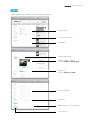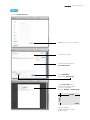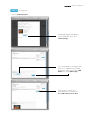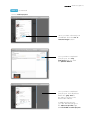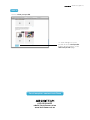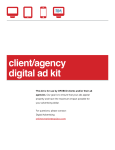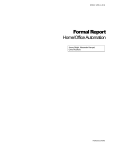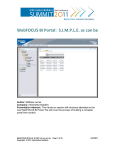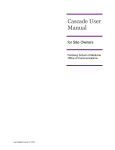Download November 2011 website user guide 1.0
Transcript
website user guide 1.0 November 2011 Website design by sweetcreative.com.au website user guide 1.0 STEP 1 Access www.architeam.net.au STEP 2 Member Login Imput your username and password provided by ArchiTeam member login area STEP 3 click edit user profile edit user profile website user guide 1.0 STEP 4 Input details name, address, website, profile image etc name details contact information biography change password upload profile image format: 220px x 220px jpeg upload CV format: text file or PDF practice details expertise add a project to your profile view profile website user guide 1.0 STEP 5 How to Add a project add a project to your profile enter project title enter brief description max 100 words click add field then click add image click select files, then upload an image saved on your computer format: 650px x 380px jpeg* 380px 650px 72dpi *this is a guide. Image will auto re-size if necessary website user guide 1.0 STEP 5 Continued How to Add a project uploaded image will appear as a thumbnail, then click select image you can add up to 4 images per project to add another simply follow the same step. click add field then click add image Click here to create the thumbnail for your project. It is important you do this. website user guide 1.0 STEP 5 Continued How to Add a project Once you have selected your thumbnail. Click the use as feature image button. once you have completed your project, it is very important that you click the publish button. once you have completed your project, click anywhere within the grey area to the side to return to the ArchiTeam website. To add another project (you are allocated 4) go to the edit user profile page and click add another project website user guide 1.0 STEP 6 How to View your profile To view changes to your profile click the view profile button at the bottom of the edit user profile page For all enquiries contact ArchiTeam (03) 9329 0033 [email protected] www.architeam.net.au