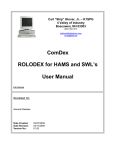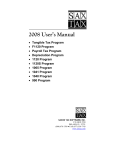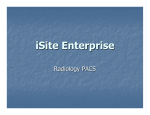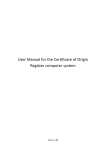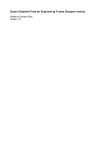Download TFN Remover User Guide
Transcript
TFN Remover User Guide www.finsuite.com.au/products/tfn-remover Automated TFN Removal You can remove TFN’s from documents in 3 ways… 1. Select one or more file(s) in Explorer, right-click and select “Remove TFN’s” 2. Open the TFN Remover application, select the Open Button and select the file(s) to process 3. Open the TFN Remover, place hard-copy documents on your scanner and press the Scan Button to initiate the scanner. Please Note: If you are using Right-Fax or a network scanner, you will not be able to use this function Manual TFN Removal The TFN Remover’s ability to locate and remove TFN’s is dependent on the quality of the file being processed. If the file resolution is too low or the file is not aligned properly, the application may not be able to locate the TFN's within that file. When this occurs, you can manually block the TFN's out. To block the TFN's out manually after the application has attempted to remove the TFN's, simply locate the TFN, leftclick on your mouse in any corner of the TFN and drag it across the TFN. When you let go, the TFN will be blocked out. If you make an error while blocking the TFN's out, you can click on the Undo button to reverse the error. You can also use the zoom in and zoom out buttons to assist you. Removing auto blocks (V17.08 or greater) Due to varying document quality, the TFN Remover may place a block in an inappropriate area of your document. You can remove these blocks by selecting them and pressing the X icon at the bottom of the TFN Remover, or the Delete button on your keyboard. From time to time, a TFN may have more than 1 block on it if it satisfies multiple criteria. If this occurs, you may need to delete several blocks to reveal the TFN. Potential TFN’s Due to varying document quality, the file being processed may contain other numbers that resemble the TFN. For example, a number that contains 3 or more digits from the TFN in the same order. If this occurs, the application will list these in the Other Potential TFN’s list. Click on each instance of this in the list and the application will take you to that area of the document. The suspected TFN will be highlighted in a red box. If it is in fact a TFN, you can block it out manually. Saving To save your file with the TFN's removed, simply click on the Save icon, select the location to save it in, name your file and click the Save button. Printing To print your file, simply click on the Print icon and follow the prompts. Troubleshooting Error TFN’s are not located automatically Potential Causes Source file image quality is too low Source file is misaligned 8 digit TFN’s From time to time, new accounting packages or new Tax Office Documents are introduced and the TFN location is not obvious to the TFN Remover. A page within a document has a landscape orientation rather than portrait (eg, commonly depreciation schedules within tax returns) The TFN is preceded with “File no.” rather than “Tax File Number” or “TFN” File is blank after processing Certain scanning software (eg. Nitro PDF) maintain the original composition of a file. If the file contains active components like Java Forms (eg. ATO Portal Extracts), these applications will Resolution Rescan original document at 150 DPI or more. Please note that a document that has a DPI of <150 DPI, but is scanned at a >150 DPI setting, will still be <150 DPI Re-scan original document, ensuring it is scanned in straight. 8 Digit TFN’s are not supported. Use manual block to block out TFN’s. TFN Remover V17.9 caters for 8 digit TFN’s. You can download the latest version from www.finsuite.com.au/software/TFN Remover.exe Use the Manual Block functionality to remove TFN’s and if possible, please advise us of this by email at [email protected] Use the Manual Block functionality to remove TFN’s Use the Manual Block functionality to remove TFN’s. TFN Remover V17.9 or greater is able to locate TFN’s preceded with “File No.” You can download the latest version from www.finsuite.com.au/software/TFN Remover.exe TFN Remover V17.8 or greater is able to cater for active components such as JavaForms. You can download the latest version from TFN’s are appearing blocked on screen, but not when file is saved Numbers other than TFN are being blocked produce PDF’s containing these components (ie, not an image or text). Previously, The TFN Remover was not able to read these components Certain multi-function scanners allow a document to be scanned in horizontally or vertically. Unfortunately, these scanners save the dimensions of the file the same way, no matter which way it has been scanned. This causes some documents to be saved with the Height Dimension saved as the Width Dimension and vice versa. When blocks are placed by the TFN Remover, it relies on these dimensions when saving the document, hence the blocks are saved in a different place than they appear on screen. The TFN uses an algorithm to determine if a number is a TFN or not. From time to time, another number will be present in the document being processed, which is very similar to the TFN. Although this is extremely rare, the TFN Remover may block this number. www.finsuite.com.au/software/TFN Remover.exe Rescan the document using the opposite orientation. TFN Remover V17.8 or greater is able to re-orientate these documents. You can download the latest version from www.finsuite.com.au/software/TFN Remover.exe Select the block and press the X button on the TFN Remover or the Delete button on your keyboard. Please note that the number may have satisfied several algorithm criteria, so there may be multiple blocks to delete. For additional support, please go to www.finsuite.com.au/support or contact us at [email protected]