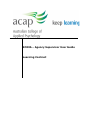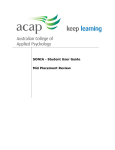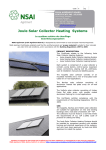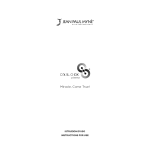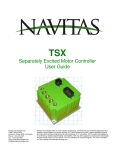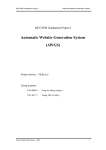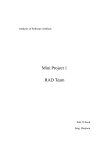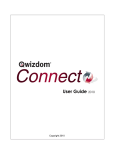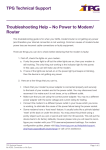Download SONIA – Agency Supervisor User Guide Learning Contract
Transcript
SONIA – Agency Supervisor User Guide Learning Contract IMPORTANT: Electronic forms are most compatible with the free browser Google Chrome. If you need to save or print, you can ONLY do so using Chrome. We recommend you download chrome and set it as your default browser to avoid disappointment should you need to save or print. We apologise for this inconvenience. Link to download Google Chrome: http://www.google.com/chrome/ 1. Copy and paste link into Google Chrome browser https://sonia.pep.navitas.com/SoniaOnline/Default.aspx?schoolid=2 Agency Supervisor User Guide – Learning Contract 2 2. Sign in to Sonia Select: Role: Username: Password: Click ‘Sign In’ Agency Your email address (If you have forgotten your password you can reset using the ‘Forgot Password’ link on the homepage) 3. Click on ‘Electronic Forms’ from the home page Agency Supervisor User Guide – Learning Contract 3 4. Electronic Forms page Here you are able to access all electronic forms. Ensure you complete the forms located under the “Students” heading so the student can view, edit and submit the form also. To view the Learning Contract, click on the “page” icon on the right hand side. Agency Supervisor User Guide – Learning Contract 4 5. Review form Please read through all details the student has submitted. 6. Approve To approve, click on ‘Agency Approval’. If you wish to make changes please let your student know. If you need to save or print an electronic form, this can ONLY be done using the free browser Google Chrome. Available on the ACAP website is a user guide on ‘Printing and Saving Electronic Forms’, please visit Sonia Resources and User Guides. Agency Supervisor User Guide – Learning Contract 5