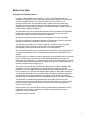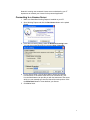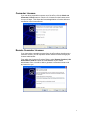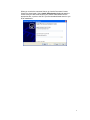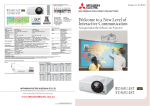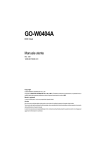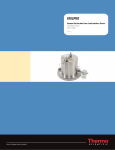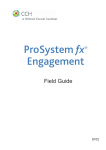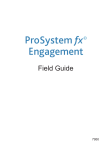Download – END USER GUIDE
Transcript
C ASE W ARE ® W ORKING P APERS N ETWORK L ICENSING – E ND U SER G UIDE Before You Start Copyright and Trademark Notices Copyright. 2008 CaseWare International Inc. (“CWI”). All Rights Reserved. Use, duplication, or disclosure by the United States Government is subject to the restrictions set forth in DFARS 252.227-7013 ©(1)(ii) and FAR 52.227-19. Notice to U.S. Government End Users. This publication and the related computer software was developed exclusively at private expense and for the purposes of U.S. acquisition regulations the related computer software is “commercial computer software” subject to limited utilization (“Restricted Rights”). This publication may only be copied and otherwise used as permitted in the applicable license agreement and, subject to the express terms of such license, use of this publication is subject to the following terms and conditions: All copyright and other proprietary notices must be retained on every copy made. CWI has not conferred by implication, estoppel or otherwise any license or right under any patent, trademark or copyright of CWI or of any third party. This publication is provided “as is” without warranty or condition of any kind, either expressed or implied, including, but not limited to, the implied warranties of merchantability, fitness for a particular purpose, or non-infringement. This and related publications may include technical inaccuracies or typographical errors. Changes are periodically made to CWI publications and may be incorporated in new editions. CWI may improve or change its products described in any publication at any time without notice. CWI assumes no responsibility for and disclaims all liability for any errors or omissions in this publication or in other documents, which are referred to within or linked to this publication. Some jurisdictions do not allow the exclusion of implied warranties, so the above exclusion may not apply to you. Should you or any viewer of this publication respond with information, feedback, data, questions, comments, suggestions or the like regarding the content of any CWI publication, any such response shall be deemed not to be confidential and CWI shall be free to reproduce, use, disclose and distribute the response to others without limitation. You agree that CWI shall be free to use any ideas, concepts or techniques contained in your response for any purpose whatsoever including, but not limited to, developing, manufacturing and marketing products incorporating such ideas, concepts or techniques. This publication is distributed internationally and may contain references to CWI products, programs and services that have not been announced in your country. These references do not imply that CWI intends to announce such products, programs or services in your country. Product names, logos, designs, titles, words or phrases within this publication may be trademarks, service marks, or trade names of CWI or other entities and may be registered in certain jurisdictions. Printed and bound in Canada. ii Network Licensing uses a network license server maintained by your IT department to maintain your license for the protected application. Connecting to a License Server 1. Make sure CaseWare Working Papers is installed on your PC. 2. Open Working Papers and click the Get License button on the splash screen. 3. In the About Licensing dialog, select the Network Licensing button. You can also access this dialog by selecting Help | Licensing. 4. For the Server Name, click the drop-down to locate your Network License Server. If the search does not find a License Server, your License Administrator can provide you with the hostname of the server, which you can manually type into the License Server drop-down. Click the Show Detail button to view details of your license. 5. Click OK to finish. 3 Commuter Licenses If you are taking a portable computer out of the office, click the Check out Commuter License button to “check out” a license from the license server for up to 30 days. This allows the licensed application to function without a connection to the License Server. Remote Commuter Licenses If you have taken a portable computer from the office without checking out a commuter license, you can request a remote checkout license through your License Administrator. From within the Commuter Checkout Dialog, select Remote Checkout | Get Authorization Code and enter the email address of your license administrator. She or he will be able to generate a commuter license code and return it to you. 4 When you receive the commuter license, go into the Commuter License Check Out wizard again. Select Install Authorization Code and paste the license code you have received from your license administrator into the appropriate box, or point to the file if your license administrator sent it to you as an attachment. 5