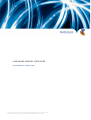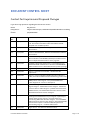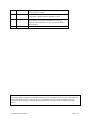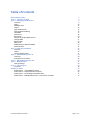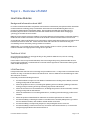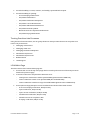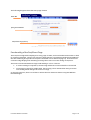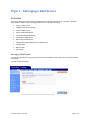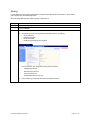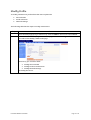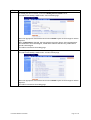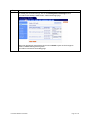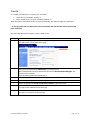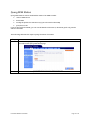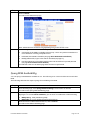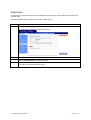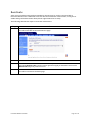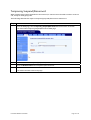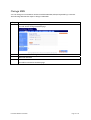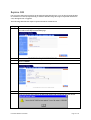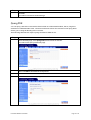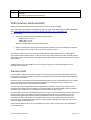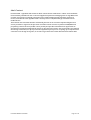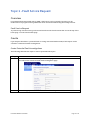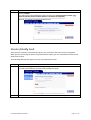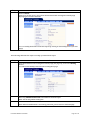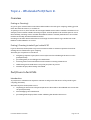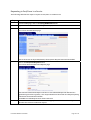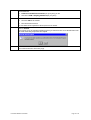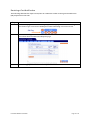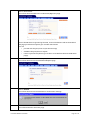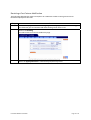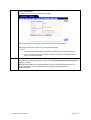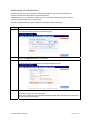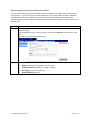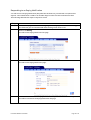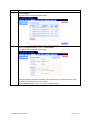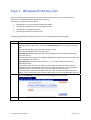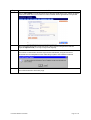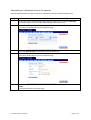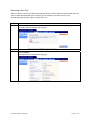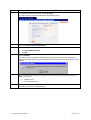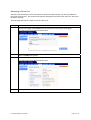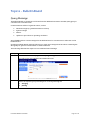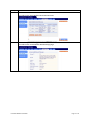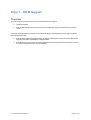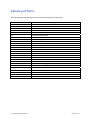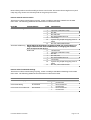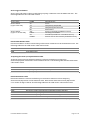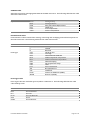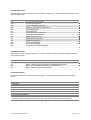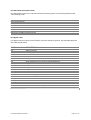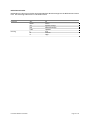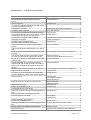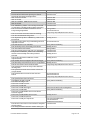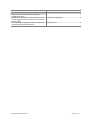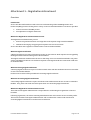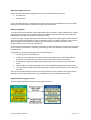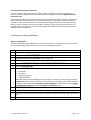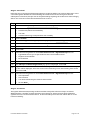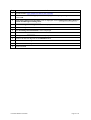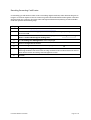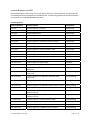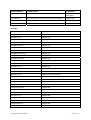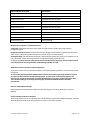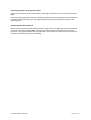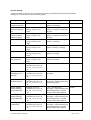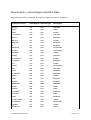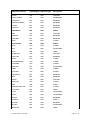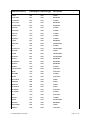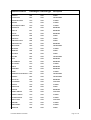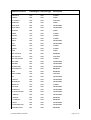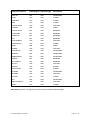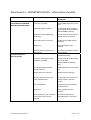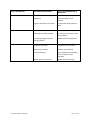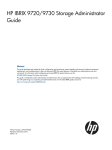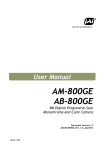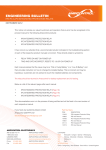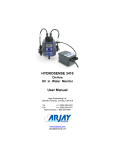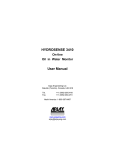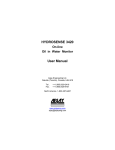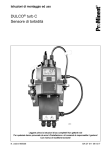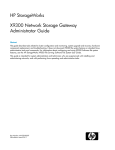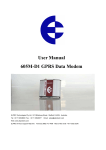Download LINXONLINE MOBILES USER GUIDE
Transcript
LINXONLINE MOBILES USER GUIDE Issue Number 4: 29 April 2008 © Copyright 2010, Telstra Corporation Limited. ® Registered trademark of Telstra Corporation Limited. TM Trademark of Telstra Corporation. Telstra Corporation Limited ABN 33 051 775 5561 DOCUMENT CONTROL SHEET Contact for Enquiries and Proposed Changes If you have any questions regarding this document contact: Name: Ray Pearson Designation: Subject Matter Expert, Mobile Resale/Mobile Number Portability Phone: (08) 8308 0974 Issue No. Issue Date Nature of Amendment 2.0 24/10/2002 All screen layouts updated to align with Internet Standard 6.02. Information included to reflect the addition of GSM Postpaid as an available product 2.01 28/11/2002 Product codes NO_MTSMS and NO_MOSMS added to Attachment 1. 2.02 17/12/2002 Product codes WCAFAX14, WCFAX14 and WCDATA14 added to Attachment 1 2.03 14/01/2003 Product code NO_MODATA added to Attachment 1 Remove Product code 5WCONF (obsolete) from Attachment 1 Remove duplicated Attachment 1 and re-paginate 3.0 25/02/2003 Updated to align with LOLM version 2.2. Home Region and MSA table added as Attachment 4. Product code MSGWRPIN added to Attachment 1. Added Attachment 5 (Fault reporting) 3.01 04/07/2003 Page 36 – Create GSM – add note regarding SIM insertion 3.02 05/09/2003 Page 57 – Port/Churn in for GCSPs – clarified new SIM requirement 3.03 09/09/2003 Page 79 – remove redundant CDMA International Roaming codes, and add new GSM International Roaming product code 3.04 08/12/2003 Page 52 - addition of GPRS information. Page 81 - addition of GPRS product codes. Page 86 - new potential GPRS fault codes. Pages 90-93 - new error descriptions. 3.05 27/05/2004 Update and align Attachments 1 & 4 – Home MSAs and Home Regions. Page 32 - added 1xRTT section. Page 82 - added new product codes for 1xRTT. Page 84 - updated reference data for GPRS Activation, and added 1xRTT Activation reference data. Add GSM reactivation reasons on Page 84. 3.1 22/08/2004 Updated Attachment 2 with new GPRS & 1xRTT error messages. Moved EN tasks to topic 5. Page 89 - Updated port request status section. Page 38 - removed reference to provisioning GPRS after activation. Page 84 - removed GPRS & 1xRTT activation reference data. Page 53 - expanded the GPRS activation description to include handset dropdown box functionality. Page 32 – modified 1xRTT section. 3.2 08/09/2005 Pages 32 & 53 - new Premium SMS instructions. LinxOnline Mobiles User Guide Page 2 of 78 3.2.1 08/09/2005 Page 38 – updated barring code for 1XRTT. Page 57 – updated barring options for GPRS 3.3 24/11/2006 Full review of document to maintain data currency. Add information regarding Premium SMS adult content 4.0 29/04/2008 Removal of all Reference, Products, Processes, etc relating to CDMA Resale, due to Telstra CDMA Network Closure on 28/04/08. Telstra Wholesale no longer provides the CDMA Resale Product. 5.0 07/10/2010 New template The information contained in this document is accurate and correct at date of publication. © Copyright Telstra Corporation Limited (ACN 051 775 556) 2007. All rights reserved. No part of this publication may be reproduced, stored in a retrieval system, or transmitted in any form or by any means, electronic, mechanical, photocopying, recording or otherwise, without the written permission of Telstra Corporation Limited. LinxOnline Mobiles User Guide Page 3 of 78 Table of Contents About This Document Topic 1 – Overview of LOLM Topic 2 – Managing a GSM Service Overview Query Modify Profile Create Query MSN Status Query MSN Availability Hold MSN Deactivate Reactivate Temporary Suspend/Disconnect Change MSN Replace SIM Query PUK GPRS (Internet, WAP and MMS) Premium SMS Topic 3 –Fault Service Request Overview Create Monitor/Modify Fault Topic 4 – Wholesale Port/Churn In Overview Port/Churn In for GCSPs Topic 5 – Wholesale Port/Churn Out Topic 6 – Bulletin Board Query Message Topic 7 – LOLM Support Overview Glossary of Terms Attachment 1 – LOLM Reference Data Attachment 3 – Registration & Enrolment Attachment 4 – Home Region and MSA table Attachment 4 – REPORTING FAULTS – Information checklist LinxOnline Mobiles User Guide 5 6 9 9 10 11 14 15 16 17 18 19 20 21 22 23 24 24 26 26 26 27 29 29 29 40 46 46 48 48 49 50 60 71 77 Page 4 of 78 About This Document This User Manual provides the reader with step-by-step instructions on how to use LinxOnline Mobiles (LOLM). LOLM is used by Telstra Resellers to manage GSM (Global System for Mobile) mobile services, and to port/churn in and port/churn out GSM services from/to other Mobile Service Providers. This User Manual is targeted at groups who manage and port GSM services. These groups include: • Telstra Wholesale Service Providers (also known as Resellers) who resell Telstra GSM network services • Wholesale Customer Transfers (based in Adelaide ) • National Wholesale Service Centre (based in Townsville) It is assumed that you will already have: • Knowledge of current processes for managing GSM services. • An understanding of Mobile Number Portability, based on: ACIF C570:2005 Mobile Number Portability ACIF G574:2001 Mobile Number Portability - Customer Information • Knowledge and understanding of the system LinxOnline Mobiles and an understanding of how transactions relating to Mobile Number Portability are performed and managed via LinxOnline Mobiles. This document has been developed as a user manual for LOLM, providing topics for each of the major functions that LOLM provides. This User Manual provides detailed information on the content covered during the LOLM system training course, and can also be used as a reference source when using LOLM back at the work place. The content shown in the screens throughout this User Manual reflects the data within the LOLM prototype, and not the production version of LOLM. The prototype data is not real data, and it is only used for the purpose of training LOLM. LinxOnline Mobiles User Guide Page 5 of 78 Topic 1 – Overview of LOLM LinxOnline Mobiles Background Information about MNP In October 1999 the Australian Competition and Consumer Commission (ACCC) directed the Australian Communications Authority (ACA) to amend the Telecommunications Numbering Plan 1997, to provide for Mobile Number Portability (MNP). This mandate specified that all mobile Service Providers (SP) must allow customers to retain their mobile service number when changing (or “porting”) to another Service Provider. MNP will target mobile customers wishing to change mobile SPs, allowing them to take their existing mobile service number with them to their new SP on both a technical and customer service level. As a mobile SP, Telstra will be able to port customers to Telstra with their mobile service numbers that had been allocated to other SPs. Telstra will also liaise with other SPs to ensure that they can successfully receive customers porting to them from Telstra. Additionally, as a carriage service provider, Telstra needs to ensure a call to a ported mobile service number is routed to the appropriate carriage service provider. The Role of LOLM One of the roles of LOLM is to manage the day-to-day tasks for GSM services, such as creating, modifying and maintaining. LOLM’s other role is incorporated with MNP, where it manages the porting of GSM mobile services to/from other mobile SPs. LOLM interfaces to internal Telstra systems for information sharing with other mobile SPs/Carriers. LOLM Functions LOLM provides SPs with the tools to manage and port GSM services. It’s important to understand that each SP can only access data for their own GSM services. Data on GSM services that belongs to other SPs cannot be accessed. LOLM will provide the following functions: • Provide facilities to enquire on the details of a GSM service including service details, network settings, and products and features. • Allow the update of a service, including the updating of service details, updating of network settings, and provisioning and de-provisioning of products and features. • Allow the activation of a new GSM service, including the provision of service details, network settings, and products and features. • Allow the modification of an existing GSM service, including network settings, products and features. • Allow the update of SIM details for GSM services and the replacement of a SIM card. • Provide the ability to identify the status of a mobile service number (MSN) service, provide a list of available numbers, and enable a mobile number to be held. • Provide the ability to temporarily suspend, or temporarily disconnect a service. • Provide the ability to deactivate a service, reactivate a disconnected service, or reactivate a temporarily suspended or disconnected service. LinxOnline Mobiles User Guide Page 6 of 78 • Provide the ability to create, monitor, and modify a potential fault request. • Provide the ability for passing: - Account Enquiry Notifications - Port/Churn Notifications - Port/Churn Notifications Responses - Port/Churn Cutover Notifications - Port/Churn Withdrawal Notifications - Port/Churn Reversal Updates - Broadcast Cutover Completion Notifications - Port/Churn Expiry Notifications Turning Functions into Processes Using the list of functions above, we can group these into main processes that a user can perform on LOLM. The processes are: • Managing a GSM service • Managing a SIM card • Managing Fault Service Requests • Wholesale Port/Churn In • Wholesale Port/Churn Out • Bulletin Board • LOLM Support LOLM Main Page The three main areas of LOLM’s home page are: • the menu-bar across the top of the page which is used to perform most of the main processes listed on the previous page. • a section for the CSP to enquire about GSM services to: - create/port in a GSM service with a specified MSN (queries status of MSN first) • - create a GSM service with a non-specified MSN (first available MSN) - create a GSM service within in range of available MSNs (queries status of MSNs first). the Port/Churn Flags (alerts) for Service Providers that indicate when LOLM receives: - an account enquiry notification, AEN (for LCSP) - a port notification, PN (for GCSP) - a port cutover notification, PCN (for GCSP) - a withdrawal notification, WN (for LCSP) - a broadcast cutover completion, BCC - an expiry notification, EN (for LCSP) LinxOnline Mobiles User Guide Page 7 of 78 The following diagram shows the Home page of LOLM. Menu Bar QueryServiceDetails Port/Churn Flags (alerts) Functionality of the Port/Churn Flags The Port/Churn Flags will be displayed on every page of LOLM, and are refreshed each minute to check for incoming messages. The top row of the Port Flags shows Account Enquiry Notifications (AEN) and the time remaining to respond to them (this is discussed in more detail on page 75). The bottom row of the Port Flags displays the remaining Port Flags that a CSP can receive during a Port/Churn. The status of each individual Port Flags is indicated by a colour. If there’s: • a current message to respond to, the Port Flag will become active and will be coloured red • no message to respond to within LOLM, the Port Flag colour remains blue until you mouseover the flag which changes the colour to orange. On the side menu bar, there is a red alert to inform the user whenever there are any New Bulletin Board Messages. LinxOnline Mobiles User Guide Page 8 of 78 Topic 2 – Managing a GSM Service Overview To manage GSM services involves several tasks that a CSP can perform for its customers. The GSM menu item on LOLM is used to manage GSM services, with tasks including: • Query a GSM service • Modify a GSM service profile • Create a GSM service • Query a GSM MSN Status • Query GSM MSN Availability. • Deactivate a GSM service • Reactivate a GSM service • Temporarily Suspend/Disconnect a GSM service • Change MSN • Replace SIM • Query PUK Managing GSM Screen To perform any of these events, you first need to select GSM from the menu-bar across the top of the home page. You will see the GSM page. LinxOnline Mobiles User Guide Page 9 of 78 Query If a Carriage Service Provider (CSP) wants to enquire about details of a GSM service, they need to select Query from the GSM page menu. The following table lists the steps to query a GSM service. Step 1. Action From the GSM page, enter the MSN you wish to enquire about. 2. Click on Search. 3. If: • Successful, you will see the details of the GSM service, including: - Service Details - Network Settings - Product Details - Product Type (Prepaid or Postpaid). From this result, you can perform other events such as: - modifying a service - deactivating a service - reactivate a service - suspend/disconnect a service • Unsuccessful, you will see the transaction failure screen. LinxOnline Mobiles User Guide Page 10 of 78 Modify Profile To modify a GSM service profile allows the user to update the: • Service details • Product features • Network settings. The following table lists the steps to modify a GSM service. Step 1. 2. Action From the GSM page (Query a GSM service), enter the MSN for the service to be modified. From the bottom of the Query a GSM Service page, click on the Modify Profile button. You will see the Modify a GSM Profile page. From here, you can select either: • Modify Service Details • Modify Products and Features • Modify Network Settings to modify the service. LinxOnline Mobiles User Guide Page 11 of 78 Step 3. Action To modify the service details, click on the Modify Service Details button. You will see the Modify a GSM Profile – Service Details page. Enter the appropriate amendments and click on submit to pass on the changes to Telstra Systems. Note: If Home MSA is changed, the Home Region may also change. If the existing SIM is not validated to that Home Region, modification will fail. SIMs are only validated to a specific Home Region You will be returned to the modify page. 4. To modify the product details, click on the Modify Product and Features button. You will see the Modify a GSM Profile – Product Details page. Enter the appropriate amendments and click on submit to pass on the changes to Telstra Systems. You will be returned to the modify page. LinxOnline Mobiles User Guide Page 12 of 78 Step 5. Action To modify the network settings, click on the Modify Network Settings button. You will see the Modify a GSM Profile – Network Settings page. Enter the appropriate amendments and click on submit to pass on the changes to Telstra’s Mobile Management System. You will be returned to the modify page. LinxOnline Mobiles User Guide Page 13 of 78 Create To create a new GSM service on LOLM, you can either: • obtain the next available number; or • select an MSN from a range of available numbers; or When the status of the MSN has been checked as available, the creation stage can commence. * To avoid possible network difficulties, do not insert SIM card into handset until activation has been confirmed The following table lists the steps to create a GSM service. Step 1. Action From the GSM page, select Create from the menu on the left. You will see the Create GSM Service page. 2. Enter/select the mandatory GSM details for the new service. Note if the SIM has not been validated to the selected Home MSA/Home Region, the Create function will fail. Note: Mandatory fields are indicated with a *. 3. Select the appropriate Service details for the new service. 4. Select the appropriate Network Settings for the new service. 5. Select the appropriate Product and Feature details for the new service. 6. Click on submit. This will commence the create process. You will see the GSM Service Created page. 7. Click on OK. You will be returned to the Home page. LinxOnline Mobiles User Guide Page 14 of 78 Query MSN Status Query MSN status is used to establish the status of an MSN to either: • create a GSM service • hold a MSN • modify the profile of a GSM service (if you’re the CSP for the MSN) • port/churn in the If you’re the CSP for the MSN, you can view all details of the service, otherwise you’ll only see the status of the MSN. The following table lists the steps to query the status of an MSN. Step 1. 2. Action From the GSM page, select Query MSN Status from the menu on the left. You will see the Query MSN Status page. Enter the MSN to be queried. LinxOnline Mobiles User Guide Page 15 of 78 Step 3. Action Click on Search. You will see the MSN Status page. Note: The detail on this screen will vary depending on if you are the CSP or not. 4. The following buttons could be enabled to perform additional functions: • Create GSM, if the MSN is available (see page 14) – Note: new premium numbers are not available for creating a Prepaid service • Hold MSN, if the MSN is available (see page Error! Bookmark not defined.) • Modify GSM Profile, if you’re the CSP for the MSN (see page 11) • Port/Churn Request, if the MSN is with another CSP and able to be ported/churned (see page Error! Bookmark not defined.) You will then return to the Home page after the action is performed. Query MSN Availability You can query if a GSM MSN is available or not. This allows you to create or hold a service with that MSN. The following table lists the steps to query the availability of an MSN. Step 1. 2. 3. Action From the GSM page, select Query MSN Availability from the menu on the left. You will see the Query MSN Availability page. You can enquire on a range of available GSM numbers, with a maximum of 20 numbers displayed. To set the search conditions, you can enter a combination of the following: • MSN prefix eg. 0438 (mandatory field) • MSN suffix eg. (12 for numbers starting with 0438 12). After the search conditions have been set, click on Search. You will see the MSN Availability page. LinxOnline Mobiles User Guide Page 16 of 78 Step 4. Action 5. Select the required MSN from the list of numbers displayed. 6. You can click on the: • Create GSM button to create a new GSM service using the MSN selected; or • Hold MSN button to hold the selected MSN for possible action in the future; • New Search button to repeat the search for another set of MSNs. You will then be returned to the home page. Hold MSN After enquiring about the availability of an MSN, and the result is that the number is available, you have an option of holding the MSN. Make note of the MSN for future use. By placing the MSN on hold allows the CSP approximately 72 hours to create a mobile service with that number. If no action is taken within this time, the MSN will be made available to the general number pool again and cannot be retrieved if Selected and/or Activated by another Customer. The following table lists the steps to hold an MSN. Step 1. Action If the GSM MSN has the status of “Available” (after examining its status or availability), click on the Hold MSN button. Remember to make note of the MSN selected. If successful you will be returned to the home page. Note: If the MSN is not available after attempting to hold it, you will receive an error message. LinxOnline Mobiles User Guide Page 17 of 78 Deactivate To deactivate or cancel a GSM service, the MSN has to be an existing service with the Carriage Service Provider (CSP). The following table lists the steps to deactivate a GSM service. Step 1. Action From the GSM page, select Deactivate from the menu on the left. You will see the Deactivate GSM Service page. 2. Enter the MSN to be deactivated. 3. Enter the Reason Code for the deactivation. 4. Click on Submit. You will be returned to the home page. LinxOnline Mobiles User Guide Page 18 of 78 Reactivate After a service has been temporarily suspended or disconnected, it can be re-activated with a Reconnect Reason Code. A GSM service can also be reactivated from a deactivation, so long as it is within 30 days of the deactivation date (allows original SIM to be re-used). The following table lists the steps to reactivate a GSM service. Step 1. Action From the GSM page, select Reactivate from the menu on the left. You will see the Reactivate a GSM Service page. 2. Enter the MSN to be reactivated. 3. Enter the Reason Code for the reactivation. It is important that the correct and appropriate Reason Code is used to ensure system integrity is maintained. An incorrect Reason Code may also produce an error. 4. Click on Submit. You will be returned to the home page. LinxOnline Mobiles User Guide Page 19 of 78 Temporary Suspend/Disconnect When a GSM is temporarily suspended or disconnected, a customer won’t be able to make or receive a call, except for emergency calls. The following table lists the steps to temporarily suspend/disconnect a GSM service. Step 1. Action From the GSM page, select Temporary Suspend/Disconnect from the menu on the left. You will see the Temporary Suspend/Disconnect GSM page. 2. Enter the MSN to be temporarily suspended/disconnected. 3. Enter the Reason Code for the suspension/disconnection. 4. Click on Submit. You will be returned to the home page. LinxOnline Mobiles User Guide Page 20 of 78 Change MSN You can change an active MSN to another available GSM MSN, when/if requested by a customer. The following table lists the steps to change a GSM MSN. Step 1. Action From the GSM page, select Change MSN from the menu on the left. You will see the Change GSM MSN page. 2. Enter the MSN to be changed in the Current MSN field. 3. Enter the new MSN. 4. Click on Submit. You will be returned to the home page. LinxOnline Mobiles User Guide Page 21 of 78 Replace SIM If an incorrect SIM was activated it can be replaced using this function. You can also change the SIM for a GSM service when/if requested by a customer. Reasons why this may be requested include lost card, damaged card or upgrade. The following table lists the steps to replace the SIM of a GSM service. Step 1. Action From the GSM page, select Replace SIM from the menu on the left. You will see the Replace GSM MSN page. 2. Enter the MSN of the SIM to be replaced. 3. Click on Submit. 4. Enter the new SIM and the reason from the drop down list. 5. Click Submit. 6. A pop-up window will confirm the SIM replacement and provide the new SIM details. LinxOnline Mobiles User Guide Page 22 of 78 Step 7. Action Click OK. You will be returned to the Home Page. Query PUK You can query a PUK if the customer has been locked out of their GSM handset; that is, they have entered an invalid GSM PIN 3 times. The User Verification Code is also returned on the query which allows you to verify the identity of the customer. The following table lists the steps to query the PUK of a GSM service. Step 1. Action From the GSM page, select Query PUK from the menu on the left. You will see the Query a GSM PUK page. 2. Enter the MSN of the GSM PUK to be queried. 3. Click on Search. 4. You will see the GSM PUK Query Result screen. LinxOnline Mobiles User Guide Page 23 of 78 Step 5. Action Click OK. You will be returned to the Home Page. GPRS (Internet, WAP and MMS) GPRS provides wireless packet data connectivity to Internet, WAP and MMS. The Telstra Wholesale Handset Compatibility web-site will indicate if a handset is GPRS compatible. URL: http://telstrawholesale.com//products/docs/mobiles_gsm_compatible.xls To activate GPRS: 1. Select the required access from the following products: GPRS_Internet - Access GPRS_WAP - Access GRPS_MMS - Access NOTE: any combination of the above codes is valid. 2. Select a handset from the dropdown list for WAP or MMS access. The dropdown list appears below the product listing on the "create" and "modify" screens. To bar WAP or MMS access, first remove the GPRS_WAP and GPRS_MMS products, and apply the NO_GPWAP and NO_MMS products. To bar Internet access, firstly remove the GPRS_Internet product, then apply the NO_GPTCM product. Also apply the NO_WAP product, as this bars any circuit switched data activity. If GPRS products are not available to activate, please consult your Telstra Wholesale Account Manager for information. Premium SMS Premium SMS is a product extension available in connection with the Telstra Wholesale GSM Postpaid product. It allows customers' end users to formally access services from Telstra’s Premium SMS Content Service Providers. Premium rate short message services (SMS) allow businesses to offer value-added services to mobile phone consumers such as specialist weather information, competition entry, ring-tones and wallpapers using shorter, more memorable numbers. For some time, Telstra Wholesale GSM Post-paid Resale customers’ end users have had access to limited Premium SMS services available on an informal basis. The Premium SMS product extension will allow your customers to access a greater range of Premium SMS services. Premium SMS is provisioned by adding a spend limit code to the end-users service in LOLM. There is an option to have Telstra Wholesale automatically apply these products to each new service. The Premium SMS spend limit codes are listed in the appendix. Please note that these products are mutually exclusive to each other. For example if you wish to bar Premium SMS you will need to ensure that any existing spend limit codes are removed when adding the barring code. This can be done in a single LOLM transaction. If the Premium SMS products are not available to activate, please consult your Telstra Wholesale Account Manager. LinxOnline Mobiles User Guide Page 24 of 78 Adult Content Premium SMS – Age Restricted Content is adult content that is rated MA15+ or R18+ and is available from numbers prefixed with 195 or 196 and supplied via premium messaging services. Age Restricted Content can only be accessed by customers on the Telstra GSM networks who have opted-in to receive, and who have the Age Restricted Content product code (RECONAC) provisioned on their mobile service. The Premium Services Determination released by the ACA on 30 June 2005 imposes obligations on service providers in regard to the provision of mobile content services via premium SMS/MMS and proprietary network services (mobile carrier portals) and provides a framework for application of appropriate community safeguards in respect to age restricted content. Service Providers are required to have age verification, an opt in process and systems in place prior to accepting opt in requests from customers over the age of 18 years, for access to age restricted content delivered via Premium SMS LinxOnline Mobiles User Guide Page 25 of 78 Topic 3 –Fault Service Request Overview For potential faults associated with an MSN, a fault report can be created. This report can be monitored on its progress and any additional notes can also be added using the modify function. Fault Service Request To perform any of these events, you first need to select Fault from the menu-bar across the top of the home page. You will see the Fault page. Create If you suspect that there’s a potential fault occurring associated with an MSN, a fault report can be created to commence further investigations. Create Potential Fault Investigations The following table lists the steps to create a potential fault report. Step 1. 2. Action From the menu-bar across the top of the LOLM page, click on Fault. You will see the Create Potential Fault Investigation page. Enter the appropriate service and fault details for the potential fault to be created. LinxOnline Mobiles User Guide Page 26 of 78 Step 3. Action Click on Submit. You will see the acknowledgment page including your communication number. You must record this number to have future access to the investigation. Click OK. You will be returned to the home page. Monitor/Modify Fault After you have created a potential fault request, you can monitor the status of the investigation. When you are monitoring the status of a potential fault request, you can add additional notes to the details of the report. The following table lists the steps to monitor a potential fault status. Step 1. 2. Action From the Fault page, click on Monitor/Modify. You will see the Monitor Potential Fault Investigation page. Enter the MSN and Communication Number to search for a fault report on that service. LinxOnline Mobiles User Guide Page 27 of 78 Step 3. Action Click on Search. If there’s a current report, you will see the Potential Fault Investigation Details page displaying the status of the fault. You can modify the details of the fault report by clicking on the Modify button (see next page). The following table lists the steps to modify a potential fault report. Step 1. Action From the Potential Fault Investigation Details page (see page 59), click on the Modify button. You will see the Modify Potential Fault Investigation page. 2. Enter any Additional Note Text to be added to the fault report. Note: You can only add to existing text. 3. Click on Submit. Note: When the modification is successfully processed, you will return to the home page. LinxOnline Mobiles User Guide Page 28 of 78 Topic 4 – Wholesale Port/Churn In Overview Porting or Churning? So you’ve got a customer who wants their mobile number to be with your company, making you the GCSP. But will it be a Port In, or a Churn In? To specify as a Port In, there needs to be a change of Mobile Carrier when a number is transferred. For example, if the customer’s MSN is currently on Optus’ network (and the CSP could be Optus or one of their resellers), and they want to transfer their MSN to Telstra’s network (with Telstra or one of their resellers as the CSP), the MSN would be Ported In. Churning on the other hand is when there’s no change of carrier network. e.g Transfer from a TW Reseller to Telstra Retail or vice versa. Porting / Churning In tasks if you’re the GCSP If you’re the GCSP, the Port/Churn In process commences when a customer requests to have their existing service transferred to your company. The tasks you can perform as a GCSP are: • instigating a request to port/churn a service (this involves validating if the service can be ported/churned) • proceeding with (or cancelling) a Port Notification • actioning a Port Cutover Notification and commence creating a GSM service • withdrawing a Port Notification to stop the port/churn in process • examine the port/churn history of the MSN. Port/Churn In for GCSPs Introduction To port/churn in a GSM service requires a customer to ask you for their service to be ported to your company (the GCSP). The main steps for the Port/Churn In are: • requesting for the service to be ported (the service first needs to be validated as a service that can ported/churned) • acknowledging a Port Notification • proceeding with the port/churn in after validating the details of the service. LinxOnline Mobiles User Guide Page 29 of 78 Requesting to Port/Churn in a Service The following table lists the steps to request to Port/Churn In a GSM service. Step 1. Action From the GSM page, click on the Query MSN Status button. 2. Type in the customer’s MSN that they want to port/churn in. 3. Click on Search. You will see the MSN Status page. Note: If the service can be ported/churned, the Port/Churn Request button will be enabled. 4. Click on the Port/Churn Request button. You will see the Port Notification Request page. Note: Each Port Notification Request will have its own individual Request ID allocated to it (generated by the Telstra Systems). This unique identifier will be used in all subsequent porting transactions associated with the MSN. You must record the Request ID for future reference. 5. Enter the Customer Authorisation Date in the appropriate field. This will usually be the date that the customer makes the request. LinxOnline Mobiles User Guide Page 30 of 78 6. 7. Enter either the: • LCSP’s Account Reference Number (for post-paid ); or the • Customer’s DOB or Enquiry Password (for pre-paid ) Then enter: • the new* SIM of the mobile. • The Home MSA Location * A new SIM Card is required for all Port/Churn in for GCSPs 8. Click on Submit. You will see a pop-up message explaining that you should receive a Port Notification from the LCSP when they respond to the request. 9. Click on OK. You will be returned to the home page. LinxOnline Mobiles User Guide Page 31 of 78 Receiving a Port Notification The following table lists the steps to Port/Churn In a GSM service after receiving a Port Notification (PN) response from the LCSP. Step 1. Action On the Home page, examine the Porting Flags to identify if you’ve received a PN flag. You’ll know if you’ve received a PN Response when the PN flag colour turns to red. PN Flag 2. Click on the PN flag. You will see the Port Notification Response page. 3. Select the appropriate PN to view the response details. LinxOnline Mobiles User Guide Page 32 of 78 Click on View Details. You will see the Port Notification Confirmation/Rejection page. Note: If the PN shows a rejection by the LCSP, some of the buttons will not be enabled. This page provides three options you can take with this PN. You can: • proceed with the port/churn in (see the next step) • withdraw the port/churn in request • return to previous list (allows you to select a new PN from the Port Notification page.). Click on Proceed to continue with the port/churn in. You will see the Port Cutover Notification Request page. 4. Click on Submit. You will see the Port Cutover Notification confirmation message. 5. Click on OK. You will be returned to the home page. LinxOnline Mobiles User Guide Page 33 of 78 Receiving a Port Cutover Notification The following table lists the steps to Port/Churn In a GSM service after receiving a Port Cutover Notification (PCN) from the LCSP. Step 1. Action On the Home page, examine the Porting Flags to identify if you’ve received a PCN flag. You’ll know if you’ve received a PCN when the flag colour turns to red. 2. Click on the PCN flag. You will see the Port Cutover Notification page. 3. Select the appropriate PCN to continue the port/churn in process. LinxOnline Mobiles User Guide Page 34 of 78 4. Click on View Details. You will see the Port Cutover Confirmation page. Note: If the PCN shows a rejection, some of the buttons will not be enabled. This page provides two options you can take with this PCN. You can: 5. • proceed with the Port/Churn In and create a GSM service (see the next step) • return to previous list (this will take you back to the Port Cutover Notification page to re-select the PCN). Click on Create GSM. You will see the Create GSM Service page (see topic Error! Reference source not found. on page 14 for GSM). Note: When the GSM service is ported/churned in, the LCSP and other mobile Carriers will receive a Broadcast Cutover Completion flag so that they can update their own database/records. LinxOnline Mobiles User Guide Page 35 of 78 Withdrawing a Port Notification Another function the GCSP can perform during the Port/Churn In process is to withdraw the Port/Churn Notification. Reversals can also be withdrawn. A withdrawal can occur when there’s been an error in porting an MSN by the GCSP, or when a customer asks the GCSP/LCSP to stop the port. The following table lists the steps to withdraw a Port/Churn Notification (PN). Step Action 1. On the Home page, click on the PN flag. You will see the Port Notification Response page. 2. Select the appropriate PN to be withdrawn. 3. Click on View Details. You will see the Port Notification Confirmation/Rejection page. 4. Click on Withdraw. You will be returned to the home page. Note: The LCSP will receive a Withdrawal Notification (WN) flag indicating that the Port/Churn In request has been withdrawn LinxOnline Mobiles User Guide Page 36 of 78 Examining the port/churn history of an MSN The CSP can examine the port/churn history of a particular MSN or Port Request Date that they are involved with. i.e. you can only see an event’s history if you were the GCSP or the LCSP. When the Port Request Date is used a maximum of 8 port/churns for the specified date will be displayed. The following table lists the steps to examine the Port/Churn history details for a specific MSN or Port Request Date. Step 1. 2. Action On the Home page, select either Port In, Port Out or Churn from the menu-bar across the top of the page. If you selected Port Out or Churn, you also need to select History from the menu on the left. You will see the Query Port Details page. Enter the required details including: • MSN (mandatory, if Port Request Date not input) • Port Request Date (mandatory, if MSN not input) • Event type (e.g. port in, optional) • Request Status (optional) LinxOnline Mobiles User Guide Page 37 of 78 Responding to an Expiry Notification You will receive an Expiry Notification (EN) when the timeframe to proceed with a Port/Churn has expired. A Port Notification is valid for 30 calendar days from the customer authorisation date. The following table lists the steps to respond to an EN. Step 1. Action On the Home page, examine the Porting Flags to identify if you’ve received an EN flag. You’ll know if you’ve received an EN when the flag colour turns to red. 2. Click on the EN flag. You will see the Expiry Notification list page. 3. Click on View Details. You will see the Expiry Notification page. 4. Click on Delete to remove the expiry notification and port notification from the system. You will be returned to the Expiry Notification list page. LinxOnline Mobiles User Guide Page 38 of 78 Step 5. 6. Action Click on Search. You will see the Port History Results page. Select the required event, and click on View Details. You will see the Port History Details page. This page displays the historical details of the selected event. The details on this page can only be examined and not acted upon. Click on Return to list to return to Port History Results page LinxOnline Mobiles User Guide Page 39 of 78 Topic 5 – Wholesale Port/Churn Out If you’re the LCSP, the port/churn out process commences when you receive a request to have a customer’s existing MSN transferred from your company. The tasks you can perform as a LCSP are: • responding to an Account Enquiry Notification (AEN) • responding to a Broadcast Cutover Completion notice • responding to an Expiry Notification • actioning a reversal of a port/churn out The following table lists the steps to respond to an Account Enquiry Notification (AEN). Step 1. Action The first indication that you’ve received an AEN flag is when you have an AEN pop-up message appear on the screen. Click on the Acknowledge button to confirm receiving an AEN. Note: This will only occur if you have alarm access to LOLM. This will clear the pop-up box from the screen. Important Note: Another indication that you’ll get when you receive an AEN is the AEN Flag colour will turn red. The time you have to respond to the AEN is displayed on the top row of the Port Flags, and this is updated at set intervals. Important Note: The intervals are at the 15, 10, 5, 4, 3, 2, and 1 minute marks, and are displayed in orange. If the LCSP receives more than one AEN at a time before responding to them, the time displayed will show the AEN with least amount of time to respond to. Once the first AEN has been actioned, the time will revert to the amount left for the next AEN. If the LCSP doesn’t respond to the AEN at the end of the 15 minute period, the time will display “0.00” and change to red. The time will remain on “0.00” until the AEN is actioned. 2. Click on the AEN flag. You will see the Account Enquiry Notification page. 3. Select the required notification to respond to. LinxOnline Mobiles User Guide Page 40 of 78 Step 4. Action Click on View Details. You will see the Account Enquiry Notification page. When an AEN is actioned no other user can access the account until the Telstra systems have responded. 5. After confirming the details of the Port/Churn, select from the drop down menu the required response code (i.e. accept or reject the request). 6. Click on Submit. You will see a confirmation that the response was submitted, and you’ll receive a Broadcast Cutover Completion notice when the port/churn out has been actioned. 7. Click on OK. You will be returned to the home page. LinxOnline Mobiles User Guide Page 41 of 78 Responding to a Broadcast Cutover Completion The following table lists the steps to respond to a Broadcast Cutover Completion (BCC) notice. Step 1. Action On the Home page, examine the Porting Flags to identify if you’ve received a BCC flag. You’ll know if you’ve received a BCC when the flag colour turns to red. 2. Click on the BCC flag. You will see the Broadcast Cutover Completion page. 3. Select the required MSN to view details of the port/churn out. 4. Click on View Details. You will see the Broadcast Cutover Completion page. 5. Record the necessary information for your database/system requirements, and click on Delete. You will be returned to the home page. LinxOnline Mobiles User Guide Page 42 of 78 Reversing a Port Out When a customer comes to you demonstrating that the port of their MSN was unauthorised and they want to retain their MSN with your company, you can instigate a reversal of the port out. The following table lists the steps to reverse a port out. Step 1. Action On the Home page, select Port Out from the menu-bar across the top of the page. You will see the Port Reversal Query page. 2. Enter the MSN to be queried. 3. Click on Search. You will see the Port Reversal Query page. LinxOnline Mobiles User Guide Page 43 of 78 Step 4. Action To continue the port out reversal, click on Proceed. You will see the Port Out Reversal Notification Request page. 5. Enter the Customer Authorisation Date. 6. Then enter: • the Home MSA Description • the SIM 7. Click on Submit. You will see a pop-up message explaining that you should receive a Port Notification Response from the LCSP (who was the GCSP before the reversal) when they respond to the request. 8. The process to reverse the port is now the same as when you are the GCSP porting in a MSN. You need to: 9. • initiate a PCN • create a GSM service Click on OK. You will be returned to the Home Page. LinxOnline Mobiles User Guide Page 44 of 78 Reversing a Churn Out The Churn Out Reversal process is very similar to the Port Out Reversal process, the only difference being the starting point. The customer still needs to instigate the reversal of the churn out. This must be done in writing. The following table lists the steps to reverse a churn out. Step 1. Action On the Home page, select Churn from the menu-bar across the top of the page. You will see the Churn Reversal Query page. 2. Enter the MSN to be queried. 3. Click on Search. You will see the Churn Reversal Query page. 4. The steps from here are the same as for a port out reversal LinxOnline Mobiles User Guide Page 45 of 78 Topic 6 – Bulletin Board Query Message The Bulletin Board is a broadcast tool that allows the Wholesale Customer Transfer (WCT) group to communicate to all Telstra SPs. Communications will be of a general nature, such as: • Network outages (e.g. GSM base station is down) • System outages • Memos • Updates to procedures or operating conditions SPs will not be able to create messages for the bulletin board or communicate to other SPs via the bulletin board. Querying a Bulletin Board message allows you to read any messages that have been created by the WCT group for general communication to Telstra GSM SPs. The following table lists the steps to access a bulletin board message. Step 1. Action From the Bulletin Board page, click on Query Message. You will see the Query Bulletin Board Message page. 2. Select the required group of messages to access by selecting the: • category • priority LinxOnline Mobiles User Guide Page 46 of 78 Step Action 3. Click on Search. You will see the Select Bulletin Board Message page. 4. Select the required message and click on the View Details button. You will see the Access Bulletin Board Message page. LinxOnline Mobiles User Guide Page 47 of 78 Topic 7 – LOLM Support Overview As a user of LOLM, you will be able to access the following for support: • LOLM Online Help • Your system administrator (Primary Certificate Holder) to report problems that occur with LOLM. Your System Administrator will then contact the following areas depending on the type of problem that has been reported; • If the problem is Business Related then the System Administrator will contact the Wholesale Customer Transfers in Adelaide on (08) 8308 3000. • If the problem is Information Technology Related then the System Administrator will contact the Telstra Helpdesk on 1300 654 033 Option 2. LinxOnline Mobiles User Guide Page 48 of 78 Glossary of Terms The following table lists descriptions of terms used throughout this document. Term ACA ACCC ACIF AEN BCC CSP EN GCSP GPRS GSM LCSP LOLM MMS MNP MSA MSN PCN PIN PN PUK SIM SP SSL WAP WCTA WN LinxOnline Mobiles User Guide Description Australian Communications Authority Australian Competition and Consumer Commission Australian Communications Industry Forum (aka Comms Alliance) Account Enquiry Notification Broadcast Cutover Completion Carriage Service Provider Expiry Notification Gaining Carriage Service Provider General Packet Radio Services Global System for Mobiles Losing Carriage Service Provider Linx OnLine Mobiles Multimedia Messaging Service Mobile Number Portability Mobile Service Area Mobile Service Number Port Cutover Notification Personal Identification Number Port Notification Personal Unblocking Key Subscriber Identity Module Service Provider Secure Sockets Layer Wireless Application Protocol Wholesale Customer Transfers Adelaide Withdrawal Notification Page 49 of 78 Attachment 1 – LOLM Reference Data Reference Data Attachment 1 lists the reference data that is used in the various drop-down menus in LOLM. Product Codes Product codes are used when you query, create or modify a GSM service via the GSM menu item. The following table lists all the product codes valid for use in LOLM. Each SP will only have access to product codes that are valid for them. NOTE: Premium SMS products listed in a separate table below. CODE CLIB CNSDIS2 CNSTMR30 GPRS - Internet GPRS - MMS GPRS - WAP MSG_RVA MSGWRPIN NOCND NO_0011 NO_CONF NO_GPTCM NO_GPWAP NO_MMS NO_MOSMS NO_MTSMS NO_VOICE NO_WAP VMLWS1 WSIROAM DESCRIPTION Calling Line Permanent Block Disable Callback Notification Service Callback Notification Timer – 30 secs. Internet access using packet data (GPRS) MMS access using packet data (GPRS) WAP access using packet data (GPRS) RVA Notification For Messagebank Messagebank PIN reset No Calling Number Display Allow 16-digit Call Forward number Opt Out Of Conference Call Bar GPRS Internet Bar GPRS WAP Bar GPRS MMS Bar outgoing SMS Bar incoming SMS Bar Voice (for data only services) Bar WAP (Circuit Switched GSM) Wholesale Voice Mail International Roaming Premium SMS Product Codes The following table lists all the Premium SMS product codes valid for use in LOLM. Each SP will only have access to product codes that are valid for them. CODE MCOMW020 MCOMW050 MCOMW100 MCOMW150 MCOMW300 MCOMW500 PRSMSBAR RECONAC LinxOnline Mobiles User Guide DESCRIPTION Premium SMS $20 spend limit Premium SMS $50 spend limit Premium SMS $100 spend limit Premium SMS $150 spend limit Premium SMS $300 spend limit Premium SMS $500 spend limit Premium barring product Opt in Age Restricted Content Page 50 of 78 NOTE: These products are all mutually exclusive to each other. This means that a single service (enduser) may only contain one of these products at a given point in time. Feature Codes for Service Details The Feature codes are used when you query, create or modify a GSM Service Details via the GSM menu item. The following table lists the valid Feature codes used in LOLM. FEATURE Normal Call Barring CHARACTERISTIC NCBA Code CODE 0 1 2 3 7 9 10 DESCRIPTION Unrestricted Operator (redundant code) Bar IDD Bar STD, IDD Bar Value Added Services Local Only Special only TD (Bar Outgoing Voice & SMS) 12 Bar 190, Value Added & IDD Alternate Call Barring NOTE: Whilst the ACBA field is available in LOLM, the actual setting is no longer a feature of the Telstra GSM Network, so changing the level will have no impact on the service. ACBA Code 0 Unrestricted 1 Operator (redundant code) 2 Bar IDD 3 Bar STD, IDD 7 Bar Value Added Services 9 Local Only 10 Special only TD (Bar Outgoing Voice & SMS) 12 Bar 190, Value Added & IDD Feature Codes for Network Settings The Feature codes are used when you query, create or modify a GSM Network Settings via the GSM menu item. The following table lists the valid Feature codes used in LOLM. FEATURE Call Forward No Reply CHARACTERISTIC Provisioned Call Forward Busy Provisioned Call Forward Unconditional Provisioned LinxOnline Mobiles User Guide CODE 0 1 0 1 0 1 DESCRIPTION Not Provisioned Provisioned Not Provisioned Provisioned Not Provisioned Provisioned Page 51 of 78 Service Type and Status Service Type and Status codes are used when you query a GSM service via the GSM menu item. The following table lists the codes used in LOLM. CHARACTER Service Type Service Status (if you’re the CSP) CODE NORM AC TS TD DE ACT UNAV AV NONET Service Status (if you’re not the CSP) DESCRIPTION Normal Service Active Temporarily Suspended Temporarily Disconnected Deactivated Active on network (available to Churn) Currently unavailable Available (available to create New Service) Doesn't exist on the network (available to Port) Deactivation Reason Codes Deactivation Reason Codes are used when you deactivate a GSM service via the GSM menu item. The following table lists the valid reason codes used in LOLM. CODE DENR DEER DESCRIPTION No Longer Required Activated In Error Temporary Disconnect / Suspend Reason Codes Temporary Disconnection/Suspension Reason Codes are used when you temporary disconnect/suspend a GSM service via the GSM menu item. The following table lists the valid reason codes used in LOLM. CODE TSCR TSLS DESCRIPTION Temporary Suspension Customer Requested Temporary Suspension Lost or Stolen Reactivate Reason Codes Reactivation Reason Codes are used when you reactivate a GSM service from temporary disconnection/suspension via the GSM menu item. Reactivation from Deactivation (DE) can also occur within 30 days of the DE. The following table lists the valid reason codes used in LOLM. CODE RSCR RSNP RSPR RDJD REER RECR DESCRIPTION Reconnect Temporary Suspension Customer Request Reconnect Temporary Suspension New/Replacement Handset Reconnect Temporary Suspension Phone Recovered Reconnect Temporary Disconnection Business Judge Reconnect from deactivation – operator error Reconnect from Deactivation – within 30 days (Customer Request) LinxOnline Mobiles User Guide Page 52 of 78 GSM SIM Codes SIM codes are used for managing GSM SIMs via the GSM menu item. The following table lists the valid SIM codes used in LOLM. TYPE Replacement Reason CODE DCHP DPLS ELFR FAIL LOST STLN DESCRIPTION Damaged Chip Damaged Plastic Early Life Failure Replacement Failed Card Lost Card/Handset Stolen Card/Handset Potential Fault Codes Potential Fault codes are used when creating, monitoring and modifying potential fault requests via the Fault menu item. The following table lists the codes used in LOLM. TYPE Issue Status CODE P C R CDO COV MES MOC MTC NET NPB OTH POT SIG VAL DATA WAPN Issue Type DESCRIPTION Pending Cleared Resolved Call drop outs Coverage MESSAGEBANK PROBLEM Mobile originated call problem Mobile terminated call problem Network enquiry No progress both ways Other Poor transmission No signal/service Validation Internet or MMS fault (GPRS) WAP error (GPRS) Event Type Codes Event Type Codes are used when you Port/Churn a GSM service. The following table lists the valid codes used by LOLM. CODE PTI PTIR PTO PTOR CHN CHNR DESCRIPTION Port In Port In Reversal Port Out Port Out Reversal Churn Churn Reversal LinxOnline Mobiles User Guide Page 53 of 78 Message Type Codes Message Type Codes are used when you Port/Churn a GSM service. The following table lists the valid codes used by LOLM. CODE PCC PCN AEN BCC EN PN PNC PN WN WC WR PAE PHE LSR DESCRIPTION Port Cutover Confirmation Port Cutover Rejection Account Enquiry Notification Broadcast Completion Confirmation Expiry Notification Port Notification Port Notification Confirmation Port Notification Rejection Withdrawal Notification Withdrawal Confirmation Withdrawal Rejection Port Account Enquiry Port History Enquiry Losing Service Provider Response AEN Response Codes AEN Response Codes are used when you, as a LCSP, respond to an AEN. The following table lists the codes used by LOLM. CODE 000 017 058 070 DESCRIPTION Accept - Account/Reference Number or DOB provided by GCSP is correct Reject - MSN not associated with Account/Reference Number Reject - Account/Reference Number or DOB not held Reject - MSN not associated with DOB Port Request Status Port Request Status are used for Port History queries. The following table lists the codes used by LOLM. CODE COMPLETED WITHDRAWN REJECTED ACTIVE EXPIRED RECEIVED** NOTIFICATION CONFIRMED** CUTOVER CONFIRMED** ** These three codes are stages of the "ACTIVE" status, and will be returned in the LOLM response. LinxOnline Mobiles User Guide Page 54 of 78 Port Movement Transaction Codes Port Movement Transaction codes are used for Port History queries. The following table lists the codes used by LOLM. CODE PORT NOTIFICATION PORT CUTOVER NOTIFICATION PORT WITHDRAWAL NOTIFICATION PORT EXPIRY NOTIFICATION BROADCAST PORT CUTOVER NOTIFICATION GIVEBACK NOTIFICATION BROADCAST GIVEBACK NOTIFICATION Port Reject Codes Port Reject Codes are used to indicate why a port/churn has been rejected. The following table lists the codes used by LOLM. CODE 001 003 008 013 014 016 017 020 035 038 041 048 052 058 059 067 070 071 077 078 079 080 DESCRIPTION Not an MSN MSN not Issued Port in progress MSN not allocated to a Mobile Carrier Recipient Mobile Carrier is the Donor Mobile Carrier MSN not held MSN not associated with Account/Reference Number Data attributes do not conform to Data Definitions Request ID not confirmed and active MSN active on Network Request ID not Active Request ID not valid for Reversal Service is currently with the Gaining Mobile Carrier Accnt/Refrnc Number or Date of Birth not held Port Message Type out of sequence Invalid CA Authorisation Date MSN not associated with Date of Birth MSN not associated with Previous Request ID Request ID not unique MSN not Ported Incorrect Destination Party Port Reversal is greater than six months LinxOnline Mobiles User Guide Page 55 of 78 Bulletin Board Codes Bulletin Board codes are used when interpreting Bulletin Board messages via the Bulletin Board menu item. The following table lists the codes used in LOLM. TYPE Category Priority LinxOnline Mobiles User Guide CODE ALL MEM SO NO UPD L M H DESCRIPTION All Memo System Outage Network Outage Updates Low Medium High Page 56 of 78 Attachment 2 – LOLM Error Messages ERROR MESSAGE A PIN barring password is required. A Port/Churn is already in progress for this service. A SIM is required. A concurrent update has been attempted. Please cancel the operation and retry. Adjustment not found. An MSN or SIM is required. An error has occurred because network settings were added when the service was created. Please employ the two step process to progress. An error has occurred in Telstra's Mobile Management System. An input value exceeds its limits. An invalid action has been attempted. Cannot reactivate, service must be a primary service. Cannot update service when status is "CL" "DE" or "RN". Clearance must be obsoleted before changes can be made. Concurrent action on service in progress. Please re-commence this action again in 30 seconds. DE can not occur due to pending MNP event type = 'POC' or 'PCC'. Deactivated GSM Service must be manually released and then recreated, with a new SIM, as service has remained deactivated for more than 30 days. Deadline for Resolution of the fault has elapsed. Dealer Premises not found. A product can not be deleted as the dependent product <PRODUCT_CODE> must also be deleted. MSA not found. MSN associated to the SIM is in Quarantine. MSN is already active. MSN is not available for use. Messagebank service not found. Must enter password if any call barring features set. Network type does not support Service ID. Network types do not match. Please resubmit product details. Product not available for SP. Primary Mobile NR does not match Supply Mobile NR Reason Code is not valid for entered status. Response timeout. LinxOnline Mobiles User Guide ACTION THAT CAUSED ERROR Create Service Port Notification Create Service Monitor Potential Fault Investigation Query MSN Status Query Service, Modify Service A generic error message. Contact WCTA for further investigation Create Service Reactivate Service Create/Modify Potential Fault Investigation Reactivate Service Temporary Suspend/Disconnect Service Deactivate Service Reactivate Service Create/Modify Potential Fault Investigation Create Service Modify Service Create Service Query MSN Availability Reactivate Service Replace GSM SIM Validate ESN/SIM Create Service Create Service Modify Service Change MSN Create Service Modify Service Incorrect SIM. SIM cannot be re-used Modify Handset A generic error message. Contact WCTA for Page 57 of 78 ERROR MESSAGE Service ID Pool Allocation priority not found. Service ID movement message exists. SIM cannot be reused. SIM not found. SIM not reusable. MSNs do not match. SIM not found. The <PRODUCT_CODE2> can not be provisioned on activation. Modify products after activation. The account service status must be Active or Temporarily Suspended. The Account Service Status must be Pending. The allocated MSN already exists. The dependent product <PRODUCT_CODE> must be selected. The MSN cannot have any outstanding network requests to Cancel. The MSN status is not available. The network product is already provisioned. The new MSN must be HELD. The port movement process was not completed. The product <PRODUCT_CODE> has a mutually exclusive relationship with other products selected. The Product has been withdrawn on the requested date. The reseller does not support this network type. The selected product features are not compatible. The service status reason must be TDPP. The specified account service product features already exist. The specified network characteristic values are not permitted. The specified service status reason was not found. The specified user was not found. This MSN is already on hold. This SIM is already in use. This is not a valid Account. This is not a valid SIM. This is not a valid Issue Type. This is not a valid MSN. This is not a valid Mobile Service Area home location register. This is not a valid Mobile Service Area. This is not a valid Port/Churn. This is not a valid port request ID. This service is not in the correct state to complete the Port/Churn. Too many matches returned. Please refine your LinxOnline Mobiles User Guide ACTION THAT CAUSED ERROR further investigation Create Service Validate SIM Validate SIM Validate SIM Create Service Create Service Change MSN Deactivate Service Temporary Suspend/Disconnect Service Modify Service Deactivate Service Query MSN Availability Modify Service Change MSN Create Service Create Service Modify Service Modify Service Query MSN Availability Modify Service Temporary Suspend/Disconnect Service Deactivate Service Reactivate Service Temporary Suspend/Disconnect Service Query MSN Availability Monitor Potential Fault Investigation Query MSN Availability Modify Service Port Cutover Notification Port Notification Withdrawal Notification Create Service Page 58 of 78 ERROR MESSAGE search. Update was unsuccessful. Please attempt modification again. Wildcards may only be used as the last character or as a single character in positions 5 to 10 of the search criteria. You have selected multiple products, which have conflicting network classifications. LinxOnline Mobiles User Guide ACTION THAT CAUSED ERROR Query MSN Availability Modify Service Page 59 of 78 Attachment 3 – Registration & Enrolment Overview Introduction Service Provider staff members need to have an understanding of the LOLM Registration and Enrolment (R&E) process including how to set up access to LinxOnline Mobiles. This section provides: • A brief overview of the R&E process. • An explanation of digital certificates. What is the Registration and Enrolment Process? The Registration and Enrolment process: • Ensures only authorised users can lodge their work requests using LinxOnline Mobiles • Maximises security by encrypting work requests sent over the Internet. Service Providers must register for authorisation to use LinxOnline Mobiles. What are Digital Certificates? A digital certificate is a means of enhancing security on the Internet. Work requests are encrypted by the Digital Certificate before being sent over the Internet. The Digital Certificate authenticates the user so that they can access LinxOnline Mobiles. Only users with a valid Digital Certificate can authorise requests. Each Digital Certificate comes with a PIN code for authentication. What are Primary Digital Certificates? A Primary Digital Certificate is a piece of software with a PIN code that authenticates Service Provider access to LinxOnline Mobiles. Each Service Provider will be provided with a Primary Digital Certificate. What are Secondary Digital Certificates? A Secondary Digital Certificate is a piece of software that authenticates SP user access to LinxOnline Mobiles. Every Service Provider user will require their own Secondary Digital Certificate. What is the Registration and Enrolment Process? The Telstra LOLM System Administrator is responsible for coordinating the registration of Service Providers Following registration, the Telstra LOLM System Administrator will create a Service Provider profile. The Service Provider LOLM System Administrator will coordinate the creation and download of secondary digital certificates for each Service Provider user. LinxOnline Mobiles User Guide Page 60 of 78 What are the types of users? Service Provider users may be assigned to one or more of the following user roles: • SP LOLM User • SP Alarm user Service Provider staff who are assigned to the Alarm user role have the additional access level that displays Porting Alarm data on the bottom right of the LOLM screen. What is encryption? To ensure data security between Telstra Wholesale and its customers, Telstra utilises Secure Sockets Layer (SSL) technology. SSL encrypts messages sent between browsers and web servers and is the standard that most secure web sites are built upon today. In order to encrypt, decrypt and authenticate the data, a key is used. These keys are either 40 bits or 128 bits long and are packaged into a piece of software known as a digital certificate. There are two types of digital certificates. Root Certificates that are installed on the user’s browser. Server Certificates which are stored on the Web Server. Telstra uses a 128-bit key and asymmetric encryption to ensure the highest level of protection is given to our customers’ information. Currently, 128-bit encryption is the strongest commercially available encryption tool. The asymmetric encryption/decryption process works like this: • The user goes to a secure Web site; • The user’s SSL secured session is started and a unique public key is created by the Server Certificate on the Web server, this public key is transmitted to the user’s browser; • A message is encrypted using the public key and then sent from the browser to the web server. • The message is received by the Web server and is decrypted using the server’s private key. • Once the session is finished the keys, both public and private are discarded – just to be on the safe side. The use of two separate keys means that even if the public key is intercepted over the Internet the message cannot be decrypted because the private key is never transmitted over the web. Diagram of the Encryption process The following diagram demonstrates the encryption process. LinxOnline Mobiles User Guide Page 61 of 78 How do you obtain a Root Certificate? In order to obtain a Root Certificate you need to submit a request to a certificate authority. In Telstra’s case the certificate authority is associated to an application known as Registration and Enrolment (R&E). Telstra understands that some of its customers want the ability to be able to create and delete their own certificates instead of having to contact Telstra each time they need a certificate created or revoked. For this reason each customer is provided with a single Primary certificate which has the ability to create, maintain and revoke secondary certificates. Each secondary certificate is a root certificate in its own right and can access any available Telstra Wholesale Online System that the Primary holder allows them to. Creating Secondary Certificates Stage 1 – Registration The Service Provider System Administrator performs this process. It registers the SP user as a Telstra On-Line Channel Client and allows the user to download a digital certificate. Step Action 1 Access the URL: Telstra Registration 2 Ensure you select the primary digital certificate when prompted. 3 Your Telstra Online Services Profile screen is displayed. 4 Click on Manage Secondary Users or Create and Manage Secondary Users. 5 The Secondary User Management screen is displayed. 6 Click on Create New User. 7 Enter the details for the new user: • First Name • Last Name • Daytime Phone No • Unique Identifier NB. If the situation arises whereby you are required to re-create a new secondary certificate DO NOT delete the previous entry and re-create them. Go into the user’s enrolment details by clicking on their name on the Secondary User Management screen and then click on Create an Additional Certificate in the Secondary User Information screen. 8 Click on Submit. 9 The Create New Secondary User screen is displayed. 10 You will be presented with the details for the Digital Certificate ID and PIN. Make a note of the PIN. 11 Click on OK. LinxOnline Mobiles User Guide Page 62 of 78 Stage 2 – Download Either the user or the system administrator/Primary Certificate Holder can perform these steps. In the case of the system administrator downloading the certificate it must be conveyed to the user subsequent to download, this process can be performed by exporting the certificate to either a floppy disk or onto a server to which the intended user has access to. Step Action Access the URL: https://register.telstra.com.au/online/reg.html 1 2 Enter the following details on the Telstra Online Services – Registration Step 3 screen: • Certificate ID (AKA Account Number) • Your PIN • Certificate Name eg: LOLM (and then user’s initials) 3 Click on Submit. 4 The Private Key Container pop-up box is displayed, click on Set Security Level. 5 Select the Low radio button then click on Next. 6 Click on Finish. 7 Click on Ok. 8 Enter the following details on the Telstra Online Services – Registration Step 4 screen: • Type Yes in the ‘Do you accept the above terms and conditions’ field • Daytime Phone Number • Email Address 9 Click on Submit. 10 The VBScript: Credentials Registration pop up box is displayed, click on Ok. 11 If you have more than one certificate installed on your browser the Client Authentication pop up box will be displayed. Select the name of the certificate you are downloading from the list and click on Ok. 12 Enter the following details on the Telstra Online Services – Registration Step 5 screen: • Secret Question • Secret Answer • Your Date of birth OR your drivers license number • Click on Next. Stage 3 – Enrolment The System Administrator/Primary Certificate Holder must perform this set of steps. As Telstra Wholesale have a number of Online systems it is necessary for Telstra to know which wholesale systems the user is to be allowed access to. At the end of this process the user will be able to access LOLM successfully. LinxOnline Mobiles User Guide Page 63 of 78 Step Action 1 Access the URL: https://shopfront.telstra.com.au/online 2 The Client Authentication pop up box will be displayed. Select your primary certificate and click on Ok. 3 Your Telstra Online Services Profile screen is displayed. Click on Manage Secondary Users or Create and Manage Secondary Users. 4 The Secondary User Management screen is displayed. 5 Click on the hyperlink of the user. 6 The Secondary User Information screen is displayed. 7 Click on Service Enrolments. 8 The Update Service Enrolments screen is displayed. 9 Click on the tick box adjacent to the LOLM User label. 10 Click on the tick box adjacent to the LOLM GSM User label. 11 Click on the tick box adjacent to the LOLM Alarm User label 12 Click on Submit LinxOnline Mobiles User Guide Page 64 of 78 Revoking Secondary Certificates Occasionally you will need to revoke a user’s secondary digital certificate, either because they are no longer in a role that requires access to LOLM or any other Telstra Wholesale Online system or because they have left your company. The Service Provider System Administrator/Primary Certificate Holder must then perform the following steps. Step 1 Action Access the URL: https://shopfront.telstra.com.au/online 2 The Client Authentication pop up box will be displayed. Select your primary certificate and click on Ok. 3 Your Telstra Online Services Profile screen is displayed. Click on Manage Secondary Users or Create and Manage Secondary Users. 4 The Secondary User Management screen is displayed. 5 Click on the hyperlink of the user. 6 The Secondary User Information screen is displayed. Click on the 7 A pop up box is displayed asking you to confirm the revocation action. Selecting the delete user button will not only revoke the users certificate but also remove their name from the Secondary User Management screen. 8 Click Ok. LinxOnline Mobiles User Guide icon. Page 65 of 78 Internet Browsers and SSL Because R&E utilises a 128-bit key only certain newer versions of Internet Explorer and Netscape can successfully function with Registration and Enrolment. The following tables indicate which browsers and versions are compatible with R&E and LOLM. Internet Explorer Version Number Product Name Compliance 4.40.308 Internet Explorer 1.0 (Plus!) Unsupported 4.40.520 Internet Explorer 2.0 Unsupported 4.70.1155 Internet Explorer 3.0 Unsupported 4.70.1158 Internet Explorer 3.01 Unsupported 4.70.1300 Internet Explorer 4.0 Platform Preview 1.0 (PP1) Unsupported 4.71.1008.3 Internet Explorer 4.0 Platform Preview 2.0 (PP2) Unsupported 4.71.1712.6 Internet Explorer 4.0 Unsupported 4.72.2106.8 Internet Explorer 4.01 Unsupported 4.72.3110.8 Internet Explorer 4.01 Service Pack 1 (SP1) Unsupported 4.72.3612.1713 Internet Explorer 4.01 Service Pack 2 (SP2) Unsupported 5.00.0518.10 Internet Explorer 5 Developer Preview (Beta 1) Unsupported 5.00.0910.1309 Internet Explorer Beta (Beta 2) Unsupported 5.00.2014.0216 Internet Explorer 5 Compliant 5.00.2314.1003 Internet Explorer 5 (Office 2000) Compliant 5.00.2614.3500 Internet Explorer 5 (Windows 98 Second Edition) Compliant 5.00.2516.1900 Internet Explorer 5.01 (Windows 2000 Beta 3, build 5.00.2031) Unsupported 5.00.2919.800 Internet Explorer 5.01 (Windows 2000 RC1, build 5.00.2072) Testing Pending 5.00.2919.3800 Internet Explorer 5.01 (Windows 2000 RC2, build 5.00.2128) Testing Pending 5.00.2919.6307 Internet Explorer 5.01 Compliant 5.00.2920.0000 Internet Explorer 5.01 (Windows 2000, build 5.00.2195) Testing Pending 5.00.3103.1000 Internet Explorer 5.01 SP1 (Windows 2000) Testing Pending 5.00.3105.0106 Internet Explorer 5.01 SP1 (Windows 95/98 and Windows NT 4.0) Compliant 5.00.3314.2101 Internet Explorer 5.01 SP2 (Windows 95/98 and Windows NT 4.0) Compliant 5.00.3315.1000 Internet Explorer 5.01 SP2 (Windows 2000) Testing Pending 5.50.3825.1300 Internet Explorer 5.5 Developer Preview (Beta) Unsupported 5.50.4030.2400 Internet Explorer 5.5 & Internet Tools Beta Unsupported 5.50.4134.0100 Internet Explorer 5.5 (Windows Me 4.90.3000) Testing Pending LinxOnline Mobiles User Guide Page 66 of 78 Version Number Product Name Compliance 5.50.4134.0600 Internet Explorer 5.5 Compliant with Minor Issues 5.50.4308.2900 Internet Explorer 5.5 Advanced Security Privacy Beta Unsupported 5.50.4522.1800 Internet Explorer 5.5 Service Pack 1 Testing Pending 6.00.2462.0000 Internet Explorer 6 Public Preview (Beta) Unsupported Netscape Product Name & Version Compliance Navigator 2.01 Unsupported Navigator 2.02 Unsupported Navigator Gold 2.02 Unsupported Navigator 3.0 Unsupported Navigator Gold 3.0 Unsupported Navigator 3.01 Unsupported Navigator Gold 3.01 Unsupported Navigator Gold 3.01b1 Unsupported Navigator 3.02 Unsupported Navigator Gold 3.02 Unsupported Navigator 3.03 Unsupported Navigator Gold 3.03 Unsupported Navigator 3.04 Unsupported Navigator Gold 3.04 Unsupported Communicator 4.03 Unsupported Navigator 4.03 Compliant with minor issues Communicator 4.04 Unsupported Navigator 4.04 Compliant with minor issues Communicator 4.05 Unsupported Navigator 4.05 Unsupported Communicator 4.06 Unsupported Navigator 4.06 Unsupported Communicator 4.07 Unsupported Navigator 4.07 Unsupported Communicator 4.08 Compliant with minor issues Navigator 4.08 Unsupported Communicator 4.5 Unsupported Communicator 4.51 Compliant with minor issues LinxOnline Mobiles User Guide Page 67 of 78 Product Name & Version Compliance Navigator 4.51 Unsupported Communicator 4.6 Unsupported Communicator 4.61 Compliant with minor issues Communicator 4.7 Compliant with minor issues Communicator 4.7 (UK) Unsupported Communicator 4.72 Compliant with minor issues Communicator 4.73 Compliant with minor issues Communicator 4.74 Compliant with minor issues Communicator 4.75 Compliant with minor issues Communicator 6.0 Testing Pending Communicator 6.01 Testing Pending What do the compliance statements mean? Compliant: Indicates the browser meets Telstra's requirements. The Browser may require a prerequisite patch. Compliant with minor issues: Indicates the browser largely meets Telstra's requirements. There are some "minor" outstanding issues that have no fix but may be "worked around". Testing Pending: Indicates that the browser is still undergoing testing by Telstra for compliance or is yet to be tested. Telstra will not guarantee normal functionality on this browser. Unsupported: The browser is not supported either because it does not meet Telstra's requirements or because Telstra cannot guarantee compatibility with R&E or LOLO. What about earlier versions of Internet Explorer? Some of the earlier versions of Internet Explorer will require specific patches in order to allow 128-bit encryption. To ensure the proper operation of R&E and SSL sessions the following settings should be in place on each operator’s browser and operating system. In some cases where desktop policies are restrictive it may be necessary for IT system administrators to change certain settings for their users. If these settings are not in place the proper operation of R&E and LOLM cannot be guaranteed. Browser Independent Settings These settings are independent of which browser family you are running, Netscape or Internet Explorer Active Desktop needs to be disabled Some components of an active desktop may use SSL sessions. If the active desktop setting is activated this may interfere with the proper operation of Telstra’s SSL reliant systems. LinxOnline Mobiles User Guide Page 68 of 78 How many browsers can be open at a time? Only have one browser open at a time while conducting transactions in an SSL reliant site (LOLM or R&E). Some SSL reliant applications will not re-query your browser for the private key if you already have another SSL session already open. This may interfere with the proper operation of Telstra’s SSL reliant systems. Internet Explorer later than 5.01 When running an Internet explorer Browser with a version of 5.01 or higher you need to ensure that your PC has more than 32Mb of RAM, otherwise you will be unable to run browsers in separate processes. As a system administrator you will need to run separate processes in order to create and download secondary certificates successfully. LinxOnline Mobiles User Guide Page 69 of 78 Browser Settings As well as ensuring you have the correct browser version, you should also ensure that the browser settings are correct, as shown in the following table. Setting name Applicable browsers Location of setting Set this to Launch Browser in a separate process Internet Explorer 5.0. Internet Options -> advanced options -> browsing Enable Run ActiveX controls and plugins Internet Explorer 5.0, 5.01, 5.01sp1, 5.01sp2, 5.5 & 5.5sp1. Internet options -> security -> custom -> ActiveX controls and plug-ins Enable Script ActiveX controls marked safe for scripting Internet Explorer 5.0, 5.01, 5.01sp1, 5.01sp2, 5.5 & 5.5sp1. Internet options -> security -> custom -> ActiveX controls and plug-ins Enable Active Scripting Internet Explorer 5.0, 5.01, 5.01sp1, 5.01sp2, 5.5 & 5.5sp1. Internet options -> security -> custom -> scripting Enable Use HTTP 1.1 Internet Explorer 5.0, 5.01, 5.01sp1, 5.01sp2, 5.5 & 5.5sp1. Internet options -> advanced options -> HTTP 1.1 settings Enable Use SSL 3.0 Internet Explorer 5.0, 5.01, 5.01sp1, 5.01sp2, 5.5 & 5.5sp1. Internet options -> advanced options -> security Enable Warn about invalid site certificates Internet Explorer 5.0, 5.01, 5.01sp1, 5.01sp2, 5.5 & 5.5sp1. Internet options -> advanced options -> security Enable Enable Javascript Navigator 4.03, 4.04, Communicator 4.08, 4.51, 4.61, 4.7, 4.72, 4.73, 4.74, 4.75. Edit -> Preferences -> Advanced Enable Certificate to identify you to a web site Navigator 4.03, 4.04, Communicator 4.08, 4.51, 4.61, 4.7, 4.72, 4.73, 4.74, 4.75. Tools -> Security Info -> Navigator Ask every time Enable SSL (Secure Sockets Layer) v3 Navigator 4.03, 4.04, Communicator 4.08, 4.51, 4.61, 4.7, 4.72, 4.73, 4.74, 4.75. Tools -> Security Info -> Navigator -> Advanced Security (SSL) Configuration Enable RC4 encryption with a 40 bit key and an MD5 MAC Navigator 4.03, 4.04, Communicator 4.08, 4.51, 4.61, 4.7, 4.72, 4.73, 4.74, 4.75. Tools -> Security Info -> Navigator -> Advanced Security (SSL) Configuration-> Enable SSL (Secure Sockets Layer) v3 Enable RC2 encryption with a 40 bit key and an MD5 MAC Navigator 4.03, 4.04, Communicator 4.08, 4.51, 4.61, 4.7, 4.72, 4.73, 4.74, 4.75. Tools -> Security Info -> Navigator -> Advanced Security (SSL) Configuration -> Enable SSL (Secure Sockets Layer) v2 Disable No encryption with an MD5 MAC Navigator 4.03, 4.04, Communicator 4.08, 4.51, 4.61, 4.7, 4.72, 4.73, 4.74, 4.75. Tools -> Security Info -> Navigator -> Advanced Security (SSL) Configuration -> Enable SSL (Secure Sockets Layer) v2 Disable LinxOnline Mobiles User Guide Page 70 of 78 Attachment 4 – Home Region and MSA table NOTE: Northern Territory = Adelaide HR; Tasmania = Melbourne HR; ACT = Sydney HR Mobile Service Area Home Region Network Type Description ADELAIDE ADE GSM ADELAIDE ALBANY PER GSM PERTH ALBURY SYD GSM SYDNEY ALICE SPRINGS ADE GSM ADELAIDE ARATULA BRI GSM BRISBANE ARMIDALE SYD GSM SYDNEY ATHERTON BRI GSM BRISBANE AYR BRI GSM BRISBANE BAIRNSDALE MEL GSM MELBOURNE BALLARAT MEL GSM MELBOURNE BALRANALD SYD GSM SYDNEY BAROSSA ADE GSM ADELAIDE BATEMANS BAY SYD GSM SYDNEY BEAUDESERT BRI GSM BRISBANE BEGA SYD GSM SYDNEY BENDIGO MEL GSM MELBOURNE BERRI ADE GSM ADELAIDE BILOELA BRI GSM BRISBANE BLACKWATER BRI GSM BRISBANE BOURKE SYD GSM SYDNEY BOWEN BRI GSM BRISBANE BRISBANE BRI GSM BRISBANE BROKEN HILL ADE GSM ADELAIDE BROOME PER GSM PERTH BUNBURY PER GSM PERTH BUNDABERG BRI GSM BRISBANE BUSSELTON PER GSM PERTH CAIRNS BRI GSM BRISBANE CAMPBELLTOWN SYD GSM SYDNEY CAMPERDOWN MEL GSM MELBOURNE CANBERRA SYD GSM SYDNEY CARNARVON PER GSM PERTH LinxOnline Mobiles User Guide Page 71 of 78 Mobile Service Area Home Region Network Type Description CEDUNA ADE GSM ADELAIDE CENTRAL NORTH MEL GSM MELBOURNE CHARLEVILLE BRI GSM BRISBANE CHARTERS TOWERS BRI GSM BRISBANE CHILDERS BRI GSM BRISBANE CHINCHILLA BRI GSM BRISBANE CHRISTMAS IS PER GSM PERTH CLARE ADE GSM ADELAIDE CLERMONT BRI GSM BRISBANE CLONCURRY BRI GSM BRISBANE COBAR SYD GSM SYDNEY COCOS ISLAND PER GSM PERTH COFFS SYD GSM SYDNEY COLAC MEL GSM MELBOURNE COLLIE PER GSM PERTH COOBER PEDY ADE GSM ADELAIDE COOKTOWN BRI GSM BRISBANE COOMA SYD GSM SYDNEY COONABARABRAN SYD GSM SYDNEY COONAMBLE SYD GSM SYDNEY CORRYONG MEL GSM MELBOURNE COWRA SYD GSM SYDNEY CROOKWELL SYD GSM SYDNEY CUNNAMULLA BRI GSM BRISBANE DALBY BRI GSM BRISBANE DARWIN ADE GSM ADELAIDE DENILIQUIN SYD GSM SYDNEY DERBY PER GSM PERTH DUBBO/WELLINGTON SYD GSM SYDNEY EAST TIMOR PER GSM PERTH ECHUCA MEL GSM MELBOURNE EILDON MEL GSM MELBOURNE EMERALD BRI GSM BRISBANE ESPERANCE PER GSM PERTH GAYNDAH BRI GSM BRISBANE GEELONG MEL GSM MELBOURNE GERALDTON PER GSM PERTH LinxOnline Mobiles User Guide Page 72 of 78 Mobile Service Area Home Region Network Type Description GINGIN PER GSM PERTH GLADSTONE BRI GSM BRISBANE GLEN INNES SYD GSM SYDNEY GOLD COAST BRI GSM BRISBANE GOONDIWINDI BRI GSM BRISBANE GOSFORD SYD GSM SYDNEY GOULBURN SYD GSM SYDNEY GRAFTON SYD GSM SYDNEY GRIFFITH SYD GSM SYDNEY GUNDAGAI SYD GSM SYDNEY GYMPIE BRI GSM BRISBANE HAMILTON MEL GSM MELBOURNE HAY SYD GSM SYDNEY HEALESVILLE MEL GSM MELBOURNE HEDLAND PER GSM PERTH HOBART MEL GSM MELBOURNE HORSHAM MEL GSM MELBOURNE INGHAM BRI GSM BRISBANE INGLEWOOD BRI GSM BRISBANE INNISFAIL BRI GSM BRISBANE INVERELL SYD GSM SYDNEY IRON TRIANGLE ADE GSM ADELAIDE JABIRU ADE GSM ADELAIDE JERILDERIE SYD GSM SYDNEY KADINA ADE GSM ADELAIDE KALGOORLIE PER GSM PERTH KAMBALDA PER GSM PERTH KARRATHA PER GSM PERTH KATANNING PER GSM PERTH KATHERINE ADE GSM ADELAIDE KATOOMBA SYD GSM SYDNEY KEITH ADE GSM ADELAIDE KEMPSEY SYD GSM SYDNEY KERANG MEL GSM MELBOURNE KINGAROY BRI GSM BRISBANE KUNUNURRA PER GSM PERTH LAMEROO ADE GSM ADELAIDE LinxOnline Mobiles User Guide Page 73 of 78 Mobile Service Area Home Region Network Type Description LANCELIN PER GSM PERTH LAUNCESTON MEL GSM MELBOURNE LIGHTNING RIDGE SYD GSM SYDNEY LISMORE SYD GSM SYDNEY LITHGOW/BATHURST SYD GSM SYDNEY LONGREACH BRI GSM BRISBANE LOWOOD BRI GSM BRISBANE MACKAY BRI GSM BRISBANE MANDURAH PER GSM PERTH MANJIMUP PER GSM PERTH MARGARET RIVER PER GSM PERTH MARYBOROUGH BRI GSM BRISBANE MELBOURNE MEL GSM MELBOURNE MENINDEE SYD GSM SYDNEY MERREDIN PER GSM PERTH MIDLANDS PER GSM PERTH MILDURA MEL GSM MELBOURNE MILES BRI GSM BRISBANE MILLMERRAN BRI GSM BRISBANE MITTAGONG SYD GSM SYDNEY MONTO BRI GSM BRISBANE MORANBAH BRI GSM BRISBANE MOREE SYD GSM SYDNEY MORNINGTON PENINSULA MEL GSM MELBOURNE MORWELL MEL GSM MELBOURNE MOUNT ISA BRI GSM BRISBANE MT GAMBIER ADE GSM ADELAIDE MUDGEE SYD GSM SYDNEY MURCHISON PER GSM PERTH MURGON BRI GSM BRISBANE MURRAY BRIDGE ADE GSM ADELAIDE MURWILLUMBAH SYD GSM SYDNEY MUSWELLBROOK SYD GSM SYDNEY NARACOORTE ADE GSM ADELAIDE NARRABRI SYD GSM SYDNEY NARRANDERA SYD GSM SYDNEY NARROGIN PER GSM PERTH LinxOnline Mobiles User Guide Page 74 of 78 Mobile Service Area Home Region Network Type Description NEWCASTLE SYD GSM SYDNEY NEWMAN PER GSM PERTH NHULUNBUY ADE GSM ADELAIDE NORSEMAN PER GSM PERTH NORTH EAST MEL GSM MELBOURNE NORTH WEST MEL GSM MELBOURNE NORTHAM PER GSM PERTH NOWRA SYD GSM SYDNEY NYNGAN SYD GSM SYDNEY ORANGE SYD GSM SYDNEY ORBOST MEL GSM MELBOURNE OUSE MEL GSM MELBOURNE PARKES SYD GSM SYDNEY PENRITH SYD GSM SYDNEY PERTH PER GSM PERTH PORT DOUGLAS BRI GSM BRISBANE PORT LINCOLN ADE GSM ADELAIDE PORT MACQUARIE SYD GSM SYDNEY PORTLAND MEL GSM MELBOURNE PYRENEES MEL GSM MELBOURNE QUEENSTOWN MEL GSM MELBOURNE ROCKHAMPTON BRI GSM BRISBANE ROMA BRI GSM BRISBANE ROXBY DOWNS ADE GSM ADELAIDE SALE MEL GSM MELBOURNE SEYMOUR MEL GSM MELBOURNE SHEPPARTON MEL GSM MELBOURNE SINGLETON SYD GSM SYDNEY SMITHTON MEL GSM MELBOURNE SNOWFIELDS MEL GSM MELBOURNE SOUTH GIPPSLAND MEL GSM MELBOURNE ST ARNAUD MEL GSM MELBOURNE ST GEORGE BRI GSM BRISBANE ST LAWRENCE BRI GSM BRISBANE STAWELL MEL GSM MELBOURNE STH MIDLAND HWY MEL GSM MELBOURNE SUNSHINE COAST BRI GSM BRISBANE LinxOnline Mobiles User Guide Page 75 of 78 Mobile Service Area Home Region Network Type Description SWAN HILL MEL GSM MELBOURNE SYDNEY SYD GSM SYDNEY TAMWORTH SYD GSM SYDNEY TAREE SYD GSM SYDNEY TENNANT CREEK ADE GSM ADELAIDE TOM PRICE PER GSM PERTH TOOGOOLAWAH BRI GSM BRISBANE TOOWOOMBA BRI GSM BRISBANE TOWNSVILLE BRI GSM BRISBANE TULLY BRI GSM BRISBANE VICTOR HARBOR ADE GSM ADELAIDE WAGGA WAGGA SYD GSM SYDNEY WAGIN PER GSM PERTH WAIKERIE ADE GSM ADELAIDE WANGARATTA MEL GSM MELBOURNE WARRAGUL MEL GSM MELBOURNE WARRNAMBOOL MEL GSM MELBOURNE WARWICK BRI GSM BRISBANE WHITSUNDAYS BRI GSM BRISBANE WHYALLA ADE GSM ADELAIDE WINDSOR SYD GSM SYDNEY WOLLONGONG SYD GSM SYDNEY WOODEND MEL GSM MELBOURNE WOOMERA ADE GSM ADELAIDE WYALONG SYD GSM SYDNEY YASS MEL GSM MELBOURNE YORKE PENINSULA ADE GSM ADELAIDE YOUNG SYD GSM SYDNEY BOLD TYPE signifies a non alignment of state location of MSA and Home Region LinxOnline Mobiles User Guide Page 76 of 78 Attachment 4 – REPORTING FAULTS – Information checklist FAULT DESCRIPTION INFORMATION REQUIRED COVERAGE / INTERFERENCE / CALLS DROP OUT / BROKEN SPEECH COMPLAINTS/GPRS Location, Street names, map reference if possible RVA (Recorded Voice Announcement) LinxOnline Mobiles User Guide WHY THIS INFORMATION IS IMPORTANT To determine what Radio Base Station (RBS) might service the area. Signal strength if possible To determine if the problem is on the uplink (Phone to RBS) or downlink (RBS to Phone) When did it start happening; how long? To determine if it is related to a change Telstra have made Date and time of occurrence Enables check of RBS stats at that time. Symptom Exact description of the problem. Handset make and model. Is it dual band? Exact RVA and trailer To isolate if a particular model has a problem Trailer/RVA indicates where the call failed and why. Location, Street names, map reference if possible To determine what RBS’ might service the area. Different RBSs use different data. A (calling party) & B (called party) numbers Enables simulation of the same call Date & Time of occurrence Enables check of call logs Do any calls work? eg. were other numbers tried To determine if its related to a number range or network product Is it intermittent? May involve testing multiple routes/switches. Symptom Exact description of the problem No outgoing call - ask customer to dial 12722123 to check number Determine if the phone is transmitting the correct info. Page 77 of 78 FAULT DESCRIPTION INFORMATION REQUIRED VOICEMAIL Date and Time of occurrence SMS ONE WAY SPEECH LinxOnline Mobiles User Guide WHY THIS INFORMATION IS IMPORTANT Enables check of call logs Symptom Exact description of the problem Type of notification if relevant To determine what system to check Date and time of occurrence Enables check of call logs Mobile phone make & model To isolate if a particular model has a problem A (calling party) & B (called party) numbers Enables check of both parties Location: Street names, Map reference if possible To determine what RBSs/Echo cancellers service the area A & B party numbers Enables call simulation Is it intermittent? If yes, enables test of multiple routes / switches / echo cancellers Date & Time of occurrence Enables check of call logs Page 78 of 78