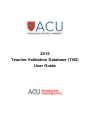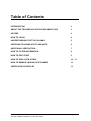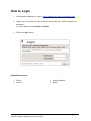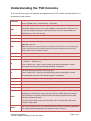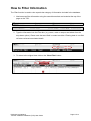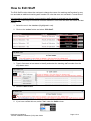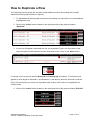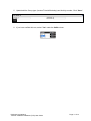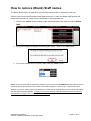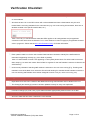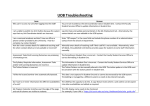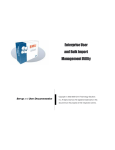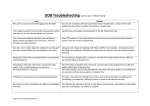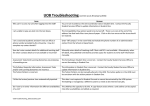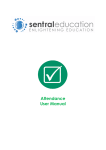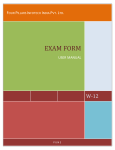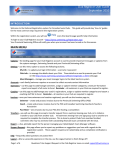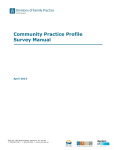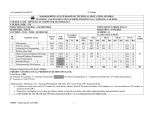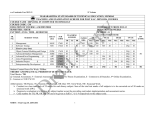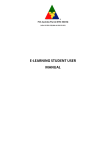Download 2015 Teacher Validation Database (TVD) User Guide
Transcript
2015 Teacher Validation Database (TVD) User Guide Table of Contents INTRODUCTION 3 ABOUT THE TEACHER VALIDATION DATABASE (TVD) 3 ACCESS 3 HOW TO LOGIN 4 UNDERSTANDING THE TVD COLUMNS 5 VERIFYING TEACHING STAFF AND UNITS 6 ADDITIONAL VERIFICATION 7 HOW TO FILTER INFORMATION 8 HOW TO EDIT STAFF 9 HOW TO DUPLICATE A ROW 10 – 11 HOW TO REMOVE (BLANK) STAFF NAMES 12 VERIFICATION CHECKLIST 13 Published: 24/02/2015 Teacher Validation Database (TVD) User Guide Page 2 of 13 Introduction This document is designed for Faculty and School nominees who are responsible for verifying staff and unit information for their relevant areas at ACU. The document will provide step-by-step information relating to each of the Teacher Validation Database (TVD) components. About the Teacher Validation Database (TVD) The Teacher Validation Database (TVD) is a web interface that is used for the Online Evaluation process of Student Evaluation of Units (SEU) and Student Evaluation of Teaching (SET) at the University. This database includes a combination of data collected from Banner and Tutorial Direct (Allocate+). The purpose of the Teacher Validation Database (TVD) is for the relevant National Head of School (for units that are listed on Banner as being offered through a School), Associate Dean – Learning & Teaching (for units that do not belong to a particular School) or nominee to verify and enter the complete list of teaching staff members for each University unit as recorded in Banner for their Faculty or School. The information collected through this process will also be used for setting up the SEU and SET systems for the appropriate study periods. Access Restricted access to the TVD is provided to Faculty and School nominees confirmed by the ADLT or National Head of School each year, allowing the nominees to complete verification for their relevant areas only. LTC requires Faculty and School nominees to complete verification several times a year (for published Study Periods) and access will be provided before the verification period commences and removed after the verification period closes. Faculty and School nominees will be advised of access and the verification period dates by the LTC Evaluations team via email communication. Published: 24/02/2015 Teacher Validation Database (TVD) User Guide Page 3 of 13 How to Login • In the browser address bar, type in: https://webapps.acu.edu.au/units/index.php • Login as you would for your ACU computer at work, with your ACU username and password. (e.g. User Name for John Smith is josmith) • Click the ‘Login’ button. Supported browsers: • Firefox • Internet Explorer • Chrome • Safari Published: 24/02/2015 Teacher Validation Database (TVD) User Guide Page 4 of 13 Understanding the TVD Columns There are several columns of data that are displayed on the TVD. Please see table below for a description of each column. Course ID Is a combination of the TERM code and CRN code obtained from Banner (e.g. 201475 (TERM code) + 23 (CRN code) = 20147523) This column is used to identify if a unit will be evaluated for an SEU survey. SEU The default setting is set to ‘Yes’ on the database. If this needs to be set to ‘No’, the nominee is required to provide a valid reason why the unit is to be excluded from evaluation (e.g. unit is not running). First First name of a staff member Last Last name of a staff member This column is used to identify if a staff member is a Lecturer-in-Charge (LIC) or Tutor (T) in the unit. Role Note: This column is an optional feature for Faculty/School nominees to use as some Schools opt in to have this data sent to student systems for allocation of Primary Instructor Access (Final Grades access on Student Connect). Code The unit code (e.g. ARTS232). Unit Name The title of the unit (e.g. LEARNING IN THE COMMUNITY). Group (G) is the type of teaching situation copied from Tutorial Direct (e.g. Lecture = G L, Tutorial = T, Seminar = S). If the G column has ‘-‘ listed, the unit and/or group was not identified in Tutorial Direct (Allocate). Relevant unit data was obtained from Banner. This is the Activity (A) number of the Group (G). A If the A column has ‘-‘ listed, the unit and/or activity was not identified in Tutorial Direct (Allocate). Relevant unit data was obtained from Banner. Department The School name (e.g. School of Arts (VIC)) Faculty The Faculty name (e.g. Faculty of Education and Arts) Campus Location of where the unit is taught (e.g. Melbourne) Term The study period of when the unit is taught (e.g. Spring Term B) This column is an optional feature for Faculty/School nominees to use and was designed for nominees who verify more than 100 rows of data and/or are unable to Valid verify the data in one session. Nominees have the ability to track the rows of data they have verified at all times. If a nominee has verified a row, they can select ‘Yes’ in the drop down menu and continue verifying data. Action This function is used to carry out various tasks when verifying information (duplicating rows, editing staff, blanking staff and editing the G and A column). Published: 24/02/2015 Teacher Validation Database (TVD) User Guide Page 5 of 13 Verifying Teaching Staff and Units Before verifying information on the Teacher Validation Database (TVD), please consider the following: 1. What source of information will be used to verify teaching staff members and units on the TVD from your area → Academic Workloads → Timetabling Records → School list of units from Banner → Other records used in the Faculty/School LTC recommends that nominees use the most up-to-date information that has been approved by the National Head of School to complete verification on the TVD. 2. Which approach will be used to verify teaching staff members and units on the TVD → Verifying units individually (A-Z ) → Verifying page by page (clicking the ‘Next’ button located on the bottom right corner of the page in TVD) → Verifying teaching staff members individually (A-Z) The most common method is to look up each unit individually however it is essentially up to the nominee to decide which method works best for them. The TVD has been designed and reconfigured based on feedback from nominees as LTC understands each nominee has to verify a certain number of units (from less than 50 rows to over 400 rows of data). Published: 24/02/2015 Teacher Validation Database (TVD) User Guide Page 6 of 13 Additional Verification As part of the ongoing improvement of the data collection process, LTC will inform all staff members through the ACU Staff Bulletin that the Faculties and Schools are verifying information on lecturers/tutors teaching in units offered through their areas. Staff will be allowed to see the units for which their names have been assigned, and staff will be provided with the contact list of those in Faculties and Schools who have the responsibility to verify/update the TVD before the process closes. If any staff member teaching in a unit is left out of TVD, they will not see the relevant unit information. If the information is inaccurate on the TVD, this can disadvantage the teaching staff member by being excluded from SECTION B of the SEU survey (feedback about lecturer question), and they will not be able to request for a SET survey. Changes to teachers in a unit will not be accepted by LTC after the deadline for TVD verification. Published: 24/02/2015 Teacher Validation Database (TVD) User Guide Page 7 of 13 How to Filter Information The Filter function is used to view a particular category of information included in the database. 1. Nominees can filter information using the search boxes that are located at the top of the page on the TVD: 2. Type the information into the Filter box. (e.g. name, code or campus and select from the drop down option.) Please note that each field is context sensitive. Entering data in one field will return relevant associated details. 3. To return to the original view click on the ‘Clear Filter’ button. Published: 24/02/2015 Teacher Validation Database (TVD) User Guide Page 8 of 13 How to Edit Staff The Edit Staff function allows the nominee to change the name of a teaching staff member for any row and add an additional teaching staff member for units that were not included in Tutorial Direct. It is important to ensure that the correct teaching staff member is selected from the available Directory list. (There may be more than one staff member in ACU with the same first name and last name.) 1. Select the row in the database (Highlighted in red). 2. Click on the ‘action’ button and select ‘Edit Staff’. 3. Type in first name or last name to identify and select the teaching staff member from the drop down menu. 4. Click the ‘Save’ button. 5. If you have verified this row, select ‘Yes’ under the Valid column. Published: 24/02/2015 Teacher Validation Database (TVD) User Guide Page 9 of 13 How to Duplicate a Row The Duplicate function allows the nominee to add additional rows to an existing unit and add additional teaching staff members if required. 1. To add additional teaching staff members to an existing unit, select the row in the database (highlighted in red) 2. Click on the ‘action’ button located on the right hand side of the page and select ‘Duplicate’. 3. A new row will appear underneath the row you duplicated. Type in the first name or last name and select a staff member from the drop down menu. Click on the ‘Save’ button. If required, you may need to edit the Group (G) and Activity (A) information. (This function only applies for units taught in Semester 1 and Semester 2, and will only allow the nominee to edit the Group (G) and Activity (A) column for duplicated rows of data; the function is not applicable for existing rows). 4. Click on the ‘action’ button located on the right hand side of the page and select ‘Edit GA’. Published: 24/02/2015 Teacher Validation Database (TVD) User Guide Page 10 of 13 5. Update/edit the Group type (Lecture/Tutorial/Workshop) and Activity number. Click ‘Save’. 6. If you have verified this row, select ‘Yes’ under the Valid column. Published: 24/02/2015 Teacher Validation Database (TVD) User Guide Page 11 of 13 How to remove (Blank) Staff names The Blank Staff function is used when the teaching staff member is unknown for the unit. If there is an incorrect staff member listed against the unit or class, the Blank Staff function will delete the First and Last name column information in that particular row. 1. Click on the ‘action’ button located on the right hand side of the page and select ‘Blank Staff’ 2. A pop up message will appear confirming your action. Click on the ‘OK’ button. 3. If you have verified this row, select ‘Yes’ under the Valid column. *Note: If a unit is listed with no staff name, the SEU survey will not include PART B (feedback about lecturer question) and the teacher(s) for that unit will not be able to apply for a SET survey. If the teaching staff member is unknown, please make every attempt to confirm who is teaching the unit and enter in their details onto the TVD before the deadline. LTC will not accept any changes after the deadline and will not add any staff members during the live survey period on the system. Published: 24/02/2015 Teacher Validation Database (TVD) User Guide Page 12 of 13 Verification Checklist: SEU Column All units that have ‘Yes’ in the SEU column are correct and will be evaluated if they have an enrolment of 10 or more students. All units that have ‘No’ in the SEU column will not be evaluated and have a listed reason why this unit/ tutorial class is not being evaluated in the comment box (e.g. unit is not running this semester, there are no students enrolled in the specific tutorial class, etc.) *Note: The Policy on Unit Evaluation states that SEU ‘applies to all undergraduate and postgraduate coursework units which have enrolments of 10 or more students. It does not apply to postgraduate research units or programs’. Please see the ACU Unit Evaluation Policy for further information. Editing Staff The teaching staff member has been assigned to the correct unit/tutorial class Each question mark icon for the units / tutorial class has been checked to identify if the staff member’s username is appearing correctly (e.g. John Smith is josmith). *Note: If a staff member’s name is not appearing on the system please check if an ACU email account has been setup by your area and contact Service Desk to organise for the staff member’s name to be listed in the ACU Directory. Units are only left blank if teaching staff member is unknown or the unit is not running (E.g. Teaching staff member’s name is left blank for a unit as the School is still looking for a sessional staff member to teach the unit or a teaching staff member has not been assigned to teach a unit yet, unit is not running, etc.) Duplicating a Row Duplicated rows have been created to add additional teaching staff members and/or classes to the unit. The Group (G) and Activity (A) column has been updated correctly for every row duplicated. Role Column (Optional for nominee to use) Lecturer-in-Charge (LIC) and Tutor (T) role status has been appropriately listed for each row of data. Valid Column (Optional for nominee to use) All rows of data that have been verified have ‘Yes’ selected. Published: 24/02/2015 Teacher Validation Database (TVD) User Guide Page 13 of 13