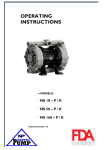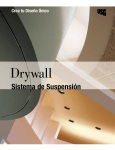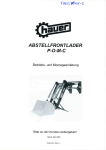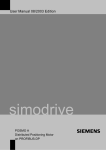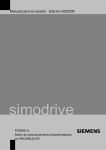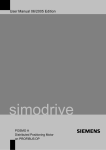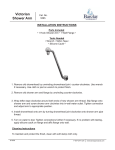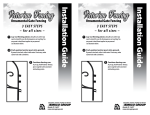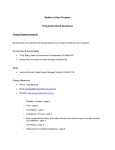Transcript
DG Hub Registration User Guide DG Hub can be used to create Multimodal Dangerous Goods Forms (MO41s) and submit DG manifests to PoMC and other organisations. The information must be manually entered into DG Hub. DG Hub is easy to use for anyone familiar with Multimodal Dangerous Goods Forms (MO41s) and email systems. You will need to Register before being able to access the system. This is a quick and simple process. In your web browser, go to www.dghub.com.au Register in the bottom left corner of the screen to get to the Registration page. Mandatory fields are shown by a red asterisk (*). Click on Enter your business email address in the Username / Email Address field, and type in your First Name and Surname. Choose a Password to use to login to DG Hub. It must be at least 8 characters long and have a mix of letters and numbers. Your email address and telephone number will only be seen by other members of your workgroup. If someone from your Company has already registered the Organisation Name will be completed for you. If your organisation has more than one trading name you can search for the correct name using the icon. If the name is not in the list you can type it in. search If you are the first from your company to Register on DG Hub, an extra box For New Organisations will appear. Type the Name of your Company into the Organisation Name field. Next you need to choose a Workgroup. A work group designates a group of users within an organisation that can access the same dangerous goods information in Multimodal Dangerous Goods Forms and manifests. Only users registered with the same work group will be able to share access to the Forms and manifests that have been created by the workgroup or those Forms and manifests that the work group have received. A work group can be used to divide the organisation into partitions or segments based on location or business function. For example, a national organisation may choose to create a work group for its Victorian office and another for its NSW office. Users registered with the Victorian office will only be able to access the Forms or manifests that are created by the Victorian office or that have been sent to the Victorian office. Alternatively, a shipping line may create separate work groups for its Import and Export sections. If your organisation has more than one workgroup you can search for the correct group using the search icon. If the workgroup you want is not in the list you can create it by typing in the name and the email address for notifications to the new workgroup. Now, enter your Business Phone number . In the For New Organisation box, fill in the Workgroup Notification Email Address. This field is the email address for your Workgroup to receive notifications from DG Hub. Therefore, it might be best to use a group email address. Next you need to nominate the Categories or business functions that your company performs. Before you finish read the Terms and Conditions for using DG Hub by clicking on the Terms and Conditions link. If you are willing to proceed, click the checkbox and finally click on the Register button. If you do not want to Register at this time click on the Cancel button.