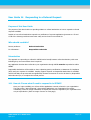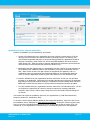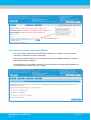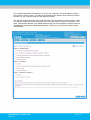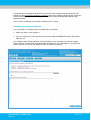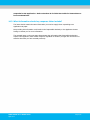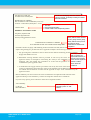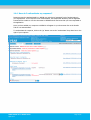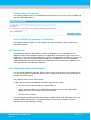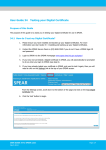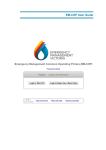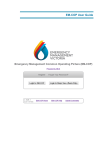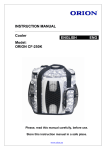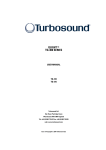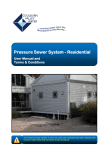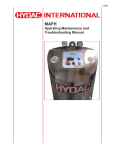Download User Guide 14 Responding to a Referral Request
Transcript
User Guide 14 Responding to a Referral Request Purpose of this User Guide The purpose of this User Guide is to provide guidance to referral authorities on how to respond to referral requests in SPEAR. Details on how referral authorities respond to a notification of a permit application (pursuant to s.52 and s.57B of the Planning and Environment Act 1987) can be found in User Guide 28. Who should read this? Primary audience: Referral Authorities For information: Responsible Authorities Introduction The approach to responding to referrals in SPEAR varies broadly between referral authorities, with some indicating they are unsure about what is required. Any application that has been referred to your organisation through SPEAR must be responded to within SPEAR. Responsible Authorities will be unable to issue a planning permit, certification or Statement of Compliance (SOC) until your response is in SPEAR. Sending a paper response to Responsible Authorities for a SPEAR referral will delay the process and can significantly increase the amount of work to be done by Responsible Authorities and you, to complete the referral process. 14.1 How do I know what I need to respond to in SPEAR? Once you login to SPEAR, you will see all the applications currently referred to your organisation. The first column, ‘Action Required’, shows which applications your organisation has actions outstanding. Click the orange exclamation to display the sections of legislation your organisation has not yet responded to. (Refer to image of screen on next page). USER GUIDE 14 for SPEAR users April 2014 Page 1/12 Application List for referral authorities Sections of legislation not yet responded to can include: • ‘Section 55’ indicates that your organisation has been referred to under Section 55 of the Planning and Environment Act 1987 and relates to planning permits. The Planning and Environment Act specifies that prior to any permit being granted, the application should be referred, if necessary, under Section 55, and an amended application should be referred under Section 57C. After the permit is granted, applications to amend the permit should be referred under the same Sections but pursuant to Section 73(1). • Certification and SOC indicate that your organisation has been referred to under Section 8 of the Subdivision Act 1988 and relates to the certification of the plan of subdivision and the SOC. When a Form 8 and a new plan version are supplied by the applicant, and a recertification request is accepted by the Responsible Authority, the Responsible Authority action to refer the application should be given under Section 11 of the Subdivision Act. • ‘Comment’ indicates that your organisation has been referred to so that you may provide a comment on an application. Comments from referral authorities do not prevent an application progressing to the Permit Decision Pending or Certification Decision Pending status. However, SPEAR will not allow the key decision to proceed until all comments have been provided. • ‘For Info’ indicates that your organisation has been referred to ‘For Information Only’. You are not required to respond but can choose to submit a response by selecting ‘Add Other Document Type’ from the ‘Other Actions’ drop down list in the Details Tab and clicking the ‘go’ button. The Details Tab will list the mandatory action for your organisation eg: ‘Add Referral Authority Response (Section 55, Certification, SOC)’. To view the referral request added to SPEAR by the Responsible Authority, click on the link next to the mandatory action, displayed as (View Referral 14/03/2013). Viewing the referral request is also how you view the proscribed information that council must provide as part of Section 55 or 57C referrals eg: if your organisation is a determining or recommending referral for this application. USER GUIDE 14 for SPEAR users April 2014 Page 2/12 14.2 How do I add my response to SPEAR? You do not need to respond to the whole referral request in one response. You can complete responses to certification or SOC at a later date. Once you have made a decision, you can add your response into SPEAR by clicking on the action ‘Add Referral Authority Response’. In the first screen, you will need to select one or more tick boxes to indicate which legislation you are responding to, then click the ‘next >’ button. USER GUIDE 14 for SPEAR users April 2014 Page 3/12 If you selected ‘Statement of Compliance’ as one of your responses, you will be asked to confirm your intent to respond to SOC. You will then be directed to the response screen where you define the nature of your response using the radio buttons provided. The response options selected on this screen will need to be supported by a response letter. Make sure that your selections on this screen match the true nature of your response as outlined in your letter. Discrepancies between your SPEAR selections and your PDF may lead to confusion between the Applicant Contact and the Responsible Authority. Make sure you check your response before authenticating. USER GUIDE 14 for SPEAR users April 2014 Page 4/12 What is the nature of your response? The following table describes the meaning of each response type: Section 55 & 57C (Planning Permit) Do not object to the granting of the permit Your response letter has no conditions that the Responsible Authority should include on the planning permit for the Applicant Contact to satisfy. Do not object to the granting of the permit subject to Conditions Your response letter contains one or more conditions that the Responsible Authority should include in the planning permit for the Applicant Contact to satisfy. Object to the granting of Your response letter advises the Responsible Authority to refuse the planning the permit (specify permit. You should not select this response unless your organisation thinks the rounds of objection) application cannot go ahead at all. Request Additional Information The documentation and information provided in the application is not enough to allow you to make a response decision and creates a mandatory action for you to request additional information. Your response should include details about the changes you require the Applicant Contact to make to the application. No Referral Required You are indicating that this application has been referred to your organisation in error and you do not wish to provide any response. Certification (Section 8 & 11) Consent Your response letter consents to the certification of the plan of subdivision. The letter may also describe the steps required to be completed by the applicant before your organisation will consent to Statement of Compliance (SOC). No Referral Required You are indicating that this application has been referred to your organisation in error and you do not wish to provide any response. Refuse Consent Your response letter advises the Responsible Authority to refuse certification. You should not select this response unless your organisation thinks the application can not go ahead at all. Request a suspension of The documentation and information provided in the application is not enough to time (Requirement for allow you to make a response decision. Your response should include details about alterations to the Plan) the changes you require the Applicant Contact to make to the plan of subdivision. This action tells the Responsible Authority to stop the statutory clock to allow you more time to respond and tells the applicant contact that changes to the plan are required before you will consent to the certification of the plan. The Applicant Contact will have a mandatory action to add a new version of the plan of subdivision into SPEAR. USER GUIDE 14 for SPEAR users April 2014 Page 5/12 A comments box is provided at the bottom of this screen. Brief comments typed into this box will appear as a link View Referral Authority Comments next to your response and should not include any critical information. These comments can also be viewed by both the Responsible Authority and Applicant Contact. Once you have completed your selections, click the ‘next >’ button. Attaching your referral response: You may attach your response letter into SPEAR via two methods: 1. attach your letter in PDF format, or 2. type your response (or paste it) into the text box provided and SPEAR will create a PDF format letter for you. Your response letter should contain all of the information you are required to provide for a paper based response, and should be easily identifiable as being from your organisation if it is printed out. Refer to section 14.3 of this User Guide for more information on content. USER GUIDE 14 for SPEAR users April 2014 Page 6/12 Adding your response letter To attach a letter you have previously created in PDF format, click on the ‘Browse’ button. You will be prompted to search through your computer files to find your response document. Search through your files for your PDF response letter. Once you have found and highlighted your response document, click the ‘Open’ button. The file path to your document will now be displayed in the field next to the ‘Browse’ button. To have SPEAR create a PDF format document for you, type your response details into the text box provided or copy the text of your letter from Word and paste it into the SPEAR text box. The following header is placed at the top of each page of the PDF format document SPEAR creates for you:. Once you have attached or typed your letter into this screen, click the ‘add now’ button. The response must be authenticated by a SPEAR user with the appropriate level of authorisation in your organisation. NOTE: If the response is not authenticated, the Responsible Authority and the Applicant Contact will be unable to view the document in SPEAR and will not know that you have USER GUIDE 14 for SPEAR users April 2014 Page 7/12 responded to the application. Refer to Section 14.5 of this User Guide for instructions on how to authenticate. 14.3 What information should my response letter include? The letter should contain the same information you need to supply when responding to an application via paper. Not providing this information could result in the Responsible Authority or the Applicant Contact having to contact you for more information. The example letter on the next page demonstrates the information that Responsible Authorities expect to be supplied in each referral response regardless of whether you type into the text box or attach a document you have created previously. USER GUIDE 14 for SPEAR users April 2014 Page 8/12 Our Reference: TP01-996 Your Reference: PLN07/0594 At least one identifying reference number or reference details, preferably including the SPEAR Reference Number. SPEAR Reference: S000874J Plan of Subdivision No: PS614314G (Version 1) Location: 1- 9 Best Road, Derbyshire – 2 Lots • The Date 5 October 2007 • Referral Authority Name • Contact Details of the Responding Officer REFERRAL AUTHORITY NAME Telephone (03) 8636 3049 Facsimile (03) 8636 2588 E-mail [email protected] Clearly indicate what consents you are giving and not giving. Clearly indicate if they are for the planning permit, certification or Statement of Compliance Pursuant to Section 56 (1) (b) of the Planning and Environment Act 1987, Referral Authority does not object to the granting of a permit for the above application subject to the following conditions:CONDITIONAL CONSENT TO PERMIT BUT CERTIFICATION AND COMPLIANCE REQUIRED 1. Any plan lodged for certification will be referred to the Referral Authority pursuant to Section State any conditions 8(1)(a) of the Subdivision Act. that you require the Responsible Authority to 2. Reticulated sewerage facilities must be provided to each lot by the owner of the land on (orthe planning include applicant contact, in anticipation of becoming the owner) to the satisfaction of the Referral permit and the applicant Authority. This will include the construction of works and the payment of major works contact to satisfy. contributions by the applicant contact. These should be numbered. 3. A reticulated water supply must be provided to each lot by the owner of the land (or applicant contact, in anticipation of becoming the owner) to the satisfaction of the Referral Authority. This will include the construction of works and the payment of major works contributions by the applicant contact. Referral Authority will not consent to the issue of a Statement of Compliance until such time as the applicant contact provides satisfactory evidence of compliance with the above conditions. If you have any queries, please contact me on the above telephone number. Yours faithfully Joe Bloggs Referrals Officer USER GUIDE 14 for SPEAR users April 2014 The name and position of the responding officer or staff member. Page 9/12 14.4 How do I authenticate my response? Responses must be authenticated by a SPEAR user who has a ‘password’ level of authorisation in your organisation. If the response is not authenticated, the Responsible Authority and the Applicant Contact will be unable to view the document in SPEAR and will not know that you have responded to the application. Once you have added your response to SPEAR it will appear in your documents list on the Details Tab as ‘not authenticated’. To authenticate the response, click on the ‘go’ button next to the ‘authenticate’ drop down box to the right of your response. USER GUIDE 14 for SPEAR users April 2014 Page 10/12 Authenticating your response You will be prompted to type in your SPEAR password (the same one you use to login to SPEAR) and click the ‘authenticate’ button. Use your SPEAR login password to authenticate Your response is now complete. You can complete any other outstanding referral responses at a later date if required. 14.5 Re-referrals The Responsible Authority may decide to re-refer the application to your organisation, if the Applicant Contact makes significant changes to the application documentation (such as the plan of subdivision). If you have previously added your response to an application in SPEAR, a re-referral will require you to repeat the process and respond again, with consideration of the new information. SPEAR will determine the relevant sections of the Planning and Environment Act or Subdivision Act under which these re-referrals will be subject to. 14.6 Requesting additional information You can request additional information from the ‘Other Actions’ drop down list on the Details Tab or you may be prompted to complete this action when you request a suspension of time in response to a Section 55 referral request. Your response will need to be in PDF format. To add a previously prepared additional information request in PDF format: • click the ‘Browse’ button and find your request letter, or, • type (or paste) the details of your additional information request into the field provided. SPEAR will create a PDF document for you from this text. • Click the ‘add now’ button. Once the document is authenticated, it will be saved in SPEAR and an email notification sent to the Applicant Contact notifying them. The Applicant Contact will now have a mandatory action to respond to the referral authority’s request. USER GUIDE 14 for SPEAR users April 2014 Page 11/12 Need more information? Further information on this topic can be found by: • Visiting the SPEAR website www.spear.land.vic.gov.au/SPEAR • Contacting the SPEAR Service Desk on 8636 3049 or email [email protected] • Selecting the Help link in the relevant area of the SPEAR system • Referring to User Guide 3 – Referrals and User Guide 5- Request for Further Information. USER GUIDE 14 for SPEAR users April 2014 Page 12/12