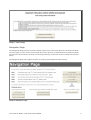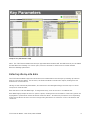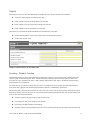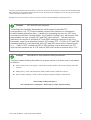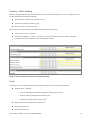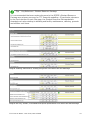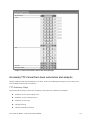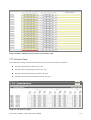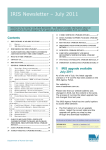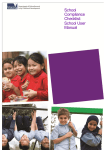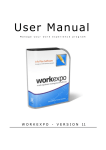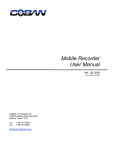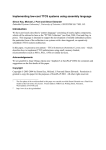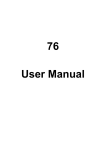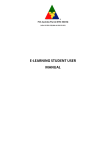Download TTC Financial Model - User Guide
Transcript
TTC Financial Model: User Guide About the TTC Financial Model The TTC (Trade Training Centre) Financial Model has been designed to facilitate the planning and analysis of recurrent finances for TTC Consortiums. By providing clear visibility of a Consortium’s annual net cash position, directly traceable to key funding and cost elements, the Financial Model aims to promote the creation of sustainable TTCs. Primarily a tool to support initial TTC grant applications with comprehensive and standard-form financial assessments, the Financial Model can also contribute to scenario analysis and the ongoing financial management of TTC Consortiums. The structure of the Financial Model is sufficiently flexible to support the full range of multi-site, multi-partner and cross-institution Consortium configurations. Drawing on comprehensive site-by-site data, the Financial Model provides interactive summary and analysis views of a Consortium’s financial outlook. At the site level, student funding and utilisation content is captured by site partner with capital, supplementary revenue and cost content captured for each site location. At the Consortium level, the assessment of ongoing viability is informed by net position calculations, deficit allocation tools, key statistics and a sensitivity analysis capability. Data input flexibility is supported by dynamic sizing to match Consortium scale and the option of automated indexation over the five year planning horizon. It is recommended that each Consortium nominate a single coordination resource to own interaction with the Financial Model and manage the collation of input data from each partner. In recognition of the broad range of potential TTC configurations it is anticipated that all key financial elements entered into the Financial Model will be supported by detailed ‘offline’ calculations (refer to Department of Education and Early Childhood Development advice for specific supporting evidence requirements). Getting started Application format The TTC Financial Model has been build upon an MS Excel platform to enhance user interface familiarity and provide operability with typical MS Windows / Office enabled IT environments. Each of the ‘pages’ described in this User Guide represent a tabbed worksheet within the TTC Financial Model workbook. Upon opening the TTC Financial Model file, ensure that macros are enabled to activate model functionality. Additionally, it is recommended that the ‘Analysis ToolPak’, ‘Analysis ToolPak – VBA’ and ‘Conditional Sum Wizard’ Add-Ins be installed to the local MS Excel application to ensure optimal TTC Financial Model operation (enable Add-Ins via the ‘Tools’/’Add-Ins’ menu path). Notice Page The Notice Page describes the terms and conditions of use for the TTC Financial Mode. Click the ‘I accept the above Terms and Conditions’ button to proceed to the Navigation Page. TTC Financial Model: User Guide, March 2009 1 Image 1: Notice Page Navigation Page The Navigation Page provides a central reference point for all interaction with the TTC Financial Model. From this page you can access click-through links to key data entry, summarisation and analysis pages. The structure and sequence of these click-through links align to the instructions contained in this User Guide. The Navigation Page also supports options for printing and background data visibility. Image 2: Navigation Page TTC Financial Model: User Guide, March 2009 2 Key Parameters Page The Key Parameters Page provides a central location for the user to configure the setup of the TTC Financial Model. At this page the user can make the following selections: ► The name of the TTC Consortium ► The number of sites in the TTC Consortium and the name of each ► The number of partners to the TTC Consortium and the name of each ► Student funding rates by VET (Vocational Education Training) level and SRP (Student Resource Package per-capita funding) ► Automatic indexation rate and indexation settings for each funding and cost line Once all desired settings have been applied, activate the ‘Click to apply Key Parameter settings’ button and return to the Navigation Page to proceed. Concept Manual and automatic indexation The TTC Financial Model supports both manual and automatically indexed approaches to assigning funding and cost items over the five year planning horizon. Using manual data entry, the user is required to input a value for each of the five years covered by a funding or cost item. Using automatic indexation, the user selects an indexation rate – when the user subsequently inputs year one data for a funding or cost item the indexation rate is automatically applied to populate years two through five. Automatic indexation settings are applied in the ‘Key Parameters’ page and may be specified to apply to all funding and cost items or, alternatively, on an item-by-item basis. Tip ‘Click to apply Key Parameter settings’ button Once desired settings have been applied to the Key Parameters page ensure that the ‘Click to apply Key Parameter settings’ button is activated before advancing. Model settings will only be updated after the button has been activated. TTC Financial Model: User Guide, March 2009 3 Image 3: Key Parameters Page Note: The TTC Financial Model has been pre-populated with standard VET and SRP rates as per the 2009 Student Resource Package. For future years, users are advised to reference the relevant Student Resource Package publication. Entering site-by-site data The TTC Financial Model supports Consortium level summarisation and analysis by building up financial data on a site-by-site bases. For each site, the Financial Model considers the capital, funding and cost dimensions of TTC finances. Having set the relevant Key Parameters, and returned to the Navigation Page, the next step is to enter site specific financial data. Each Site has its own Site Data Page. To begin data entry, click on the ‘Site 1’ worksheet tab. Each Data Page prompts the user for specific capital, funding and cost information. Data entry points are highlighted in yellow while locked calculation areas are white. All data entry fields have a corresponding notes section where the user can record a supporting annotation or reference ‘off line’ calculations and resources. TTC Financial Model: User Guide, March 2009 4 Capital The Capital section of each Site Data Page prompts the user for the following information: ► Total TTC grant capital allocated to this Site ► Initial capital costs of building capital for this Site ► Initial capital costs of fixtures and fittings for this Site ► Initial capital costs of equipment for this Site Upon entry of this data the Financial Model will automatically calculate: ► Project management costs (set at 12% of the allocated grant capital) ► Total initial capital costs Image 4: Capital section of Site Data Page Funding – Student Funding The Funding section of each Site Data Page comprises a number of sub sections with ‘Student Funding’ requiring the most detailed user input. Student Funding comprises those funding sources which are provided on a ‘per student FTE’ basis - VET funding, SRP funding and ‘other’ enrolment based funding arrangements are supported. For each partner to the TTC Consortium, the user is prompted to select from a ‘Student Classification’ drop down box (choose from between Government, Catholic, Independent and Other). Having selected a student classification the user can click on the year-by-year student funding allocation data entry boxes; upon clicking one of these boxes the Student Funding Form will pop up and prompt the user for the following information: ► Student numbers by VET level for the selected year ► Percentage of VET level funding to be applied ► Percentage of SRP funding to be applied ► Student numbers and funding amount for other student funding sources within the selected year TTC Financial Model: User Guide, March 2009 5 Once all required data has been entered, click the ‘Save and close’ button to return to the Site Data Page. Note that the total student funding amount for the selected year will appear in the year-by-year student funding allocation data entry box. Repeat this process for each of the five years in the TTC Financial Model’s planning horizon. Concept VET and SRP rate fractions To facilitate the flexibility demanded by a wide range of potential TTC configurations, the TTC Financial Model supports the collection of customised student funding allocation data. In addition to prompting the user for VET level enrolments and other funding details, the ‘Student Funding Form’ within each ‘Site’ page enables the user to apply VET and SRP ‘rate fractions’. The rate fraction indicates the fraction of standard VET and SRP funding (as specified in the ‘Key Parameter’ page) to be allocated to each VET student FTE. If 100% of VET and SRP standard funding is to be allocated, both VET and SRP rate fractions should be set to ‘1’. If 80% of VET funding and 30% of SRP funding is to be allocated, the VET rate fraction should be set to ‘0.8’ and the SRP rate fraction should be set to ‘0.3’. Concept Calculation of total student funding allocations The total student funding allocation for a given partner in a given year is calculated as follows: ► VET funding levels 1 through 8 = VET level enrolment (FTEs) x VET level funding x VET rate fraction ► SRP funding = Total VET enrolment (FTEs) x SRP funding x SRP rate fraction ► Other student funding = Other student funding enrolment (FTEs) x funding level Total student funding allocation = VET funding levels 1 through 8 + SRP funding + Other student funding TTC Financial Model: User Guide, March 2009 6 Image 5: Student Funding sub section of the Site Data Page Image 6: Student Funding Form within the Site Data Page TTC Financial Model: User Guide, March 2009 7 Funding – Other Funding Having completed the Student Funding sub section of each Site Data Page, the user is prompted for the following additional Funding information: ► Total industry contributions revenue by year ► Total facility leasing revenue by year ► Other sources of revenue by year Upon entry of this data the Financial Model will automatically calculate: ► Total other sources of revenue ► Automatic indexation of ‘Year 1’ revenues for ‘Year 2’ through to ‘Year 5’ (where automatic indexation has been enabled in the Key Parameters Page) Image 7: Other Funding sub section of the Site Data Page Costs The Costs section of each Site Data Page prompts the user for the following information: ► Staffing costs, including: o Internal management and administration FTEs and annual cost o Internal teaching staff FTEs and annual cost o External program delivery annual cost ► Building and facility maintenance annual cost ► Cleaning annual cost ► Grounds annual cost TTC Financial Model: User Guide, March 2009 8 ► Security annual cost ► Utilities annual cost ► Consumables annual cost ► Replenishment of capital depreciation costs, including: o Annual building capital replenishment costs as a percentage of initial building capital o Annual fixtures and fitting capital replenishment costs as a percentage of initial fixtures and fittings capital o Annual equipment capital replenishment costs as a percentage of equipment building capital ► Insurance, including: o Public liability policy annual costs o Fire and theft policy annual costs o Other policy annual costs ► Other annual costs Upon entry of this data the Financial Model will automatically calculate: ► Total staffing FTEs and staffing costs per year ► Total capital replenishment costs per year ► Total insurance costs per year ► Total other sources of cost per year ► Total costs per year ► Automatic indexation of ‘Year 1’ costs for ‘Year 2’ through to ‘Year 5’ (where automatic indexation has been enabled in the Key Parameters Page) Concept Replenishment of capital depreciation To promote the development of sustainable TTC financial structures the TTC Financial Model encompasses a ‘replenishment of capital depreciation’ cost item. Tied to the key categories of initial capital expense (building, fixtures and fittings, equipment), this cost item aims to maintain the capability of TTC capital investments. The user is prompted to specify capital replenishment percentages – these rates should reflect the anticipated annual decrease in the value and utility of buildings, fixtures and fittings, and equipment. The correct application of capital replenishment funds, combined with a viable overall net position, will ensure that TTC Consortiums remain self sustaining financial entities. TTC Financial Model: User Guide, March 2009 9 Tip Key Reference - Student Resource Package It is recommended that users make reference to the DEECD’s Student Resource Package as a primary resource for TTC financial modelling. Of particular relevance to the Costs section of each Site page, the Student Resource Package details standard cost rates relating to building and facility maintenance, cleaning, grounds and utilities cost items. Image 8: Staffing, maintenance, cleaning and grounds costs within the Site Data Page Image 9: Security, utilities, consumables and capital replenishment costs within the Site Data Page TTC Financial Model: User Guide, March 2009 10 Image 10: Insurance and other costs within the Site Data Page Site level summary Upon completion of the above capital, funding and cost sections of the Site Data Page the TTC Financial Model will automatically calculate site level summary information, including: ► Summary of initial capital costs ► Summary of funding sources ► Summary of costs ► Net Position ► Net Cumulative Position Once all data has been entered for the first site, return to the Navigation Page and repeat the process for all sites in the TTC Consortium. After completing all Site Data Pages, return once more to the Navigation Page to access Consortium level summaries and analysis. TTC Financial Model: User Guide, March 2009 11 Image 11: Site level summary within the Site Data Page Accessing TTC Consortium level summaries and analysis Having completed the Site Data Pages for all Sites, return to the Navigation Page to access consortium level summary and analysis information. TTC Summary Page The TTC Summary Page contains the following consortium level summary information: ► Summary of TTC initial capital costs ► Summary of TTC funding sources ► Summary of TTC costs ► TTC Net Position ► TTC Net Cumulative Position TTC Financial Model: User Guide, March 2009 12 Image 12: TTC Summary Page The TTC Summary Page also features a Net Position Allocation function. Using this tool, in conjunction with agreed TTC governance processes, TTC Consortium administrators can allocate deficit liabilities on a partner-by-partner basis. TTC Financial Model: User Guide, March 2009 13 Image 13: Deficit Allocation section of the TTC Summary Page TTC Statistics Page The TTC Statistics Page contains the following consortium level summary information: ► Average student FTEs by partner per year ► Student access percentage by partner per year ► Average student FTE funding by partner per year ► Funding contribution percentage by partner per year Image 14: TTC Statistics Page TTC Financial Model: User Guide, March 2009 14 TTC Sensitivity Analysis The TTC Sensitivity Analysis Page enables the user to assess the impact of variations in any of the TTC Financial Model’s funding or cost elements. All variations are compared against baseline TTC financial data to calculate flow-through impacts on total funding, total costs and net position. Image 15: TTC Sensitivity Analysis Page TTC Financial Model: User Guide, March 2009 15