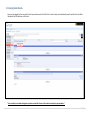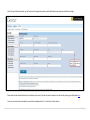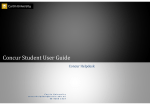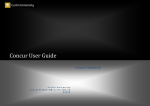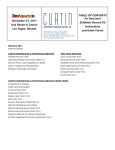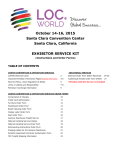Download Concur Student User Guide - Scholarships @ Curtin
Transcript
Concur Student User Guide Concur Helpdesk Curtin University [email protected] 08 9266 2319 1. Instructions for Concur Student users 1) Log into Concur through Student Oasis. Click ‘Scholarship Payments’ under the section Scholarship Recipient: 2. Student Oasis 2) Enter your bank details following the steps set out in the section: 3. Entering bank details 3) Once you have entered your bank details you will need to wait for your bank account to be confirmed before you can proceed. Five cents will be credited to your nominated bank account and once the transaction is completed your bank account will be confirmed. An email notification will be sent to your student email account titled Expense Pay Notification: Account Confirmation Sent. Please note that if you do not receive the five cents deposit within 3-4 business days contact Concur helpdesk. 4) In the event that your bank account cannot be confirmed by Concur, you will receive an email notification in your student email account advising you. This email is titled Expense Pay Notification: Payment Denied. Simply follow the instructions in the email or contact Concur Helpdesk for further assistance. 5) When your bank account has been confirmed the payments will be organised accordingly. 6) If at any time your bank account details have changed you will need to ensure that you update the details on Concur. Just follow the same steps as found in the section 3. Entering bank details *Please note that as a student you are only required to enter your bank account information. Do not change any settings or navigate anywhere other than those specified in this guide. Any changes made to your Concur account could cause delays to the processing of your payments or even cause the payments to be cancelled. Should there be a need to change any details that have not been specified in this guide please contact Concur Helpdesk for assistance.* 1|P a g e 2. Student Oasis Concur Access 2|P a g e 3. Entering Bank Details Once you have logged into Concur you will see the screen below under the ‘Profile’ tab. In order to enter your bank details you will need to click on the ‘Bank Information’ tab that has been circled in red. *As a reminder, do not make changes to any other areas within Concur as this could cause delays in your payments.* 3|P a g e After clicking on ‘Bank Information’ you will be taken to the page below, please read the field headers and complete each field accordingly. Please note that the address field relates to the address of your bank, if you do not know the address it can be found by entering your BSB number here. Once you have entered your bank details ensure that the dropdown box is ‘Yes’ and click on the Save button. 4|P a g e