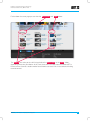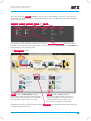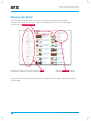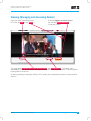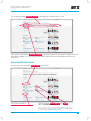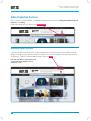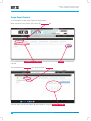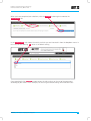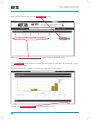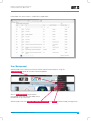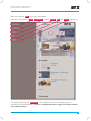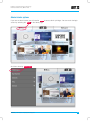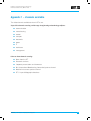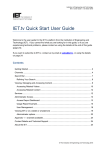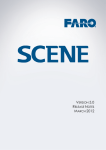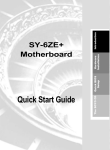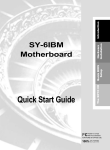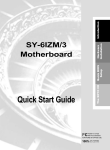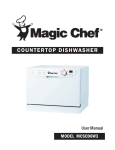Download IET.tv Quick Start User Guide
Transcript
Institution of Engineering and Technology IET.tv User Guide v 1.0, March 2015 IET.tv Quick Start User Guide Welcome to the user guide for the IET.tv platform from the Institution of Engineering and Technology (IET). Designed for all of our users; IET Members, occasional visitors, users at institutions or large organisations and their librarian or administrator, this guide covers a range of useful information for the platform. If you cannot find what you are looking for in this guide, or if you are experiencing technical problems, please contact us using the details at the end of this guide. If you want to subscribe to IET.tv, contact us by email at [email protected]. Contents Getting Started....................................................................................................................... 2 Channels................................................................................................................................ 4 Search Bar............................................................................................................................. 7 Refining Your Search.............................................................................................................. 8 Viewing, Managing and Accessing Content............................................................................. 9 Accessing Related Videos................................................................................................. 10 Accessing Related Content................................................................................................ 11 Video Production Services.................................................................................................... 12 Administrator Access............................................................................................................ 12 Access Report Dashboard................................................................................................. 13 Usage Report Example...................................................................................................... 14 User Management............................................................................................................ 17 Viewing IET.tv on a tablet or smartphone............................................................................... 18 Administrator options........................................................................................................ 21 Appendix 1 – channels available........................................................................................... 23 Contact Details and Technical Support.................................................................................. 24 About the IET....................................................................................................................... 24 www.theiet.org © The Institution of Engineering and Technology 2015 1 Institution of Engineering and Technology IET.tv User Guide v 1.0, March 2015 Getting Started Start IET.tv by visiting http://tv.theiet.org/. If you are an administrator, you can log in with the account details you should have received when your account was activated by sales support. Contact [email protected] if you did not receive this information. If you are not an administrator, you will either need institutional access or a user name and password to use IET.tv. In either case, speak to your local administrator. If you need help using IET.tv.at any time, remember to check out the Help function To get back to this home page, you can use the IET.tv icon You can browse the featured videos using the radio buttons or using the scroll arrows to scroll left or right. 2 © The Institution of Engineering and Technology 2015 www.theiet.org Institution of Engineering and Technology IET.tv User Guide v 1.0, March 2015 Further down the same page you can view the Most Popular and Latest videos. The View all links take you to a full listing of either the Most Popular or the Latest videos, depending which one you choose. At this level, these links will select from the whole of IET.tv. Please see the Channels section overleaf to see how to use these links in the context of fi nding channel content. www.theiet.org © The Institution of Engineering and Technology 2015 3 Institution of Engineering and Technology IET.tv User Guide v 1.0, March 2015 On the home page, you will fi nd several features that will help you search, navigate and make the most of the functionality in IET.tv. These include: Channels Search bar Services We now look at these in turn. Channels Content in IET.tv is organised by subject streams called channels. In the Channels drop down menu , you can view the content to which you have subscribed. Buy Channels lets content to which you individuals subscribe to new content streams. Institutions who want to subscribe to new content can do so by contacting IET.tv at: [email protected] 4 © The Institution of Engineering and Technology 2015 www.theiet.org Institution of Engineering and Technology IET.tv User Guide v 1.0, March 2015 When you select the Channels dropdown, you will see the menu below. In this menu, you can view all the channels, which have been arranged into different areas. See Appendix 1 for more information about these channels. Technology , Members , On Campus , The IET and Partners For example to select videos in a certain topic, click the Technology channel links. When you select a channel, you will go to a channel page, which lets you browse using scroll arrows and radio buttons that behave exactly as on the home page (see IT Channel Page below). View all under the Most Popular heading for a channel page expands the page to show all the videos in the current channel sorted by their popularity (most “liked”) at the top. View all under the Latest heading for a channel page expands the page to show all the videos in the current channel sorted by date, with the newest at the top. See the next page for an example. Following launch (Apr. 2015) the section marked Forthcoming will show information about videos that are about to go live on the site. www.theiet.org © The Institution of Engineering and Technology 2015 5 Institution of Engineering and Technology IET.tv User Guide v 1.0, March 2015 This example shows what you see when you select View all for the Latest heading in the IT Channel page. Note that all these video are sorted by Date (newest fi rst) . 6 © The Institution of Engineering and Technology 2015 www.theiet.org Institution of Engineering and Technology IET.tv User Guide v 1.0, March 2015 Search Bar IET.tv has a smart search function that fi nds all the video content for the selected keyword, as well as suggesting related content from eBooks, journals and other online resources from the IET. You can use the search dropdown to narrow the search if you are looking for a specifi c speaker/presenter. Use the search bar , to enter your keyword or phrase then press Enter or click the magnifying glass icon. Once you enter your search term, you will go to a results screen, where you can refi ne your search. As an example, we have searched for the term ‘cyber’ (see overleaf). www.theiet.org © The Institution of Engineering and Technology 2015 7 Institution of Engineering and Technology IET.tv User Guide v 1.0, March 2015 Refi ning Your Search Once you reach the results page, you can refi ne the search to narrow the results down, or enter a new search term. If there is more than one page of results, you can scroll through them all with the page navigation bar . You can refi ne your results using a range of Filters to narrow the search by channel, length and type. You can sort results by date, relevance, popularity and title Once you click the result that you want to watch you now have several options for what you can do with the video. 8 © The Institution of Engineering and Technology 2015 www.theiet.org Institution of Engineering and Technology IET.tv User Guide v 1.0, March 2015 Viewing, Managing and Accessing Content Once you reach the video you want, IET.tv lets you play it, and embed it If you are logged in or have IP access you can also download the video in your own media This page shows how many times a video has been viewed , and how popular it is . The videos, once downloaded, can be viewed offl ine, allowing users to include them in presentations, research projects, training courses or lectures. As well as providing its own great content, IET.tv guides you to related content from a variety of online sources... www.theiet.org © The Institution of Engineering and Technology 2015 9 Institution of Engineering and Technology IET.tv User Guide v 1.0, March 2015 Accessing Related Videos Start by fi nding a video in your area of interest. Here we have found a video from a search with ‘cyber’ as a keyword. Below is the top half of the screen for the video we have selected. You can of course view the video here, but you can also view related videos and content. Scroll down the page until you see a screen such as the one below. On this lower screen you can see a list of related videos , which you can select by clicking. 10 © The Institution of Engineering and Technology 2015 www.theiet.org Institution of Engineering and Technology IET.tv User Guide v 1.0, March 2015 The screen also shows keywords and tags associated with the video. Each is a link. For instance, if you click on distribution networks , you go to a page listing all the IET.tv videos that have ‘distribution networks’ as a tag. Similarly, that video’s page will have its own keywords that are also active links. Accessing Related Content You can easily find non-video related content from the IET. These links take you to related content from the IET Website These links go to Journals articles and eBooks from the IET Digital Library Please note that you will need a separate IET Digital Library account to access this content. Please contact your library or recommend the IET Digital library to your organisation via www.theiet.org/recommend. www.theiet.org © The Institution of Engineering and Technology 2015 11 Institution of Engineering and Technology IET.tv User Guide v 1.0, March 2015 Video Production Services IET.tv is not just a video platform. It also offers video production services: fi lming, event webcasting and webinars, and editing. Information about this can found in the Services menu . Administrator Access If you are an administrator for IET.tv at your organisation, you will have access to an advanced set of options, including usage statistics and access control. This section introduces some of these functions and features. To access administrator privileges, you must log in . N.B. Your login will be created by the sales support team when obtaining a trial or purchasing access. 12 © The Institution of Engineering and Technology 2015 www.theiet.org Institution of Engineering and Technology IET.tv User Guide v 1.0, March 2015 Once you have logged in, you will have access to the administrator options from the login dropdown menu . This gives you access to the access report dashboard and the user management function. Access Report Dashboard With this dashboard, administrators can view usage statistics for IET.tv for their organisation. Using the report tabs shown above, you can create a report that gives you Usage by a specifi ed user (by user name*) or usage by IP address* Usage in a specifi ed date range Usage by type of activity (e.g. download, view, play) Usage by device (e.g. desktop/mobile/tablet) Usage by channel (i.e. the channel options presented to users in the Channels dropdown menu) Usage by video type (i.e. free, premium or subscription) Usage for a specifi ed video (*Please note: Institutions that employ IP address access cannot view usage by user names; similarly institutions that employ username and password access cannot view usage by IP address.) www.theiet.org © The Institution of Engineering and Technology 2015 13 Institution of Engineering and Technology IET.tv User Guide v 1.0, March 2015 Usage Report Example In this example, we will create a general usage report. When you access this screen, you start in the Select User tab. First, search for the User Name(s) or IP addresses that you want and click Continue to move to the next tab. You are now on the Select Date tab. Select or enter a date range . You can select start and end dates for your report by using the drop down calendars . 14 © The Institution of Engineering and Technology 2015 www.theiet.org Institution of Engineering and Technology IET.tv User Guide v 1.0, March 2015 When you have completed your selections, click the Continue button again to move to the Select Activity tab. In the Select Activity tab, choose the activity statistics you are interested in from the dropdown menu. In this case, we are selecting All , which is the default setting. Once completed, click Continue to move across the tabs and set up the rest of the parameters according to your needs. In this example, we are using the default settings for all the other tabs. www.theiet.org © The Institution of Engineering and Technology 2015 15 Institution of Engineering and Technology IET.tv User Guide v 1.0, March 2015 When you get to the last tab, click the Generate Report button. Note that a summary of your selected parameters displays below the dropdown menu. The Generate Report button creates a summary graph and table of usage data. An example of a usage report is included below. The top part of the report screen summarizes the usage statistics as a graph: You can also download this information as a PDF, Word or Excel fi le. 16 © The Institution of Engineering and Technology 2015 www.theiet.org Institution of Engineering and Technology IET.tv User Guide v 1.0, March 2015 Lower down the same screen is a table of the report data: User Management Administrators can create a maximum of 4 other administrator accounts using the User Management option of the administrator dropdown. Also in User Management , organisations that employ username and password access control can set up new users. Administrators can also change their administrator password and Logout of administrator privileges here. www.theiet.org © The Institution of Engineering and Technology 2015 17 Institution of Engineering and Technology IET.tv User Guide v 1.0, March 2015 Viewing IET.tv on a tablet or smartphone Viewing IET.tv on a tablet/smartphone in landscape will give you a view that is almost identical to the previous screenshots in this guide. On the other hand, viewing the IET.tv site in portrait changes the layout somewhat and we will cover the main differences here. Most of the navigation functions now appear in the drop down Menu . IET.tv on a tablet/smartphone in portrait Also, the categories of Forthcoming , Most Popular and (not visible above) Latest are now listed vertically rather than horizontally across the bottom of the page. 18 Search is now accessed via this button. © The Institution of Engineering and Technology 2015 www.theiet.org Institution of Engineering and Technology IET.tv User Guide v 1.0, March 2015 When you select the Menu , you see the screen below. Here you see the options to Login , Buy Channels *, and the Channels , Help and Services sub-menus. *As before, please note that Buy Channels is for individual rather than institutional purchase (See page 4 for more information). If you are an administrator please see page 22 for details of how to access admin privileges. www.theiet.org © The Institution of Engineering and Technology 2015 19 Institution of Engineering and Technology IET.tv User Guide v 1.0, March 2015 The Help and Services menus are simple and covered in the sections above The Channels menu is slightly different and so we will now look at the options available In this menu you can select the Technology , Members , On Campus , The IET and Partners channel categories. Selecting one of these options gives you a listing of the individual channels available within each category. For example, the Technology category provides links to all the subject areas (e.g. IT, Communications, Transport), which should be selected in order to view videos in that category. 20 © The Institution of Engineering and Technology 2015 www.theiet.org Institution of Engineering and Technology IET.tv User Guide v 1.0, March 2015 Administrator options If you are an administrator, you will need to log in to access admin privileges. You can reach the login screen by selecting the Menu on the home page. And then selecting Please log in www.theiet.org © The Institution of Engineering and Technology 2015 21 Institution of Engineering and Technology IET.tv User Guide v 1.0, March 2015 As an administrator, once you have logged in you will see a menu similar to the following: In this example, the username has been deleted for privacy. In your menu, your username will appear. Select My IET to access the administrator options as outlined previously. 22 © The Institution of Engineering and Technology 2015 www.theiet.org Institution of Engineering and Technology IET.tv User Guide v 1.0, March 2015 Appendix 1 – channels available The video channels available to view in IET.tv are: 9 specialist channels covering a wide range of engineering and technology subjects: ■■ communication ■■ manufacturing ■■ control ■■ transport ■■ electronics ■■ power ■■ IT ■■ healthcare ■■ management 6 free-to-view channels covering: ■■ News from the IET ■■ Research seminars ■■ Corporate presentations and showcases ■■ IBC (International Broadcasting Convention) partner channel ■■ National Instruments partner channel ■■ IET’s Inspec bibliographic database www.theiet.org © The Institution of Engineering and Technology 2015 23 Institution of Engineering and Technology IET.tv User Guide v 1.0, March 2015 Contact Details and Technical Support If you require further information or are experiencing technical problems, please email [email protected] in the first instance. For other queries, including purchase and trials, please contact your local representative as follows: Europe, Middle East and Africa The Americas Asia Pacific IET Michael Faraday House Six Hills Way Stevenage Herts, SG1 2AY United Kingdom IET USA Inc 379 Thornall Street Edison, NJ 08837 USA IET Asia Pacific Office 4412-4413 Cosco Tower 183 Queen’s Road Central Hong Kong T: +44 (0)1438 767328 F: +44 (0)1438 767339 E: [email protected] T: +1(732) 321 5575 T: +1(866) 906 5900 Help Desk (US and Canada) F: +1(732) 321 5702 E: [email protected] T: +852 2778 1611 T: +852 2521 2144 Help Desk F: +852 2778 1711 E: [email protected] Worldwide technical support available: [email protected] About the IET The IET is Europe’s largest professional body of engineers with almost 160,000 members in 127 countries. It offers a range of services and resources to the engineering community including an extensive publishing programme. For the research community, the IET publishes a portfolio of research, letters and open access journals and over 400 eBooks; all located within the dynamic and market-leading IET Digital Library. IET Inspec, a highly respected A&I database with c. 15 million abstracts from a range of international publishers and IET.tv, the world’s largest online archive of engineering and technology video content are also available to support and develop engineering excellence. The Institution of Engineering and Technology is registered as a Charity in England & Wales (no. 211014) and Scotland (no. SC038698). IET, Michael Faraday House, Six Hills Way, Stevenage, Hertfordshire, SG1 2AY. UK. 24 © The Institution of Engineering and Technology 2015 www.theiet.org