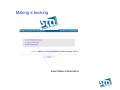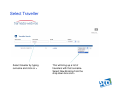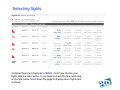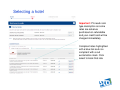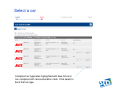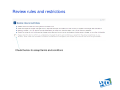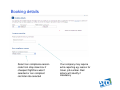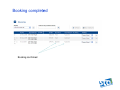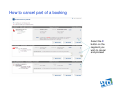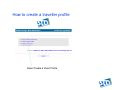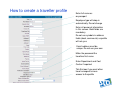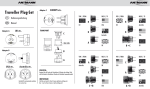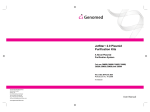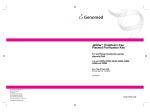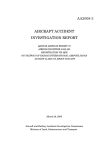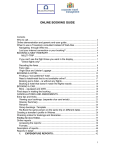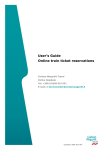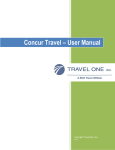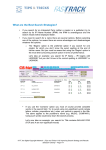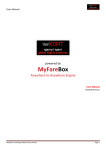Download User Guide
Transcript
User Guide Logging on Enter your company code, email address and password assigned by STA and click continue. Making a booking Select Make a Reservation Select Traveller Select traveller by typing surname and click on > This will bring up a list of travellers with that surname. Select New Booking from the drop down box and > Making a booking Select flights, include car and/or hotel if applicable Making a booking If you include hotel/car the default is your preferred supplier. You can select other companies by using the drop down box Selecting flights Compliant fares are displayed in BOLD. From here choose your flights with the radio button. If you need to check the fare rules click on the fare name. Scroll down the page to display return flights and continue Selecting a hotel Important: Pls read room type description as some rates are advance purchase/non refundable and your credit card will be charged immediately Compliant rates highlighted with a blue tick and non compliant with a red exclamation mark. Click select to book that rate Select a car Compliant car type/rates highlighted with blue tick and non compliant with red exclamation mark. Click select to book that car type Review itinerary details If you forgot to select include hotel/car when selecting flights, there is another opportunity to add here Important: Pls add any special requests to suppliers in the free format area Review itinerary details Under itinerary details is a free format area to send requests to your team to action Review rules and restrictions Check the box to accept terms and conditions Booking details Select non compliance reason code from drop down box if cheapest flight/fare wasn’t selected or non compliant car/hotel rate selected Your company may require extra reporting eg. reason for travel, job number. Red asterix will identify if mandatory Payment Details Review price summary and payment details if applicable. If only one credit card in profile, no payment details will appear as that credit card is default Important: Virginblue and Jetstar and most Qantas fares are instant purchase so when you select Book your credit card will be charged Booking complete pleted Booking confirmed How to cancel part of a booking Select the X button on the segment you wish to cancel and proceed How to cancel entire booking Select Cancel from drop down box Important: cancellations can only be made prior to ticket issue (Virginblue and Jetstar instant purchase, Qantas issued same day booking made). Once ticketed, pls contact the team to cancel booking How to create a traveller profile Select Create a Client Profile How to create a traveller profile Enter full name as on passport Employee type will drop in automatically. Do not change Enter all personal information in this screen. Bold fields are mandatory Do not use symbols in address fields (dash, comma etc) as profile will not sync Email address must be unique. Do not use your own Make the password the travellers first name Enter Department and Cost Centre if required Tick this box if you want other travel arrangers to have access to the profile How to create a traveller profile Add frequent flyer, hotel memberships, passport details, credit cards etc here Always save changes