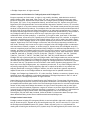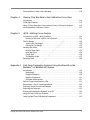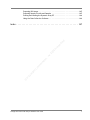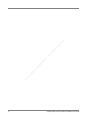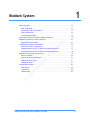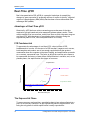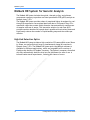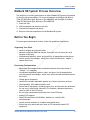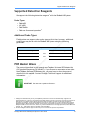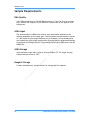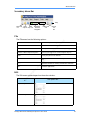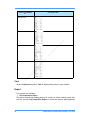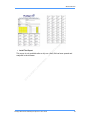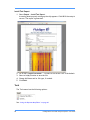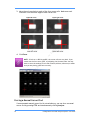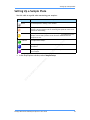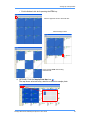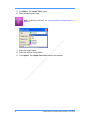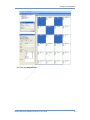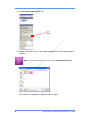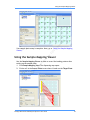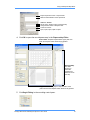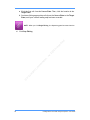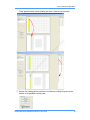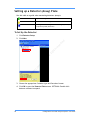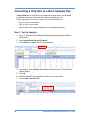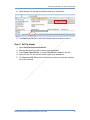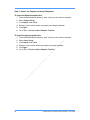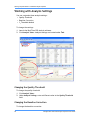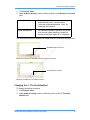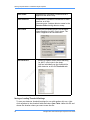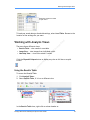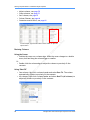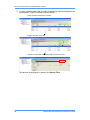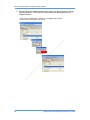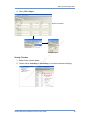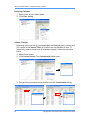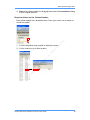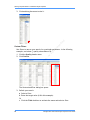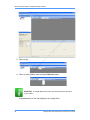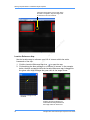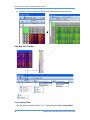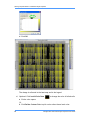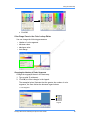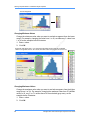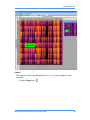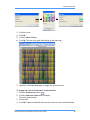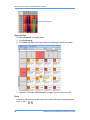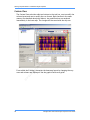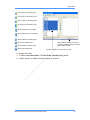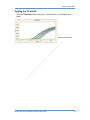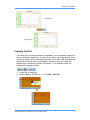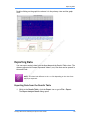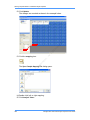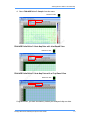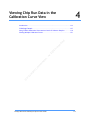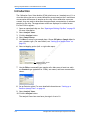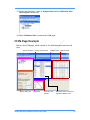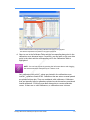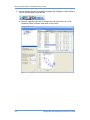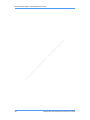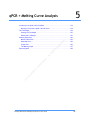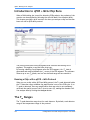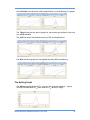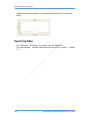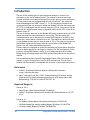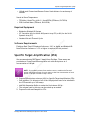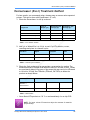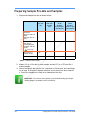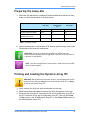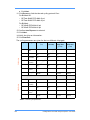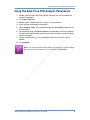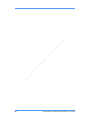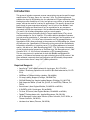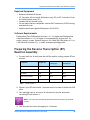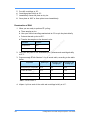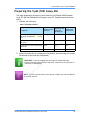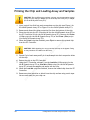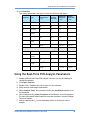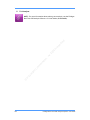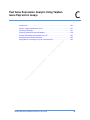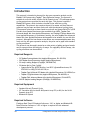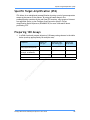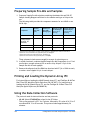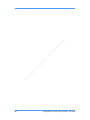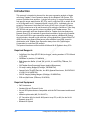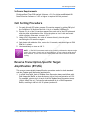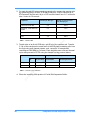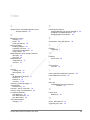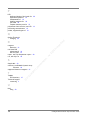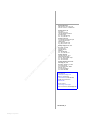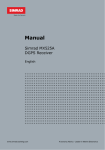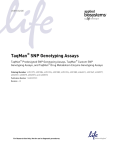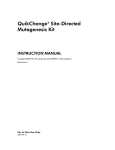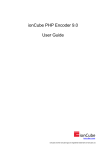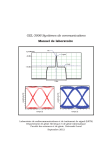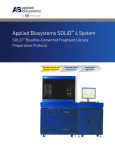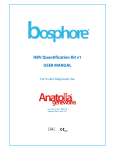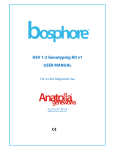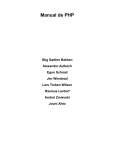Download Real-Time PCR User Guide
Transcript
© m ig id Fl u C n. at io or or p Al s ht ig lr . ed rv se re USER GUIDE Real-Time PCR © Fluidigm Corporation. All rights reserved. Limited License and Disclaimer for Fluidigm Systems with Fluidigm IFCs Except as expressly set forth herein, no right to copy, modify, distribute, make derivative works of, publicly display, make, have made, offer to sell, sell, use, or import a Fluidigm system or any other product is conveyed or implied with the purchase of a Fluidigm system (including the BioMark System, EP1 System, FC1 Cycler, or any components thereof), and Access Array IFCs, Dynamic Array IFCs and Digital Array IFCs (integrated fluidic circuits/microfluidic chips with or without a carrier), IFC controller, software, reagents, or any other items provided hereunder. This limited license permits only the use by the buyer of the particular product(s), in accordance with the written instructions provided therewith in the User Guide, that the buyer purchases from Fluidigm or its authorized representative(s). Except to the extent expressly approved in writing by Fluidigm or its authorized representative(s), the purchase of any Fluidigm product(s) does not by itself convey or imply the right to use such product(s) in combination with any other product(s). In particular, (i) no right to make, have made, or distribute other instruments, Access Array IFCs, Dynamic Array IFCs and Digital Array IFCs, software, or reagents is conveyed or implied by the purchase of the Fluidigm system, (ii) no right to make, have made, import, distribute, or use the Fluidigm system is conveyed or implied by the purchase of instruments, software, reagents, Digital Array IFCs from Fluidigm or otherwise, and (iii) except as expressly provided in the User Guide, the buyer may not use and no right is conveyed to use the Fluidigm system in combination with instruments, software, reagents, or Access Array IFCs, Dynamic Array IFCs and Digital Array IFCs unless all component parts have been purchased from Fluidigm or its authorized representative(s). For example, purchase of a Fluidigm system and/or the IFC controller conveys no right or license to patents covering the Access Array IFCs, Dynamic Array IFCs and Digital Array IFCs or their manufacture, such as 6,408,878, 6,645,432, 6,719,868, 6,793,753, 6,929,030, 7,494,555, 7,476,363, 7,601,270, 7,604,965, 7,666,361, 7,691,333, 7,749,737, 7,815,868, 7,867,454, 7,867,763; and EP Patent No. 1065378. Fluidigm IFCs may not be used with any non-Fluidigm reader, and Fluidigm readers may not be used with any chip other than Fluidigm IFCs. Fluidigm IFCs are single use only and may not be reused unless otherwise specifically authorized in writing by Fluidigm. All Fluidigm products are licensed to the buyer for research use only. The products do not have FDA or other similar regulatory body approval. The buyer may not use the Fluidigm system, any component parts thereof, or any other Fluidigm products in any setting requiring FDA or similar regulatory approval or exploit the products in any manner not expressly authorized in writing by Fluidigm in advance. No other licenses are granted, expressed or implied. Please refer to the Fluidigm website at www.fluidigm.com for updated license terms. Fluidigm, the Fluidigm logo, BioMark, EP1, FC1, MSL, NanoFlex, Fluidline, Access Array, Dynamic Array, and Digital Array are trademarks or registered trademarks of Fluidigm Corporation in the U.S. and/or other countries. © Fluidigm Corporation. All rights reserved. Limited Use License to Perform Pre-Amplification with Fluidigm Chips The purchase of Dynamic Array IFCs from Fluidigm Corporation conveys to the purchaser the limited, non-transferable right to perform pre-amplification methods under license from Life Technologies Corporation for use with the purchased amount of this product and Fluidigm instruments. No right to resell this product and no other rights (such as real-time PCR methods, apparatus, reagents or software to perform digital PCR methods) are conveyed by Life Technologies Corporation expressly, by implication, or by estoppel. For information on obtaining additional rights, please contact [email protected] or Out Licensing, Life Technologies, 5791 Van Allen Way, Carlsbad, California 92008. For information about the scope of the above-identified Fields, please contact [email protected]. Fluidigm Product Patent Notice Fluidigm products including IFCs (integrated fluidic circuits/microfluidic chips with or without a carrier) such as Access Array IFCs, Dynamic Array IFCs and Digital Array IFCs, the IFC controller, FC1 Cycler and the Fluidigm system (BioMark System, EP1 System, readers, thermal cycler, etc.) and methods for reading and controlling the Access Array IFCs, Dynamic Array IFCs and Digital Array IFCs and/or their use and manufacture may be covered by one or more of the following patents owned by Fluidigm Corporation and/or sold under license from California Institute of Technology and other entities: U.S. Patent Nos. 6,408,878, 6,645,432, 6,719,868, 6,793,753, 6,929,030, 7,195,670, 7,216,671, 7,307,802, 7,323,143, 7,476,363, 7,479,186, 7,494,555, 7,588,672, 7,601,270, 7,604,965, 7,666,361, 7,691,333, 7,704,735, 7,749,737, 7,766,055, 7,815,868, 7,837,946, 7,867,454, 7,867,763, 7,906,072, 8,048,378; EP Patent Nos. 1065378, 1194693, 1195523 and 1345551; and additional issued and pending patents in the U.S. and other countries. Some Fluidigm IFC Controllers and associated IFCs may be licensed under Caliper Life Sciences. V5.6 No right to modify, copy, use, or distribute Fluidigm software is provided except in conjunction with the instrument delivered hereunder and only by the end user receiving such instrument in cases. Where the software and the associated instrument are beta test systems, NO WARRANTIES ARE PROVIDED, EXPRESSED OR IMPLIED. ALL WARRANTIES, INCLUDING THE IMPLIED WARRANTIES OF FITNESS FOR PURPOSE, MERCHANTABILITY, AND NON-INFRINGMENT ARE EXPRESSLY DISCLAIMED. By continuing the installation process, user agrees to these terms. Please refer to the full text of the software license agreement supplied with the installation media for this application. Every effort has been made to avoid errors in the text, diagrams, illustrations, figures, and screen captures. However, Fluidigm assumes no responsibility for any errors that may appear in this publication.It is Fluidigm’s policy to improve products as new techniques and components become available. Therefore, Fluidigm reserves the right to change specifications at any time. Information in this manual is subject to change without notice. Fluidigm assumes no responsibility for any errors or omissions. In no event shall Fluidigm be liable for any damages in connection with or arising from the use of this manual. For Research Use Only. Not for use in diagnostic procedures. Contacting Fluidigm For Technical Support Email United States (and countries not in Europe or Asia): [email protected] Europe: [email protected] Asia: [email protected] Phone United States: 1.866.FLUIDLINE (1.866.358.4354) Outside the United States: 650.266.6100 On the Internet: www.fluidigm.com/support Fluidigm Corporation 7000 Shoreline Court, Suite 100 South San Francisco, CA 94080 PN 68000088 Rev G1 Contents Preface About this User Guide How to Use This Guide . . . . . . . . . . . . . . . . . . . . . . . . . . . . . . . . . . . . 11 Document Conventions . . . . . . . . . . . . . . . . . . . . . . . . . . . . . . . . . . . . 11 Related Documents . . . . . . . . . . . . . . . . . . . . . . . . . . . . . . . . . . . . . . . 12 Chapter 1 BioMark System Using Real-Time PCR Analysis Software © Chapter 2 14 14 14 14 15 16 16 17 17 17 18 19 19 21 21 21 22 22 22 22 22 Fl u id ig m C or p or at io n. Al lr ig ht s re se rv ed . Real-Time qPCR . . . . . . . . . . . . . . . . . . . . . . . . . . . . . . . . . . . . . . . . . Advantages of Real-Time qPCR . . . . . . . . . . . . . . . . . . . . . . . . . . . . PCR Fundamentals . . . . . . . . . . . . . . . . . . . . . . . . . . . . . . . . . . . . . The Exponential Phase . . . . . . . . . . . . . . . . . . . . . . . . . . . . . . . . . . Advantages of Real-Time qPCR TaqMan® Chemistry . . . . . . . . . . . . . . . . . . BioMark HD System for Genetic Analysis . . . . . . . . . . . . . . . . . . . . . . . . . High-End Detection Optics . . . . . . . . . . . . . . . . . . . . . . . . . . . . . . . The BioMark HD System Components . . . . . . . . . . . . . . . . . . . . . . . . . . . Dynamic Array IFC Components . . . . . . . . . . . . . . . . . . . . . . . . . . . . 48.48 Dynamic Array IFC for Real-Time Quantitative PCR . . . . . . . . . . . 96.96 Dynamic Array IFC for Real-Time Quantitative PCR . . . . . . . . . . . BioMark HD System Process Overview . . . . . . . . . . . . . . . . . . . . . . . . . . . Before You Begin . . . . . . . . . . . . . . . . . . . . . . . . . . . . . . . . . . . . . . . . Supported Detection Reagents . . . . . . . . . . . . . . . . . . . . . . . . . . . . . . . Additional Probe Types . . . . . . . . . . . . . . . . . . . . . . . . . . . . . . . . . . PCR Master Mixes . . . . . . . . . . . . . . . . . . . . . . . . . . . . . . . . . . . . . . . . Sample Requirements . . . . . . . . . . . . . . . . . . . . . . . . . . . . . . . . . . . . . DNA Quality . . . . . . . . . . . . . . . . . . . . . . . . . . . . . . . . . . . . . . . . . cDNA Input . . . . . . . . . . . . . . . . . . . . . . . . . . . . . . . . . . . . . . . . . . cDNA Storage . . . . . . . . . . . . . . . . . . . . . . . . . . . . . . . . . . . . . . . . Reagent Storage . . . . . . . . . . . . . . . . . . . . . . . . . . . . . . . . . . . . . . Launching the Software . . . . . . . . . . . . . . . . . . . . . . . . . . . . . . . . . . . . Menus and Icons . . . . . . . . . . . . . . . . . . . . . . . . . . . . . . . . . . . . . . . . . Top Menu Bar . . . . . . . . . . . . . . . . . . . . . . . . . . . . . . . . . . . . . . . . Secondary Menu Bar . . . . . . . . . . . . . . . . . . . . . . . . . . . . . . . . . . . . File . . . . . . . . . . . . . . . . . . . . . . . . . . . . . . . . . . . . . . . . . . . . . . . Edit . . . . . . . . . . . . . . . . . . . . . . . . . . . . . . . . . . . . . . . . . . . . . . View . . . . . . . . . . . . . . . . . . . . . . . . . . . . . . . . . . . . . . . . . . . . . . Report . . . . . . . . . . . . . . . . . . . . . . . . . . . . . . . . . . . . . . . . . . . . . Tools . . . . . . . . . . . . . . . . . . . . . . . . . . . . . . . . . . . . . . . . . . . . . Creating a New Chip Run . . . . . . . . . . . . . . . . . . . . . . . . . . . . . . . . . . . Opening an Existing Chip Run . . . . . . . . . . . . . . . . . . . . . . . . . . . . . . . . Finding Corners Manually . . . . . . . . . . . . . . . . . . . . . . . . . . . . . . . . . . . Fluidigm Real-Time PCR Analysis Software User Guide 24 24 24 25 25 25 26 26 28 29 29 31 5 Forcing a Manual Corner Find . . . . . . . . . . . . . . . . . . . . . . . . . . . . . . 32 Setting Up a Sample Plate . . . . . . . . . . . . . . . . . . . . . . . . . . . . . . . . . . 33 Using the Sample Mapping Viewer . . . . . . . . . . . . . . . . . . . . . . . . . . . . . 39 Using the Replay Control . . . . . . . . . . . . . . . . . . . . . . . . . . . . . . . . . . . 40 Using the Dispense Map Editor . . . . . . . . . . . . . . . . . . . . . . . . . . . . . . . . 40 Setting up a Detector (Assay) Plate . . . . . . . . . . . . . . . . . . . . . . . . . . . . 44 To Set Up the Detector: . . . . . . . . . . . . . . . . . . . . . . . . . . . . . . . . . 44 Converting a Chip Run to a More Samples Run . . . . . . . . . . . . . . . . . . . . . . 50 Step 1: Set Up Samples . . . . . . . . . . . . . . . . . . . . . . . . . . . . . . . . . . 50 Step 2: Set Up Assays . . . . . . . . . . . . . . . . . . . . . . . . . . . . . . . . . . . 51 Viewing Chip Run Data in the Data Analysis Software . Chapter 3 © Fl u id ig m C or p or at io n. Al lr ig ht s re se rv ed Working with Analysis Settings . . . . . . . . . . . . . . . . . . . . . . . . . . . . . . . . 54 Changing the Quality Threshold . . . . . . . . . . . . . . . . . . . . . . . . . . . . 54 Changing the Baseline Correction . . . . . . . . . . . . . . . . . . . . . . . . . . . 54 Changing the Ct Threshold Method . . . . . . . . . . . . . . . . . . . . . . . . . . 55 Working with Analysis Views . . . . . . . . . . . . . . . . . . . . . . . . . . . . . . . . . 57 Using the Results Table . . . . . . . . . . . . . . . . . . . . . . . . . . . . . . . . . . 57 Using the Image View . . . . . . . . . . . . . . . . . . . . . . . . . . . . . . . . . . . . . . 69 Image View Tool Bar . . . . . . . . . . . . . . . . . . . . . . . . . . . . . . . . . . . . 71 Adjusting the Size of the Location Reference Map . . . . . . . . . . . . . . . . 73 Using the Heat Map . . . . . . . . . . . . . . . . . . . . . . . . . . . . . . . . . . . . . . . 75 Layout View . . . . . . . . . . . . . . . . . . . . . . . . . . . . . . . . . . . . . . . . . . . . 89 Inlet-Based View . . . . . . . . . . . . . . . . . . . . . . . . . . . . . . . . . . . . . . 89 Chip-Based View . . . . . . . . . . . . . . . . . . . . . . . . . . . . . . . . . . . . . . 89 Custom View . . . . . . . . . . . . . . . . . . . . . . . . . . . . . . . . . . . . . . . . . 90 Using the Graph View . . . . . . . . . . . . . . . . . . . . . . . . . . . . . . . . . . . . . . 92 Graph Viewer Tool Bar . . . . . . . . . . . . . . . . . . . . . . . . . . . . . . . . . . 92 Toggling the Threshold . . . . . . . . . . . . . . . . . . . . . . . . . . . . . . . . . . 93 Using the Graph Edit Button . . . . . . . . . . . . . . . . . . . . . . . . . . . . . . . 94 Toggle Edit . . . . . . . . . . . . . . . . . . . . . . . . . . . . . . . . . . . . . . . . . . 94 Toggle Log Graph . . . . . . . . . . . . . . . . . . . . . . . . . . . . . . . . . . . . . . 94 Changing Pass/Fail . . . . . . . . . . . . . . . . . . . . . . . . . . . . . . . . . . . . . 95 Using the Animate Feature . . . . . . . . . . . . . . . . . . . . . . . . . . . . . . . . 96 Selecting a Single Cell . . . . . . . . . . . . . . . . . . . . . . . . . . . . . . . . . . . 98 Selecting More Than One Cell . . . . . . . . . . . . . . . . . . . . . . . . . . . . . . 98 Cross Highlighting and Selecting . . . . . . . . . . . . . . . . . . . . . . . . . . . 100 Exporting Data . . . . . . . . . . . . . . . . . . . . . . . . . . . . . . . . . . . . . . . . . 101 Exporting Data from the Results Table . . . . . . . . . . . . . . . . . . . . . . . 101 Opening Exported Data (.csv files) . . . . . . . . . . . . . . . . . . . . . . . . . . . . 102 Calculating Delta Ct Sample Values . . . . . . . . . . . . . . . . . . . . . . . . . . . . 105 Calculating Delta Ct Detector Values . . . . . . . . . . . . . . . . . . . . . . . . . . 109 Delta-Delta Ct Values . . . . . . . . . . . . . . . . . . . . . . . . . . . . . . . . . . 110 6 Fluidigm Real-Time PCR Analysis Software User Guide Viewing Delta Ct Data in the Heat Map . . . . . . . . . . . . . . . . . . . . . . . . . .110 Chapter 4 Viewing Chip Run Data in the Calibration Curve View Introduction . . . . . . . . . . . . . . . . . . . . . . . . . . . . . . . . . . . . . . . . . . .114 CCVM Page Example . . . . . . . . . . . . . . . . . . . . . . . . . . . . . . . . . . . . . .115 Using CCVM to Determine Concentration Levels of Unknown Samples . . . . . .116 Viewing Multiple Calibration Curves . . . . . . . . . . . . . . . . . . . . . . . . . . . .121 Chapter 5 qPCR + Melting Curve Analysis or p Fast Gene Expression Analysis Using EvaGreen® on the BioMark™ or BioMark HD System C Appendix A or at io n. Al lr ig ht s re se rv ed . Introduction to qPCR + MCA Chip Runs . . . . . . . . . . . . . . . . . . . . . . . . . .124 Running a Chip with a qPCR + MCA Protocol . . . . . . . . . . . . . . . . . . . .124 The Tm Ranges . . . . . . . . . . . . . . . . . . . . . . . . . . . . . . . . . . . . . . . . .124 Viewing the Tm Ranges . . . . . . . . . . . . . . . . . . . . . . . . . . . . . . . . .125 Editing the Tm Ranges . . . . . . . . . . . . . . . . . . . . . . . . . . . . . . . . . .125 Working with Views . . . . . . . . . . . . . . . . . . . . . . . . . . . . . . . . . . . . . .126 Results Table View . . . . . . . . . . . . . . . . . . . . . . . . . . . . . . . . . . . .126 Heat Map View . . . . . . . . . . . . . . . . . . . . . . . . . . . . . . . . . . . . . . .126 Graph View . . . . . . . . . . . . . . . . . . . . . . . . . . . . . . . . . . . . . . . . .126 The Melting Graph . . . . . . . . . . . . . . . . . . . . . . . . . . . . . . . . . . . . .127 Exporting Data . . . . . . . . . . . . . . . . . . . . . . . . . . . . . . . . . . . . . . . . . .128 © Fl u id ig m Introduction . . . . . . . . . . . . . . . . . . . . . . . . . . . . . . . . . . . . . . . . . . .130 References . . . . . . . . . . . . . . . . . . . . . . . . . . . . . . . . . . . . . . . . . .130 Required Reagents . . . . . . . . . . . . . . . . . . . . . . . . . . . . . . . . . . . . .130 Required Equipment . . . . . . . . . . . . . . . . . . . . . . . . . . . . . . . . . . .131 Software Requirements . . . . . . . . . . . . . . . . . . . . . . . . . . . . . . . . .131 Specific Target Amplification (STA) . . . . . . . . . . . . . . . . . . . . . . . . . . . .131 Exonuclease I (Exo I) Treatment Method . . . . . . . . . . . . . . . . . . . . . . . . .133 Preparing Sample Pre-Mix and Samples . . . . . . . . . . . . . . . . . . . . . . . . . .134 Preparing the Assay Mix . . . . . . . . . . . . . . . . . . . . . . . . . . . . . . . . . . . .135 Priming and Loading the Dynamic Array IFC . . . . . . . . . . . . . . . . . . . . . . .135 Using the Data Collection Software . . . . . . . . . . . . . . . . . . . . . . . . . . . .137 Using the Real-Time PCR Analysis Parameters . . . . . . . . . . . . . . . . . . . . .139 Fluidigm Real-Time PCR Analysis Software User Guide 7 Appendix B Two-Step Single-Cell Gene Expression Using EvaGreen® Supermix on the BioMark™ or BioMark HD System 142 142 143 143 143 145 145 146 146 146 148 149 150 152 153 Al Fast Gene Expression Analysis Using TaqMan Gene Expression Assays at io n. Appendix C lr ig ht s re se rv ed . Introduction . . . . . . . . . . . . . . . . . . . . . . . . . . . . . . . . . . . . . . . . . . . Required Reagents . . . . . . . . . . . . . . . . . . . . . . . . . . . . . . . . . . . . Required Equipment . . . . . . . . . . . . . . . . . . . . . . . . . . . . . . . . . . . Software Requirements . . . . . . . . . . . . . . . . . . . . . . . . . . . . . . . . . Preparing the Reverse Transcription (RT) Reaction Assembly . . . . . . . . . . . RT Cycling . . . . . . . . . . . . . . . . . . . . . . . . . . . . . . . . . . . . . . . . . . . . Preparing 10X STA Primer Mix . . . . . . . . . . . . . . . . . . . . . . . . . . . . . . . Preparing STA Reaction Mix . . . . . . . . . . . . . . . . . . . . . . . . . . . . . . . . . STA Cycling . . . . . . . . . . . . . . . . . . . . . . . . . . . . . . . . . . . . . . . . . Exonuclease I (Exo I) Treatment Method . . . . . . . . . . . . . . . . . . . . . . . . Preparing the Sample Pre-Mix and Samples . . . . . . . . . . . . . . . . . . . . . . Preparing the 5 µM (10X) Assay Mix . . . . . . . . . . . . . . . . . . . . . . . . . . . . Priming the Chip and Loading Assay and Samples . . . . . . . . . . . . . . . . . . Using the Data Collection Software . . . . . . . . . . . . . . . . . . . . . . . . . . . Using the Real-Time PCR Analysis Parameters . . . . . . . . . . . . . . . . . . . . . © Fl u id ig m C or p or Introduction . . . . . . . . . . . . . . . . . . . . . . . . . . . . . . . . . . . . . . . . . . . Required Reagents . . . . . . . . . . . . . . . . . . . . . . . . . . . . . . . . . . . . Required Equipment . . . . . . . . . . . . . . . . . . . . . . . . . . . . . . . . . . . Required Software . . . . . . . . . . . . . . . . . . . . . . . . . . . . . . . . . . . . Specific Target Amplification (STA) . . . . . . . . . . . . . . . . . . . . . . . . . . . . Preparing 10X Assays . . . . . . . . . . . . . . . . . . . . . . . . . . . . . . . . . . . . . Preparing Sample Pre-Mix and Samples . . . . . . . . . . . . . . . . . . . . . . . . . Priming and Loading the Dynamic Array IFC . . . . . . . . . . . . . . . . . . . . . . Using the Data Collection Software . . . . . . . . . . . . . . . . . . . . . . . . . . . Using UNG for Preventing Carryover Contamination . . . . . . . . . . . . . . . . . Appendix D Single-Cell Fast TaqMan Gene Expression Real-Time PCR Using Dynamic Array IFCs Introduction . . . . . . . . . . . . . . . . . . . . . . . . . . . . . . . . . . . . . . . . . . . Required Reagents . . . . . . . . . . . . . . . . . . . . . . . . . . . . . . . . . . . . Required Equipment . . . . . . . . . . . . . . . . . . . . . . . . . . . . . . . . . . . Software Requirements . . . . . . . . . . . . . . . . . . . . . . . . . . . . . . . . . Cell Sorting Procedure . . . . . . . . . . . . . . . . . . . . . . . . . . . . . . . . . . . . Reverse Transcription-Specific Target Amplification (RT-STA) . . . . . . . . . . . 8 156 156 156 156 157 157 158 158 158 159 162 162 162 163 163 163 Fluidigm Real-Time PCR Analysis Software User Guide Preparing 10X Assays . . . . . . . . . . . . . . . . . . . . . . . . . . Preparing Sample Pre-Mix and Samples . . . . . . . . . . . . . . Priming and Loading the Dynamic Array IFC . . . . . . . . . . . Using the Data Collection Software . . . . . . . . . . . . . . . . ... ... ... ... .... .... .... .... ... ... ... ... . .165 . .165 . .166 . .166 © Fl u id ig m C or p or at io n. Al lr ig ht s re se rv ed . Index . . . . . . . . . . . . . . . . . . . . . . . . . . . . . . . . . . . . . . . . . . . . . 167 Fluidigm Real-Time PCR Analysis Software User Guide 9 . ed rv se re s ht ig lr Al n. at io or or p C m ig id Fl u © 10 Fluidigm Real-Time PCR Analysis Software User Guide About this User Guide 0 0 How to Use This Guide The following chapters provide information about the analysis software and protocols for Real-Time PCR on the BioMark™ or BioMark HD Systems. ed . Document Conventions re se rv This guide uses specific conventions for presenting information that may require your attention. Please refer to the note conventions below. at io n. Al lr ig ht s CAUTION! This convention highlights potential bodily injury or potential equipment damage upon mishandling of the BioMark System. Read and follow instructions and/or information in a caution note very carefully to avoid any potential hazards. id ig m C or p or WARNING! This convention highlights situations that may require your attention. May also indicate correct usage of instrument or software. © Fl u IMPORTANT: This convention highlights situations or procedures that are important to the successful outcome of your experiments. NOTE: This convention highlights useful information. Fluidigm Real-Timel PCR Analysis Software User Guide 11 Related Documents This document is intended to be used in conjunction with these related documents: Fluidigm® Data Collection Software User Guide (PN 68000127) Fluidigm IFC Controller Usage Quick Reference (PN 68000126) Fluidigm 48.48 Fast Real-Time PCR Workflow Quick Reference (PN 100-2637) Fluidigm 48.48 Real-Time PCR Workflow Quick Reference (PN 68000089) Fluidigm 96.96 Fast Real-Time PCR Workflow Quick Reference (PN 100-2638) Fluidigm 96.96 Real-Time PCR Workflow Quick Reference (PN 68000130) Fluidigm Control Line Fluid Loading Procedure Quick Reference (PN 68000132) • Fluidigm Gene Expression Specific Target Amplification Quick Reference (PN 68000133) © Fl u id ig m C or p or at io n. Al lr ig ht s re se rv ed . • • • • • • • 12 Fluidigm Real-Timel PCR Analysis Software User Guide BioMark System 1 1 Real-Time qPCR . . . . . . . . . . . . . . . . . . . . . . . . . . . . . . . . . . . . . . . . . .14 Real-Time qPCR . . . . . . . . . . . . . . . . . . . . . . . . . . . . . . . . . . . . . . . .14 Advantages of Real-Time qPCR . . . . . . . . . . . . . . . . . . . . . . . . . . . . . .14 PCR Fundamentals . . . . . . . . . . . . . . . . . . . . . . . . . . . . . . . . . . . . . .14 The Exponential Phase. . . . . . . . . . . . . . . . . . . . . . . . . . . . . . . . . . . .14 Advantages of Real-Time qPCR TaqMan® Chemistry . . . . . . . . . . . . . . . . . .15 ed . BioMark HD System for Genetic Analysis . . . . . . . . . . . . . . . . . . . . . . . . . .16 rv High-End Detection Optics . . . . . . . . . . . . . . . . . . . . . . . . . . . . . . . . .16 se The BioMark HD System Components . . . . . . . . . . . . . . . . . . . . . . . . . . . .17 re Dynamic Array IFC Components . . . . . . . . . . . . . . . . . . . . . . . . . . . . . .17 s 48.48 Dynamic Array IFC for Real-Time Quantitative PCR . . . . . . . . . . . . .17 ig ht 96.96 Dynamic Array IFC for Real-Time Quantitative PCR . . . . . . . . . . . . .18 lr BioMark HD System Process Overview . . . . . . . . . . . . . . . . . . . . . . . . . . . .19 Al Before You Begin . . . . . . . . . . . . . . . . . . . . . . . . . . . . . . . . . . . . . . .19 n. Supported Detection Reagents . . . . . . . . . . . . . . . . . . . . . . . . . . . . . .21 at io Additional Probe Types . . . . . . . . . . . . . . . . . . . . . . . . . . . . . . . . . . .21 or PCR Master Mixes . . . . . . . . . . . . . . . . . . . . . . . . . . . . . . . . . . . . . . .21 or p Sample Requirements . . . . . . . . . . . . . . . . . . . . . . . . . . . . . . . . . . . . . .22 C DNA Quality. . . . . . . . . . . . . . . . . . . . . . . . . . . . . . . . . . . . . . . . . . .22 m cDNA Input . . . . . . . . . . . . . . . . . . . . . . . . . . . . . . . . . . . . . . . . . . .22 © Fl u id ig cDNA Storage . . . . . . . . . . . . . . . . . . . . . . . . . . . . . . . . . . . . . . . . . .22 Fluidigm Real-Time PCR Analysis Software User Guide 13 BioMark System Real-Time qPCR Real-time quantitative PCR (qPCR) is a powerful technique for quantifying changes in gene expression by producing millions of copies of specific, targeted regions of complementary DNA (cDNA) that has been reverse transcribed from messenger RNA (mRNA). Advantages of Real-Time qPCR ed . Historically, qPCR has been a time-consuming process because of the time required to get gel-based end-point-measured (plateau phase) results. These results tended to be less accurate, and did not have as wide a dynamic range as real-time PCR. With the advent of quantitative data collection during the exponential phase of PCR, real-time quantification is a reality. se rv PCR Fundamentals or p or at io n. Al lr ig ht s re To appreciate the advantages of real-time PCR, a short review of PCR fundamentals is in order. At the start of a PCR reaction, reagents are in excess, both template and product are at low enough concentrations that product renaturation does not compete with primer binding, and amplification proceeds at a constant, exponential rate. The point at which the reaction rate ceases to be exponential and enters a linear phase of amplification is variable, and, at the plateau phase, the amplification rate drops to near zero. Amplification Plateau Phase id Fl u 3rd phase © Fluorescence ig m C 4th phase Linear Phase 2nd phase Exponential Phase 1st phase 0 10 20 30 40 50 Real-time PCR cycle The Exponential Phase To ensure accuracy and precision, quantitative data is best when collected at a point in which every reaction is in the exponential phase of amplification—this being the only phase in which amplification is easily reproducible. 14 Fluidigm Real-Time PCR Analysis Software User Guide Advantages of Real-Time qPCR TaqMan® Chemistry © Fl u id ig m C or p or at io n. Al lr ig ht s re se rv ed . The BioMark HD System uses dual-labeled probes, such as TaqMan® probes, for real-time qPCR amplification. Dual-labeled probes are oligonucleotides that contain a fluorescent reporter dye on the 5' base, and a quencher located on the 3' base. When irradiated, the excited fluorescent reporter dye transfers energy to the nearby quencher molecule rather than fluorescing, resulting in a non-fluorescent substrate. Duallabeled probes are designed to hybridize to a complementary region of the cDNA. The probe is flanked by an upstream and downstream primer pair that generates a PCR product. During PCR, when the polymerase extends the PCR product from the upstream primer, the 5' exonuclease activity of the polymerase cleaves the probe. This separates the fluorescent quencher and reporter dyes and Fluorescence Resonance Energy Transfer (FRET) no longer occurs. The increase in fluorescence intensity is proportional to the number of probe molecules that are cleaved. ® Fluidigm Real-Time PCR Analysis Software User Guide 15 BioMark System BioMark HD System for Genetic Analysis The BioMark HD System includes the optical, thermal cycling, and software components necessary to perform real-time quantitative PCR (qPCR) analysis on Dynamic Array™ IFCs. The BioMark HD System provides orders of magnitude higher throughput for realtime qPCR compared to conventional platforms due to its Dynamic Array IFCs — nanofluidic chips that contain fluidic networks that automatically combine sets of samples with sets of assays. This innovative solution for real-time qPCR provides reaction densities far beyond what is possible with microtiter plates and significantly reduces the number of liquid-handling steps and the volume per reaction. ed . High-End Detection Optics © Fl u id ig m C or p or at io n. Al lr ig ht s re se rv The BioMark HD System includes a high-resolution CCD camera that covers 30mm by 30mm, an area sufficiently large to simultaneously image all reactions in Dynamic Array™ IFCs. The BioMark HD System optics and analysis software is available for different applications, which are compatible with a variety of Fluidigm chip families for TaqMan® chemistry. The System’s computer-controlled chip tray automatically loads the chip into the instrument for ease of use. A barcode reader tracks experiments, reducing the chance of errors. 16 Fluidigm Real-Time PCR Analysis Software User Guide The BioMark HD System Components ht s re se rv ed . The BioMark HD System includes an internal thermal cycler, flat panel monitor, keyboard, and mouse or at io n. Al lr ig The IFC Controller (single-bay). The MX model primes and loads 48.48 chips while the HX model primes and loads the 96.96 chips. or p Dynamic Array IFC Components id ig m C Although chip architecture varies, the essential components common to all are highlighted in the graphic below. For more information see the appendices. Fl u 48.48 Dynamic Array IFC for Real-Time Quantitative PCR © The 48.48 Dynamic Array IFC is a matrix of channels, chambers, and integrated valves finely patterned into layers of silicone. Valves within the array partition 48 samples and 48 TaqMan® assays, and allow them to be systematically combined into 2,304 reactions. Fluidigm Real-Time PCR Analysis Software User Guide 17 BioMark System 96.96 Dynamic Array IFC for Real-Time Quantitative PCR se rv ed . The 96.96 Dynamic Array IFC is a matrix of channels, chambers, and integrated valves finely patterned into layers of silicone. Valves within the array partition 96 samples and 96 TaqMan® assays, and allow them to be systematically combined into 9,216 reactions. ht s re The following table illustrates the advantages of Dynamic Array IFCs, compared to microwell plates, using TaqMan® assays. Dynamic Array IFC Benefits Lower running costs. Saves on reagents and pipette tips, and on the upkeep of liquid-handling robots. Al lr ig Dynamic Array IFC Features or p High-density reaction chambers or Higher throughput. at io n. Nanoliter reaction volumes C More Informative. id Fl u Highly Flexible. ig m An N x M (rows by columns) architecture coupled with nanoliter reaction volumes Generates multiple readouts per sample, without the spectral overlap and cross-amplicon influence of multiplexed PCRs. Facilitates the input of any set of samples and any set of primers/probes (detectors), delivering the throughput of a fixed array. © Input frame with microwells together with an N x M architecture The 48.48 Dynamic Array IFC provides 2,304 data points per run. The 96.96 Dynamic Array™ IFC provides 9,216 data points per run. After pipetting samples and reagents into microwells on the chip frame, the chip is placed into the IFC Controller. You use a laptop computer and a software userinterface to control the valves and pressure-load the sample and reagent fluids. Samples and reagents are automatically routed to their respective chambers for PCR amplification. 18 Fluidigm Real-Time PCR Analysis Software User Guide Before You Begin BioMark HD System Process Overview The simplicity of running experiments on either BioMark HD System is illustrated in the five-step process below. For more information see Fluidigm 48.48 RealTime PCR Workflow Quick Reference (PN 68000089) and Fluidigm 96.96 RealTime PCR Workflow Quick Reference (PN 68000130). 1 Prime the chip. 2 Add the samples and assays to the chip. 3 Load and mix samples and assays. 4 Run your real-time experiment on the BioMark HD System. ed . Before You Begin se rv To ensure good experimental results, follow the guidelines listed below. re Organizing Your Work or p Preventing Contamination or at io n. Al lr ig ht s • Label all reagent and reaction tubes. • Maintain a separate DNA-free laminar flow hood—do not use nucleic acid samples in this hood. • Use dedicated pipettes, tubes, and gloves for all manipulations that do not involve nucleic acid samples, which never leave the DNA-free (“Sample”) laminar flow hood. © Fl u id ig m C • Manipulate DNA samples under a dedicated laminar flow hood (name it, “Sample,” for example). • Use separate dedicated pipettes, tubes, and gloves for all manipulations involving nucleic acid samples, which never leave the DNA-dedicated laminar flow hood. • Change gloves frequently. • Use aerosol-resistant disposable pipette tips. Discard tips after each use. • Use disposable, UV-irradiated plastic ware. • Ensure that all equipment, including paper, pens, and lab coats are dedicated for use only in a particular laboratory. For example, dedicated laboratory coats for each of the PCR rooms. • Do not bring contaminated workbooks into clean PCR areas. • Aliquot PCR reagents. • Wipe PCR hoods daily with DNAZap™ (Ambion) or a similar DNA decontaminate. • Use ultra-violet radiation to complete decontamination. • Ensure that only authorized users work in PCR areas and handle PCR equipment. Fluidigm Real-Time PCR Analysis Software User Guide 19 BioMark System • Prepare reagents in a dedicated DNA-free laminar flow hood. DNA-free areas prohibit any biological material, including DNA or RNA extracts, and PCR products. Also, in the DNA-free area, prepare and aliquot reagent stocks and reaction mixes. Handling Nucleic Acid, PCR Mixes, and PCR Reactions se rv ed . • Prevent carry-over of amplified DNA sequences by setting up PCR reactions in a dedicated laminar flow hood, while keeping post-PCR manipulations separate. • Add extracted DNA to the PCR reaction mixes in the DNA-dedicated (“Sample”) laminar flow hood. Be sure to prepare the PCR reaction mixes in the DNA-free laminar flow hood. • Keep the amplification room—where PCR machines are housed—separate from the room in which PCR reactions are assembled (DNA free laminar flow hood). re Using Controls or p or at io n. Al lr ig ht s • Include—whenever possible—a positive control that amplifies weakly but consistently. Using a strongly positive control sample may result in excess amplified product which may serve as a source of contamination. • Use well-characterized negative samples such as lambda DNA. • Include reagent controls containing all the necessary reagent components but excluding test DNA. • Use decontaminating enzymes such as uracil N-glycosylase (UNG) or UracilDNA Glycosylase (UDG) to further minimize the likelihood of contamination. C What You Need for Experiments © Fl u id ig m This section describes the materials that you need to perform your experiments including reagents we support and sample requirements. In addition, you need the following: • BioMark HD System • IFC Controller • 48.48 Dynamic Array™ IFC or 96.96 Dynamic Array™ IFC • 20X GE Sample Loading Reagent (Fluidigm PN 85000735)—store at 4ºC. • 2X Assay Loading Reagent (Fluidigm PN 85000736)—store at 4ºC. • Deionized DNA-free, DNase-free, RNase-free water—store at room temperature. • DNA Suspension Buffer (10 mM Tris, pH 8.0, 0.1 mM EDTA) (TEKnova, PN T0221)—store at room temperature. • Sample Mix • Prime/probes sets • Samples of interest 20 Fluidigm Real-Time PCR Analysis Software User Guide Supported Detection Reagents Supported Detection Reagents We support the following detection reagents 1 with the BioMark HD System. Probe Types • • • • FAM-MGB VIC-MGB FAM-TAMRA FAM-non fluorescent quencher 2 Additional Probe Types se rv ed . Fluidigm does not support other probe types at this time, however, additional probe types may be run with the BioMark HD System using the following guidelines: s re Fluorophores With... Emission Wavelengths between 510 and 550 nm And lr And between 500 and 550 nm between 540 and 600 nm or or p PCR Master Mixes at io n. Al between 465 and 505 nm ig ht Excitation Wavelengths © Fl u id ig m C The protocol described in this manual uses TaqMan® Universal PCR Master Mix (2X) (Applied Biosystems, PN 4304437). If you choose to use master mixes other than TaqMan® Universal PCR Master Mix, you may have to alter the protocol described in this manual. Contact Fluidigm Technical Support for additional information. IMPORTANT: You must use a passive reference. 1. Fluidigm recommends that you only use TaqMan® probes and/or other licensed PCR assay reagents from authorized sources. If you have any questions regarding whether you have a license to use particular reagents in PCR systems, you should contact the appropriate licensor and obtain clarification and their permission if necessary. For example, certain probes and their use may be covered by one or more patents held by Applied Biosystems and/or Roche Molecular Systems, which may be contacted at the Director of Licensing at Applied Biosystems, 850 Lincoln Centre Drive, Foster City, California 94404 or the Licensing Department, Roche Molecular Systems, Inc., 1145 Atlantic Avenue, Alameda, California 94501. 2. Contact Fluidigm technical support to discuss your non-fluorescent quencher requirements. Fluidigm Real-Time PCR Analysis Software User Guide 21 BioMark System Sample Requirements DNA Quality Your cDNA should have an 260:280 Ratio between 1.5 and 1.8. Prior to use on a chip, monitor the integrity of your cDNA on a system such as the Agilent® 2100 bioanalyzer. cDNA Input re se rv ed . The exact amount of cDNA to be used for each experiment depends on the relative abundance of the target gene. Unless you have concentrations in excess of 1,000 copies of your target template per µl of sample, we recommend that you increase the your target concentration by using specific target amplification as described in Fluidigm Specific Target Amplification Quick Reference Card (PN 68000133). ht s cDNA Storage at io n. Al lr ig Avoid multiple freeze-thaw cycles by storing cDNA at 4ºC. For longer storage, aliquots may be stored at -20ºC. or Reagent Storage © Fl u id ig m C or p Consult manufacturers’ product inserts for storing specific reagents. 22 Fluidigm Real-Time PCR Analysis Software User Guide Using Real-Time PCR Analysis Software 2 2 Launching the Software . . . . . . . . . . . . . . . . . . . . . . . . . . . . . . . . . . . . .24 Menus and Icons . . . . . . . . . . . . . . . . . . . . . . . . . . . . . . . . . . . . . . . . . .24 Creating a New Chip Run . . . . . . . . . . . . . . . . . . . . . . . . . . . . . . . . . . . .29 Opening an Existing Chip Run . . . . . . . . . . . . . . . . . . . . . . . . . . . . . . . . .29 Finding Corners Manually . . . . . . . . . . . . . . . . . . . . . . . . . . . . . . . . . . . .31 Setting Up a Sample Plate . . . . . . . . . . . . . . . . . . . . . . . . . . . . . . . . . . .33 ed . Using the Sample Mapping Viewer . . . . . . . . . . . . . . . . . . . . . . . . . . . . . .39 rv Using the Replay Control . . . . . . . . . . . . . . . . . . . . . . . . . . . . . . . . . . . .40 se Using the Dispense Map Editor . . . . . . . . . . . . . . . . . . . . . . . . . . . . . . . . .40 re Setting up a Detector (Assay) Plate . . . . . . . . . . . . . . . . . . . . . . . . . . . . .44 © Fl u id ig m C or p or at io n. Al lr ig ht s Converting a Chip Run to a More Samples Run . . . . . . . . . . . . . . . . . . . . . .50 Fluidigm Real-Time PCR Analysis Software User Guide 23 Launching the Software 1 Double-click the Real-Time PCR Analysis Software icon on your desktop. id © Fl u Top Menu Bar ig m C Menus and Icons or p or at io n. Al lr ig ht s re se rv ed . The Start screen opens. 24 Fluidigm Real-Time PCR Analysis Software User Guide Menus and Icons Secondary Menu Bar Help New chip Open Save Backward run chip run chip run /forward navigation Undo/redo call Export .cvs file File ed . The File menu has the following options: Open the Chip Run Setup Wizard Open Open location of .bml chip run data files Save Save your current run data file with any changes Convert to More Samples Chip Run... Convert your chip run to a more samples chip run Close Close your current run data file Export Export Results table data or Heat Map data as .csv text file at io n. Al lr ig ht s re se rv New Open the location of recently viewed/used .bml files or p or C:\... Close the application m C Exit id ig Edit Fl u The Edit menu options depend on the active window. © If the Active Window is... Your Options Are... Sample Setup Detector Setup Fluidigm Real-Time PCR Analysis Software User Guide 25 If the Active Window is... Your Options Are... Analysis Views se rv ed . Results Table at io n. Al lr ig ht s re Image View View © Fl u id ig m C or p or Heat Map Select Chip Explorer and/or Task to display these panes in your window. Report Two reports are available: • Chip Preparation Report This report records the loading pattern for a chip run. After creating a new chip run file, use the Chip Preparation Report to record the data for hand-pipetting. 26 Fluidigm Real-Time PCR Analysis Software User Guide s re se rv ed . Menus and Icons © Fl u id ig m C or p or at io n. Al lr ig ht • Install Test Report This report is only available after a chip run (.bml) file has been opened and analyzed in the software. Fluidigm Real-Time PCR Analysis Software User Guide 27 Install Test Report Select Report > Install Test Report. A warning about properly setting up the chip appears. Click OK if the setup is correct. The report is generated. 2 3 4 5 Go to File > Export Document.... to select a file format. PDF is the default. Select a folder location to save the file. Change the Name and/or file type, if needed. Click Save. © Fl u id ig m C or p or at io n. Al lr ig ht s re se rv ed . 1 Tools The Tools menu has the following options: See “Using the Dispense Map Editor” on page 40. 28 Fluidigm Real-Time PCR Analysis Software User Guide Creating a New Chip Run Creating a New Chip Run Click creating a new chip run under Chip Run Summary or click Create a New Chip Run under Task. n. Al lr ig ht s re se rv ed . 1 at io or or p C 2 3 The Chip Run Setup Wizard opens. Follow the steps to complete the setup. Complete the wizard and go to “Setting Up a Sample Plate” on page 33. Fl u To reanalysize a previous chip run, click open an existing chip run under Chip Run Summary or click Open a Chip Run under Task or click File > Open. © 1 id ig m Opening an Existing Chip Run Fluidigm Real-Time PCR Analysis Software User Guide 29 . ed rv se re s Double-click the chip run file (.bml extension). 3 The chip run file opens. Click Analysis Views. © Fl u id ig m C or p or at io n. Al lr ig ht 2 30 Fluidigm Real-Time PCR Analysis Software User Guide ht Click Analyze. Al lr ig 4 s re se rv ed . Finding Corners Manually or at io n. IMPORTANT: You must click Analyze each time you change parameters. A reminder dialog appears if you do not click Analyze after each change. id ig m C or p The first time a chip is analyzed, the chamber-finding algorithm locates the chamber boundaries of each captured image. This may take some time. Continue with “Setting Up a Sample Plate” on page 33. © Fl u Finding Corners Manually During the first analysis, if the chamber finding algorithm cannot locate the four corner cells of the chip, an error message appears, asking if you would like to manually find the corners. To manually set the corners and analyze the chip: 1 In the error message, click OK. 2 Zoom in to see the corner cells. Fluidigm Real-Time PCR Analysis Software User Guide 31 Move the red cross hairs to each of the four corner cells. Make sure each cross hair is on the outer edges of each corner cell. 4 Click Done. n. Al lr ig ht s re se rv ed . 3 © Fl u id ig m C or p or at io NOTE: If little or no ROX is present, the corner cells are very dark. If you cannot see the four corner cells, try adjusting the Contrast slider. You may have to count the number of rows and columns (48 down, 48 across) to make sure you are placing cross hairs correctly. Forcing a Manual Corner Find If an automated manual corner find is not satisfactory, you can force a manual corner find by pressing CTRL and simultaneously clicking Analyze. 32 Fluidigm Real-Time PCR Analysis Software User Guide Setting Up a Sample Plate Setting Up a Sample Plate Use this table as a guide when annotating your samples: Sample Name Description An unused position. Nothing in the chamber. NAC No Amplification Control: usually the Taq polymerase is left out of the reaction; this is a negative control confirming that positives cannot occur without the PCR working. NTC No Template Control (negative control): everything included except the sample; to show that a positive result cannot be obtained when the sample is left out. Unknown An experimental sample. Reference A sample against which the unknown samples are compared or normalized. Standard A sample against which unknown samples are compared in a standard curve analysis. Al In the Chip Explorer window, select Sample Setup. © Fl u id ig m C or p or at io n. 1 lr ig ht s re se rv ed . Blank Fluidigm Real-Time PCR Analysis Software User Guide 33 . ed rv se re s ht ig lr Al n. at io or or p C © Fl u id ig m The Sample Plate Setup Wizard opens. 1 Container type • SBS Plate: the plates where samples and detectors are stored before being pipetted into chip. • Sample Inlets: location where samples enter the chip. Container format • SBS96: a 96-well plate. 2 3 34 Choose the appropriate Container type and Container format. Click OK. Select the cells to use as a reference. • Click the upper left corner to select all the cells. • Click and hold while dragging your cursor through cells. Fluidigm Real-Time PCR Analysis Software User Guide Setting Up a Sample Plate • Click individual cells while pressing the CTRL key. Click the upper left corner to select all cells Press and hold CTRL while clicking individual cells OPTIONAL: Click the Sample Plate Map icon . The map shows selected cell(s) relative to the entire sample plate. © 4 Fl u id ig m C or p or at io n. Al lr ig ht s re se rv ed . Click and drag to select Fluidigm Real-Time PCR Analysis Software User Guide 35 5 6 Click Editor. The Sample Editor opens. Select the appropriate type. Al lr ig ht Enter the sample name. Enter the relative concentration. Click Update. The Sample Plate Setup reflects the updates. © Fl u id ig m C or p or at io n. 7 8 9 s re se rv ed . NOTE: To identify a reference, see “Calculating Delta Ct Sample Values” on page 105. 36 Fluidigm Real-Time PCR Analysis Software User Guide or p or at io n. Al lr ig ht s re se rv ed . Setting Up a Sample Plate © Fl u id ig m C 10 Close the Sample Editor. Fluidigm Real-Time PCR Analysis Software User Guide 37 11 Click the Open Mapping File icon. s re se rv ed . . n. Al lr ig ht 12 Double-click either left or right sample mapping file to determine dispense location. © Fl u id ig m C or p or at io NOTE: If you are analyzing a 96.96 chip, select M96-Sample-SBS96.dsp. Your selection is displayed in light blue (left or right). 38 Fluidigm Real-Time PCR Analysis Software User Guide re se rv ed . Using the Sample Mapping Viewer lr ig ht s Your sample plate setup is complete. Next, go to “Using the Sample Mapping Viewer,” at io n. Al Using the Sample Mapping Viewer © Fl u id ig m C or p or Use the Sample Mapping Viewer to view or record the loading pattern after setting up the sample plate. 1 Click Sample Mapping View. The dispensing map opens. 2 Click a cell in the Source Plate to see where it loads on the Target Plate. Fluidigm Real-Time PCR Analysis Software User Guide 39 NOTE: If you click an unused cell, the “Well not used” warning appears. Using the Replay Control s re se rv ed . Use the Replay Control to show where and in what sequence the Target Plate receives the samples from the Source Plate. End position ig ht Start position lr Returns the loading to the start position n. Al Clears the map. Advances the loading one row at a time with each click toward the end Moves the loading to the end position Moves the loading back one row at a time with each click toward the start ig m C or p or at io Plays the sequence from start to finish, one row at a time. Click it once to pause and then click again to continue. Fl u id Using the Dispense Map Editor © Use the Dispense Map Editor to record custom load maps for future use. After recording your loading sequence, you can save it and play it back anytime. 1 Click Tools > Dispense Map Editor. 2 Click New. The New Dispense Map window opens. 3 Complete the New Dispense Map using the following as a guide. 40 Fluidigm Real-Time PCR Analysis Software User Guide Using the Dispense Map Editor Unique experiment name or chip barcode Relevant characteristics of the experiment SBS96 or SBS384 48.48 (113x), 48.48cs (132x) or 96.96 (136x) Assay Detector Inlets or Sample Inlets Columns or Rows Tips1, Tips2, Tips4, Tips6 or Tips8 4 Click OK to open the new dispense map in the Dispense Map Editor. Dispense Map. This table shows you where the samples and detectors are on the chip. © Fl u id ig m C or p or at io n. Al lr ig ht s re se rv ed . Source Plate. Graphical representation of the plate from which the samples and/or detectors are pipetted. Target Plate. This is a graphical representation of the plate into which the samples and/or detectors are pipetted. 5 Click Begin Editing in the recording control pane. Fluidigm Real-Time PCR Analysis Software User Guide 41 a Click the first cell from the Source Plate. Then, click the location in the Target Plate. b Continue clicking appropriate cells (from the Source Plate to the Target Plate) until your custom loading map has been recorded. NOTE: When you click Begin Editing, the dispensing pane becomes inactive. Click Stop Editing. © Fl u id ig m C or p or at io n. Al lr ig ht s re se rv ed . 6 42 Fluidigm Real-Time PCR Analysis Software User Guide Using the Dispense Map Editor © Fl u id ig m C or p or at io n. Al lr ig ht s re se rv ed . These graphics show custom loading and how it looks as you proceed. 7 Review the loading pattern you have recorded by clicking the green arrow button in the playback control pane. Fluidigm Real-Time PCR Analysis Software User Guide 43 Setting up a Detector (Assay) Plate Use this table as a guide when annotating detectors (assays): Test Experiment reagents Reference A control or reference gene NRC No Reagent Control: negative control using only buffer, no primers/probes (detectors) To Set Up the Detector: Click Detector Setup. Click New. 3 4 Choose the appropriate Container type and Container format. Click OK to open the Detector Plate screen. OPTIONAL: Double-click between columns to expand. © Fl u id ig m C or p or at io n. Al lr ig ht s re se rv ed . 1 2 44 Fluidigm Real-Time PCR Analysis Software User Guide Setting up a Detector (Assay) Plate ed . Select cells by performing one of the following: • Click and hold while dragging your cursor through cells. • Click the upper left corner to select all the cells. • Click individual cells while pressing the CTRL key. © Fl u id ig m C or p or at io n. Al lr ig ht s re se rv 5 Fluidigm Real-Time PCR Analysis Software User Guide 45 Click and drag to select Press and hold the CTRL key while clicking individual cells OPTIONAL: Click the Detector Plate Map icon . The map opens and shows selected cell(s) relative to the entire detector plate. © 6 Fl u id ig m C or p or at io n. Al lr ig ht s re se rv ed . Click the upper left corner to select all cells 46 Fluidigm Real-Time PCR Analysis Software User Guide ed . Setting up a Detector (Assay) Plate Click Editor. 8 The Detector Editor opens. Complete the Detector Editor: Al n. or p or at io a Select the appropriate type. lr ig ht s re se rv 7 ig m C NOTE: If you want to identify a reference before moving on, see “Calculating Delta Ct Detector Values” on page 109. © Fl u id b Enter the Detector Name. 9 Click Update. The Detector Plate Setup reflects the updates. Fluidigm Real-Time PCR Analysis Software User Guide 47 . ed rv se re © Fl u id ig m C or p or at io n. Al lr ig ht s 10 Close the Detector Editor. 11 Click the Open Mapping File icon. 12 Double-click either left or right sample mapping file. NOTE: If you are analyzing a 96.96 chip, select M96-Assay-SBS96.dsp. 48 Fluidigm Real-Time PCR Analysis Software User Guide Setting up a Detector (Assay) Plate m C or p or at io n. Al lr ig ht s re se rv ed . Your selection is displayed in light blue (left or right) in the Mapping Viewer. Fl u id ig Your detector plate setup is complete. © NOTE: You can also copy and paste sample/assay names directly from Microsoft® Excel® spreadsheets. Fluidigm Real-Time PCR Analysis Software User Guide 49 Converting a Chip Run to a More Samples Run A More Samples run requires its own sample and assay setup, and Fluidigm provides the necessary Microsoft Excel setup templates for you. Follow these steps to convert a chip run to a More Samples run: • Step 1: Set up your samples • Step 2: Set up your assays • Step 3: Import the samples and assays to the Analysis software Step 1: Set Up Samples . ed C If prompted, select Enable this content in the Microsoft® Office Security Options dialog. Click OK. Edit the Microsoft Excel template to match your experiment. Click Create Plate CSV File. 50 id Fl u © 5 6 7 ig m 4 or p or at io n. Al lr ig ht s re se 2 3 Go to C:\Program Files\Fluidigm\BioMarkDataAnalysis\ApplicationData\ FileFormats. Open SamplePlateDefinitionForMoreS. Click Options to enable Active X (if prompted). rv 1 Fluidigm Real-Time PCR Analysis Software User Guide Converting a Chip Run to a More Samples Run Open the new CSV file tab and double-check your annotations. 9 Click Save to a CSV file to save the file and select a location to save it. rv ed . 8 n. Al lr ig ht s re Open AssayPlateDefinitionForMoreS. Edit the Microsoft Excel file to match your experiment. Click Create Plate CSV File. A second CSV file tab is added to the file. Open the new CSV file tab and double-check your annotations. Click Save to a CSV file to save the file and to select a convenient location for future retrieval. © Fl u id ig m C or p or at io 1 2 3 4 5 se Step 2: Set Up Assays Fluidigm Real-Time PCR Analysis Software User Guide 51 Step 3: Import the Sample and Assay Templates To Import the Sample template files: 1 2 3 4 5 6 From the Data Analysis software, open a chip run you want to annotate. Select Sample Setup. Click Import under Task. Browse to the location where you saved your sample template. Click Open. Go to File > Convert to More Samples Chip Run. To Import the Assay template files: ht s re se rv ed . From the Data Analysis software, open a chip run you want to annotate. Select Assay Setup. Click Import under Task. Browse to the location where you saved your assay template. Click Open. Go to File > Convert to More Samples Chip Run. © Fl u id ig m C or p or at io n. Al lr ig 1 2 3 4 5 6 52 Fluidigm Real-Time PCR Analysis Software User Guide 3 Viewing Chip Run Data in the Data Analysis Software 3 Working with Analysis Settings . . . . . . . . . . . . . . . . . . . . . . . . . . . . . . . .54 Changing the Quality Threshold . . . . . . . . . . . . . . . . . . . . . . . . . . . . . .54 Changing the Baseline Correction . . . . . . . . . . . . . . . . . . . . . . . . . . . . .54 Changing the Ct Threshold Method . . . . . . . . . . . . . . . . . . . . . . . . . . . .55 Working with Analysis Views . . . . . . . . . . . . . . . . . . . . . . . . . . . . . . . . . .57 Using the Results Table . . . . . . . . . . . . . . . . . . . . . . . . . . . . . . . . . . .69 ed . Using the Image View . . . . . . . . . . . . . . . . . . . . . . . . . . . . . . . . . . . . . .69 rv Image View Tool Bar . . . . . . . . . . . . . . . . . . . . . . . . . . . . . . . . . . . . .71 se Adjusting the Size of the Location Reference Map. . . . . . . . . . . . . . . . . .73 re Using the Heat Map . . . . . . . . . . . . . . . . . . . . . . . . . . . . . . . . . . . . . . . .75 s Layout View. . . . . . . . . . . . . . . . . . . . . . . . . . . . . . . . . . . . . . . . . . . . .89 ig ht Inlet-Based View . . . . . . . . . . . . . . . . . . . . . . . . . . . . . . . . . . . . . . .89 lr Chip-Based View . . . . . . . . . . . . . . . . . . . . . . . . . . . . . . . . . . . . . . . .89 Al Custom View . . . . . . . . . . . . . . . . . . . . . . . . . . . . . . . . . . . . . . . . . .90 n. Using the Graph View . . . . . . . . . . . . . . . . . . . . . . . . . . . . . . . . . . . . . .92 at io Toggling the Threshold. . . . . . . . . . . . . . . . . . . . . . . . . . . . . . . . . . . .93 or Using the Graph Edit Button . . . . . . . . . . . . . . . . . . . . . . . . . . . . . . . .94 or p Toggle Edit . . . . . . . . . . . . . . . . . . . . . . . . . . . . . . . . . . . . . . . . . . .94 Toggle Log Graph . . . . . . . . . . . . . . . . . . . . . . . . . . . . . . . . . . . . . . .94 m C Changing Pass/Fail . . . . . . . . . . . . . . . . . . . . . . . . . . . . . . . . . . . . . .95 ig Using the Animate Feature . . . . . . . . . . . . . . . . . . . . . . . . . . . . . . . . .96 id Selecting a Single Cell . . . . . . . . . . . . . . . . . . . . . . . . . . . . . . . . . . . .98 Fl u Selecting More Than One Cell . . . . . . . . . . . . . . . . . . . . . . . . . . . . . . .98 © Cross Highlighting and Selecting . . . . . . . . . . . . . . . . . . . . . . . . . . . . 100 Exporting Data . . . . . . . . . . . . . . . . . . . . . . . . . . . . . . . . . . . . . . . . . . 101 Exporting Data from the Results Table . . . . . . . . . . . . . . . . . . . . . . . . 101 Opening Exported Data (.csv files) . . . . . . . . . . . . . . . . . . . . . . . . . . . . . 102 Calculating Delta Ct Detector Values . . . . . . . . . . . . . . . . . . . . . . . . . . . 109 Delta-Delta Ct Values . . . . . . . . . . . . . . . . . . . . . . . . . . . . . . . . . . . 110 Viewing Delta Ct Data in the Heat Map . . . . . . . . . . . . . . . . . . . . . . . . . . 110 Fluidigm Real-Time PCR Analysis Software User Guide 53 Viewing Chip Run Data in the Data Analysis Software Working with Analysis Settings You can customize these analysis settings: • Quality Threshold • Baseline Correction • Ct Threshold Method © Fl u id ig m C or p or at io n. Al lr ig ht s re se rv ed . To change the settings: 1 Launch the Real-Time PCR Analysis software. 2 Click Analysis Views. Analysis settings are located under Task. Changing the Quality Threshold To change the quality threshold: 1 Click Analysis Views. 2 Under Analysis Settings, enter a different value in the Quality Threshold field. Changing the Baseline Correction To change the baseline correction: 54 Fluidigm Real-Time PCR Analysis Software User Guide Working with Analysis Settings 1 2 Click Analysis Views. Under Analysis Settings, select a different option in the Baseline Correction field. Linear [default] Produces higher Ct values when the amplification is low. Linear baseline correction eliminates baseline “drift” by flattening the baseline. Linear (Derivative) An additional method of baseline correction with a more robust handling of nonlinear baselines and their impact on Ct estimates. se rv ed . The difference between Constant and Linear baseline corrections is shown here: n. Al lr ig ht s re Constant baseline correction Linear baseline correction Fl u id ig m C or p or at io Baselines are rising in the Constant correction (shown as black fill). © Baselines are flattened in the Linear correction Changing the Ct Threshold Method To change the quality threshold: 1 Click Analysis Views. 2 Under Analysis Settings, select a different option in the Ct Threshold Method field. Fluidigm Real-Time PCR Analysis Software User Guide 55 Viewing Chip Run Data in the Data Analysis Software Auto Global Automatically calculates a threshold that is applied to the entire chip. Auto Detectors Independently calculates a threshold for each detector on a chip. You must enter a unique detector name in the Detector Editor during detector setup. User Global n. Al lr ig ht s re se rv ed . Allows you to manually adjust the threshold when searching for the Ct rise in slope. The value is applied to all the detectors. User Detectors © Fl u id ig m C or p or at io Allows for tighter control when searching for the Ct curve's rise in the slope. You can individually set the threshold for each detector on the Ct Thresholds tab. Saving or Loading Threshold Settings To save your detector threshold settings for use with another chip run, rightclick anywhere in the threshold table and select Save Table. Name the file and choose the location where you want to save the file. 56 Fluidigm Real-Time PCR Analysis Software User Guide Working with Analysis Views Right-click anywhere in table to open menu ed . To load your saved detector threshold settings, select Load Table. Browse to the location of the settings file you want. Al lr ig ht s re There are three different views: • Results Table -- view results in one table • Image View -- view images from individual cycles • Heat Map View -- view color-coded Ct values se rv Working with Analysis Views C or p or at io n. Click the Expand/Collapse button to display any view at full size or as split screen. ig m Using the Results Table © Fl u id To access the Results Table: 1 Click Analysis Views. 2 Select Results Table, if it is on a different view. In the Results Table view, right-click a column header to: Fluidigm Real-Time PCR Analysis Software User Guide 57 Viewing Chip Run Data in the Data Analysis Software Adjust columns, see page 58 Group columns, see page 59 Sort columns, see page 65 Column Chooser, see page 66 Customize search filters, see page 68 re se In this example, right-click the Value column header to open the options menu. rv ed . • • • • • ig ht s Resizing Columns Al lr Using the Cursor C or p or at io n. • Position the cursor on a column edge. When the cursor changes to a double arrow, hold and drag the column bigger or smaller. Or • Double-click the column edge to adjust the column to precisely fit the contents. m Using “Best Fit” © Fl u id ig • One column: right-click a column header and select Best Fit. The column automatically adjusts to precisely fit the contents. • All columns: right-click a column header and select Best Fit (all columns) to adjust all columns to precisely fit the contents. 58 Fluidigm Real-Time PCR Analysis Software User Guide Working with Analysis Views Grouping Two or More Columns Right-click on any column header. Click Group by Box. rv ed . 1 2 © Fl u id ig m C or p or at io n. Al lr ig ht s re se The grouping bar appears. Fluidigm Real-Time PCR Analysis Software User Guide 59 Viewing Chip Run Data in the Data Analysis Software 3 Click the column header that you want to group and, while holding down the mouse button, drag it to the bar as shown below. a. Click and hold mouse button on header lr ig ht s re se rv ed . b. Drag to any place on the bar m C or p or at io n. Al c. Release mouse button and header snaps to position at the left © Fl u id ig The data are now grouped by name in the Results Table. 60 Fluidigm Real-Time PCR Analysis Software User Guide Working with Analysis Views Group as many elements as you like by dragging and dropping, as in the example below. ht s re se rv ed . 4 © Fl u id ig m C or p or at io n. Al lr ig Click + (plus) or – (minus) to expand/collapse the windows. Fluidigm Real-Time PCR Analysis Software User Guide 61 Viewing Chip Run Data in the Data Analysis Software 5 Drag and drop one header element over another as shown below to change places (hierarchy). The hierarchy dictates how the data displays as you expand windows. © Fl u id ig m C or p or at io n. Al lr ig ht s re se rv ed . In this example, the ID header is dragged over the Type header and then dropped. They exchange places as a result. 62 Fluidigm Real-Time PCR Analysis Software User Guide Working with Analysis Views Ungrouping One Header Right-click a header within a group. Click Ungroup to remove the header from the group. Al lr ig ht s re se rv ed . 1 2 at io or Right-click anywhere on the grouping bar. Click Clear Grouping. © Fl u id ig m C or p 1 2 n. Ungrouping All Headers Fluidigm Real-Time PCR Analysis Software User Guide 63 Viewing Chip Run Data in the Data Analysis Software Expanding and Collapsing All Right-click anywhere on the grouping bar. Click Full Expand. The grouped windows expand as shown below. 3 Collapse all by right-clicking anywhere on the grouping bar. © Fl u id ig m C or p or at io n. Al lr ig ht s re se rv ed . 1 2 64 Fluidigm Real-Time PCR Analysis Software User Guide Working with Analysis Views 4 Select Full Collapse. ht s re se rv ed . Before full collapse Al lr ig After full collapse or at io Right-click a column header. Choose either Ascending or Descending to sort that column accordingly. © Fl u id ig m C or p 1 2 n. Sorting Columns Fluidigm Real-Time PCR Analysis Software User Guide 65 Viewing Chip Run Data in the Data Analysis Software Unsorting Columns Right-click a sorted column header. Click Clear Sorting. ed . 1 2 se rv Column Chooser © Fl u id ig m C or p or at io n. Al lr ig ht s re Depending on how you set up your sample plate and detector plate, you can have 20+ columns in the Results Table, all of which are not viewable at once. To temporarily remove columns not of immediate interest, follow the procedure below. 1 Right-click a header. 2 Click Column Chooser. The Customization dialog opens. 3 66 Drag and drop unwanted column headers onto the Customization dialog. Fluidigm Real-Time PCR Analysis Software User Guide Working with Analysis Views 4 Replace the column headers by dragging them from the Customization dialog to their original position. Dropdown Menus on the Column Headers re Click the dropdown menu symbol to display the menu. Click a location to go to that location. © Fl u id ig m C or p or at io n. Al lr ig ht s 1 2 se rv ed . Each column header has a dropdown menu. Place your cursor over a header to reveal the symbol. Fluidigm Real-Time PCR Analysis Software User Guide 67 Viewing Chip Run Data in the Data Analysis Software Click and drag the menu to size it. se rv ed . 3 re Custom Filters © Fl u id ig m C or p or at io n. Al lr ig ht s Use filters to narrow your search for a particular parameter. In the following example, we isolate Ct quality values below 0.8. 1 Click the Quality header menu. 2 Click Custom. 3 The Custom AutoFilter dialog box opens. Delimit your search: a Select a filter. b Enter the target value (0.8 in this example). Or c Click the Field checkbox to activate the menu and select a filter. 68 Fluidigm Real-Time PCR Analysis Software User Guide Using the Image View Optional: Continue delimiting your search by clicking And/Or and then selecting filters from the menus. 5 Click OK. lr Al n. Using the Image View ig ht s re se rv ed . 4 Fl u id ig m C or p or at io View images from individual cycles in this window. 1 Click the Results Table menu. 2 Click Image View. © The default Image View opens. Fluidigm Real-Time PCR Analysis Software User Guide 69 n. Al lr ig ht s re se rv ed . Viewing Chip Run Data in the Data Analysis Software Select a dye. 4 Select a cycle number from the Cycle Selection menu. © Fl u id ig m C or p or at io 3 IMPORTANT: An image displays only after you have selected a dye and a cycle number. A representation of the chip displays in the Image View. 70 Fluidigm Real-Time PCR Analysis Software User Guide Image View Tool Bar to expand the image. or at io Optional: Click the double arrow or p 5 n. Al lr ig ht s re se rv ed . Using the Image View m C Elements of the Image View tool bar are shown below. Manual adjust contrast slider © Fl u id ig Expand Image button Click to enlarge to 100% Displays local reference map Auto contrast adjustment Zoom Dye selector Cycle image drop-down menu Toggles overlay On and Off Fit image by auto, width, or height Zoom You can increase or decrease the image view size in several ways: • Multi-clicking the magnifying glass buttons (+ and –). • Click the 100% button. • Clicking the Fit button to fit image to width. • Clicking inside Image View and then rolling the mouse scroll wheel (up/backward = larger, down/forward = smaller). Fluidigm Real-Time PCR Analysis Software User Guide 71 Viewing Chip Run Data in the Data Analysis Software Al lr ig ht s re se rv ed . Click and hold anywhere on the image. When the hand icon appears, drag the image until it is centered on the cell of interest. n. Location Reference Map © Fl u id ig m C or p or at io Use the location map to reference your cell of interest within the entire framework of the chip. to open the map. 1 Click the Location Reference map icon 2 Click and drag the blue rectangle to a location of interest. In the example below, the blue rectangle within the Location Reference map is dragged to the green cells which enlarges the green cells in the Image Viewer. Drag blue rectangle to area of interest Dragging the blue rectangle to an area of interest enlarges that area in the Image Viewer as shown here. 72 Fluidigm Real-Time PCR Analysis Software User Guide Using the Image View Adjusting the Size of the Location Reference Map lr Al Here, the blue rectangle is large and cannot be dragged with much accuracy. ig ht s re se rv ed . The size of the image in the Image Viewer determines the size of the blue rectangle in the Location Reference Map. In the example below left, the image is has not been zoomed so the blue rectangle on the map is large. In the example below right, the image has been enlarged (by clicking in the Image View and then rolling the scroll wheel on the mouse). C or p or at io n. Here, the image has been enlarged so that the blue rectangle is smaller and easily dragged to an area of interest. © Fl u id ig m NOTE: Selected cells in the Image View are also displayed in the Graph View as shown below. Fluidigm Real-Time PCR Analysis Software User Guide 73 Viewing Chip Run Data in the Data Analysis Software Enlarged image in the Image View, with four cells selected. re se rv ed . Graph View displaying the amplification plots and dye intensities of the four selected cells. lr ig ht s Raw data, amplification plots, and dye intensities are displayed in the Graph View when cells are selected in the Image View. at io n. Click the Overlay icon to activate the red-square grid. Click the Overlay icon again to inactivate the red-square grid. © Fl u id ig m C or p or 1 2 Al Overlay Toggle grid off Toggle grid on Contrast Adjust image contrast: • Click the Auto-Contrast icon. Or, • Move the contrast sliders by placing your cursor over a slider, then click and drag. Light 74 Dark Fluidigm Real-Time PCR Analysis Software User Guide Using the Heat Map Dyes Change the dyes. View Image in Each Cycle ht s re se rv ed . Use the menu to select an image to view. Select number 7 in the menu, for example, and the image taken at cycle 7 displays in the Image Viewer. lr ig Using the Heat Map or p or at io n. Al The heat map color codes Ct values for easy reference. To access the heat map view: 1 Click Analysis View in the Real-Time PCR Analysis software. 2 Go to Heat Map View. © Fl u id ig m C The default heat map opens. Fluidigm Real-Time PCR Analysis Software User Guide 75 at io n. Al lr ig ht s re se rv ed . Viewing Chip Run Data in the Data Analysis Software © Fl u id ig m C or p or NOTE: A black square indicates no Ct value or a value outside of the spectrum range, as shown in the example below. Also, negative controls that do not show amplification appear as black squares. NOTE: An X signifies an amplification curve marked as fail. 3 76 Optional: Click the double arrow to expand the image. Fluidigm Real-Time PCR Analysis Software User Guide Using the Heat Map 4 Optional: Hold your cursor over a cell of interest and an information dialog box opens; click the cell and the information appears on the task bar. Hold the cursor over a cell to open the information dialog box... ...click the cell to display the information on the bar also. Optional: select a row or a column by clicking an inlet or using the right-click menu as shown below. se rv ed . 5 Al lr ig ht s re Click to select a column Hover cursor over cell and right-click to open options menu. © Fl u id ig m C or p or at io n. Click to select a row Fluidigm Real-Time PCR Analysis Software User Guide 77 Viewing Chip Run Data in the Data Analysis Software Optional: Click the upper left corner in the heat map to select all cells. se rv ed . 6 © Fl u id ig m C or p or at io n. Al lr ig ht s re Heat Map View Tool Bar Color Lookup Editor You can define a range of valid Ct or Tm values using the Color Lookup Editor. 78 Fluidigm Real-Time PCR Analysis Software User Guide Using the Heat Map 1 2 3 Click the Color Lookup Editor button . Choose Ct-YellowToBlue or Tm-YellowToBlue. Click Edit. or p Choose RGB (red, green, blue) or HSL (hue, saturation, lightness). © Fl u id ig m C 4 or at io n. Al lr ig ht s re se rv ed . The Spectrum Editor opens. HSL 5 RGB Optional: Change the percentage increments between colors by changing the number. a Click Edit. b Change the value (from 1 to 20). c Click OK. Fluidigm Real-Time PCR Analysis Software User Guide 79 Viewing Chip Run Data in the Data Analysis Software © Fl u id ig m C or p or at io n. Al lr ig ht s re se rv ed . d Click OK. The change is reflected in the heat map and in the legend. 6 Optional: Click Invalid Color Data to change the color of failed cells. a Click a color square. Or b Click Define Custom Color to pick a color other than a basic color. 80 Fluidigm Real-Time PCR Analysis Software User Guide Using the Heat Map c Click OK. ed rv se re s ht m C or p or at io n. Al lr ig You can change the following parameters: • Number of color segments • Minimum value • Maximum value • Auto Range . Color Range Pane in the Color Lookup Editor ig Changing the Number of Color Segments © Fl u id Change the segments shown in the heat map. 1 Type a value (2 minimum). 2 Click OK to reflect changes in the legend. The examples below illustrate that the greater the number of color segments, the finer distinction between legend values. 1 Color Segment Legend Fluidigm Real-Time PCR Analysis Software User Guide 81 Viewing Chip Run Data in the Data Analysis Software 10 Color Segments Changing Minimum Values re se rv ed . Change the minimum value when you want to exclude a segment from the lower range. For example, changing the value from 1 to 10, excludes any Ct value from 1 to 10 as the example below illustrates. 1 Enter a value. 2 Click OK. © Fl u id ig m C or p or at io n. Al lr ig ht s Segments with values from 1 to 10 have been eliminated as the minimum acceptable value is now greater than 10. As a result, the lowest value on the legend is now over 10. Changing Maximum Values Change the maximum value when you want to exclude a segment from the higher range (from 1 to 39). For example, changing the maximum value from 35 (default value) to 10, any Ct or Tm values above 10 are excluded (gray area), as the example below illustrates. 1 Enter a value. 2 Click OK. 82 Fluidigm Real-Time PCR Analysis Software User Guide Using the Heat Map When you click OK, the heat map and the legend reflect the change also. ed . Using Auto Range C Change the values. In the example below, the minimum and maximum values have been changed to 3.0. Therefore, after discarding the lower and upper 3% of valid values, you are left with a range of 11.86 to 28.18. © Fl u id ig m 2 or p or at io n. Al lr ig ht s re se rv Auto range allows you to eliminate a percentage of the upper and lower ranges of all valid Ct or Tm values. 1 Click Auto Range. This range is represented in the Color Lookup Editor illustrated below. Note the eliminated values (from 1 to 11.86, and 28.18 to 35) are now gray areas. Fluidigm Real-Time PCR Analysis Software User Guide 83 Viewing Chip Run Data in the Data Analysis Software 3 Click OK to see the changes in the heat map and the heat map legend. Saving Changes save custom parameters that you have set: Click Save. Enter a name for your custom parameters. Click Save. 4 The Color Lookup Editor opens. Click the Color Scheme menu to see the saved parameters. © Fl u id ig m C or p or at io n. Al lr ig ht s re se rv ed . To 1 2 3 Location Reference Map Use the location map to reference your cell of interest within the entire framework of the chip. to open the map. • Click the Location Reference map icon 84 Fluidigm Real-Time PCR Analysis Software User Guide m C or p or at io n. Al lr ig ht s re se rv ed . Using the Heat Map id ig Legend © Fl u The legend is a color representation of the Ct or Tm values displayed on the heat map. . • Click the Legend icon Fluidigm Real-Time PCR Analysis Software User Guide 85 Fl u Preferences id ig m C or p or at io n. Al lr ig ht s re se rv ed . Viewing Chip Run Data in the Data Analysis Software © Click the Preferences button . • Show Grid • Show Cell Text • Preferences Changing Grid and Selected Cell Color Preferences To change heat map grid lines: 1 Click Preferences. 2 Click the Grid line color rectangle. The color palette opens. 86 Fluidigm Real-Time PCR Analysis Software User Guide Using the Heat Map Click Click Click Click on a color. OK. the Show Grid box. OK. The new color grid lines display in the heat map. 7 Optional: Click Show Grid again to toggle the grid on and off. © Fl u id ig m C or p or at io n. Al lr ig ht s re se rv ed . 3 4 5 6 To change the color of the borders of selected cells: . 1 Click the Preferences button 2 Click the Selection frame color rectangle. The color palette opens. 3 Click a color. 4 Click OK. Frames of selected cells now show the new color in the heat map. Fluidigm Real-Time PCR Analysis Software User Guide 87 Viewing Chip Run Data in the Data Analysis Software Selected cells in green Show Cell Text © Fl u id ig m C or p or at io n. Al lr ig ht s re se rv ed . To show the details of a cell in text: 1 Click Preferences. 2 Click Show Cell Text. Heat map cells are enlarged and text is now visible. 3 Optional: Click Show Cell Text again to toggle the text view on and off. Zoom Increase or decrease the image view size by multi-clicking the magnifying glass icons (+ and –) 88 Fluidigm Real-Time PCR Analysis Software User Guide Layout View Layout View Toggle between inlet-based, chip-based, and custom views in the heat map. Inlet-Based View ed . The inlet-based view shows the cell in the same numbered sequence as the inlets on the chip, as shown below. at io n. Al lr ig ht s re se rv A1 or Chip-Based View © Fl u id ig m C or p The chip-based view shows a sequence of numbers assigned to chambers on a chip counting from top-left corner to the right and then, top to bottom. Fluidigm Real-Time PCR Analysis Software User Guide 89 Viewing Chip Run Data in the Data Analysis Software Custom View C or p or at io n. Al lr ig ht s re se rv ed . The Custom View selection adds two buttons to the tool bar, one to modify the column layout and one to modify the row format. Both function in the same manner (see detailed description below). Any modifications are rendered immediately in the heat map. The changes will be saved with the chip run. © Fl u id ig m From within the B dialog, customize the heat map layout by changing the way rows and columns are displayed. Use the graphic below as a guide. 90 Fluidigm Real-Time PCR Analysis Software User Guide Layout View Sort names in ascending order Sort names in descending order Sort numbers in ascending order Sort indices in descending order Move selection up one position Move selection down one position ed . Move selection to Hidden panel Move all to Hidden panel se rv When enabled, will hide or show all rows and columns that share the same name as the selection. re Move selection to Visible panel Move all to Visible panel ig ht s Click and drag the cursor to select a group © Fl u id ig m C or p or at io n. Al lr To change row order: 1 Click the row order button. The Row Order [Sample] dialog opens. 2 Group, reorder, and hide rows and columns as needed. Fluidigm Real-Time PCR Analysis Software User Guide 91 Viewing Chip Run Data in the Data Analysis Software Using the Graph View id ig m C or p or at io n. Al lr ig ht s re se rv ed . The graph view displays the curve data and information about the current selection of chambers. The secondary tool bar allows you to change the display of the data. © Fl u Graph Viewer Tool Bar Expand/collapse pane Clear or Clear All manual changes Change threshold by clicking and dragging threshold line 92 Full Range, Auto Range or Manual Range Fluidigm Real-Time PCR Analysis Software User Guide Using the Graph View Toggling the Threshold Click the Threshold button to apply a Ct threshold line to the amplification graph. © Fl u id ig m C or p or at io n. Al lr ig ht s re se rv ed . With threshold baseline Fluidigm Real-Time PCR Analysis Software User Guide 93 Viewing Chip Run Data in the Data Analysis Software Using the Graph Edit Button IMPORTANT: The Edit button is enabled only when the CT Threshold Method is either Auto (Detectors) or User (Detectors). Toggle Edit m Ct Threshold Method can be only User Data (Global) or User (Data Detectors) for Toggle Edit to be enabled. Fl u id ig Threshold number changes as you reposition the threshold line. C or p or at io n. Al lr ig ht s re se rv ed . Click Toggle Edit in conjunction with Toggle Threshold enable moving the threshold bar to a new position by clicking and dragging it in the lower graph. This can only be done in User Data Global or User Data Detector threshold analysis methods. © Toggle Log Graph The log graph shows more detail of the same view. Note the finer scale on the log graph y axis below left. 94 Fluidigm Real-Time PCR Analysis Software User Guide Using the Graph View Log graph off ht s re se rv ed . Log graph on lr ig Changing Pass/Fail C or p or at io n. Al If the heat map reveals a problematic experiment, you can manually change the call to exclude the experiment. Change cells to pass or fail as appropriate. After reviwing the data, you can manually change the call to Pass, Fail or No Call. No Call indicates that the data in the chamber is determined to be invalid and should not be considered in further calculations. In the example below, the passing cell is manually failed. id ig Click a cell to activate it. Click the Pass or the Fail icon. Or, click Edit > Pass/Fail. © Fl u 1 2 m Fluidigm Real-Time PCR Analysis Software User Guide 95 Viewing Chip Run Data in the Data Analysis Software If you used two probes, make sure the appropriate graph tab is active. In the example below, FAM-MGB and VIC-MGB probes each have a tab on the graph view. Click the appropriate graph tab before changing the call. Al lr ig ht s re se rv ed . Probe-specific column heads or at io n. Probe-specific graph tabs to revert back to ig m C or p NOTE: You can use the Call Redo or Undo buttons the original call state. Fl u id Using the Animate Feature © In the Graph Views, watch an animation of each cell on the entire chip in sequence. Use this feature while in the Results Table, Image View, and/or Heat Map. 1 Click a cell or row. 2 Click Play. Watch the Normalized Intensity and Amplification graphs as each cell is displayed in sequence. 96 Fluidigm Real-Time PCR Analysis Software User Guide Using the Graph View n. Al lr ig ht s re se rv ed . Click a row (in the Results Table in this example) and then click Play. The highlighted row is displayed in the graph views and then the animation jumps to the next cell in sequence and so on until you click Stop or, the animation runs through the entire chip. a Click or Optional: Adjust the animation speed. . or p 3 at io Each cell’s data are displayed in the graphs during the animation. © Fl u id ig m C b Choose a viewing speed. 4 5 Click Stop to stop the animation. Click Play to continue the animation. Fluidigm Real-Time PCR Analysis Software User Guide 97 Viewing Chip Run Data in the Data Analysis Software Selecting a Single Cell In the Results Table—click a cell to activate its data in the graphs and on the Information bar. ht s re se rv ed . In the Image View— when the cursor becomes crosshairs, click the cell to activate the data in the graphs and on the Information bar. © Fl u id ig m C or p or at io n. Al lr ig Information bar In the Heat Map—click a cell to activate its data in the graphs and on the Information bar. Selecting More Than One Cell Isolate data for a single cell or for multiple cells in any analysis view (Results Table, Image View, or Heat Map) using the following methods 98 Fluidigm Real-Time PCR Analysis Software User Guide Using the Graph View . In the Analysis Views Window Procedure The Results Table Example Press and hold the keyboard SHIFT key and click the 2 outer cells for a continuous range of cells. The data for the range of cells display in the Graph Views. or, ed rv s m C or p or at io n. Al lr ig You cannot select a contiguous range in this view. re se Press and hold the keyboard CTRL key while clicking individual cells of interest. ht Image View . Press and hold the keyboard CTRL key while clicking individual cells. Click a cell and then hold and drag to highlight a range of cells. © Fl u id ig Heat Map Or, Press and hold the keyboard CTRL key while clicking individual cells. Or, Click on the Column or Row heading and select all chambers in the column or row. Fluidigm Real-Time PCR Analysis Software User Guide 99 Viewing Chip Run Data in the Data Analysis Software Cross Highlighting and Selecting at io n. Al lr ig ht s re se rv ed . When you select multiple chambers, they are displayed as a line in the lower graphs. © Fl u id ig m C or p or To Cross Highlight: hover the mouse over a graph line and its chamber will be highlighted in the other graphs. 100 Fluidigm Real-Time PCR Analysis Software User Guide Exporting Data at io n. Al lr ig ht s re se rv ed . Double-clicking on the graph line selects it in the primary view and the graph view. or Exporting Data m C or p You can export analysis data from the Heat Map and the Results Table views. The data are exported as Comma Separated Values (.csv) files that can be opened in Microsoft Excel. Fl u id ig ti © NOTE: The data look different in the .csv file depending on the view from which you exported. Exporting Data from the Results Table 1 While in the Results Table, click the Export icon or go to File > Export. The Export Analysis Result dialog opens. Fluidigm Real-Time PCR Analysis Software User Guide 101 rv ed Name the .csv file (that is, the data you are exporting). Navigate to the save location. Click Save when you are at the save location. m C or p or at io n. Al lr ig ht s re se 2 3 4 . Viewing Chip Run Data in the Data Analysis Software Double-click the saved .csv file of interest. © 1 Fl u id ig Opening Exported Data (.csv files) The exported .csv file below was saved from the Results Table view. 102 Fluidigm Real-Time PCR Analysis Software User Guide © Fl u id ig m C or p or at io n. Al lr ig ht s re se rv ed . Opening Exported Data (.csv files) Fluidigm Real-Time PCR Analysis Software User Guide 103 Viewing Chip Run Data in the Data Analysis Software © Fl u id ig m C or p or at io n. Al lr ig ht s re se rv ed . The exported .csv file below was saved from the Heat Map view. 104 Fluidigm Real-Time PCR Analysis Software User Guide Calculating Delta Ct Sample Values Calculating Delta Ct Sample Values To calculate the delta (Ct samples: 1 Click Sample Setup. Select 1 to 3 cells where the reference sample was added. 3 4 Click Editor. Click Reference. 5 6 Enter a sample name. Click Update. © Fl u id ig m C or p or at io n. Al lr ig ht s re se rv ed . 2 The Sample Setup reflects the change. Fluidigm Real-Time PCR Analysis Software User Guide 105 © Fl u id ig m C or p or at io n. Al lr ig ht s re se rv ed . Viewing Chip Run Data in the Data Analysis Software 106 Fluidigm Real-Time PCR Analysis Software User Guide Calculating Delta Ct Sample Values Select all cells that you want to reference. Typically, you select all the cells (except for the three reference cells) as in the example below. 8 9 10 11 Click Editor. Enter a sample name. Select Unknown. Select the reference you created. © Fl u id ig m C or p or at io n. Al lr ig ht s re se rv ed . 7 Fluidigm Real-Time PCR Analysis Software User Guide 107 Viewing Chip Run Data in the Data Analysis Software lr ig ht s re se rv ed . 12 Click Update. The changes are recorded as shown in the example below. or p or at io n. Al 13 Click the mapping icon. © Fl u id ig m C The Open Sample Mapping File dialog opens. 14 Double-click left or right mapping. 15 Click Analysis Views. 108 Fluidigm Real-Time PCR Analysis Software User Guide Calculating Delta Ct Detector Values s re se rv ed . 16 Click Analyze. Ct sample values are now available in the Results Table view. lr ig ht Calculating Delta Ct Detector Values © Fl u id ig m C or p or at io n. Al To calculate Ct detector values, follow the procedure described in the previous section, “Calculating Delta Ct Sample Values” on page 105. Steps that are specific to the procedure for calculating Ct detector values are described below. • Click Detector Setup. • Click Reference. • Click Test. Fluidigm Real-Time PCR Analysis Software User Guide 109 Viewing Chip Run Data in the Data Analysis Software Delta-Delta Ct Values C or p or at io n. Al lr ig ht s re se rv ed . The Ct values are available to you after the sample and the detector Ct values are calculated (see “Calculating Delta Ct Detector Values” on page 109 and, “Calculating Delta Ct Sample Values” on page 105). When sample and detector Ct values have been calculated, click Analysis Views to see Ct data: ig m Viewing Delta Ct Data in the Heat Map © Fl u id In addition to viewing Ct and Ct data in the Results Table, view Ct data in the Heat Map. 1 Click Analysis View. 2 Click Analyze, if necessary. 3 Click Heat Map View from the Results Table menu. 110 Fluidigm Real-Time PCR Analysis Software User Guide Viewing Delta Ct Data in the Heat Map 4 Select FAM-MGB Delta Ct Sample from the menu. se rv ed . Reference cells: m C or p or at io n. Al lr ig ht Reference cells: s re FAM-MGB Delta-Delta Ct Heat Map Data with Inlet-Based View Reference cells: © Fl u id ig FAM-MGB Delta-Delta Ct Heat Map Data with a Chip-Based View Congratulations, you have successfully viewed your analyzed chip run data. Fluidigm Real-Time PCR Analysis Software User Guide 111 © Fl u id ig m C or p or at io n. Al lr ig ht s re se rv ed . Viewing Chip Run Data in the Data Analysis Software 112 Fluidigm Real-Time PCR Analysis Software User Guide Viewing Chip Run Data in the Calibration Curve View 4 4 Introduction. . . . . . . . . . . . . . . . . . . . . . . . . . . . . . . . . . . . . . . . . . . . 114 CCVM Page Example . . . . . . . . . . . . . . . . . . . . . . . . . . . . . . . . . . . . . . 115 Using CCVM to Determine Concentration Levels of Unknown Samples . . . . . . 116 © Fl u id ig m C or p or at io n. Al lr ig ht s re se rv ed . Viewing Multiple Calibration Curves . . . . . . . . . . . . . . . . . . . . . . . . . . . . 121 Fluidigm Real-Time PCR Analysis Software User Guide 113 Viewing Chip Run Data in the Calibration Curve View Introduction at io n. Al lr ig ht s re se rv ed . The Calibration Curve View Module (CCVM) (also known as “standard curve”) is a view that allows the user to create calibration curves based on the Ct and known concentration differences of samples on the chip. After calibration curves are created, they are used to determine the approximate concentration of unknown samples on the chip. The approximate values are displayed in a table format. For the CCVM to appear: 1 Open an unanalyzed chip run. See “Opening an Existing Chip Run” on page 29 for more information. 2 Select Analysis Views. 3 Click the Analyze button. 4 Select Sample Setup. 5 Click New to set up a new sample plate. Choose SBS plate or Sample Inlet for your container type. (For more detail, see “Setting Up a Sample Plate” on page 33.) 6 Select a Mapping option (left- or right-side maps). C Use the Editor to annotate your sample cells. Make sure at least two wells are Standard type (essential for CCVM), are named, and have concentration values. © Fl u id ig m 7 or p or Click this button to see mapping choices 8 Set up Detector plate. For more detailed information see “Setting up a Detector (Assay) Plate” on page 44. 9 Select Analysis Views. 10 Click the Analyze button. The Analysis Views item now has a plus sign in front of it. 114 Fluidigm Real-Time PCR Analysis Software User Guide 11 Expand the plus sign (+) next to Analysis Views and the Calibration View option appears on the tree. . 12 Select Calibration View to launch the CCVM page. se rv ed CCVM Page Example Detector Table Calibrator Table ht Primary View Tool Bar © Fl u id ig m C or p or at io n. Al lr ig Chip Run Explorer s re Below is the CCVM page, which consists of five individual panes and two tool bars. Analysis Task Pane Graph Area Secondary View Tool Bar Fluidigm Real-Time PCR Analysis Software User Guide Weighted linear is a method to calculate calibration curve 115 Viewing Chip Run Data in the Calibration Curve View Using CCVM to Determine Concentration Levels of Unknown Samples On the CCVM page, click on a detector in the Detector Table pane. The Detector Table displays the attributes of a detector in three columns: Name of detector, Style of fitting method and Count of Calibrators for this row. If detectors are named the same name, they are listed on one row in the table and the total of all calibrators are listed in the third column. Adjacent to the Detector Table is a list of the calibrators applied to that detector. In the graph area below, valid detectors are plotted. The Calibrator Table displays six attributes of a calibrator: Name, Chamber ID, Ct value, Concentration, Error, and Call. © Fl u id ig m C or p or 3 at io n. Al lr ig ht s 2 re se rv ed . The objective of using CCVM, is to set up a chip run with at least two standard type wells (where the concentration of DNA is known) and to predict the concentration of the unknown type samples. Four to six standard type samples are recommended. The calls of experiments that include standard samples are then plotted on the graph pane. CCVM also allows you to modify calls associated with calibrators. This action is the same as modifying calls in the other views, but also has effect of adding or removing datapoints from the regression line (calibration curve) calculation. When first launched, CCVM displays the contents and calibration curves of the data. These curves are created with a default fitting method (weighted linear). 1 In the Primary View Tool Bar, select a probe type, such as FAM MGB. 116 Fluidigm Real-Time PCR Analysis Software User Guide . ed rv se re lr Select a row in the Calibrator Table and the corresponding data point in the calibration curve becomes larger. Conversely, you can lasso or click on a data point in the chart and the corresponding row in the Calibration Table is highlighted. or p or at io n. Al 4 ig ht s Select a detector and its corresponding calibrators are listed on the right pane. The selected experiments are plotted on the graph area below. ig m C NOTE: You can lasso a point by pressing the left mouse button and dragging the mouse around the data point(s) to create a circle. © Fl u id Only calibrators with valid Ct values are plotted in the calibration curve. Invalid Ct values are listed as 999. Calibrators that are auto or manual passed are plotted as blue dots. They are considered valid calibrators. Calibrators that are manually failed or passed are plotted as red dots and are considered invalid calibrators. CCVM only uses blue data points to create calibration curves. If there are no valid calibrators, no calibration curve is drawn. Fluidigm Real-Time PCR Analysis Software User Guide 117 Viewing Chip Run Data in the Calibration Curve View 5 You can modify the calls by manually changing the calibrators’ calls to Pass or Fail via the secondary view tool bar. © Fl u id ig m C or p or at io n. Al lr ig ht s re se rv ed . a Select a calibrator you wish to change (you can select the row in the Calibrator Table or lasso a data point on the chart). 118 Fluidigm Real-Time PCR Analysis Software User Guide b Click either Pass or Fail on the secondary tool bar. Fail turns the points red. Pass turns the points blue. The corresponding calibrator in the Calibration Table changes its call accordingly and the Call column is updated. Corresponding plotted points changes to red Fl u id ig m C or p or at io n. Al lr ig ht s re se rv ed . Manual Fail selected © NOTE: You can use the Call Redo or Undo buttons the original call state. to revert back to c Go to the Analysis Views page. d Click the Analyze button to re-analyze the chip with these new parameters. Fluidigm Real-Time PCR Analysis Software User Guide 119 Viewing Chip Run Data in the Calibration Curve View ht s re se rv ed . e The resulting calibration curve is slightly modified. ig Manually failed points at io or Relative Concentration for unknown samples © Fl u id ig m C or p 6 7 8 n. Al lr The analysis software can now use the calibration curve data to predict the approximate concentration of unknown sample types. Go to the Analysis Views page. Select the Results Table. The approximate values are listed in the “Calibrated rConc” (Calibrated relative concentration) column. 120 Fluidigm Real-Time PCR Analysis Software User Guide Viewing Multiple Calibration Curves You can also view multiple calibration curves at once on the CCVM page. To select multiple rows of assay in the Detector Table, Ctrl + left mouse click the rows of interest. Individual curves are rendered in the Graph Area. © Fl u id ig m C or p or at io n. Al lr ig ht s re se rv ed . Note, however, that the Calibrator Table behaves differently when multiple rows are selected in the Detector Table. The Calibrator Table is masked gray and the user cannot perform any actions on it. This is because the Calibrator Table was designed to only show calibrators for one detector at a time. Fluidigm Real-Time PCR Analysis Software User Guide 121 © Fl u id ig m C or p or at io n. Al lr ig ht s re se rv ed . Viewing Chip Run Data in the Calibration Curve View 122 Fluidigm Real-Time PCR Analysis Software User Guide qPCR + Melting Curve Analysis 5 5 Introduction to qPCR + MCA Chip Runs . . . . . . . . . . . . . . . . . . . . . . . . . . 124 Running a Chip with a qPCR + MCA Protocol . . . . . . . . . . . . . . . . . . . . . 124 The Tm Ranges . . . . . . . . . . . . . . . . . . . . . . . . . . . . . . . . . . . . . . . . . . 124 Viewing the Tm Ranges . . . . . . . . . . . . . . . . . . . . . . . . . . . . . . . . . . 125 Editing the Tm Ranges . . . . . . . . . . . . . . . . . . . . . . . . . . . . . . . . . . . 125 Working with Views . . . . . . . . . . . . . . . . . . . . . . . . . . . . . . . . . . . . . . . 126 ed . Results Table View . . . . . . . . . . . . . . . . . . . . . . . . . . . . . . . . . . . . . 126 rv Heat Map View . . . . . . . . . . . . . . . . . . . . . . . . . . . . . . . . . . . . . . . . 126 se Graph View . . . . . . . . . . . . . . . . . . . . . . . . . . . . . . . . . . . . . . . . . . 126 re The Melting Graph. . . . . . . . . . . . . . . . . . . . . . . . . . . . . . . . . . . . . . 127 © Fl u id ig m C or p or at io n. Al lr ig ht s Exporting Data . . . . . . . . . . . . . . . . . . . . . . . . . . . . . . . . . . . . . . . . . . 128 Fluidigm Real-Time PCR Analysis Software User Guide 123 qPCR + Melting Curve Analysis Introduction to qPCR + MCA Chip Runs or at io n. Al lr ig ht s re se rv ed . When a DNA binding dye is used for detecting PCR products, the products of the reaction can be analyzed by following the run with Melt Curve Analysis (MCA). This chapter provides a brief overview for when you analyze a chip run that has been run with a qPCR+MCA protocol. Fl u id ig m C or p The protocol must have one PCR segment that is before one Melting Curve segment. This applies to any real-time chip type. By running a Melting Curve segment after the PCR segment, th e Tm data is generated and used to validate the Ct curves of the PCR segment. The software detects up to two Tm peaks, one in a user-defined range and one outside it. © Running a Chip with a qPCR + MCA Protocol When you run a chip with a qPCR and MCA protocol, the Tm peak detected inside the Tm detection range validates the amplification curve of the PCR cycle. If no Tm peak is detected, then any amplification that may exist is not considered valid and the quality score of the Ct is set to zero (0), making the chamber Fail. You analyze data by clicking the Analyze button. The Tm Ranges The Tm peak detection range is set for each detector. By default, each detector range is the temperature range of the protocol. 124 Fluidigm Real-Time PCR Analysis Software User Guide ig ht s re se rv ed . To identify the temperature range in which you expect to see a Tm peak, select a region of the temperature range. A Tm peak in range validates the Ct curve and a Tm peak outside of range invalidates it, failing the chamber. The MCA tab allows you change these parameters: • Peak Sensitivity – adjust how sensitive the algorithm is for detecting a peak, with 1 being the least sensitive and 10 being the most sensitive. • Peak Ratio Threshold – determine if a peak outside of range should cause the chamber to fail when multiple peaks are detected (one in range and one out of range) • Tm Ranges – adjust the detection range for each detector. Al lr Viewing the Tm Ranges © Fl u id ig m C or p or at io n. Toggle the Threshold button to display the Tm detection range (light blue). Editing the Tm Ranges Toggle the Threshold / Edit button to display the MCA tab and directly change the Tm ranges for each detector. Fluidigm Real-Time PCR Analysis Software User Guide 125 qPCR + Melting Curve Analysis You can also click and drag the Tm ranges. Working with Views ht s re se rv ed . There are three views: • Results Table • Heat Map • Graph lr ig Results Table View Fl u id ig m C or p or at io n. Al A Tm section appears for each probe type. The first column is the value for the Tm peak detected in range. The second column is the value for the out of range Tm peak. A value of 999 means no peak was detected. . © Heat Map View For MCA runs, there are two additional data views: Inside Tm and Outside Tm. Also, the spectrum is adjusted for Tm values. Graph View In this view, there are two layouts: Combined and Tabbed. 126 Fluidigm Real-Time PCR Analysis Software User Guide the Combined view shows the visible Amplification (Ct) and Melting (Tm) graphs. n. Al lr ig ht s re se rv ed . The Tabbed view has two tabs of graphs for each probe type defined in the chip run: qPCR and MCA. The qPCR tab shows Normalized Intensity (PCR) and Amplification. © Fl u id ig m C or p or at io The MCA tab shows graphs for Normalized Intensity (MCA) and Melting. The Melting Graph The Melting graph displays the Tm curve for the selected chambers. A green vertical line represents a Tm peak inside the Tm detection range. Fluidigm Real-Time PCR Analysis Software User Guide 127 qPCR + Melting Curve Analysis A black vertical line represents a Tm peak detected outside the Tm detection range. rv ed . Exporting Data © Fl u id ig m C or p or at io n. Al lr ig ht s re se CSV Table data -- includes the Tm columns from the Table View. CSV Heat Map data -- includes visible data in the heat map (Ct, Inside Tm, Outside Tm.) 128 Fluidigm Real-Time PCR Analysis Software User Guide Fast Gene Expression Analysis Using EvaGreen® on the BioMark™ or BioMark HD System A A Introduction. . . . . . . . . . . . . . . . . . . . . . . . . . . . . . . . . . . . . . . . . . . . 130 Specific Target Amplification (STA) . . . . . . . . . . . . . . . . . . . . . . . . . . . . 131 Exonuclease I (Exo I) Treatment Method . . . . . . . . . . . . . . . . . . . . . . . . . 133 Preparing Sample Pre-Mix and Samples . . . . . . . . . . . . . . . . . . . . . . . . . . 134 Preparing the Assay Mix . . . . . . . . . . . . . . . . . . . . . . . . . . . . . . . . . . . . 135 Priming and Loading the Dynamic Array IFC . . . . . . . . . . . . . . . . . . . . . . . 135 ed . Using the Data Collection Software . . . . . . . . . . . . . . . . . . . . . . . . . . . . 137 © Fl u id ig m C or p or at io n. Al lr ig ht s re se rv Using the Real-Time PCR Analysis Parameters . . . . . . . . . . . . . . . . . . . . . 139 Fluidigm Real-Time PCR Analysis Software User Guide 129 Introduction or p or at io n. Al lr ig ht s re se rv ed . The use of DNA binding dyes for gene expression analysis is a lower cost alternative to the use of labeled probes. The method is sensitive and when coupled with melt curve analysis the specificity of the primers can be confirmed. For this protocol we are recommending the use of EvaGreen® dye, which has several advantages over SYBR® Green I (1, 2). This document provides a fast cycling protocol that can be used on either the BioMark™ HD with fast ramp rates (5.5ºC/s) or the BioMark with the normal ramp rate (2ºC/s). This protocol can be used with the 48.48 Dynamic Array™ integrated fluidic circuit (IFC) or the 96.96 Dynamic Array IFC. The use of the fast ramp rate on the BioMark HD System requires the use of a PCR master mix that has been optimized for fast cycling. The fast master mix recommended for use in this protocol includes both EvaGreen® and ROX in the master mix, which makes it convenient to use. This master mix also works well on the BioMark System with the normal ramp of 2ºC/s. The total cycling time on the BioMark System will be longer than the cycling time on the BioMark HD System, but still faster than standard protocols. Primers need to be designed to reduce the potential for primer dimer formation and to be highly specific for the target of interest. For the development of this protocol, we used DELTAgene™ Assays, a set of assays designed by the Assay Design Group at Fluidigm which avoid SNPs and are highly specific for the gene of interest. We recommend the use of specific target amplification (STA) to increase the number of copies of target DNA. Prior to qPCR reactions the STA reaction is treated with Exonuclease I to eliminate the carryover of unincorporated primers. m SsoFast™ EvaGreen® Supermix With Low ROX product literature (http://www.bio-rad.com) Mao F, Leung W-Y, and Xin X. 2007. Characterization of EvaGreen and the implication of its physicochemical properties for qPCR applications. BMC Biotechnology 7:76 (doi:10.1186/1472-6750-7-76) Fl u © 2 id ig 1 C References Required Reagents Stored at -20°C • Exonuclease I (New England BioLabs, PN M0293L) • SsoFast™ EvaGreen® Supermix with Low ROX (Bio-Rad Laboratories, PN 1725211) Stored at 4°C • 2X TaqMan® PreAmp Master Mix (Applied Biosystems, PN 4391128) • 20X DNA Binding Dye Sample Loading Reagent (Fluidigm, PN 100-3738) • 2X Assay Loading Reagent (Fluidigm, PN 85000736) 130 Fluidigm Real-Time PCR Analysis Software User Guide Specific Target Amplification (STA) • 100 µM each Forward and Reverse Primer Stock Mixture for each assay of interest Stored at Room Temperature • TE Buffer (10 mM Tris, pH 8.0, 1.0 mM EDTA) (TEKnova, PN T0224) • PCR Certified Water (TEKnova, PN W3330) Required Equipment ed . • BioMark or BioMark HD System • IFC Controller MX (for the 48.48 Dynamic Array IFC) or HX (for the 96.96 Dynamic Array IFC) • Standard 96-well Thermal Cycler se rv Software Requirements ig ht s re Fluidigm® Real-Time PCR Analysis Software v.3.0.2 or higher and BioMark HD Data Collection Software v.3.1.2 or higher is required for this protocol. n. Al lr Specific Target Amplification (STA) C or p or at io We recommend using DELTAgene™ Assays from Fluidigm. These assays are provided as a Forward and Reverse primer mix with each primer at a concentration of 100 µM. Fl u id ig m NOTE: If you obtain primers from another source, combine the Forward primer and Reverse primer for each assay so that the concentration of each primer is 100 µM. Proceed to step 1 below. © 1 Prepare 500 nM primer mixture (10X) for Specific Target Amplification (STA): • Pool together 1 µL aliquots of all of the 100 µM primer sets to be included in the STA reaction up to 100 assays. • Add DNA Suspension Buffer to make the final volume 200 µL. • The volumes used in this step can be scaled up as needed. 2 Prepare Pre-Mix and Samples for STA: Fluidigm Real-Time PCR Analysis Software User Guide 131 • In a DNA-free hood, prepare a Pre-Mix for the STA reaction as indicated: Component Volume / Reaction (µL) Volume for 48 Reactions + 10% Overage (µL) Volume for 96 Reactions + 10% Overage (µL) 2X TaqMan PreAmp Master Mix (Applied BioSystems) 2.5 132 264 500 nM (10X) pooled primer mixture 0.5 26.4 52.8 Water 0.75 39.6 79.2 cDNA 1.25 Total Volume 5.0 ed . Table 1 STA Reaction solution 95ºC Time 10 minutes Hold 60ºC 4ºC 15 seconds 4 minutes ∞ 95ºC or p Temperature 10-14 Cycles at io n. Hold or Condition Al lr ig ht s re se rv • Aliquot 3.75 µL of STA Pre-Mix for each sample. • Remove from the DNA free hood and add 1.25 µL of cDNA to each, making a final volume of 5 µL. • Vortex to mix the reactions and centrifuge for 10 seconds. 3 Thermal cycle the STA reactions: • Place the STA reactions from Step 2 in a thermal cycler and cycle as indicated: ig Clean up the STA amplification reaction products and dilution of final reaction products: © Fl u id 4 m C Table 2 Thermal cycle conditions 132 Fluidigm Real-Time PCR Analysis Software User Guide Exonuclease I (Exo I) Treatment Method Exonuclease I (Exo I) Treatment Method For best results, we recommend using a cleanup step to remove unincorporated primers. This can be done with Exonuclease I (E. coli). 1 Dilute the Exonuclease I to 4U/µL as shown: Per 5 µL Sample (µL) 48 Samples with Overage (µL) 96 Samples with Overage (µL) Water 1.4 84 168 Exonuclease I Reaction Buffer 0.2 12 24 Exonuclease I at 20 units/ µL 0.4 24 48 Total Volume 2.0 120 240 ed . Component se re Add 2 µL of diluted Exo I at 4 U/µL to each 5 µL STA reaction, vortex, centrifuge and place in a thermal cycler. ht s 2 rv Table 3 Exo1 reaction solution Digest Inactivate Temperature 37ºC Time 30 minutes Hold lr ig Condition 4ºC 15 minutes ∞ at io n. Al 80ºC or p Dilute the final products to an appropriate concentration for testing. The minimum amount of dilution that should be used is 5-fold but if the Cq values are consistently below 6 for some of the assays this may need to be increased to 10-fold or 20-fold. Use TE Buffer (TEKnova, PN T0224) to dilute the products as shown below: Fl u id ig m C 3 or Table 4 Thermal cycle conditions © Volume to Add Volume of STA Reaction + Exonuclease I 5-fold dilution 10-fold dilution 20-fold dilution 7 µL 18 µL 43 µL 93 µL Table 5 Dilution table • Store diluted STA products at -20°C or use immediately for on-chip PCR. NOTE: For larger volume STA reactions adjust the amounts of materials proportionally. Fluidigm Real-Time PCR Analysis Software User Guide 133 Preparing Sample Pre-Mix and Samples Prepare the Sample Pre-Mix as shown below: Volume per Inlet with Overage (µL) Volume for 48.48 Dynamic Array IFC (µL) (60 samples) Volume for 96.96 Dynamic Array IFC (µL) (120 samples) 360.0 2.5 3.0 180.0 20X DNA Binding Dye Sample Loading Reagent (Fluidigm, PN 1003738) green cap 0.25 0.3 18.0 STA and Exo Itreated sample 2.25 2.7 Total 5.0 36.0 ht s re se rv ed . 2X SsoFast EvaGreen Supermix with Low ROX (Bio-Rad, PN 1725211) Al Volume per Inlet (µL) lr 6.0 at io n. Sample Pre-Mix Component ig 1 or p Fl u id ig m 3 Aliquot 3.3 µL of Pre-Mix for each sample and add 2.7 µL of STA and Exo Itreated sample. Vortex the Sample Mix solution for a minimum of 20 seconds, and centrifuge for at least 30 seconds. Prepared reactions can be stored for short times at 4°C until the samples are ready to be loaded into the chip. C 2 or Table 6 Sample Pre-Mix solution © IMPORTANT: Use caution when pipetting the 20X DNA Binding Dye Sample Loading Reagent as bubbles can be introduced. 134 Fluidigm Real-Time PCR Analysis Software User Guide Preparing the Assay Mix Preparing the Assay Mix 1 Dilute the 100 µM stocks of combined Forward and Reverse Primers for each assay to a final concentration of 5 µM as shown: Component Volume per Inlet (µL) Volume per Inlet with Overage (µL) Volume for 50 µL Stock ((µL) 2.5 3.0 25 1X DNA Suspension Buffer 2.25 2.7 22.5 100 µM each mixed Forward and Reverse Primers 0.25 0.3 2.5 Total Volume 5 6 50 ed . 2X Assay Loading Reagent se re Vortex the Assay Mix for a minimum of 20 seconds and centrifuge for at least 30 seconds to spin down all components. ig ht s 2 rv Table 7 Assay Mix solution at io n. Al lr IMPORTANT: Vortex thoroughly and centrifuge all sample and assay solutions before pipetting into the chip inlets. Failure to do so may result in a decrease in data quality. ig m C or p or NOTE: The final concentration of each primer is 5 µM in the inlet and 500 nM in the final reaction. Fl u id Priming and Loading the Dynamic Array IFC © CAUTION! Due to different accumulator volumes, use the appropriate control syringe for your chip type: 300 µL for the 48.48 Dynamic Array IFC or 150 µL for the 96.96 Dynamic Array IFC. 1 2 3 Inject control line fluid into each accumulator on the chip. Remove and discard the blue protective film from the bottom of the chip. Place the chip into the IFC controller MX for the 48.48 Dynamic Array IFC or the IFC Controller HX for the 96.96 Dynamic Array IFC, then run the Prime (113x) script for the 48.48 Dynamic Array IFC or the Prime (136x) script for the 96.96 Dynamic Array IFC). Fluidigm Real-Time PCR Analysis Software User Guide 135 4 When the script has finished, press Eject to remove the primed chip from the IFC Controller. CAUTION! While pipetting, do not go past the first stop on the pipette. Doing so may introduce air bubbles into the inlets. 6 7 se rv ed 8 Pipette 5 µL of each assay and 5 µL of each sample into their respective inlets on the chip. Return the chip to the IFC Controller. Using the IFC controller software, run the Load Mix (113x) script for the 48.48 Dynamic Array IFC) or Load Mix (136x) script for the 96.96 Dynamic Array IFC to load the samples and assays into the chip. When the Load Mix script has finished, remove the loaded chip from the IFC Controller. . 5 © Fl u id ig m C or p or at io n. Al lr ig ht s re You are now ready for your chip run. Figure 1 48.48 Dynamic Array IFC sample and assay inlets 136 Fluidigm Real-Time PCR Analysis Software User Guide re se rv ed . Using the Data Collection Software ig ht s Figure 2 96.96 Dynamic Array IFC sample and assay inlets n. at io or id Fl u © 5 6 7 8 9 ig m 4 or p 2 3 Double-click the Data Collection Software icon on the desktop to launch the software. Click Start a New Run. Check the status bar to verify that the camera has a green light to indicate that it is ready. Remove the blue tape from the back of the chip if this was not done previously. Place the chip into the reader. Click Load. Verify chip barcode and chip type. Choose project settings (if applicable). Click Next. Chip Run file: C 1 Al lr Using the Data Collection Software a Select New. b Browse to a file location for data storage. c Click Next. 10 Application, Reference, Probes: a Select Application Type—Gene Expression. b Select Passive Reference—ROX. c Select Probe—Single probe. d Select Probe type—EvaGreen. Fluidigm Real-Time PCR Analysis Software User Guide 137 Duration (seconds) BioMark HD Ramp Rate (°C/s) rv Temperature (°C) se Type re Segment ed . e Click Next. 11 Click Browse to find the thermal cycling protocol files: For BioMark HD: • GE Fast 48x48 PCR+Melt v2.pcl • GE Fast 96x96 PCR+Melt v2.pcl For BioMark: • GE 48x48 PCR+Melt v2.pcl • GE 96x96 PCR+Melt v2.pcl 12 Confirm Auto Exposure is selected. 13 Click Next. 14 Verify the chip run information. 15 Click Start Run. The cycling parameters are given for the two different chip types: 2400 5.5 2 60 30 5.5 2 60 5.5 2 5 5.5 2 60 20 5.5 2 60 3 1 1 1°C/3 s 1ºC/3 s PCR (30 Cycles) 96 ig lr Al 3 n. 95 at io Hot Start 60-95 1 48x48 chip 2 3 © Fl u id ig m Melting Curve or p or 2 4 s 70 ht Thermal Mix C 96x96 chip 1 BioMark Ramp Rate (°C/s) Hot Start 95 60 5.5 2 PCR (30 Cycles) 96 5 5.5 2 60 20 5.5 2 60 3 1 1 1°C/3 s 1ºC/3 s Melting Curve 60-95 Table 8 Thermal cycle parameters 138 Fluidigm Real-Time PCR Analysis Software User Guide Using the Real-Time PCR Analysis Parameters Using the Real-Time PCR Analysis Parameters 1 2 3 4 5 6 rv re se 8 ed . 7 Double-click the Real-Time PCR Analysis software icon on the desktop to launch the software. Click Open Chip Run. Double-click a ChipRun.bml file to open it in the software. Enter detector and sample information. Select Analysis Views. We recommend using the AutoGlobal method to set the threshold. We recommend using Linear Derivative as the baseline correction method. For more information about baseline correction methods, contact Fluidigm Technical Support. Always compare the Tm of the intended products to a positive control sample. Click Analyze. © Fl u id ig m C or p or at io n. Al lr ig ht s NOTE: For more information about melting curve analysis, see the Fluidigm Real-Time PCR Analysis Software v 3.0 User Guide (PN 68000088). Fluidigm Real-Time PCR Analysis Software User Guide 139 . ed rv se re s ht ig lr Al n. at io or or p C m ig id Fl u © 140 Fluidigm Real-Time PCR Analysis Software User Guide Two-Step Single-Cell Gene Expression Using EvaGreen® Supermix on the BioMark™ or BioMark HD System B B Introduction. . . . . . . . . . . . . . . . . . . . . . . . . . . . . . . . . . . . . . . . . . . . 142 Preparing the Reverse Transcription (RT) Reaction Assembly . . . . . . . . . . . 143 RT Cycling . . . . . . . . . . . . . . . . . . . . . . . . . . . . . . . . . . . . . . . . . . . . . 145 Preparing STA Reaction Mix . . . . . . . . . . . . . . . . . . . . . . . . . . . . . . . . . 146 Preparing 10X STA Primer Mix . . . . . . . . . . . . . . . . . . . . . . . . . . . . . . . . 145 Preparing the Sample Pre-Mix and Samples . . . . . . . . . . . . . . . . . . . . . . . 148 ed . Preparing the 5 µM (10X) Assay Mix . . . . . . . . . . . . . . . . . . . . . . . . . . . . 149 rv Priming the Chip and Loading Assay and Samples . . . . . . . . . . . . . . . . . . . 150 se Using the Data Collection Software . . . . . . . . . . . . . . . . . . . . . . . . . . . . 152 © Fl u id ig m C or p or at io n. Al lr ig ht s re Using the Real-Time PCR Analysis Parameters . . . . . . . . . . . . . . . . . . . . . 153 Fluidigm Real-Time PCR Analysis Software User Guide 141 Introduction or at io n. Al lr ig ht s re se rv ed . This protocol includes a separate reverse transcription step and a specific target amplification (STA) step, hence its “two-step” title. The following protocol enables the use of a DNA binding dye for quantitative PCR gene expression. DNA binding dyes offer flexibility at a very low upfront cost relative to probe-based assays, and can be used for a variety of applications. This specific protocol has been tested for gene expression targeting 1 and 10 cells on the BioMark™ and BioMark HD System and should serve only as a guideline for any customers interested in qPCR dye experiments. We recommend examining melting curve (Tm) and Cq for all assays alongside a positive control sample. The protocol involves performing Specific Target Amplification (STA), which enriches samples for loci of interest. STA retains relative abundance between loci and permits quantitative Cq information to be derived. See Devonshire et al. BMC Genomics 2011, 12.118 for more information on STA (preamplification). Quantitative PCR is then performed in the presence of a DNA binding dye, known as EvaGreen® dye. Quantitative PCR thermal cycling protocols are immediately followed by acquisition of a melting curve (Tm) to allow assessment of reaction quality. See Mao et al., BMC Biotechnology 2007, 7:76, for further information on the physicochemical properties of EvaGreen dye. See Devonshire et al., BMC Genomics 2011, 12.118 for more information on STA (preamplification). This two-step protocol is optimized for both the BioMark and BioMark HD systems. It includes a fast master mix and a relatively short qPCR protocol. We have validated a supermix that has EvaGreen® and ROX already incorporated. The protocol also uses a 2-step VILO™ cDNA synthesis kit. or p Required Reagents © Fl u id ig m C • SuperScript® VILO™cDNA Synthesis Kit (Invitrogen, PN 11754-250) • SsoFast™ EvaGreen® Supermix with Low ROX (Bio-Rad Laboratories, PN 1725211) • SUPERase-In™ RNase Inhibitor (Ambion, PN AM2696) • 2X Assay Loading Reagent (Fluidigm, PN 85000736) • 20X DNA Binding Dye Sample Loading Reagent (Fluidigm, PN 100-3738) • DNA Suspension Buffer (10 mM Tris, pH 8.0, 0.1 mM EDTA) (TEKnova, PN T0221) • Exonuclease I (New England BioLabs, PN M0293S or M0293L) • 0.5M EDTA, pH 8.0 (Invitrogen, PN Am9260G) • T4 Gene 32 Protein (New England BioLabs, PN M0300S or M0300L) • TaqMan® PreAmp Master Mix, (Applied Biosystems, PN 4391128) • NP-40 Detergent Surfact-Amps Solution (Fisher Scientific, PN PI-28324, or Thermo Scientific, PN 28324) • Nuclease-free Water (Teknova, PN W3330) 142 Fluidigm Real-Time PCR Analysis Software User Guide Preparing the Reverse Transcription (RT) Reaction Assembly Required Equipment • BioMark or BioMark HD System • IFC Controller MX (for the 48.48 Dynamic Array IFC) or IFC Controller HX (for the 96.96 Dynamic Array IFC) • Standard 96-well thermal cycler • 96-well plates that are compatible with the FACS instrument (if FACS sorting) and thermal cycler • Adhesive plate seals (Applied Biosystems, PN 4311971) Software Requirements re se rv ed . Fluidigm Real-Time PCR Analysis Software v.3.1.3 or higher and Fluidigm Data Collection software v.3.1.2 or higher is recommended for this protocol. For earlier versions, contact Technical Support. Call 1-866-358-4354 (within U.S.) or 1-650-266-6100 (outside U.S.), or email [email protected]. Al For each well of a 96-well plate that will be used for sorting, prepare RT mix solution. at io n. 1 lr ig ht s Preparing the Reverse Transcription (RT) Reaction Assembly 48 Samples with Overage (µL) 96 Samples with Overage (µL) 1.2 72.0 144.0 0.3 18.0 36.0 0.25 15.0 30.0 Nuclease-free Water 3.25 195.0 390.0 Total 5.0 300.0 600.0 Volume (µL) C 5X VILO™ Reaction Mix or p or Component © Fl u id 10% NP40 ig m 20U/µL SUPERase-In™ Table 1 2 3 RT Mix Solution 1 Pipette 5 µL of RT Mix Solution 1 into each well to be used of the 96-well PCR plate. Sort individual cells or sort up to 10 cells directly into the same plate containing RT Mix Solution 1. NOTE: Sort cells into the same 96-well plate that will be used for thermal cycling. 4 Seal the plate and vortex thoroughly for 15 seconds. Fluidigm Real-Time PCR Analysis Software User Guide 143 5 6 7 8 Pre-chill centrifuge to 4ºC. Centrifuge plate briefly at 4ºC. Immediately freeze the plate on dry ice. Store plate at -80ºC or thaw plate to use immediately. Denaturation of RNA 1 When you are ready to perform RT cycling: a Thaw samples on ice. b Use a pre-chilled centrifuge maintained at 4ºC to spin the plate briefly. c Preheat thermal cycler to 65ºC. 65 ºC Time 90 seconds ed Temperature rv Denature ig lr Al n. 3 Snap chill the plate on ice immediately for 5 minutes and centrifuge briefly at 4 ºC. Prepare enough RT Mix Solution 2 for all sorted wells, according to the table below. at io 2 ht s re se Condition . d Transfer the samples to the thermal cycler. Volume (µL) or p or Component ig m T4 Gene 32 Protein C 10X SuperScript® Enzyme Mix 96 Samples with Overage (µL) 0.15 9.0 18.0 0.12 7.2 14.4 0.73 43.8 87.6 1.00 60.0 120.0 © Total Fl u id Nuclease-free Water 48 Samples with Overage (µL) Table 2 4 144 RT Mix Solution 2 Aliquot 1 µL into each of the wells and centrifuge briefly at 4 ºC. Fluidigm Real-Time PCR Analysis Software User Guide Preparing 10X STA Primer Mix RT Cycling Follow the thermal cycling conditions below on a standard thermal cycler: Condition Reverse Transcription Hold Temperature 25 ºC 50 ºC 55 ºC 60 ºC 70 ºC 4 ºC Time 5 minutes 30 minutes 25 minutes 5 minutes 10 minutes infinity 1 Centrifuge and store the first strand cDNA samples at -20ºC or proceed directly to PCR. ed rv se We recommend using DELTAgene™ Assays from Fluidigm. These assays come as a Forward and Reverse primer mix with each primer at a concentration of 100 µM. ig ht s re 1 . Preparing 10X STA Primer Mix or In a DNA-free hood, combine equal volumes of each 100 µM primer pair. Dilute using 1X DNA Suspension Buffer so that each primer is at a final concentration of 500 nM. This mix represents a 10X concentration of pooled STA Primer Mix. Vortex for 20 seconds and centrifuge for 30 seconds to spin down all components. Store 10X STA Primer Mix at 4ºC for repeated usage up to six months or store at -20ºC for long-term storage. m ig © Fl u 5 id 4 C or p 2 3 at io n. Al lr NOTE: If you obtain primers from another source, combine the Forward primer and Reverse primer for each assay so that the concentration of each primer is 100 µM. Proceed to step 2. 48 Primer Pairs (EXAMPLE) Volume (µL) 1 µL each primer pair (100 µM each) 1 µL (x 48 = 48 µL) 1X DNA Suspension Buffer 152 µL Total 200 Table 3 Preparation of 500 nM (10X) pooled STA Primer Mix Fluidigm Real-Time PCR Analysis Software User Guide 145 Preparing STA Reaction Mix 1 For each well of a 96-well PCR plate that was used for sorting, prepare the following mix. Per 9 µL Sample (µL) 48 Samples with Overage (µL) 96 Samples with Overage (µL) TaqMan® PreAmp Master Mix (Invitrogen, PN 4391128) 7.5 390.0 780.0 10X STA Primer Mix (500 nM) 1.5 78.0 156.0 0.5M EDTA, pH 8.0 (Invitrogen, PN AM9260G) 0.075 3.90 7.80 Total Volume 9.0 471.9 943.8 rv re Aliquot 9 µL of the STA reaction mix to each of the first strand cDNA samples. ht s 2 STA Reaction Mix se Table 4 ed . Component lr Al Follow the thermal cycling conditions below on a standard thermal cycler. n. 20 Cycles (1-10 cells) at io Temperature 95 ºC Time 10 minutes 96 ºC 60 ºC 4 ºC 5 seconds 4 minutes infinity id ig m C Hold Annealing/Extension Denaturation or Enzyme Activation Condition or p 1 ig STA Cycling Fl u Exonuclease I (Exo I) Treatment Method © For best results, we recommend using a cleanup step to remove unincorporated primers. This can be done with Exonuclease I (E.coli). 1 Just before use, dilute the Exonuclease I to 4U/µL as shown: 146 Fluidigm Real-Time PCR Analysis Software User Guide Exonuclease I (Exo I) Treatment Method Component Per 15 µL Sample (µL) Water 4.2 252.0 504.0 Exonuclease I Reaction Buffer (10X) 0.6 36.0 72.0 Exonuclease I at 20 units/ µL 1.2 72.0 144.0 Total Volume 6.0 360.0 720.0 Table 5 96 Samples with Overage (µL) Exo 1 Reaction Solution Add 6 µL of diluted Exo I at 4 U/µL to each 15 µL STA reaction, vortex, centrifuge and place in a thermal cycler. Inactivate rv Digest se Condition ed . 2 48 Samples with Overage (µL) 37ºC 80ºC Time 30 minutes 15 minutes 4ºC infinity lr Dilute the final products to an appropriate concentration for testing. The minimum amount of dilution that should be used is 5-fold but if the Ct (also known as Cq) values are consistently below 6 for some of the assays this may need to be increased to 10-fold or 20-fold. Use low EDTA TE or DNA Suspension Buffer (TEKnova, PN T0221) to dilute the products as shown below: or p m C Table 1: Dilution Table or at io n. Al 3 ig ht s re Temperature Hold 5-fold dilution 10-fold dilution 20-fold dilution Fl u id ig Volume of STA Reaction + Exonuclease I Volume to Add 54.0 µL 129.0 µL 279.0 µL © 21.0 µL Table 6 4 Dilution Table Store diluted STA products at -20 °C or use immediately for on-chip PCR. NOTE: For larger volume STA reactions adjust the amounts of materials proportionally. Fluidigm Real-Time PCR Analysis Software User Guide 147 Preparing the Sample Pre-Mix and Samples We recommend calculating overages when preparing the Sample Pre-Mix solution. The volumes in the table below apply to a Fluidigm 48.48 Dynamic Array IFC and a Fluidigm 96.96 Dynamic Array IFC. 1 Combine the following to make the Sample Pre-Mix solution: Table 2: Sample Pre-Mix solutions Volume per Inlet (µL) Volume per Inlet with Overage (µL) 2X Sso Fast EvaGreen Supermix With Low ROX (Bio-Rad Laboratories, PN 172-5211) 2.5 3.0 20X DNA Binding Dye Sample Loading Reagent (Fluidigm, PN 1003738) green cap 0.25 0.3 STA and Exo I-treated sample 2.25 2.7 Total 5 Volume for 96.96 Dynamic Array IFC (µL) (60 samples) (120 samples) ed . Component Volume for 48.48 Dynamic Array IFC (µL) 360.0 re se rv 180.0 36.0 at io n. Al lr ig ht s 18.0 C or p or 6 2 3 148 © Fl u id ig m IMPORTANT: Use caution when pipetting the Fluidigm 20X DNA Binding Dye Sample Loading Reagent as bubbles can be introduced. In a 96-well plate, combine 3.3 µL of Sample Pre-Mix with 2.7 µL of STA and Exo I-treated sample to make a final volume of 6 µL Sample Mix solution. Vortex the Sample Mix solution for a minimum of 20 seconds, and centrifuge for at least 30 seconds. Prepared reactions can be stored at 4 ºC overnight. Fluidigm Real-Time PCR Analysis Software User Guide Exonuclease I (Exo I) Treatment Method Preparing the 5 µM (10X) Assay Mix The same preparation of primers can be used for the Fluidigm 48.48 Dynamic Array IFC and the Fluidigm 96.96 Dynamic Array IFC. Prepare primers as shown below. 1 Combine the following: Table 3: Assay Mix solutions Volume for per Inlet with Overage (µL) Volume for 50 µL Stock 2.5 3.0 25.0 1X DNA Suspension Buffer (Teknova, PN T0221) 2.25 2.7 100 µM each of Forward and Reverse Primer Mix 0.25 0.3 Total 5.0 ed rv se 22.5 2.5 re 6.0 s yellow 50.0 lr Vortex the Assay Mix for a minimum of 20 seconds, and centrifuge for at least 30 seconds to spin down all components. n. Al 2 ig ht 2X Assay Loading Reagent (Fluidigm, PN 85000736) cap . Volume for per Inlet (µL) Component ig m C or p or at io IMPORTANT: Vortex thoroughly and centrifuge all sample and assay solutions before pipetting into the chip inlets. Failure to do so may result in a decrease in data quality. © Fl u id NOTE: The final concentration of each primer is 5 µM in the inlet and 500 nM in the final reaction. Fluidigm Real-Time PCR Analysis Software User Guide 149 Priming the Chip and Loading Assay and Samples CAUTION! Due to different accumulator volumes, use the appropriate control syringe for your chip type: 300 µL (for the 48.48 Dynamic Array IFC) or 150 µL (for the 96.96 Dynamic Array IFC). re se rv 4 . 2 3 Inject control line fluid into each accumulator on the chip (see Figure 1 for the 48.48 Dynamic Array IFC or Figure 2 for the 96.96 Dynamic Array IFC). Remove and discard the blue protective film from the bottom of the chip. Place the chip into the IFC Controller MX (for the 48.48 Dynamic Array IFC) or the IFC Controller HX (for the 96.96 Dynamic Array IFC), then run the Prime (113x) script (for the 48.48 Dynamic Array IFC) or the Prime (136x) script (for the 96.96 Dynamic Array IFC). When the Prime script has finished, press Eject to remove the primed chip from the IFC Controller. ed 1 Al n. at io or id © Fl u 9 ig m 8 or p 6 7 Pipette 5 µL of each assay and 5 µL of each sample into their respective inlets on the chip. Return the chip to the IFC Controller. Using the IFC Controller software, run the Load Mix (113x) script (for the 48.48 Dynamic Array IFC) or Load Mix (136x) script (for the 96.96 Dynamic Array IFC) to load the samples and assays into the chip. When the Load Mix script has finished, remove the loaded chip from the IFC Controller. Remove any dust particles or debris from the chip surface using scotch tape. You are now ready for your chip run. C 5 lr ig ht s CAUTION! While pipetting, do not go past the first stop on the pipette. Doing so may introduce air bubbles into the inlets. 150 Fluidigm Real-Time PCR Analysis Software User Guide re se rv ed . Exonuclease I (Exo I) Treatment Method © Fl u id ig m C or p or at io n. Al lr ig ht s Figure 1 48.48 Dynamic Array IFC sample and assay inlets Figure 2 Figure 2. 96.96 Dynamic Array IFC sample and assay inlets Fluidigm Real-Time PCR Analysis Software User Guide 151 Using the Data Collection Software 4 5 6 7 8 9 . 2 3 Double-click the Data Collection Software icon on the desktop to launch the software. Click Start a New Run. Check the status bar to verify that the camera has a green light to indicate that it is ready. Remove the blue tape from the back of the chip if this was not done previously. Place the chip into the reader. Click Load. Verify chip barcode and chip type. Choose project settings (if applicable). Click Next. Chip Run file: ed 1 se rv a Select New. ig ht s c Click Next. 10 Application, Reference, Probes: re b Browse to a file location for data storage. n. b Select Passive Reference—ROX. Al lr a Select Application Type—Gene Expression. at io c Select Probe—Single probe. or d Select Probe type—EvaGreen. or p C © Fl u id ig m 11 e Click Next. Click Browse to find the thermal cycling protocol files: For BioMark HD: • GE Fast 48x48 PCR+Melt v2.pcl • GE Fast 96x96 PCR+Melt v2.pcl For BioMark: • GE 48x48 PCR+Melt v2.pcl • GE 96x96 PCR+Melt v2.pcl Confirm Auto Exposure is selected. Click Next. Verify the chip run information. 12 13 14 152 Fluidigm Real-Time PCR Analysis Software User Guide Using the Real-Time PCR Analysis Parameters 15 Click Start Run. The cycling parameters are given for the two different chip types: Segment Type Temperature (°C) Duration (seconds) BioMark HD Ramp Rate (°C/s) BioMark Ramp Rate (°C/s) 1 Thermal Mix 70 2400 5.5 2 60 30 5.5 2 Hot Start 95 60 5.5 2 3 PCR (30 Cycles) 96 5 5.5 2 60 20 5.5 2 60 3 1 1 ed rv Melting Curve 60-95 1 ºC/3 s 60 5.5 2 5 5.5 2 20 5.5 2 3 1 1 1 °C/3 s 1 ºC/3 s 95 2 PCR (30 Cycles) 96 n. or 60 or p Melting Curve at io 60 3 ig Hot Start Al 1 ht s re se 1 °C/3 s lr 4 . 2 ig m C 60-95 2 3 4 5 6 7 Double-click the Real-Time PCR Analysis software icon on the desktop to launch the software. Click Open Chip Run. Double-click a ChipRun.bml file to open it in the software. Enter detector and sample information. Select Analysis Views. We recommend using the AutoGlobal method to set the threshold. We recommend using Linear Derivative as the baseline correction method. For more information about baseline correction methods, contact Fluidigm Technical Support. Always compare the Tm of the intended products to a positive control sample. © 1 Fl u id Using the Real-Time PCR Analysis Parameters Fluidigm Real-Time PCR Analysis Software User Guide 153 8 Click Analyze. © Fl u id ig m C or p or at io n. Al lr ig ht s re se rv ed . NOTE: For more information about melting curve analysis, see the Fluidigm Real-Time PCR Analysis Software v 3.0 User Guide (PN 68000088). 154 Fluidigm Real-Time PCR Analysis Software User Guide Fast Gene Expression Analysis Using TaqMan Gene Expression Assays C C Introduction. . . . . . . . . . . . . . . . . . . . . . . . . . . . . . . . . . . . . . . . . . . . 156 Specific Target Amplification (STA) . . . . . . . . . . . . . . . . . . . . . . . . . . . . 157 Preparing 10X Assays . . . . . . . . . . . . . . . . . . . . . . . . . . . . . . . . . . . . . . 157 Preparing Sample Pre-Mix and Samples . . . . . . . . . . . . . . . . . . . . . . . . . . 158 Priming and Loading the Dynamic Array IFC . . . . . . . . . . . . . . . . . . . . . . . 158 Using the Data Collection Software . . . . . . . . . . . . . . . . . . . . . . . . . . . . 158 © Fl u id ig m C or p or at io n. Al lr ig ht s re se rv ed . Using UNG for Preventing Carryover Contamination. . . . . . . . . . . . . . . . . . 159 Fluidigm Real-Time PCR Analysis Software User Guide 155 Introduction ig ht s re se rv ed . This protocol is intended to be used for fast gene expression analysis on the BioMark™ HD System using TaqMan® Gene Expression Assays. The protocol is suitable for use with either 48.48 or 96.96 Dynamic Array™ IFCs and appropriate cycling protocols are provided for each chip type. This protocol requires a BioMark HD System, which includes a thermal cycler with fast cycling capabilities. The protocol also requires the use of a master mix that does not require a long hot start and that works well with the shortened cycling times. Three master mixes that we have found to work well are Quanta PerfeCTa™ qPCR Fast Mix from Quanta Biosciences (also available from VWR), TaqMan Fast Universal Master Mix from Applied Biosystems, and TaqMan GTXpress Master Mix from Applied Biosystems. In preliminary testing, the new TaqMan Fast Advanced Master Mix from Applied Biosystems also appears to be suitable for use with this protocol. Although the four master mixes above are recommended because they work well for fast gene expression analysis, they also can be used with standard cycling conditions. This protocol was thoroughly tested on a wide variety of assays and good results can be expected from the majority of assays. For especially difficult assays, the cycling conditions can be modified. Al lr Required Reagents 2X TaqMan PreAmp Master Mix (Applied Biosystems, PN 4391128) 20X TaqMan Gene Expression Assays (Applied Biosystems) 2X Assay Loading Reagent (Fluidigm, PN 85000736) 2X Master Mix for Fast Cycling: • Quanta PerfeCTa® qPCR Fast Mix®, low ROX™ (Quanta Biosciences, PN 95078-012 or VWR, PN 101419-220) or • TaqMan Fast Universal PCR Master Mix (Applied Biosystems, PN 4352042) or • TaqMan GTXpress Master Mix (Applied Biosystems, PN 4401892) or • TaqMan Fast Advanced Master Mix (Applied Biosystems, PN 4444557) • 20X GE Sample Loading Reagent (Fluidigm, PN 85000746) © Fl u id ig m C or p or at io n. • • • • Required Equipment • Standard 96-well Thermal Cycler • IFC Controller MX (for the 48.48 Dynamic Array IFC) or HX (for the 96.96 Dynamic Array IFC) • BioMark HD System Required Software Fluidigm® Real-Time PCR Analysis Software v.3.0.2 or higher and BioMark HD Data Collection Software v.3.0.2 or higher is required for this advanced development protocol. 156 Fluidigm Real-Time PCR Analysis Software User Guide Specific Target Amplification (STA) Specific Target Amplification (STA) STA allows for a multiplexed preamplification by using a pool of gene expression assays as the source of the primers. By using the same assays in the preamplification reaction as the real-time PCR reaction, only targets of interest are amplified. Refer to the Fluidigm Gene Expression Specific Target Amplification Quick Reference (PN 68000133) for more information about performing STA. Preparing 10X Assays In a DNA-free hood, prepare aliquots of 10X assays using volumes in the table below (scale up appropriately for multiple runs). ed . 1 Volume per Inlet with Overage (µL) 20X TaqMan Gene Expression Assay (Applied BioSystems) 2.5 3.0 2X Assay Loading Reagent (Fluidigm, PN 85000736) 2.5 3.0 Total Volume 5.0 Volume per 50 µL Stock 25 25 lr ig ht s re se rv Volume per Inlet (µL) 6.0 Al Component Primers: 9 µM Probe: 2.5 µM © Fl u id ig m C or p or at io n. Final Concentration at 10X 50 Fluidigm Real-Time PCR Analysis Software User Guide 157 Preparing Sample Pre-Mix and Samples Prepare a Sample Pre-Mix solution containing the Master Mix and 20X GE Sample Loading Reagent sufficient for the number and type of chips to be run. The following table provides the component amounts for one 48.48 or one 96.96 chip. Sample Pre-Mix for 48.48 (µL) Sample Pre-Mix for 96.96 (µL) (60 for ease of pipetting) (120 for ease of pipetting) 3.0 180.0 360.0 0.25 0.3 18.0 36.0 cDNA 2.25 2.7 Total 5 6 Volume per Inlet (µL) Volume per Inlet with Overage (µL) 2X Master Mix* 2.5 20X GE Sample Loading Reagent (Fluidigm, PN 85000746) re se rv ed . Component ht s 1 n. Al lr ig * Quanta PerfeCTa® qPCR Fast Mix®, low ROX™ (Quanta BioSciences, PN 95078-012 or VWR, PN 101419-220) or TaqMan Fast Universal PCR Master Mix (Applied Biosystems, PN 4352042) or TaqMan GTXpress Master Mix (Applied Biosystems, PN 4401892) or TaqMan Fast Advanced Master Mix (Applied Biosystems, PN 4444557) at io C id ig m 3 or p or 2 These volumes include some overage to account for pipetting error. In a DNA-free hood, combine the two Sample Pre-Mix components in a 1.5 mL sterile tube--enough volume to fill an entire chip. Aliquot 3.3 µL of the Sample Pre-Mix for each sample. Remove the aliquots from the DNA-free hood and add 2.7 µL of cDNA to each, to make a total volume of 6 µL in each aliquot. © Fl u Priming and Loading the Dynamic Array IFC For instructions on loading the 48.48 Dynamic Array IFC, see Fluidigm 48.48 Fast Real-Time PCR Workflow Quick Reference (PN 100-2637). For instructions on loading the 96.96 Dynamic Array IFC, see the Fluidigm 96.96 Real-Time PCR Workflow Quick Reference (PN 68000130). Using the Data Collection Software The protocols used for data collection are fast protocols. • 48.48: Select GE 48X48 Fast v1.pcl in the GE folder. This cycling protocol is 95°C for 1 minute, followed by 35 cycles of 96°C for 5 seconds and 60°C for 20 seconds. This protocol takes approximately 26 minutes. 158 Fluidigm Real-Time PCR Analysis Software User Guide Using UNG for Preventing Carryover Contamination • 96.96: Select GE 96X96 Fast v1.pcl in the GE folder. The cycling protocol portion of this is the same as for the 48.48 but also includes the Hot Mix protocol for the 96.96 Dynamic Array IFC. The total program runs approximately 66 minutes. The complete program is as follows: 70°C for 30 minutes, 25°C for 10 minutes, 95°C for 1 minute, followed by 35 cycles of 96°C for 5 seconds and 60°C for 20 seconds. Using UNG for Preventing Carryover Contamination © Fl u id ig m C or p or at io n. Al lr ig ht s re se rv ed . The Quanta PerfeCTa qPCR Fast Mix and the TaqMan Fast Advanced Master Mix both contain UNG. If using these master mixes, the cycling program can be modified to include a UNG step to protect against carryover contamination. Note the following: • For the Quanta PerfeCTa qPCR Fast Mix, a 2-minute incubation at 45°C is recommended by the manufacturer. For the 48.48 Dynamic Array IFC, this should be added at the beginning of the program. For the 96.96 Dynamic Array IFC, this should be added before the Hot Mix step. • For the TaqMan Fast Advanced Master Mix, a 2-minute incubation at 50°C is recommended. This should be added at the beginning of the program for the 48.48 Dynamic Array IFC and before the Hot Mix step for the 96.96 Dynamic Array IFC. The TaqMan Fast Universal PCR Master Mix contains dUTP and can be modified by the addition of UNG. The TaqMan GTXpress Master Mix was designed for genotyping applications and does not contain any dUTP. Fluidigm Real-Time PCR Analysis Software User Guide 159 . ed rv se re s ht ig lr Al n. at io or or p C m ig id Fl u © 160 Fluidigm Real-Time PCR Analysis Software User Guide Single-Cell Fast TaqMan Gene Expression Real-Time PCR Using Dynamic Array IFCs D D Introduction. . . . . . . . . . . . . . . . . . . . . . . . . . . . . . . . . . . . . . . . . . . . 162 Cell Sorting Procedure . . . . . . . . . . . . . . . . . . . . . . . . . . . . . . . . . . . . . 163 Reverse Transcription-Specific Target Amplification (RT-STA) . . . . . . . . . . . 163 Preparing 10X Assays . . . . . . . . . . . . . . . . . . . . . . . . . . . . . . . . . . . . . . 165 Preparing Sample Pre-Mix and Samples . . . . . . . . . . . . . . . . . . . . . . . . . . 165 Priming and Loading the Dynamic Array IFC . . . . . . . . . . . . . . . . . . . . . . . 166 © Fl u id ig m C or p or at io n. Al lr ig ht s re se rv ed . Using the Data Collection Software . . . . . . . . . . . . . . . . . . . . . . . . . . . . 166 Fluidigm Real-Time PCR Analysis Software User Guide 161 Introduction s re se rv ed . This protocol is intended to be used for fast gene expression analysis of single cells using TaqMan™ Gene Expression Assays on the BioMark™ HD System. The protocol includes three sections: 1) single cell sorting; 2) reverse transcription and specific target amplification (RT-STA); and 3) real-time PCR on either 48.48 or 96.96 Dynamic Array™ integrated fluidic circuits (IFCs). Individual cells are sorted by Fluorescence Activated Cell Sorting (FACS) into a 96-well PCR plate. RT-STA is carried out on a 96-well thermal cycler using the CellsDirect™ One-Step qRT-PCR kit and gene-specific primers included in the TaqMan assays. This reaction generates sufficient template cDNA for TaqMan real-time analysis on Dynamic Array IFCs of hundreds of genes from hundreds of single cells in parallel. Fast real-time PCR for gene expression analysis requires a BioMark HD System, which includes a thermal cycler with fast cycling capabilities. Quanta PerfeCTa™ qPCR Fast Mix from Quanta Biosciences (also available from VWR) is used in combination with TaqMan Gene Expression Assays from Life Technologies Corporation for real-time PCR analysis. This protocol has been verified on both 48.48 and 96.96 Dynamic Array IFCs. ig ht Required Reagents © Fl u id ig m C or p or at io n. Al lr • CellsDirect One-Step qRT-PCR Kit (Invitrogen, catalog numbers 11753-100 and 11753-500) • SUPERase-In (Ambion, PN AM2694) • DNA Suspension Buffer (10 mM Tris, pH 8.0, 0.1 mM EDTA) (TEKnova, PN T0221) • 20X TaqMan Gene Expression Assays (Applied Biosystems) • 2X Assay Loading Reagent (Fluidigm, PN 85000736) • Quanta PerfeCTa qPCR Fast Mix, low ROX (Quanta Biosciences, PN 95078-012 or VWR, PN 1014190-220) • 20X GE Sample Loading Reagent (Fluidigm, PN 85000746) • PCR certified water (TEKnova, PN W3330) Required Equipment • FACS instrument • Standard 96-well Thermal Cycler • 96-well PCR plates that are compatible with the FACS instrument and thermal cycler • Adhesive plate seals (ABI, PN 4311971) • IFC Controller MX (for the 48.48 Dynamic Array IFC) or HX (for the 96.96 Dynamic Array IFC) • BioMark HD System 162 Fluidigm Real-Time PCR Analysis Software User Guide Cell Sorting Procedure Software Requirements Fluidigm® Real-Time PCR Analysis Software v.3.0.2 or higher and BioMark HD Data Collection Software v.3.0.2 or higher is required for this protocol. Cell Sorting Procedure 1 2 rv se s 5 re 4 ed . 3 For each 96-well PCR plate, prepare 2X reaction reagent by mixing 580 µL of the CellsDirect 2X Reaction Mix with 11.6 µL of Ambion SUPERase-In. Pipette 5.1 µL of the 2X reaction reagent into each well of the PCR plate and seal the plate with adhesive film. Store the plate on ice if cells are sorted within one day. Otherwise, store at -20°C. Using a FACS instrument, sort cells of interest directly into the plate containing the 2X reaction reagent. Seal plates with adhesive film, vortex for 10 seconds, and centrifuge at 1500 RPM for 1 minute. Use immediately or store at -80°C. at io n. Al lr ig ht NOTE: 1) The FACS instrument needs to be carefully calibrated to deposit single cells in the center of each well of the PCR plate. 2) Sort in batch mode using a FACS machine. 3) Sort cells into the same plate that will be used for thermal cycling. C or p or Reverse Transcription-Specific Target Amplification (RT-STA) © Fl u id ig m This reverse transcription preamplification procedure works for both standard and fast TaqMan gene expression applications. 1 In a DNA-free hood, pool all TaqMan Gene Expression Assays and dilute with DNA Suspension Buffer so that each assay is at a final concentration of 0.2X. For example, pipette 4 µL of each of the 96 TaqMan Gene Expression Assays (384 µL total) into a 1.5 ml sterile tube and add 16 µL of DNA Suspension Buffer, resulting in 400 uL of 0.2X primer/probe mix. Fluidigm Real-Time PCR Analysis Software User Guide 163 2 For each 96-well PCR plate containing sorted cells, prepare the reaction mix by combining 300 µL of the 0.2X Primer/Probe mix, 24 µL of SuperScript III RT/Platinum® Taq Mix and 144 µL of PCR certified water into a 1.5 ml sterile tube. Vortex for 10 seconds. Component 2.5 300.0 SuperScript™ III RT/Platinum® Taq Mix 0.2 24.0 PCR certified water 1.2 144.0 Total 3.9 468.0 . 0.2X Primer/Probe Mix ed Reaction Mix rv Table 1 se To each tube of an 8-well PCR strip, add 50 µL of the reaction mix. Transfer 3.9 µL of the reaction mix to each well of the PCR plate containing cells from the strip using an 8-channel pipette, seal, vortex for 10 seconds and centrifuge at 1500 RPM for 1 minute. Place the plate onto a 96-well thermal cycler and proceed to RT-STA using the thermal cycling protocol below: STA - 18 Cycles Taq Activation Denaturation Annealing/Extension Temperature 50°C 95°C 95°C 60°C Time 15 min 2 min 15 sec 4 min C or p or at io RT m Thermal cycle conditions ig Table 2 id Dilute the resulting cDNA product 1:5 with DNA Suspension Buffer. © Fl u 4 n. Al lr ig ht s re 3 Volume per 96-well Plate with Overage (µL) Volume per Well (µL) 164 Fluidigm Real-Time PCR Analysis Software User Guide Preparing 10X Assays Preparing 10X Assays In a DNA-free hood, prepare aliquots of 10X assays using volumes in the table below (scale up appropriately for multiple runs). Volume per Inlet (µL) Component Volume per Inlet with Overage (µL) Volume per 50 µL Stock 20X TaqMan Gene Expression Assay (Applied BioSystems) 2.5 3.0 25.0 2X Assay Loading Reagent 2.5 3.0 25.0 Total Volume 5.0 6.0 50.0 Final Concentration at 10X . Probe: 2.5 µM rv se Assay preparation re Table 3 Primers: 9 µM ed 1 ig ht s Preparing Sample Pre-Mix and Samples Prepare a Sample Pre-Mix solution containing the Master Mix and 20X GE Sample Loading Reagent sufficient for the number and type of chips to be run. The following table provides the component amounts for one (1) 48.48 or one (1) 96.96 chip. or p or at io n. Al lr 1 Volume per Inlet (µL) Volume per Inlet with Overage (µL) Sample Pre-Mix for 48.48 (µL) Sample Pre-Mix for 96.96 (µL) 3.0 180 360 (B) 20X GE Sample Loading Reagent 0.25 0.3 18 36 Diluted RT-STA Sample 2.25 2.7 Total Volume 5.0 6.0 ig 2.5 © Fl u id (A) 2X Master Mix* m C Component *Quanta PerfeCTa™ qPCR Fast Mix, low ROX (Quanta BioSciences, PN 95078-012 or VWR, PN 1014190-220) Table 4 Sample Pre-Mix and Samples These volumes include some overage to account for pipetting error. 1 In a DNA-free hood, combine the two Sample Pre-Mix components (A) and (B) from the table above in a 1.5 mL sterile tube--enough volume to fill an entire chip. Aliquot 3.3 µL of the Sample Pre-Mix for each sample to be analyzed in an empty 96-well PCR plate. Fluidigm Real-Time PCR Analysis Software User Guide 165 2 Remove the Sample Pre-Mix aliquots from the DNA-free hood and add 2.7 µL of the diluted RT-STA sample to each, to make a total volume of 6 µL, then seal, vortex for 10 seconds and centrifuge at 1500 RPM for 1 minute. Priming and Loading the Dynamic Array IFC For instructions on loading the 48.48 Dynamic Array IFC, see Fluidigm 48.48 RealTime PCR Workflow Quick Reference (PN 68000089). For instructions on loading the 96.96 Dynamic Array IFC, see Fluidigm 96.96 Real-Time PCR Workflow Quick Reference (PN 68000130). ed . Using the Data Collection Software ig ht s re se rv The protocols used for data collection are fast protocols. • 48.48: Select GE 48X48 Fast v1.pcl in the GE folder. This protocol takes approximately 26 minutes. This cycling protocol is described below: Al lr Amplification - 35 Cycles 1 min at io Time or 95°C Annealing/Extension 96°C 60°C 5 sec 20 sec 48.48 protocol m Table 5 C or p Temperature Denaturation n. Taq Activation © Fl u id ig • 96.96: Select GE 96X96 Fast v1.pcl in the GE folder. The cycling protocol portion of this is the same as for the 48.48, but also includes the Thermal Mix protocol for the 96.96 Dynamic Array IFC. The total program runs approximately 66 minutes. The complete program is described below: Amplification - 35 Cycles Thermal Mix Denaturation Annealing/ Extension Temperature 70°C 25°C 95°C 96°C 60°C Time 30 min 10 min 1 min 5 sec 20 sec Table 6 166 Taq Activation 96.96 protocol Fluidigm Real-Time PCR Analysis Software User Guide Index A D Analysis Views, see BioMark Dynamic Array Analysis Software 30 Data Analysis software changing Baseline Correction methods in changing CtThreshold Method in 55 changing Quality Threshold in 54 B E ed . Baseline Correction changing 54 Linear 55 Linear (Derivative) 55 before you begin handling reagents 20 organizing your work 19 preventing contamination 19 using controls 20 BioMark Dynamic Array Analysis Software launching 24 menu bar 24 BioMark System components of 17 overview 16 20 rv experiments, what you need for re se F 3 ig ht s Fluidigm contacting or at io n. Al lr H or p C 54 © Fl u id ig m C chip run creating new 29 open existing 29 chips 48.48 Dynamic Array IFC 17 benefits of 18 features of 18 overview 17, 18 contacting Technical Support 3 contamination prevention of 19 controller, see IFC Controller 18 controls, using in an experiment 20 Ct threshold methods Auto Detectors 56 User Data Detectors 56 User Data Global 56 CtThreshold Method changing 55 Fluidigm Data Collection Software User Guide handling nucleic acid 20 I IFC Controller overview 18 L Linear (Derivative) Baseline Correction Linear Baseline Correction 55 55 M menu bar in BioMark Dynamic Array Analysis Software 24 N nucleic acid handling of 20 O Optics, description of 16 organizing your work 19 167 P PCR dedicated laminar flow hoods for 20 exponential phase of 14 fundamentals of 14 handling reagents for 20 real-time 14 TaqMan chemistry used in 15 polymerase chain reaction, see PCR 14 preventing contamination 19 probes, supported types of 21 Q ed . Quality Threshold changing 54 re s ht ig lr Al 28 n. reagents detection 21 real-time PCR advantages of 14 see also, PCR 15 report, see Chip Preparation report run, see chip run 29 se rv R or or p C m Sample Mix 20 software, see BioMark Dynamic Array Software 24 supported detection reagents 21 at io S Fl u © TaqMan PCR chemistry 15 Technical Support contacting 3 id ig T U UNG using 168 20 Fluidigm Data Collection Software User Guide World Headquarters 7000 Shoreline Court, Suite 100 South San Francisco, CA 94080 USA Fluidigm Europe, BV Luna Arena Herikerbergweg 238 1101 CM Amsterdam Zuidoost The Netherlands Tel: +31 (0) 20 578 88 53 Fax: +31 (0) 20 203 11 11 se rv ed . Fluidigm France Sarl Les Conquérants, Bat Kilimandjaro 1 avenue de l’Atlantique 91940 Les Ulis Tel : +33 (0)1 60 92 42 40 Fax :+33 (0) 1 60 92 11 31 © Fl u id ig m C or p or at io n. Al lr ig ht s re Fluidigm Singapore Pte. Ltd. Block 1026, #07-3532 Tai Seng Avenue Singapore 534413 Singapore Tel: +65 6858 7316 Fax: +31 (0) 20 203 1111 Fluidigm Japan KK Luminous 2nd Floor, 15-19 Nihonbashi-Kodenmacho Chuo-ku, Tokyo 103-0001 Japan Tel: +81 3 3662 2150 Fax: +81 3 3662 2154 Fluidigm (Shanghai) Instrument Technology Co., Ltd. Room 2907, B Building, Far East International Plaza No. 317 XianXia Road, 200051 Shanghai, China Tel. +86 21 3255 8368 Fax +86 21 3255 8369 Technical Support send email to: [email protected] Phone in United States: 1.866.FLUIDLINE (1.866.358.4354) Outside the United States: 650.266.6100 On the Internet: www.fluidigm.com/support Visit our website at www.fluidigm.com PN 68000088_G1 Fluidigm Corporation