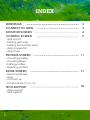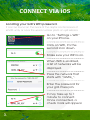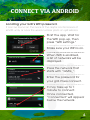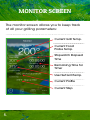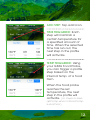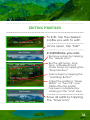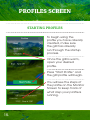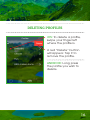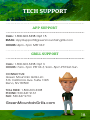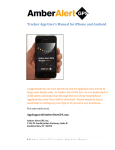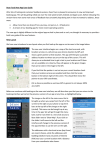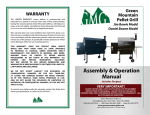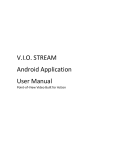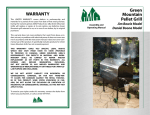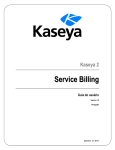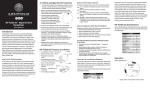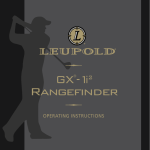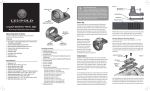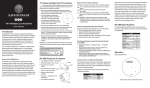Download APP USER GUIDE - Green Mountain Grills
Transcript
E D I U G R E S U P P A Controls: Jim Bowie, Daniel Boone & Davy Crockett LEARN HOW TO: Connect Your Grill to Your WiFi Create & Manage Food Profiles Control Your Grill Via Smart Phone Download by scanning the QR code. Or search Green Mountain Grills in iTunes App Store or Google Play. INDEX WARNINGS CONNECT TO GRILL MONITOR SCREEN CONTROL SCREEN - Grill on/off - Setting grill temp - Setting food probe alert - App stopwatch - App timer 2 3 4 5 PROFILES SCREEN 11 MORE SCREEN 17 TECH SUPPORT 18 - Creating profiles - Creating Steps - Editing profiles - Deleting profiles - Send Feedback - Help - Contact us - Temperature (°F or °C) - App support - Grill support 1. WARNINGS FREE CIRCUIT WARNING There is an open circuit in your grill. Unplug from power source immediately. LOW FUEL WARNING Low pellet alarm has been triggered. Please check hopper. MOTOR WARNING Auger motor is not working properly. Unplug from power source immediately. BATTERY WARNING Low voltage detected on the Davy Crockett Grill. Check power source. FAN WARNING One of the fans is not working properly. Discontinue use immediately. 2. CONNECT VIA iOS Locating your Grill’s WiFi password. It can be found on the back of the digital control board of retrofit units, or near the serial number plate on grill exterior. Go to “Settings > WiFi” on your iPhone. Click on WiFi, it’s the second icon down. Make sure your WiFi is on. When WiFi is enabled, a list of networks will be displayed. Press the network that starts with “GMG_”. Enter the password for your grill. Press join. It may take up to 1 minute to connect. Once connected, a check mark will appear. 3. CONNECT VIA ANDROID Locating your Grill’s WiFi password. It can be found on the back of the digital control board of retrofit units, or near the serial number plate on grill exterior. Start the app. Wait for the WiFi pop-up, then press “WiFi settings.” Make sure your WiFi is on. When WiFi is enabled, a list of networks will be displayed. Press the network that starts with “GMG_”. Enter the password for your grill. Press connect. It may take up to 1 minute to connect. Once connected, “Connected” will appear below the network. 4. MONITOR SCREEN The monitor screen allows you to keep track of all your grilling parameters: Current Grill Temp. Current Food Probe Temp. Stopwatch Elapsed Time Remaining Time for Timer User Set Grill Temp. Current Profile Current Step 5. CONTROL SCREEN The control screen allows you to turn your grill on/off, set grill temp., set food probe temp., set a timer and/or stopwatch. GRILL ON/OFF ON: First, confirm the grill is plugged in and the power switch on the front of the grill is set to “on”. Once the grill has power, turn it on by tapping the “Power On” button. OFF: Tap the “Power Off” icon. The grill will then cycle through “Fan Mode.” Once Fan Mode is completed, manually turn the power switch off. 6. CONTROL SCREEN SETTING GRILL TEMP Having total control over your grilling process is the key to good BBQ. This app allows you to control the full range of your GMG Grill, 150°F to 500°F. To set the grill temperature of your GMG, press the top row marked “Grill”. A scrolling temperature select box will pop up. Select the desired temperature, then tap “Set Grill Temperature” The grill will now adjust to this new temp. 7. SETTING FOOD PROBE ALERT Track the internal temperature of your food with the GMG Food Probe. Set the Food Probe Alert by clicking the second row: “Food Probe”. A scrolling temperature select box will pop up. Select the desired internal food temperature, then tap “Set Food Probe Alert” The Food probe alert will now trigger an audible alarm on the grill when the desired temperature has been reached. 8. CONTROL SCREEN STOP WATCH Stopwatch adjustments can only be made on the control page. Start the stopwatch by pressing the “Play” icon To pause the stopwatch, press the“Pause” icon while the stopwatch is running. To reset the Stopwatch to 00:00:00, press the “Reset” icon The stopwatch will also display on the monitor screen for easy tracking. 9. TIMER To set a timer, press “Timer”. A timer dialog box will pop up. Select your hours and minutes. Tap “Set Timer” to confirm. Begin the timer by tapping the “Play” icon. To pause, press the “Pause” icon while the timer is running. An audible alarm will sound once the timer runs out. The Timer also displays on the Monitor Screen. 10. PROFILES SCREEN A profile allows the user to preset temperature changes based on cook time, internal food temperature, or a combination of both. CREATING PROFILES To create a new profile, press the add icon. To name your profile, click on “Name” to toggle the keyboard. Tap the check mark icon to confirm profile. CREATING STEPS Steps allow you to automate temperature changes throughout a profile. For instance, if you have a specific way to cook Tri-Tip, you can create a profile to start at a low temperature, then ramp up to a higher temp. once the food probe has reached 110°F. 11. ADD STEP: Tap add icon. TIME TRIGGERED: Each step will maintain a certain temperature for a specified amount of time. When the selected time has run out, the next step in the profile will activate. TEMP. TRIGGERED: Using your GMG Food Probe, you can trigger a profile step based on the internal temp. of a food item. When the food probe reaches the set temperature, the next step in the profile will activate. (i.e. lower or raise grill temp when internal temp is reached.) 12. PROFILES SCREEN END STEP: For the “Ending Step” the grill will automatically initiate a Warm Setting or Turn Off/ Fan Mode. Keep warm setting will set the grill temp. to 150°F and stay there until the grill is turned off. Turn off mode will immediately initiate Fan Mode. (Novice Users are recommend to use the Keep Warm setting). If your grill goes into fan mode and food is not ready, hold the “Up” arrow on the front of the grill for approx. 5 seconds to bypass Start Up Mode. 13. EDITING PROFILES To Edit, tap the desired profile you wish to edit. Once open, tap “Edit” In Edit Mode, you can: Remove a step by tapping the “delete icon” Set the grill temp., stop Time, or Desired Food Probe Temp by tapping the “Step Number” Add a step by tapping the “Add Step Button” Adjust the profile to “Keep Warm” or “Turn Off” your GMG after the profile has been completed by clicking on the “End” step. Save all edits by tapping the “Save icon” 14. PROFILES SCREEN STARTING PROFILES To begin using the profile you have already created, make sure the grill has already run through the startup process. Once the grill is warm, open your desired profile. Press “Start Profile” and the grill profile will begin. You will see the steps of the profile on the Monitor Screen to keep track of what step your profile is running. 15. DELETING PROFILES iOS: To delete a profile, swipe your finger left where the profile is. A red “Delete” button will appear. Tap it to remove the profile. ANDROID: Long press the profile you wish to delete. 16. MORE SCREEN Send Feedback If you have feedback about the app, please share! Send us an email about your experience or problems. Help If you have questions about connecting your grill to your phone, call the Green Mountain Grills Technical Support line. Contact Us If you need to contact Green Mountain Grills, all of our contact information is listed in this section. Temperature Setting Set your app to use Fahrenheit or Celsius. 17. TECH SUPPORT APP SUPPORT CALL: 1.800.603.3398 Opt 15 EMAIL: [email protected] HOURS: 4pm–7pm MST M-F GRILL SUPPORT CALL: 1.800.603.3398 Opt 3 HOURS: 7am–7pm PST M–F, 9am–5pm PST Sat-Sun CONTACT US: Green Mountain Grills LLC. 316 California Ave. Suite 1065 Reno, NV 89509 TOLL FREE: 1.800.603.3398 PHONE: 530.347.9167 FAX: 530.347.9710 GreenMountainGrills.com 18. WARNING READ CAREFULLY DO NOT OPERATE YOUR GRILL USING THE GMG WIFI APPLICATION (APP) UNLESS A RESPONSIBLE ADULT IS PRESENT WITH THE GRILL AT ALL TIMES AND IS AWARE THAT THE GRILL HAS BEEN STARTED. OPERATION OF THE GRILL REMOTELY WITHOUT THE PRESENCE AND KNOWLEDGE OF A RESPONSIBLE ADULT COULD RESULT IN PROPERTY DAMAGE DUE TO FIRE, SERIOUS BODILY INJURY OR EVEN DEATH. DO NOT USE THE GRILL WITHIN FIVE (5) FEET OF ANY COMBUSTIBLE MATERIAL, WHICH INCLUDES WOOD OR TREATED WOOD DECKS, PATIOS OR PORCHES, OR SIDING. DO NOT LEAVE INFANTS, CHILDREN OR PETS UNATTENDED NEAR A HOT GRILL. NEVER ATTEMPT TO MOVE A HOT GRILL. DO NOT USE THE GRILL UNLESS ALL PARTS ARE IN PLACE AND IN WORKING ORDER. THIS INCLUDES THE HEAT SHIELD, THE GREASE TRAY, AND THE DRIP BUCKET. THE CHIMNEY CAP MUST BE OPEN AT ALL TIMES WHEN THE GRILL IS ON. THE HOPPER LID MUST BE CLOSED AND SEATED PROPERLY AT ALL TIMES WHEN THE GRILL IS ON. DO NOT INSTALL THIS MODEL OF GRILL IN ANY BUILT-IN OR SLIDE-IN CONSTRUCTION, AS USE IN THIS MANNER COULD CAUSE PROPERTY DAMAGE,SERIOUS BODILY INJURY, OR DEATH.