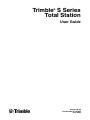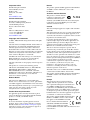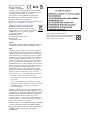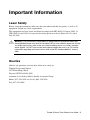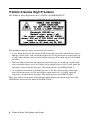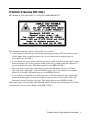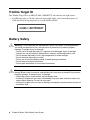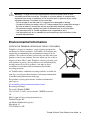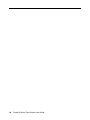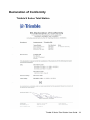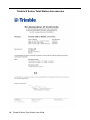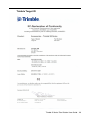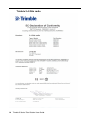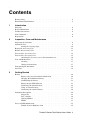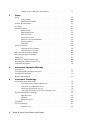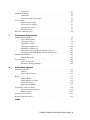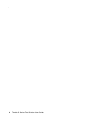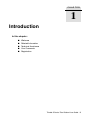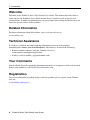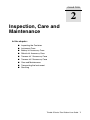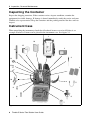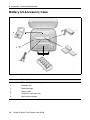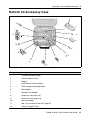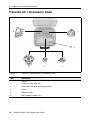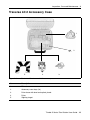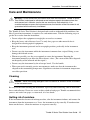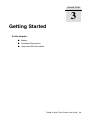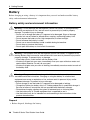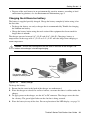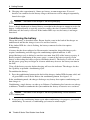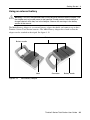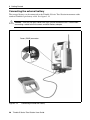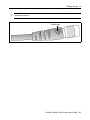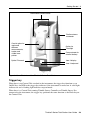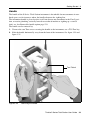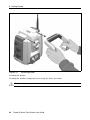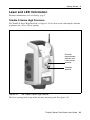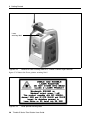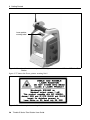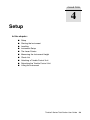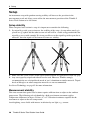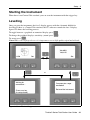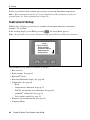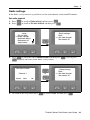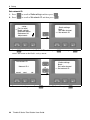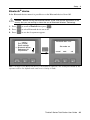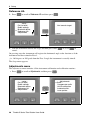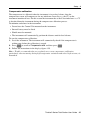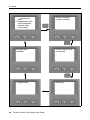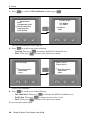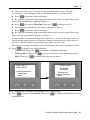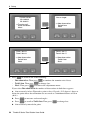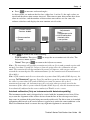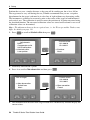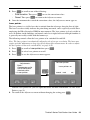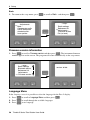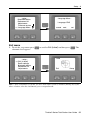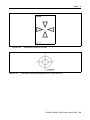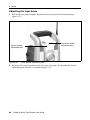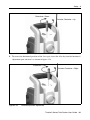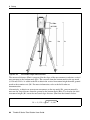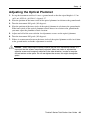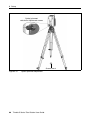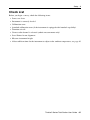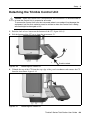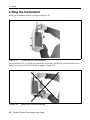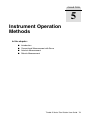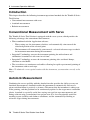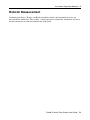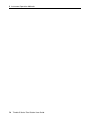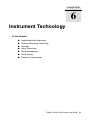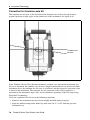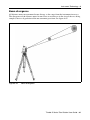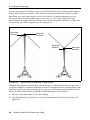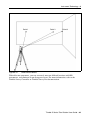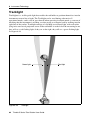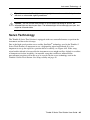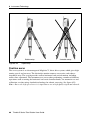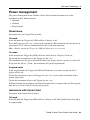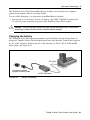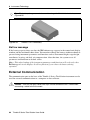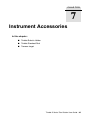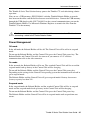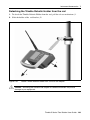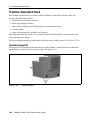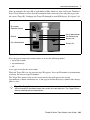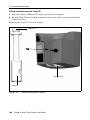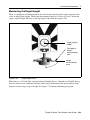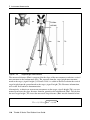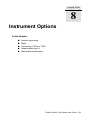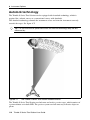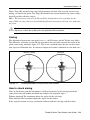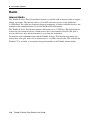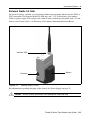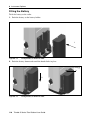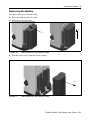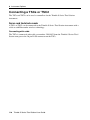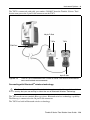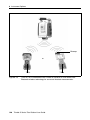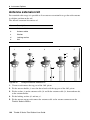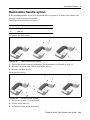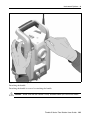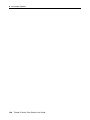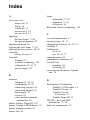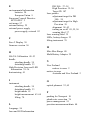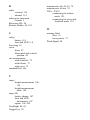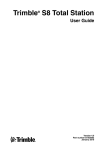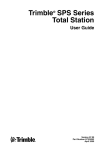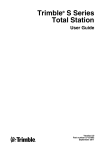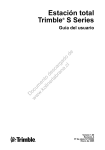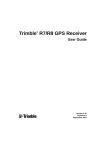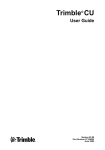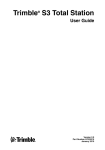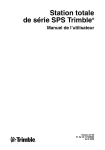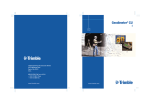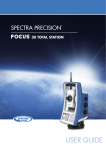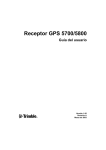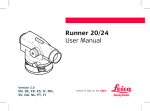Download Trimble S Series Total Station User Guide
Transcript
Trimble S Series Total Station ® User Guide F Version 03.00 Part Number 57127002 June 2006 Corporate Office Notices Trimble Navigation Limited 645 North Mary Avenue PO Box 3642 Sunnyvale, CA 94085 USA The product option Panel BT Attachment Part Number: ® 58240001 contains a Bluetooth device with ID: B02598 www.trimble.com Contact Information Trimble Navigation Limited Geomatics and Engineering Division 5475 Kellenburger Road Dayton, Ohio 45424-1099 USA 800-538-7800 (toll free in USA) +1-937-245-5600 Phone +1-937-233-9004 Fax www.trimble.com Copyright and Trademarks © 2004 - 2006, Trimble Navigation Limited. All rights reserved. Autolock, TSC2, Tracklight, Trimble and the Globe & Triangle logo are trademarks of Trimble Navigation Limited, registered in the United States Patent and Trademark Office and other countries. Microsoft and Windows are either registered trademarks or trademarks of Microsoft Corporation in the United States and/or other countries. Magdrive is a trademark. The Bluetooth word mark and logos are owned by the Bluetooth SIG, Inc. and any use of such marks by Trimble Navigation Limited is under license. All other trademarks are the property of their respective owners. This product is covered by the following patents: CH 465584, CH 466800, CH 885399, DE 69005105, DE 69005106, DE 69706653.3, EPO 465584, EPO 466800, EPO 885399, J 2846950, J 3039801, SE 0203830-5, SE 524329, SE 524655, SE 8901219-9, SE 8901221-5, US 5229828, US 5313409 and US 6115112. Patents pending. Release Notice This is the June 2006 release version 03.00 of the Trimble S Series Total Station User Guide, part number 57127002. It applies to the Trimble S Series total station. The following limited warranties give you specific legal rights. You may have others, which vary from state/jurisdiction to state/jurisdiction. Product Warranty Information For applicable product warranty information, please refer to the Warranty Card included with this Trimble product, or consult your Trimble dealer. Australia and New Zealand This product conforms with the regulatory requirements of the Australian Communications Authority (ACA) EMC framework, thus satisfying the requirements for C-Tick Marking and sale within Australia and New Zealand. N 324 Canada This Class B digital apparatus complies with Canadian ICES-003 This digital apparatus does not exceed the Class B limits for radio noise emissions from digital apparatus as set out in the radio interference regulations of the Canadian Department of Communications. Le présent appareil numérique n’émet pas de bruits radioélectriques dépassant les limites applicables aux appareils numériques de Classe B prescrites dans le règlement sur le brouillage radioélectrique édicté par le Ministère des Communications du Canada. This device has been designed to operate with an antenna having a maximum gain of 2.0 dBi. Antenna having a higher gain is strictly prohibited per regulations of Industry Canada. The required antenna impedance is 50 ohms. To reduce potential radio interference to other users, the antenna type and its gain should be so chosen that the equivalent isotropically radiated power (EIRP) is not more than that required for successful communication. Operation is subject to the following two conditions: (1) this device may not cause interference, and (2) this device must accept any interference, including interference that may cause undesired operation of the device. The Radio Side Cover 2.4 GHz Part Number: 58010001 contains radio module with IC: 4492A-2410 The product option Panel BT Attachment Part Number: 58240001 contains radio module with IC: 5325A090103S Europe This product has been tested and found to comply with the requirements for a Class B device pursuant to European Council Directive 89/336/EEC on EMC, thereby satisfying the requirements for CE Marking and sale within the European Economic Area (EEA). These requirements are designed to provide reasonable protection against harmful interference when the equipment is operated in a residential or commercial environment. Registration The product option Panel BT Attachment Part Number: 58240001 contains a radio module that applies to the R&TTED 1999/5/EC. To receive information regarding updates and new products, please contact your local dealer or visit the Trimble website at lwww.trimble.com/register. Upon registration you may select the newsletter, upgrade or new product information you desire. Devices marked with Part Numbers 58052010, 58012001 and 58022007 contains a radio module that applies to the R&TTED 1999/5/EC and is intended to be used only in France. Devices marked with Part Numbers 58050010, 58010001 and 58021007 contains a radio module that applies to the R&TTED 1999/5/EC and is intended to be used in all European Community member states, except France. The compliance to the applicable requirements is detailed in the official Declaration of Conformity document, which is filed at Trimble. For product recycling instructions and more information, please go to www.trimble.com/ev.shtml. Recycling in Europe: To recycle Trimble WEEE (Waste Electrical and Electronic Equipment, products that run on electrical power.), Call +31 497 53 24 30, and ask for the "WEEE Associate". Or, mail a request for recycling instructions to: Trimble Europe BV c/o Menlo Worldwide Logistics Meerheide 45 5521 DZ Eersel, NL Japan The product option Panel BT Attachment Part Number: 58240001 has certificate number: 005NYCA0338 USA Class B Statement – Notice to Users. This equipment has been tested and found to comply with the limits for a Class B digital device, pursuant to Part 15 of the FCC rules. These limits are designed to provide reasonable protection against harmful interference in a residential installation. This equipment generates, uses, and can radiate radio frequency energy and, if not installed and used in accordance with the instructions, may cause harmful interference to radio communication. However, there is no guarantee that interference will not occur in a particular installation. If this equipment does cause harmful interference to radio or television reception, which can be determined by turning the equipment off and on, the user is encouraged to try to correct the interference by one or more of the following measures: – Reorient or relocate the receiving antenna. – Increase the separation between the equipment and the receiver. – Connect the equipment into an outlet on a circuit different from that to which the receiver is connected. – Consult the dealer or an experienced radio/TV technician for help. Changes and modifications not expressly approved by the manufacturer or registrant of this equipment can void your authority to operate this equipment under Federal Communications Commission rules.The antenna used for this transmitter must be installed to provide a separation distance of at least 20 cm from all persons and must not be co-located or operating in conjunction with any other antenna or transmitter. The Radio Side Cover 2.4 GHz Part Number: 58010001 contains radiomodule with FCC ID: HSW- 2410M The product option Panel BT Attachment Part Number: 58240001 contains radio module with FCC ID: PVH090103S Taiwan Battery Recycling Requirements The product contains a removable Lithium-ion battery. Taiwanese regulations require that waste batteries are recycled. Important Information 2 Laser Safety Before using the instrument, make sure that you understand this user guide, as well as all equipment and job site safety requirements. This equipment has been tested and found to comply with IEC 60825-1 January 2001, 21 CFR 1040.10, and 1040.11 except for deviations persuant to Laser Notice No. 50, dated July 26, 2001. C Warning – Use of controls or adjustments or performance of procedures other than those specified herein may result in hazardous LED or laser radiation exposure. As with any bright light source, such as the sun, electric welding arcs or arc lamps, common sense applies. DO NOT look into the laser aperture when the laser is on. For further information regarding safe use of lasers, refer to the IEC standard 60825-1 January 2001. Queries Address any questions you may have about laser safety to: Trimble Navigation Limited 5475 Kellenburger Road Dayton, OH USA 45424-1099 Attention: Laser Safety Officer, Quality Assurance Group Phone (937) 233-8921 ext 824 or (800) 538-7800 Fax (937) 233-9661 Trimble S Series Total Station User Guide 5 Trimble S Series High Precision The Trimble S Series High Precision is a CLASS 2 LASER PRODUCT: The instrument contains visible and invisible laser sources: • A laser diode for distance measuring in DR- mode and laser pointer function operating at 660 nm (visible light), with a beam divergence of 0.4 x 0.4 mrad and an output power of <1 mW, while the emission is coaxial with the telescope. This mode operates in LASER CLASS 2. • The laser diode for distance measuring in prism mode operates at 660 nm (visible light), with a beam divergence of 0.4 x 0.4 mrad and an output power of <0,017 mW, while the emission is coaxial with the telescope. This mode operates in LASER CLASS 1. • As an option, an Autolock laser diode operates at 785 nm (infrared, non-visible light), with a beam divergence of 38.5 mrad and an output power of < 0.35 mW, while the emission is coaxial with the telescope. This mode operates in LASER CLASS1. When operating in prism mode with Autolock and/or distance measurement the accessible radiation does not exceed the limits of LASER CLASS 1 6 Trimble S Series Total Station User Guide Trimble S Series DR 300+ The Trimble S Series DR 300+ is a CLASS 2 LASER PRODUCT The instrument contains visible and invisible laser sources • A laser diode for the distance measuring function operating at 870 nm (infrared, nonvisible light), with a beam divergence of 0.4 x 0.8 mrad and an output power of <0.48 mW, laser CLASS 1. • A laser diode for laser pointer function operating at 630 - 680 nm (visible light), with a beam divergence of 0.3 mrad and an output power of <0.8 mW, while the emission is coaxial with the telescope. This mode operates in LASER CLASS 2. • The laser diode for distance measuring in prism and DR mode operates at 870 nm (infrared, non-visible light), with a beam divergence of 0.4 x 0.8 mrad and an output power of <0,48 mW. This mode operates in LASER CLASS 1. • As an option, an Autolock laser diode operates at 785 nm (infrared, non-visible light), with a beam divergence of 38.5 mrad and an out put power of <0.35 mW, while the emission is coaxial with the telescope. This mode operates in LASER CLASS 1. When operating in prism mode with Autolock and/or distance measurement the accessible radiation does not exceed the limits of LASER CLASS 1 Trimble S Series Total Station User Guide 7 Trimble Target ID The Trimble Target ID is an LED CLASS 1 PRODUCT and contains one light source: • An LED operating at 780 nm (infrared, non-visible light), with a beam divergence of >500 mrad and an out put power of <1 mW, LED CLASS1 Battery Safety C C 8 2.1 Warning – Do not damage the rechargeable Lithium-ion battery. A damaged battery can cause an explosion or fire, and can result in personal injury and/or property damage. To prevent injury or damage: – Do not use or charge the battery if it appears to be damaged. Signs of damage include, but are not limited to, discoloration, warping, and leaking battery fluid. – Do not expose the battery to fire, high temperature, or direct sunlight. – Do not immerse the battery in water. – Do not use or store the battery inside a vehicle during hot weather. – Do not drop or puncture the battery. – Do not open the battery or short-circuit its contacts. Warning – Avoid contact with the rechargeable Lithium-ion battery if it appears to be leaking. Battery fluid is corrosive, and contact with it can result in personal injury and/or property damage. To prevent injury or damage: – If the battery leaks, avoid contact with the battery fluid. – If battery fluid gets into your eyes, immediately rinse your eyes with clean water and seek medical attention. Do not rub your eyes! – If battery fluid gets onto your skin or clothing, immediately use clean water to wash off the battery fluid. Trimble S Series Total Station User Guide C Warning – Charge and use the rechargeable Lithium-ion battery only in strict accordance with the instructions. Charging or using the battery in unauthorized equipment can cause an explosion or fire, and can result in personal injury and/or equipment damage. To prevent injury or damage: – Do not charge or use the battery if it appears to be damaged or leaking. – Charge the Lithium-ion battery only in a Trimble product that is specified to charge it. Be sure to follow all instructions that are provided with the battery charger. – Discontinue charging a battery that gives off extreme heat or a burning odor. – Use the battery only in Trimble equipment that is specified to use it. – Use the battery only for its intended use and according to the instructions in the product documentation. Environmental Information 2.2 NOTICE FOR TRIMBLE'S EUROPEAN UNION CUSTOMERS Trimble is pleased to announce a new recycling program for our European Union customers. At Trimble, we recognize the importance of minimizing the environmental impacts of our products. We endeavor to meet your needs, not only when you purchase and use our products, but also when you are ready to dispose of them. That is why Trimble is actively pursuing, and will continue to pursue, the expanded use of environmentally friendly materials in all its products, and why we have established a convenient and environmentally friendly recycling program. As Trimble makes additional recycling facilities available for your use, we will post their locations and contact information to our Recycling Instructions web page. For product recycling instructions and more information, please go to www.trimble.com/environment/summary.html Recycling in Europe: To recycle Trimble WEEE, Call +31 497 53 2430, and ask for the “WEEE Associate” Or Mail a request for recycling instructions to: Trimble Europe BV c/o Menlo Worldwide Logistics Meerheide 45 5521 DZ Eersel, NL Trimble S Series Total Station User Guide 9 10 Trimble S Series Total Station User Guide Declaration of Conformity Trimble S Series Total Station Trimble S Series Total Station User Guide 11 Trimble S Series Total Station Accessories 12 Trimble S Series Total Station User Guide Trimble Target ID Trimble S Series Total Station User Guide 13 Trimble 2.4 GHz radio 14 Trimble S Series Total Station User Guide Contents Battery Safety . . . . . . . . . . . . . . . . . . . . . . . . . . . . . . . 8 Environmental Information . . . . . . . . . . . . . . . . . . . . . . . . . 9 1 Introduction Welcome . . . . . Related Information Technical Assistance Your Comments . . Registration . . . . 2 3 . . . . . . . . . . . . . . . . . . . . . . . . . . . . . . . . . . . . . . . . . . . . . . . . . . . . . . . . . . . . . . . . . . . . . . . . . . . . . . . . . . . . . . . . . . . . . . . . . . . . . . . . . . . . . . . . . . . . . . . . . . . . . . . . . . . . . . . . . . . . 6 6 6 6 6 Inspecting the Container . . . . . . . . . . . . . . . . . Instrument Case . . . . . . . . . . . . . . . . . . . . . Storing the carrying straps. . . . . . . . . . . Battery kit Accessory Case . . . . . . . . . . . . . . . . Robotic kit Accessory Case . . . . . . . . . . . . . . . . Traverse kit 1 Accessory Case . . . . . . . . . . . . . . . Traverse kit 2 Accessory Case . . . . . . . . . . . . . . . Attaching the accessory case to the instrument case. Care and Maintenance . . . . . . . . . . . . . . . . . . Cleaning . . . . . . . . . . . . . . . . . . Getting rid of moisture . . . . . . . . . . . . Transporting the Instrument . . . . . . . . . . . . . . . . Servicing . . . . . . . . . . . . . . . . . . . . . . . . . . . . . . . . . . . . . . . . . . . . . . . . . . . . . . . . . . . . . . . . . . . . . . . . . . . . . . . . . . . . . . . . . . . . . . . . . . . . . . . . . . . . . . . . . 8 . . 8 . . 10 . .12 . .13 . .14 . .15 . . 16 . .17 . . 17 . . 17 . .18 . .18 . . . . . . . . . . . . . . . . . . . . . . . . . . . . . . . . . . . . . . . . . . . . . . . . . . . . . . . . . . . . . . . . . . . . . . . . . . . . . . . . . . . . . . . . . . . . . . .20 . . 20 . . 21 . . 22 . . 23 . . 24 . . 25 . . 26 . .28 . . 29 . . 30 . . 32 . . 33 . .35 . . 35 Inspection, Care and Maintenance Getting Started Battery . . . . . . . . . . . . . . . . . . . . . . Battery safety and environment information . . Charging the Lithium-Ion battery . . . . . . Conditioning the battery. . . . . . . . . . Battery charger LED behavior . . . . . . . Connecting the internal battery . . . . . . . Using an external battery . . . . . . . . . Connecting the external battery. . . . . . . Instrument Description . . . . . . . . . . . . . . . Trigger key . . . . . . . . . . . . . . Face 2 display. . . . . . . . . . . . . . Optical plummet . . . . . . . . . . . . Handle . . . . . . . . . . . . . . . . Laser and LED Information . . . . . . . . . . . . . Trimble S Series High Precision . . . . . . . . . . . . . . . . . . . . . . . . . . . . . . . . . . . . . . . Trimble S Series Total Station User Guide 1 Trimble S Series DR 300+ Total Station . 4 2 . . . . . . 37 . . . . . . . . . . . . . . . . . . . . . . . . . . . . . . . . . . . . . . . . . . . . . . . . . . . . . . . . . . . . . . . . . . . . . . . . . . . . . . . . . . . . . . . . . . . . . . . . . . . . . . . . . . . . . . . . . . . . . . . . . . . . . . . . . . . . . . . . . . . . . . . . . . . . . . . . . . . . . . . . . . . . . . . . . . . . . . . . . . . . . . . . . . . . . . . . . . . . . . . . . . . . . . . . . . . . . . . . . . . . . . . . . . . . . . . . . . . . . . . . . . . . . . . . . . . . . . . . . . . . . . . . . . . . . . . . . . . . . . . . . . . . . . . . . . . . . . . . . . . . . . . . . . . . . . . . . . . . . . . . . . . . . . . . . . . .40 . . 40 . . 40 . .41 . .41 . .42 . . 43 . . 45 . . 46 . . 46 . . 56 . . 56 . . 57 . .58 . . 58 . . 60 . .63 . .65 . .67 . .68 . .69 . .70 . . . . . . . . . . . . . . . . . . . . . . . . . . . . . . . . . . . . . . . . . . . . Angle Measuring Technology . . . . . . . . . . . . . . . Correction for deviation of plumb axis . . . . . . Correction for collimation errors . . . . . . . . Correction for trunnion axis tilt. . . . . . . . . Averaging measurements to reduce sighting errors . Distance Measuring Technology . . . . . . . . . . . . . . High Precision . . . . . . . . . . . . . . . DR 300+ . . . . . . . . . . . . . . . . . . Beam divergence . . . . . . . . . . . . . . Tracklight . . . . . . . . . . . . . . . . . . . . . . . . Servo Technology . . . . . . . . . . . . . . . . . . . . Position servo . . . . . . . . . . . . . . . . . . . . . . . . . . . . . . . . . . . . . . . . . . . . . . . . . . . . . . . . . . . . . . . . Instrument Operation Methods Introduction . . . . . . . . . . . . . Conventional Measurement with Servo . Autolock Measurement . . . . . . . . Robotic Measurement. . . . . . . . . 6 . . . . Setup Setup . . . . . . . . . . . . . . . . . Setup stability. . . . . . . . Measurement stability . . . . Starting the Instrument . . . . . . . . . Levelling . . . . . . . . . . . . . . . Instrument Setup . . . . . . . . . . . . Radio settings . . . . . . . . Bluetooth® device . . . . . . Reference HA. . . . . . . . Adjustments menu . . . . . . Firmware version information . Language Menu. . . . . . . Exit menu . . . . . . . . . The Laser Pointer . . . . . . . . . . . Aligning the Laser Pointer . . Adjusting the laser beam . . . Measuring the Instrument Height . . . . Adjusting the Optical Plummet . . . . . Check List. . . . . . . . . . . . . . . Attaching a Trimble Control Unit . . . . Detaching the Trimble Control Unit . . . Lifting the Instrument. . . . . . . . . . 5 . . . . . . . . . . . . . . . . . . . . . . . . . . . . . . .72 .72 .72 .73 Instrument Technology Trimble S Series Total Station User Guide . . . . . . . . . . . . . . . . . . . . . . . . . . . . . .76 . . 76 . . 76 . . 78 . . 79 . .80 . . 80 . . 80 . . 81 . .84 . .85 . . 86 Focus servo . . . . . . . . Power management . . . . . . . . . . Stand alone . . . . . . . . Instrument with Control Unit . . Power Supply . . . . . . . . . . . . . Internal power supply . . . . External power supply . . . . Charging the battery . . . . . Bat low message . . . . . . External Communication . . . . . . . . 7 8 . . . . . . . . . . . . . . . . . . . . . . . . . . . . . . . . . . . . . . . . . . . . . . . . . . . . . . . . . . . . . . . . . . . . . . . . . . . . . . . . . . . . . . . . . . . . . . . . . . . . . . . . . . . . . . . . . . . . . . . . . . . . . . . . . . . . . . . . . . . . . . . . . . . . 87 . .89 . . 89 . . 89 . .91 . . 91 . . 92 . . 93 . . 94 . .94 Trimble Robotic Holder. . . . . . . . . . . . . . . . . . Power Management . . . . . . . . . . . . . Attaching a battery . . . . . . . . . . . . . . Detaching a battery. . . . . . . . . . . . . . Attaching a Trimble CU . . . . . . . . . . . . Detaching a Trimble CU . . . . . . . . . . . Attaching the Trimble Robotic Holder to the rod . . Detaching the Trimble Robotic Holder from the rod Trimble Standard Rod . . . . . . . . . . . . . . . . . . Trimble Target ID . . . . . . . . . . . . . . Traverse target . . . . . . . . . . . . . . . . . . . . . . Traverse target kit 1 . . . . . . . . . . . . . Measuring theTarget Height . . . . . . . . . . . . . . . . . . . . . . . . . . . . . . . . . . . . . . . . . . . . . . . . . . . . . . . . . . . . . . . . . . . . . . . . . . . . . . . . . . . . . . . . . . . . .96 . . 97 . . 98 . . 98 . 100 . 101 . 102 . 103 . 104 . 104 . 108 . 108 . 109 . . . . . . . . . . . . . . . . . . . . . . . . . . . . . . . . . . . . . . . . . . . . . . . . . . . . . . . . . . . . . . . . . . . . . . . . . . . . . . . . . . . . 112 . 113 . 113 . 114 . 114 . 115 . 116 . 117 . 118 . 118 . 121 . 122 . 123 Instrument Accessories Instrument Options Autolock technology . . . . . . . Aiming . . . . . . . . How to check aiming. . . Radio . . . . . . . . . . . . . . Internal Radio. . . . . . External Radio 2.4 GHz . . Fitting the Battery . . . . Removing the Battery . . Connecting a TSCe or TSC2 . . . Servo and Autolock mode . Robotic mode . . . . . . Antenna extension kit . . . . . . . Removable handle option . . . . . . . . . . . . . . . . . . . . . . . . . . . . . . . . . . . . . . . . . . . . . . . . . . . . . . . . . . . . . . . . . . . . . . . . . . . . . . . . . . . . . . . . . . . . . . . . . . . . . . . . . . . . . . . . . . . . . . . . . . . . . . . . . . . . . . . . . . . . . . . . . Index Trimble S Series Total Station User Guide 3 4 Trimble S Series Total Station User Guide CHAPTER 1 Introduction 1 In this chapter: Q Welcome Q Related Information Q Technical Assistance Q Your Comments Q Registration Trimble S Series Total Station User Guide 5 1 Introduction Welcome 1.1 Welcome to the Trimble S Series Total Station User Guide. This manual describes how to setup and use the Trimble S Series Total Station. Even if you have used an optical total stations before, Trimble recommends that you spend some time reading this manual to learn about the special features of this product. Related Information 1.2 For more information about this product, please visit our web site at: www.trimble.com Technical Assistance 1.3 If you have a problem and cannot find the information you need in the product documentation, contact your local Distributor. Alternatively, do one of the following: • Request technical support using the Trimble web site at www.trimble.com/support/support.htm • Send an e-mail to [email protected] Your Comments 1.4 Your feedback about the supporting documentation helps us to improve it with each revision. E-mail your comments to [email protected]. Registration To receive information regarding updates and new products please register on the Trimble web site. www.trimble.com/register 6 Trimble S Series Total Station User Guide 1.5 CHAPTER 2 Inspection, Care and Maintenance 2 In this chapter: Q Inspecting the Container Q Instrument Case Q Battery kit Accessory Case Q Robotic kit Accessory Case Q Traverse kit 1 Accessory Case Q Traverse kit 2 Accessory Case Q Care and Maintenance Q Transporting the Instrument Q Servicing Trimble S Series Total Station User Guide 7 2 Inspection, Care and Maintenance Inspecting the Container 2.1 Inspect the shipping container. If the container arrives in poor condition, examine the equipment for visible damage. If damage is found, immediately notify the carrier and your Trimble sales representative. Keep the container and the packing material for the carrier to inspect. Instrument Case 2.2 When unpacking the instrument, check that all ordered items are received. Below is an example of where all items can be placed in the instrument case. See figure 2.1. 1 16 15 2 14 3 13 12 4 11 10 5 9 8 6 7 Figure 2.1 8 Position of items in the instrument case Trimble S Series Total Station User Guide Inspection, Care and Maintenance 2 Item Description 1 Trimble S Series Total Station instrument 2 Trimble Control Unit (TCU) 3 Allen key 4 Internal batteries (2x) 5 Cable to USB for USB Memory or CF Card 6 360° prism with mini-rod 7 Rain cover 8 USB memory 9 Mini-rod adapter 10 Tools for target ID (2x) 11 Tool for handle (Torx T30 key) 12 Tools for tribrach and optical plummet 13 Instrument case keys (2x) 14 Instrument height meter 15 Trimble S Series Total Station User Guide CD 16 Getting Started Guide C C Caution – If the instrument is equipped with the optional DIN adapter for DIN tribrach, then the DIN tribrach must be removed before the instrument is placed in the instrument case. The DIN standard is mostly used in the German market. Caution – When shipping an instrument, make sure that the TCU is not attached to the instrument. Place the TCU in its own compartment in the transport case to avoid damage to the instrument. See Figure 2.1 Trimble S Series Total Station User Guide 9 2 Inspection, Care and Maintenance Storing the carrying straps 22.1 When you are not using the carrying straps, you can store them in the carrying strap compartment on the instrument case. B Tip – Put the waist straps into the carrying strap compartment first, before the shoulder straps. To take out and use the carrying straps: 1. Press the compartment lid lock downward and open the carrying strap compartment. See figure 2.2 Compartment lid lock Carrying strap compartment Figure 2.2 Instrument case with the carrying straps inside the compartment 2. Lift the straps from the compartment. The straps are already attached to the instrument case. See figure 2.3 10 Trimble S Series Total Station User Guide Inspection, Care and Maintenance 2 Figure 2.3 Fitting the carrying straps 3. Close the compartment lid, making sure that you do not jam the carrying straps. See figure 2.4 Figure 2.4 Instrument case with the carrying straps ready for use Trimble S Series Total Station User Guide 11 2 Inspection, Care and Maintenance Battery kit Accessory Case 2.1 1 6 5 2 4 3 Figure 2.5 Contents of the battery kit accessory case Item Description 1 Battery charger power supply 2 Batteries (3x) 3 Battery charger 4 Power cable 5 Accessory case keys (2x) 6 Multi-battery adapter 12 Trimble S Series Total Station User Guide Inspection, Care and Maintenance 2 Robotic kit Accessory Case 2.2 12 1 2 11 3 10 4 9 5 8 6 7 Figure 2.6 Contents of the robotic kit accessory case Item Description 1 Trimble Advanced Holder 2 Size AA batteries (2x) 3 Battery 4 USB memory (Not included) 5 USB A receptacle dongle cable 6 Rod adapter 7 Standard rod adapter 8 Accessory case keys (2x) 9 Control Unit carrying strap 10 Mini-rod adapter 11 360° Prism with mini-rod and Target ID 12 Tools for Target ID (2x) Trimble S Series Total Station User Guide 13 2 Inspection, Care and Maintenance Traverse kit 1 Accessory Case 2.3 6 1 2 5 Figure 2.7 4 Contents of the traverse kit 1 accessory case Item Description 1 Tribrach 2 Accessory case keys (2x) 3 Prism base with level and optical plumb 4 Prism 5 Sighting target 6 Extra sighting targets (3x) 14 Trimble S Series Total Station User Guide 3 Inspection, Care and Maintenance 2 Traverse kit 2 Accessory Case 2.4 1 2 5 Figure 2.8 4 3 Contents of the traverse kit 2 accessory case Item Description 1 Tribrach 2 Accessory case keys (2x) 3 Prism base with level and optical plumb 4 Prism 5 Sighting target Trimble S Series Total Station User Guide 15 2 Inspection, Care and Maintenance Attaching the accessory case to the instrument case 24.1 The accessory case can be fitted on top of the instrument case for transport to a job site. Use the straps as shown in figure 2.9. Straps to secure the accessory case to the instrument case Figure 2.9 16 Accessory case fitted to the top of the instrument case Trimble S Series Total Station User Guide Inspection, Care and Maintenance 2 Care and Maintenance C 2.5 Warning – Do not remove the instrument cover from the instrument. Trimble S Series Total Station is designed to withstand normal electromagnetic disturbance from the environment but it contains circuits that are sensitive to static electricity. If an unauthorized person opens the instrument cover, the function of the instrument is not guaranteed and the warranty invalidated. The Trimble S Series Total Station is designed and tested to withstand field conditions, but like all precision instruments, it requires care and maintenance. Take the following steps to get the best results from the instrument: • Do not subject the equipment to rough jolts or careless treatment. • Keep the lenses and reflectors clean. Use only lens paper or other material that is designed for cleaning optical equipment. • Keep the instrument protected and in an upright position, preferably in the instrument case. • Do not carry the instrument while the instrument is mounted on a tripod. Doing so can damage the tribrach screws. • Whenever possible, use the servo controls to rotate the instrument. Rotating the instrument manually can affect the HA reference value. (The extent of this effect depends on the quality of the tribrach and the tripod.) • Do not carry the instrument by the telescope barrel. Use the handle. • When you need extremely precise measurements, make sure that the instrument has adapted to the surrounding temperature. Significant variations in instrument temperature can affect precision. Cleaning C 25.1 Caution – Never use strong detergents such as benzine or thinners on the instrument or the instrument case. Be very careful when cleaning the instrument, especially when removing sand or dust from lenses and reflectors. Never use coarse or dirty cloth or hard paper. Trimble recommends that you use anti-static lens paper, a cotton wad, or a lens brush. Getting rid of moisture 25.2 If the instrument has been used in damp weather, take the instrument indoors and remove the instrument from the instrument case. Leave the instrument to dry naturally. If condensation forms on the lenses, allow the moisture to evaporate naturally. Trimble S Series Total Station User Guide 17 2 Inspection, Care and Maintenance Transporting the Instrument 2.6 Always transport the instrument in a locked instrument case. For longer trips, transport the instrument in the instrument case and inside the original shipping container. C Caution – When shipping an instrument, make sure that the TCU is not attached to the instrument. Place the TCU in its own compartment in the transport case to avoid damage to the instrument. See Figure 2.1 Servicing 2.7 Note – There are no user-serviceable parts in the Trimble S Series Total Station. Trimble recommends that you take the instrument to an authorized Trimble service workshop for service and calibration once a year. This is to guarantee that the specified accuracies are maintained. When you send the instrument to a service center, clearly write the name of the sender and the receiver on the instrument case. If repairs are required, enclose a note in the instrument case. The note should clearly describe any fault or symptoms, and indicate that servicing is required. 18 Trimble S Series Total Station User Guide CHAPTER 3 Getting Started 3 In this chapter: Q Battery Q Instrument Description Q Laser and LED Information Trimble S Series Total Station User Guide 19 3 Getting Started Battery 3.1 Before charging or using a battery it is important that you read and understand the battery safety and environment information. Battery safety and environment information C C C Warning – Do not damage the rechargeable Lithium-ion battery. A damaged battery can cause an explosion or fire, and can result in personal injury and/or property damage. To prevent injury or damage: – Do not use or charge the battery if it appears to be damaged. Signs of damage include, but are not limited to, discoloration, warping, and leaking battery fluid. – Do not expose the battery to fire, high temperature, or direct sunlight. – Do not immerse the battery in water. – Do not use or store the battery inside a vehicle during hot weather. – Do not drop or puncture the battery. – Do not open the battery or short-circuit its contacts. Warning – Avoid contact with the rechargeable Lithium-ion battery if it appears to be leaking. Battery fluid is corrosive, and contact with it can result in personal injury and/or property damage. To prevent injury or damage: – If the battery leaks, avoid contact with the battery fluid. – If battery fluid gets into your eyes, immediately rinse your eyes with clean water and seek medical attention. Do not rub your eyes! – If battery fluid gets onto your skin or clothing, immediately use clean water to wash off the battery fluid. Warning – Charge and use the rechargeable Lithium-ion battery only in strict accordance with the instructions. Charging or using the battery in unauthorized equipment can cause an explosion or fire, and can result in personal injury and/or equipment damage. To prevent injury or damage: – Do not charge or use the battery if it appears to be damaged or leaking. – Charge the Lithium-ion battery only in a Trimble product that is specified to charge it. Be sure to follow all instructions that are provided with the battery charger. – Discontinue charging a battery that gives off extreme heat or a burning odor. – Use the battery only in Trimble equipment that is specified to use it. – Use the battery only for its intended use and according to the instructions in the product documentation. Disposal • Before disposal, discharge the battery. 20 31.1 Trimble S Series Total Station User Guide Getting Started 3 • Dispose of the used battery in an environmentally sensitive manner, according to local and national regulations, see also Environmental Information page 9. Charging the Lithium-Ion battery 31.2 The battery is supplied partially charged. Charge the battery completely before using it for the first time. • To charge the battery, use only a charger that is recommended by Trimble for charging the Lithium-ion battery. • Charge the battery before using the total station if the equipment has been stored for longer than six months. The charger operates between 0 •C (32 •F) and 40 •C (104 •F). Charging a battery at temperatures in the range of 0 •C (32 •F) to 5 •C (41 •F) will take longer than charging at room temperature. C Caution – Ensure that nothing obstructs the vents in the back of the charger. The bottom of the charger is hot during charging. DC Input Via country specific adapter to mains power AC/DC Converter Figure 3.10 Battery charger To charge the battery: 1. Ensure that the vents in the back of the charger are unobstructed. 2. Place the charger on a hard, flat and level surface, to ensure that there is airflow under the charger. 3. To apply power to the charger, use the AC to DC converter. The charger scans the slots for a battery. The green light flashes on the slot that is being scanned. 4. Place the battery in any of the slots. For an explanation of the LED display, see page 23. Trimble S Series Total Station User Guide 21 3 Getting Started 5. Charging takes approximately 3 hours per battery at room temperature. If several batteries are connected to the battery charger, the batteries will be charged sequentially, from left to right. C Caution – The bottom of the charger is hot during charging. Leave a deeply discharged or shorted battery overnight in the charger to attempt to revive the battery. A shorted battery is typically revived as soon as the slot is scanned. If the Amber LED turns off, the battery is revived. If the Amber LED stays on, the battery is no longer functional. Conditioning the battery 30.1 Charge the battery as described above. Ensure that the vents in the back of the charger are unobstructed and that the charger is on a flat and level surface. If the Amber LED for a slot is flashing, the battery connected to this slot requires conditioning. A battery that has been subjected to 20 consecutive incomplete charge/discharge cycles requires conditioning and will trigger the conditioning-required indicator. A full charge/discharge cycle is defined as one that uses more than 90% of the battery capacity. A Battery requires conditioning if the power gauge (a count of the battery capacity) in the battery is misreading the battery capacity with more than 8%. The battery is still safe to use, but the power gauge may no longer be accurate which may decrease the battery run time in the field. Using all the battery capacity before charging will reset the indicator. The charger also has the capability to perform a conditioning cycle. To condition the battery: 1. Press the conditioning button on the back of the charger. Amber LEDs become solid, and all green LEDs start to flash. Release the conditioning button. See figure 3.11 In the conditioning mode, the charger discharges any battery that requires conditioning and then charges it. Conditioning a single battery can take up to 24 hours. Conditioning five batteries can take up to 60 hours. Trimble recommends that you condition the battery or batteries on a weekend. C Caution – The bottom of the charger is hot during conditioning. Do not touch the bottom plate. 2. If you press the conditioning button again when conditioning is in progress, you cancel conditioning. To succeed, a conditioning cycle must be uninterrupted. 22 Trimble S Series Total Station User Guide Getting Started 3 Conditioning button Figure 3.11 Battery charger conditioning button Battery charger LED behavior 30.1 Status Amber LED Green LED No battery detected (or battery defective) ON OFF Conditioning not required OFF OFF Conditioning required FLASHING OFF OFF FLASHING Battery detected (charging not started) Charging in progress Conditioning not required FLASHING FLASHING Conditioning in progress Conditioning required ON FLASHING Conditioning done (battery fully charged) ON ON Conditioning not required OFF ON Conditioning required FLASHING ON Battery fully charged For information about the battery power gauge LEDs see also Power Supply page 91 Trimble S Series Total Station User Guide 23 3 Getting Started Connecting the internal battery 30.2 The Trimble S Series Total Station internal battery fits into the battery compartment on the side of the instrument. This battery can easily be removed and replaced. To insert the battery: 1. Unclip the battery compartment door 2. Slide the battery into the battery compartment with the battery connectors positioned towards the top of the instrument. See figure 3.12 Press Open Figure 3.12 24 Removing and replacing the internal battery Trimble S Series Total Station User Guide Getting Started 3 Using an external battery C 30.1 Warning – Use only the specified battery and cable with the Multi Battery Adapter. Use the Adapter only to provide power to the specified Trimble product. Never attempt to charge batteries while they are in the Adapter. Observe the warnings in the battery section of the manual. The Multi Battery Adapter is an external battery adapter that holds and connects up to three Trimble S Series Total Station batteries. The Multi Battery Adapter has a hook so that the adapter can be attached to the tripod. See figure 3.13 Batteries Battery cradle Hook Figure 3.13 Connector Battery cradle Multi Battery Adapter Trimble S Series Total Station User Guide 25 3 Getting Started Connecting the external battery 30.2 The external battery can be connected to the Trimble S Series Total Station instrument with a standard Trimble 6-pin battery cable. See figure 3.14 C Caution – Use only the grey cables with 6-pin Hirose connectors from Trimble when connecting a cable to the instrument and Multi Battery adapter. Power (PWR) connector Figure 3.14 26 Connecting the external battery Trimble S Series Total Station User Guide Getting Started 3 B Tip – When connecting the cable to the instrument, keep the Trimble logo on the connector upward. Trimble logo Trimble S Series Total Station User Guide 27 3 Getting Started Instrument Description 3.1 This section describes the instrument controls. Trimble recommends that you take some time familiarize your self with the names and the locations of the controls. See figure 3.15 and figure 3.16 Removable handle Coarse sight Focussing servo knob Eye-piece Instr. height mark Vertical motion servo knob Coarse sight Horizontal motion servo knob Bottom instrument height mark Control unit attachment On/Off key and Trigger key Communication (COM) connector Power (PWR) connector Figure 3.15 28 Operator’s view of the Trimble S Series Total Station Trimble S Series Total Station User Guide Getting Started 3 Removable handle screws Radio antenna connector Coaxial optics for angle and distance measurements, tracker and visible laser pointer Optics for Tracklight Compartment for Internal battery Optical Plummet face 2 display face 2 keyboard Figure 3.16 Front view of the Trimble S Series Total Station Trigger key 31.1 When there is no Control Unit attached to the instrument, the trigger key functions as an On/Off key. An LED in the trigger key indicates if the instrument is turned on. A solid light indicates on and a flashing light indicates suspend mode. When there is a Control Unit running Trimble Survey Controller or Trimble Survey Pro connected to the instrument, the trigger key performs the same function as the Enter key on the Control Unit. Trimble S Series Total Station User Guide 29 3 Getting Started Face 2 display 31.2 The face 2 display is a graphical display with a built-in backlight, and three control buttons. See figure 3.17 Change face Enter Scroll Figure 3.17 face 2 display and keyboard When a secondary function is available on a button, an icon appears at the bottom of the display. To access the secondary function, press and hold the appropriate key. When a Control Unit is attached to the instrument, the software running on the unit controls the face 2 display and keyboard, and determines which secondary functions are available. For details on how the software controls the face 2 display, refer to the field software documentation. When there is no Control Unit attached to the instrument, and you turn on the instrument using the trigger key, the face 2 display shows an electronic leveling screen. See figure 3.18 30 Trimble S Series Total Station User Guide Getting Started 3 1:250 Exit Figure 3.18 Set Electronic levelling screen in the face 2 display For information on how to access the compensator menu and instrument setup menu from the face 2 display and keyboard, see Chapter 4. Trimble S Series Total Station User Guide 31 3 Getting Started Optical plummet The instrument is equipped with an optical plummet, which has 2x magnification and a focusing range of 0.5 m to infinity. The instrument can be positioned to an accuracy of 0.5 mm at 1.5 m over a ground mark. . Figure 3.19 Optical plummet As shown in figure 3.19: • To focus the crosshairs, rotate the eye-piece. • To focus the optical plummet to the ground, push in or pull out the optical plummet. For information on how to adjust the optical plummet, see page 4-65. 32 Trimble S Series Total Station User Guide 31.3 Getting Started 3 Handle 31.4 The handle of the S Series Total Station instrument is detachable for measurements in confined spaces, or for instances where the handle obstructs the sighting line. The instrument handle is placed so that it will not obscure measurements in the Face I position, or restrict plumbing vertically beneath an overhead marker or sighting up a vertical shaft, see also Removable handle option page 123: The handle can be removed by: 1. Unscrew the two Torx screws securing the handle to the instrument, use a T30 Torx key. 2. Slide the handle horizontally away from the front of the instrument. See figure 3.20 and figure 3.21 Torx T30 x2 Figure 3.20 Removing the handle Trimble S Series Total Station User Guide 33 3 Getting Started Figure 3.21 Detaching handle Attaching the handle: Attaching the handle is completed by reversing the above operations. C 34 Caution – Make sure that the handle is firmly attached before you lift the instrument. Trimble S Series Total Station User Guide Getting Started 3 Laser and LED Information 3.1 For more information, see Laser Safety, page 5. Trimble S Series High Precision 31.1 The Trimble S Series High Precision, see figure 3.22, has been tested, and complies with the regulations for a Class 2 Laser product. Distance measurement Autolock and Laser pointer aperture Tracklight aperture Figure 3.22 The Trimble S Series High Precision The laser warning label on top of the distance measuring unit. See figure 3.23 Trimble S Series Total Station User Guide 35 3 Getting Started Laser warning label Figure 3.23 Location of laser warning label on a Trimble S Series High Precision figure 3.24 shows the Laser pointer warning label. Figure 3.24 36 Laser pointer warning label Trimble S Series Total Station User Guide Getting Started 3 Trimble S Series DR 300+ Total Station 31.2 The Trimble S Series DR 300+ Total Station has been tested, and complies with the regulations for a Class 1 and Class 2 Laser product, see figure 3.25. Distance measurement Tracker and Laser pointer aperture Tracklight® aperture Figure 3.25 The Trimble S Series DR 300+ Total Station The laser pointer warning label is on top of the distance measuring unit. See figure 3.26 Trimble S Series Total Station User Guide 37 3 Getting Started Laser pointer warning label Figure 3.26 Location of the laser pointer warning label on a Trimble S Series DR 300+ Total Station figure 3.27 shows the Laser pointer warning label. Figure 3.27 38 Laser pointer warning label Trimble S Series Total Station User Guide CHAPTER 4 Setup 4 In this chapter: Q Setup Q Starting the Instrument Q Levelling Q Instrument Setup Q The Laser Pointer Q Measuring the Instrument Height Q Check List Q Attaching a Trimble Control Unit Q Detaching the Trimble Control Unit Q Lifting the Instrument Trimble S Series Total Station User Guide 39 4 Setup Setup 4.1 An instrument setup with good measuring stability will increase the precision in the measurement result and allow you to utilize the measurement precision of the Trimble S Series Total Station to its full extent. Setup stability 41.1 When an optical total station is setup it is important to consider the following: 1. Set tripod legs wide apart to increase the stability of the setup. A setup where one leg is placed on e.g asphalt and the other two on soil will still be a stable setup provided that the tripod legs are set wide enough. If it is not possible to set the tripod legs wide apart due to obstacles, then the tripod can be lowered to increase stability. 2. Make sure that all the screws on the tripod and/or tribrach are tightened to avoid any play. 3. Any survey quality tripod and tribrach can be used. However, Trimble strongly recommends the use of tripod heads made of steel, aluminium or similar material. Tripod heads of fiberglass or other composite materials are not recommended. See Servo Technology on page 85 for more information. Measurement stability Take into account that optical total stations require sufficient time to adjust to the ambient temperature. The following rule-of-thumb for a high precision measurement applies: Temperature difference in degree Celsius (•C) x 2 = duration in minutes required for the instrument to adjust to the new temperature. Avoid sighting across fields with intense irradiation by sun light, e.g. at noon. 40 Trimble S Series Total Station User Guide 40.1 Setup 4 Starting the Instrument 4.1 When there is no Control Unit attached, you can start the instrument with the trigger key. Levelling 4.2 Once you start the instrument, the face 2 display appears with the electronic bubble for levelling. If there is a Control Unit attached, the CU software controls the face 2 display. figure4.25 shows the levelling process. To toggle between a graphical or numerical display press a. To change the graphical displays sensitivity (zoom) press b. To accept press c. Notera Due to the high speed servo it is important to use a high quality tripod and tribrach. a Set Set 1:250 c X:0,0054 Y:0,0145 c or Waiting for connection... Compensator range exceeded! (Press any key for setup mode) Re-level the instrument Figure 4.28 The levelling process Trimble S Series Total Station User Guide 41 4 Setup If there is no Control Unit attached, press any key to enter the Instrument setup menu. Note – If the instrument is inactive for longer than 300 seconds (5 minutes) it will go to suspend mode. See Power management on page 89. Instrument Setup 4.3 With the face 2 display, you can access a number of instrument functions and routines without a CU attached: In the levelling display select Set by pressing C, the Setup Menu appears: Note – It is possible to access the instrument setup menu without levelling the instrument. - setup >> Exit (to level) Radio settings Bluetooth device Reference HA Adjustments The instrument Setup menu is structured as follows: • • • • • Exit (to level) Radio settings. See page 43. Bluetooth® device Reference Horizontal Angle. See page 46. Adjustments. See page 46. – Back – Compensator calibration. Seepage 47. – HA/VA and trunnion axis collimation. See page 49. – Autolock® collimation. See page 53. – Laser pointer on/off. See page 55. • Firmware version information. See page 56. • Language Menu 42 Trimble S Series Total Station User Guide Setup 4 Radio settings 43.1 In the Radio settings menu it is possible to set the radio channel and network ID number. Set radio channel 1. Press A to scroll to Radio settings and then press C. 2. Press A to scroll to Set radio channel and then press C. - setup Exit (to level) >> Radio settings Bluetooth device Reference HA Adjustments C -Radio settingsBack... >> Set radio channel Set network ID 3. Press A to select the radio Channel number and then press C to set or press B to cancel and return to the Radio settings menu. Set radio channel B Channel: 1 or cancel next set C - Radio settings Back... >> Set radio channel Set network ID 4. To return to the Setup menu Press A to scroll to Back and then press C. Trimble S Series Total Station User Guide 43 4 Setup Set network ID 1. Press A to scroll to Radio settings and then press C. 2. Press A to scroll to Set network ID and then press C. - setup Exit (to level) >> Radio settings Bluetooth device Reference HA Adjustments C -Radio settingsBack... Set radio channel >> Set network ID 3. Press A to select the radio Network ID and then press C to set or press B to cancel and return to the Radio settings menu. Set network ID B Network ID: 1 cancel next or set C -Radio settingsBack... Set radio channel >> Set network ID 4. To return to the Setup menu Press A to scroll to Back and then press C. 44 Trimble S Series Total Station User Guide Setup 4 Bluetooth® device 40.1 In the Bluetooth device menu it is possible to set the Bluetooth device On or Off. C Caution – Before starting the Bluetooth device, make sure that the regulations of the country that you are working in allows the use of Bluetooth Wireless Technology. 1. Press A to scroll to Bluetooth then press C. 2. Press A to select Bluetooth device on or off. 3. Press C to set, the Setup menu appears. - setup Exit (to level) Radio settings >> Bluetooth device Reference HA Adjustments Bluetooth dev. is off Set mode: on C cancel next set Note – At delivery the Bluetooth device is by default in off mode. The setting then made by the operator will be the default mode until a new setting is made. Trimble S Series Total Station User Guide 45 4 Setup Reference HA 40.1 1. Press A to scroll to Reference HA and then press C. - setup Exit (to level) Radio settings Bluetooth device >> Reference HA Adjustments Aim towards target C cancel set 2. Aim the instrument towards the target and then press enter C to set or b to cancel. On pressing enter the instrument will register the horizontal angle to the location as if the instrument had been aimed in Face 1. (i.e. 180 degrees or 200 grads from the Face 2 angle the instrument is actually aimed). The Setup menu appears. Adjustments menu 40.1 The adjustments menu contains all the instrument collimation and calibration routines. • Press A to scroll to Adjustments and then press C. - setup Exit (to level) Radio settings Bluetooth device Reference HA >> Adjustments 46 C Trimble S Series Total Station User Guide -Adjustments>> Back... Compensator calib. HA/VA collimation Autolock collim. Laser pointer Setup 4 Compensator calibration The compensator is calibrated when the instrument is in perfect balance, then the compensator sensor will compensate for any imbalance caused by e.g. the CU on the instrument introduced later. For this reason the instrument has to have low imbalance i.e. CU is detached from the instrument during the compensator calibration process. To minimize unbalance in the instrument: • • • • Do not have the Control Unit mounted on the instrument. Internal battery must be fitted. Handle must be mounted. The instrument will automatically position the distance unit for best balance. To start the compensator calibration: 1. Level the instrument. The instrument will automatically check if the compensator is within range before the calibration is started. 2. Press A to scroll to Compensator calib. and then press C. 3. Follow the instructions in the display. figure 4.29. Note – Trimble recommends that you regularly carry out a compensator calibration, particularly when measuring during high temperature variations and where high accuracy is demanded. Trimble S Series Total Station User Guide 47 4 Setup -AdjustmentsBack... >> Compensator calib. HA/VA collimation Autolock collim. Laser pointer Ensure instrument handle is installed. C C Compensation complete! Ensure Control unit is not installed. C Compensating... Figure 4.29 48 Compensator calibration routine Trimble S Series Total Station User Guide Balancing... Setup 4 HA/VA Collimation and trunnion axis tilt The collimation routine consists of the HA/VA collimation and then the trunnion axis tilt. The Horizontal and Vertical collimation and the trunnion axis tilt correction have been measured and stored in the instrument at the factory. The S Series Total Station instrument utilizes precise angle and distance measurements to determine the position of the point being measured. The instruments design facilitates the ability to measure all points with a single pointing to the target in the Face I position. All electronic total stations are subject to collimation errors in both the horizontal and vertical angle measuring systems, and also errors caused by the axis of the telescope not being truly perpendicular to the vertical of the instrument. In order to compensate for these errors, the collimation routine allows the operator to accurately determine the current errors in the instrument, and store the errors as corrections to be applied to all measurements made in a single pointing to a target. In this way the S Series Total Station will always provide accurate measurements. The Collimation errors and Trunnion axis tilt will change over time, the commonest changes being caused by • Wear and tear with use • Bumps and knocks during transit • Large changes in operating temperature Trimble recommends that a collimation check and tiltaxis check be carried out routinely as follows • After any long uncontrolled transport of the instrument (e.g. after service or shipment to a new location) • After any accidental knock or drop • At any time when the operating temperature changes by more than 10 •C (18 •F) • At any time when the instrument changes the height above sea level by more than 500m (1640 Feet) • At any time when the highest precision positions are required • Routinely on a periodic basis (Monthly, weekly etc.) Trimble also recommends that the operator keep a record of the dates and values measured so that any gross changes can easily be detected. Gross changes can indicate the need for a check by an approved service center. In all calibrations, multiple sightings will be made in both faces to ensure that any minor pointing errors can be eliminated in the accurate determination of current collimation error values. In a new instrument the values should be close to zero, over time these will change. The instrument allows a maximum value of 0.05 grads (0.045 degrees) in the HA, VA and Trunnion axis tilt values. If these values are exceeded, the instrument will need a service to rectify a mechanical problem. Trimble S Series Total Station User Guide 49 4 Setup 1. Press A to scroll to HA/VA collimation and then press C. -AdjustmentsBack... Compensator calib. >> HA/VA collimation Autolock collim. Laser pointer -Current valuesHA: 0.0010 VA: 0.0012 C >> Continue Abort The current collimation values appears. 2. Press A to scroll to one of the following: Continue Then press C to continue the HA/VA collimation test. – Abort. Then press C to return to the Adjustments menu. – Aim on target >> New observation Switch face Abort Face-1 obs: 0 Face-2 obs: 0 C >> New observation Switch face Abort If you select Continue: 3. Press A to scroll to one of the following: New observation. Then press C to continue the HA/VA collimation test. Switch face. Then press C to change between face 1 and 2. – Abort. Then press C to return to the Adjustments menu. – – If you select New observation: 50 Trimble S Series Total Station User Guide Setup 4 a. Aim accurately in face 2 towards a point near the horizon at max. ±5 grads (± 4.5 degrees) to the horizontal and at a minimum distance of 100 m (328 ft.). b. Press C to measure and record angles. c. Re sight the instrument at the same point and press the enter key again. Repeat this process for a minimum of 5 sightings in Face 2 d. Press A to scroll to Switch face. Then press C to change to face 1. e. Aim accurately towards the same point as that used in face 2. f. Press C to measure and record angles. g. Re sight the instrument at the same point and press the enter key again. Repeat this process for the same number of times as in Face 2. As observations are made on the first face (either face 1 or face 2), the angle values are stored and the counter increases. When one or more observations have been taken on each face, and the number of observations on each face are the same. The software calculates and displays the new horizontal and vertical collimation values. 4. Press A to scroll to one of the following: Trunnion coll. Then press C to continue to Trunnion collimation. Store correction. Then press C to accept and store the new collimation values. – Abort. Then press C to return to the adjustments menu. – – Face-1 obs: 5 Face-2 obs: 5 >> New observation Switch face Abort -Current valuesHA: 0.0010 VA: 0.0012 Trunnion coll. >>Store correction Abort Select Trunnion coll. to continue with trunnion axis tilt collimation. 5. Press A to scroll to Trunnion coll. Then press C to continue the Trunnion axis tilt collimation test. Trimble S Series Total Station User Guide 51 4 Setup -Current valuesHA: 0.0010 VA: 0.0012 >>Trunnion coll. Store correction Abort Aim on target C Face-1 obs: 0 Face-2 obs: 0 >> New observation Switch face Abort >> New observation Switch face Abort Face-1 obs: 5 Face-2 obs: 5 C >> New observation Switch face Abort 6. Press A to scroll to one of the following: New observation. Then press C to continue the trunnion axis tilt test. – Switch face. Then press C to change face. – Abort. Then press C to return to the adjustments menu. If you select New observation the number of observations in both faces appears: – a. Aim accurately in face II towards a point at least 15 grads (13.5 degrees) above or below the point where the collimation test was made at a minimum distance of 30 m (66 ft.). b. Press C to measure and record angles. c. Press A to scroll to Switch face. Then press C to change face. d. Aim accurately towards the point. 52 Trimble S Series Total Station User Guide Setup 4 e. Press C to measure and record angles. As observations are made on the first face (either face 1 or face 2), the angle values are stored and the observation counter increases. When one or more observations have been taken on each face, and the number of observations on each face are the same, the software calculates and displays the new trunnion axis tilt value. -Current valuesTrunnion: 0.0003 >>Store correction Cancel C -AdjustmentsBack... Compensator calib. >> HA/VA collimation Autolock collim. Laser pointer 7. Press A to scroll to one of the following: – Store correction. Then press C to accept the new trunnion axis tilt value. The Adjustments menu appears. – Cancel. Then press C to return to the Adjustments menu. Note – The instrument will prohibit a trunnion axis tilt test if it is made towards a point with an angle less than 15 grads (13.5 degrees) from the point where the collimation test was made. The trunnion axis tilt determination accuracy will improve with a steeper angle towards the measured point. The minimum distance for the trunnion axis tilt measurement is 30 m (66 ft.). Note – If the trunnion axis tilt correction value is greater than 0.05 grads (0.045 degrees), the message Fail Remeasure? appears. Press Yes and then repeat the measurement procedure. If the value is greater than 0.05 grads (0.045 degrees) and you answer No to the re measurement message, the instrument uses the correction value previously stored in the instrument. If the value is greater than 0.05grads (0.045 degrees), then the instrument must be mechanically adjusted at the nearest authorized Trimble service center. Autolock collimation (Only on instruments with Autolock capability) The instrument tracker unit is designed to be coaxial with the instrument cross hairs. If for any reason the alignment of the tracker deviates from the line of the telescope cross hairs, then errors in position of the point being measured would result. For this reason an Autolock collimation check needs to be carried out on a regular basis (under the same conditions as the HA/VA collimation check) to ensure that any slight misalignment is corrected for. Trimble S Series Total Station User Guide 53 4 Setup Perform the test over a similar distance as that you will be working on, but at least 100 m. The target must be very still during the test (Trimble recommends that you use a tripod or bipod mount for the target) and must be in clear line of sight without any obstructing traffic. The instrument is calibrated to accurately point at the center of the target in both horizontal and vertical axes. The calibration is used to correct the positions of all points measured using the Autolock function. The measured calibration values are stored and used until a new set of calibration values are determined. Note – The adjustment between the two optical axes, i.e. the Telescope and the Tracker, may differ. See Aiming on page 113 1. Press A to scroll to Autolock collim then press C. -AdjustmentsBack... Compensator calib. HA/VA collimation >> Autolock collim. Laser pointer -Current valuesHA: 0.0010 VA: 0.0012 C >>Continue Abort 2. Accurately aim towards a prism. 3. Press A to scroll to New observation and then press C. -Current valuesHA: 0.0010 VA: 0.0012 Aim on target >> New observation Switch face Abort C >>Store correction Cancel 4. The instrument will measure to the target in both faces automatically and then display the current values. 54 Trimble S Series Total Station User Guide Setup 4 5. Press A to scroll to one of the following: – – Store correction. Then press C to save the correction values. Cancel. Then press C to return to the Adjustments menu 6. Once the instrument has stored the correction values, the Adjustments menu appears. Laser pointer The laser pointer is a visible laser that is emitted from the telescope along the line of sight. The laser is used to visibly indicate the point being measured, and is especially useful when employing the DR reflectorless EDM for measurement. The laser pointer is clearly visible in areas of shadow, inside buildings and tunnels and also at night, however in Bright sunshine it is generally not readily visible with the human eye. The following controls allow the laser pointer to be switched On and Off. Note: The laser pointer is mechanically aligned to the telescope cross hairs. The laser may require periodic adjustment to keep it perfectly aligned for measurement. In order to adjust the laser pointer it has to be switched On, see page 4-58 1. Press A to scroll to Laser pointer then press C. 2. Press A to select laser pointer on or off. 3. Press C to set, the Adjustments menu appears. -AdjustmentsBack... Compensator calib. HA/VA collimation Autolock collim. >> Laser pointer Set laser pointer Laser pointer: on C cancel next set With the laser pointer on, you can adjust the beam, For more information, see The Laser Pointer, page 58. 4. To return to the Adjustments menu without changing the setting press B. Trimble S Series Total Station User Guide 55 4 Setup Back 1. To return to the setup menu, press A to scroll to Back... and then press C. -Adjustments>> Back... Compensator calib. HA/VA collimation Autolock collim. Laser pointer C - setupRadio settings Reference HA >>Adjustments... Firmware version Exit (to level) Firmware version information 40.1 1. Press A to scroll to Firmware version and then press C. The instrument firmware number appears on the screen. The program will return automatically to the setup menu. - setup Radio settings Bluetooth device Reference HA Adjustments >> Firmware version version: 01.00 C Language Menu In the language menu it is possible to select the language for the Face 2 display. 1. Press A to scroll to Language Menu and then press C. 2. Press A to scroll through the available languages 3. Press C to set language. 56 Trimble S Series Total Station User Guide 40.1 Setup 4 - setup Bluetooth device Reference HA Adjustments Firmware version >> Language Menu - Language Menu - C Language: ENG cancel next set Exit menu 40.1 1. To exit the setup menu press A to scroll to Exit (to level) and then press C. The electronic level appears. - setup >> Exit (to level) Radio settings Bluetooth device Reference HA Adjustments 1:250 C Exit Setup Note – If the instrument is left idle for more than 300 seconds (5 minutes) during any of the above routines, then the instrument goes to suspend mode. Trimble S Series Total Station User Guide 57 4 Setup The Laser Pointer 4.1 The S series High Precision Total Station uses a red laser beam to measure and as a laser pointer.The S Series DR 300+ Total Station uses a red laser as a laser pointer. The laser pointer is coaxial with the line of sight of the telescope. If the instrument is well adjusted, the red laser pointer coincides with the line of sight. External influences such as shock or large temperature fluctuations can displace the red laser pointer relative to the line of sight. Aligning the Laser Pointer C C 41.1 Caution – Viewing the laser spot on the adjustment target through the telescope is safe. Do not try to make the adjustment using a prism, The reflected light from a prism can be dazzling. Caution – Do not use the laser pointer as an aid when searching for prisms, the reflected light can dazzle your eyes. The reflected light will not damage your eyes, but might be uncomfortable. To avoid faulty measurements using the laser pointer, use the supplied adjustment target to check the laser alignment regularly and before you attempt precise distance measurements: 1. Setup the adjustment target 25–50 metres away, facing the instrument. 2. Activate the laser pointer function to switch on the red laser beam. 3. Aim the instrument to the centre of the target plate and then inspect the position of the red laser spot in relation to the telescope cross-hairs. 4. If the red laser spot lies outside the cross-hairs, adjust the direction of the beam until it matches the cross-hairs. figure 4.30 58 Trimble S Series Total Station User Guide Setup 4 Figure 4.30 Figure 4.31 Adjustment target for DR 300+ Adjustment target with reflective foil for High Precision Trimble S Series Total Station User Guide 59 4 Setup Adjusting the laser beam 40.1 1. Pull out the two plugs from the adjustment ports on top of the telescope housing. figure 4.32 Horizontal pointer Vertical pointer adjustment port adjustment port Figure 4.32 Laser pointer adjustment ports 2. To correct the vertical position of the laser spot, insert the allen key into the vertical adjustment port and turn it as shown in figure 4.33. 60 Trimble S Series Total Station User Guide Setup 4 Clockwise = Down Counter Clockwise = Up Figure 4.33 Vertical position adjustment 3. To correct the horizontal position of the laser spot, insert the allen key into the horizontal adjustment port and turn it as shown in figure 4.34. Clockwise = Left Counter Clockwise = Right Figure 4.34 Horizontal position adjustment Trimble S Series Total Station User Guide 61 4 Setup 4. Check the alignment of the laser spot and the cross-hairs. Throughout the adjustment procedure, keep the telescope pointing to the adjustment target. The adjusting screws are of a high tension because they are self locking. The screws tighten automatically after you adjust them. 5. Refit the plugs in the adjustment holes. Make sure that the plugs are correctly fitted for proper sealing against the cover. C Caution – To keep out moisture and dust, make sure that the plugs are correctly fitted in the adjustment ports. Not correct 62 Trimble S Series Total Station User Guide Correct Setup 4 Measuring the Instrument Height 4.1 There are two measurement marks on the side of the instrument. The top mark corresponds to the trunnion axis of the instrument. The bottom mark is 0.158 m (0.518 ft.) below the top mark. Measure the bottom mark to the top ridge of the mark. figure 4.35 Top mark Top ridge of bottom mark Bottom mark Figure 4.35 Instrument height marks When there is a Trimble Control Unit (TCU) attached running Trimble Survey Controller or Trimble Survey Pro, the software has additional functions that reduce the bottom mark measurement to the required vertical instrument height to the trunnion axis. figure 4.36 and the following paragraph. Trimble S Series Total Station User Guide 63 4 Setup 0.158m (0.518ft) Hm Figure 4.36 Hc Ih Instrument height measurement The measured distance (Hm) is corrected for the slope of the measurement to obtain a vertical measurement to the bottom mark (Hc). The constant from the bottom mark to the top mark (0.158 m/0.518 ft.) is added to the Hc to obtain the vertical instrument height from the ground mark to the trunnion axis (Ih). For more information, refer to the field software documentation. Alternatively, to obtain an accurate measurements to the top mark (Ih), you can manually measure the slope distance from the ground to the bottom mark (Hm). To calculate the total instrument height (Ih), insert the measured slope distance (Hm) into the formula below: 2 Ih = 0, 158 + Hm – 0, 091 64 Trimble S Series Total Station User Guide 2 Setup 4 Adjusting the Optical Plummet 4.2 1. Set up the instrument and level it over a ground mark so that the tripod height is 1.5 m (±0.1 m) (4.920 ft. (±0.328 ft.)). figure 4.37 2. Note the position of the inner circle of the optical plummet in relation to the ground mark. 3. Turn the instrument 200 grads (180 degrees). 4. Note the position of the inner circle of the optical plummet in relation to the ground mark. If the inner circle of the optical plummet reticule moves in relation to the ground mark, you must adjust the plummet reticule location. 5. Adjust out half of the error with the 4x adjustments screws on the optical plummet. 6. Turn the instrument 200 grads (180 degrees). 7. If there is no movement between the inner circle of the optical plummet reticle in relation to the ground mark, no further adjustment is needed. C Caution – When adjusting the optical plummet with the four adjustments screws it is important that the screws are correctly adjusted. When one screw is adjusted the opposite screw must be equally adjusted in the other direction, in order to keep the correct tension on the optics. Do not overtighten the screws, this might damage the optics Trimble S Series Total Station User Guide 65 4 Setup Optical plummet reticule 4x Adjustment screws Ground mark Figure 4.37 66 Optical plummet adjustment Trimble S Series Total Station User Guide Setup 4 Check List 4.1 Before you begin a survey, check the following items: • • • • • • • • • Lenses are clean Instrument is correctly leveled Collimation error Autolock collimation error (if the instrument is equipped with Autolock capability) Trunnion axis tilt Correct radio channel is selected (robotic measurements only) Laser Pointer beam alignment Measure instrument height Allow sufficient time for the instrument to adjust to the ambient temperature, see page 40 Trimble S Series Total Station User Guide 67 4 Setup Attaching a Trimble Control Unit 4.2 1. Hook the top of the Trimble Control Unit (CU) over the top edge of the panel attachment. figure 4.38 Figure 4.38 Attaching the Trimble CU to the instrument 2. Push the bottom of the CU toward the panel attachment until it clicks into place. figure 4.39 ((( Figure 4.39 68 Attaching the Trimble CU Trimble S Series Total Station User Guide ( CLICK )) )) Setup 4 Detaching the Trimble Control Unit C 4.1 Caution – When the Control Unit is removed from the instrument it is recommended to to have the Control Unit in suspend or off mode. To remove the Control Unit from the instrument when in on mode will not damage the equipment, but files that are being saved or written to when the Control Unit is being removed might be damaged or lost. 1. Push the lock release button on the bottom of the CU. figure 4.40 (1) 2. Lift the bottom of the CU away from the instrument (2), 2 1 Figure 4.40 Push to unlock Detaching the Trimble CU 3. Unhook the top of the CU from the top edge of the panel attachment and remove the CU from the instrument. figure 4.41 Figure 4.41 Detaching the Trimble CU Trimble S Series Total Station User Guide 69 4 Setup Lifting the Instrument 4.1 To lift the instrument, hold it as shown in figure 4.42. Figure 4.42 Correct way to lift the instrument Do not hold the CU as you lift the instrument or you may accidentally push the lock release button, causing the CU to fall off the instrument. figure 4.43 Figure 4.43 70 Wrong way to lift the instrument Trimble S Series Total Station User Guide CHAPTER 5 Instrument Operation Methods 5 In this chapter: Q Introduction Q Conventional Measurement with Servo Q Autolock Measurement Q Robotic Measurement Trimble S Series Total Station User Guide 71 5 Instrument Operation Methods Introduction 5.1 This chapter describes the following instrument operational methods for the Trimble S Series Total Station: • Conventional measurement with servo • Autolock measurement • Robotic measurement Conventional Measurement with Servo 5.2 The Trimble S Series Total Station is equipped with the servo system, which provides the following advantages for conventional measurement: • When combined with the Application software: – When setting out, the instrument calculates and automatically aims towards the calculated position of the selected point. – The instrument will automatically point towards a selected reference target to check for instrument movement during measurements • Surepoint™ technology corrects the instrument pointing for mislevelment and collimation / trunnion axis tilt errors in real time. • Surepoint™ technology restores the instruments pointing after accidental bumps, vibration or wind buffet • The servo drives are continuous and endless allowing for rapid repeat manual pointing of the instrument with no end stops. Note – To obtain the correct point location with the instrument, you must aim correctly to the target. Autolock Measurement 5.3 Combining the servo capability with the Autolock tracker provides the ability to carry out Autolock measurements. Autolock enables the instrument to automatically lock on to a prism, and then follow it precisely as it moves This means that the instrument is taking care of the pointing, and that position can be continuously updated as the target moves around the jobsite. Autolock is especially useful for carrying out rapid site topo measurements and during stakeout using a conventional two person crew. It is also exceptionally useful for working in poor visibility and darkness conditions, and for automatically checking to reference targets during measurements. 72 Trimble S Series Total Station User Guide Instrument Operation Methods 5 Robotic Measurement 5.4 Combining the Servo, Tracker and Radio capability enables the instrument to carry out measurements robotically. This enables a single operator to control the instrument and carry out measurements or stakeout from the rod at the point Trimble S Series Total Station User Guide 73 5 Instrument Operation Methods 74 Trimble S Series Total Station User Guide CHAPTER 6 Instrument Technology 6 In this chapter: Q Angle Measuring Technology Q Distance Measuring Technology Q Tracklight Q Servo Technology Q Power management Q Power Supply Q External Communication Trimble S Series Total Station User Guide 75 6 Instrument Technology Angle Measuring Technology 6.1 The principles of angle measurement are based on reading an integrated signal over two opposite areas of the angle sensor and producing a mean angular value. This eliminates inaccuracies caused by eccentricity and graduation. In addition, the angle measurement system compensates for the following automatic corrections: • Instrument mislevelment (deviation of the plumb axis). • Horizontal and vertical collimation error. • Trunnion axis tilt. See page 78 Correction for deviation of plumb axis 61.1 Deviations in the plumb axis can occur when one or more of the tripod legs move on unstable ground, such as heated road tarmac or thawing ground. To obtain accurate measurements, the instrument must correct for this movement. Movement of the plumb axis relative to the ground mark causes an instrument leveling error and a subsequent instrument centering error. The Trimble S Series Total Station automatically corrects for these deviations up to ±6 ’. The instrument warns the operator immediately of any deviation in excess of ±6 ’(±0.11 grads). The Trimble S Series Total Station is equipped with a dual-axis compensator, which automatically corrects for any deviations in the plumb axis caused by a leveling error. The centring error is determined by calculating the displacement of the plumb axis in relation to the original centering above the ground mark. The Trimble SPS Total Station also utilizes Surepoint™ to automatically correct the pointing of the telescope for all mislevelment and trunnion axis errors in real time during operation. Corrections for the horizontal angle, vertical angle, and slope distance are calculated in the field application software and applied to all measurements. Correction for collimation errors 61.2 The horizontal collimation error is the deviation of the sighting axis from its required position at right angles to trunnion axis. The vertical collimation error is the difference between the vertical circle zero and the plumb axis of the instrument. 76 Trimble S Series Total Station User Guide Instrument Technology 6 Traditionally, collimation errors were eliminated by observing angles in both instrument faces. In the Trimble S Series Total Station, a pre-measurement collimation test is performed to determine the collimation errors. Angular measurements are observed in both instrument faces, the collimation errors are calculated, and the respective correction values are stored in the instrument. The collimation correction values are then applied to all subsequent angle measurements. Angles observed in a single face are corrected for collimation errors, which eliminates the need to measure in both instrument faces. Carry out a collimation test in the following situations: • whenever the instrument may have been roughly handled during transport • when the ambient temperature differs by more than 10 •C from the previous collimation test • immediately prior to high precision angle measurements in one face Trimble S Series with Autolock A Trimble S Series Total Station with Autolock can automatically lock and track a target. Pointing errors caused by slight misalignment of the instruments tracker have a similar effect to the HA and VA Collimation errors detailed above. To correct for the tracker collimation errors, carry out an Autolock collimation test. The Autolock collimation test automatically observes angular measurements to a target in both faces, the tracker collimation errors are calculated and the respective correction values are stored in the instrument. The Autolock collimation correction values are then applied to all subsequent angle measurements observed when Autolock is enabled. Angles observed in a single face are corrected for collimation errors, which removes the need to measure in both instrument faces. Carry out an Autolock collimation test in the following situations: • whenever the instrument may have been roughly handled during transport • when the ambient temperature differs by more than 10 •C (18 •F) from the previous collimation test • immediately prior to high precision angle measurements using Autolock in a single face. Trimble S Series Total Station User Guide 77 6 Instrument Technology Correction for trunnion axis tilt 61.3 The trunnion axis tilt error is the deviation of the trunnion axis of the telescope from its required position at right angles to the plumb axis of the instrument. See figure 6.44 Trunnion axis tilt error Figure 6.44 Trunnion axis tilt error In the Trimble S Series Total Station instrument, perform a pre-measurement trunnion axis tilt test to determine the trunnion axis tilt error. Angular measurements are observed in both instrument faces, the trunnion axis tilt error is calculated, and the respective correction value is stored in the instrument. The trunnion axis tilt correction value is then applied to a correction to the horizontal angle value and an automatic repointing of the telescope using Surepoint™ technology. Carry out a trunnion axis tilt test in the following situations: • whenever the instrument may have been roughly handled during transport • when the ambient temperature differs by more than 10 •C (18 •F) from the previous collimation test 78 Trimble S Series Total Station User Guide Instrument Technology 6 • immediately prior to high precision angle measurements in one face Averaging measurements to reduce sighting errors 61.4 The Trimble S Series Total Station instrument automatically reduces sighting errors caused by the misalignment of the instrument to the target or by pole movement during measurement. The following techniques can be used: • Use Autolock. When Autolock is enabled, the instrument automatically locks onto and tracks the target. Manual sighting errors are reduced. • Automatically average angles during distance measurement. When measuring in STD mode, the instrument takes approximately 1.2 seconds to measure the distance. Angles returned to the instrument at 1000 Hz, are averaged over the 1.2-second period to obtain an averaged angle measurement. The resultant angle measurement is an average of over 1200 observations. • Use average measurement methods in the field software. For more information on averaged observations, refer to the Trimble Survey Controller documentation. For more information on repetition shots, refer to the Trimble Survey Pro documentation. Trimble S Series Total Station User Guide 79 6 Instrument Technology Distance Measuring Technology 6.2 Trimble S Series instruments are equipped with a combined distance unit. This means that the instrument can measure to a prism or to normal surfaces (direct reflex (DR) mode). The instruments are available with a High Precision distance unit or a DR 300+ distance unit. The following sections describe the two systems. High Precision 62.1 The High Precision is a laser distance unit based on the phase comparison method. The distance unit is coaxial with the line of sight and transmits an intensity modulated optical measuring beam that is reflected by a prism or scattered by a natural surface on which the beam is directed. The phase difference between the transmitted light and the reflected received light is detected and represents the distance. In prism-mode, the High Precision unit operates as a fast and precise long-range distance meter. In DR-mode, the High Precision unit transmits a collimated visible red laser beam to the target point and then calculates the distance between the transmitted and the received light. The unit software detects wrong single distances readings in DR-mode, for example, a car passing the beam, and ignores that reading when it calculates the final distance. DR 300+ 62.2 The DR 300+ is a pulsed laser distance unit that determines distances by precisely measuring the flight time of the transmitted light pulse. The distance unit generates many short laser pulses, which are transmitted through the telescope to the target. The pulses reflect off the target surface and return to the instrument where the unit determines the time difference between the transmitted pulses and the received pulses. The unit uses the time difference to calculate the distance to the target. The DR 300+ distance unit includes additional functions that allow you to control the accuracy and precision of a DR measurement through the field software. Trimble Survey Controller and Trimble Survey Pro field application software includes: • Standard Deviation. This allows you to configure the required precision of the DR measurement before the distance will be accepted. The standard deviation appears in the Trimble field application software until the standard deviation has been satisfied. By default the standard deviation is configured to 0.003 m. • Weak Signal. This allows you to accept a DR measurement that is below the normal instrument specification. • Min.-Max Range. This allows you to specify the DR measurement interval. For example, when you measure to a small object at 50 m with a background object at 200 m, set the min.-max range from 2 m to 100 m. The distance meter is then tuned to provide a distance within the specified range and to ignore any signal from outside the defined range. By default, the min.-max range is 2–300 m. 80 Trimble S Series Total Station User Guide Instrument Technology 6 Beam divergence 62.3 All distance meter measurement beams diverge as the range from the instrument increases. The divergence of the distance meter beam relates to an increase in the size of the area being sampled, not to a degradation of the measurement precision. See figure 6.45 Figure 6.45 Beam divergence Trimble S Series Total Station User Guide 81 6 Instrument Technology A larger measuring area at longer range is generally better because it enables smaller objects, such as power lines and antennas, to be detected and accurately measured. With a smaller measuring area, these small objects can be easily missed. A smaller measuring area has advantages when measuring tight corners and vertices at close range. When observing measurements to a tight corner, the distance meter beam divergence introduces a range error caused by the size of the sampling area. See figure 6.46 Measured distance Required distance Required distance Figure 6.46 Measured distance Measuring to an inner and an outer corner Although the problem is reduced with a beam that uses a smaller measuring area, the error can not be completely eliminated. The most accurate solution to measure to tight corners and eliminates errors caused by beam divergence, is to use an offset measurement method such as that used in the Trimble Survey Controller and Trimble Survey Pro software: 1. Measure two points on the face of the building. 2. Aim the instrument at the corner to store the correct horizontal and vertical angle. See figure 6.47 82 Trimble S Series Total Station User Guide Instrument Technology 6 Point 1 Figure 6.47 Point 2 Point 3 Offset measurement With offset measurements, you can accurately measure difficult locations with DR instruments, and eliminate beam divergence errors. For more information, refer to the Trimble Survey Controller or Trimble Survey Pro documentation. Trimble S Series Total Station User Guide 83 6 Instrument Technology Tracklight 6.1 Tracklight® is a visible guide light that enables the rod holder to position themselves into the instruments current line of sight. The Tracklight can be used during stakeout in all operational modes, and is also of great benefit when operating in robotic mode as a means of checking that the instrument is tracking, or when trying to reacquire lock by walking into the sight line of the tracker. Tracklight consists of a flashing two-colored light, with each color lying in its own lateral projection sector. If the rod holder is to the left of the measuring beam, they will see a red flashing light; if they are to the right, they will see a green flashing light. See figure 6.48 Green light Figure 6.48 84 Tracklight Trimble S Series Total Station User Guide Red light Instrument Technology 6 B C Tip – You can use the Tracklight for clearing sight lines and as an aid to find prisms in the dark or unfavorable sighting conditions. Caution – Do not use the laser pointer as an aid when searching for prisms, the reflected light can dazzle your eyes. The reflected light will not damage your eyes, but might be uncomfortable. Servo Technology 6.2 The Trimble S Series Total Station is equipped with servo controlled motors to position the instrument and focus the telescope. Due to the high speed position servo and the SurePoint® technology used in the Trimble S Series Total Station it is important to use a high quality tripod and tribrach. It is also important to set up the tripod in a position for best stability, see Figure 6.49. If the setup, tripod and/or tribrach is/are unstable the instrument servos might oscillate slightly in an effort to compensate for that instability. An unstable setup that could have influenced the measurement precision will in this way be revealed by the servo technology used in the Trimble S Series Total Station. See Setup stability on page 40 Trimble S Series Total Station User Guide 85 6 Instrument Technology Stable setup Figure 6.49 Unstable setup Tripod setup Position servo 62.1 The servo system is an electromagnetic Magdrive™, direct drive system, which gives high turning speeds and accuracy. The frictionless motion removes servo noise and reduces instrument wear. The system provides endless horizontal and vertical motion, including endless fine adjustment. The instrument uses servo when performing a number of different operations such as turning the horizontal and vertical motion knobs, for automatic test and calibration, or when using Autolock technology for robotic surveying. See figure 6.50 Note – Due to the high speed servo it is important to use a high quality tripod and tribrach. 86 Trimble S Series Total Station User Guide Instrument Technology 6 Vertical motion knob Up Down Horizontal motion knob Right Figure 6.50 Left Position servo Note – For high accuracy angle measurements it is recommended to only use the servo controls to rotate the instrument. Also note the quality of the tribrach and tripod. Focus servo 62.2 The instrument is equipped with a focus servo. The focus motion knob is on the side of the instrument for easy access. Trimble S Series Total Station User Guide 87 6 Instrument Technology The focus knob is connected to a servo motor that is built into the telescope. When you turn the focus motion knob, the servo motor adjusts the focusing lens. See figure 6.51 Focus motion knob Figure 6.51 88 Focus servo Trimble S Series Total Station User Guide ∞ Instrument Technology 6 Power management 6.3 The power management in the Trimble S Series Total Station instrument can set the instrument in three different modes. • Off mode • On mode • Suspend mode Stand alone 63.1 Instrument only, no Control Unit attached. Off mode In the off mode the Trigger key LED and Face 2 display is off. Press the Trigger key for 1 sec. to turn on the instrument. The instrument will also turn on if you connect +12 V and data communication cable to the foot connector. Note – During startup the Trigger key LED will flash once every second. On mode In the on mode the Trigger key LED will be on solid, the face 2 display will be on. To turn off the instrument press the Trigger key for 3 sec. The instrument will also go to off mode if battery low occurs (battery capacity less than 2%). If not used for 300 sec. (5 min.) the instrument will go to Suspend mode. Suspend mode In the suspend mode the Trigger key LED will flash once every other second, the face 2 display will be off. To turn the instrument on press the Trigger key for 1 sec. or turn on the instrument from a remote application. To turn the instrument off press the Trigger key for 3 sec. In Suspend mode the instrument will turn off automatically at suspend time out.The suspend time out is set in the Control Unit operating system. Instrument with Control Unit 63.2 Instrument with Control Unit attached Off mode In the off mode the Trigger key LED and Face 2 display is off. The Control Unit will be off or in suspend mode. Trimble S Series Total Station User Guide 89 6 Instrument Technology To turn the instrument on press the Trigger key for 1 sec. or press the Control Unit power key. The instrument will also turn on if you connect +12 V and data communication cable to the foot connector. Note – During startup the Trigger key LED will flash once every second. On mode In the on mode the Trigger key LED will be on solid, the face 2 display will be on. The face 2 display will be controlled by the Control Unit application program. The attached Control Unit will be on and the suspend mode back up battery in the Control Unit will be charging. To turn off the instrument press the Trigger key for 3 sec. or press the Control Unit power key. Depending on the settings in the Control Unit operating system the instrument will turn off or go to suspend mode. The instrument will go to suspend mode if battery low occurs (battery capacity less than 2%). Suspend mode In the suspend mode the Trigger key LED will flash once every other second, the face 2 display will be off. The attached Control Unit will be in suspend mode and the suspend mode back up battery in the Control Unit will be charging. To turn the instrument on press the Trigger key for 1 sec. or press the Control Unit power key. To turn the instrument off press the Trigger key for 3 sec. This will only turn off the instrument. the Control Unit will be in suspend mode until suspend time out occurs. C 90 Caution – When the Control Unit is removed from the instrument it is recommended to to have the Control Unit in suspend mode. To remove the Control Unit from the instrument when in on mode will not damage the equipment, but files that are being saved or written to when the Control Unit is being removed might be damaged or lost. Trimble S Series Total Station User Guide Instrument Technology 6 Power Supply 6.4 The Power management in the Trimble S Series Total Station has been designed to deliver optimum operating time in the field. The power management system includes the internal battery, optional external battery pack, and the battery charger. Internal power supply 64.1 The primary power supply for the Trimble S Series Total Station instrument is a rechargable, removable Lithium-ion battery. The supplied battery is designed for use in the Trimble S Series Total Station instrument and features: • battery gauge to easily check power supply • rugged design • one battery type for Trimble S Series Total Station instrument and accessories The Trimble S Series Total Station battery is on the side of the instrument and is easily removed and replaced. See figure 6.52 Press Open Figure 6.52 Removing and replacing the internal battery Trimble S Series Total Station User Guide 91 6 Instrument Technology To check the power supply in the Trimble S Series Total Station battery using the built in battery gauge, press the button on the side of the battery. See figure 6.53 Button Power gauge Figure 6.53 Internal battery power gauge and button When you press the button, four LEDs on the Trimble S Series Total Station battery show the power level. Each LED corresponds to a power level of 25% so that when the power level is at 100%, all four LEDs are lit. If the battery is completely discharged, all LEDs are unlit. When the battery capacity is between 0 and 10% one diode is flashing. A battery with flashing LED might not be able to start an instrument or a control unit. If started, with a battery with flashing LED, the operating time will be between 5 and 15 minutes. The capacity of the battery is 4.4 Ah. External power supply 64.2 The Trimble S Series Total Station instrument has two external ports in the base of the instrument; one for communication and one for an external power supply. External power can be provided by one of the following: • Multi Battery Adapter • Car battery • Car cigarette lighter With the Trimble S Series Total Station Multi Battery Adapter, you can connect up to three Trimble S Series Total Station batteries. Connect the Multi Battery Adapter to the external power port on the Trimble S Series Total Station instrument using a grey Trimble cable with 6-pin Hirose connector. 92 Trimble S Series Total Station User Guide Instrument Technology 6 The Trimble S Series Total Station Multi Battery Adapter can be attached to a tripod or placed on the ground, and has a carrying handle. Use one of the following as an alternative to the Multi Battery Adapter: • An external 12 V car battery. Use the car battery cable (P/N 73836001) to connect the 12 V battery to the external power port on the Trimble S Series Total Station. C Caution – Use only the grey cables with 6-pin Hirose connectors from Trimble when connecting a cable to the instrument and Multi Battery adapter. Charging the battery 64.3 The Trimble S Series Total Station instrument is provided with a battery charger that can charge five Trimble S Series Total Station batteries one after the other. Connect the charger to the AC to DC converter. Connect the AC to DC converter to 100 V–250 V 50 Hz–60 Hz mains power. See figure 6.54. DC Input Via country specific adapter to mains power AC/DC Converter Figure 6.54 Charger and battery Trimble S Series Total Station User Guide 93 6 Instrument Technology B Tip – The battery charger can also be used to charge the 7.4 V Li-Ion batteries, see Figure 6.55 Figure 6.55 Trimble 7.4 V Li-Ion battery Bat low message 64.4 If the battery capacity drops too low, the Bat Low message appears in the control unit display window and the instrument shuts down. You must then change the battery within two hours to prevent losing instrument parameters and functions such as instrument height, target height, coordinates, bearing, and dual axis compensation. After that time, the system resets all parameters and functions to default values. Note – This safety backup of the instrument parameters and functions will work only when Bat low appears on the display: It will not function if you remove the battery during operation. External Communication 6.5 The communication port on the base of the Trimble S Series Total Station instrument can be used for external communications to a computer or data collector. C 94 Caution – Use only the grey cables with 6-pin Hirose connectors from Trimble when connecting a cable to the instrument. Trimble S Series Total Station User Guide CHAPTER 7 Instrument Accessories 7 In this chapter: Q Trimble Robotic Holder Q Trimble Standard Rod Q Traverse target Trimble S Series Total Station User Guide 95 7 Instrument Accessories Trimble Robotic Holder The Trimble Robotic Holder holds the Trimble CU when the instrument is operating in robotic mode. See figure 7.56 +12V COM Figure 7.56 Trimble robotic holder with Trimble CU and radio The Trimble Robotic Holder includes the following features: • • • • • • 96 secure Trimble CU connection with quick release secure Trimble S Series Total Station battery connection with quick release built in 2.4 GHz radio rugged ergonomic design with safety bumper to protect the Trimble CU quick release from pole connector two ports for external power supply and external communications (USB) Trimble S Series Total Station User Guide 7.1 Instrument Accessories 7 The Trimble S Series Total Station battery powers the Trimble CU and radio during robotic operation. You can use a USB memory (P/N 55000441) with the Trimble Robotic Holder to transfer data between the office and the field or between two field devices. Connect the USB memory through the USB dongle cable (P/N 73841001) to the external communications port on the Trimble Robotic Holder. Use Microsoft Windows Explorer to transfer the files from the Trimble CU to the memory. C Caution – Use only the grey cables with 6-pin Hirose connectors from Trimble when connecting a cable to the Trimble Robotic Holder. Power Management 71.1 Off mode In the off mode the Robotic Holder will be off. The Control Unit will be off or in suspend mode. To turn on the Robotic Holder and the Control Unit press the Control Unit power key. The Robotic Holder and Control Unit will also turn on if you connect +12 V and data communication cable to the side connector. On mode In the on mode the Robotic Holder will be on. The attached Control Unit will be on and the suspend mode back up battery in the Control Unit will be charging. To turn off the Robotic Holder and the Control Unit press the Control Unit power key. Depending on the settings in the Control Unit operating system the instrument will turn off or go to suspend mode. The Robotic Holder and the Control Unit will go to suspend mode if battery low occurs (battery capacity less than 2%). Suspend mode In the suspend mode the Robotic Holder and the attached Control Unit will be in suspend mode and the suspend mode back up battery in the Control Unit will be charging. To turn on the Robotic Holder and the Control Unit press the Control Unit power key. The Robotic Holder and the Control Unit will be in suspend mode until suspend time out occurs. Trimble S Series Total Station User Guide 97 7 Instrument Accessories C Caution – When the Control Unit is removed from the Robotic Holder it is recommended to have the Control Unit in suspend mode. To remove the Control Unit from the instrument when in on mode will not damage the equipment, but files that are being saved or written to when the Control Unit is being removed might be damaged or lost. Attaching a battery 71.2 1. Fit the battery on to the hooks on the holder (1). 2. Push the battery on to the holder until it clicks into place (2). See figure 7.57 1 2 Figure 7.57 Attaching a battery to the Trimble Robotic Holder Detaching a battery 1. Pull the battery lock mechanism away from the battery (1). 2. Lift up this side of the battery (2). 98 Trimble S Series Total Station User Guide 70.1 Instrument Accessories 7 3. Remove the battery from the holder (3). See figure 7.58. 3 2 1 Figure 7.58 Detaching a battery from the Trimble Robotic Holder Trimble S Series Total Station User Guide 99 7 Instrument Accessories Attaching a Trimble CU 70.1 1. Hook the top of the Trimble CU over the top edge of the holder (1). 2. Push the bottom of the Trimble CU towards the holder until it locks in place with a click (2), figure 7.59. . 1 2 Figure 7.59 100 Attache Trimble CU to Trimble Robotic Holder Trimble S Series Total Station User Guide Instrument Accessories 7 Detaching a Trimble CU C 70.1 Caution – Make sure to switch off the Trimble CU before it is detached from the instrument. 1. Push the lock release button on the bottom of the Trimble CU (1) and lift the bottom of the Trimble CU away from the holder (2). 2. Unhook the top of the Trimble CU from the top edge of the panel attachment and remove the Trimble CU from the holder (3), figure 7.60. 3 2 1 Figure 7.60 Detach Trimble CU from Trimble Robotic Holder Trimble S Series Total Station User Guide 101 7 Instrument Accessories Attaching the Trimble Robotic Holder to the rod 70.1 To attach the Trimble Robotic Holder, slide the holder onto the standard rod adapter until the holder locks into place with a click, figure 7.61. Figure 7.61 102 Attaching the Trimble Robotic Holder to the standard rod adapter Trimble S Series Total Station User Guide Instrument Accessories 7 Detaching the Trimble Robotic Holder from the rod 70.2 1. To detach the Trimble Robotic Holder from the rod, pull the release mechanism (1) 2. Slide the holder of the rod bracket (2). 1 2 Figure 7.62 C Detach Trimble Robotic Holder from standard rod adapter Caution – Mounting the standard rod adapter on vehicles/machines may cause damage to your equipment. Trimble S Series Total Station User Guide 103 7 Instrument Accessories Trimble Standard Rod 7.1 The Trimble standard rod is available with the Trimble S Series Total Station. The rod contains the following features: • • • • • graduated scale in meters and feet fixed target height positions 360 ° prism comprising 7x25 mm prisms, prism constant 2 mm leveling bubble target id with mini rod (optional) can be fitted The integrated mini rod can be easily connected to the standard rod or a conventional rod using the mini pole adapter The target height from the tip of the mini rod to the center of the prism is 0.115 m (0.377 ft.). Trimble Target ID 71.1 The target ID is an optional unit that connects to the Trimble standard rod to transform the prism from a passive target to an active target. See figure 7.63 Figure 7.63 104 Trimble Target ID Trimble S Series Total Station User Guide Instrument Accessories 7 You can configure the target ID to eight different IDs, which are then used by the Trimble S Series Total Station to ensure that the instrument locks onto and tracks only the target with the correct Target ID. Configure the Target ID through its own LED display. See figure 7.64 ID number Selection button On for 60 seconds On continuously Display Battery low On / Mode button Figure 7.64 Battery lid Target ID controls Press the power button one or more times to access the following modes: • on for 60 seconds • on continuously • off A bar appears beside the active mode. When the Target ID is on, the current target ID appears. Press the ID number selection button to change the current target ID number. The Target ID is powered by two AA size batteries that will operate the unit for approximately 8 hours continuous use. A dot appears beside the battery symbol when battery power is low. B Tip – The Target ID only needs to be on during the search procedure. When the prism with the correct ID has been found, the system will track the prism. The Target ID can then be switched off to save batteries. Trimble S Series Total Station User Guide 105 7 Instrument Accessories Fitting and Removing the Target ID 1. Screw the adapter and Mini rod on to the top of the rod and tighten. 2. Push the Target ID on to the Mini rod until it locks in place. The spring lock will hold the Target ID in place. Removing the Target ID is reversal to fitting. Mini rod Spring lock Adapter Figure 7.65 106 Fitting or removing the Target ID. Trimble S Series Total Station User Guide Instrument Accessories 7 LED information The Target ID has been tested and complies with the regulations for a Class 1 LED product. See figure 7.64 and Laser Safety, page 5. LED Aperture Figure 7.66 Target ID LED Aperture Changing the batteries in the Target ID 1. Turn the screw securing the battery lid a quarter of a turn counter-clockwise and then remove the battery lid. 2. Hold the target ID at an angle and let the two used batteries slide out. 3. Insert two new AA size batteries. 4. Fit the battery lid and then secure it by turning the screw a quarter of a turn clockwise. See figure 7.67 Battery lid securing screw Battery lid Figure 7.67 2x AA Size batteries Target ID battery change Trimble S Series Total Station User Guide 107 7 Instrument Accessories Traverse target 7.1 Traverse target kit 1 71.1 When assembling the Traverse target from the Traverse target kit 1 to the Prism base it is important to fit the supplied adapter to get a correct assembly. 1 2 3 Figure 7.68 Assembling the traverse target 1. Screw the adapter (2) on to the prism base (3) and tighten. 2. Screw the target (1) on to the prism base (3) 108 Trimble S Series Total Station User Guide Instrument Accessories 7 Measuring theTarget Height 70.1 There is a height measurement mark on the side of the prism base that can be turned out for easier reading of the height. The height measurement mark is 0.158 m (0.518 ft.) below the target (signal) height. Measure to the top ridge of the mark. See figure 7.69 Target (signal) height Top ridge of height measurement mark Height measurement mark Figure 7.69 Target height marks When there is a Control Unit attached running Trimble Survey Controller or Trimble Survey Pro, the software has additional functions that reduce the bottom mark measurement to the required vertical target (signal) height. See figure 7.70 and the following paragraph. Trimble S Series Total Station User Guide 109 7 Instrument Accessories or 0.158m (0.518ft) Hm Figure 7.70 Hc Th Target height measurement The measured distance (Hm) is corrected for the slope of the measurement to obtain a vertical measurement to the bottom mark (Hc). The constant from the target height measurement mark to the target (signal) height (0.158 m/0.518 ft.) is added to the Hc to obtain the vertical target height from the ground mark to the target (signal) height (Th). For more information, refer to the field software documentation. Alternatively, to obtain an accurate measurements to the target (signal) height (Th), you can manually measure the slope distance from the ground to the bottom mark (Hm). To calculate the total target height (Th), insert the measured slope distance (Hm) into the formula below: 2 Th = 0, 158 + Hm – 0, 091 110 Trimble S Series Total Station User Guide 2 CHAPTER 8 Instrument Options 8 In this chapter: Q Autolock technology Q Radio Q Connecting a TSCe or TSC2 Q Antenna extension kit Q Removable handle option Trimble S Series Total Station User Guide 111 8 Instrument Options Autolock technology 8.1 The Trimble S Series Total Station can be equipped with Autolock technology, which is required for a robotic survey or a conventional survey with Autolock. The Autolock technology controls the instrument servos and aims the instrument correctly towards the target. See figure 8.71 B Tip – To assure maximum performance from the Autolock technology keep the lens clean and dry. Figure 8.71 The Trimble S Series Total Station Autolock function. The Trimble S Series Total Station can lock onto and track a passive target, which consists of a prism without an in-built LED. The passive system can lock onto any reflective object or prism. 112 Trimble S Series Total Station User Guide Instrument Options 8 With a Target ID attached to the target the instrument will only lock on to the correct target during a search for the prism. The Target ID identification system identifies the correct target from all possible reflective targets. Note – The instrument only uses the Target ID for identification when searching for the target. When the target has been found and identified the instrument will lock on to and track the prism. C Caution – At precision measurements, when using a 360° prism, it is important to turn the prism, so that one of the prisms are pointed at the instrument. Aiming 81.1 The adjustment between the two optical axes, i.e. the Telescope and the Tracker, may differ. The difference will make it seem like the instrument does not point towards the centre of the prism, when using Autolock, figure 8.72. This is not a problem since the two axis have their own separate collimation data. It is however important to make collimation test for both axes. Manual aiming Figure 8.72 Autolock Difference between aiming manually and Autolock How to check aiming 81.2 You can check how good the instrument is calibrated yourself, by measuring towards the same prism with and without Autolock and compare the displayed angles: Without Autolock:The instrument shows the angles for the telescope. With Autolock:The instrument shows the angles for the tracker If the angle deviations are large you should calibrate both the telescope and the tracker. Trimble S Series Total Station User Guide 113 8 Instrument Options Radio Internal Radio 8.2 82.1 The Trimble S Series Total Station Total Station is available with an internal radio to support robotic operations. The internal radio is a 100 mW radio that operates in the public free 2.4 GHz band. The radio uses frequency hopping technology to reduce radio interference and maintain radio communications in even the harshest RF environment. The Trimble S Series Total Station robotic radio baud rate is 115200 bps. This high baud rate reduces the measurement latency, which ensures that a measurement viewed at the pole is received 100 msec after the measurement is sent from the instrument. To maintain radio communication with the Trimble S Series Total Station instrument, the control unit at the pole must also be connected to a 2.4 GHz external radio. The radio for the Trimble CU is available as an optional integrated module in the Trimble robotic holder. 114 Trimble S Series Total Station User Guide Instrument Options 8 External Radio 2.4 GHz 82.2 An external radio is available as an option for robotic measurements when using the TSCe or TSC2 controller. The External Radio 2.4 GHz uses one 7.4 V Li-Ion battery part number 52030 as power supply. This will give the radio 12 hours of field operating time with a 2.0 Ah battery and 15 hours with a 2.4 Ah battery. For technical information Internal Radio. Indicator LED Com port Figure 8.73 Battery External radio 2.4 GHz For information regarding charging of the battery See Power Supply on page 91 C Caution – Always remove the battery from the external radio after use. Trimble S Series Total Station User Guide 115 8 Instrument Options Fitting the Battery 82.3 To fit the battery to the radio: 1. Push the battery to the battery holder. 1 Figure 8.74 Fitting battery to external radio 2. Push the battery downwards until the hook clicks in place. (((Click))) 3 2 Figure 8.75 116 Fitting battery to external radio Trimble S Series Total Station User Guide Instrument Options 8 Removing the Battery 80.1 To remove the battery from the radio: 1. Press the hook towards the radio. 2. Slide the battery upwards. 2 1 Figure 8.76 Removing battery from external radio 3. Pull the battery away from the battery holder 3 Figure 8.77 Removing battery from external radio Trimble S Series Total Station User Guide 117 8 Instrument Options Connecting a TSCe or TSC2 8.1 The TSCe and TSC2 can be used as controllers for the Trimble S Series Total Station instrument. Servo and Autolock mode 81.1 A TSCe or TSC2 can be connected to the Trimble S Series Total Station instrument with a cable or with Bluetooth® wireless technology. Connecting with cable The TSCe is connected with cable part number 53003007 from the Trimble S Series Total Station com port to the 26 pin D-Sub connector on the TSCe. 118 Trimble S Series Total Station User Guide Instrument Options 8 The TSC2 is connected with cable part number 53006007 from the Trimble S Series Total Station com port to the 9 pin D-Sub connector on the TSC2. 26 pin D Sub TSCe TSC2 COM Port or 9 pin D Sub Figure 8.78 TSCe or TSC2 connected to the Trimble S Series Total Station with cable for servo and Autolock measurements. Connecting with Bluetooth® wireless technology C Caution – Before starting the Bluetooth device, make sure that the regulations of the country that you are working in allows the use of Bluetooth Wireless Technology. The TSCe needs an extra module Bluecap to have Bluetooth wireless technology capability. The Bluecap is connected to the 26 pin D-Sub connector. The TSC2 has built in Bluetooth wireless technology. Trimble S Series Total Station User Guide 119 8 Instrument Options Bluecap or TSC2 Figure 8.79 120 TSCe TSCe or TSC2 connected to the Trimble S SeriesSPS Total Station with Bluetooth wireless technology for servo and Autolock measurements. Trimble S Series Total Station User Guide Instrument Options 8 Robotic mode 81.2 The TSCe is connected with cable part number 53006007 from the External 2.4 GHz radio com port to the 9 pin D-Sub connector on the TSCe. The TSC2 is connected directly to the instrument via the built in radio. 9 pin D Sub COM Port or TSC2 Figure 8.80 TSCe TSCe connected to the external radio for robotic measurements with the Trimble S Series Total Station. Trimble S Series Total Station User Guide 121 8 Instrument Options Antenna extension kit 8.2 For extended radio range it is possible to fit an antenna extension kit to get the radio antenna in a higher position on the rod. The antenna extension kit consists of: Item Description a Antenna holder b Antenna cable c Washer d Locking washer e Nut 1 2 3 4 5 e a d c b Figure 8.81 Fitting the antenna extension kit. 1. Unscrew and remove the top part of the 360° prism. 2. Fit the antenna holder (a) over the thread and re-fit the top part of the 360° prism. 3. Fit the washer (c) on the antenna cable (b) and fit the antenna cable (b), from underneath, to the antenna holder. 4. Fit the locking washer (d) and nut (e). 5. Fit the antenna on top and connect the antenna cable to the antenna connector on the Trimble Robotic Holder. 122 Trimble S Series Total Station User Guide Instrument Options 8 Removable handle option 8.1 If the instrument handle needs to be detached often, an option is available that removes the need for a tool to unscrew the handle. The Removable handle kit consists of: Item Description a Screws x2 b Lock x2 To remove the Torx screws: 1 b 2 3 b Figure 8.82 Removing the Torx screws 1. Detach the handle from the instrument. For instructions See Handle on page 33. 2. Remove the screw locks with a small screw driver. 3. Remove the Torx screws To fit the new screws: 1 b 2 3 b a a Figure 8.83 Fitting the new screws 1. Fit the new screws (a) in the handle. 2. Fit the screw locks (b). 3. Attach the handle to the instrument Trimble S Series Total Station User Guide 123 8 Instrument Options Attaching the handle to the instrument: 1. Slide the instrument handle horizontally on to the instrument. 2. Secure the handle with the new screws. . Figure 8.84 124 Attaching the handle Trimble S Series Total Station User Guide Instrument Options 8 Figure 8.85 Securing the handle Detaching the handle: Detaching the handle is reversal to attaching the handle. C Caution – Make sure that the handle is firmly attached before you lift the instrument. Trimble S Series Total Station User Guide 125 8 Instrument Options 126 Trimble S Series Total Station User Guide Index A Accessory case battery kit 12 fitting 16 robotic kit 13 traverse kit 1 14 traverse kit 2 15 adjusting the laser beam ??–62 the optical plummet 65 adjustments menu 46 aligning the laser beam ??–59 aligning the laser pointer 58–62 Australia notices to users 2 Autolock Aiming 113 Autolock technology 112 collimation 53–55, 77 passive target 112 beam adjustment ??–62 alignment ??–59 divergence 81 Bluetooth wireless technology 119 C care and maintenance 17 carrying straps 10–11 charging the batteries 21–22, 93 cleaning 17 Collimation error 76 test 49–53, 77 communication 94 compensator calibration 47 Control Unit attaching 68 detaching 69 correction for deviation of plumb axis 76 B batteries charging 21–22, 93 conditioning 22–23 connecting external 26 connecting internal 24 disposing of 20 external 25 safety and environment information 20 battery change, Target ID 107 battery Charger LED Behavior 23 battery charging system 93 battery low 94 D Declaration of Conformity Trimble 2.4 GHz radio 14 Trimble S Series 11 Trimble S Series Accessories 12 Trimble Target ID 13 DR 300+, laser and LED information 37–38 dual axis compensator 76 E environmental information batteries 20 European Union 9 European Council Directive 89/336/EEC 2 exit menu 57 external battery 25 external power supply power supply, external 92 F Face 2 Display 30 firmware version 56 H HA/VA Collimation 49–53 handle attaching handle 34 detaching handle 33 High Precision, laser and LED information 35–36 horisontering 41 I instrument attaching handle 34 detaching handle 33 height marks 63 height measurement 63–64 lifting 70 L Language 56 laser and LED information DR 300+ 37–38 High Precision 35–36 Target ID 107 laser pointer adjustment target for DR 300+ 59 adjustment target for High Precision 59 alignment 58–62 turning on or off 45, 55, 56 warning label 37 laser warning label 35 LEDs, battery charger 23 lifting instrument 70 M Min.-Max Range 80 Multi Battery Adapter 25 N New Zealand notices to users 2 notices to users Australia and New Zealand 2 O optical plummet 32, 65 P packing for Transport 18 plumb axis correction 76 power management 91 precision measurement hints 40 R radio external 115 internal 114 radio noise emissions Canada 2 Reference HA 46 Robotic Holder 96–103 trunnion axis tilt 49–53, 78 trunnion axis tilt test 78 TSCe / TSC2 connecting for robotic mode 121 connecting for servo and Autolock mode 118 W S safety battery 8–9 laser and LED 5–8 Servicing 18 servo focus 87 Horizontal and vertical position 86 site measurement with Autolock 72 with robotic 73 with servo 72 standard Rod 104 T target height measurement 109– 110 height measurement mark 109 target ID battery change 107 laser and LED information 107 option 104–105 Tracklight 84–85 Trigger key 29 warning label laser 35 laser pointer 37 Weak Signal 80