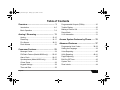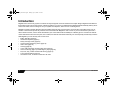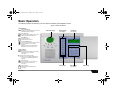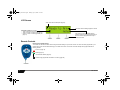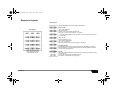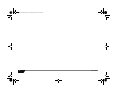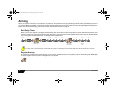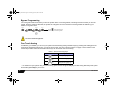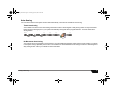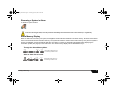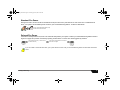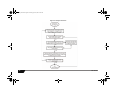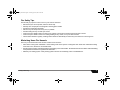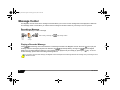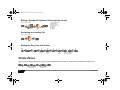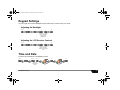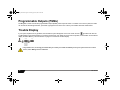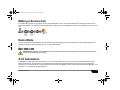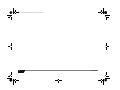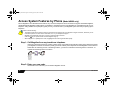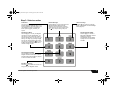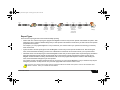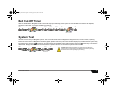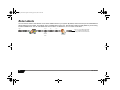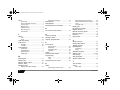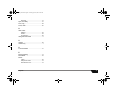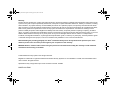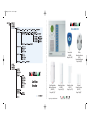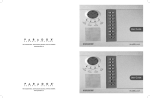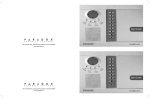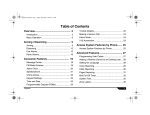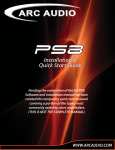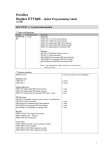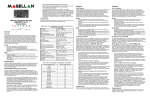Download User Guide - securityhelpdesk.com.au
Transcript
MAGELLN_EU01 3/16/04 9:45 AM Page 1 User Guide 780 Industriel Blvd., Saint-Eustache (Quebec) J7R 5V3 CANADA w w w. p a r a d o x . c a 3/16/04 9:45 AM Page 2 Magellan is a trademark or registered trademark of Paradox Security Systems Ltd. or its affiliates in Canada, the United States and/or other countries. All rights reserved. Specifications may change without prior notice. © 2004 Paradox Security Systems Ltd. MAGELLN_EU01 Model 6060/6010 Digital Wireless Motion Detector with Pet Immunity (MG-PMD75) Range: 35m (115ft)* * typical range in a residential environment Wireless Motion Detector (MG-PMD1) Range: 35m (115ft)* Remote Control (MG-RCT1) Range: 30m (100ft)* EVERday Wireless Smoke Detector (SD738) Compatible with Magellan Range: 30m (100ft)* Wireless Door Contact (MG-DCT1) Range: 35m (115ft)* Ultra-Small Wireless Door Contact (MG-DCT2) Range: 18m (60ft)* Magellan_EU00.fm Page 1 Tuesday, April 6, 2004 8:34 AM Table of Contents Overview.................................................... 3 Programmable Outputs (PGMs) ........................ 30 Introduction ...................................................... 4-6 Trouble Display.................................................. 30 Basic Operation ............................................... 7-9 Making a Service Call........................................ 31 Demo Mode ....................................................... 31 Arming / Disarming ................................ 11 X-10 Automation................................................ 31 Arming.......................................................... 12-15 Disarming..................................................... 16-17 Fire Alarms................................................... 18-21 Panic Alarms..................................................... 22 Access System Features by Phone....... 33 Advanced Features ................................. 37 Programming User Codes ........................... 38-39 Consumer Features................................ 23 Setting the Language ........................................ 39 Message Center................................................ 24 Voice Reporting ................................................. 40 FM Radio Feature (Model #6060 only) ......... 25-26 Utility Reporting ........................................... 40-41 Alarm Clock.................................................. 26-27 Pager Reporting ................................................ 42 Speakerphone (Model #6060 only).............. 27-28 Bell Cut-Off Timer .............................................. 43 Chime Zones..................................................... 28 System Test....................................................... 43 Keypad Settings................................................ 29 Zone Labels ....................................................... 44 Time and Date .................................................. 29 Magellan 1 Magellan_EU00.fm Page 2 Tuesday, April 6, 2004 8:34 AM 2 User’s Guide Magellan_EU00.fm Page 3 Tuesday, April 6, 2004 8:34 AM Chapter 1: Overview What’s in this chapter: • • Introduction Basic Operation This chapter will give you a basic overview of your Magellan system. This chapter will cover Magellan’s light indicators, keypads and remote controls. This chapter also includes sections explaining how to use this guide and what the icons used mean. Overview 3 Magellan_EU00.fm Page 4 Tuesday, April 6, 2004 8:34 AM Introduction Magellan is the first security system to combine security with popular consumer features and a stylish design. Magellan looks different than anything else in the security industry. Install it anywhere in your home or small business, Magellan blends beautifully with any décor. Listen to the radio, leave a message or use your system as a telephone, alarm clock or monitoring device. Magellan consists of wireless detection devices installed at specific entry and exit points, as well as other vulnerable areas, such as windows. These devices protect the premises and communicate with Magellan’s main console. If you have armed the system and a device detects a breach, a siren will be activated and your central station will immediately be notified by phone. Choose from wireless motion detectors that are immune to pets, door contacts, and remote controls that automate your most frequently used security functions. With Magellan you have security and so much more: • Built-in FM radio (page 25) • Hands-free telephone (page 27) • Family message center (page 24) • Access system features by phone (page 34) • Alarm clock (page 26) • Chiming (page 28) • Voice, Utility and Pager reporting (page 40 to page 42) • One-touch arming (page 14) and emergency keys (page 22) • Full, force, stay, instant and automatic arming (page 12) • X-10 home automation (page 31) • 16 wireless zones, 16 remote controls and 16 users 4 User Guide Magellan_EU00.fm Page 5 Tuesday, April 6, 2004 8:34 AM How to Use this Guide This manual employs an icon-based instruction format to display the steps required to use Magellan’s features. The icon-based instructions are designed to be used in conjunction with the on-screen instructions being displayed on Magellan. In other words, as you are following the instructions shown in this guide, you should also be reading what is being displayed on the LCD screen. All the icons displayed in this guide are explained in Conventions on page 6. Example When setting the Magellan console’s time and date (page 29), the following will be displayed: A B D C B- Press the [3] key on the main keypad. or Menu 12Hrs 24Hrs Select the console’s time format Overview This instruction set is explaining the following: A- Press the [MENU] action key (the right action key located under the right side of the LCD screen. Enter the time and date C- Select the time format that Magellan will follow; press the [12HRS] action key (the left action key under the LCD screen) to select the 12-hour format or the [24HRS] action key (the center action key under the LCD screen) to select the 24-hour format. D- Program the desired time (following the time format selected before) and then the date. 5 Magellan_EU00.fm Page 6 Tuesday, April 6, 2004 8:34 AM Conventions Icon [DATA] or [KEY] Definition Icon Definition Reference to another manual or guide. Enter the System Master code on the main keypad. Warning or important information. Enter your user code on the main keypad. Reminder or suggestion. Enter a time value (such as when programming Magellan’s date and time) on the main keypad. Type required data or press the designated key from either the main or center keypad. Enter numerical data for the specified feature on the main keypad. Record voice label when prompted or speak into the Magellan console when using Magellan’s Speakerphone feature (see page 27). Press a button on a remote control. Press the specified action key. See Figure 1 on page 7. Wait the specified amount of time before performing another action. Press specified key from the main keypad. See Figure 1 on page 7. Call Magellan through a standard touch-tone telephone. Press the specified function key. See Figure 1 on page 7. 6 User Guide Magellan_EU00.fm Page 7 Tuesday, April 6, 2004 8:34 AM Basic Operation The following sections will introduce you to the basic functionality of the Magellan console. Figure 1: Basic Overview Light Indicators: Orange MESSAGE light Flashing: A voice message has been recorded. See Message Center on page 24. LCD Clock Display Center Keypad (see page 9) LCD Screen (see page 8) Volume Keys Main Keypad (see page 9) Green READY light ON: All zones closed. System can be armed. Flashing: System in Exit Delay mode. Red ARMED light ON: System is armed. Flashing: System is in alarm. Orange INFORMATION light ON: There is a trouble in the system, an alarm has just occurred or a zone has been bypassed. Flashing: There is a power failure and the Magellan console is receiving no power. Function Keys Message Key Press once: play a recorded voice message Press & hold: Record message See page 24. Radio Tuner / Alarm Clock Key Press once: Turn ON/OFF radio (page 25) Press & hold: Enable/disable alarm clock (page 26) Stay Arming Key Press once: Enter user code to Stay arm Press & hold: One-touch Stay arm See page 13. Regular Arm Key Press & hold: One-touch Regular arm See page 12. Overview Action Keys 7 Magellan_EU00.fm Page 8 Tuesday, April 6, 2004 8:34 AM LCD Screen Alarm clock feature enabled (see page 26). Instructions and/or messages appear in this line Information symbol. This means: • There is a trouble in the system (see page 30). • There is an alarm in memory (see page 17). • Zones or a zone is currently bypassed (see page 14). The function or action associated with the action key directly underneath the text appear in this line. Press the appropriate action key to access the function. Remote Controls Remote Control Default Settings Your installer can add other functions and/or change the default settings of your remote controls. To use the functions programmed in your remote control, press and hold the desired key(s) for at least two seconds. Your remote control has already been programmed with the following features: = Force Arm (page 13) = Disarm (page 16) = Turn FM radio ON/OFF (page 25) = Scroll through programmed radio station’s in memory (page 25) MG-REM1 8 User Guide Magellan_EU00.fm Page 9 Tuesday, April 6, 2004 8:34 AM Magellan’s Keypads Center Keypad Use keys [1] to [16] of the center keypad for the following: Main Keypad Zones 1 to 16* OFF = Zone closed (ok) ON = Zone opened Flashing = The zone has been tampered with Press once = Listen to zone’s label (ex.: “Front door”) * = Press and hold key [16] to listen to the label for zone 16. See Key [16] below for more information. Users 1 to 16 When programming a user: OFF = User not programmed ON = User programmed Press once = Listen to user label and program or edit a user X-10 programming This keypad is also used when programming and using Magellan’s X-10 features. Refer to Magellan’s X-10 Instruction Guide which can be downloaded for free from our Web site at www.paradox.ca. Use this keypad to enter user codes, required data and/or to select desired menus. Overview Key [16] Press once = Make a telephone call or answer an incoming call. Press again to hang up. See page 27. Press & hold = Listen to the zone label of zone 16. Fast flashing = Speakerphone in use (page 27) 9 Magellan_EU00.fm Page 10 Tuesday, April 6, 2004 8:34 AM 10 User Guide Magellan_EU00.fm Page 11 Tuesday, April 6, 2004 8:34 AM Chapter 2: Arming / Disarming What’s in this chapter: • • • • Arming Disarming Fire Alarms Panic Alarms This chapter will cover the multiple arming methods that Magellan employs such as Regular arming and Stay arming. This chapter will also cover disarming the system, what to do during a fire alarm, fire safety tips, and Panic alarms. Arming / Disarming 11 Magellan_EU00.fm Page 12 Tuesday, April 6, 2004 8:34 AM Arming When your system is armed, it can respond to any breach in the protected zones by generating an alarm and by transmitting a report to your Central Monitoring Station. Though the arming methods explained in this section pertain to arming through Magellan’s keypad, the system can also be armed using your remote control. See Remote Controls on page 8. Exit Delay Timer When you arm your system, it will trigger the Exit Delay timer to provide you with enough time to exit the protected area before your system is armed. You can program the Exit Delay timer from 1 second to 255 seconds (default 45 seconds). Only the System Master user can program the Exit Delay timer. To program the Exit Delay timer: menu next System Master code next ok ok Exit delay from 001 to 255 seconds next ok press until desired tone If a delay zone is opened and then closed while the system is in Exit Delay mode, the Exit Delay timer will be reduced to 10 seconds. Regular Arming This method is used for the everyday arming of your system. All defined zones in the system must be closed (the green READY light in ON) to Regular arm the system. To Regular arm your system: User code 12 User Guide Magellan_EU00.fm Page 13 Tuesday, April 6, 2004 8:34 AM Stay Arming Stay arming will partially arm your system to permit you to remain in your home by arming the outer zones of your system (i.e. doors and windows) and ignoring interior zones (motion detectors). All defined zones in the system must be closed (the green READY light is ON) to Stay arm the system. To Stay arm your system: User code Instant Arming This arming method is the same as Stay arming (page 13) except that the Entry Delay timer (see page 16) is ignored. Therefore, any armed zone that is breached will immediately generate an alarm. To Instant arm your system: User code Press & hold for 3 secs. Force Arming Force arming will ignore open zones to allow you to arm your system. However, once the zone is closed, your system will then arm that zone as well. This feature is useful when a motion detector is protecting the area where your Magellan console is located. During Force arming, the motion detector will remain unarmed (ignored) until you exit the area that it protects. The system will then arm the motion detector. By default, your system is programmed with this feature. You can also Force arm your system using your remote control (see page 8). Arming / Disarming 13 Magellan_EU00.fm Page 14 Tuesday, April 6, 2004 8:34 AM Bypass Programming You can bypass certain zones when you arm the system. When a zone is bypassed, it will be ignored the next time you arm the system. Once the system is disarmed, the system will “unbypass” the zone. Zones that can be bypassed are defined by your installer. To bypass a zone: menu next byp Press until desired zone The light will turn ON whenever a zone or multiple zones are bypassed. Fire zones cannot be bypassed. One-Touch Arming If enabled by your installer, you can arm your system with the following arming methods simply by pressing and holding (for three seconds) the appropriate function key. You do not have to enter your User code. See Figure 1 on page 7 for the location of the function keys. Table 1 below shows what function keys can be used for one-touch arming. Table 1: One-touch Arming Keys Function Key Arming Method key Stay arm (page 13) key Instant arm* (page 13) key Regular arm (page 12) * = To Instant arm your system using one-touch arming, press and hold the [STAY ARM] key and then during Exit Delay mode, press and hold the [STAY ARM] key once more. 14 User Guide Magellan_EU00.fm Page 15 Tuesday, April 6, 2004 8:34 AM Auto-Arming You can set the time that the system will arm itself automatically. There are two methods of auto-arming: Timed Auto-Arming Your installer can set the Timed Auto-arming method to function in either Regular or Stay arming modes. A sixty-second Exit Delay sequence will begin prior to your system automatically arming itself at the programmed time. To set the Timed Autoarming feature: menu on ok ok ok Program time No Movement Auto-Arming Your system can be programmed to send a report to your Central Monitoring Station and/or arm the system if there is no activity in the system during a specified period of time. Your installer can set No Movement Auto-arming to function in either Regular or Stay arming modes. Talk to your installer for more information. Arming / Disarming 15 Magellan_EU00.fm Page 16 Tuesday, April 6, 2004 8:34 AM Disarming When your system is disarmed, it deactivates any alarms in progress and it deactivates the zones so an alarm will not be triggered if zones are breached. Entry Delay Timer Your installer will program designated entry points (i.e. the front door) with an Entry Delay timer. This delay gives you time to enter the armed premises and enter your User code to disarm your system before the alarm is triggered. Up to two Entry Delay timers can be programmed in your Magellan console. Programming the Entry Delay Timer Program the Entry Delay timer with a value that will give you ample time to disarm your system before the alarm is triggered. Only the System Master user can program the Entry Delay Timer. To program the timer: menu ok Master code ok Entry delay from 001 to 255 seconds next Press until desired tone ok ok Press to program Entry Delay 2 Disarming an Armed System When an entry point, like the front door, is opened, Magellan will produce a sound indicating that the system has started the Entry Delay timer (page 16). If a valid User code is entered before the Entry Delay timer elapses, your system will disarm and will not generate an alarm. To disarm an armed system: Enter designated entry point 16 User code User Guide Magellan_EU00.fm Page 17 Tuesday, April 6, 2004 8:34 AM Disarming a System in Alarm To disarm a system in alarm: User code In the case of a burglar alarm, leave the premises immediately and call the Police from a safe location (i.e. neighbours). Alarm Memory Display When an alarm has occurred in your system, the Magellan console will store that alarm in its alarm memory. All zones where alarms have occurred will be stored in the alarm memory. The system will erase the contents of the alarm memory every time the system is armed. The Magellan console will indicate that there is an alarm in memory by illuminating the light and by displaying the information symbol (see page 8) on the LCD screen. The alarm memory display can be viewed in two ways: Through the Alarm Memory Menu menu prev next Use the PREV or NEXT action keys to scroll through available events. or After an alarm has occurred ok prev next or Arming / Disarming Use the PREV or NEXT action keys to scroll through available events. 17 Magellan_EU00.fm Page 18 Tuesday, April 6, 2004 8:34 AM Fire Alarms For complete coverage in residential units, smoke detectors should be installed in the following locations: • • • • • In any hallway outside bedroom areas. Additional detectors should be installed for every bedroom area as shown in Figure 2. On every floor of a multi-floor home or apartment. At both ends of a bedroom hallway if the hallway is more than 12m (40ft.) long. At the bottom of a basement stairwell. At the top of the first to second floor stairwell and subsequent stairwells in multi-floored residential units. Smoke detectors should be installed as close to the center of the ceiling as possible. Figure 2: Single Residence with One or Two Sleeping Areas Single Residence with One Sleeping Area Dining Room Kitchen Bedroom Single Residence with Two Sleeping Areas Bedroom Kitchen Kitchen Bedroom Bedroom Bedroom Bedroom Family Room Family Room Living Room Living Room Living Room Sleeping area Bedroom Bedroom Bedroom Bedroom Bedroom = Smoke detectors for minimum security. = Smoke detectors for additional security. 18 Sleeping areas User Guide Magellan_EU00.fm Page 19 Tuesday, April 6, 2004 8:34 AM Standard Fire Zones During a fire alarm, the siren emits an intermittent sound (BEEP-BEEP-BEEP) until silenced or reset. If the zone is a Standard Fire Zone, your system can immediately send an alert to your Central Monitoring Station. To disarm a false alarm: Call your Central Monitoring Station quickly to advise them of the false alarm. User code Delayed Fire Zones If the zone is a Delayed Fire Zone, there is an automatic delay before your system contacts your Central Monitoring Station. Refer to Figure 3 on page 20 to prevent unnecessary reporting of false alarms. To clear a fire alarm triggered by accident: Clear problem from area (i.e. smoke around the smoke detector). Press within 30 seconds of alarm If the problem remains after 90 seconds, the alarm will sound again. Alert will be delayed by another 30 seconds If you are unable to cancel the false alarm, your system will send an alert. Call your Central Monitoring Station to advise them of the false alarm. Arming / Disarming 19 Magellan_EU00.fm Page 20 Tuesday, April 6, 2004 8:34 AM Figure 3: Delayed Fire Zone 20 User Guide Magellan_EU00.fm Page 21 Tuesday, April 6, 2004 8:34 AM Fire Safety Tips How should you prepare in case of a fire in your home or business? • • • • • • • • Remind everyone to escape first, and then call for help. Develop a fire escape plan and designate a meeting place outside. Practice the escape plan frequently. Plan two ways to escape from every room, if possible. Practice feeling the way out with eyes closed. Instruct everyone never to stand up during a fire, always crawl under the smoke and keep mouths covered. Instruct everyone never to return to a burning building for any reason; it may cost them their life. Check smoke detectors regularly. Working smoke detectors dramatically increase everyone's chances of surviving a fire. Minimizing Home Fire Hazards How can you avoid the three most common causes of fires at home? • • • Never leave cooking food unattended. It is the leading cause of fire injuries. Cooking fires often result from unattended cooking and human error, rather than mechanical failure. Stay alert when smoking. Careless smoking is the leading cause of fire deaths. Smoke detectors and smoulder-resistant bedding and upholstered furniture are significant fire deterrents. Maintain your heating system. Faulty heating systems are the second leading cause of residential fires. Arming / Disarming 21 Magellan_EU00.fm Page 22 Tuesday, April 6, 2004 8:34 AM Panic Alarms Your system can be programmed to send an alarm to your Central Monitoring Station to request help from the police, a medical facility, the fire department or anyone you wish when you press a pre-determined combination of keys from Magellan’s Main keypad. To generate a panic alarm, simultaneously press and hold the key combinations displayed in Figure 4. Your installer can program the alarm to be either silent or audible. Figure 4: Panic Alarm Keys Panic 1 (Emergency Panic) Panic 2 (Auxiliary Panic) Panic 3 (Fire Panic) 22 User Guide Magellan_EU00.fm Page 23 Tuesday, April 6, 2004 8:34 AM Chapter 3: Consumer Features What’s in this chapter: • • • • • • • • • • Message Center FM Radio Alarm Clock Speakerphone Chime Zones Keypad Settings Programmable Outputs (PGMs) Setting the Time and Date Trouble Display Demo Mode This chapter will cover the other features that make Magellan a unique and wireless security system. Consumer Features 23 Magellan_EU00.fm Page 24 Tuesday, April 6, 2004 8:34 AM Message Center The Magellan console comes with a message center that allows you to record a voice message that can be played at a later time. This message center is useful when you need to leave a message for another member of your family or even for yourself. Recording a Message Perform the following to record a message: After recording a message, the Press & hold for 3 secs. light will begin to flash. Record your message Playing a Recorded Message If the light is flashing, that means that there is a message recorded in the Magellan console. Press the key to play the message. After the message is played for the first time, the light will stop flashing. Though the light has stopped flashing, the recorded message is still there. The message can be played at any time simply by pressing the key. To record another message, please refer to Recording a Message above. If you wish to record another message, the Magellan console will replace the old message with the new message. Only one message can be recorded at a time. 24 User Guide Magellan_EU00.fm Page 25 Tuesday, April 6, 2004 8:34 AM FM Radio Feature (Model #6060 only) The Magellan console incorporates a radio built into the console itself. You can use this radio to listen to your favourite radio stations. You can also save up to 15 radio stations in memory. Using the Radio You can use the main keypad to enter the 4-digit frequency of the desired radio station or the [UP] action key to advance to the next available radio station. If no action is performed after a few seconds, the console will revert to its standby screen. Press the [FM] action key to return to the radio tuner screen. To use the radio: up OR Go to desired station Saving Radio Stations into Memory Magellan can store up to 15 radio stations in memory. To store a radio station into memory: up OR mem Press a number key from [1] to [15] from the center keypad. This appears in the upper right corner to indicate that the station has been saved in memory. Go to desired station For example, you wish to assign a radio station to memory location M01. After accessing the radio station, press the [MEM] action key and then press the [1] key from the center keypad. Consumer Features 25 Magellan_EU00.fm Page 26 Tuesday, April 6, 2004 8:34 AM Retrieving Radio Stations from Memory To retrieve a radio station saved in memory: to Press the desired key from the center keypad that corresponds to the desired memory location. Accessing the Radio by Remote Control By default, your remote control is programmed to turn ON or OFF Magellan’s radio and to scroll through the radio stations saved in memory. • The button on your remote control turns ON or OFF the radio. Press the button once to turn ON the radio and then press the button again to turn OFF the radio. • The button on your remote control scrolls through the radio stations saved in memory. Everytime you press the button, the Magellan will scroll to the next radio station saved in memory. Alarm Clock You can also use the Magellan console as an alarm clock. At the programmed time, Magellan will begin to play a selected tone or activate the radio. When the alarm clock is enabled, the alarm clock symbol (Figure 5 below) will appear in the upper left corner of the LCD screen. Figure 5: Alarm Clock Symbol Alarm clock symbol 26 User Guide Magellan_EU00.fm Page 27 Tuesday, April 6, 2004 8:34 AM Setting the Alarm Clock Time menu ok Program time next ok Press until desired tone Using the Alarm Clock Feature After programming the alarm clock, the feature will be enabled and Magellan will play the selected tone at the programmed time. Please note the following: • When the alarm clock activates, press the [snooze] action key or press any button on the Magellan’s console to enable the snooze. The alarm clock will wait ten minutes before activating again. • Press and hold the key or press the [off] action key to disable the alarm clock. To enable the alarm clock again, press and hold the key. The alarm clock symbol will appear on the LCD screen. • Press the [stop] action key to turn OFF but not disable the alarm clock. The alarm clock will reactivate the following day at the programmed time. • If you have not activated the snooze or if you have not disabled the alarm clock, the alarm clock will stay ON for one hour if AC power is present. Speakerphone (Model #6060 only) The Magellan console comes with a feature that transforms the console into a speakerphone. Simply dial the desired telephone number and talk as you would on a normal telephone. You can also configure the ring tone and volume for incoming telephone calls. When the console’s speakerphone is being used, the console will emit a tone and key [16] from the center keypad will flash rapidly (see Magellan’s Keypads on page 9). Consumer Features 27 Magellan_EU00.fm Page 28 Tuesday, April 6, 2004 8:34 AM Making a Standard Telephone Call through the console * When using the center keypad to dial the telephone number: Keys [1] to [9] = 1 to 9 Key [10] = 0 Key [11] = * Key [12] = # Using the center keypad: To hang up Dial telephone #* Answering an Incoming Call Using the center keypad: To hang up Setting the Ring Tone and Volume menu ok next ok ok - + ok or Program ring tone Press until desired tone Program ring volume Use the – or + action keys to increase or decrease the volume Chime Zones You can program the console to emit a tone whenever designated zones are opened. These zones are referred to as Chime zones. menu next Press until desired zone 28 ok next ok Press until desired tone User Guide Magellan_EU00.fm Page 29 Tuesday, April 6, 2004 8:34 AM Keypad Settings You can modify the console’s backlight and the LCD screen’s contrast to suit your needs. Adjusting the Backlight menu - + ok or Use the – or + action keys to increase or decrease the backlight level Adjusting the LCD Screen’s Contrast menu - + ok or Use the – or + action keys to increase or decrease the contrast level Time and Date To set the time and date of your Magellan console: menu 12hrs 24hrs ok ok or Select the console’s time format Consumer Features Enter the time Enter the date 29 Magellan_EU00.fm Page 30 Tuesday, April 6, 2004 8:34 AM Programmable Outputs (PGMs) The Magellan console includes two programmable outputs (PGMs). When a specific event or condition occurs in the system, the PGM can be used to activate light switches, open/close a garage door and much more. Talk to your installer about this useful feature. Trouble Display If your system experiences any problems, the Information symbol will appear on the LCD screen and the light will be ON. Use the Trouble display to view what troubles your system is experiencing. If an alarm has occurred in the system, the Information screen will first display the Alarm Memory. See LCD Screen on page 8. To access the Trouble display: next ok Press to scroll through troubles If any troubles occur, we strongly recommend that you contact your installer immediately to have your system serviced. To call for service, refer to Making a Service Call below. 30 User Guide Magellan_EU00.fm Page 31 Tuesday, April 6, 2004 8:34 AM Making a Service Call If a trouble has occurred, you can call for service using the Magellan console. The Trouble Display has a feature that can be used to contact your installer. The telephone number will already be programmed in your Magellan console by your installer. To make a service call: next ok Press to scroll through troubles Press until Service Required screen call Demo Mode Use this mode to preview the Magellan console’s features. After entering Demo Mode, the Magellan console will begin displaying its features by flashing its lights, playing tones, etc. To access Demo Mode: menu WARNING! When in Demo mode, the Magellan console’s speaker and siren will also be played. Do not stay in close proximity to the console to avoid damaging your hearing. X-10 Automation The Magellan console supports X-10 automation. X-10 is a communication protocol for remote control of electrical devices such as lamps and appliances. Communication is accomplished through standard household electrical wiring using X-10 Transmitters and receivers. For more information on programming and using X-10 with the Magellan console, refer to and/or download the Magellan X-10 Instruction from our Web site at www.paradox.ca. Consumer Features 31 Magellan_EU00.fm Page 32 Tuesday, April 6, 2004 8:34 AM 32 User Guide Magellan_EU00.fm Page 33 Tuesday, April 6, 2004 8:34 AM Chapter 4: Access System Features by Phone (Model #6060 only) What’s in this chapter: This chapter covers Magellan’s remote access feature that transforms any touch-tone telephone into a keypad. Through the telephone, you will be able to arm/disarm your system, listen to any messages, activate outputs and more. Access System Features by Phone 33 Magellan_EU00.fm Page 34 Tuesday, April 6, 2004 8:34 AM Access System Features by Phone (Model #6060 only) Due to Magellan’s voice-assisted remote features, any touch-tone telephone can be turned into a keypad. Arm/disarm Magellan, activate/deactivate Magellan’s PGM outputs, record/listen to messages and even turn Magellan into a speakerphone all via your telephone. Using detailed voice prompts to guide your way, remote access to your Magellan system is as easy as picking up the telephone. Please note the following: • The following instructions pertain to entering commands and/or data through your telephone’s keypad. Therefore, whenever you are instructed to perform an action and/or enter data, do so on your telephone’s keypad. • Magellan will automatically hang up if no action is performed after 2 minutes. • Press the [4] key at anytime to exit and have Magellan hang up. • When Magellan is in speakerphone mode, key [16] from the center keypad will flash rapidly. Step 1: Call Magellan from any touch-tone telephone If there is no answering service or machine, simply pick up your telephone and dial the number of the telephone line that your Magellan console is connected to (usually your home number). If the telephone line that Magellan is connected to is shared with an answering service or answering machine, you have to override the answering service or machine. To override the answering service or machine: Call Magellan, wait one or two rings and then hang up Wait 10 seconds Call Magellan again Step 2: Enter your user code Use the same user code that you use with the Magellan console. 34 User Guide Magellan_EU00.fm Page 35 Tuesday, April 6, 2004 8:34 AM Step 3: Select an action Arm/Disarm: Pressing the [1] key toggles the system between armed and disarmed states. If your system is disarmed, press the [1] key to arm your Magellan console. If your system is armed, press the [1] key to disarm your system. Speakerphone Mode: Press the [4] key to convert your Magellan console into a remote speakerphone. You can listen-in at your home and/or speak to someone already there. The person you are talking to can hang up by pressing the [16] key from the center keypad on the console. You hang up by pressing the [4] key. Press the [#] to exit Speakerphone Mode and to continue through the menu. Record a Message: Press the [2] key to record a message in the Magellan console’s Message Center (page 24). Please note that the message cannot exceed 20 seconds in length. Press the [4] key to stop recording at any time. Listen to message: Press the [3] key to listen to a message already in the Magellan console’s Message Center (page 24). Activate/deactivate PGM2: Press the [6] key to activate or deactivate the Magellan console’s PGM output 2. Refer to Programmable Outputs (PGMs) on page 30 for more information on PGMs. Activate/deactivate PGM1: Press the [5] key to activate or deactivate the Magellan console’s PGM output 1. Refer to Programmable Outputs (PGMs) on page 30 for more information on PGMs. Exit Menu or Hang up: Press the [4] key to either exit a menu or to hang up with your Magellan console. Access System Features by Phone 35 Magellan_EU00.fm Page 36 Tuesday, April 6, 2004 8:34 AM 36 User Guide Magellan_EU00.fm Page 37 Tuesday, April 6, 2004 8:34 AM Chapter 5: Advanced Features What’s in this chapter: • • Programming User Codes System Setup This chapter pertains to features and functions that only the System Master User can access. This chapter covers User code programming, such as programming new Users into the system. This chapter also covers some zone features as well as instructions on how to customize Magellan to suit your needs. Advanced Features 37 Magellan_EU00.fm Page 38 Tuesday, April 6, 2004 8:34 AM Programming User Codes User codes allow access to the system. Magellan supports up to 16 user codes where: • Every user from 002 to 016 is assigned a user code (user 001 is the System Master). • Your installer can program user codes to be four or six digits. • Each digit can be any value from 0 to 9. To create or modify a user: menu next Master code Press until desired user ok no/yes Modify label? Enter new user access code Confirm new user access code No Remote control? Yes Yes Record label Press button No Another user System Master Code (default: 1234) The System Master code will give you access to all the features available on your system as well as the ability to add, modify, or delete any users. It is recommended that you change the default System Master code to a code of your choosing. This will prevent unauthorized users from accessing and modifying options. 38 User Guide Magellan_EU00.fm Page 39 Tuesday, April 6, 2004 8:34 AM Duress User Code If enabled by your installer, user code 016 can be programmed as a Duress code. If you are forced to arm or disarm your system, entering the user code for user 016 will arm or disarm your system and immediately transmit a silent alarm (Duress code) to your Central Monitoring Station. Deleting a User The System Master user cannot be deleted. To delete an existing user: menu next ok yes yes Press until desired user Master code Setting the Language By default, Magellan is set to English. To change the language: menu next Master code Advanced Features ok Press until desired language 39 Magellan_EU00.fm Page 40 Tuesday, April 6, 2004 8:34 AM Voice Reporting Use the Magellan console to call you or someone you choose on up to two different telephone numbers and play a personalized voice message (maximum 20 seconds in length) to announce that an alarm has occurred. After receiving the message, press the [#] key on the telephone to acknowledge that you have received the message which in turn will end the message. Press the [1] key on the telephone to use the speakerphone feature and to talk through the Magellan console. To program the Magellan console for voice reporting: menu ok Master user next Press until desired telephone # ok ok Enter desired telephone # next Press until Record Alrm Mes? screen ok Record your alarm message Example: You programmed Magellan’s Voice Reporting feature to call your cellular phone and play your recorded message, “There is an alarm occurring at home.” Therefore, whenever an alarm occurs, Magellan will call you on your cellular phone and you will hear “There is an alarm occurring at home”. Press the [#] key on your cellular phone to acknowledge the message. Utility Reporting Customize what events and when these events will be reported to you by using the Utility Reporting menu. Program from one to four report types to have the Magellan console call you when certain conditions are met. With this feature programmed, Magellan will call up to two separate telephone numbers and play a personalized pre-recorded voice message. After receiving the message, press the [#] key on the telephone to acknowledge that you received the message which will in turn end the message. Press the [1] key on the telephone to use the speakerphone feature and to talk through the Magellan console. To program the Utility Reporting feature: 40 User Guide Magellan_EU00.fm Page 41 Tuesday, April 6, 2004 8:34 AM Menu Master user next next Press until Utility Reporting screen and then press ok Press until desired telephone # and then press ok OK Enter desired telephone # and then press ok next next Press until desired report type and then press ok. See Report Types below for more info. Press until Record Alrm Mes? screen OK Record your alarm message Report Types There are four report types that can be used with Utility reporting: • Disarm with user: Use this report type to program the Magellan console to call you when specific users disarm the system. After entering the menu, select the desired user(s) that you wish reported. This feature is useful when you wish to know when specific people disarm the system. For example, you can program Magellan to call you whenever your children disarm your system thus informing you that they have arrived home. • System troubles: Use this report type to have the Magellan console call you when specific troubles occur. After entering the menu, select the desired trouble(s) you wish to be notified about. This feature can be used to inform you of a power failure. • Paramedic alarm: Use this report type to have the Magellan console call you when specific users require emergency assistance. When the programmed users presses the appropriate key on their remote controls (see Remote Controls on page 8), the Magellan console will make a buzzing sound and then call one or both programmed telephone numbers. After entering the menu, select the desired user(s) that you wish reported. For example, if there is an elderly parent who lives in your home, you can program Magellan to call you whenever they require emergency assistance. All they have to do is press the appropriate button on their remote control. One of the user’s remote control buttons must be programmed with the Paramedic alarm option in order for the Paramedic Alarm feature to function. Talk to your installer about this feature. Advanced Features 41 Magellan_EU00.fm Page 42 Tuesday, April 6, 2004 8:34 AM • Zone activation: When a specified zone is breached or opened, the Magellan console will call one or both of the programmed telephone numbers. After entering this menu, select the desired zones you wish affected. Use this feature to be informed when a specific zone is breached. For example, if you have a gun closet at home, you can have Magellan call you whenever the gun closet is opened or breached. next After selecting the desired report type: Press until desired user, trouble or zone yes no Example: or Press yes if you wish the selected user, trouble or zone reported. Press no if you don’t. Zone 1 will be reported Press next to scroll to the next available zone Press no to prevent zone 1 from being reported Pager Reporting Transmit personalized numerical messages from the Magellan console to a pager using this communicator format. To program the Magellan console with this communicator setting: menu next Master code 42 next ok ok ok Enter desired pager # ok ok Enter desired numerical message User Guide Magellan_EU00.fm Page 43 Tuesday, April 6, 2004 8:34 AM Bell Cut-Off Timer After an audible alarm, Magellan’s built-in siren will stop upon disarming of the system or when the Bell Cut-off timer has elapsed, whichever comes first. To program the Bell Cut-off timer: menu next next Master code next ok ok Enter delay time in minutes System Test Use this menu to test your Magellan system. This menu will initiate tests for Magellan’s assigned zones, remote controls, reporting feature as well as some of Magellan’s hardware (lights, speaker and siren). This menu will also display any troubles that the system may be experiencing. Use the [NEXT] action key to scroll through the available system tests and then press the [OK] action key to access the desired test. Simply follow the on-screen instructions to perform the test. To access the System Test menu: menu next Master code Advanced Features Press until desired test ok WARNING! When testing the hardware, the speaker and sirens will also be tested. Do not be in close proximity to the Magellan console when performing the hardware test to avoid any damage to your hearing. 43 Magellan_EU00.fm Page 44 Tuesday, April 6, 2004 8:34 AM Zone Labels You can record a custom voice label for one or all the available zones in your system. By default, each zone has a pre-recorded label that simply states the zone number. For example, zone 1’s default label is “zone one”. Use this menu feature to apply labels of your choosing for each available zone. You can use labels such as “Front Door” or “Basement”, etc. To record a zone label: menu next Master user 44 Press until desired zone ok yes Press [yes] to accept the label. Press [play] to listen to the label. Press [no] if you wish to re-record the label. Record zone label User Guide Magellan_EU00.fm Page 45 Tuesday, April 6, 2004 8:34 AM Index A B F Access system features by phone ..........34 Accessing the radio by remote ................26 Action key .....................................................7 Alarm clock Backlight ......................................................29 Basic Operation ...........................................7 Bypassing zones .......................................14 Fire alarms Configuring ...........................................27 Disabling ...............................................27 Enabling ................................................27 Snooze ..................................................27 Using .....................................................27 Alarm clock/Radio tuner key ......................7 Alarm memory display ..............................17 Alarm, disarming ........................................17 Alarms, Fire ................................................18 Alarms, panic .............................................22 Armed light ....................................................7 C Arming methods Auto-arming ..........................................15 Force arming .........................................13 Instant arming .......................................13 One-touch arming .................................14 Regular arming .....................................12 Stay arming ...........................................13 Auto-arming No Movement auto-arming ...................15 Timed auto-arming ................................15 Center keypad ......................................... 7, 9 Center, message .......................................24 Chime zones ..............................................28 Clock, alarm ...............................................26 Contrast .......................................................29 D Date and time .............................................29 Delayed fire zones ....................................19 Deleting a user ...........................................39 Demo mode ................................................31 Disarming ....................................................16 Disarming a system in alarm ...................17 Display, Alarm memory ............................17 Duress user code ......................................39 Delayed fire zones ................................ 19 Fire safety tips ...................................... 21 Minimizing home fire hazards ............... 21 Residential installations ........................ 18 Standard fire zones ............................... 19 Fire hazards, minimizing .......................... 21 Fire zones Delayed fire zones ................................ 19 Standard fire zone ................................ 19 FM radio feature ........................................ 25 Force arming .............................................. 13 Function keys ............................................... 7 H Home, Minimizing fire hazards ............... 21 How to use the User Guide ....................... 5 I E Indicators, light ............................................. 7 Information light ........................................... 7 Information symbol ...................................... 8 Instant arming ............................................ 13 Entry delay timer ........................................16 Exit delay timer ..........................................12 K Keypad settings ......................................... 29 Magellan 45 Magellan_EU00.fm Page 46 Tuesday, April 6, 2004 8:34 AM Keys Action keys .............................................7 Alarm clock/Radio Tuner key ..................7 Function keys ..........................................7 Message key ...........................................7 Regular arm key .....................................7 Stay arming key ......................................7 Volume keys ...........................................7 Recording a message ...........................24 Message key ................................................7 Message light ...............................................7 Minimizing home fire hazards .................21 N No movement auto-arming ......................15 L O Labels One-touch arming ......................................14 Operation, basic ...........................................7 Outputs, programmable ...........................30 User ......................................................38 Zone ......................................................44 LCD clock display ........................................7 LCD screen .............................................. 7, 8 Backlight ...............................................29 Contrast ................................................29 Light indicators Armed light ..............................................7 Information light ......................................7 Message light ..........................................7 Ready light ..............................................7 P Panic alarms Auxiliary panic .......................................22 Emergency ............................................22 Emergency panic ..................................22 Fire panic ..............................................22 PGMs ...........................................................30 Programmable outputs .............................30 Programming M Main keypad ............................................ 7, 9 Master code ................................................38 Memory display, Alarm .............................17 Memory, radio ............................................26 Message center Playing a recorded message ................24 46 Date ......................................................29 Time ......................................................29 Programming user codes .........................38 Retieving stations from memory ...........26 Saving radio stations into memory ........25 Tuner ....................................................25 Using the radio ......................................25 Ready light ....................................................7 Recording a message ...............................24 Regular arm key ..........................................7 Remote access by phone ........................34 Remote controls ...........................................8 Ring tone .....................................................28 Ring volume ...............................................28 S Safety, Fire tips ..........................................21 Saving radio stations ................................25 Settings, keypad ........................................29 Speakerphone Configuring ...........................................28 Using .....................................................27 Standard Fire Zone ...................................19 Stations, radio ..................................... 25, 26 Stay arming ................................................13 Stay arming key ...........................................7 System master code .................................38 T R Radio Accessing by remote control .................26 Time and date ............................................29 Timers Entry delay ............................................16 User Guide Magellan_EU00.fm Page 47 Tuesday, April 6, 2004 8:34 AM Exit delay ..............................................12 Tips, Fire safety .........................................21 Tone, ring ....................................................28 Tuner, radio ................................................25 U User codes Deleting .................................................39 Duress ..................................................39 Programming ........................................38 Using the User Guide .................................5 V Volume ........................................................28 Volume key ...................................................7 X X-10 automation ........................................31 Z Zone bypassing .........................................14 Zone labels .................................................44 Zones Chime ...................................................28 Delayed fire zones ................................19 Standard Fire zone ...............................19 Magellan 47 Magellan_EU00.fm Page 48 Tuesday, April 6, 2004 8:34 AM Warranty Paradox Security Systems Ltd. (“Seller”) warrants its products to be free from defects in materials and workmanship under normal use for a period of one year. Except as specifically stated herein, all express or implied warranties whatsoever, statutory or otherwise, including without limitation, any implied warranty of merchantability and fitness for a particular purpose, are expressly excluded. Because Seller does not install or connect the products and because the products may be used in conjunction with products not manufactured by Seller, Seller cannot guarantee the performance of the security system and shall not be responsible for circumstances resulting from the product’s inability to operate. Seller obligation and liability under this warranty is expressly limited to repairing or replacing, at Seller's option, any product not meeting the specifications. Returns must include proof of purchase and be within the warranty period. In no event shall the Seller be liable to the buyer or any other person for any loss or damages whether direct or indirect or consequential or incidental, including without limitation, any damages for lost profits stolen goods, or claims by any other party, caused by defective goods or otherwise arising from the improper, incorrect or otherwise faulty installation or use of the merchandise sold. Notwithstanding the preceding paragraph, the Seller’s maximum liability will be strictly limited to the purchase price of the defective product. Your use of this product signifies your acceptance of this warranty. BEWARE: Dealers, installers and/or others selling the product are not authorized to modify this warranty or make additional warranties that are binding on the Seller. © 2004 Paradox Security Systems Ltd. All rights reserved. Magellan is a trademark or registered trademark of Paradox Security Systems Ltd. or its affiliates in Canada, the United States and/or other countries. All rights reserved. Specifications may change without prior notice. Printed in Canada - 03/2004. MAGELLAN-EU00 3/16/04 9:45 AM Page 2 Magellan is a trademark or registered trademark of Paradox Security Systems Ltd. or its affiliates in Canada, the United States and/or other countries. All rights reserved. Specifications may change without prior notice. © 2004 Paradox Security Systems Ltd. MAGELLN_EU01 Model 6060/6010 Digital Wireless Motion Detector with Pet Immunity (MG-PMD75) Range: 35m (115ft)* * typical range in a residential environment Wireless Motion Detector (MG-PMD1) Range: 35m (115ft)* Remote Control (MG-REM1) Range: 30m (100ft)* EVERday Wireless Smoke Detector (SD738) Compatible with Magellan Range: 30m (100ft)* Wireless Door Contact (MG-DCT1) Range: 35m (115ft)* Ultra-Small Wireless Door Contact (MG-DCT2) Range: 18m (60ft)* MAGELLN_EU01 3/16/04 9:45 AM Page 1 User Guide 780 Industriel Blvd., Saint-Eustache (Quebec) J7R 5V3 CANADA w w w. p a r a d o x . c a