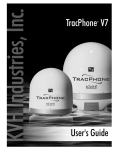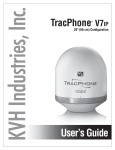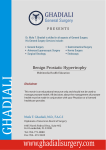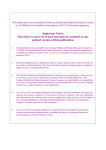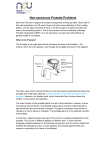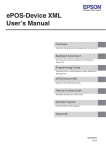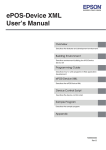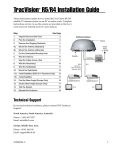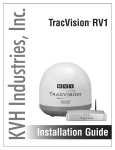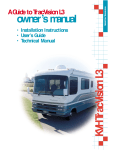Download TracPhone V7-IP User's Guide (with ICM)
Transcript
KVH Industries, Inc. TracPhone V7IP ® with Integrated CommBox Modem (ICM) User’s Guide TracPhone V7-IP User’s Guide TracPhone V7-IP User’s Guide This user’s guide provides all of the basic information you need to operate, set up, troubleshoot, and maintain the TracPhone V7-IP system. For detailed installation information, please refer to the TracPhone V7-IP Installation Guide. If you have any comments regarding this manual, please e-mail them to [email protected]. Your input is greatly appreciated! Technical Support Within the Continental U.S.A.: Phone: 1 866 701-7103 E-mail: [email protected] North/South America, Australia: Phone: +1 401 851-3806 E-mail: [email protected] Europe, Middle East, Asia, Africa: Phone: +45 45 160 180 E-mail: [email protected] KVH Part # 54-0898 Rev. B © 2013, KVH Industries, Inc., All rights reserved. Trademark Information TracPhone, KVH, CommBox, and the unique light-colored dome with dark contrasting baseplate are trademarks of KVH Industries, Inc. mini-VSAT Broadband is a service mark of KVH Industries, Inc. ViaSat and the ViaSat logo are registered trademarks of ViaSat, Inc. All other trademarks are the property of their respective owners. Disclaimer Every effort has been made to ensure the correctness and completeness of the material in this document. No company shall be liable for errors contained herein. The information in this document is subject to change without notice. No warranty of any kind is made with regard to this material, including, but not limited to, the implied warranties of merchantability and fitness for a particular purpose. TracPhone V7-IP User’s Guide Table of Contents 1 Introduction About this Manual..............................................................................3 Who Should Use this Manual....................................................3 Icons Used in this Manual ........................................................3 Typographical Conventions ......................................................3 Related Documentation ............................................................4 Important Safety Information.............................................................5 RF Radiation Hazard Area.........................................................6 System Overview ...............................................................................7 System Components.................................................................8 Satellite Communications ..................................................................9 Seamless Satellite Switching .................................................11 2 Getting Started Service Activation ............................................................................15 Contacting the Satellite Airtime and Product Activation Department............................................................15 Turning On the System ....................................................................16 System Startup ................................................................................17 Accessing the Web Interface ...........................................................18 Understanding the Home Page ........................................................19 Viewing the Help (User Documentation) ..........................................20 Clearing the Cache of Your Web Browser...............................21 3 Interface Preferences Changing the Administrator Password ............................................25 Entering the Vessel Name................................................................26 i TracPhone V7-IP User’s Guide Assigning Phone Line Names ..........................................................27 Adjusting the LCD Brightness ..........................................................28 4 No-Transmit Zones No-Transmit Zones Overview...........................................................31 Status of No-Transmit Zones ...........................................................32 Establishing No-Transmit Zones ......................................................33 Disabling No-Transmit Zones...........................................................38 Clearing No-Transmit Zones ............................................................39 5 Voice Connections Voice Service Overview....................................................................43 How the Voice Service Works.................................................43 Making a Ship-to-Shore Call............................................................44 Making a Shore-to-Ship Call............................................................46 Adding Phone Lines .........................................................................47 Additional MTA(s) ...................................................................48 Crew Calling Gateway.............................................................49 Virtual Numbers ...............................................................................50 VoiceMail .........................................................................................51 Recording a VoiceMail Personal Greeting...............................51 Listening to Your VoiceMail Messages ...................................51 Faxing ..............................................................................................53 UCH-250 Fax Server ...............................................................54 Accessing Your Voice Account.........................................................55 6 Network Configuration Wired DHCP Configuration ...............................................................59 Wireless DHCP Configuration...........................................................60 Wireless Settings on ICM........................................................61 ii TracPhone V7-IP User’s Guide Configuring Computers for DHCP.....................................................63 Windows 8 DHCP Settings......................................................63 Windows 7 or Windows Vista DHCP Settings .........................64 Windows XP DHCP Settings ...................................................65 Mac OS X DHCP Settings........................................................67 Static IP Configuration .....................................................................68 LAN Settings on ICM ........................................................................71 Cache Settings on ICM.....................................................................73 Physical Ethernet Port Configurations .............................................74 Static IP Port Configuration ....................................................75 Dual Dome Port Configuration................................................76 Legacy Port Configuration ......................................................77 CommBox Settings on ICM ..............................................................78 Reset to Factory Configuration ........................................................79 7 Data Connections Internet Access Overview ................................................................83 Connecting to the Internet......................................................83 Tips for Minimizing Data Usage.......................................................84 Preventing Automatic Updates...............................................85 Disabling Automatic File Backup and Synchronization ..........85 Firewall Protection .................................................................86 Web Browser Settings............................................................86 Data-Intensive Applications ...................................................87 Mobile Websites.....................................................................87 Disabling Wi-Fi Access on Mobile Devices.............................87 E-mail Best Practices .............................................................88 CommBox Features .........................................................................89 Accessing the CommBox Web Interface ................................89 iii TracPhone V7-IP User’s Guide 8 Troubleshooting Initial Steps for Any Problem ...........................................................93 Troubleshooting a Voice Problem ....................................................95 Troubleshooting a Data Problem......................................................97 Error Messages................................................................................99 Status Information .........................................................................103 Status Information on the Web Interface..............................103 Status Information on the ICM Front Panel LCD ...................109 LED Indicators................................................................................113 System Logs ..................................................................................115 Operational Log ....................................................................115 Event Log..............................................................................116 Equipment ID Numbers ..................................................................117 Software Versions..........................................................................118 Technical Support..........................................................................119 Remote Diagnostics..............................................................120 9 Maintenance Preventive Maintenance ................................................................123 Software Updates ..........................................................................124 Using the ICM to Update Software........................................125 Using Your Computer to Update Software............................126 Using an iPhone/iPod touch to Update Software..................127 Using a USB Flash Drive to Update Software .......................128 Modem Configuration Updates ......................................................129 Manually Updating the Modem Configuration Files..............130 Corrective Maintenance.................................................................134 Gyro Calibration .............................................................................135 Hardware Restart...........................................................................137 iv TracPhone V7-IP User’s Guide A Wiring Diagram Wiring Diagram..............................................................................141 B LCD Menus LCD Menus Quick Reference Guide ...............................................145 C Specifications System Specifications ...................................................................149 D Glossary Glossary .........................................................................................153 E Index Index ..............................................................................................167 v TracPhone V7-IP User’s Guide Introduction 1. Introduction This section provides important safety information you need to know before using the system. It also provides a basic overview of the system and satellite communications. Contents About this Manual.............................................................. 3 Important Safety Information ............................................ 5 System Overview............................................................... 7 Satellite Communications.................................................. 9 1 TracPhone V7-IP User’s Guide Introduction About this Manual This manual provides complete operation, configuration, and troubleshooting information for the TracPhone V7-IP system. Who Should Use this Manual The user should refer to this manual to learn how to operate the system, configure all aspects of the system, and identify the cause of any problem. The installer should refer to this manual for information on setting up the system for the user’s desired preferences. The servicing technician should refer to this manual to help identify the cause of a system problem. Icons Used in this Manual This manual uses the following icon: Icon Description This is a danger, warning, or caution notice. Be sure to read these carefully to avoid injury! Typographical Conventions This manual uses the following typographical conventions: Text Example Description Press MENUS to view the menu. Name of ICM buttons At the confirmation message, click Save. Element of a graphical user interface SELECT SATELLITES Text as it appears on the ICM display See “Using this Manual” on page 3. Cross-reference to another chapter in the manual Visit www.kvh.com/ mvbservice for details. Cross-reference to a website 3 TracPhone V7-IP User’s Guide Introduction Related Documentation In addition to this User’s Guide, the following documents are provided with your TracPhone system: 4 Document Description Installation Guide Complete installation instructions Quick Start Guide Handy quick reference guide with basic operating instructions Activation Checklist Details on activating the system for mini-VSAT Broadband service Installation Checklist Form that the installer must return to validate the quality of the installation Antenna Mounting Template Template that the installer uses to lay out the antenna mounting holes Warranty Statement Warranty terms and conditions Kitpack Contents List List of every part supplied in the kit TracPhone V7-IP User’s Guide Introduction Important Safety Information For your own safety, and for the safety of your passengers and/or crew, be sure to read the following important notices. WARNING Risk of Electric Shock Potentially lethal voltages are present within the ICM. To avoid electric shock, do not open the chassis enclosure. WARNING Risk of Electric Shock If any component of the TracPhone system becomes damaged and/ or no longer functions normally, disconnect it from vessel power, secure it from unintended operation, and contact KVH Technical Support (see “Technical Support” on page 119). All repairs or modifications must be performed by a trained, KVH-certified technician. WARNING Risk of Explosion Do not operate the ICM (or any other electrical device) in an environment where flammable gases, vapors, or dusts are present. WARNING Risk of Electric Shock Failure to ground the TracPhone system properly to ship’s ground will cause an unsafe floating ground condition, risking potentially lethal electric shock. Refer to the Installation Guide for details on the proper grounding of the equipment. 5 TracPhone V7-IP User’s Guide Introduction CAUTION RF Radiation Hazard The antenna transmits up to 4 watts of radio frequency (RF) energy that is potentially harmful. Whenever the system is powered on, make sure everyone stays more than 36 feet (11 m) away from the antenna. No hazard exists directly below the antenna. RF Radiation Hazard Area Since a person above deck may not know which direction the antenna is pointing, you should always observe the minimum safe distance to prevent RF radiation exposure. Within the antenna’s elevation range, the minimum safe distance is 36 feet (11 m). No hazard exists directly below the antenna. Figure 1-1 Minimum Safe Distance to Avoid Risk of RF Radiation Exposure Radiation Hazard 36 ft ( 11 -24° m) Antenna 36 11 ft ( m) -24° NOTE: You can set up no-transmit zones to inhibit transmissions within areas frequented by passengers and/or crew. See “Establishing No-Transmit Zones” on page 33 for details. 6 TracPhone V7-IP User’s Guide Introduction System Overview Your TracPhone V7-IP is a complete mini-VSAT Broadband communications system for mariners on the move. Using cutting-edge CRMA (code reuse multiple access) and spread spectrum technologies, the TracPhone V7-IP delivers a seamless and consistent Internet experience. And it all comes with an antenna that is smaller and lighter than traditional VSAT antennas. The system consists of an antenna and Integrated CommBox Modem (ICM) that connect to a land-based hub via a Ku-band satellite. The hub, managed by a Network Operations Center (NOC), then provides the link to the Internet and the terrestrial telephone network. NOTE: A detailed wiring diagram is provided in “Wiring Diagram” on page 141. Figure 1-2 TracPhone V7-IP mini-VSAT Broadband Network Diagram Satellite mini-VSAT Broadband Connection TracPhone Antenna Hub Integrated CommBox Modem (ICM) Internet Ethernet Connection Customer-Supplied Computer(s) Telephone Network VoIP Connection Customer-Supplied Analog Phone 7 TracPhone V7-IP User’s Guide Introduction System Components The TracPhone V7-IP system includes the following components: Antenna Unit The antenna unit provides the satellite link to the land-based hub. Using its integrated GPS, advanced reflector technology, and gyro stabilization, the antenna automatically locates and tracks the correct satellite, even while your vessel is on the move. Figure 1-3 Antenna Unit Integrated CommBox Modem (ICM) The ICM is the transceiver and “brain” of the system. Its built-in modem processes all incoming and outgoing data traffic using its proprietary spread spectrum technologies. Its built-in router and wireless access point (WAP) provide the connection to your onboard local area network (LAN). And its easy-to-use web interface and front panel LCD allow you to operate and configure all aspects of the system. Figure 1-4 ICM 8 TracPhone V7-IP User’s Guide Introduction Satellite Communications Communications satellites are located in fixed positions above the Earth’s equator and relay data to/from the earth within the regions that they serve. Therefore, to communicate via a given satellite, you must be located within that satellite’s unique coverage area, also known as its “footprint.” To view the latest mini-VSAT Broadband satellite coverage map, visit KVH’s website at www.kvh.com/minivsatmap. The map is an amalgamation of all of the individual satellites’ coverage areas. Figure 1-5 Example of a Satellite Footprint Equator 9 TracPhone V7-IP User’s Guide Introduction In addition, since satellites are located 22,300 miles (35,900 km) above the equator, the TracPhone antenna must have a clear view of the sky to transmit and receive signals. Anything that stands between the antenna and the satellite can block signals, resulting in lost data. Common causes of blockage include the following: • Trees, buildings, and bridges • Other vessels docked alongside your vessel • Onboard masts, antennas, or other structures • Inclement weather conditions Figure 1-6 Example of Satellite Blockage Blocked! 10 TracPhone V7-IP User’s Guide Introduction Seamless Satellite Switching The high-traffic regions of the global mini-VSAT Broadband coverage area are covered by more than one satellite. The ICM’s built-in modem maintains a prioritized list of all satellites in the network and selects the highest priority satellite that provides coverage at the vessel’s current GPS location. If the antenna is unable to track the chosen satellite for any reason (due to a blockage condition, for example), the modem selects the next available satellite on the list and the antenna automatically switches to that satellite In addition, whenever the vessel travels outside the boundary of the current satellite’s coverage area, the modem selects the highest priority satellite in the adjoining region and the antenna automatically switches to that satellite to maintain the service connection. Figure 1-7 Example of Automatic Satellite Switching Antenna switches satellites when vessel passes into the next coverage area mini-VSAT Broadband Satellites NOTE: The coverage areas shown here are for illustration purposes only. They do not represent boundaries of actual coverage areas. 11 TracPhone V7-IP User’s Guide Getting Started 2. Getting Started This section explains how to activate the TracPhone system for miniVSAT Broadband service. It also explains how to turn on the system for the first time and how to interpret the system’s startup screens. Then it introduces the TracPhone V7-IP web interface, detailing how to access the Home page and the Help documentation. Contents Service Activation............................................................ 15 Turning On the System .................................................... 16 System Startup................................................................ 17 Accessing the Web Interface........................................... 18 Understanding the Home Page........................................ 19 Viewing the Help (User Documentation) .......................... 20 13 TracPhone V7-IP User’s Guide Getting Started Service Activation Before you can start using the TracPhone system, you need to activate it for mini-VSAT Broadband service. To activate, fill out and submit the appropriate form(s) available at www.kvh.com/mvbservice. NOTE: You will need to enter the antenna and ICM serial numbers on the form. You can find these numbers on the Support page of the TracPhone V7IP web interface or in the System Info LCD menu on the ICM’s front panel. See “Equipment ID Numbers” on page 117. Fax or e-mail the completed form(s) to KVH: Fax: +1 401 851-3823 E-mail: [email protected] Once KVH processes the form(s), activates your account, and registers your product, you will receive an e-mail with the details of your new service, including your vessel’s phone numbers. Contacting the Satellite Airtime and Product Activation Department If you have any questions, or would like to make a change to your account, please contact KVH’s Satellite Airtime & Product Activation Department via e-mail at [email protected] or by phone at: Region Phone Number Europe & Middle East +45 45 160 197 North & South America +1 401.847.3327 Asia +65 31584084 U.S. & Canada 866.399.8509 (toll-free) 15 TracPhone V7-IP User’s Guide Getting Started Turning On the System To turn on your TracPhone system, follow these steps: CAUTION The antenna transmits RF energy that is potentially harmful. Make sure everyone stays more than 36 feet (11 m) away from the antenna while it is in use. The antenna transmits down to an elevation of -24º, so no hazard exists directly below the antenna. 1. Make sure the antenna has a clear, unobstructed view of the sky. 2. Make sure vessel AC power is applied to the ICM and your computer(s). 3. Press the power button on the front of the ICM. The button’s light should illuminate green. Figure 2-1 Power Button Power Button ICM 4. Wait five minutes for system startup. 5. Turn on your computer(s) that are connected to the network. Once the antenna finds the service satellite and the ICM’s modem logs into the mini-VSAT Broadband service, all status lights on the ICM should be lit green. If any lights are not lit green, refer to “LED Indicators” on page 113. 16 TracPhone V7-IP User’s Guide Getting Started System Startup The ICM shows the following screens during startup. Similar messages will also appear on the web interface. If the display shows an error message, see “Error Messages” on page 99. ICM Screen Description ICM INITIALIZING...59 The system is running a self test routine NO-TRANSMIT ZONE 1 AZ RANGE: 335-025 Displays the azimuth ranges of any user-configured no-transmit zones ANTENNA READY WAITING FOR MODEM The antenna is waiting for the ICM’s modem to initialize MODEM COMMS: OK The ICM’s modem is communicating OK WAITING FOR GPS The antenna is waiting for a GPS fix GPS: ACQUIRED 41.5198N, 123.5817W When GPS acquires a fix, momentarily displays your latitude/longitude RECEIVING SATELLITE INFO FROM MODEM The ICM’s modem is providing satellite identification data to the antenna ANTENNA STATE INITIALIZING The antenna is initializing SEARCHING FOR 105.0W SATELLITE The antenna is searching for the mini-VSAT Broadband satellite RF RADIATION HAZARD! TRANSMIT INHIBITED If the antenna is pointing within an enabled no-transmit zone, it will not transmit OFFLINE TRACKING 105.0W The antenna is now tracking the satellite ONLINE TRACKING 105.0W The ICM’s modem has accessed the mini-VSAT Broadband service; the system is ready for use! 17 TracPhone V7-IP User’s Guide Getting Started Accessing the Web Interface The ICM offers a local web interface, which you can use to check system status, update software, and configure all aspects of the system. To access the web interface, simply open a web browser window on any computer on the network and enter the following web address: http://minivsat.kvh NOTE: This web address may not work on all platforms and browsers. It also will not work in certain network configurations. If the web interface does not appear, enter the ICM’s IP address instead (default is 192.168.5.1). You can find this address on the ICM front panel LCD (go to Settings > Network Settings > IP Assignments). As long as the ICM is turned on and functioning properly, the Home page will appear in your browser. Figure 2-2 Web Interface Home Page 18 TracPhone V7-IP User’s Guide Getting Started Understanding the Home Page The Home page of the TracPhone V7-IP web interface provides essential system status information, including the status of the antenna, the system’s connection to the mini-VSAT Broadband service, and the voice service connection. It also displays the vessel’s GPS position and true heading and provides a graphical representation of the antenna’s pointing direction relative to the bow of the vessel. Important! If true heading is not displayed, the TracPhone system does not have a valid connection to the vessel’s NMEA 0183 talker. Figure 2-3 Real-time Vessel & VSAT Satellite Display True Heading GPS Position Antenna Pointing Direction 19 TracPhone V7-IP User’s Guide Getting Started Viewing the Help (User Documentation) The system’s Help is available on the Support page of the TracPhone V7-IP web interface. Two options are offered: Condensed and Extended. Refer to either of these resources for answers to your operation, configuration, or troubleshooting questions. Important! You might need to clear your web browser’s cache in order to view the latest version of the Help. See “Clearing the Cache of Your Web Browser” on page 21 for details. NOTE: The Help is compatible with the following web browsers: Internet Explorer, Mozilla Firefox, Google Chrome, and Apple Safari. If you are using Internet Explorer version 10, you will first need to adjust the width of the Help’s navigation pane to view topics due to a known software issue. Condensed Help • Resides on the ICM locally • Text-only format Extended Help • Resides on the KVH website (airtime charges may apply) • Media-rich format, complete with images and tutorials To access either of these resources from the ICM, follow these steps: 1. At the TracPhone V7-IP web interface, click the Support tab. 2. On the Help menu, click the desired option. Figure 2-4 Help Options 20 TracPhone V7-IP User’s Guide Getting Started Clearing the Cache of Your Web Browser When you visit a web page, your browser may store a copy of it in its local cache. As a result, when you revisit the page, the browser may display the old copy it had previously stored rather than reload the latest version from the web. Since the Help actually consists of a set of web pages, you might need to clear your web browser’s cache to force it to load the latest version. For example, in Internet Explorer, go to Tools > Safety > Delete Browsing History (or press Ctrl + Shift + Del), select Temporary Internet files, then click Delete. Figure 2-5 Clearing the Cache in Internet Explorer 21 TracPhone V7-IP User’s Guide Interface Preferences 3. Interface Preferences This section explains how to customize the TracPhone V7-IP web interface by entering the names of the vessel and phone lines. It also explains how to change the Administrator password and adjust the brightness of the ICM’s front panel LCD. Contents Changing the Administrator Password ............................ 25 Entering the Vessel Name ............................................... 26 Assigning Phone Line Names .......................................... 27 Adjusting the LCD Brightness .......................................... 28 23 TracPhone V7-IP User’s Guide Interface Preferences Changing the Administrator Password You must be logged in as an Administrator to make any substantial changes to the system’s configuration on the TracPhone V7-IP web interface. To prevent unauthorized user access, KVH recommends that you change the Administrator password to something unique. To change the Administrator password, follow these steps: 1. At the TracPhone V7-IP web interface, click the Settings tab. Then click Account. 2. In Security, click Edit. 3. Enter the current password. If the password has never been changed, enter the default password: “password”. NOTE: The password must be between 4 and 20 characters in length, with at least one letter and one number, case-sensitive. 4. Enter and then re-enter your new password. 5. Click Save Settings. Figure 3-1 Changing the Administrator Password 25 TracPhone V7-IP User’s Guide Interface Preferences Entering the Vessel Name The vessel name is displayed on the Home page of the TracPhone V7IP web interface. It also appears in all technical support communications. To enter your vessel’s name in the TracPhone V7-IP web interface, follow these steps: 1. At the TracPhone V7-IP web interface, click the Settings tab. Then click Account. 2. In Vessel Name, click Edit. 3. If the Login window appears, log in with the Administrator password. 4. Enter your vessel’s name. 5. Click Save Settings. Figure 3-2 Entering the Vessel Name 26 TracPhone V7-IP User’s Guide Interface Preferences Assigning Phone Line Names The phone line names are displayed on the Home page of the TracPhone V7-IP web interface. They also appear in all technical support communications. For example, you might assign the name “Bridge” to Line 1 and “Crew Quarters” to Line 2. To assign a name to each phone line, follow these steps: 1. At the TracPhone V7-IP web interface, click the Settings tab. Then click Other. 2. In Phone Line Names, click Edit. 3. If the Login window appears, log in with the Administrator password. 4. Enter names for Lines 1 and 2. 5. Click Save. Figure 3-3 Assigning Phone Line Names 27 TracPhone V7-IP User’s Guide Interface Preferences Adjusting the LCD Brightness You can adjust the brightness of the ICM’s front panel LCD to suit your preferences. To adjust the brightness of the ICM’s display, follow these steps: 1. At the ICM front panel, press MENUS until the display shows “SETTINGS.” 2. Press ACCEPT. 3. At “SYSTEM SETTINGS,” press ACCEPT. 4. At “LCD BRIGHTNESS,” press ACCEPT. 5. Press MENUS until the display shows the desired brightness setting: HIGH, MEDIUM, or LOW. 6. Press ACCEPT. 7. Press EXIT to exit the menu. Figure 3-4 LCD Brightness Setting Press MENUS until SETTINGS is displayed. SETTINGS NEXT SELECT EXIT SYSTEM SETTINGS NEXT SELECT EXIT LCD BRIGHTNESS SELECT EXIT BRIGHTNESS=HIGH NEXT SELECT EXIT BRIGHTNESS=MEDIUM? NEXT SELECT EXIT 28 Press MENUS until the desired setting is displayed: HIGH, MEDIUM, or LOW. TracPhone V7-IP User’s Guide No-Transmit Zones 4. No-Transmit Zones This section explains how to view, configure, temporarily disable, and clear no-transmit zones, which prohibit the antenna from transmitting within a certain azimuth/elevation range. Contents No-Transmit Zones Overview .......................................... 31 Status of No-Transmit Zones........................................... 32 Establishing No-Transmit Zones...................................... 33 Disabling No-Transmit Zones .......................................... 38 Clearing No-Transmit Zones............................................ 39 29 TracPhone V7-IP User’s Guide No-Transmit Zones No-Transmit Zones Overview To prevent exposure to the antenna’s radiated RF (radio frequency) energy, you can configure up to two no-transmit zones for areas where crew and passengers frequent. Whenever the antenna points within a no-transmit zone, the system disables the transmitter. Transmission capability is restored whenever the antenna points outside the zone. NOT