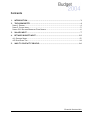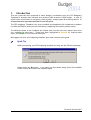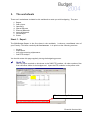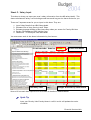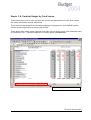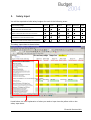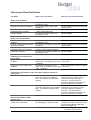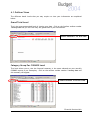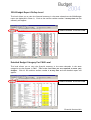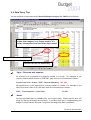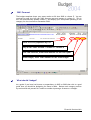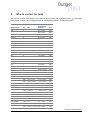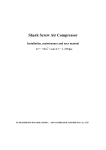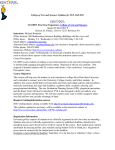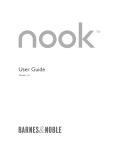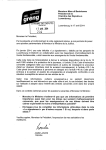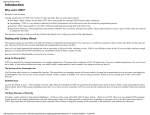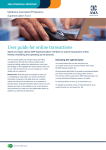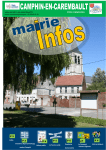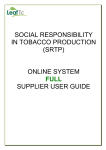Download Budgeting Template User Guide
Transcript
Budgeting Template User Guide Financial Services Unit 25 July 2003 Contents 1. INTRODUCTION ............................................................................... 3 2. THE WORKSHEETS ........................................................................... 4 SHEET 1. REPORT ................................................................................... 4 SHEET 2. SALARY INPUT ............................................................................. 5 SHEETS 3-8. DETAILED BUDGET BY FUND SOURCE ................................................... 6 3. SALARY INPUT ................................................................................ 7 4. DETAILED BUDGET INPUT................................................................. 10 4.1 OUTLINER VIEWS ...............................................................................12 4.2 DATA ENTRY TIPS ..............................................................................14 5. WHO TO CONTACT FOR HELP............................................................ 16 Financial Services Unit 2 1. Introduction This user guide has been prepared to assist budget co-ordinators using the UTS Budgeting Template to develop their faculties and divisions 2003 forecast & 2004 budget. It aims to inform users of the basics of navigating, entering data, analysing data & reviewing reports. It is important that you take the time to read this pack. The UTS budgeting Template is an excel workbook pre-populated with comparative numbers for 2002 and 2003 to assist you with forecasting, budgeting and reporting those results. The different sheets in the workbook are locked with only the cells that require input from W for financial data ELLLO OW you, available for data entry. These have been highlighted in YYEL N E E R G input, and GREEN for non-financial data input. We suggest you have your budgeting template open when reviewing this guide. Quick Tip When you opening your UTS budgeting template you may see the following message: Please select the No button. If you select yes by mistake simply close the workbook without saving and reopen the template again. Financial Services Unit 3 2. The worksheets There are 8 worksheets included in this workbook to assist you with budgeting. They are: 1. 2. 3. 4. 5. 6. 7. 8. Report Salary Input Operating Special Purpose External Research Internal Research Scholarships Prizes Sheet 1. Report The 2004 Budget Report is the first sheet in the workbook. It shows a consolidated view of your Faculty / Divisions results by all fund sources. It is split into the following sections: o o o o Income Expenditure Accrual accounting adjustments Staff FTE Analysis You should review this page regularly during the budgeting process. Quick Tip The only input required on this sheet is the 2002 FTE numbers, all other numbers flow from the other sheets in the budget tool. Input the FTE numbers in the yellow cells. Sheet names by fund source Financial Services Unit 4 Sheet 2. Salary Input This sheet is where you input your area’s salary information from the HR salary Model. This sheet calculates all salary cost including annual leave and long service leave entries for you. There are 5 separate areas for you to input in this sheet. They are: 1. 2. 3. 4. 5. Input Salary Details from HRU Salary Model Estimate Cost of Long Service Leave Taken Estimate Average Number of Rec Leave Days taken per annum for Faculty/Division Review FSU Estimate of ERS Vehicle Costs Headcount / FTE Analysis from HRU Model You must enter each of the above information by fund source. Insert Area Name Data entry cells Budget and enter by fund source How to fill out each data input area of this sheet is detailed in section three. Quick Tip Input your Faculty /Non Faculty Name in cell G1 and it will update the entire workbook. Financial Services Unit 5 Sheets 3-8. Detailed Budget by Fund Source These sheets allow you to enter all the other income and expenditure for your area beside the salary information already mentioned. They have been developed from the same groupings of categories on your COGNOS reports and the same categories as currently used in FMIS. These sheets have some unique features that allow you to quickly move from a detailed view to a summary view. These are explained in further detail in section four. One sheet per fund source Financial Services Unit 6 3. Salary Input You will be required to build salary budgets for each of the following areas: Required Salary Budget Operating Special Purpose External Research Internal Research Scholarships Prizes Academic Full Time & Fractional Staff Academic Casual and Short Fixed Term Contracts Non Academic Full Time & Fractional Staff Non Academic Casual and Short Fixed Term Contracts The salary input sheet is shown below: Listed below is a brief explanation of what you need to input into the yellow cells on the salary input sheet. Financial Services Unit 7 Salary Input Sheet Definitions Cell Name Salary Costs Academic Full Time & Fractional Academic Bonuses & Allowances Academic Market Loading / Salary Supplementation Academic Casual Academic What is the cell used for Where do I get the information To capture academic salary cost excluding on costs To capture academic bonus and allowances To capture academic Market Loading / Salary Supplementation To capture academic salary cost excluding on costs HR Salary Model HR Salary Model & your own estimate of allowances HR Salary Model HR Salary Model Salary Costs Non Academic Full Time & Fractional Non Academic Bonuses, Allowances & Overtime / Shifts Non Academic Market Loading / Salary Supplementation Non Academic Casual Non Academic Estimate Cost of Long Service Leave Taken Long Service Leave Taken Academic Long Service Leave Taken Non Academic To capture non academic salary cost excluding on costs To capture non academic bonus and allowances To capture non academic Market Loading / Salary Supplementation To capture non academic salary cost excluding on costs HR Salary Model HR Salary Model & your own estimate of allowances HR Salary Model HR Salary Model To capture an estimate of the $ Your own estimate of LSL to be taken value of LSL to be taken in your area. in your area - Academic To capture an estimate of the $ Your own estimate of LSL to be taken value of LSL to be taken in your area. in your area - Non - Academic Estimate Average Number of Rec Leave Days taken per annum for Faculty/Unit Academic Leave Taken This is pre populated with the university average for academic staff. It is sued to calculate leave expense. Non-Academic Leave Taken Review FSU Estimate of ERS Vehicle Costs ERS Package Car Costs Academic (100%) (FSU to Populate) Your own estimate of average annual leave days in your area if for your area the University average is incorrect. You may chose to increase or decrease the number of days to a maximum of 20 days. This is pre populated with the Your own estimate of average annual university average for non-academic leave days in your area if for your staff. It is sued to calculate leave area the University average is expense incorrect. You may chose to increase or decrease the number of days to a maximum of 20 days. To calculate the salary cost of ERS Car packaging for academic staff. Pre populated by FSU. You may choose to increase if you believe you will be hiring additional ERS staff that will package cars. Financial Services Unit 8 Cell Name What is the cell used for ERS Package Car Costs Non To calculate the salary cost of ERS Academic (100%) (FSU to Populate) Car packaging for academic staff. Headcount Analysis from HRU Model Full Time Equivalent (FTE) Full Time Academic Full Time Equivalent (FTE) Casual Academic Full Time Equivalent (FTE) Full Time Non Academic Full Time Equivalent (FTE) Casual Non Academic FSU Entry Only Where do I get the information As above. FTE number of Full time and HR Salary Model Fractional Academic staff FTE number of casual academic staff You need to estimate and input into HR Salary Model and Budgeting template FTE number of Full time and HR Salary Model Fractional Non Academic staff FTE number of casual non academic You need to estimate and input into staff HR Salary Model and Budgeting template These are opening provision balances Pre populated by FSU to assist with the calculation of leave balances. For budget purposes you are required to budget salary costs to be split the following way: • • • Full Time & Fractional Staff Casual and Short Fixed Term Contracts Agency Staff The key difference between these types of employees, for the 2004 budget, is the amount of superannuation on costs that they are entitled to earn. To help you decide on whom to budget in each category the following definitions are provided: • Full Time & Fractional Staff - earning 17% superannuation These are employees who work permanently (full time & part time) or on a fixed term contract. They are paid by UTS payroll, and can work up to 35 hours per week. They earn annual leave and long service leave. It also includes permanent fractional staff working less than 35 hours, eg 4 days per week. They accrue full on costs for workers compensation and payroll tax. In FMIS they are currently coded to 1001 for academic staff and 1201 for non-academic staff. • Casual and Short Fixed Term Contract - earning 9% superannuation These are employees who are on short-term contracts less than one year and casuals. They are paid by UTS payroll. They generally are paid for less than 35 hours per week. A small number of these employees do earn rec leave. They accrue full on costs for workers compensation and payroll tax. In FMIS they are currently coded to 1101,1040,1103 &1167 for academic staff and 1210, &1240 for non-academic staff. • Agency Staff – super not paid by UTS These are external contractors employed for a period of time through external agencies. UTS pay a fixed rate for these employees with no on-costs charged directly to UTS. They are not paid by UTS payroll. In FMIS they are currently coded to 1165 for academic staff & 1265 for non-academic staff. Financial Services Unit 9 4. Detailed Budget Input This year it is required that Faculties and Divisions budget separately for all fund sources. These are: 1. 2. 3. 4. 5. 6. Operating – including short courses and accumulated earnings Special Purpose External Research Internal Research Scholarships Prizes For this purpose you will see a separate sheet (sheets 3-8) for each of these areas in which to budget. Key screen definition The key sections within each sheet are: o o o Outline Tool Bar Rollup Categories Financial Data by Year These are highlighted in the picture below and explained on the next page. When you open each sheet you will see it displayed in a summary format like this: Rollup Categories Financial Data By Year Outline Toolbar One sheet per fund source Financial Services Unit 10 Outline Toolbar - Hiding and Unhiding information Outliners allow users to quickly switch between a detail view and a summary view of this screen. To display and hide information, click the expand symbols ® next to the rollup category. To hide the expanded information click on the hide symbol −. Alternatively you may click the column symbol button at the top of the Outlining toolbar (1, 2, 3, 4) to quickly open to all detail or close to summary. The different outliner views are discussed further in section 4.1. Report roll up and Categories This gives a description of the actual and budget information by report rollup and category. It is designed to report information at three different levels of detail: 1. The first column Category Group per COGNOS allows you to see the financial summary in the same subtotals as your monthly COGNOS reports or per Powerplay. 2. The second column 2004 Budget Report Rollup allows you to see the financial summary in the same subtotals as the 2004 Budget report. 3. The third column Detailed Budget Category Per FMIS allows you to see the financial summary in the same categories as they appear in FMIS. You use the outline tool bar to drill down to one of the three detail levels explained above. Yellow input cells will only shown at the Detailed Budget Category Per FMIS level. An explanation of inputting data is given in section 4.2. Financial Data by Year Depending on the level of detail selected above the corresponding actual data, forecast and budget data will be displayed. Financial Services Unit 11 4.1 Outliner Views The different detail levels that you may require to view your information are explained below. Grand Total Level This is the most summarised level of viewing your data. Click on the Outliner toolbar number 1 at any time and you will view only the grand total of your information. Select Outliner 1 for this view Category Group Per COGNOS Level This level allows you to view the financial summary in the same subtotals as your monthly COGNOS reports or per Powerplay. Click on the outliner toolbar number 2 at any time and this summary will appear. Select Outliner 2 for this view Financial Services Unit 12 2004 Budget Report Rollup Level This level allows you to view the financial summary in the same subtotals as the 2004 Budget report (as displayed in Sheet 1). Click on the outliner toolbar number 3 at any time and this summary will appear. Select Outliner 3 for this view Detailed Budget Category Per FMIS Level This level allows you to view the financial summary in the same subtotals in the same categories as they appear in FMIS. This is the level that you are required to enter your budgets. Click on the outliner toolbar number 4 at any time and the detailed report will appear. Select Outliner 4 for this view Financial Services Unit 13 4.2 Data Entry Tips You are required to input data at the Detailed Budget Category Per FMIS level as follows: White Cells are locked & cannot be budgeted, either the category is no longer used or it is salary information from the salary input sheet Greys Cells are subtotals Yellows cell are for data entry Signs - Revenue and expense All revenue is to be entered as a negative number or a credit. For example of you receive commonwealth income of $785,000, then enter the information as follows: Income from 0120 - Grants - DEST - General Operating -785,000 All expenditure is to be entered as a positive number or a debit. For example of you have local travel costs of $21,000 then enter the information as follows: 2007 - Travel Domestic - Local Fares 21,000 Notes We have provided space in column O for you to type notes. Please use this as it will assist you during the budget and forecast. It will also assist you in understanding your budget vs actual results next year, long after the budget has been completed. Financial Services Unit 14 2003 Forecast The budget template shows your areas results to 30 June 2002 in column E. You are required to enter the full year 2003 forecast year-end amount in column G. This in turn will automatically update column F, and display your anticipated spending in this category for the 6 months to December 2003. June 2003 Pre-populated by FSU July to Dec 2003 formula = column G - column E Full Year forecast, enter total amount for the 2003 year 2004 Budget, enter total amount for the 2004 budget What should I budget? As a guide if you have had income or expenditure in 2002 or 2003 then this is a good guide that you should be budgeting for these in 2004. Review each category section by section and ask yourself do I need to consider inputting a forecast or a budget. Financial Services Unit 15 5. Who to contact for help We will run further workshops if you require help in using the budgeting tools. In the mean time please contact your budget contact as listed below or Brent Thomson on x2877. Budget Area Key DAB A Unit Management Accounting Contact Ext. Will Camphin 2862 Will Camphin 2862 Business B Paul O'Regan 7885 Engineering E Matthew Yu 2856 Education F Will Camphin 2862 IIS G Juniarti Taufiq 2864 HSS H Paul O'Regan 7885 NMH J Deborah Latimer 2854 Law L Paul O'Regan 7885 IT M Deborah Latimer 2854 Science N Matthew Yu 2856 Vice- Chancellor P050 VC's Office Juniarti Taufiq 2864 P054 Juniarti Taufiq 2864 P404 Internal Audit Mkt & Communications Juniarti Taufiq 2864 P100 Office Juniarti Taufiq 2864 P108 Equity & Diversity Juniarti Taufiq 2864 P120 Jumbunna Juniarti Taufiq 2864 TBA Planning & Quality Juniarti Taufiq 2864 P700 HRU Paul O'Regan 7885 P300 Office Will Camphin 2862 D200 UGS Will Camphin 2862 D250 ISF Will Camphin 2862 P350 Research Institutes Will Camphin 2862 DVC (Academic) PVC (Research and Development) Financial Services Unit 16 Budget Area Key Unit Management Accounting Contact PVC (Education & Quality) P450 Office Matthew Yu 2856 P103 Stud Ombuds Matthew Yu 2856 P470 IIML Matthew Yu 2856 P490 ELSSA Deborah Latimer 2854 V ITD Juniarti Taufiq 2864 W Library Matthew Yu 2856 P400 Office Matthew Yu 2856 P403 IP Matthew Yu 2856 P405 UTS Connections Matthew Yu 2856 P407 Grad Connections Matthew Yu 2856 P409 Shopfront Matthew Yu 2856 P410 AusAid Matthew Yu 2856 P411 Short courses Matthew Yu 2856 S100 CFO Paul O'Regan 7885 S150 FSU Paul O'Regan 7885 S300 Overheads S640 & 650 FMU Paul O'Regan 7885 Juniarti Taufiq 2864 U050 Office Paul O'Regan 7885 U250 Student Housing Paul O'Regan 7885 U300 Student Services Paul O'Regan 7885 U400 Student Admin Governance Support Paul O'Regan 7885 Paul O'Regan 7885 ITD Juniarti Taufiq 2864 FMU Juniarti Taufiq 2864 VP (University Enterprise) CFO Registrar U453 Capital Ext. Financial Services Unit 17