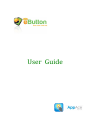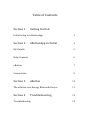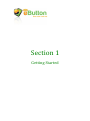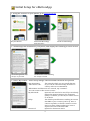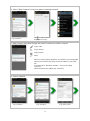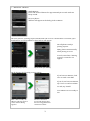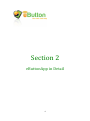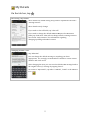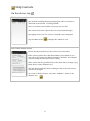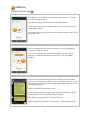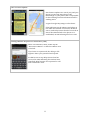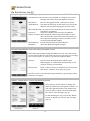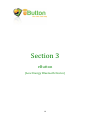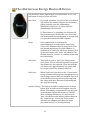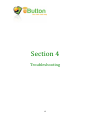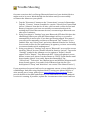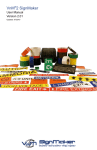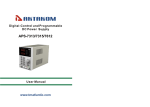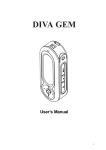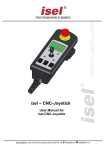Download ! ! ! ! ! User!!Guide! ! ! ! !
Transcript
! ! ! ! ! ! ! ! ! ! ! ! User!!Guide! ! ! ! ! ! ! ! ! ! ! ! ! ! ! ! ! Table!of!Contents! ! ! Section!1! Getting!Started! ! Initial!Setup!for!eButtonApp! ! ! Section!2! ! My!Details!!! ! ! Help!Contacts! ! ! eButton! ! ! ! Connections! ! ! Section!3! ! ! ! ! ! 1! eButtonApp!in!Detail!! ! ! 4! ! ! ! ! ! ! ! ! 5! ! ! ! ! ! ! ! ! 6! ! ! ! ! ! ! ! ! 7! ! ! ! ! ! ! ! ! 9! eButton!! ! ! ! ! !!!!!!!!10! ! !!!!!!!!11! ! ! !!!!!!!!12! ! ! !!!!!!!!13! ! The!eButton!Low!Energy!Bluetooth!Device! ! ! Section!4! Troubleshooting!! ! Troubleshooting! ! ! ! ! ! ! ! ! ! ! ! ! ! ! ! ! Section!1! ! Getting!Started! ! ! ! ! ! ! ! !!!!!!!!Initial!Setup!for!eButtonApp! ! 1.!Using!the!browser!on!your!phone,!go!to!ebutton.com.au.! Buy!the!eButton! ! Download!eButtonApp! from!Play!Store! ! Install!the!eButtonApp! ! ! 2.!!eButtonApp!will!download!to!your!phone,!and!display!the!following!screens!in!turn:! ! ! The!usual!legal!stuff.!!Tap! “Accept”!to!proceed.! ! ! The!Welcome!screen!outlining! the!3!steps!to!install!! ! ! ! 3.!!Enter!“My!Details”.!These!rarely!change.!Safe!Word!and!Password!are!optional.! *My!First!Name:!! *This!Phone’s!No:!! The!name!by!which!you!are!usually!known.! So!you!can!be!contacted!easily.!Inclusion!of! country!codes!is!recommended.! When!Name!and!Phone!No!are!entered,!tap!“Continue”.! You!can!return!to!this!screen!to!enter:! My!Safe!Word:!! Optional!code!word!to!be!used!if!you!accidently! initiate!the!eButton!Request!for!Assistance! (eRA).!It!confirms!you!are!OK,!not!under!duress! or!in!shock.! Delay:! The!default!period!between!sending!successive! eRA!SMS!to!your!contacts!(can!be!0).!Once!a! contact!responds,!no!further!contacts!receive! eRA’s.!Location!change!updates!are!sent!to! anyone!who!has!received!an!eRA.! ! Password:! ! Optional!to!deactivate!eRA’s.! 1! ! 4.!Select!“Help!Contacts”!from!your!phone’s!existing!contacts.! ! !Tap!“Continue”! ! Tap!!!!!!!!to!add!“Contacts”! Repeat!as!necessary! ! ! !! ! ! 5.!Edit!Contacts!if!needed.!Change!the!order!of!contacts!or!delete!contacts! Tap!to!edit.! ! Tap!to!delete.! ! Drag!reorder! ! Done! ! Ensure!Contacts!phone!numbers!are!capable!of!receiving!SMS.! Advise!each!Contact!that!they!have!been!added!to!your!eRA! list.! If!Contact!has!a!“Blocked”!number!–!see!section!“Help! Contacts”! When!all!details!are!added,!tap!“Continue”! ! ! ! ! 6.!Link!to!eButton! !!!!!!Tap!“Continue”! ! !!!!!!!Tap!“Continue”! ! ! ! 2! ! !!!!!!!Tap!“Select/Scan”! ! 7.!“Advertise”!eButton! ! !With!eButton:! ! ! Press!and!hold!red!button!for!approximately!8!seconds!until!two! beeps!sound.! ! On!your!phone:! eButton!will!appear!in!the!dialog.!Select!eButton! ! ! ! ! ! On!some!phones,!a!pairing!request!notification!will!occur.!If!a!notification!is!received,!open! notifications.!A!screen!similar!to!those!below!will!appear.!! ! Not!all!phones!notify!a! pairing!request.!! ! Many!phones!automatically! allow!pairing!to!occur.! ! In!such!cases!these!“Pairing! request”!screens!do!not! appear.! ! ! ! Tap!on!“Pair”!(or!“Allow”)! Tap!on!“Pairing!request”! ! ! ! ! ! On!all!phones,!the!folowing!screens!appear! ! If!you!have!an!eButton,!click! once!to!send!a!test!SMS.! ! If!you!do!not!have!an!eButton,! tap!“Test”!to!send!a!test!SMS.! ! To!end,!tap!“Finish”! ! Your!eButton!is!now!ready!to! use.! ! ! After!a!few!seconds,!the!! eButton!will!beep!several! !times!and!this!dialog!! appears.! ! The!test!connection!! screen!will!display!after!! the!low!energy!Bluetooth! connection!is!done! ! ! ! ! 3! ! ! ! ! ! ! ! ! ! ! ! ! ! ! ! ! ! Section!2! ! eButtonApp!in!Detail! ! ! 4! !!!!!!!!My!Details!! ! On!the!tab!bar,!tap!! ! Reviewing!“My!Details”! These!details!are!added!during!setup,!and!are!explained!in!Section!1! “Getting!Started”.! ! These!details!rarely!change.! ! If!you!wish!to!clear!all!fields,!tap!“Clear!All”! ! If!you!wish!to!change!the!default!eButton!Request!for!Assistance! (eRA),!tap!“Edit!eRA”.!This!will!not!change!eRA!for!existing!Contacts.! See!section!“Help!Contacts”!for!information!regarding! changing/updating!individual!contacts.! ! ! ! ! ! Changing!Default!“eRA”! ! ! Tap!“Edit!eRA”! ! You!can!change!the!default!message!to!anything!you!deem! appropriate.!!It!is!strongly!recommended!to!include!a!return!contact! number!and!a!safe!word.! ! After!changing!the!eRA,!you!can!reset!the!default!eRA!message!back!to! the!original!“factory”!message!by!tapping!“Reset”.! ! To!return!to!“My!Details”,!tap!either!“CANCEL”,!“SAVE”!or!the!eButton! icon!! ! ! ! ! ! ! 5! ! !!!!!!!!Help!Contacts!! ! On!the!tab!bar,!tap!! ! The!Help!Contacts!Screen! ! The!method!of!adding/deleting/changing!the!order!of!contacts!is! discussed!in!the!Section!1!“Getting!Started”.!! ! There!is!no!limit!to!the!number!of!contacts!you!can!add.! ! The!contact!must!have!a!phone!that!can!receive!SMS!messages.! ! By!tapping!on!the!row!of!a!contact,!a!detailed!view!is!displayed.! ! Tap!the!eButton!icon! ! ! ! ! The!Contact!Details!Screen! !to!display!the!“eButton”!view.!! ! ! Ensure!the!phone!number!for!the!contact!can!receive!SMS.! ! If!the!contact’s!phone!has!a!blocked!number!(not!available!to!you! when!they!call),!select!the!“Blocked!number”!checkbox.!The!eRA!will! request!texting!the!Safe!Word!before!calling.! ! If!the!contact!knows!you!differently!to!the!name!shown,!change!it!(e.g.! Mum,!Dad,!or!some!nickname!etc.)! ! The!Safe!Word!and!delay!before!sending!an!eRA!to!the!next!contact! can!also!be!changed.! ! To!return!to!“Help!Contacts”,!tap!either!“CANCEL”,!“SAVE”!or!the! ! eButton!icon!! ! ! ! ! ! ! ! ! 6! !!!!!!!!eButton!! ! On!the!tab!bar,!tap!! ! The!eButton!Screen!with!eRA!Not!Activated.! The!eButton!screen!and!the!Connections!screen!are!the!two!screens! used!most!in!eButtonApp.! ! The!eRA!is!normally!initiated!by!one!click!of!the!eButton.!! ! It!can!also!be!initiated!by!sliding!the!eButton!icon!to!the!right,!to!the! “Start!SMS”!location.! ! Once!eRA!SMS!are!being!sent,!the!screen!display!changes!to!the!screen! displayed!below.! ! ! ! ! ! ! ! The!eButton!Screen!with!eRA!Activated! ! ! Once!the!eRA!has!been!activated,!the!eButton!screen!will!display!a! “Deactivate!eButton”!button.! ! To!stop!the!sending!eRA’s!and!location!updates,!tap!“Deactivate! eButton”!or!slide!the!eButton!icon!to!the!left,!to!the!“Stop!SMS”! location.! ! ! ! ! ! Default!eRA!received!by!Help!Contacts! ! ! Once!activated,!the!eButtonApp!will!send!eRA’s!in!turn!to!the!Help! Contacts.!The!subsequent!eRA’s!are!sent!at!the!Delay!intervals!for!each! Help!Contact!until!a!Help!Contact!either!calls!or!SMS’s!the!Safe!Word!to! the!originating!phone.! ! There!is!a!link!to!facilitate!return!calls.! ! There!is!an!approximate!location!(if!it!can!be!resolved)!and!a!url!for! Google!Maps!to!assist!with!pinpointing!locations.! ! The!default!message!adjusts!if!a!Safe!Word!is!set.! ! When!a!request!for!assistance!is!cancelled,!a!confirming!SMS!is!sent.! ! ! ! ! ! ! 7! ! eRA!Location!Update! ! eRA!location!updates!are!sent!if!you!(and!your! phone)!are!moving.!Note!that!it!is!the! eButtonApp!on!your!phone!that!is!responsible! for!determining!location!information!and!for! sending!eRA’s.! ! A!typical!Google!Map!image!is!also!shown.! ! If!the!link!between!the!eButton!and!phone!is! lost!while!the!eButton!is!activated,!an!SMS!is! sent!to!each!Help!Contact!that!has!received!an! eRA.!If!the!eButton!link!to!the!phone!is!ref ! established,!an!SMS!advising!this!fact!is!sent.! ! ! ! ! ! ! Ending!eButton!Requests!for!Assistance!(eRA)! ! ! ! ! When!circumstances!allow,!either!tap!the! “Deactivate!eButton”!or!slide!the!eButton!icon! to!the!left.! ! If!you!have!set!a!password,!the!dialog!to!left! appears.!Enter!your!password!and!tap!OK.! ! An!SMS!is!sent!to!any!Help!Contact!that!has! received!an!eRA,!indicating!the!eRA!has!been! cancelled.!Help!Contacts!are!requested!to!call! and!confirm!all!is!well.! ! ! ! ! ! 8! !!!!!!!Connections!! ! On!the!tab!bar,!tap!! !After!pairing!the!eButton!with!your!phone,!the!Connections!screen!will!look!like!this.! Auto!Reconnect:!Reconnects!once!eButton!is!in!range!in!most!cases.!! ! ! !!!Changes!take!effect!next!time!eButton!connects.! ! Disconnect:! ! Find!eButton:! !!!The!Low!Energy!Bluetooth!connection!is!closed.! The!eButton!will!beep.!In!this!mode,!one!click!of!the! eButton!will!stop!the!beeping!(not!send!an!eRA).! ! ! Allow!Notifications:!You!will!receive!notifications!for!Link!Loss!and! low!battery!conditions.! Link!Loss:! Uncheck!to!disable!Link!Loss!alert!on!eButton.! Report!Location:!When!initiated,!eButtonApp!will!include!location! data.!Uncheck!this!option!if!location!information!is! not!required.!Acquiring!locations!can!take!several! seconds,!delaying!eRA!slightly.! ! Check!Battery:!!!!!Checks!the!battery!level!of!the!eButton.! Read!Rssi:!!!!!!!!!!!!!!Indicates!Bluetooth!signal!strength! !! ! ! Reconnecting!eButton!if!the!Link!with!your!phone!is!lost.! ! ! If!the!link!between!eButtonApp!and!eButton!is!lost,!the!Connections! screen!will!look!like!this.!The!Link!can!be!lost!if!you!move!out!of!range,! turn!off!your!phone,!or!turn!on!your!phone’s!Airplane!Mode.! ! Connect:! In!most!cases,!the!link!between!eButton!and! eButtonApp!is!refestablished!automatically!or!as!a! result!of!viewing!a!notification.! ! Select/Scan:! If!the!“Connect”!button!is!disabled,!tap!“Select/Scan”! and!choose!“eButton”!from!the!popfup!list! ! See!also!section!on!Troubleshooting!if!the!Battery!percentage!or!Rssi! values!do!not!appear.!! ! ! ! ! ! Sample!“Connections”!screens!on!different!phones! ! ! Some!phones,!such!as!Nexus!5,!display!the! eButton!tab!bar!above!the!phones!“Home”!etc.! tabs.!The!right!hand!side!of!the!eButton!tab! bar!may!show!a!“More”!tab!that!will!display! the!“About”!and!“Settings”!popfup.! ! On!the!Samsung!S4,!tap!to!left!of!the!“Home”! button!to!display!the!“About”!and!“Settings”! popfup.! !!!!!!!!!!Samsung!S4!! ! !!!!!!!!!!!!!Nexus!5!! ! ! 9! ! ! ! ! ! ! ! ! ! ! ! ! ! ! ! Section!3! ! eButton!!! ! (Low!Energy!Bluetooth!Device)! ! ! 10! ! !!!!!!!!!The!eButton!Low!Energy!Bluetooth!Device!! ! ! ! ! The!eButton!is!small,!lightweight,!and!comfortable!to!use.!The! red!button!is!easy!to!locate!and!click.! ! One!Click:!! In!normal!operation,!one!click!of!the!red!eButton! will!initiate!the!eButton!Request!for!Assistance! (eRA)!response!from!the!eButtonApp.! Subsequent!clicks!have!no!effect!until!the! eButtonApp!is!deactivated.! ! ! If!“Find!eButton”!is!operating,!the!eButton!will! beep!continuously.!In!this!case,!one!click!of!the! red!eButton!will!stop!the!beeping.!A!second!click! ! is!required!to!initiate!the!eRA!response.! ! Sleep:! Press!and!hold!the!red!eButton!for! approximately!4!seconds!until!a!single!beep! occurs.!The!eButton!will!be!in!sleep!mode.!This! will!extend!the!battery!life!of!the!eButton.!!A! notification!of!Link!Loss!will!occur.!A!single!click! of!the!red!eButton!will!“wake”!the!eButton.!The! eButton!must!be!“Awake”!to!establish!a!link!with! the!eButtonApp.! ! Advertise:! This!mode!is!used!to!“pair”!the!eButton!with! your!phone.!This!is!used!during!initial!setup!and! when!batteries!are!replaced.!Press!and!hold!the! red!eButton!for!approximately!8!seconds!until! two!beeps!sound.!The!eButton!will!flash.!! ! Link!Loss:! When!Link!Loss!is!checked!on!the!“Connections”! screen,!eButton!will!beep!when!the!phone!moves! out!of!range,!unless!eRA’s!are!initiated.!One!click! of!the!eButton!will!stop!the!beep.!Moving!back! into!range!with!Auto!Reconnect!operating!will! also!stop!the!beeping.! ! Replace!battery:!The!battery!should!be!replaced!once!it!drops! below!40%.!A!notification!will!appear!on!your! phone.!The!battery!compartment!is!on!the!back! of!the!eButton.!Replacement!battery!CR2025.! After!replacing!the!battery,!it!is!necessary!to! “pair”!the!eButton!after!battery!replacement.!In! the!“Connections”!screen,!tap!“Select/Scan”,! advertise!the!eButton!and!follow!the!steps! described!in!step!7!of!“Getting!Started”! ! ! ! ! ! ! ! ! ! 11! ! ! 12! !! ! ! ! ! ! ! ! ! ! ! ! ! Section!4! ! Troubleshooting! ! ! ! 13! !!!!!!!Trouble!Shooting!! ! ! On!some!occasions!the!Low!Energy!Bluetooth!function!of!your!Android!device! might!need!to!be!reset.!Work!through!the!list!below!until!you!successfully! reconnect!the!eButton!to!your!phone.! ! 1. Tap!the!“Disconnect”!button!on!the!“Connections”!screen!of!eButtonApp.! Tap!the!!“Connect”!!button!if!enabled!or!!tap!the!“SelectI/Scan”!button!and! choose!“eButton”!from!the!list.!If!after!a!few!seconds!a!value!for!Rssi!and! Battery!%!appears,!you!have!successfully!reconnected!and!need!do! nothing!more.!Note!that!on!some!devices,!reconnecting!to!Bluetooth!can! take!up!to!3!minutes.! 2. Using!your!phone’s!“Settings”!app,!turn!Bluetooth!OFF!then!ON.!Open!the! eButtonApp.!When!you!open!the!eButtonApp!it!will!try!to!reconnect! automatically!in!most!cases.!If!you!have!previously!tapped!“Disconnect”,! you!will!need!to!manually!reconnect!to!Bluetooth.!Tap!“Connect”!if!it!is! enabled.!Else,!tap!“Select/Scan”!and!select!eButton!from!the!list.!If!after!a! few!seconds!a!value!for!Rssi!and!Battery!%!appears,!you!have!successfully! reconnected!and!need!do!nothing!more.! 3. Using!your!phone’s!“Settings”!app,!tap!on!“Bluetooth”!to!reveal!the!screen! showing!“Paired”!devices.!eButton!should!be!listed!as!“paired”.!Tap!on!the! “Settings”!symbol!in!the!eButton!row.!An!option!to!“Unpair”!should! appear.!Select!“Unpair”.!Turn!Bluetooth!OFF.!!Using!your!phone’s!power! button,!restart!your!phone.!Put!the!eButton!to!“Sleep”!(hold!eButton!until! beep!sounds,!approx.!4!seconds).!Open!the!eButtonApp.!Tap! “Select/Scan”.!!“Advertise”!the!eButton!(press!and!hold!the!eButton!until!2! beeps!sound,!approx..!8!seconds).!Select!eButton!from!the!list.!(For! description!of!“Sleep”!and!“Advertise”!see!section!“The!eButton!Device”)! ! If!you!experience!frequent!Link!Loss!for!no!apparent!reason,!or!have!difficulty!in! establishing!a!Link!after!using!Airplane!Mode,!Turning!your!phone!Off/On,!or! after!moving!out!of!range,!please!go!to!www.ebutton.com.au/contact.!Please! provide!details!of!the!make!and!model!of!your!Android!device!and!the!Android! version!it!is!running.!If!possible,!explain!the!circumstances!that!cause!Link!Loss.! ! ! ! 14!