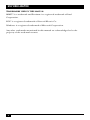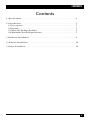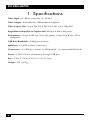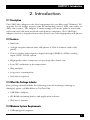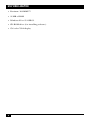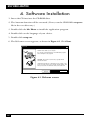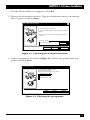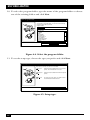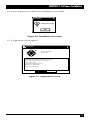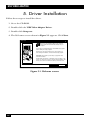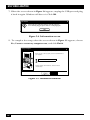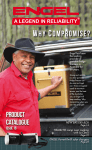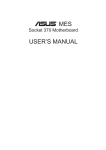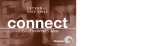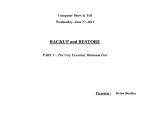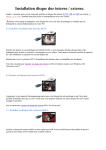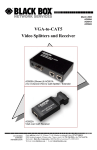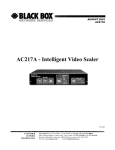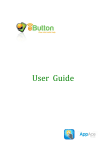Download USB Video Adapter
Transcript
JULY 2000 IC167A USB Video Adapter CUSTOMER SUPPORT INFORMATION Order toll-free in the U.S. 24 hours, 7 A.M. Monday to midnight Friday: 877-877-BBOX FREE technical support, 24 hours a day, 7 days a week: Call 724-746-5500 or fax 724-746-0746 Mail order: Black Box Corporation, 1000 Park Drive, Lawrence, PA 15055-1018 Web site: www.blackbox.com • E-mail: [email protected] FCC INFORMATION FEDERAL COMMUNICATIONS COMMISSION AND INDUSTRY CANADA RADIO FREQUENCY INTERFERENCE STATEMENTS This equipment generates, uses, and can radiate radio frequency energy and if not installed and used properly, that is, in strict accordance with the manufacturer’s instructions, may cause interference to radio communication. It has been tested and found to comply with the limits for a Class A computing device in accordance with the specifications in Subpart J of Part 15 of FCC rules, which are designed to provide reasonable protection against such interference when the equipment is operated in a commercial environment. Operation of this equipment in a residential area is likely to cause interference, in which case the user at his own expense will be required to take whatever measures may be necessary to correct the interference. Changes or modifications not expressly approved by the party responsible for compliance could void the user’s authority to operate the equipment. This digital apparatus does not exceed the Class A limits for radio noise emission from digital apparatus set out in the Radio Interference Regulation of Industry Canada. Le présent appareil numérique n’émet pas de bruits radioélectriques dépassant les limites applicables aux appareils numériques de la classe A prescrites dans le Règlement sur le brouillage radioélectrique publié par Industrie Canada. 1 USB VIDEO ADAPTER NORMAS OFICIALES MEXICANAS (NOM) ELECTRICAL SAFETY STATEMENT INSTRUCCIONES DE SEGURIDAD 1. Todas las instrucciones de seguridad y operación deberán ser leídas antes de que el aparato eléctrico sea operado. 2. Las instrucciones de seguridad y operación deberán ser guardadas para referencia futura. 3. Todas las advertencias en el aparato eléctrico y en sus instrucciones de operación deben ser respetadas. 4. Todas las instrucciones de operación y uso deben ser seguidas. 5. El aparato eléctrico no deberá ser usado cerca del agua—por ejemplo, cerca de la tina de baño, lavabo, sótano mojado o cerca de una alberca, etc.. 6. El aparato eléctrico debe ser usado únicamente con carritos o pedestales que sean recomendados por el fabricante. 7. El aparato eléctrico debe ser montado a la pared o al techo sólo como sea recomendado por el fabricante. 8. Servicio—El usuario no debe intentar dar servicio al equipo eléctrico más allá a lo descrito en las instrucciones de operación. Todo otro servicio deberá ser referido a personal de servicio calificado. 9. El aparato eléctrico debe ser situado de tal manera que su posición no interfiera su uso. La colocación del aparato eléctrico sobre una cama, sofá, alfombra o superficie similar puede bloquea la ventilación, no se debe colocar en libreros o gabinetes que impidan el flujo de aire por los orificios de ventilación. 10. El equipo eléctrico deber ser situado fuera del alcance de fuentes de calor como radiadores, registros de calor, estufas u otros aparatos (incluyendo amplificadores) que producen calor. 11. El aparato eléctrico deberá ser connectado a una fuente de poder sólo del tipo descrito en el instructivo de operación, o como se indique en el aparato. 2 NOM STATEMENT 12. Precaución debe ser tomada de tal manera que la tierra fisica y la polarización del equipo no sea eliminada. 13. Los cables de la fuente de poder deben ser guiados de tal manera que no sean pisados ni pellizcados por objetos colocados sobre o contra ellos, poniendo particular atención a los contactos y receptáculos donde salen del aparato. 14. El equipo eléctrico debe ser limpiado únicamente de acuerdo a las recomendaciones del fabricante. 15. En caso de existir, una antena externa deberá ser localizada lejos de las lineas de energia. 16. El cable de corriente deberá ser desconectado del cuando el equipo no sea usado por un largo periodo de tiempo. 17. Cuidado debe ser tomado de tal manera que objectos liquidos no sean derramados sobre la cubierta u orificios de ventilación. 18. Servicio por personal calificado deberá ser provisto cuando: A: El cable de poder o el contacto ha sido dañado; u B: Objectos han caído o líquido ha sido derramado dentro del aparato; o C: El aparato ha sido expuesto a la lluvia; o D: El aparato parece no operar normalmente o muestra un cambio en su desempeño; o E: El aparato ha sido tirado o su cubierta ha sido dañada. 3 USB VIDEO ADAPTER TRADEMARKS USED IN THIS MANUAL MMX™ is a trademark and Pentium® is a registered trademark of Intel Corporation. RCA® is a registered trademark of General Electric Co. Windows® is a registered trademark of Microsoft Corporation. Any other trademarks mentioned in this manual are acknowledged to be the property of the trademark owners. 4 CONTENTS Contents 1. Specifications . . . . . . . . . . . . . . . . . . . . . . . . . . . . . . . . . . . . . . . . . . . . . . . . . 6 2. Introduction . . . . . . . . . . . . . . . . . . . . . . . . . . . . . . . . . . . . . . . . . . . . . . . . . . 7 2.1 Description . . . . . . . . . . . . . . . . . . . . . . . . . . . . . . . . . . . . . . . . . . . . . . . . 7 2.2 Features . . . . . . . . . . . . . . . . . . . . . . . . . . . . . . . . . . . . . . . . . . . . . . . . . . . 7 2.3 What the Package Includes . . . . . . . . . . . . . . . . . . . . . . . . . . . . . . . . . . . 7 2.4 Minimum System Requirements . . . . . . . . . . . . . . . . . . . . . . . . . . . . . . . 7 3. Hardware Installation . . . . . . . . . . . . . . . . . . . . . . . . . . . . . . . . . . . . . . . . . . 9 4. Software Installation . . . . . . . . . . . . . . . . . . . . . . . . . . . . . . . . . . . . . . . . . . . 10 5. Driver Installation . . . . . . . . . . . . . . . . . . . . . . . . . . . . . . . . . . . . . . . . . . . . . 14 5 USB VIDEO ADAPTER 1. Specifications Video Input—(1) RCA® composite, (1) S-Video Video Output—Serial data for USB standard compliant Video Capture Size—160 x 120, 176 x 144, 320 x 240, 352 x 288 pixels Single-Button Snap Shot to Capture Still—Picture @ 640 x 480 pixels Performance—30 fps @ CIF size (352 x 288 pixels); 30 fps @ QCIF size (176 x 144 pixels) USB Data Bandwidth—8 Mbps isochronous Indicators—(1) LED to show connectivity Connectors—(1) USB Type A male, (1) RCA female, (1) 4-pin mini-DIN female Power—5 VDC, 170 mA (maximum) through USB port Size—1"H x 1.5"W x 6.1"D (2.5 x 3.8 x 15.5 cm) Weight—1 lb. (0.5 kg) 6 CHAPTER 2: Introduction 2. Introduction 2.1 Description The USB Video Adapter is the ideal companion for your Microsoft® Windows® 98 upgrade. It’s the bridge between your PC and analog camera, VCR, camcorder, or other video source. The Adapter is small enough to fit in the palm of your hand and works well with both notebook and desktop computers. The USB Video Adapter also has a snapshot button that allows you to take high-quality still photos. 2.2 Features • Small size • A single snapshot button takes still photos at VGA resolution (640 x 480 pixels). • Convert analog video signal to digital through USB RCA, S-Video analog input, NTSC, or PAL system. • High-quality video compressor to speed up video frame rate. • Low CPU utilization at decompression. • Plug and play. • Low power consumption. • No battery required. 2.3 What the Package Includes Your package should include the following items. If anything is missing or damaged, please call Black Box at 724-746-5500. • USB Video Adapter. • CD-ROM containing drivers and application software. • This users’ manual. 2.4 Minimum System Requirements • USB-equipped computer 7 USB VIDEO ADAPTER • Pentium® 166 MMX™ • 32 MB of RAM • Windows 98 or 95 OSR2.1 • CD-ROM drive (for installing software) • 256 color VGA display 8 CHAPTER 3: Hardware Installation 3. Hardware Installation To install the USB Video Adapter: 1. Locate an available USB port. The USB port is a rectangular port that can be either on the front or the back of your desktop PC, or on the back or side of your notebook or hub. 2. Insert the Type A connector on the USB Video Adapter into the USB port on your computer. NOTE The computer does not have to be turned off since the USB Video Adapter has hot pluggable capabilities. Therefore, it is safe to plug and unplug the USB Video Adapter when the computer is on. 3. Plug the S-Video DIN connector or the RCA jack into the camera. 4. After plugging in the USB Video Adapter, Windows checks the new device and will search for a driver. Click Cancel, since you will install the driver later. 9 USB VIDEO ADAPTER 4. Software Installation 1. Insert the CD into into the CD-ROM drive. 2. The Autorun function will be executed. (If not, run the CD-ROM’s setup.exe file in the root directory.) 3. Double-click the Mr. Photo to install the application program. 4. Double-click on the language of your choice. 5. Double-click setup.exe. 6. The Welcome screen appears, as shown in Figure 4-1. Click Next. Welcome Welcome to the Mr. Photo Setup program. This program will install Mr. Photo Gold on your computer. It is strongly recommended that you exit all Windows programs before running this setup program. WARNING: This program is protected by copyright law and international treaties. Unauthorized reproduction or distribution of this program, or any portion of it, may result in severe civil and criminal penalties, and will be prosecuted to the maximum extent possible under law. Next> Figure 4-1. Welcome screen. 10 Cancel CHAPTER 4: Software Installation 7. The Mr. Photo Gold screen appears. Click Yes. 8. Choose the destination location. Type the destination where you want the files to copy to, and click Next. Select Destination Location Setup will install Mr. Photo Gold in the folowing directory. To install to this directory, click Next. To install to a different directory, click Browse and select another directory. You can choose not to install Mr. Photo Gold by clicking Cancel to exit Setup. Destination Directory: Browse... C:\Program Files\BlackBox\ <Back Next> Cancel Figure 4-2. Choosing the destination location. 9. Select components, as shown in Figure 4-3. Choose the group name you prefer, and click Next. Select Components Mr. Photo Gold V1.2 includes Mr. Photo ImageFolio and Photo Album. Select the components that you wish to install. Mr. Photo V1.2 - 23 MB ImageFolio V4.1 - 22 MB PhotoAlbum V1.5 - 33 MB <Back Next> Cancel Figure 4-3. Choosing the group name. 11 USB VIDEO ADAPTER 10. To select the program folder, type the name of the program folder or choose one of the existing folders and click Next. Select Program Folder Setup will add program icons to the Program Folder listed below. You may type a new folder name, or select on from the Existing Folders list. Click Next to continue. Program Folder: Mr. Photo Gold 1.2 Existing Folders: Adobe Acrobat AudioRack32 DiscWizard EPSON Hypersnap-DX Internet Explorer Mr. Photo Gold 1.2 Norton AntiVirus SiS Multimedia V1.06 USB Video Adapter USB Link <Back Next> Cancel Figure 4-4. Select the program folder. 11. To set the setup type, choose the type you prefer and click Next. Setup Type Click the type of Setup you prefer, then click Next. Typical Program will be installed with the most common options. Recommended for most users. Compact Program will be installed with minimum required options. Custom You may choose the options you want to install. Recommended for advanced users. <Back Next> Figure 4-5. Setup type. 12 Cancel CHAPTER 4: Software Installation 12. A screen appears to confirm that installation is successful. Information Setup is successful. OK Figure 4-6. Installation successful. 13. A registration screen appears. Registration Thank you for installing Mr. Photo Gold Your Internet browser will launch automatically so that you can register online. As a registrered user, you can receive — * FREE technical support *Special offers only for registered users *Advance notice of new products Would you like to register now? Yes RegisterLater Figure 4-7. Registration screen. 13 USB VIDEO ADAPTER 5. Driver Installation Follow these steps to install the driver. 1. Go to the CD-ROM. 2. Double-click the USB Video Adapter Driver. 3. Double-click Setup.exe. 4. The Welcome screen shown in Figure 5-1 appears. Click Next. Welcome Welcome to the USB Video Adapter Setup Program. This program will install USB Video Adapter on your computer. It is strongly recommended that you exit all Windows programs before running this setup program. Click Cancel to quit Setup and then close any programs you have running. Click Next to continue with the Setup program. WARNING: This program is protected by copyright law and international treaties. Unauthorized reproduction or distribution of this program, or any portion of it, may result in severe civil and criminal penalties, and will be prosecuted to the maximum edtent possible under law. Next> Figure 5-1. Welcome screen. 14 Cancel CHAPTER 5: Driver Installation 5. Choose the destination location. Type the destination where you want the files to copy to, and click Next. Choose Destination Location Setup will install USB Video Adapter in the following folder. To install to this folder, click Next. To install to a different folder, click Browse and select another folder. You can choose not to install USB Video Adapter by clicking Cancel to exit Setup. Destination Folder: Browse... C:\...\USB Video Adapter <Back Next> Cancel Figure 5-2. Destination location. 6. Select the program folder. Choose or type the name of the program folder and click Next. Select Program Folder Setup will add program icons to the Program Folder listed below. You may type a new folder name, or select on from the Existing Folders list. Click Next to continue. Program Folder: USB Video Adapter Existing Folders: AudioRack32 DiscWizard EPSON Hypersnap-DX Internet Explorer Mr. Photo Gold 1.2 Norton AntiVirus SiS Multimedia V1.06 USB Video Adapter <Back Next Cancel Figure 5-3. Program folder. 15 USB VIDEO ADAPTER 7. When the screen shown in Figure 5-4 appears, unplug the USB port and plug it back in again. Windows will detect it. Click OK. Information Please plug the USB Video Adapter into the USB port. If it is already plugged, please remove it and plug again. OK Figure 5-4. Information screen. 8. To complete the setup, when the screen shown in Figure 5-5 appears, choose Yes, I want to restart my computer now, and click Finish. Setup Complete Setup has finished copying files to your computer. Before you can us ethis program, you must restart Windows or your computer. Yes, I want to restart my computer now. No, I will restart my computer later. Remove any disks from their drives, and click Finish to complete setup Finish Figure 5-5. Installation finished. 16 © Copyright 2000. Black Box Corporation. All rights reserved. 1000 Park Drive • Lawrence, PA 15055-1018 • 724-746-5500 • Fax 724-746-0746