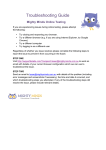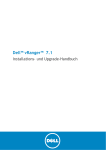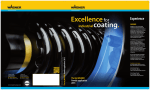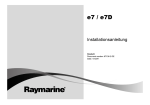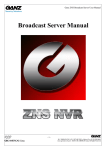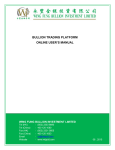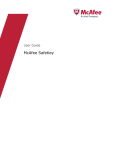Transcript
Mighty Minds Portal Login Troubleshooting Tips If you are experiencing any issues associated with logging into our Portal, please try the following trouble shooting tips: 1. Try using an alternate web browser e.g., Google Chrome or Firefox (if accessible on your computer). 2. If you only have access to Internet Explorer, clear the browser data and restart browser. Please use the following steps to complete this process: Open Internet Explorer. Internet Explorer 8: From the Tools menu choose Internet Options. Internet Explorer 9: In the upper right corner, click the small gear icon (to the right of the star icon) and choose Internet Options. On the General tab, under Browsing history, click Delete. Un-check the Preserve Favorites website data box. Check the Temporary Internet files, Cookies, and History boxes. The Form data, Passwords, and inPrivate Filtering data boxes may be left un-checked. You can check them to delete this data if you so choose. Click Delete. When finished, click OK to return to your Internet Explorer window. Close the Internet Explorer window and re-open. 3. Visit http://supportdetails.com and fill out the form to email the details of the browser setup so our IT department can troubleshoot the issue. Please ensure you add the following email address into the “recipient’s email” field: [email protected] PO Box 5787, Q Supercentre Qld, 4218 [email protected] (07) 5689 1086 0438 715 105 mightyminds.com.au