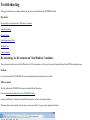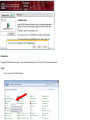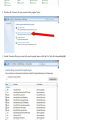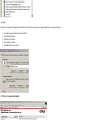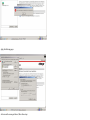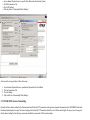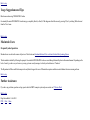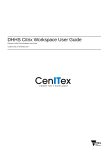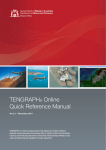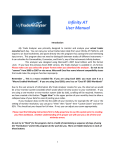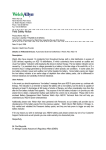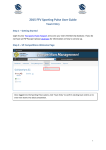Download Troubleshooting - Department of Mines and Petroleum
Transcript
Troubleshooting This page provides answers to common problems you may have encountered when using TENGRAPH® Online. Page Index Re-associating .ica file extension on Vista/Windows 7 machines Connection Problems Printing Problems Usage Suggestions and Tips Macintosh Users Further Assistance Re-associating .ica file extension on Vista/Windows 7 machines There is a known issue that occurs with Vista/Windows 7 and Citrix on machines, .ica files are set to open with Internet Explorer/Adobe PDF/other application types. Problem: User logs in successfully to TENGRAPH but cannot open application and is prompted to save an .ica file. What we found: The Citrix platform that TENGRAPH uses creates a download file called launch.ica. Users can download and install Citrix from the TENGRAPH website. On some Vista/Windows 7 machines, the default file association for .ica files is set to Internet Explorer. This means whenever the computer is asked to open or execute an .ica file it is trying to open it using Internet Explorer. Resolution: Change the default file association for .ica files from Internet Explorer to the Citrix ICA Client remote desktop tool. Steps: 1. Goto Control Panel / Default Programs 2. Then select the "Associate a file type or protocol with a programs" option 3. From the "Associate a file type or protocol with a specific program" menu, scroll to find ".ica" on the left column and highlight it 4. Click “.ica” under the name section then click “change program" on the upper right section 5. Click “Browse” 6. Navigate to: c:\Program Files\Citrix\ICA client\ Or it could be called: c:\Program Files (x86)\Citrix\ICA client\ 7. Select wfcrun32.exe 8. Select Citrix ICA Client Engine (Win 32) 9. Select OK and close the windows 10. Try the TENGRAPH link again - you should now be able to load TENGRAPH. Back to top Connection Problems C.1 ICA Connection not found As TENGRAPH® Online is conducted using Internet Explorer; there are a number of settings that may cause difficulties when you try to connect to Citrix. If you are experiencing difficulties in accessing TENGRAPH, please try the following fixes: Firstly: 1. 2. 3. 4. 5. Open Internet Explorer Select the Tools Menu Select Internet Options Click the Advanced Tab Ensure that ‘ Do not save encrypted pages to disk’ is unmarked (see below). Secondly: If there are too many of Temporary Internet files, the read/write process takes too long and the Citrix connection times out. 1. 2. 3. 4. 5. Clear all Temporary Internet Files from the PC. Open Internet Explorer Select the Tools Menu Select Internet Options Click Delete Files (see below). C.2 Proxy Connection Failed Apply the following pages As shown in the screen grab above, follow these steps: l l l l In your Internet Explorer browser, open the Tools Menu and select Internet Options Click the Connections Tab Click LAN Settings Tick only the box “Automatically Detect Settings” As shown in the screen grab above, follow these steps: 1. 2. 3. 4. In your Internet Explorer Browser, open Internet Options from the Tools Menu. Click on Connections Tab Click on Settings Only tick the box “Automatically Detect Settings C.3 TENGRAPH® Session Terminating. Firewalls with a low timeout setting for the Transmission Control Protocol (TCP) connections will experience automatic disconnections from TENGRAPH with varied timeframes depending on their usage. The timeout setting on the firewall for TCP connections should be set to 1800 seconds or higher. If a proxy server is being used then the timeout setting for firewall/proxy connections should also be increased to 1800 seconds or higher. C.4 Unable to View TENGRAPH® Online login page. Ensure your firewall allows the HTTPS protocol (http over TLS/SSL) through, which runs on port 443. This port is used to ensure a high level of security and for the encryption of all data. Previously DMP had run Citrix over its default ICA protocol port 1494. The initial connection to Citrix is made with a web browser on port 443 via the following URL: URL: https://tgol.dmp.wa.gov.au/Citrix/AccessPlatform/site/default.aspx A window will open which uses an ICA client type connection which runs over port 443 for the connection and the data again is encrypted. It is recommended that you download version 8 or above of the Citrix client which fully supports the HTTPS protocol. C.5 TENGRAPH® Screen Not Displaying. After Citrix Web Interface logon, when attempting to access TENGRAPH from the 'green/truck' icon and the ICA box flashes momentarily on the screen then disappears. Assuming that the Citrix software has been successfully installed, the problem is likely to be the connection launch not finding the Citrix program. To associate the Citrix program with the ICA Launch, follow these steps: 1. 2. 3. 4. 5. 6. 7. 8. 9. 10. Right click on Start at the bottom of your screen. Left click on Explore. Click on Tools from the menu bar. Click on Folder Options. Select the File Types tab. Scroll down to 'ICA - Citrix ICA Connection' and left click it. In the details section, this connection should open with 'Citrix ICA Client Engine (Win32)'. If some other program is displayed here, click Change to bring up the 'Open With' dialog box. Select 'Citrix ICA Client Engine (Win32)' from the list and click OK. Click OK or Close on the Folder Options box. Back to top Printing Problems 1. TENGRAPH® map not printed to scale In the PDF print setup dialog select "None" from the Page Scaling options. 2. I have not received my PDF l l First check that your current email address has been registered in Single sign on. Update new email address as required. There is a problem with DMP’s printer server. Contact the department's IT Service Desk. Back to top Usage Suggestions and Tips Blank screen when using TENGRAPH® On-line. Occasionally the main TENGRAPH® window may go completely blank (i.e. black). If this happens refresh the screen by pressing F5 (or by selecting 'Refresh screen' from the 'View' menu. Back to top Macintosh Users Frequently asked questions Macintosh users are advised to remove all previous Citrix clients and download the latest Citrix web client for their Mac Operating System. This download is installed by following the prompts. Once installed TENGRAPH® can be accessed through Internet Explorer in the normal manner. Depending on the level of security you have on your browser, you may get some security messages to which you should answer “Continue.” The Department of Mines and Petroleum provides only limited support for users of Macintosh computers and the associated Internet browsers running on them. Back to top Further Assistance If you have any problems, questions or bug reports related to DMP's computer systems please contact our IT Service Desk. Back to top Page last modified: 11-Jul-2013 PDF | Print | Share