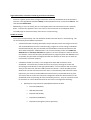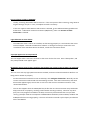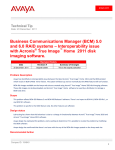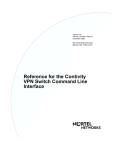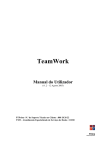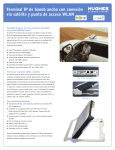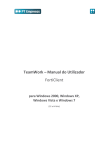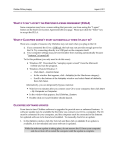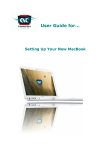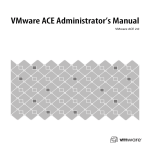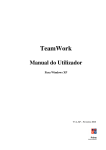Download Broadband transmission troubleshooting
Transcript
Error “Installation of the VPN Client Drivers has failed” during installation of the VPN Client software - This error can occur for a couple different reasons: o The POS is running on Windows XP Embedded. The Contivity VPN Client cannot be installed on this operating system. Choose an alternative transmission method. o The POS accesses the internet via a wireless connection. The VPN Client driver will attempt to bind itself to the NIC (Network Interface Card) by default, but if the internet is not being accessed using the NIC, then the installation will fail. Go into the Device Manager and disable the NIC, leaving the wireless adapter as the sole network adapter. Run the installation again, and the VPN Client driver should install properly. o Registry errors can prevent VPN software from installing properly. The installation will generally tell you which key is missing. NEVER attempt to make registry entries on your own! Inform the caller that they will need to reimage the POS if it is from one of our vendors, or contact a local tech (or better yet, Microsoft) if the POS is a generic system. A Database Login prompt appears after entering the ‘subwaysales’ password - First and foremost, this prompt will appear when the transmission server is closed on Monday, Saturday and Sunday. - Check the Subway Account Name in Alicommlite and ensure that it is set as the store number followed by ‘SH’. - Ensure that they are entering the ‘subwaysales’ password properly (Caps Lock key is not on, they are spelling it correctly, etc). Try typing ‘subwaysales’ in Notepad to ensure that it types correctly. - Ensure that the IP address is 192.92.91.53. If it is different, use the “Reset to original settings” option to correct this. - The store’s password could have been entered incorrectly when their account was created in the server. Reset the password in the Cookie terminal. - Occasionally, this prompt will appear the first time they transmit. If the username (Subway Account Name) and IP address are correct, enter ‘subwaysales’ again. If the prompt reappears, consult the troubleshooting steps above. Login Failed: Please consult the switch log for further information - This error typically occurs when the login information under the Broadband tab in Alicommlite is incorrect. The Login Name should be subway and the password can be re-entered as daicom. The URL should be 65.215.93.2. - Additionally (in very rare cases), this error will appear when the transmission server is partially down. It will be very apparent if this is the cause, as the call volume on the help desk will be incredibly high on transmission days if the server is not functioning. Unable to connect - This may be accompanied by ‘FTP 142: Software caused connection abort’ in the Detail Log. This can be caused by several different problems: o A software firewall is blocking Alicommlite and/or VPN Client from accessing the internet. You can download and run the “Firewall Config” program to correct settings in Windows Firewall automatically, but you should also check Windows Firewall and make sure that ‘Don’t Allow Exceptions’ is not checked. You can also manually confirm that alcl32.exe, AliCPOS.exe and Contivity VPN Client all appear in the list of exceptions and that all three are checked. If there are third-party firewall/antivirus programs (other than NOD32) in use on the POS, they will need to configure/uninstall this software on their own to allow the transmission to function properly. o A hardware firewall (or router) is not configured to allow VPN connections to be established. The easiest way to determine this is by simply removing the router and connecting the POS directly to the high-speed modem. The transmission will most likely work just fine after that, but this is not a permanent solution. If other PCs/POS systems obtain their internet connection from the router, it will obviously need to be used. Most importantly, the router provides additional network security and should be left in place. This means that the router will need to be configured to allow the VPN connection to be established while still providing all other functionality/security. They can contact their ISP for assistance or consult documentation for the router to configure the following: Specific ports may need to be opened/forwarded to the POS: • TCP 1723 (VPN/PPTP) • UDP 500 (VPN/L2TP) • TCP/UDP 443 (HTTPS) • TCP/UDP 50 (VPN/IPSec) • TCP/UDP 43 through 47 (various protocols) o Certain routers have an option to enable/disable VPN Pass-Through. This option should be enabled. Some routers will break VPN Pass-Through down into its separate protocols. In this case, ensure that IPSec, L2TP, PPPoE and PPTP are enabled. Other routers can have an “ALG” or “Application Level Gateway” section, which will contain protocols for VPN/FTP. These protocols should be disabled (or unchecked) for the VPN connection to be established successfully and the transmission to complete properly: • IPSec • PPTP • FTP If the security software is configured properly, there is no router, or if the router is confirmed to have been configured correctly and this error persists, then settings in Alicommlite/VPN Client may be corrupted and not functioning properly. Reinstall both programs. Login failure due to remote host not responding - This is probably the most common error seen when transmitting via Broadband, and may be accompanied by ‘FTP 142: Unable to connect’ in the Detail Log. This can be caused by various issues: o The internet connection is down. Try rebooting the system first. Sometimes when a Broadband transmission attempt fails, the VPN connection will get “stuck” open, which will essentially shut down the internet connection. Rebooting will force the VPN connection closed. Power-cycle the high speed internet equipment and then check if the connection has been restored. Run a repair on the Local Area Connection to release/renew the IP from the modem/router and check the connection again. If the connection is still down, contact the Internet Service Provider for additional assistance. o The VPN connection is being blocked by a software or hardware firewall (router). See instructions under Unable to connect for troubleshooting steps. o The VPN Client is not configured properly. There should never be a need to change settings in this software, but the settings should appear as seen below: You can test the VPN connection directly from this program as a troubleshooting step. Make sure you disconnect the VPN or reboot the POS after testing, otherwise they will not have access to their internet connection. Transmission stalls at ‘150: Opening data connection’ or message ‘Error opening data channel’ This is a commonly misdiagnosed problem. When this error is received, the VPN connection is working properly and there is nothing wrong with Alicommlite. The problem lies with the following: - Windows Firewall (or another internet security program) is blocking Alicommlite from uploading the sales file. Run the Firewall Config program or manually add alcl32.exe and AliCPOS.exe to the exceptions list in Windows Firewall. Third-party software will need to be configured/disabled/uninstalled by the user. - In some circumstances, when attempting to check Windows Firewall an error message will appear that the ICS (Internet Connection Sharing) service is not started. Windows Firewall relies on this service. You will be asked to start it, but if it fails this denotes an issue with Windows. There are scripts/commands that can be run in an attempt to repair/reinstall ICS, but this error usually means that there are other underlying problems with Windows and a reimage is the best course of action (or a trip to a local technician if the POS is a generic machine). Access violation at address ######## - Usually, restarting Alicommlite will fix this error. If the error persists after restarting, using ‘Reset to original settings’ may fix it. If not, a complete reinstall is necessary. - If this error appears when SRN or Email Account is selected, go into Advanced Settings>Advanced Preferences. Underneath ‘Internet Connection (SRN/Email)’, make sure Use DSL or Cable Connection is checked. Login failed due to driver failure - The VPN Client driver is either not installed, not functioning properly or is not bound to the active network adapter. Reinstall the VPN Client software. If during the install you receive the error ‘Installation of the VPN Client Driver has failed’, consult the instructions above. A prompt appears for an FTP password This can happen when a new store connects to the server for the first time. Enter ‘subwaysales’, and this prompt should never appear again. Alicommlite works properly when used from the Desktop, but reverts to Dial Up when run inside Sub Shop This can occur with any high-speed transmission method, and occurs when Alicommlite’s INI file is not being read or written to properly. - On the Transmission Controller screen in Sub Shop, click Configure Alicommlite. Manually set the correct transmission method and click Save Settings and Exit. Click Start Transmission, and when Alicommlite appears again, ensure that it is still set to the correct transmission method. If not, reinstall Alicommlite. - This can also happen when the STRHQ.bat file (the file that runs the transmission script inside Sub Shop) cannot be run properly, resulting in Alicommlite reverting to dial up. Check for any thirdparty anti-virus programs installed on the POS, as some can prevent batch files or scripts from running. (example: AVG has a component called Resident Shield that, when enabled, will block the STRHQ.bat file from running properly). The user will need to uninstall any third-party AV software other than NOD32.