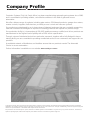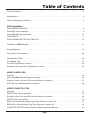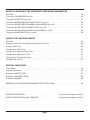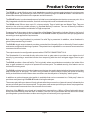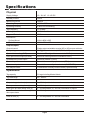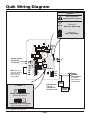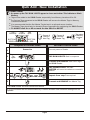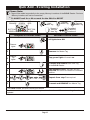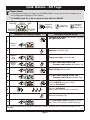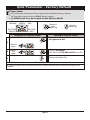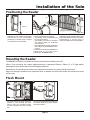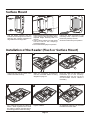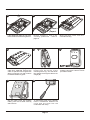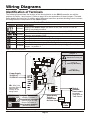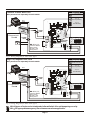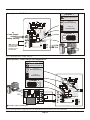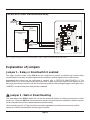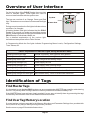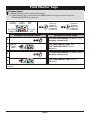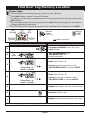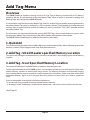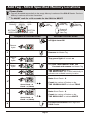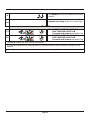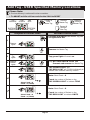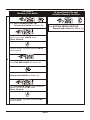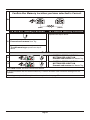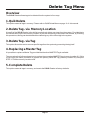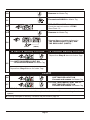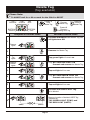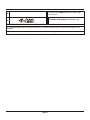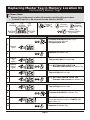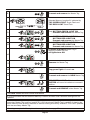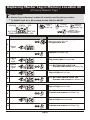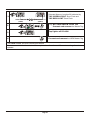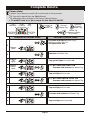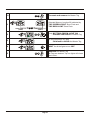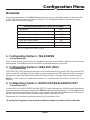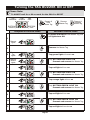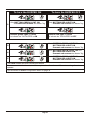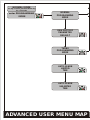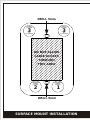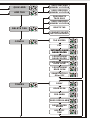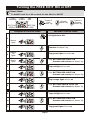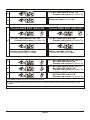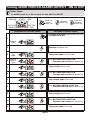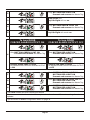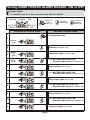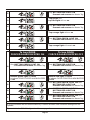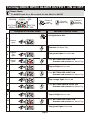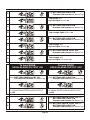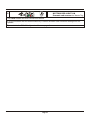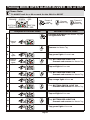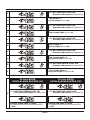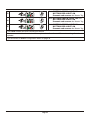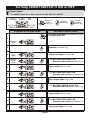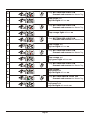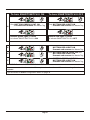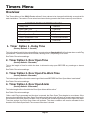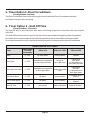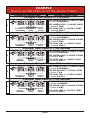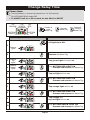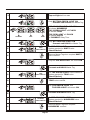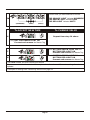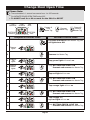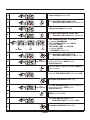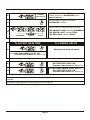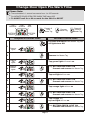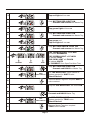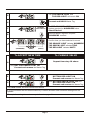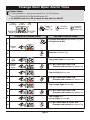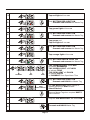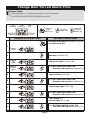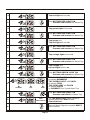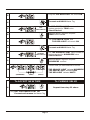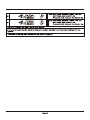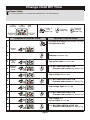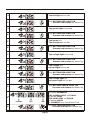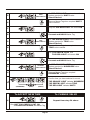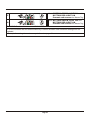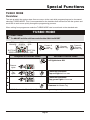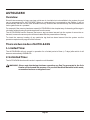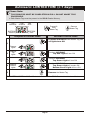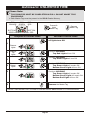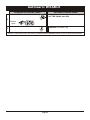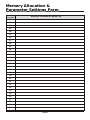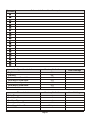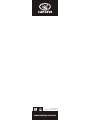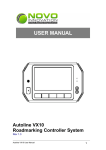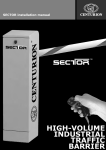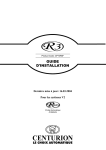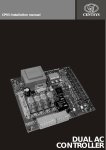Download 0.07.B.0028 Solo Installation Manual-10Jul2012-NG
Transcript
SOLO Installation manual STAND-ALONE PROXIMITY ACCESS CONTROL SYSTEM Company Profile Centurion Systems (Pty) Ltd, South Africa, has been manufacturing automatic gate systems since 1986, and is committed to providing reliable, cost effective solutions in the field of gate and access automation. We offer a diverse range of products including gate motors, GSM-based products, garage door motors, remote controls, keypads, traffic barriers, proximity access control and intercom systems. Our products are developed by an in-house team of talented engineers that are constantly researching new and innovative technologies to improve our existing products and expand our product range. Our production facility in Johannesburg is ISO:9001 quality assurance certified, and all our products are manufactured to the highest level of quality with a 100% test to specification. Through a team of dedicated technicians and sales personnel, together with a fully fledged in-house training facility, we are committed to providing unmatched service to our customers and support for our products. A worldwide network of distributors and installers ensure that our products remain The Automatic Choice in access automation . Further information is available on our website www.centsys.com.au Centurion Systems (Pty) Ltd reserves the right to make changes to the products described in this document without notice and without obligation of Centurion Systems (Pty) Ltd to notify any persons of any such revisions or changes. Additionally, Centurion Systems (Pty) Ltd makes no representations or warranties with respect to this document. No part of this document may be copied, stored in a retrieval system or transmitted in any form or by any means electronic, mechanical, optical or photographic, without the express prior written consent of Centurion Systems (Pty) Ltd. Table of Contents Product Overview . . . . . . . . . . . . . . . . . . . . . . . . . . . . . . . . . . . . . . . . . . . . . . . . . . . . . . . . . . . . . . . . . 5 Specifications . . . . . . . . . . . . . . . . . . . . . . . . . . . . . . . . . . . . . . . . . . . . . . . . . . . . . . . . . . . . . . . . . . . . 6 Tools and Equipment Required . . . . . . . . . . . . . . . . . . . . . . . . . . . . . . . . . . . . . . . . . . . . . . . . . . . . . . . 7 QUIK Installation QUIK WIRING DIAGRAM . . . . . . . . . . . . . . . . . . . . . . . . . . . . . . . . . . . . . . . . . . . . . . . . . . . . . . . . . . . 8 QUIK ADD: New Installation . . . . . . . . . . . . . . . . . . . . . . . . . . . . . . . . . . . . . . . . . . . . . . . . . . . . . . . . . 9 QUIK ADD: Existing Installation. . . . . . . . . . . . . . . . . . . . . . . . . . . . . . . . . . . . . . . . . . . . . . . . . . . . . . 10 QUIK DELETE . . . . . . . . . . . . . . . . . . . . . . . . . . . . . . . . . . . . . . . . . . . . . . . . . . . . . . . . . . . . . . . . . . . 11 QUIK PARAMETER FACTORY DEFAULT . . . . . . . . . . . . . . . . . . . . . . . . . . . . . . . . . . . . . . . . . . . . . 12 Installation of SOLO Reader . . . . . . . . . . . . . . . . . . . . . . . . . . . . . . . . . . . . . . . . . . . . . . . . . . . . . . . . 13 Wiring Diagrams . . . . . . . . . . . . . . . . . . . . . . . . . . . . . . . . . . . . . . . . . . . . . . . . . . . . . . . . . . . . . . . . . 16 Overview of User Interface . . . . . . . . . . . . . . . . . . . . . . . . . . . . . . . . . . . . . . . . . . . . . . . . . . . . . . . . . 20 Identification of Tags . . . . . . . . . . . . . . . . . . . . . . . . . . . . . . . . . . . . . . . . . . . . . . . . . . . . . . . . . . . . . . 20 Find Master Tags . . . . . . . . . . . . . . . . . . . . . . . . . . . . . . . . . . . . . . . . . . . . . . . . . . . . . . . . . . . . . . . . . 21 Find User Tag Memory Location . . . . . . . . . . . . . . . . . . . . . . . . . . . . . . . . . . . . . . . . . . . . . . . . . . . . . 22 Example: How to find User Tag Memory Location. . . . . . . . . . . . . . . . . . . . . . . . . . . . . . . . . . . . . . . . 23 HOW TO ADD A TAG Overview . . . . . . . . . . . . . . . . . . . . . . . . . . . . . . . . . . . . . . . . . . . . . . . . . . . . . . . . . . . . . . . . . . . . . 24 ADD Tag: SOLO Specified Memory Location . . . . . . . . . . . . . . . . . . . . . . . . . . . . . . . . . . . . . . . . . . . 25 Example: How to use the LED's to select Memory Locations . . . . . . . . . . . . . . . . . . . . . . . . . . . . . . 27 ADD Tag: User Specified Memory Location . . . . . . . . . . . . . . . . . . . . . . . . . . . . . . . . . . . . . . . . . . . . 28 HOW TO DELETE A TAG Overview . . . . . . . . . . . . . . . . . . . . . . . . . . . . . . . . . . . . . . . . . . . . . . . . . . . . . . . . . . . . . . . . . . . . . 31 DELETE Tag: Tag not available . . . . . . . . . . . . . . . . . . . . . . . . . . . . . . . . . . . . . . . . . . . . . . . . . . . . . . 32 Example: How to use the LED's to select Memory Locations . . . . . . . . . . . . . . . . . . . . . . . . . . . . . . 34 DELETE Tag: Tag available . . . . . . . . . . . . . . . . . . . . . . . . . . . . . . . . . . . . . . . . . . . . . . . . . . . . . . . . . 35 REPLACE a Secondary Master Tag (Tag in Memory Location 01) . . . . . . . . . . . . . . . . . . . . . . . . . . . 37 REPLACE a Primary Master Tag (Tag in Memory Location 00) . . . . . . . . . . . . . . . . . . . . . . . . . . . . . 39 COMPLETE DELETE: Restore Factory Defaults and Clear Memory . . . . . . . . . . . . . . . . . . . . . . . . 41 Page 3 HOW TO CONFIGURE THE DIFFERENT OPERATING PARAMETERS Overview . . . . . . . . . . . . . . . . . . . . . . . . . . . . . . . . . . . . . . . . . . . . . . . . . . . . . . . . . . . . . . . . . . . . . 43 Turning the TAG BUZZER on or off . . . . . . . . . . . . . . . . . . . . . . . . . . . . . . . . . . . . . . . . . . . . . . . . . . . 45 Turning the FREE EXIT on or off. . . . . . . . . . . . . . . . . . . . . . . . . . . . . . . . . . . . . . . . . . . . . . . . . . . . . 47 Turning the DOOR FORCED ALARM OUTPUT on or off . . . . . . . . . . . . . . . . . . . . . . . . . . . . . . . . . . 49 Turning the DOOR FORCED ALARM LOCAL BUZZER on or off . . . . . . . . . . . . . . . . . . . . . . . . . . . . 51 Turning the DOOR OPEN ALARM OUTPUT on or off . . . . . . . . . . . . . . . . . . . . . . . . . . . . . . . . . . . . 53 Turning the DOOR OPEN ALARM LOCAL BUZZER on or off . . . . . . . . . . . . . . . . . . . . . . . . . . . . . . 56 Turning the SMARTSWITCH II on or off . . . . . . . . . . . . . . . . . . . . . . . . . . . . . . . . . . . . . . . . . . . . . . . 59 HOW TO SET VARIOUS TIMERS Overview . . . . . . . . . . . . . . . . . . . . . . . . . . . . . . . . . . . . . . . . . . . . . . . . . . . . . . . . . . . . . . . . . . . . . 62 Example: How to use the LED's to set the various Timers . . . . . . . . . . . . . . . . . . . . . . . . . . . . . . . . . 64 Change Relay Time . . . . . . . . . . . . . . . . . . . . . . . . . . . . . . . . . . . . . . . . . . . . . . . . . . . . . . . . . . . . . . . 65 Change Door Open Time. . . . . . . . . . . . . . . . . . . . . . . . . . . . . . . . . . . . . . . . . . . . . . . . . . . . . . . . . . . 68 Change Door Open Pre-Warn Time . . . . . . . . . . . . . . . . . . . . . . . . . . . . . . . . . . . . . . . . . . . . . . . . . . 71 Change Door Open Alarm Time . . . . . . . . . . . . . . . . . . . . . . . . . . . . . . . . . . . . . . . . . . . . . . . . . . . . . 74 Change Door Forced Alarm Time . . . . . . . . . . . . . . . . . . . . . . . . . . . . . . . . . . . . . . . . . . . . . . . . . . . . 77 Change Hold Off Time . . . . . . . . . . . . . . . . . . . . . . . . . . . . . . . . . . . . . . . . . . . . . . . . . . . . . . . . . . . . 81 SPECIAL FUNCTIONS Turbo Mode . . . . . . . . . . . . . . . . . . . . . . . . . . . . . . . . . . . . . . . . . . . . . . . . . . . . . . . . . . . . . . . . . . . . . 85 Autolearn Overview . . . . . . . . . . . . . . . . . . . . . . . . . . . . . . . . . . . . . . . . . . . . . . . . . . . . . . . . . . . . . . . 86 Autolearn: LIMITED TIME . . . . . . . . . . . . . . . . . . . . . . . . . . . . . . . . . . . . . . . . . . . . . . . . . . . . . . . . . . 87 Autolearn: UNLIMITED TIME . . . . . . . . . . . . . . . . . . . . . . . . . . . . . . . . . . . . . . . . . . . . . . . . . . . . . . . 88 Autolearn: DISABLE . . . . . . . . . . . . . . . . . . . . . . . . . . . . . . . . . . . . . . . . . . . . . . . . . . . . . . . . . . . . . . 89 MEMORY ALLOCATION AND PARAMETER SETTINGS FORM . . . . . . . . . . . . . . . . . . . . . . . . . . . 90 NOTES . . . . . . . . . . . . . . . . . . . . . . . . . . . . . . . . . . . . . . . . . . . . . . . . . . . . . . . . . . . . . . . . . . . . . 92 ADVANCED USER MAP . . . . . . . . . . . . . . . . . . . . . . . . . . . . . . . . . . can be found between 46 & 47 SURFACE MOUNT DRILLING TEMPLATE . . . . . . . . . . . . . . . . . . . can be found between 46 & 47 Page 4 Product Overview The SOLO is a cost effective entry level stand-alone proximity access control system for single access point applications. By presenting a valid CENTSYS proximity tag to the SOLO Reader it will activate or release the access point door lock or operator and allow access. The SOLO Reader is a robust weatherproof unit that is mounted adjacent to the door or access point. It is a fully integrated unit with the controller, read coil and output drives all contained inside the unit. The SOLO model 50 can store up to 51 unique proximity Tags of which two are Master Tags. Tags are stored on the units non-volatile memory in separate Memory Locations. The use of Memory Locations allows for selective addition and deletion of Tags as required. Programming of the system is done using either of the Master Tags and the indicator lights on the front of the Reader. To further simplify the installation of the SOLO Reader all parameters are pre-programmed according to most application requirements. Both audible and visual feedback is provided if a valid Tag is presented. In addition, visual feedback is given if the presented Tag is invalid. The SOLO's single output channel provides a potential free Normally-Open or Normally-Closed contact and can be configured as latching or pulsed. The pulsed time is adjustable in one second increments from one second to four minutes. The output can also be configured to operate with a CENTSYS SMARTSWITCH II. The Smartswitch II is mounted directly at the door lock or gate motor to provide an even higher level of security by preventing a would-be intruder from tampering with the door lock/gate trigger lines to gain entry. The SOLO provides a free-exit facility. This is typically where a pushbutton mounted on the inside of the door or gate entrance is required to operate the access point. For added security, this feature can be inhibited if not being used. The SOLO provides an input for door/gate sensor that can be used to detect whether the access point has been forced open or left open. The unit in turn provides an open collector output with pulse or latching facility so that either or both of these alarm conditions can be relayed to a "third party" alarm system. In addition an optional tamper alert switch is available that can be connected to a "third party" alarm to provide an early warning if the SOLO Reader is being forced open. The access point left open alarm will only activate after the pre-warn time (internal buzzer) followed by the access point left open time have expired. The pre-warn and access point left open times are programmable in one second increments from one second to four minutes. Mounting of the SOLO is very simple as it can be flush mounted into a 100mm x 50mm light switch box or surface mounted directly onto the wall. In addition, the unit can be purchased with an anti-knock shield, providing better protection when surface mounting the unit externally or to a gooseneck. Page 5 Specifications Physical Physical Supply Voltage 10 - 12V AC 12-15V DC Standby Current 50mA Maximum Current 180mA Operating Temperature -20°C to 50°C Operating Humidity 0-90% non condensing Tag Frequency 13.56 MHz Housing Material ABS UV Stabilised Degree of Protection IP 55 Dimensions Surface Mount 129H x 90W x 29D Flush Mount 125H x 85W x 16D Outputs/Inputs Output channel Single output selectable as relay (NC or NO) or open collector Relay rating 50V @ 3A non inductive (N/C, COM, N/O) Open collector rating (CHD) Maximum 50mA (positive connected to CHD+) Door open/forced output (ALARM) Maximum 50mA (positive connected to CHD+) SmartSwitch II power output Maximum 200mA (CHD+) Free exit input Potential free normally-open contact (FRX) Door sense input Potential free normally-closed contact (DOOR SEN) Anti-tamper switch Potential free normally-closed contact (Optional extra) Operational Tag capacity 51 tags including Master/Admin Tag read range 80 - 100mm Output relay pulse time (s) 0 - 254 Adjustable in 1 second increments or Latch Door open alarm delay time (s) 0 - 254 Adjustable in 1 second increments or Infinite Door open pre-warn delay time (s) 0 - 254 Adjustable in 1 second increments or Infinite Local Buzzer activation time (s) door open alarm 0 - 254 Adjustable in 1 second increments or Infinite Hold off time (s) 0 - 255 Adjustable in 1 second increments Page 6 Tools and Equipment Required Star Screwdriver 0 and 1 point Long Nose Pliers Flat Screwdriver - 2.5mm point Jewellers Type Side Cutters Tape Measure ON SILIC Silicon Cable: 0.20mm² 0.50mm² 0.75mm² Level 5mm Masonry Bit Drilling Machine (hammer action) Multi-Meter Page 7 Quik Wiring Diagram Jumper 2 Read range will be affected if not correctly set Jumper Off Masonry Mounting Jumper On Steel Mounting 470R 470R 200 85 102 Power Supply 10-12V AC 12-15V DC 102 Jumper 2 DC M7 Jumper 1 DC M7 NB: Wire Link must be fitted if Door Sense Facility is not being used. Jumper 1 Typical Potential Free Contact to operate Gate Motor or Traffic Barrier. Alternatively Typical Connection for Door Lock Relay Output Enabled (Standard Systems) Smartswitch II Enabled (Refer to pages 18 & 59) Fig 1. Quik Wiring Diagram Page 8 Door Strike PSU for Strike Quik Add - New Installation Please Note: ! On power up the TOP ROW LIGHTS appear to chase each other. This indicates a Blank Memory. ! Tags will be added to the SOLO Reader sequentially from Memory Locations 00 to 50. ! The first two Tags presented to the SOLO Reader will become the Master Tags in Memory Locations 00 and 01. ! It is recommended that the first Master Tag be kept in a safe and secure location. ! The Master Tags should only be issued to those responsible for maintaining the SOLO Reader. ! To ABORT wait for ± 60 seconds for the SOLO to RESET TOP ORANGE TOP GREEN TOP RED Present & Remove New Tag BOTTOM GREEN x x BOTTOM RED Graphical Instructions Tag added to Memory Location xx Written Instructions Connect power to Reader Power On 1 2 Present & Remove Master Tag Observe Top Lights TOP ROW LIGHTS flash in sequence 3 Present and REMOVE each New Tag to the SOLO Reader 4 TOP GREEN LIGHT will flash BUZZER will sound to indicate a successful addition 5 Max 0 0 0 1 0 2 0 3 1 0 Repeat from step 3 as required 5 0 Present and REMOVE the Master Tag 6 The SOLO Reader will enter normal RUN MODE It is recommended that the attached Memory Location allocation and Parameter settings form be updated. Page 9 Quik Add - Existing Installation Please Note: ! Tags will be added sequentially to the empty Memory Locations of the SOLO Reader. Previous Memory Locations will not be overwritten. ! To ABORT wait for ± 60 seconds for the SOLO to RESET TOP ORANGE TOP GREEN BOTTOM GREEN Present & Hold Master Tag TOP RED Remove Master Tag Present & Remove New Tag BOTTOM RED Graphical Instructions x x Present & Remove Master Tag Tag added to Memory Location xx Written Instructions Present and HOLD either Master Tag until all lights turn ON 1 Observe Lights Remove the Master Tag 2 3 Observe Top Lights Top green light will remain on 4 Present and remove each new Tag to the SOLO Reader 5 TOP GREEN LIGHT will flash and the BUZZER will sound to indicate a successful addition. 6 Max 0 0 0 1 0 2 0 3 1 0 Repeat from step 3 as required 5 0 Present and REMOVE the Master Tag 7 The SOLO Reader will enter normal RUN MODE It is recommended that the attached Memory Location allocation and Parameter settings form be updated. Page 10 Quik Delete - All Tags Please Note: ! This option will remove all Tags from the SOLO Reader's memory but will not change any of the Configuration Settings or Timer Values. ! To ABORT wait for ± 60 seconds for the SOLO to RESET TOP ORANGE TOP GREEN TOP RED Present & Hold Master Tag BOTTOM GREEN Remove Master Tag Present & Remove Master Tag BOTTOM RED Graphical Instructions Written Instructions Present and HOLD either Master Tag until all lights turn ON 1 Observe Lights Remove the Master Tag 2 3 Observe Top Lights Top green light will remain on 4 Observe Bottom Lights Only BOTTOM RED LIGHT ON Present and remove the Master Tag 5 Top red light will turn on 6 Only BOTTOM GREEN LIGHT ON Present and HOLD the Master Tag 7 Continue HOLDING All the LIGHTS will begin to flash Continue HOLDING 8 Continue HOLDING Wait for the buzzer to bleep three times 9 Remove the Master Tag The TOP ROW LIGHTS appear to chase each other, this indicates a Blank Memory. 10 It is recommended that the attached Memory Location allocation and Parameter settings form be updated. Page 11 Quik Parameter - Factory Default Please Note: ! All Configuration Settings and Timer Values will be defaulted to factory settings. ! No Tags will be remove from the SOLO Reader memory. ! To ABORT wait for ± 60 seconds for the SOLO to RESET TOP ORANGE TOP GREEN TOP RED Present & Hold Master Tag BOTTOM GREEN Remove Master Tag BOTTOM RED Graphical Instructions Written Instructions Present and HOLD either Master Tag until all lights turn ON 1 Observe Lights 2 Observe Top Lights Continue HOLDING Until ONLY the TOP RED LIGHT turns ON Remove the Master Tag 3 The SOLO Reader will enter normal RUN MODE It is recommended that the attached Memory Location allocation and Parameter settings form be updated. Page 12 Installation of the Solo Positioning the Reader 1C 1B 1A 1100mm 320mm pave men t road way 1300mm ! 1300mm Position SOLO reader on wall ! Alternatively mount the Solo reader ! Position the SOLO reader on wall adjacent to entrance gate. Mount at a adjacent to door. Mount at a height onto a gooseneck ensuring that: that allows for the comfortable • The reader does not protrude too height that allows for the comfortable far into the driveway presentation of access tags. A presenting of access tags. A height • The reader is not set too far back height of 1300mm is recommended. of 1300mm is recommended. and cannot easily be accessed from a vehicle. • The height allows for the presenting of the tag to be comfortable from a vehicle. An anti-knock shield is available from CENTSYS to provide extra protection to the SOLO reader. Mounting the Reader The SOLO Prox reader is available in a flush mount kit and a surface mount kit. When flush mounting, the reader adapts directly to a standard 100mm x 50mm (4" x 2") light switch backing box which allows the unit to sit flat against the wall. Alternatively, if no backing box has been provided the unit can be very simply surface mounted. When mounting the reader onto a gooseneck with, or without, an anti-knock shield, the surface mount kit will be used. Flush Mount 1F 2F 100mm ! Insert the reader mounting frame into ! It is recommended that the cabling to position in the backing box and the reader extends at least 100mm secure using the standard fixing through the frame. screws provided with the backing box. Page 13 Surface Mount 1S 2S 3S ! Clip the plastic spacers onto the ! Place the mounting template located ! Using the slots provided in the in the centre of this document at the mounting holes, adjust the reader back of the mounting frame ensuring required height ensuring that it is base to be perfectly vertical. that they are correctly orientated to vertical align with the mounting holes. ! Using a 5mm masonry bit, drill holes ! Screw the frame firmly into position. into the wall for the rawlplugs provided in the kit. ! Screw the frame lightly into position. Installation of the Reader (Flush or Surface Mount) 4 5 6 A ! Slide apart the front and back of the ! Make the necessary terminations ! Route the cable over the cable entry onto the controller. Refer to wiring b u l k h e a d ( A ) i n t h e h o u s i n g . reader controller housing. Additional slots can be cut out to diagram on page 16. accommodate further cables if necessary. 7 8 8 B Optional cable tie B ! Fit a cable tie around the cable as ! Tighten cable tie. shown. When tightened this holds the cable in position and prevents it from being pulled out of the housing. Page 14 ! An additional cable-tie can be fitted to better secure the cable. 8B B Optional cable tie 8C 9 B Jumper 2 Jumper 1 ! If the additional cable tie was used, ! Ensure Jumpers 1 and 2 are ! Slide the back cover onto the make certain that it is also tightened. correctly positioned - refer to controller housing. page 19. 10 11 A 12 B ! Ensure that it sits neatly against the ! Clip the top of the controller front ! Fasten controller housing into position using the 2 x M4 PT screws housing into the top lip of the cable entry bulkhead securing the provided in the kit. mounting frame (A), and fold down cable. To prevent insect ingress use into position ensuring the cable is not either a grommet or a dab of silicon caught (B). to seal the cable entry point. 13 14 ! Clip the outer cover into position ! To remove the outer cover, carefully insert a screwdriver between the making sure that it seats correctly cover and the wall from the and is secure. underneath and unclip. Page 15 Wiring Diagrams Identification of Terminals The following figure shows the location of the terminal block on the SOLO controller, as well the position of Jumper 1 and Jumper 2. Refer to page 19 for an explanation of these jumpers. The table below details each terminal. In addition wiring diagrams have been provided showing how to connect all configurations of components to the SOLO system. Terminal Details of Terminals Cabling Description Supply to the SOLO reader can be AC or DC, Min 12V DC or 10V AC. 0.5mm² Input is not polarity sensitive. 0.2mm² Free-Exit, normally-open contact. Common connected to CHD0.2mm² Input to indicate door/access point forced or left open. Normally-open contact. Common connected to CHD0.2mm² External alarm output (open collector) 0.2mm² SmartSwitch II or remote relay - Positive (+V) 0.2mm² SmartSwitch II or remote relay - Negative (-V) 0.2mm² SmartSwitch II or remote relay - Control Signal selected by Jumper 1 in position 1 Potential free output relay for door release/access point trigger selected by 0.75mm² Jumper 1 in position 2 Table 1. Details of Terminals Jumper 2 Read range will be affected if not correctly set 470R 470R Jumper Off Masonry Mounting 200 85 Jumper On Steel Mounting 102 102 Power Supply 10-12V AC 12-15V DC Jumper 2 DC M7 DC M7 Jumper 1 NB: Wire Link must be fitted if Door Sense Facility is not being used. Alternatively Typical Door Connection for Door Lock Strike Jumper 1 Jumper 1 in Position 1 Smartswitch II Enabled (Refer to page 18 & 59) Jumper 1 in Position 2 Relay Output Enabled (Standard Systems) PSU for Strike Fig 2. Identification of Terminals and Jumper Positions Page 16 Typical Potential Free Contact to operate Gate Motor or Traffic Barrier. Solenoid - Electric Door Lock Jumper 2 Wire power to lock separately from the reader Read range will be affected if not correctly set Jumper Off Masonry Mounting CP84SM 102 102 EN L BLK RED 470R AC Mains Jumper On Steel Mounting 470R 85 Entrance/exit Door * 0.5mm² cable Jumper 2 200 12V Batte ry 0.75mm² cable Jumper 1 DC M7 Jumper 1 DC M7 NB: Wire Link must be fitted if door sense facility is not being used. Fig 3. Wiring Diagram for Door Lock Type 1 Mag-Lock; Magnetic Door Lock Jumper 2 Wire power to lock separately from the reader Read range will be affected if not correctly set Jumper Off Masonry Mounting CP84SM EN L BLK RED Jumper On Steel Mounting 470R AC Mains 470R 102 Jumper 2 200 102 Entrance/exit Door * 0.5mm² cable 85 12V Batte ry Jumper 1 0.75mm² cable DC M7 Jumper 1 DC M7 NB: Wire Link must be fitted if door sense facility is not being used. Fig 4. Wiring Diagram for Door Lock Type 2 NB: All types of locks can be interfaced via SmartSwitch II for anti-tampering security. NB: * Fit appropriate emergency/fire exit measures where applicable. Page 17 Gate Operator / Traffic Barrier Jumper 2 Read range will be affected if not correctly set Jumper Off Masonry Mounting 470R 470R Jumper On Steel Mounting Jumper 1 102 Jumper 2 200 85 102 to Power Supply and/or Battery Back-Up DC M7 DC M7 Jumper 1 NB: Wire Link must be fitted if Door Sense Facility is not being used. COM TRG Fig 5. Gate Operator/ Traffic Barrier Gate Operator / Traffic Barrier via SmartSwitch II Jumper 2 Read range will be affected if not correctly set Jumper Off Masonry Mounting Jumper On Steel Mounting 470R Jumper 1 470R 200 85 TX RX * 471 TRG DC M7 8C628 2101 V1.0 G D 470 M7 Jumper 2 DC M7 470 102 18 CA 102 470 18 CA COM *Normally open pushbutton Fig 6. Gate Operator/ Traffic Barrier via SmartSwitch II with secure free exit connection Page 18 Jumper 1 Free-Exit, Door Contact and External Alarm Wiring Alarm Buzzer 470R Door Switch (N/O Contact) Entrance/exit Door 470R 200 85 102 102 Free Exit push button (N/O) DC M7 DC M7 Fig 7. Typical wiring for Free-Exit Pushbutton, Door Contact and External Alarm buzzer Explanation of Jumpers Jumper 1 - Relay or Smartswitch II enabled The single channel output of the SOLO can be configured to provide a potential free contact either normally-open or normally-closed to operate a door release or activate a gate motor or traffic barrier. Alternatively the output can be configured to operate with a CENTSYS SMARTSWITCH II. The SMARTSWITCH II is mounted directly at the door lock or gate motor to provide an even higher level of security by preventing a would-be intruder from tampering with the doorlock/gate trigger lines to gain entry. JUMPER 1 is used to determine which facility is enabled. Jumper 2 - Wall or Steel Mounting The read range of the SOLO reader the unit can be optimised whether it is being mounted onto a steel surface (ie. inside the SOLO anti-knock shield or directly onto a steel post or pedestal) or wood / masonry surface (wooden door frame or plastered/plain brick/stone wall*) *flush mounting into a 4" x 2" light switch box would be regarded as mounting onto a masonry surface. Jumper 2 is used to select between the two types of surface. Page 19 Overview of User Interface On the front face of the SOLO Reader there are two rows of indicator lights. These lights are used to communicate/interface with the system user. Orange Green Red Top Row The top row consists of an Orange, Green and Red light. The bottom row consists of a Green and Red light only. Bottom Row Green Red During normal operation the five lights indicate various conditions, for example: A flashing bottom Red light indicates that the SOLO Reader is in normal run mode and providing access control. A flashing bottom Green light indicates that the SOLO Reader is in Autolearn Mode, etc. For a detailed explanation of the various light Fig 8 LED Indicators indications status please refer to Table 2 below. In Programming Mode the five lights indicate Programming Menu Levels, Configuration Settings, Timer Values, etc. Table 2. Explanation of Indicator Lights During Normal Run Mode Flashing bottom Red light Normal Run Mode - Red light acts as a Beacon Flashing bottom Green light Autolearn Mode - Green light acts as a Beacon Flashing top Green light Relay configured as latching output Flashing top Red light (1x) Power supply too low Flashing top Red light (2x) Power supply within warning range Flashing top Red light (3x) Power supply too high Flashing top Orange light Solo Reader faulty - return to Authorised Distributor Flashing top Orange and Red light Solo Reader faulty - return to Authorised Distributor Identification of Tags Find Master Tags It is important to note that the SOLO system can accommodate two MASTER tags used for administering the unit. The primary MASTER tag is stored in memory location 00 and the secondary in 01. If the MASTER tags have not been clearly marked it is very easy to identify them by presenting the tags momentarily to the reader. Refer to the detailed instructions below. Find User Tag Memory Location If a user tag has not been recorded in the Memory Allocation and Parameter Settings form provided with the kit, then it is very easy to identify this tag's memory location. See the menu on page 23 for detailed instructions. Page 20 Find Master Tags Please Note: ! SOLO Reader remains in Normal Run Mode. ! If either Master Tag is presented to the SOLO Reader for longer for than 5 seconds, PROGRAM MODE will be entered. TOP ORANGE TOP GREEN TOP RED 0 0 BOTTOM GREEN BOTTOM RED Graphical Instructions 2 3 0 1 Present & Remove Master Tag in Memory Location 01 Written Instructions Present and REMOVE the Master Tag in Memory Location 00 0 0 1 Present & Remove Master Tag in Memory Location 00 BOTTOM GREEN LIGHT and BOTTOM RED LIGHT will turn ON briefly Observe Bottom Lights Present and REMOVE the Master Tag in Memory Location 01 0 1 BOTTOM GREEN LIGHT will turn ON briefly 4 The SOLO Reader will remain in Normal RUN MODE if Master Tags are presented for less than 5 seconds. Page 21 Find User Tag Memory Location Please Note: ! This procedure is for checking Memory Location of User Tags only ! The SOLO Reader remains in Normal Run Mode ! The Memory Location will be repeatedly shown for as long as the User Tag is presented to the SOLO Reader. ! Ensure that the Master Tag is not presented to the SOLO Reader for longer than 5 seconds or Programme Mode will be entered. ! The TOP RED LIGHT will flash momentarily if the presented Tag is not present in the SOLO TOP ORANGE BOTTOM GREEN TOP GREEN TOP RED BOTTOM RED x x Graphical Instructions 1 2 Remove USER TAG Present & Hold USER TAG Memory Location Written Instructions Present and HOLD a User Tag to the SOLO Reader x x Observe Top Lights TOP GREEN LIGHT and TOP RED LIGHT will FLASH individually Note: Short Flash = 0 3 Count the number of flashes on the TOP GREEN LIGHT to indicate TENS x Short Flash = 0 Flash = x (TENS) Note: Short Flash = 0 4 Count the number of flashes on the TOP RED LIGHT to indicate UNITS x Short Flash = 0 Flash = x (TENS) 5 Repeat from step 3 above to confirm counts 6 Remove the User Tag x Repeat the process for the other User Tags The examples on page 22 refer specifically to how Step 3 and 4 above may be applied. Page 22 EXAMPLE How to find User Tag Memory Location Graphical Instructions Written Instructions Example: User Tag in Memory Location 03 TOP GREEN LIGHT will SHORT FLASH to indicate 0 TENS 1 TOP RED LIGHT will FLASH 3 TIMES to indicate 3 UNITS 0 3 Short Flash = 0 (TENS) Flash x 3 (UNITS) Example: User Tag in Memory Location 30 TOP GREEN LIGHT will FLASH 3 TIMES to indicate 30 2 TOP RED LIGHT will SHORT FLASH to indicate 0 UNITS 3 0 Flash x 3 (TENS) Short Flash=0 (UNITS) Example: User Tag in Memory Location 36 TOP GREEN LIGHT will FLASH 3 TIMES to indicate 30 3 TOP RED LIGHT will FLASH 6 TIMES to indicate 6 UNITS 3 6 Flash x 3 (TENS) Flash x 6 (UNITS) Example: User Tag in Memory Location 49 TOP GREEN LIGHT will FLASH 4 TIMES to indicate 40 4 TOP RED LIGHT will FLASH 9 TIMES to indicate 9 UNITS 4 9 Flash x 4 (TENS) Flash x 9 (UNITS) Page 23 Add Tag Menu Overview The SOLO Reader is capable of storing a total of 51 Zap Tags in Memory Locations 00 to 50. Memory Locations 00 and 01 are reserved for the two Master Tags, either of which is required for adding and deleting Tags, and configuring the SOLO Reader. It is important to note that the primary Master Tag (memory location 00) has greater access rights than the secondary Master Tag (memory location 01). Only the primary Master Tag is capable of clearing the entire memory back to factory defaults as well as clearing all memory locations. This is NOT possible with the secondary Master Tag. For this reason it is recommended that the primary MASTER Tag is kept in a safe and secure place, while the secondary Master Tag is used for day to day administration and operation of the system. The SOLO Reader allows tags to be added to the system in three ways: 1. Quik Add This option will add new tags to the available Memory Locations sequentially, without displaying the actual Memory Location. Refer to pages 9 and 10 for Quik Add Instructions. 2. Add Tag - SOLO Reader specified Memory Location This option will add tags to available Memory Locations sequentially, while displaying the actual Memory Location. 3. Add Tag - User Specified Memory Location This option will add tags to available Memory Locations selected by the user. To fully exploit the features of the SOLO system, it is necessary to keep an up-to-date record of each user, and the Memory Location in which his/her tag is stored. The Memory Allocation and Parameter Setting form included with this product, should be used to maintain this information. (Refer to the back of the QUIK Installation Manual - pg 16 or print out page 84 of this electronic manual when you need to update the form). Some of the benefits of having this information available are: • If a user loses a tag, it can be selectively deleted from the memory. • If a lost tag is found. its Memory Location can be determined*, and it can be returned to the correct user. * See Page 20. Page 24 Add Tag - SOLO Specified Memory Locations Please Note: ! Tags will be added sequentially to the empty Memory Locations of the SOLO Reader. Previous Memory Locations will not be overwritten. ! To ABORT wait for ± 60 seconds for the SOLO to RESET TOP ORANGE BOTTOM GREEN TOP GREEN TOP RED Present & Hold Master Tag Remove Master Tag Present & Remove Master Tag Present & Remove New Tag BOTTOM RED Graphical Instructions Written Instructions Present and HOLD either Master Tag until all lights turn ON 1 Observe Lights Remove the Master Tag 2 3 Observe Top Lights Top green light will remain on 4 Observe Bottom Lights Only BOTTOM GREEN LIGHT ON Present and remove the Master Tag TOP GREEN LIGHT and TOP RED LIGHT will FLASH individually to indicate next available memory location 5 Note: Short Flash = 0 6 Count the number of flashes on the TOP GREEN LIGHT to indicate TENS x Short Flash = 0 Flash = x (TENS) Note: Short Flash = 0 7 Count the number of flashes on the TOP RED LIGHT to indicate UNITS x Short Flash = 0 Flash = x (TENS) Present and Remove New Tag to the SOLO Reader 8 Page 25 The buzzer will sound to indicate a successful addition 9 Repeat from Step 5 above for further Tags 10 To Exit 11 Both BOTTOM GREEN LIGHT ON and BOTTOM RED LIGHT ON Present and remove the Master Tag 12 Both BOTTOM GREEN LIGHT ON and BOTTOM RED LIGHT ON Present and remove the Master Tag The SOLO Reader will enter normal RUN MODE It is recommended that the attached Memory Location allocation and Parameter settings form be updated. Counting examples for Memory Locations may be found on page 25 Page 26 EXAMPLE How to use the LED's to select Memory Locations Graphical Instructions Written Instructions Example: Value set to 03 TOP GREEN LIGHT will SHORT FLASH to indicate 0 TENS 1 TOP RED LIGHT will FLASH 3 TIMES to indicate 3 UNITS 0 3 Short Flash = 0 (TENS) Flash x 3 (UNITS) Example: Value set to 30 TOP GREEN LIGHT will FLASH 3 TIMES to indicate 30 2 TOP RED LIGHT will SHORT FLASH to indicate 0 UNITS 3 0 Flash x 3 (TENS) Short Flash=0 (UNITS) Example: Value set to 36 TOP GREEN LIGHT will FLASH 3 TIMES to indicate 30 3 TOP RED LIGHT will FLASH 6 TIMES to indicate 6 UNITS 3 6 Flash x 3 (TENS) Flash x 6 (UNITS) Example: Value set to 49 TOP GREEN LIGHT will FLASH 4 TIMES to indicate 40 4 TOP RED LIGHT will FLASH 9 TIMES to indicate 9 UNITS 4 9 Flash x 4 (TENS) Flash x 9 (UNITS) Page 27 Add Tag - USER Specified Memory Locations Please Note: ! Previous Memory Locations will not be overwritten. ! To ABORT wait for ± 60 seconds for the SOLO to RESET TOP ORANGE BOTTOM GREEN TOP GREEN TOP RED Present & Hold Master Tag Remove Master Tag Present & Remove Master Tag Present & Remove New Tag BOTTOM RED Graphical Instructions Written Instructions Present and HOLD either Master Tag until all lights turn ON 1 Observe Lights Remove the Master Tag 2 3 Observe Top Lights Top green light will remain on 4 Observe Bottom Lights Only BOTTOM GREEN LIGHT ON Present and remove the Master Tag TOP GREEN LIGHT and TOP RED LIGHT will FLASH individually to indicate next available memory location 5 Note: Short Flash = 0 6 Count the number of flashes on the TOP GREEN LIGHT to indicate TENS x Short Flash = 0 Flash = x (TENS) Note: Short Flash = 0 7 Count the number of flashes on the TOP RED LIGHT to indicate UNITS x Short Flash = 0 Flash = x (TENS) Page 28 To select Memory Location To move forward to next available Memory Location Only BOTTOM RED LIGHT ON Present and HOLD the Master Tag On TOP RED LIGHT count number of flashes required for UNITS value. Short Flash=0 Remove Master Tag when required UNITS value reached. 8 Only TOP RED LIGHT will remain ON Present and HOLD the Master Tag On TOP GREEN LIGHT count number of flashes required for TENS value. Short Flash=0 Remove Master Tag when required TENS value reached. Page 29 Only BOTTOM GREEN LIGHT ON Present and remove the Master Tag Confirm the Memory Location you have selected is Correct 9 (TENS) To ACCEPT Memory Location (UNITS) To CHANGE Memory Location Repeat from step 8 above 10 Present and remove New Tag To add more tags repeat from step 8 above To Exit 11 Both BOTTOM GREEN LIGHT ON and BOTTOM RED LIGHT ON Present and remove the Master Tag 12 Both BOTTOM GREEN LIGHT ON and BOTTOM RED LIGHT ON Present and remove the Master Tag The SOLO Reader will enter normal RUN MODE It is recommended that the attached Memory Location allocation and Parameter settings form be updated. Counting examples for Memory Locations may be found on page 25 Page 30 Delete Tag Menu Overview The SOLO Reader allows tags to be deleted from the system in four ways. 1. Quik Delete This option erases all tags in memory. Please refer to QUIK Delete Menu on page 11 of this manual. 2. Delete Tag - via Memory Location A benefit of the SOLO Reader is the ability to selectively delete user tags from the system. Provided that a record has been kept of the memory location of the user whose tag is required to be deleted, by following this procedure, this tag can be deleted without affecting any of the other tags in the system. 3. Delete Tag - via Tag This option allows the user to remove specific tags from the system by presenting the tag itself. 4. Replacing a Master Tag It is possible to replace a Master Tag provided that the other MASTER Tag is available. The procedure that follows shows how to replace the secondary MASTER tag (memory location 01) if this is lost. Apply the same procedure to replace the primary MASTER Tag (memory location 00) except at STEP 11. Set the memory location to 00. 5. Complete Delete This option erases all tags in memory, and resets the SOLO Reader to factory defaults. Page 31 Delete Tag via Memory Location (Tag not available) Please Note: ! Memory Location of Tag is required for this process ! To ABORT wait for ± 60 seconds for the SOLO to RESET TOP ORANGE TOP GREEN TOP RED Present & Hold Master Tag BOTTOM GREEN Remove Master Tag Present & Remove Master Tag BOTTOM RED Graphical Instructions Written Instructions Present and HOLD either Master Tag until all lights turn ON 1 Observe Lights Remove the Master Tag 2 3 Observe Top Lights Top green light will remain on 4 Observe Bottom Lights Only BOTTOM RED LIGHT ON Present and remove the Master Tag 5 Top red light will turn on 6 Only BOTTOM GREEN LIGHT ON Present and remove the Master Tag 7 Top red light will turn on 8 Present and HOLD the Master Tag 9 TOP RED LIGHT will flash Count the required number of UNITS Short Flash = 0 Page 32 10 Remove the Master Tag 11 Present and HOLD the Master Tag 12 TOP GREEN LIGHT will flash Count the required number of TENS Short Flash = 0 13 Remove the Master Tag 14 Selected Memory Location indicated by TOP GREEN LIGHT (TENS) and TOP RED LIGHT (UNITS) x x (TENS) (UNITS) To DELETE Memory Location To CHANGE Memory Location Repeat from Step 8 above for further Tags 15 Only BOTTOM GREEN LIGHT ON Present and remove the Master Tag Repeat from Step 8 above for further Tags To EXIT 16 Both BOTTOM GREEN LIGHT ON and BOTTOM RED LIGHT ON Present and remove the Master Tag 17 Both BOTTOM GREEN LIGHT ON and BOTTOM RED LIGHT ON Present and remove the Master Tag The SOLO Reader will enter normal RUN MODE It is recommended that the attached Memory Location allocation and Parameter settings form be updated. Counting examples for Memory Locations may be found on page 32 Page 33 EXAMPLE How to use the LED's to select Memory Locations Graphical Instructions Written Instructions Example: Value set to 03 TOP GREEN LIGHT will SHORT FLASH to indicate 0 TENS 1 TOP RED LIGHT will FLASH 3 TIMES to indicate 3 UNITS 0 3 Short Flash = 0 (TENS) Flash x 3 (UNITS) Example: Value set to 30 TOP GREEN LIGHT will FLASH 3 TIMES to indicate 30 2 TOP RED LIGHT will SHORT FLASH to indicate 0 UNITS 3 0 Flash x 3 (TENS) Short Flash=0 (UNITS) Example: Value set to 36 TOP GREEN LIGHT will FLASH 3 TIMES to indicate 30 3 TOP RED LIGHT will FLASH 6 TIMES to indicate 6 UNITS 3 6 Flash x 3 (TENS) Flash x 6 (UNITS) Example: Value set to 49 TOP GREEN LIGHT will FLASH 4 TIMES to indicate 40 4 TOP RED LIGHT will FLASH 9 TIMES to indicate 9 UNITS 4 9 Flash x 4 (TENS) Flash x 9 (UNITS) Page 34 Delete Tag (Tag available) Please Note: ! To ABORT wait for ± 60 seconds for the SOLO to RESET TOP ORANGE TOP GREEN BOTTOM GREEN TOP RED Present & Hold Master Tag Remove Master Tag Present & Remove Master Tag Present & Remove Existing User Tag BOTTOM RED Graphical Instructions Written Instructions Present and HOLD either Master Tag until all lights turn ON 1 Observe Lights Remove the Master Tag 2 3 Observe Top Lights Top green light will remain on 4 Observe Bottom Lights Only BOTTOM RED LIGHT ON Present and remove the Master Tag 5 Top red light will turn on 6 Only BOTTOM GREEN LIGHT ON Present and remove the Master Tag 7 Top red light will turn on 8 Present and remove User Tag to be deleted. 9 Memory Location of deleted USER Tag indicated by TOP GREEN LIGHT (TENS) and TOP RED LIGHT (UNITS) (TENS) (UNITS) Page 35 10 Repeat from Step 8 above for other Tags as required 11 Present and remove the Master Tag The SOLO Reader will enter normal RUN MODE It is recommended that the attached Memory Location allocation and Parameter settings form be updated. Counting examples for Memory Locations may be found on page 32 Page 36 Replacing Master Tag in Memory Location 01 (Secondary Master Tag) Please Note: ! Master Tag in Memory Location 00 must be used for this procedure. ! To ABORT wait for ± 60 seconds for the SOLO to RESET TOP ORANGE BOTTOM GREEN TOP GREEN TOP RED Present & Hold Master Tag BOTTOM RED 0 Remove Master Tag 0 0 Graphical Instructions Present & Remove Master Tag Master Tag in Memory Location 00 (Primary) Written Instructions Present and HOLD Master Tag in Memory Location 00 until all lights turn ON 0 0 1 Observe Lights Remove the Master Tag 0 0 2 3 Observe Top Lights 4 Observe Bottom Lights Top green light will remain on Only BOTTOM RED LIGHT ON Present and remove the Master Tag 0 0 Top red light will turn on 5 6 Only BOTTOM GREEN LIGHT ON Present and remove the Master Tag 0 0 Top red light will turn on 7 8 9 10 Present and HOLD the Master Tag 0 0 0 TOP RED LIGHT will flash Count the required number of UNITS (1) Short Flash = 0 Remove the Master Tag 0 0 Page 37 Present and remove the Master Tag 0 0 11 Selected Memory Location 01 indicated by TOP GREEN LIGHT Single Flash and TOP RED LIGHT Short Flash 12 Short Flash = 0 (TENS) 0 1 Flash = 1 (UNITS) 13 0 0 Only BOTTOM GREEN LIGHT ON Present and remove the Master Tag 14 0 0 Both BOTTOM GREEN LIGHT ON and BOTTOM RED LIGHT ON Present and remove the Master Tag 15 0 0 Both BOTTOM GREEN LIGHT ON and BOTTOM RED LIGHT ON Present and remove the Master Tag 0 0 Present and HOLD Master Tag in Memory Location 00 until all lights turn ON 16 17 Remove the Master Tag 0 0 18 Top green light will remain on 19 Present and remove the NEW Master Tag 20 TOP GREEN LIGHT will flash and the BUZZER will sound to indicate a successful addition. 21 Present and REMOVE either Master Tag The SOLO Reader will enter normal RUN MODE It is recommended that the attached Memory Location allocation and Parameter settings form be updated. Please note that the primary Master Tag (memory location 00) has greater access rights than the secondary Master Tag (memory location 01). Only the primary Master Tag is capable of clearing the entire memory back to factory defaults as well as clearing all memory locations. This is NOT possible with the secondary Master Tag. Counting examples for Memory Locations may be found on page 32 Page 38 Replacing Master Tag in Memory Location 00 (Primary Master Tag) Please Note: ! Master Tag in Memory Location 01 must be used for this procedure. ! To ABORT wait for ± 60 seconds for the SOLO to RESET TOP ORANGE BOTTOM GREEN TOP GREEN TOP RED Present & Hold Master Tag Remove Master Tag 0 1 BOTTOM RED Graphical Instructions Present & Remove Master Tag Master Tag in Memory Location 01 (Secondary) Written Instructions Present and HOLD Master Tag in Memory Location 01 until all lights turn ON 0 1 1 Observe Lights Remove the Master Tag 0 1 2 3 Observe Top Lights 4 Observe Bottom Lights Top green light will remain on Only BOTTOM RED LIGHT ON Present and remove the Master Tag 0 1 Top red light will turn on 5 6 Only BOTTOM GREEN LIGHT ON Present and remove the Master Tag 0 1 Top red light will turn on 7 8 Present and remove the Master Tag 0 1 Top red light will remain on 9 10 Present and remove the Master Tag 0 1 Page 39 Selected Memory Location 00 indicated by TOP GREEN LIGHT Short Flash and TOP RED LIGHT Short Flash 11 Short Flash = 0 (TENS) 12 0 0 Short Flash = 0 (UNITS) Only BOTTOM GREEN LIGHT ON Present and remove the Master Tag 0 1 13 Top lights will FLASH 14 Present and remove the NEW Master Tag The SOLO Reader will enter normal RUN MODE It is recommended that the attached Memory Location allocation and Parameter settings form be updated. Page 40 Complete Delete Please Note: ! Master Tag in Memory Location 00 must be used for this procedure. !All Tags will be deleted from the SOLO Reader. !All parameters will be restored to the Factory Default Settings. ! To ABORT wait for ± 60 seconds for the SOLO to RESET TOP ORANGE BOTTOM GREEN TOP GREEN TOP RED Present & Hold Master Tag Remove Master Tag 0 0 BOTTOM RED Graphical Instructions Present & Remove Master Tag Master Tag in Memory Location 00 (Primary) Written Instructions Present and HOLD Master Tag in Memory Location 00 until all lights turn ON 0 0 1 Observe Lights Remove the Master Tag 0 0 2 3 Observe Top Lights 4 Observe Bottom Lights Top green light will remain on Only BOTTOM RED LIGHT ON Present and remove the Master Tag 0 0 Top red light will turn on 5 6 Only BOTTOM GREEN LIGHT ON Present and remove the Master Tag 0 0 Top red light will turn on 7 8 Present and remove the Master Tag 0 0 Top red light will remain on 9 Page 41 Present and remove the Master Tag 0 0 10 Selected Memory Location 00 indicated by TOP GREEN LIGHT Short Flash and TOP RED LIGHT Short Flash 11 Short Flash = 0 (TENS) 12 0 0 Short Flash = 0 (UNITS) Only BOTTOM GREEN LIGHT ON Present and HOLD the Master Tag 0 0 13 All the lights begin to Flash Continue to HOLD the Master Tag 14 WAIT for all the lights to turn OFF 15 Remove the Master Tag All Tags are deleted. Top row lights will chase each other. 0 0 Page 42 Configuration Menu Overview The Configuration Menu of the SOLO Reader allows for seven configuration options to be turned ON or OFF individually as required for each installation. The Configuration Options have been Factory preset to the most common settings. CONFIGURATION FACTORY SETTINGS Tag Buzzer ON Free-Exit Input ON Door Forced Alarm Output OFF Door Forced Alarm Buzzer OFF Door Open Alarm Output OFF Door Open Alarm Buzzer OFF Smartswitch II OFF Table 3. Configuration Factory Settings 1. Configuration Option 1 - TAG BUZZER (Factory Default ON) When a valid* Zap Tag is presented, the Tag Buzzer provides a brief audible indication that access has been granted. The Tag Buzzer can be turned OFF if no audible indication is required. 2. Configuration Option 2 - FREE EXIT (FRX) (Factory Default ON) The FREE-EXIT (FRX) input allows activation of the reader without using a valid* Zap Tag. With the FRX option turned ON, activating a "Push to Make" contact connected to the FRX input will cause the reader to activate as if a valid* Zap Tag has been presented. (Refer to Figure 7 on page 19 for connection method.) NOTE: In order to prevent unauthorised access, it is recommended that FRX be turned OFF if not required. 3. Configuration Option 3 - DOOR FORCED ALARM OUTPUT (Factory Default OFF) If turned ON, the DOOR FORCED ALARM OUTPUT option activates the ALARM output immediately when the access point being controlled by the SOLO Reader has been forced open†. The ALARM terminal provides a common ground Open Collector output capable of sinking a MAXIMUM current of 50mA at 17 volt DC, and can be connected to a third party alarm system, external siren, etc. Please read the Timer Menu options relevant to Door Forced Alarm Time. *A working Zap Tag that has been previously added to a Memory Location of the SOLO Reader Page 43 4. Configuration Option 4 - DOOR FORCED ALARM BUZZER (Factory Default OFF) If turned ON, the DOOR FORCED ALARM BUZZER option activates the built in buzzer when the access point being controlled by the SOLO Reader has been forced open†. Please read the Timer Menu options relevant to Door Forced Alarm Time. 5. Configuration Option 5 - DOOR OPEN ALARM OUTPUT (Factory Default OFF) If turned ON, the Door Open Alarm Output option activates the ALARM output when the access point being controlled by the SOLO Reader has been left open longer than the configurable door open time†. The ALARM terminal provides a common ground Open Collector output capable of sinking a MAXIMUM current of 50mA at 17V DC, and can be connected to a third party alarm system, external siren, etc. Please read the Timer Menu options relevant to Door Forced Open Alarm Time. 6. Configuration Option 6 - DOOR OPEN ALARM BUZZER (Factory Default OFF) If turned ON, the Door Open Alarm Buzzer option activates the built-in buzzer when the access point being controlled by the SOLO Reader has been left open for longer than the configurable door open time†. Please read the Timer Menu options relevant to Door Open Time and Door Open Alarm Time. 7. Configuration Option 7 - SMARTSWITCH II (Factory Default OFF) Use of an optional SMARTWITCH II is recommended where extra security is needed to prevent unauthorized operation of the access point. The SMARTSWITCH II will only operate correctly if the SMARTSWITCH II option is turned on AND the relay selection jumper on the SOLO Reader is fitted to the correct pins. Refer to Figure 1 on page 8 for the connection method. † For the various alarm options to function correctly, the SOLO Reader must be powered, in proper working order and have a normally open switch connected. Refer to Fig 7 on page 19 for the connection method. Tips & Tricks To change multiple options in the Configuration Menu DO NOT perform the last two instructions in the various Configuration Menu Options. Once you have performed the first instruction after turning ON or OFF the various options, you may continue from step 9 for the next configurable option by matching up the light display. Page 44 Turning the TAG BUZZER ON or OFF Please Note: ! To ABORT wait for ± 60 seconds for the SOLO to RESET TOP ORANGE TOP GREEN TOP RED Present & Hold Master Tag BOTTOM GREEN Remove Master Tag Present & Remove Master Tag BOTTOM RED Graphical Instructions Written Instructions Present and HOLD either Master Tag until all lights turn ON 1 Observe Lights Remove the Master Tag 2 3 Observe Top Lights Top green light will remain on 4 Observe Bottom Lights Only BOTTOM RED LIGHT ON Present and remove the Master Tag 5 Top red light will turn on 6 Only BOTTOM RED LIGHT ON Present and remove the Master Tag 7 Top orange light will turn on 8 Only BOTTOM GREEN LIGHT ON Present and remove the Master Tag 9 Top red light will turn on 10 Only BOTTOM GREEN LIGHT ON Present and remove the Master Tag 11 Top red light will remain on Page 45 12 To turn the BUZZER ON To turn the BUZZER OFF Only BOTTOM GREEN LIGHT ON Present and remove the Master Tag Only BOTTOM RED LIGHT ON Present and remove the Master Tag Bottom green light will flash to indicate the TAG BUZZER is ON Bottom red light will flash to indicate the TAG BUZZER is OFF 13 Both BOTTOM GREEN LIGHT ON and BOTTOM RED LIGHT ON Present and remove the Master Tag 14 Both BOTTOM GREEN LIGHT ON and BOTTOM RED LIGHT ON Present and remove the Master Tag 15 Both BOTTOM GREEN LIGHT ON and BOTTOM RED LIGHT ON Present and remove the Master Tag The SOLO Reader will enter normal RUN MODE It is recommended that the attached Memory Location allocation and Parameter settings form be updated. Tips and tricks for SOLO Configuration Menu on page 44 Page 46 NORMAL MODE For Tag Location, present & HOLD Tag for ± 3 seconds enter PROGRAMMING MODE NORMAL PROGRAMMING MODE QUIK FACTORY PARAMETER DEFAULT TURBO PROGRAMMING MODE AUTO-LEARN LIMITED TIME AUTO-LEARN UNLIMITED TIME ADVANCED USER MENU MAP DRILL 5mm CONDUIT LOCATION CONDUIT LOCATION 3 3 NOT RECOMMENDED NOT RECOMMENDED DO NOT ALLOW CABLE ACCESS THROUGH THIS AREA PREFERRED CONDUIT LOCATION PREFERRED CONDUIT LOCATION 2 1 DRILL 5mm SURFACE MOUNT INSTALLATION This mounting template is to be used when performing a surface mount installation. (Remove template from book) ! When planning where to locate the unit, it is important to consider the cable entry position. Do not allow cables to enter the unit through the centre area as this will interfere with assembly of the unit after installation. ! Place the template in such a manner that conduit, where provided, will be behind one of the four preferred conduit locations shown alongside. If conduit is not provided, surface mounted cabling should be planned to enter the unit through one of the 4 preferred locations indicated. ! The conduit locations are indicated in order of preference. Location 1 being the most preferable cable entry location and location 3 being the least preferable cable entry location. MOUNTING TEMPLATE QUIK ADD SOLO SPECIFIED MEMORY LOCATION ADD TAG USER SPECIFIED MEMORY LOCATION QUIK DELETE TAGS ONLY USER SPECIFIED MEMORY LOCATION DELETE TAG DELETE TAG COMPLETE DELETE TAG & FACTORY DEFAULT CONFIG TAG BUZZER FRX EXTERNAL ALARM DOOR FORCED LOCAL ALARM DOOR FORCED EXTERNAL ALARM DOOR OPEN LOCAL ALARM DOOR OPEN SMARTSWITCH II ON or OFF TIMERS RELAY DOOR OPEN PRE-WARN DOOR OPEN ALARM DOOR FORCED ALARM HOLD OFF TIME Turning the FREE EXIT ON or OFF Please Note: ! To ABORT wait for ± 60 seconds for the SOLO to RESET TOP ORANGE TOP GREEN TOP RED Present & Hold Master Tag BOTTOM GREEN Remove Master Tag Present & Remove Master Tag BOTTOM RED Graphical Instructions Written Instructions Present and HOLD either Master Tag until all lights turn ON 1 Observe Lights Remove the Master Tag 2 3 Observe Top Lights Top green light will remain on 4 Observe Bottom Lights Only BOTTOM RED LIGHT ON Present and remove the Master Tag 5 Top red light will turn on 6 Only BOTTOM RED LIGHT ON Present and remove the Master Tag 7 Top orange light will turn on 8 Only BOTTOM GREEN LIGHT ON Present and remove the Master Tag 9 Top red light will turn on 10 Only BOTTOM RED LIGHT ON Present and remove the Master Tag 11 Top green light will turn on Page 47 12 Only BOTTOM GREEN LIGHT ON Present and remove the Master Tag 13 Top green light will remain on 14 To turn FREE EXIT (FRX) ON To turn FREE EXIT (FRX) OFF Only BOTTOM GREEN LIGHT ON Present and remove the Master Tag Only BOTTOM RED LIGHT ON Present and remove the Master Tag Bottom green light will flash to indicate the FREE EXIT is ON Bottom red light will flash to indicate the FREE-EXIT is OFF 15 Both BOTTOM GREEN LIGHT ON and BOTTOM RED LIGHT ON Present and remove the Master Tag 16 Both BOTTOM GREEN LIGHT ON and BOTTOM RED LIGHT ON Present and remove the Master Tag 17 Both BOTTOM GREEN LIGHT ON and BOTTOM RED LIGHT ON Present and remove the Master Tag The SOLO Reader will enter normal RUN MODE It is recommended that the attached Memory Location allocation and Parameter settings form be updated. Tips and tricks for SOLO Configuration Menu on page 44 Page 48 Turning DOOR FORCED ALARM OUTPUT ON or OFF Please Note: ! To ABORT wait for ± 60 seconds for the SOLO to RESET TOP ORANGE TOP GREEN TOP RED Present & Hold Master Tag BOTTOM GREEN Remove Master Tag Present & Remove Master Tag BOTTOM RED Graphical Instructions Written Instructions Present and HOLD either Master Tag until all lights turn ON 1 Observe Lights Remove the Master Tag 2 3 Observe Top Lights Top green light will remain on 4 Observe Bottom Lights Only BOTTOM RED LIGHT ON Present and remove the Master Tag 5 Top red light will turn on 6 Only BOTTOM RED LIGHT ON Present and remove the Master Tag 7 Top orange light will turn on 8 Only BOTTOM GREEN LIGHT ON Present and remove the Master Tag 9 Top red light will turn on 10 Only BOTTOM RED LIGHT ON Present and remove the Master Tag 11 Top green light will turn on Page 49 12 Only BOTTOM RED LIGHT ON Present and remove the Master Tag 13 Top green and top red light will turn on 14 Only BOTTOM GREEN LIGHT ON Present and remove the Master Tag 15 Top green and top red light will remain on 16 To turn DOOR FORCED ALARM OUTPUT ON To turn DOOR FORCED ALARM OUTPUT OFF Only BOTTOM GREEN LIGHT ON Present and remove the Master Tag Only BOTTOM RED LIGHT ON Present and remove the Master Tag Bottom green light will flash to indicate DOOR FORCED ALARM OUTPUT is ON Bottom red light will flash to indicate DOOR FORCED ALARM OUTPUT is OFF 17 Both BOTTOM GREEN LIGHT ON and BOTTOM RED LIGHT ON Present and remove the Master Tag 18 Both BOTTOM GREEN LIGHT ON and BOTTOM RED LIGHT ON Present and remove the Master Tag 19 Both BOTTOM GREEN LIGHT ON and BOTTOM RED LIGHT ON Present and remove the Master Tag The SOLO Reader will enter normal RUN MODE It is recommended that the attached Memory Location allocation and Parameter settings form be updated. Tips and tricks for SOLO Configuration Menu on page 44 Page 50 Turning DOOR FORCED ALARM BUZZER ON or OFF Please Note: ! To ABORT wait for ± 60 seconds for the SOLO to RESET TOP ORANGE TOP GREEN TOP RED Present & Hold Master Tag BOTTOM GREEN Remove Master Tag Present & Remove Master Tag BOTTOM RED Graphical Instructions Written Instructions Present and HOLD either Master Tag until all lights turn ON 1 Observe Lights Remove the Master Tag 2 3 Observe Top Lights Top green light will remain on 4 Observe Bottom Lights Only BOTTOM RED LIGHT ON Present and remove the Master Tag 5 Top red light will turn on 6 Only BOTTOM RED LIGHT ON Present and remove the Master Tag 7 Top orange light will turn on 8 Only BOTTOM GREEN LIGHT ON Present and remove the Master Tag 9 Top red light will turn on 10 Only BOTTOM RED LIGHT ON Present and remove the Master Tag 11 Top green light will turn on Page 51 12 Only BOTTOM RED LIGHT ON Present and remove the Master Tag 13 Top green and top red light will turn on 14 Only BOTTOM RED LIGHT ON Present and remove the Master Tag 15 Top orange light will turn on 16 Only BOTTOM GREEN LIGHT ON Present and remove the Master Tag 17 Top orange light will remain on 18 To turn DOOR FORCED ALARM BUZZER ON To turn DOOR FORCED ALARM BUZZER OFF Only BOTTOM GREEN LIGHT ON Present and remove the Master Tag Only BOTTOM RED LIGHT ON Present and remove the Master Tag Bottom green light will flash to indicate DOOR FORCED ALARM BUZZER is ON Bottom red light will flash to indicate DOOR FORCED ALARM BUZZER is OFF 19 Both BOTTOM GREEN LIGHT ON and BOTTOM RED LIGHT ON Present and remove the Master Tag 20 Both BOTTOM GREEN LIGHT ON and BOTTOM RED LIGHT ON Present and remove the Master Tag 21 Both BOTTOM GREEN LIGHT ON and BOTTOM RED LIGHT ON Present and remove the Master Tag The SOLO Reader will enter normal RUN MODE It is recommended that the attached Memory Location allocation and Parameter settings form be updated. Tips and tricks for SOLO Configuration Menu on page 44 Page 52 Turning DOOR OPEN ALARM OUTPUT ON or OFF Please Note: ! To ABORT wait for ± 60 seconds for the SOLO to RESET TOP ORANGE TOP GREEN TOP RED Present & Hold Master Tag BOTTOM GREEN Remove Master Tag Present & Remove Master Tag BOTTOM RED Graphical Instructions Written Instructions Present and HOLD either Master Tag until all lights turn ON 1 Observe Lights Remove the Master Tag 2 3 Observe Top Lights Top green light will remain on 4 Observe Bottom Lights Only BOTTOM RED LIGHT ON Present and remove the Master Tag 5 Top red light will turn on 6 Only BOTTOM RED LIGHT ON Present and remove the Master Tag 7 Top orange light will turn on 8 Only BOTTOM GREEN LIGHT ON Present and remove the Master Tag 9 Top red light will turn on 10 Only BOTTOM RED LIGHT ON Present and remove the Master Tag 11 Top green light will turn on Page 53 12 Only BOTTOM RED LIGHT ON Present and remove the Master Tag 13 Top green and top red light will turn on 14 Only BOTTOM RED LIGHT ON Present and remove the Master Tag 15 Top orange light will turn on 16 Only BOTTOM RED LIGHT ON Present and remove the Master Tag 17 Top orange and top red light will turn on 18 Only BOTTOM GREEN LIGHT ON Present and remove the Master Tag 19 Top orange and top red light will remain on 20 To turn DOOR OPEN ALARM OUTPUT ON To turn DOOR OPEN ALARM OUTPUT OFF Only BOTTOM GREEN LIGHT ON Present and remove the Master Tag Only BOTTOM RED LIGHT ON Present and remove the Master Tag Bottom green light will flash to indicate DOOR OPEN ALARM OUTPUT is ON Bottom red light will flash to indicate DOOR OPEN ALARM OUTPUT is OFF 21 Both BOTTOM GREEN LIGHT ON and BOTTOM RED LIGHT ON Present and remove the Master Tag 22 Both BOTTOM GREEN LIGHT ON and BOTTOM RED LIGHT ON Present and remove the Master Tag Page 54 BOTTOM RED LIGHT ON Present and remove the Master Tag 23 The SOLO Reader will enter normal RUN MODE It is recommended that the attached Memory Location allocation and Parameter settings form be updated. Tips and tricks for SOLO Configuration Menu on page 44 Page 55 Turning DOOR OPEN ALARM BUZZER ON or OFF Please Note: ! To ABORT wait for ± 60 seconds for the SOLO to RESET TOP ORANGE TOP GREEN TOP RED Present & Hold Master Tag BOTTOM GREEN Remove Master Tag Present & Remove Master Tag BOTTOM RED Graphical Instructions Written Instructions Present and HOLD either Master Tag until all lights turn ON 1 Observe Lights Remove the Master Tag 2 3 Observe Top Lights Top green light will remain on 4 Observe Bottom Lights Only BOTTOM RED LIGHT ON Present and remove the Master Tag 5 Top red light will turn on 6 Only BOTTOM RED LIGHT ON Present and remove the Master Tag 7 Top orange light will turn on 8 Only BOTTOM GREEN LIGHT ON Present and remove the Master Tag 9 Top red light will turn on 10 Only BOTTOM RED LIGHT ON Present and remove the Master Tag 11 Top green light will turn on Page 56 12 Only BOTTOM RED LIGHT ON Present and remove the Master Tag 13 Top green and top red light will turn on 14 Only BOTTOM RED LIGHT ON Present and remove the Master Tag 15 Top orange light will turn on 16 Only BOTTOM RED LIGHT ON Present and remove the Master Tag 17 Top orange and top red light will turn on 18 Only BOTTOM RED LIGHT ON Present and remove the Master Tag 19 Top orange light and top green light will turn on 20 Only BOTTOM GREEN LIGHT ON Present and remove the Master Tag 21 Top orange light and top green light will remain on 22 To turn DOOR OPEN ALARM BUZZER ON To turn DOOR OPEN ALARM BUZZER OFF Only BOTTOM GREEN LIGHT ON Present and remove the Master Tag Only BOTTOM RED LIGHT OFF Present and remove the Master Tag Bottom green light will flash to indicate DOOR OPEN ALARM BUZZER is ON Bottom red light will flash to indicate DOOR OPEN ALARM BUZZER is OFF Page 57 23 Both BOTTOM GREEN LIGHT ON and BOTTOM RED LIGHT ON Present and remove the Master Tag 24 Both BOTTOM GREEN LIGHT ON and BOTTOM RED LIGHT ON Present and remove the Master Tag 25 Both BOTTOM GREEN LIGHT ON and BOTTOM RED LIGHT ON Present and remove the Master Tag The SOLO Reader will enter normal RUN MODE It is recommended that the attached Memory Location allocation and Parameter settings form be updated. Tips and tricks for SOLO Configuration Menu on page 44 Page 58 Turning SMARTSWITCH II ON or OFF Please Note: ! To ABORT wait for ± 60 seconds for the SOLO to RESET TOP ORANGE TOP GREEN TOP RED Present & Hold Master Tag BOTTOM GREEN Remove Master Tag Present & Remove Master Tag BOTTOM RED Graphical Instructions Written Instructions Present and HOLD either Master Tag until all lights turn ON 1 Observe Lights Remove the Master Tag 2 3 Observe Top Lights Top green light will remain on 4 Observe Bottom Lights Only BOTTOM RED LIGHT ON Present and remove the Master Tag 5 Top red light will turn on 6 Only BOTTOM RED LIGHT ON Present and remove the Master Tag 7 Top orange light will turn on 8 Only BOTTOM GREEN LIGHT ON Present and remove the Master Tag 9 Top red light will turn on 10 Only BOTTOM RED LIGHT ON Present and remove the Master Tag 11 Top green light will turn on Page 59 12 Only BOTTOM RED LIGHT ON Present and remove the Master Tag 13 Top green and top red light will turn on 14 Only BOTTOM RED LIGHT ON Present and remove the Master Tag 15 Top orange light will turn on 16 Only BOTTOM RED LIGHT ON Present and remove the Master Tag 17 Top orange and top red light will turn on 18 Only BOTTOM RED LIGHT ON Present and remove the Master Tag 19 Top orange and top green light will turn on 20 Only BOTTOM RED LIGHT ON Present and remove the Master Tag 21 Top orange, top green and top red light will turn on 22 Only BOTTOM GREEN LIGHT ON Present and remove the Master Tag 23 Top orange, top green and top red light will remain on Page 60 24 To turn SMARTSWITCH II ON To turn SMARTSWITCH II OFF Only BOTTOM GREEN LIGHT ON Present and remove the Master Tag Only BOTTOM RED LIGHT ON Present and remove the Master Tag Bottom green light will flash to indicate SMARTSWITCH II is ON Bottom red light will flash to indicate SMARTSWITCH II is OFF 25 Both BOTTOM GREEN LIGHT ON and BOTTOM RED LIGHT ON Present and remove the Master Tag 26 Both BOTTOM GREEN LIGHT ON and BOTTOM RED LIGHT ON Present and remove the Master Tag 27 Both BOTTOM GREEN LIGHT ON and BOTTOM RED LIGHT ON Present and remove the Master Tag The SOLO Reader will enter normal RUN MODE It is recommended that the attached Memory Location allocation and Parameter settings form be updated. Tips and tricks for SOLO Configuration Menu on page 44 Page 61 Timers Menu Overview The Timers Menu of the SOLO Reader allows 5 timer values to be changed individually as required for each installation. The various Timer values have been factory preset to the most commonly used values. FACTORY DEFAULT TIMER VALUES Relay Time 1 Second Door Open Time 5 Seconds Door Open Pre-warn Time 0 Seconds Door Open Alarm Time 30 Seconds Door Forced Alarm Time Continuous/Latched Hold Off Time 0 Seconds Table 4. Factory Default Timer Values 1. Timer Option 1 - Relay Time (Factory Default - 1 Second ) This is the time for which the onboard Relay, remote relay or Smartswitch II will activate when a valid Tag is presented. The timer can be set to Pulsed, Latching or OFF, depending on its value. See Table 5 for various settings. 2. Timer Option 2 - Door Open Time (Factory Default - 5 Seconds) This is the length of time for which the door is allowed to stay open BEFORE any warnings or alarms occur†. See Table 5 for various settings. 3. Timer Option 3 - Door Open Pre-Warn Time (Factory Default - 0 Seconds) This is the length of time for which a warning will be issued BEFORE the Door Open Alarm is activated†. See Table 5 for various settings. 4. Timer Option 4 - Door Open Alarm (Factory Default - 30 Seconds) This is the length of time for which the Door Open Alarm will be active†. See Table 5 for various settings. † After a valid Tag is presented and the door is opened, the Door Open Timer begins to count down. If the door remains open after the Door Open Time has expired, the buzzer will begin to sound a warning tone for the duration of the Door Open Pre-Warn Time. If the door still remains open after the Door Open Pre-Warn Time has expired, the Door Open Alarm will activate. The alarm condition will remain activated for the duration of the Door Open Alarm Time or reset if the door is closed. Page 62 5. Timer Option 5 - Door Forced Alarm (Factory Default - Latched) The Door Forced Alarm time controls the length of time for which the Door Forced Alarm activates. See Table 5 below for various settings. 6. Timer Option 6 - Hold Off Time (Factory Default - 0 Seconds) The Hold Off time is only used when door status monitoring is required in conjuction with a pre-impulse strike lock. The Hold Off time is the time during which the door can be opened without triggering a door forced alarm. Should the door be opened after the Hold off time expires then a door forced alarm will be generated. Due to the characteristics of pre-impulse strikers this allows for a measure of security to be maintained. TIMER VALUE SETTINGS Timer Timer Range 1 second increments Effect of 0 Effect of 1-254 Effect of 255 Relay 0 - 255 No relay action Pulse duration Latched Door Open 0 - 255 Instantaneous progression to door open pre-warn Length of door open time Continuous door open no progression to door open pre-warn Door Open Pre-Warn 0 - 255 Instantaneous progression Length of pre-warn to door open alarm time Door Open Alarm 0 - 255 No alarm Pulse duration Continuous alarm/ latched Door Forced Alarm 0 - 255 No alarm Pulse duration Continuous alarm/ latched Hold Off Time 0 - 255 No hold off Hold off duration Hold off duration Table 5. Timer Value Settings Page 63 Continuous pre-warn no progression to door open alarm EXAMPLE How to use the LED's to set the various Timers Graphical Instructions Written Instructions Example: Timer Value set to 5 Seconds TOP ORANGE LIGHT will SHORT FLASH to indicate 0 HUNDREDS TOP GREEN LIGHT will SHORT FLASH to indicate 0 TENS 1 0 0 5 Short Flash = 0 Short Flash = 0 (HUNDREDS) (TENS) Flash x5 (UNITS) TOP RED LIGHT will FLASH 5 TIMES to indicate 5 UNITS Example: Timer Value set to 50 Seconds TOP ORANGE LIGHT will SHORT FLASH to indicate 0 HUNDREDS TOP GREEN LIGHT will FLASH 5 TIMES to indicate 5 TENS 2 0 5 0 Short Flash = 0 (HUNDREDS) Flash x 5 (TENS) Short Flash = 0 (UNITS) TOP RED LIGHT will SHORT FLASH to indicate 0 UNITS Example: Timer Value set to 250 Seconds TOP ORANGE LIGHT will FLASH 2 TIMES to indicate 2 HUNDREDS TOP GREEN LIGHT will FLASH 5 TIMES to indicate 5 TENS 3 2 5 0 Flash x 2 (HUNDREDS) Flash x 5 (TENS) Short Flash = 0 (UNITS) TOP RED LIGHT will SHORT FLASH to indicate 0 UNITS Example: Timer Value set to 18 Seconds TOP ORANGE LIGHT will SHORT FLASH to indicate 0 HUNDREDS TOP GREEN LIGHT will FLASH 1 TIME to indicate 1 TEN 4 0 1 8 Short Flash = 0 (HUNDREDS) Flash x 1 (TENS) Flash x 8 (UNITS) TOP RED LIGHT will FLASH 8 TIMES to indicate 8 UNITS Example: Timer Value set to 193 Seconds TOP ORANGE LIGHT will FLASH 1 TIME to indicate 1 HUNDRED TOP GREEN LIGHT will FLASH 9 TIMES to indicate 9 TENS 5 1 9 3 Flash x 1 (HUNDREDS) Flash x 9 (TENS) Flash X 3 (UNITS) Page 64 TOP RED LIGHT will FLASH 3 TIMES to indicate 3 UNITS Change Relay Time Please Note: ! Time selectable in 1 second increments from 1 to 255 seconds. ! For LATCHING RELAY select 255 ! To ABORT wait for ± 60 seconds for the SOLO to RESET TOP ORANGE TOP GREEN TOP RED Present & Hold Master Tag BOTTOM GREEN Remove Master Tag Present & Remove Master Tag BOTTOM RED Graphical Instructions Written Instructions Present and HOLD either Master Tag until all lights turn ON 1 Observe Lights Remove the Master Tag 2 3 Observe Top Lights Top green light will remain on 4 Observe Bottom Lights Only BOTTOM RED LIGHT ON Present and remove the Master Tag 5 Top red light will turn on 6 Only BOTTOM RED LIGHT ON Present and remove the Master Tag 7 Top orange light will turn on 8 Only BOTTOM RED LIGHT ON Present and remove the Master Tag 9 Top orange and top red light will turn on Only BOTTOM GREEN LIGHT ON Present and remove the Master Tag 10 Page 65 11 Top red light will turn on 12 Only BOTTOM GREEN LIGHT ON Present and remove the Master Tag 13 TOP ORANGE LIGHT will FLASH to indicate HUNDREDS TOP GREEN LIGHT will FLASH to indicate TENS TOP RED LIGHT will FLASH to indicate UNITS of CURRENT Relay Time 0 0 Hundreds Tens Units Only BOTTOM RED LIGHT ON Present and HOLD the Master Tag 14 15 Units Short Flash=0 Remove Master Tag when required UNITS value reached 16 Only the TOP RED LIGHT will remain ON 17 Present and HOLD Master Tag 18 19 On TOP RED LIGHT count number of flashes required for UNITS value. Short Flash=0 Tens Short Flash=0 On TOP GREEN LIGHT count number of flashes required for TENS value. Short Flash=0 20 Remove Master Tag when required TENS value reached. 21 The TOP GREEN LIGHT and TOP RED LIGHT will remain ON 22 Present and HOLD Master Tag 23 Hundreds Short Flash=0 On TOP ORANGE LIGHT count number of flashes required for HUNDREDS value. Short Flash=0 Remove Master Tag when required HUNDREDS reached. 24 Page 66 Confirm time you have selected is correct. TOP ORANGE LIGHT indicates HUNDREDS TOP GREEN LIGHT indicates TENS TOP RED LIGHT indicates UNITS 25 x x x (HUNDREDS) (TENS) (UNITS) To ACCEPT NEW TIME To CHANGE VALUE Repeat from step 14 above 26 Only BOTTOM GREEN LIGHT ON Present and remove the Master Tag 27 Both BOTTOM GREEN LIGHT ON and BOTTOM RED LIGHT ON Present and remove the Master Tag 28 Both BOTTOM GREEN LIGHT ON and BOTTOM RED LIGHT ON Present and remove the Master Tag The SOLO Reader will enter normal RUN MODE It is recommended that the attached Memory Location allocation and Parameter settings form be updated. Examples for setting timer values may be found on page 64 Page 67 Change Door Open Time Please Note: ! Time selectable in 1 second increments from 1 to 255 seconds. ! For INFINITE DOOR OPEN TIME select 255 ! To ABORT wait for ± 60 seconds for the SOLO to RESET TOP ORANGE TOP GREEN TOP RED Present & Hold Master Tag BOTTOM GREEN Remove Master Tag Present & Remove Master Tag BOTTOM RED Graphical Instructions Written Instructions Present and HOLD either Master Tag until all lights turn ON 1 Observe Lights Remove the Master Tag 2 3 Observe Top Lights Top green light will remain on 4 Observe Bottom Lights Only BOTTOM RED LIGHT ON Present and remove the Master Tag 5 Top red light will turn on 6 Only BOTTOM RED LIGHT ON Present and remove the Master Tag 7 Top orange light will turn on 8 Only BOTTOM RED LIGHT ON Present and remove the Master Tag 9 Top orange and top red light will turn on Only BOTTOM GREEN LIGHT ON Present and remove the Master Tag 10 Page 68 11 Top red light will turn on 12 Only BOTTOM RED LIGHT ON Present and remove the Master Tag 13 Top green light will turn on 14 Only BOTTOM GREEN LIGHT ON Present and remove the Master Tag 15 TOP ORANGE LIGHT will FLASH to indicate HUNDREDS TOP GREEN LIGHT will FLASH to indicate TENS TOP RED LIGHT will FLASH to indicate UNITS of CURRENT Relay Time 0 0 Hundreds Tens Units Only BOTTOM RED LIGHT ON Present and HOLD the Master Tag 16 17 Units Short Flash=0 Remove Master Tag when required UNITS value reached 18 Only the TOP RED LIGHT will remain ON 19 Present and HOLD Master Tag 20 21 On TOP RED LIGHT count number of flashes required for UNITS value. Short Flash=0 Tens Short Flash=0 On TOP GREEN LIGHT count number of flashes required for TENS value. Short Flash=0 22 Remove Master Tag when required TENS value reached. 23 The TOP GREEN LIGHT and TOP RED LIGHT will remain ON 24 Present and HOLD Master Tag Page 69 Hundreds Short Flash=0 25 On TOP ORANGE LIGHT count number of flashes required for HUNDREDS value. Short Flash=0 Remove Master Tag when required HUNDREDS reached. 26 Confirm time you have selected is correct. TOP ORANGE LIGHT indicates HUNDREDS TOP GREEN LIGHT indicates TENS TOP RED LIGHT indicates UNITS 27 x x x (HUNDREDS) (TENS) (UNITS) To ACCEPT NEW TIME To CHANGE VALUE Repeat from step 16 above 28 Only BOTTOM GREEN LIGHT ON Present and remove the Master Tag 29 Both BOTTOM GREEN LIGHT ON and BOTTOM RED LIGHT ON Present and remove the Master Tag 30 Both BOTTOM GREEN LIGHT ON and BOTTOM RED LIGHT ON Present and remove the Master Tag The SOLO Reader will enter normal RUN MODE It is recommended that the attached Memory Location allocation and Parameter settings form be updated. Examples for setting timer values may be found on page 64 Page 70 Change Door Open Pre-Warn Time Please Note: ! Time selectable in 1 second increments from 1 to 255 seconds. ! For INFINITE DOOR OPEN PRE-WARN TIME select 255 ! To ABORT wait for ± 60 seconds for the SOLO to RESET TOP ORANGE TOP GREEN TOP RED Present & Hold Master Tag BOTTOM GREEN Remove Master Tag Present & Remove Master Tag BOTTOM RED Graphical Instructions Written Instructions Present and HOLD either Master Tag until all lights turn ON 1 Observe Lights Remove the Master Tag 2 3 Observe Top Lights Top green light will remain on 4 Observe Bottom Lights Only BOTTOM RED LIGHT ON Present and remove the Master Tag 5 Top red light will turn on 6 Only BOTTOM RED LIGHT ON Present and remove the Master Tag 7 Top orange light will turn on 8 Only BOTTOM RED LIGHT ON Present and remove the Master Tag 9 Top orange and top red light will turn on Only BOTTOM GREEN LIGHT ON Present and remove the Master Tag 10 Page 71 11 Top red light will turn on 12 Only BOTTOM RED LIGHT ON Present and remove the Master Tag 13 Top green light will turn on 14 Only BOTTOM RED LIGHT ON Present and remove the Master Tag 15 Top green and Top red light will turn on 16 Only BOTTOM GREEN LIGHT ON Present and remove the Master Tag 17 TOP ORANGE LIGHT will FLASH to indicate HUNDREDS TOP GREEN LIGHT will FLASH to indicate TENS TOP RED LIGHT will FLASH to indicate UNITS of CURRENT Door Open Pre-Warn Time 0 0 Hundreds Tens Units Only BOTTOM RED LIGHT ON Present and HOLD the Master Tag 18 19 Units Short Flash=0 Remove Master Tag when required UNITS value reached 20 Only the TOP RED LIGHT will remain ON 21 Present and HOLD Master Tag 22 23 On TOP RED LIGHT count number of flashes required for UNITS value. Short Flash=0 Tens Short Flash=0 On TOP GREEN LIGHT count number of flashes required for TENS value. Short Flash=0 Remove Master Tag when required TENS value reached. 24 Page 72 25 The TOP GREEN LIGHT and TOP RED LIGHT will remain ON 26 Present and HOLD Master Tag Hundreds Short Flash=0 27 On TOP ORANGE LIGHT count number of flashes required for HUNDREDS value. Short Flash=0 Remove Master Tag when required HUNDREDS reached. 28 Confirm time you have selected is correct. TOP ORANGE LIGHT indicates HUNDREDS TOP GREEN LIGHT indicates TENS TOP RED LIGHT indicates UNITS 29 x x x (HUNDREDS) (TENS) (UNITS) To ACCEPT NEW TIME To CHANGE VALUE Repeat from step 18 above 30 Only BOTTOM GREEN LIGHT ON Present and remove the Master Tag 31 Both BOTTOM GREEN LIGHT ON and BOTTOM RED LIGHT ON Present and remove the Master Tag 32 Both BOTTOM GREEN LIGHT ON and BOTTOM RED LIGHT ON Present and remove the Master Tag The SOLO Reader will enter normal RUN MODE It is recommended that the attached Memory Location allocation and Parameter settings form be updated. Examples for setting timer values may be found on page 64 Page 73 Change Door Open Alarm Time Please Note: ! Time selectable in 1 second increments from 1 to 255 seconds. ! For LATCHED DOOR OPEN ALARM select 255 ! To ABORT wait for ± 60 seconds for the SOLO to RESET TOP ORANGE TOP GREEN TOP RED Present & Hold Master Tag BOTTOM GREEN Remove Master Tag Present & Remove Master Tag BOTTOM RED Graphical Instructions Written Instructions Present and HOLD either Master Tag until all lights turn ON 1 Observe Lights Remove the Master Tag 2 3 Observe Top Lights Top green light will remain on 4 Observe Bottom Lights Only BOTTOM RED LIGHT ON Present and remove the Master Tag 5 Top red light will turn on 6 Only BOTTOM RED LIGHT ON Present and remove the Master Tag 7 Top orange light will turn on 8 Only BOTTOM RED LIGHT ON Present and remove the Master Tag 9 Top orange and top red light will turn on Only BOTTOM GREEN LIGHT ON Present and remove the Master Tag 10 Page 74 11 Top red light will turn on 12 Only BOTTOM RED LIGHT ON Present and remove the Master Tag 13 Top green light will turn on 14 Only BOTTOM RED LIGHT ON Present and remove the Master Tag 15 Top green and Top red light will turn on 16 Only BOTTOM RED LIGHT ON Present and remove the Master Tag 17 Top orange light will turn on 18 Only BOTTOM GREEN LIGHT ON Present and remove the Master Tag 19 TOP ORANGE LIGHT will FLASH to indicate HUNDREDS TOP GREEN LIGHT will FLASH to indicate TENS TOP RED LIGHT will FLASH to indicate UNITS of CURRENT Door Open Alarm Time 0 0 Hundreds Tens Units Only BOTTOM RED LIGHT ON Present and HOLD the Master Tag 20 21 Units Short Flash=0 On TOP RED LIGHT count number of flashes required for UNITS value. Short Flash=0 Remove Master Tag when required UNITS value reached 22 Only the TOP RED LIGHT will remain ON 23 Present and HOLD Master Tag 24 Page 75 Tens Short Flash=0 25 On TOP GREEN LIGHT count number of flashes required for TENS value. Short Flash=0 26 Remove Master Tag when required TENS value reached. 27 The TOP GREEN LIGHT and TOP RED LIGHT will remain ON 28 Present and HOLD Master Tag Hundreds Short Flash=0 29 On TOP ORANGE LIGHT count number of flashes required for HUNDREDS value. Short Flash=0 Remove Master Tag when required HUNDREDS reached. 30 Confirm time you have selected is correct. TOP ORANGE LIGHT indicates HUNDREDS TOP GREEN LIGHT indicates TENS TOP RED LIGHT indicates UNITS 31 x x x (HUNDREDS) (TENS) (UNITS) To ACCEPT NEW TIME To CHANGE VALUE Repeat from step 20 above 32 Only BOTTOM GREEN LIGHT ON Present and remove the Master Tag 33 Both BOTTOM GREEN LIGHT ON and BOTTOM RED LIGHT ON Present and remove the Master Tag 34 Both BOTTOM GREEN LIGHT ON and BOTTOM RED LIGHT ON Present and remove the Master Tag The SOLO Reader will enter normal RUN MODE It is recommended that the attached Memory Location allocation and Parameter settings form be updated. Examples for setting Timer Values may be found on page 64 Page 76 Change Door Forced Alarm Time Please Note: ! Time selectable in 1 second increments from 1 to 255 seconds. ! For LATCHED DOOR FORCED ALARM select 255 TOP ORANGE TOP GREEN TOP RED Present & Hold Master Tag BOTTOM GREEN Remove Master Tag Present & Remove Master Tag BOTTOM RED Graphical Instructions Written Instructions Present and HOLD either Master Tag until all lights turn ON 1 Observe Lights Remove the Master Tag 2 3 Observe Top Lights Top green light will remain on 4 Observe Bottom Lights Only BOTTOM RED LIGHT ON Present and remove the Master Tag 5 Top red light will turn on 6 Only BOTTOM RED LIGHT ON Present and remove the Master Tag 7 Top orange light will turn on 8 Only BOTTOM RED LIGHT ON Present and remove the Master Tag 9 Top orange and top red light will turn on Only BOTTOM GREEN LIGHT ON Present and remove the Master Tag 10 Page 77 11 Top red light will turn on 12 Only BOTTOM RED LIGHT ON Present and remove the Master Tag 13 Top green light will turn on 14 Only BOTTOM RED LIGHT ON Present and remove the Master Tag 15 Top green and Top red light will turn on 16 Only BOTTOM RED LIGHT ON Present and remove the Master Tag 17 Top orange light will turn on 18 Only BOTTOM RED LIGHT ON Present and remove the Master Tag 19 Top orange and top red light will turn on 20 Only BOTTOM GREEN LIGHT ON Present and remove the Master Tag 21 TOP ORANGE LIGHT will FLASH to indicate HUNDREDS TOP GREEN LIGHT will FLASH to indicate TENS TOP RED LIGHT will FLASH to indicate UNITS of CURRENT Door Forced Alarm Time 0 0 Hundreds Tens Units Only BOTTOM RED LIGHT ON Present and HOLD the Master Tag 22 23 Units Short Flash=0 On TOP RED LIGHT count number of flashes required for UNITS value. Short Flash=0 Remove Master Tag when required UNITS value reached 24 Page 78 Only the TOP RED LIGHT will remain ON 25 Present and HOLD Master Tag 26 Tens Short Flash=0 27 On TOP GREEN LIGHT count number of flashes required for TENS value. Short Flash=0 28 Remove Master Tag when required TENS value reached. 29 The TOP GREEN LIGHT and TOP RED LIGHT will remain ON 30 Present and HOLD Master Tag Hundreds Short Flash=0 31 On TOP ORANGE LIGHT count number of flashes required for HUNDREDS value. Short Flash=0 Remove Master Tag when required HUNDREDS reached. 32 Confirm time you have selected is correct. TOP ORANGE LIGHT indicates HUNDREDS TOP GREEN LIGHT indicates TENS TOP RED LIGHT indicates UNITS 33 x x x (HUNDREDS) (TENS) (UNITS) To ACCEPT NEW TIME To CHANGE VALUE Repeat from step 22 above 34 Only BOTTOM GREEN LIGHT ON Present and remove the Master Tag Page 79 Change Hold Off Time Please Note: ! Time selectable in 1 second increments from 1 to 255 seconds. TOP ORANGE TOP GREEN TOP RED Present & Hold Master Tag BOTTOM GREEN Remove Master Tag Present & Remove Master Tag BOTTOM RED Graphical Instructions Written Instructions Present and HOLD either Master Tag until all lights turn ON 1 Observe Lights Remove the Master Tag 2 3 Observe Top Lights Top green light will remain on 4 Observe Bottom Lights Only BOTTOM RED LIGHT ON Present and remove the Master Tag 5 Top red light will turn on 6 Only BOTTOM RED LIGHT ON Present and remove the Master Tag 7 Top orange light will turn on 8 Only BOTTOM RED LIGHT ON Present and remove the Master Tag 9 Top orange and top red light will turn on Only BOTTOM GREEN LIGHT ON Present and remove the Master Tag 10 Page 81 11 Top red light will turn on 12 Only BOTTOM RED LIGHT ON Present and remove the Master Tag 13 Top green light will turn on 14 Only BOTTOM RED LIGHT ON Present and remove the Master Tag 15 Top green and Top red light will turn on 16 Only BOTTOM RED LIGHT ON Present and remove the Master Tag 17 Top orange light will turn on 18 Only BOTTOM RED LIGHT ON Present and remove the Master Tag 19 Top orange and top red light will turn on 20 Only BOTTOM RED LIGHT ON Present and remove the Master Tag 21 Top orange light and top green light will turn on 22 Only BOTTOM GREEN LIGHT ON Present and remove the Master Tag 23 TOP ORANGE LIGHT will FLASH to indicate HUNDREDS TOP GREEN LIGHT will FLASH to indicate TENS TOP RED LIGHT will FLASH to indicate UNITS of CURRENT Door Forced Alarm Time 0 0 Hundreds Tens Units Only BOTTOM RED LIGHT ON Present and HOLD the Master Tag 24 Page 82 Units Short Flash=0 25 On TOP RED LIGHT count number of flashes required for UNITS value. Short Flash=0 Remove Master Tag when required UNITS value reached 26 Only the TOP RED LIGHT will remain ON 27 Present and HOLD Master Tag 28 Tens Short Flash=0 29 On TOP GREEN LIGHT count number of flashes required for TENS value. Short Flash=0 30 Remove Master Tag when required TENS value reached. 31 The TOP GREEN LIGHT and TOP RED LIGHT will remain ON 32 Present and HOLD Master Tag Hundreds Short Flash=0 33 On TOP ORANGE LIGHT count number of flashes required for HUNDREDS value. Short Flash=0 Remove Master Tag when required HUNDREDS reached. 34 Confirm time you have selected is correct. TOP ORANGE LIGHT indicates HUNDREDS TOP GREEN LIGHT indicates TENS TOP RED LIGHT indicates UNITS 35 x x x (HUNDREDS) (TENS) (UNITS) To CHANGE VALUE To ACCEPT NEW TIME Repeat from step 24 above 36 Only BOTTOM GREEN LIGHT ON Present and remove the Master Tag Page 83 37 Both BOTTOM GREEN LIGHT ON and BOTTOM RED LIGHT ON Present and remove the Master Tag 38 Both BOTTOM GREEN LIGHT ON and BOTTOM RED LIGHT ON Present and remove the Master Tag The SOLO Reader will enter normal RUN MODE It is recommended that the attached Memory Location allocation and Parameter settings form be updated. Examples for setting timer values may be found on page 64 Page 84 Special Functions TURBO MODE Overview The rate at which the system steps from one menu to the next while programming can be increased selecting TURBO MODE. This is recommended for the installers that are familiar with the system and would like to work more quickly through the programming process. When exiting from programme mode the TURBO MORE rate is reset back to the standard rate. TURBO MODE Please Note: ! To ABORT wait for ± 60 seconds for the SOLO to RESET TOP ORANGE TOP GREEN TOP RED Present & Hold Master Tag BOTTOM GREEN Remove Master Tag Present & Remove Master Tag BOTTOM RED Graphical Instructions Written Instructions Present and HOLD either Master Tag until all lights turn ON 1 Observe Lights 2 Observe Top Lights Continue HOLDING Top red light will turn on 3 Continue HOLDING Top green light will turn on 4 Remove the Master Tag The SOLO Reader is in Turbo Mode. Continue with Programming as required. Page 85 AUTOLEARN Overview Should it be necessary to learn user tags, which are in circulation but not available in the system, the unit can be programmed for AUTOLEARN. When an unlearned tag is presented to the Reader, it will be automatically learned into the next available memory location and simultaneously the associated door lock or gate motor etc. operated. For example if the memory has been erased, AUTOLEARN is the simplest way of relearning all the tags in circulation without having to get the tags back from the users. The AUTOLEARN function ensures that once a tag has been learned into the system it cannot be relearned, however the access point will be activated with the presentation of the tag. To check the memory location of any particular tag that has been learned into the system use the procedure explained on page 22 of this manual. There are two modes of AUTOLEARN 1. Limited Time: The AUTOLEARN will only remain in operation for a limited period of time (± 7 days) after which it will become automatically DISABLED. 2. Unlimited Time: The AUTOLEARN function will remain in operation until disabled. WARNING: Please note that during Autolearn operation any Zap Tag presented to the Solo Reader will be learned into memory. It is possible therefore that while in this mode, an unauthorized user could gain access. Page 86 Autolearn: LIMITED TIME (± 7 days) Please Note: ! THIS PROCESS MUST BE COMPLETED IN FULL. DO NOT ABORT THIS PROCEDURE. ! Both Master Tags must be present in the SOLO Reader Memory. TOP ORANGE TOP GREEN TOP RED Present & Hold Master Tag BOTTOM GREEN Remove Master Tag BOTTOM RED Graphical Instructions Written Instructions Present and HOLD either Master Tag until all lights turn ON 1 Observe Lights 2 Observe Top Lights Continue HOLDING Top Red Light will turn ON Continue HOLDING Top Green Light will turn ON 3 4 Continue HOLDING Top Green Light will remain ON Bottom Green Light will turn ON Observe Bottom Lights Remove the Master Tag 5 The BOTTOM GREEN LIGHT will flash to indicate that the SOLO Reader is in Autolearn Mode. Page 87 Autolearn: UNLIMITED TIME Please Note: ! THIS PROCESS MUST BE COMPLETED IN FULL. DO NOT ABORT THIS PROCEDURE. ! Both Master Tags must be present in the SOLO Reader Memory. TOP ORANGE TOP GREEN TOP RED Present & Hold Master Tag BOTTOM GREEN Remove Master Tag BOTTOM RED Graphical Instructions Written Instructions Present and HOLD either Master Tag until all lights turn ON 1 Observe Lights 2 Observe Top Lights Continue HOLDING Top Red Light will turn ON Continue HOLDING Top Green Light will turn ON 3 3 Continue HOLDING Top Green Light will remain ON Bottom Green Light will turn ON Observe Bottom Lights 4 Continue HOLDING Top Green Light will remain ON Bottom Green Light will remain ON Bottom Red Light will turn ON 5 Remove the Master Tag The BOTTOM GREEN LIGHT will flash to indicate that the SOLO Reader is in Autolearn Mode. Page 88 Autolearn: DISABLE Graphical Instructions Written Instructions Present and HOLD either Master Tag until all TOP lights turn ON 1 Observe Lights Remove the Master Tag 2 The BOTTOM RED LIGHT will flash to indicate that the SOLO Reader is now in Normal Run Mode Page 89 Memory Allocation & Parameter Settings Form Memory Location Relevant Information: Name, etc. 00 01 02 03 04 05 06 07 08 09 10 11 12 13 14 15 16 17 18 19 20 21 22 23 24 25 26 27 28 29 30 Page 90 Memory Location 31 Relevant Information: Name, etc. 32 33 34 35 36 37 38 39 40 41 42 43 44 45 46 47 48 49 50 Configuration Label Factory Defaults Tag Buzzer ON Free-Exit ON External Door Forced Alarm OFF Local Door Forced Alarm OFF External Door Open Alarm OFF Local Door Forced Alarm OFF Smartswitch II OFF Timer Label Factory Defaults Relay Time 1 Door Open Time 5 Pre-Warn Time 0 Door Open Alarm Time 30 255 Latched Door Forced Alarm Time 0 Hold Off Time Page 91 User Settings User Settings 0.07.B.0028 Solo Installation Manual-10Jul2012 www.centsys.com.au