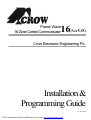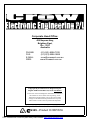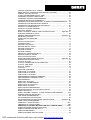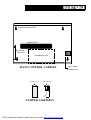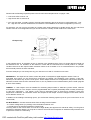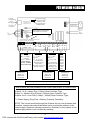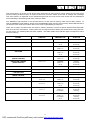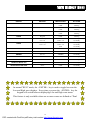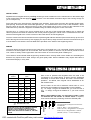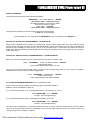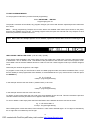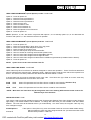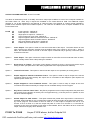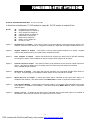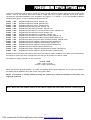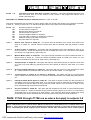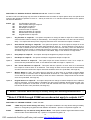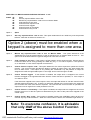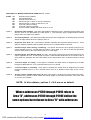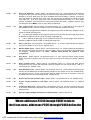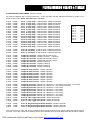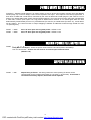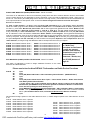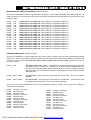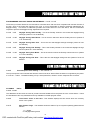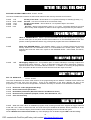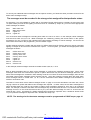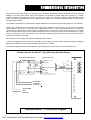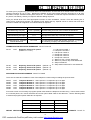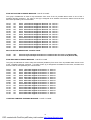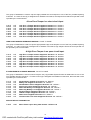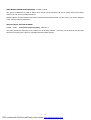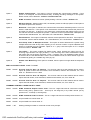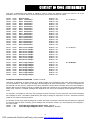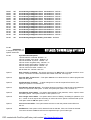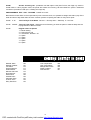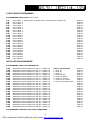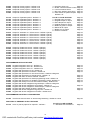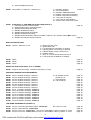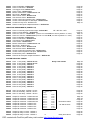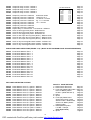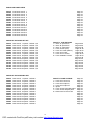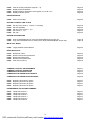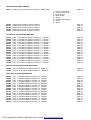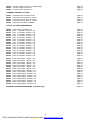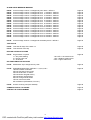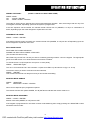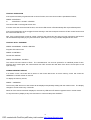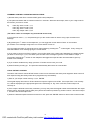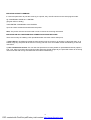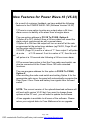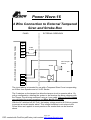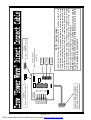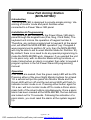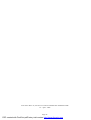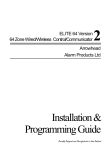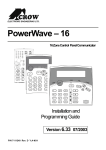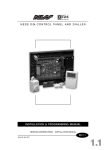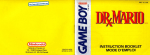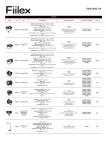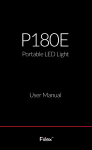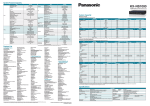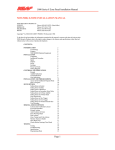Download ++++PowerWave-16 Installation Manual-Ver5.55
Transcript
16(Ver5.55) Power Wave 16 Zone Control Communicator Crow Electronic Engineering P/L Installation & Programming Guide 12 – April – 2002 PDF created with FinePrint pdfFactory trial version http://www.fineprint.com Corporate Head Office: 429 Nepean Hwy, Brighton East, Vic., 3187 Australia PHONE: FAX: E-MAIL: WEB: (61)-0(3)-9596-7222 (61)-0(3)-9596-0888 [email protected] www.crowaust.com.au Copyright by Crow Electronic Engineering P/L August 1998 Power Wave 16, V4.21 and above. To the best of our knowledge the information contained in this manual is correct at the time of printing. Crow Electronic Engineering P/L reserve the right to make changes to the features and specifications at any time without notice in the course of product development. Designed & Manufactured to Meet AS/NZS:4301/93 N345 - Product # CRPW16 PDF created with FinePrint pdfFactory trial version http://www.fineprint.com ACCESS CONTROL DOTL TIMERS .............................................................. 33 AREA SPECIFIC COMMUNICATOR REPORT OPTIONS ............................ 52 CABINET (METAL) DETAILS ............................................................................6 CLOCK PROGRAMMING (REAL TIME) ........................................................ 40 COMMAND CONTROL OPERATION ............................................................ 43 COMMAND CONTROL PROGRAMMING ...................................................... 41 COMMON REPORTING SCENARIOS ........................................................... 47 COMMUNICATOR INTRODUCTION - CONNECTION REQUIREMENTS .... 44 COMMUNICATOR REPORTING FORMATS ................................................. 45 COMMUNICATOR REPORTING SCENARIOS ............................................. 46 CONTACT ID ASSIGNMENTS ....................................................................... 54 CONTACT ID CODE SUMMARY ................................................................... 57 DAYLIGHT SAVING ........................................................................................ 38 DIRECT CONNECT SERIAL CABLE INSTRUCTIONS .................Appendix “A” DYNAMIC DIAGNOSTIC DATA ...................................................................... 38 EEPROM PROGRAMMING KEY .................................................. Appendix “C” ENTRY/EXIT DELAYS .................................................................................... 32 EVENT BUFFER PRINTING ........................................................................... 39 INPUTS ..............................................................................................................7 INSTALLATION NOTES ....................................................................................4 INTRODUCTION ................................................................................................5 KEYPAD FUNCTIONS .................................................................................... 12 KEYPAD INSTALLATION ............................................................................... 15 KEYPAD OPERATION.................................................................................... 11 KEYPAD OPTIONS......................................................................................... 22 KEYPAD TAMPER .......................................................................................... 12 MAINS FAIL REPORTING DELAY ................................................................. 33 MEMORY DISPLAY CHART........................................................................... 13 MISC SYSTEM OPTIONS .............................................................................. 29 MONITOR MODE ARMING STATION ...........................................Appendix “B” OPERATING INSTRUCTIONS ....................................................................... 74 OUTPUT OPTION ........................................................................................... 20 OUTPUT PARAMETER CLEAR FUNCTION ................................................. 40 OUTPUT TIME ZONE ..................................................................................... 22 OUTPUT TIMERS ........................................................................................... 32 OUTPUTS ..........................................................................................................9 PACKAGE CONTENTS .....................................................................................5 PARTITION 'A' OPTIONS ............................................................................... 24 PARTITION 'B' OPTIONS .............................................................................. 28 PARTITION 'C' OPTIONS ............................................................................... 28 PROGRAMMING ADDRESS SUMMARY ...................................................... 58 PROGRAMMING COMMUNICATOR ............................................................. 48 PROGRAMMING ............................................................................................ 17 RADIO KEY OPTIONS.................................................................................... 36 RADIO KEY PROGRAMMING ........................................................................ 35 RADIO KEYS TO OUTPUTS .......................................................................... 37 RADIO ZONE OPTIONS ................................................................................. 34 RADIO ZONE PROGRAMMING ..................................................................... 34 RECEIVER MODULE (RX-40) INSTALLATION ............................................ 16 RESET DEFAULTS......................................................................................... 40 SIREN / STROBE / TAMPER – 4 WIRE CONNECTION DIAGRAM… …….79C SPEECH MODULE INSTALLING ................................................................... 16 TIME ZONE PROGRAMMING ........................................................................ 37 UPLOAD/DOWNLOAD OPTIONS .................................................................. 55 UPLOAD/DOWNLOAD SOFTWARE INSTRUCTIONS................. Appendix “D” USER CODE PROGRAMMING ...................................................................... 18 VERSION 5.1 UPDATE SHEET…….………………………………………….79A VERSION 5.23 UPDATE SHEET……………………………………………….79B VERSION 5.51 (LATEST RELEASE-JAN 2001) UPDATE SHEET.……....79C WIRING DIAGRAM (POWER WAVE PCB) ................................................... 10 ZONE ALARM REPORTING DELAY.............................................................. 33 ZONE PROGRAMMING ................................................................................. 30 ZONE RESPONSE TIME SETTINGS............................................................. 38 Page 33 PDF created with FinePrint pdfFactory trial version http://www.fineprint.com Page 44 PDF created with FinePrint pdfFactory trial version http://www.fineprint.com This Crow Power Wave 16 Version V5.xx alarm control panel has been designed to provide the most requested features for both the installer & the end-user. These features include ease of installation, ease of programming and user friendly operation all in a package which is reliable, functional and attractive. Utilising many years of experience in the security industry and implementing valuable feedback, we are proud to provide you with a new generation of alarm controller. The Power Wave 16 Ver5.xx is manufactured to Crow’s high standard, bringing you the quality and features which you deserve at an affordable price. In addition to the the advanced design, only the highest quality components have been used in the production of this Power Wave 16 panel to ensure the highest degree of reliability. This manual will guide you through the installation and programming of your Power Wave 16 alarm panel. For additional information regarding the operation instructions and options, please refer to the enclosed “Power Wave 16 User’s Guide”. This Crow Power Wave 16 package should contain the following items; 1x 1x 1x 1x 1x 1x 1x Power Wave 16 Controller PCB Power Wave 16 Backlit LED Keypad Power Wave 16 metal cabinet & lid Power Wave 16 Installation Manual (80 Pages) Power Wave 16 Programming Sheets (16 Pages) Power Wave 16 Users Guide (4 Pages) Cabinet hardware accessory pack including; 1x Spare 1.5Amp fuse 1x Cabinet Tamper Switch 1x Cabinet Tamper Bracket 1x Tamper Switch Wire Set 2x Cabinet Lid Screws 10 x 2k2 (red, red, red) End Of Line Resistors 10 x 4k7 (yellow, purple, red) End Of Line Resistors 10 x 8k2 (grey, red, red) End Of Line Resistors If any of these items are missing from this package, please contact your supplier or nearest Crow office. Page 55 PDF created with FinePrint pdfFactory trial version http://www.fineprint.com MOUNTING KEYHOLES CABLE ENTRY Fit Radio PCB Here Install Battery Here MAIN CONTROL CABINET Bottom View Left Side View TAMPER ASSEMBLY Page 66 PDF created with FinePrint pdfFactory trial version http://www.fineprint.com Insert Tamper Assembly Here The Power Wave 16 version 5.xx has 10 separate programmable monitored analogue inputs, 8x 1x 1x Programmable, multi-state detection inputs Programmable, multi-state keyswitch input Programmable tamper circuit Each input must be terminated with the appropriate value or combination of End-Of-Line Resistors, even if the input is unused, unless the zone is defined as a radio zone. ZONE INPUTS - Each of the 8 zone inputs can be assigned one of the following configuration options; Type 1 Type 2 Type 3 Single zone with No Tamper (8 zones) - 8NT Single zone with Individual Tampers (8 zones high or low) - 8T Double zones with One Tamper Per Input (16 zones) - 16T The following table shows End-Of-Line Resistor configurations. Zone Type Low Zone Resistor Hi Zone Resistor Tamper End-of-line 8NT (No Tampers) 2k2 (Red-Red-Red-Gold) - - 8T - Low (with Tampers) 4k7 (Yellow-Violet-Red-Gold) - 2k2 (Red-Red-Red-Gold) 8T - High (with Tampers) - 8k2 (Grey-Red-Red-Gold) 2k2 (Red-Red-Red-Gold) 16T (with 8 Tampers) 4k7 (Yellow-Violet-Red-Gold) 8k2 (Grey-Red-Red-Gold) 2k2 (Red-Red-Red-Gold) Type 8T Low - 8 Zones with tamper Type 8NT - 8 Zones, no tamper Type 8T High - 8 Zones with tamper Alarm Contact n/c or n/o Alarm Contact n/c or n/o Tamper Tamper n/c 8k2 4k7 n/o 2k2 2k2 2k2 To enable Double (16) zones with One Tamper Per Input - 16T, See Page 30 Single or Dual Zone Input (8 or 16 Zones) - P300E. Type 16T - 16 Zones with 8 tampers A larm Contact n/c or n/o A larm Contact n/c or n/o Tamper Option 1 4k7 Tamper 8k2 2k2 Option 2 NOTE: In all cases where 4K7 (for a low zone) & 8K2 (for a high zone) EOL Resistor is used (EXCEPT 2K2 Tamper resistors), the EOL Resistor MUST be connected ACROSS (in Parallel to) the alarm contact (detector relay) and NOT in series with it. Page 77 PDF created with FinePrint pdfFactory trial version http://www.fineprint.com Please note the following important points in the End-Of-Line examples shown on pages 7 & 8; ? Low zones refer to zones 1-8 ? High Zones refer to zones 9-16 ? You may use either normally closed or normally open detection devices as shown in configurations 8T - Low, 8T - High and 16T however all detectors connected to a zone must be of the same configuration (n/o or n/c) For example, you may connect a number of normally open smoke detectors in parallel across the 4k7 end-of-line resistor in the 8T-Low configuration but you cannot connect a normally closed contact in the same zone Example only In the example above, an activation of the n/c thermal in the parallel branch of the n/o smoke detectors would not be detected at all. An activation of the thermal in series with the 2k2 End-Of-Line would produce a “Tamper” condition rather than the required alarm activation where as an activation of a n/o smoke detector in the parallel branch would produce an alarm activation. From this example you can clearly see why you cannot mix n/o and n/c contacts on one zone KEYSWITCH - This input can be used to control the panel via a keyswitch, digital keypad or similar. This is a multi-state input which can be End-Of-Line configured (by Default, the KeySwitch input requires a 2k2 EOL Resistor) in the same way as the 8 zone inputs. These multiple End-Of-Line configurations will produce either full set/unset, monitor mode on/off or set/unset of the A, B or C partitions on an individual basis. (See “P199E” page 28 & 29 for more details). TAMPER - A 24Hr tamper circuit is available for monitoring tamper status of detectors, junction boxes, cabinets and satellite sirens etc. This Tamper circuit is programmable with 2 options (P201E5E) either normally closed loop or 2k2 EOL supervision. The tamper circuit must be terminated with an End-Of-Line Resistor if 2k2 EOL Supervision is selected. The activation events and outputs for this tamper circuit are mapped in the same manner as for detection zones 1-8. In addition to the Analogue monitoring inputs, you will find the following system inputs on your Power Wave 16 V4 control PCB; AC WITH EARTH - Connect the three wires from the Plug Pack as follows: - 2 x 16VAC voltage wires (no polarity) to the terminals marked as “AC”. - 1 x Earth wire to the terminal marked as “Frame Earth”. The Plug Pack for the Power Wave 16 must be of High Quality and approved for electrical safety. The Plug Pack transformer should be rated at 1.5 Amps at 16 volts AC and must also incorporate an inbuilt thermal protection fuse to prevent a fire due to overheating. Page 88 PDF created with FinePrint pdfFactory trial version http://www.fineprint.com EARTH - Always connect the Plug Pack earth to the “EARTH” terminals on the AC input terminal block. Never connect 16 PCB other the mains earth directly to the Power Wave than to the terminal marked "Frame earth" BATTERY - Connect a sealed lead acid rechargeable 12V DC 7AH (Minimum 6.5 AH) battery to these red and black battery leads. Be careful to observe correct polarity as damage may occur from incorrect connection. The minimum recommended battery capacity is 6.5 amp hours. Battery charge current at these terminals is limited to 350mA maximum. LINE IN - This pair of terminals (Centre 2 wires (3&4) of an RJ11 type 6 way 4 wire plug) is used to connect the Power Wave 16 to the incoming telephone line from the street. The communicator uses this line for dialler reporting. LINE OUT - This pair of terminals (Outer 2 wires (2&5) of an RJ11 type 6 way 4 wire plug) is used to connect telephones and other communication equipment to the incoming phone line via the Power Wave 16 controller. The telephone line is passed through the Power Wave 16 controller to ensure that the line is available to the controller when it is required. Full details regarding the communicator can be found in a separate section. 12 VOLT OUTPUTS - There are three 12 volt dc outputs available on the Power Wave 16 PCB. These 12 volt outputs are all regulated. Two of them are fuse protected suitable for powering detectors, sirens and other external devices. These outputs are marked 12v and 0v, and are supplied by fuses F1 and F2. A maximum total load of 1 amp may be drawn from these terminals. The third set of fused (F1) 12V terminals are found adjacent to the keypad comms clock and data terminals. This 12v output is micro controlled and MUST only be used to power keypads, radio boards and other intelligent devices which use the keypad comms bus. OUTPUTS 1 & 2 - These fully programmable, high current, open collector (high-going-low) type FET outputs are capable of switching up to 1.5A @ 12V DC (Plug Pack, Battery & Power Supply Section (Total) Permitting). OUTPUT 3 - This is a Medium current, open collector (high-going-low) type output, capable of switching no more than 500mA. Like Outputs 1 & 2, this is fully programmable. Besides its limitless applications, Output 3 can be used as a substitute output for a strobe, so that output 2 (with its 1.5A capacity) can used to operate a high current device. If utilising any output for other than its defaulted function, the powerful “De -Mapping Outputs” programming feature (P740E (Page 40) outputs 1 to 8E) may be used to simplify the reassigning of output options, so that the selected output will no longer be governed by the usual (defaulted) system operation. OUTPUTS 4 To 8 - These are low current, open collector (Default – high-going-low) type outputs capable of switching no more than 100mA. Like Outputs 1 & 2, they are fully programmable. These outputs are normally used to control a satellite siren or a relay that may operate any device. NOTE: - Connecting devices which draw current in excess of 100mA to outputs 4 To 8, will cause permanent damage to the Power Wave 16 controller and Void Warranty. KEYPAD PORT - The terminals marked POS, NEG, CLOCK, & DATA make up the communications port which the keypad(s) and other intelligent field devices use to talk to the Power Wave-16 controller. The terminals are connected to corresponding terminals on the remote devices. Connection to the "Listen" terminal is only required by the keypad(s) that will be utilising the “Listen” Feature. For the Listen feature to operate, a fifth wire connection between the keypad port of the Power Wave-16 PCB and the keypad(s) is required to provide the communicator listen in facility. This feature is particularly useful when servicing Dialler Monitoring faults. The keypad 12v output is micro controlled and MUST only be used to power keypads, radio boards and other intelligent devices which use the keypad comms bus. SERIAL PORT - The serial port is for the connection of the Crow RS232 serial board. The serial board allows for printing of the 63 event buffer to a serial printer or for PC direct Up/Down load connection. It is also used for the EEPROM board to allow program back-up and re-instatement. Page 99 PDF created with FinePrint pdfFactory trial version http://www.fineprint.com 3 Pin Connector for PA Module Cable Connection to “Listen” terminal not required unless using listen feature. (See ”Keypad Port” on Page 9). Links for Outputs 1 & Horn Speaker Driver Links For Outputs 1 & 2 Link: On=12Volt O/P Off=Horn 0 v 12v 1 2 3 4 5 6 7 Outputs 1 To 8 Zn1 c 2 Zn9 3 10 11 c 4 0v 12v 5 Zn12 Outputs Zone Inputs (Max Rating Each) Low Zn’s = 1, 2, 3 & 4 1&2 = 1.5Amps * High Zn’s 3 = 500mA * = 9, 10, 11 & 12 4 To 8 = 100mA * (Use Split EOL (All 8 Outputs Resistors For The Are now Available High Zones) on the main PCB) (See Page 7 for E-O-L Resistor Values) 12Volt Regulated / Filtered Power Supply For Detectors & Accessories Zn13 c 6 7 c Zn8 Tpr c Key 0v 12v 14 15 Zn16 Zone Inputs Low Zn’s = 5, 6, 7 & 8 High Zn’s =13, 14, 15 & 16 (Use Split EOL Resistors For The High Zones) (See Page 7 for E-O-L Values 12Volt Regulated / Filtered Power Supply For Detectors & Accessories Input For Keyswitch & Siren / Cabinet / Junction Box, Etc. Tampers (Default = 2K2 EOL 12Volt Regulated / Filtered Power Supply For Detectors & Accessories * = AC Plug Pack / Battery Capacity & Fuse ratings Permitting All 8 Outputs are now available on the Crow Power Wave-16 Control Panel Outputs 1 & 2 = Heavy Duty 1.5Amp* Open Collector Type. Output 3 = Medium Duty 0.5Amp* (500mA) Open Collector Type. Outputs 4 to 8 = Low Duty 0.1Amp* (100mA) Open Collector Type. * = Power Supply (Plug Pack + Battery) Capacity Permitting. NOTE: The current provided through the Outputs are not fuse protected and therefore, extreme care should be taken not to overload the outputs or the power supply. Repairs to damage caused by “Overload” to the outputs or the power supply section is not covered by warranty. Page 1010 PDF created with FinePrint pdfFactory trial version http://www.fineprint.com Standard Power Wave 16, LED Keypad Window Layout When the Power Wave 16 is displaying codes and address values in program mode, it may be necessary to display the 9 and 0 digits. As there are no Zone indicators for 0 and 9 the "A" and "B" indicators are used. ie. When displaying values in program mode LIGHT OFF ON STEADY FLASHING BATTERY Normal Battery Low MAINS Normal Mains Power Off ARMED Disarmed Full Armed Monitor Mode MEMORY Normal Memory Display New Event to View EXCLUDE Normal Exclude Mode Zone(s) Excluded PROGRAM Run Mode Client Program Mode Installer Program Mode TAMPER Normal Tamper Violated Tamper Alarm LINE Normal Communicating Line Fail AUX. Viewing 8 Low Zones Viewing 8 High Zones Zone violated in High 8 CONTROL Control Function Off Control Function On DOTL Override On ZONES 1-8 Zone Secure Zone Violated Zone in Alarm * A Partition A Disarmed Partition A Armed Partition A Monitor * B Partition B Disarmed Partition B Armed Partition B Monitor * For an expanded explanation of how the ARMED and Area "A" and "B" lights work, please refer to Page 1111 PDF created with FinePrint pdfFactory trial version http://www.fineprint.com The Power Wave 16 LED Keypad consists of; An 18 button, backlit silicone rubber keypad, 20 LED indicators and an internal piezo buzzer housed in a modern white plastic housing. The plastic housing has a hinged front lid to cover and protect the rubber buttons when not in use. All the electronics are contained on a single circuit board inside the housing. Because the keypad(s) communicate with the controller using data, the cable run from panel to keypads is secure against tampering. For this reason there, is no tamper switch on the keypad assembly. Access to the keypad electronics will not disarm the panel. BUTTONS The 18 silicone rubber buttons are used for the following functions. In normal operating mode the numeric keys are used for entering Access Codes. In Program Mode, the numeric keys are used for entering options & new values. The buttons with text labels are used as function buttons and select the options indicated by the text and normally precede other button presses, Eg: To enter Exclude Mode during the Exit delay press <EXCLUDE> and the numeric key corresponding to the zone number you wish to be excluded. The PROGRAM button is used to prefix option selections in the program modes e.g.<PROGRAM> 24 <ENTER> will take you to programming location 24. As it happens, program location 24 allows you to enter the code for User Code 24. The PROGRAM key is also used prior to a Master Code, to enter user program mode from normal operating mode. The ENTER button is used to enter access or program codes. It is normally used at the end of a button sequence except when it is used in a 16 zone system where pressing the <ENTER> key will toggle the LED display between the low and high zones. This toggle enables the 8 zone LED's to indicate the status of zones 1-8 (low zones) and zones 9-16 (high zones). This dual status display is achieved by using the AUX. light to indicate which set of zones are currently being displayed. i.e. AUX. off = low zones (1-8) or AUX. on = high zones (9-16). The AUX. light flashing when viewing the low zones means there is a violated zone in the high group. The CONTROL button, if enabled, is used to produce an output without an alarm event. This control output can be used to operate other external devices such as garage door openers, door locks, lights or other options as required. The PANIC button is used to produce a keypad panic alarm event. A two (2) second activation delay is affective by default. To make the panic button activate instantly, simply cut link “D” that is located on the keypad PCB inside the back plastic cover. Link “D” is located to the right of link C. If link “D” is cut while the Power Wave 16 is powered-up, then the power to the whole system must be turned off (AC & Battery) then turned on again so that the Power Wave will recognise that link “D” has been cut. LED INDICATORS The LED indicators are used to display system conditions including Zone status, Battery state, Tamper etc. Please refer to the LED table on page 11 for a full explanation of the conditional displays. A wrong code or Keypad Tamper alarm is generated by the Power Wave 16, after 4 consecutive invalid code entries. The controller will not “Lock-Out” the keypad at this point but simply create an alarm condition as determined by the tamper alarm options (P111E-P118E etc). If the alarm system is a monitored installation, the Power wave 16 communicator will report a keypad tamper to the monitoring company. Entry of a valid user code will reset the Keypad Tamper alarm however, the alarm event will be written into memory and the keypad memory light will be flashing indicating the presence of a new memory entry. Page 1212 PDF created with FinePrint pdfFactory trial version http://www.fineprint.com This Power Wave 16 version 4 and above alarm panel has an event memory which stores the 40 most recent events including all alarm events, all system events such as mains failure etc as well as settings and unsettings This event memory is displayed via the standard keypad with the most recent event shown first and subsequent events following in descending order from newest to oldest. The "MEMORY" light will flash on and off when there is a new event in memory which has not been viewed. To stop the "MEMORY" light flashing, simply press the MEMORY button and the event memory will be flashed back to you with the most recent event shown first. Each event is separated by a beep tone. There are a number of events which are stored in memory which do not have a specific indicator associated with them such as Panic and Duress. Other events such as tampers and low battery are shared across many devices. For this reason, the following table has been created. This table details which indicator lights correspond to which events in memory. EVENT DEVICE INDICATOR STATUS ACTIVATION Zones 1-8 LED's 1-8 On Steady ACTIVATION Zones 9-16 LED's 1-8 AUX On Steady On Steady EXCLUDE Zones 1-8 EXCLUDE LED's 1-8 On Steady On Steady EXCLUDE Zones 9-16 EXCLUDE LED's 1-8 AUX On Steady On Steady On Steady DETECTOR TAMPER (SHORT CIRCUIT) Zones 1-8 TAMPER LED's 1-8 Flashing On Steady DETECTOR TAMPER (OPEN CIRCUIT) Zones 9-16 TAMPER LED's 1-8 AUX Flashing On Steady On Steady CABINET TAMPER Cabinet or Satellite Siren TAMPER Flashing WRONG CODE ALARM Keypad Tamper TAMPER On Steady LOW BATTERY Controller Battery BATTERY Flashing MAINS FAILURE Controller Mains Supply MAINS Flashing LOW BATTERY Radio PIR Zone 1-8 BATTERY LED's 1-8 Flashing On Steady LOW BATTERY Radio PIR Zone 9-16 BATTERY LED's 1-8 AUX Flashing On Steady On Steady LOW BATTERY Radio Key User 1-8 BATTERY LED's 1-8 CONTROL Flashing On Steady Flashing LOW BATTERY Radio Key User 9-16 BATTERY LED's 1-8 CONTROL AUX Flashing On Steady Flashing On Steady Page 1313 PDF created with FinePrint pdfFactory trial version http://www.fineprint.com EVENT DEVICE INDICATOR STATUS DURESS ALARM Area "A" Partition "A" LINE On Steady Flashing DURESS ALARM Area "B" Partition "B" LINE On Steady Flashing DURESS ALARM Area "C" Partition "A" & "B" LINE On Steady Flashing PANIC Keypad LINE Flashing PANIC Radio Key User 1-8 LINE LED's 1-8 Flashing On Steady PANIC Radio Key User 9-16 LINE LED's 1-8 AUX Flashing On Steady On Steady ARMED Area "A" "A" On Steady ARMED Area "B" "B" On Steady ARMED Area "C" ARMED On Steady MONITOR MODE ON Area "A" "A" Flashing MONITOR MODE ON Area "B" "B" Flashing MONITOR MODE ON Area "C" ARMED Flashing TELEPHONE LINE FAIL Panel LINE On Steady In normal "RUN" mode, the <ENTER> key is used to toggle between the Low and High zone displays. Every time you press the <ENTER> key the keypad will switch between displaying Low and High zone status. This feature is only available when one or more zones are defined as "Dual Page 1414 PDF created with FinePrint pdfFactory trial version http://www.fineprint.com INSTALLATION Separate the two keypad halves by carefully inserting a small screwdriver into the release slots on the bottom edge of the keypad front half and applying gentle pressure. This will release the bottom edge of the housing enough for you to unclip the top. Screw the base to the wall using the mounting holes provided. These holes will match the standard single switch plate spacing. Ensure the base is mounted right side up. It is marked with the word "TOP" to aid orientation. When fixing the base to the wall, make sure the top of the screw heads will not touch or short out the underside of the PCB when the top half of the keypad is reinstalled. Bring the cables through the centre of the base. Connect the 4 or 5 wires to the 5 way terminal block on the rear of the keypad PCB making sure to match the cables up with the terminals as marked on the control panel's keypad port. The 5th wire is connected from the "LIN" terminal of the keypad to the "Listen" terminal of the Power Wave 16 PCB keypad port. Once the cables have been terminated and the required keypad address allocated (see section below) clip the front half of the keypad onto the base by first engaging the clips at the top edge and then close the front down and clip it in at the bottom. Now stick the zone list label that is provided, to the inside of the hinged keypad lid. WIRING The Power Wave 16 keypad connects to the Power wave 16 Controller via a 4 or 5 wire data & power connection. A maximum of 8 LED keypads can be connected, each wired in parallel. A 5th wire may be used to provide a Phone Line "Listen-in" facility at the keypad when the Power Wave 16 communicator panel is dialling out. The maximum recommended cable length using standard 0.2mm security cable is 50m. Cable runs exceeding this distance may require 0.5mm cable. Always use good quality cable. Some installations may require data cable to ensure data integrity in noisy sites. Keypad Address # Address Links A B C 1 2 X X 3 4 X X X 5 6 X 7 8 Each of the 8 possible LED keypads which are able to be connected to your Power Wave 16 panel must be addressed individually to avoid BUS conflicts and other communication problems. As default, each keypad comes addressed as #1 with all links intact. X X X X X X Use the table on the left to determine which links to cut to assign the correct address to the keypads you are installing. eg. To assign a keypad as address #2, you must cut link A only. To assign a keypad as address # 4, you must cut link A&B. When cutting address links, it is important to make a clean cut between the link blocks as shown below. If required, Links can be restored by soldering across the effected pads X denotes link is cut "IMPORTANT NOTE: KEYPAD ADDRESS CHANGES ARE ONLY RECOGNISED AT POWER-UP. ALL CHANGES SHOULD BE MADE IN THE POWERED DOWN STATE AND THEN ON POWER-UP, THE NEW KEYPAD A B C D Cut appropriate Link(s) here between the solid blocks. Links A, B & C = Keypad Address. Link D (Uncut) = Keypad Panic is Delayed. Link D (Cut) = Keypad Panic is Instant. (Default (Uncut) = 1.5 Second Delay) Page 1515 PDF created with FinePrint pdfFactory trial version http://www.fineprint.com The Power Wave 16 Ver.4 and above is fully, high level compatible with the new RX-40 radio receiver. Adding this receiver will add wireless capability to your system in the form or wireless PIR / Smoke detectors, Wireless Radiokey transmitters and wireless reed switch transmitters. The RX-40 receiver connects to the same communications port as the keypads and can be installed, either inside the cabinet, or if preferred, may be installed at a remote location. An ABS plastic housing is available for the RX-40 if you are mounting it out of the cabinet. The RX-40 receiver requires 4 wires and can successfully be run in 0.2mm unscreened cable over a distance of up to 100 metres. Like the keypads, the RX-40 has 12v and 0v terminals for connection to the micro controlled 12v supply and CLK and DATA terminals for connection to the communications bus. Incorrect connection of the RX-40 receiver will cause a communications bus to re-boot which is seen at the keypads when they die (LED’s turn off) and re-boot (LED’s turn on) over and over again. The green LED fitted to the RX-40 receiver will indicate when the unit is in "Learn" mode (Flashing - see P501E) or when it is receiving an actual radio transmission (On Steady) The Power Wave 16 (Ver4 and above) control communicator can also be fitted with Speech Modules of either a 20 second (For Panel Versions Below 5.32) or 90 second (For Panel Versions 5.53 and above) . This module stores either alarm event messages for speech dial monitoring and / or status messages for use with Command Control. The Power Wave 16 speech module is supplied with all the required mounting hardware including stand-offs and is installed directly onto the control panel PCB via the "EXPANSION" socket. Installation procedure for the Speech module is as follows. 1 2 3 4 5 Power-down the Power Wave 16 fully (including battery) before starting the installation procedure. Install the 2 plastic PCB stand-offs Carefully install the speech module in the EXPANSION socket and engage into the stand-offs Plug-In the speech dialler programmer (See next paragraph below for instructions). Power-up the Power Wave 16. Before any programming on the communicator, including recording speech messages can begin, the Enable Communicator option at P260E “Option One (1) MUST BE ON. If this option is off, you CAN NOT program or playback any speech messages. Once you have enabled the communicator, you can record your personalised speech messages into the module with the speech dialler programmer. The programmer plugs onto the Single-In-Line set of pins that are immediately below the speech module expansion socket and must be installed with the Brown wire to the right. Some programmers are fitted with a polarisation pin on the connection socket which will prevent incorrect insertion however, some earlier units are not so. To record your messages once the programmer is installed, first press the reset button on the side of the speech board, then hold the programmer about 5 cm away from the mouth and speak clearly at normal level into the microphone while holding down the "REC" button. When you reach the end of your message release the REC button. When recording your voice message, you must ensure that you clearly identify the origin of the call. You can play the message back through the programmer by first pressing the reset button on the voice module, then by pressing the programmer "PLAY" button momentarily. Because the Power Wave 16 Ver4 and above control communicator has the ability to store up to 8 alarm event messages, you must store individual messages at what is known as recording slots within the speech module. Every time you press and release the REC button of the programmer, you create an end of message marker. These markers are used to define the recording slots within the speech module and are of varying length according to each message duration. To re-record a message you must first press the "RESET" button on the speech module to get back to recording slot #1. Once you are at slot #1 you can re-record your messages in order as required. NOTE: To start a recording at slot #1 or to play-back starting at slot #1, you must always press the voice module reset button first. If you have finished recording your alarm messages, unplug the programmer and the process is complete. Page 1616 PDF created with FinePrint pdfFactory trial version http://www.fineprint.com HOW TO PROGRAM The programming sequence always follows this pattern; <PROGRAM> - <2 or 3 digit address> - <ENTER> 3 short beeps if OK - 1 long beep if error The LEDs will display current value or status Enter the new value or option <New Value> - <ENTER> 3 short beeps if OK - 1 long beep if error Throughout this manual you will see program instructions expressed as P 23 E 5 E as an example. In this example the <P> represents the PROGRAM key and <E>represents the ENTER key. ACCESS TO “INSTALLER” PROGRAMMING – ON POWER UP When power is applied to the controller for the first time, with the panel tamper input open, the panel will inhibit tamper alarms and ready the panel to enter PROGRAM Mode ( unless the Installer Lock-out option P201E6E has previously been enabled.) At this point you can go to any keypad which is connected to the panel and the first button press will automatically put that keypad into full Program mode.(NOTE:Only one keypad can be in Program mode at any time) ACCESS TO “MASTER CODE” PROGRAM MODES – FROM RUN MODE Before you can enter program mode, the panel must be unset with no monitor mode. Press <PROGRAM> - <Code 1 (or Master Code)> - <ENTER> Program light steady Note: Default Master Code (Code 1) is 123 You are now in Client Program Mode. When you are in Client programming mode you have access to program addresses P1E to P24E. To enter Install Program Mode Press <PROGRAM> - <Install Code> - <ENTER> Program light flashing Note: Default Install Code (P99) is 000000 TO CLEAR PROGRAM INFORMATION (From Install Mode Only) There are five (5) options available for clearing program information (Reset to defaults). These are detailed on page 40. e.g.To reset all User Codes 1-24, Including Radio Users 1-16 to Default (P 741 E), . Press <PROGRAM> - 741 - <ENTER> 3 beeps - Program light flashing e.g.To reset Radio Detection Device parameters to Defaults (P 743 E) Press <PROGRAM> - 743 - <ENTER> 3 beeps - Program light flashing After the system configuration or User Codes have been reset, all values, options & Codes will be set to the values shown in the Program Option Summary as defaults. These value & option selections have been chosen as the most common set-up for the majority of systems. Page 1717 PDF created with FinePrint pdfFactory trial version http://www.fineprint.com TO EXIT PROGRAM MODES To exit program modes when you have finished programming: Press <PROGRAM> - <ENTER> Program light goes out The panel is now back in Run Mode, any program changes you have made will have replaced previous values and be in effect. Note: During programming Tampers and 24 hour alarms are disabled which allows quiet access to the panel, detectors and satellite siren units etc. On exiting program mode, all inputs are scanned and if any tampers or 24Hr alarms are present an activation will occur. Note: Where there are multiple options at one address, options 0 & 9 have been reserved. Entering a 0 at USER CODES / INSTALLER CODE - (P1E to P24E) / (P99E) There are 25 codes available in the Power Wave-16. 24 user codes and 1 install code. The user codes are located in addresses 1-24. As default, Code 1 has Master Code permission's and must be used to enter program mode. The Installer code is stored at address 99 and is used to move from Client Program mode up to Installer Program mode. Codes may be varied in length from 3 to 6 digits. To program a User Code you must first be in client or installer program mode, then select the address from 1-24. (If there is already a code programmed at this address, it will be flashed back to you) Now enter the code then press the ENTER key. eg. P 1 E 1234 E 3 beeps - program light flashing In this example we have set User Code 1 ( Master Code ) to be 1234. eg. P 5 E 567 E 3 beeps - program light flashing In this example we have set User code 5 to be 567 To replace a code, simply enter the new code in the same address as the old code. This will overwrite the previous code but maintain the user permission’s as mapped to that user number. To clear or delete a code simply enter the EXCLUDE button at the address where the old code is stored. eg. P 3 E <EXCLUDE> E 3 beeps - Program light flashing When flashing back codes and values, Zone indicators 1-8 are used to indicate digits 1-8. The digit 0 is indicated by the "A" light and 9 is indicated by the "B" light. Page 1818 PDF created with FinePrint pdfFactory trial version http://www.fineprint.com USER CODE PERMISSION’S (Code Options) 1st Set - P25E-P48E Option 0 - Turns all options off Option 1 - Code has Area A permission’s Option 2 - Code has Area B permission’s Option 3 - Code has Area C permission’s Option 4 - Code can Arm Area Option 5 - Code can Disarm Area Option 6 - Code can turn Monitor on Option 7 - Code can turn Monitor off Option 8 - Code can Operate control Functions Option 9 - Turns all options on. NOTE: Options 4, 5, 6 & 7 are used in conjunction with options 1, 2 & 3 whereby options 4, 5, 6 & 7 determine the functions and options 1, 2 & 3 determine the area of operation. USER CODE PERMISSION’S (Code Options) 2nd Set - P49E-P72E Option 0 - Turns all options off Option 1 - Code can override DOTL (Door Open Too Long) timer Option 2 - Code can change dialler telephone numbers Option 3 - Code can alter the real time clock Option 4 - User can start a print dump of the event buffer Option 5 - User can answer an incoming call and start up/down load Option 6 - User can enter Client Program and change their code only. Option 7 - User can enter Client Program and change all codes. Option 8 - User can enter Client Program mode and then Installer Program Mode (If Installer Code Is Known). Option 9 - Turns all options on. NOTE: Option 8 can not be removed from Code #1 USER CODE TIME ZONES - P73E-P96E Users codes may have Time Zones or windows assigned to control their operation. These Time Zones determine when a particular user code will work. Addresses P73E - P96E are used to map the user code to the required Time Zones. The actual Time Zone parameters are defined at addresses P681E - P704E. A single value from 0-8 must be assigned to each user code. Time Zone zero (0) is fixed as 24 hour seven day access and is the default time zone for all 24 user codes. P73E P74E ~ P96E TZ E TZ E Where TZ represents the Time Zone from 0-8 valid for User Code #1 (Fixed as TZ-0) Where TZ represents the Time Zone from 0-8 valid for User Code #2 TZ E Where TZ represents the Time Zone from 0-8 valid for User Code #24 NOTE: More than one Time Zone may be assigned to each user allowing different time based controls for different days of the week etc. INSTALLER CODE - P99E This code is used to enter full Installer Program mode (Program light flashing) from Client Program mode (Program light steady) The default installer code is 000000. To change this code enter your new installer code at the P99E address. The new code will be flashed back to you automatically. Like User codes, the Program code may vary from 3-6 digits in length P100E Option 8 and Not In If this option is ON (LED 8 on), then the Installer Code can access Installer Mode directly, without needing to enter via Client Program Mode first. (All Areas Must Be UnSet Monitor Mode). Default = LED 8 On Page 1919 PDF created with FinePrint pdfFactory trial version http://www.fineprint.com OUTPUT OPTIONS FIRST SET- P101E To P108E This block of addresses (P101E To P108E) are used to map output modifiers to each of the 8 outputs available on the Power Wave 16. Note: Only 5 outputs are available on the Power Wave-16 PCB. The additional outputs (Outputs 6, 7 & 8) are available on the Optional “8” Output module. The Optional “8” Output module operates in parallel to the onboard outputs and includes outputs 6, 7 & 8 that are in addition to the 5 outputs available on the Power Wave PCB. P101E 1E 2E 3E 4E 5E 6E 7E 8E Invert output #1 - Default off Flash output #1 - Default off Single pulse to output #1 - Default off Lockout output #1 once reset - Default off Output mapped to Remote Command Control - Default off Output mapped to local Command Control - Default off Day zones linked to pulse timer - Default off Pulsed output for 24Hr alarms – Default Off Option 1 Invert Output - This option is used to invert the normal state of the output. The Power Wave 16 uses open collector type transistor switches and the default state of all outputs is off (or high). When in alarm, the transistor switch is turned on and the output is switched low (to ground). The invert option reverses this function. Option 2 Flash Output - This option causes the output to switch on and off at 2 second intervals when in alarm, and is normally used to flash a lamp during an activation. Option 3 Single Pulse to Output - This option, when applied, produces a single 1 second pulse at the output during an alarm (the pulse time is the value programmed at the output pulse timer address). Option 4 Lockout Once Reset - This option is used to limit the output to one operation per arming period. Option 5 Output mapped to Remote Command Control - This option is used to map an output to the remote command control function whereby the output can be controlled via the telephone (this requires the optional speech board unit) Option 6 Output mapped to Local Command Control - This option is used to map an output to the local command control feature whereby the output can be controlled directly from the keypad. Option 7 Day Zones Linked to Pulse Timer - Day Zones programmed to this output will pulse at the pulse timer rate (P441E) for the duration of the day zone to keypad timer (e.g. if the day zone is in partition A, then the timer at P457E applies) Option 8 Pulsed Output for 24Hr Alarms - This option enables the pulsed siren output when a 24hr alarm is activated. When selected On, the corresponding output will pulse according to the pulse timer selected. eg: P441E, page 32, if this location is set to a value of “1”, then output 1 will pulse at a rate of 1/10 second. If set to a value of 5, then the output will pulse at a rate of 1/2 second on, 1/2 second off, everytime a 24hr zone is activated. If this option is Not Enabled, then a 24hr alarm will be a continuous output, same as a burglary alarm. Default = Off. P102E To P108E As per P101E above, but for Outputs 2-8. Page 2020 PDF created with FinePrint pdfFactory trial version http://www.fineprint.com OUTPUT OPTIONS SECOND SET - P111E To P118E In this block of addresses, P111E relates to output #1, P112E relates to output #2 etc P111E 1E 2E 3E 4E 5E 6E 7E 8E Keypad panic to Output #1 Keypad Tampers to Output #1 Zone Tampers to Output #1 Cabinet Tamper to Output #1 Radio Panic to Output #1 Mains Fail to Output #1 Battery Low to Output #1 Phone Line Fail Option 1 Keypad Panic to Output - This option is used to map the operation of the keypad panic button to an output ie. when the Panic button on a keypad is pressed any output with this option enabled will turn on. Option 2 Keypad Tampers to Output - This option is used to map Keypad Tampers to an output. Keypad Tampers are generated when an invalid code is entered four times. Option 3 Zone Tampers to Output - Where dual End-Of-Line resistors are being used to provide individual zone tampers, Option 3 at this address is used to map the Zone Tampers to an output. Option 4 Cabinet Tamper to Output - This option is used to map activations of the common Tamper Input to an output. This common tamper input is normally used to monitor the panel cabinet and external siren / satellite tamper switches. Option 5 Radio Panic to Output - This option will map the operation of a Crow Radio pendant panic button to an output. Programming of Crow Radio Pendant options is found at P581E To P596E Option 6 Mains (AC) Fail To Output - A mains (AC) failure will be indicated at this output when option 6 is enabled at this address. The Alarm Reset Timer MUST NOT be used in conjunction with this option. Option 7 Low (System) Battery - A Power Wave-16 System battery Low condition will be indicated at this output when option 7 is enabled at this address. The alarm reset timer MUST NOT be used in conjunction with this option. Option 8 - Phone Line Fail - A telephone line failure will be indicated at this output when option 8 is enabled at this address. When the line restores, this output will return to normal. Page 2121 PDF created with FinePrint pdfFactory trial version http://www.fineprint.com OUTPUT AUTO ON/OFF TIME ZONES - P121E To 128E This block of addresses are used to map automatic turn on and turn off periods to each of the outputs where required. The start of the time zone will cause outputs mapped at these addresses to turn on whereas the end of the time zone will cause the output to turn off. As with User Code time zones, the actual times assigned to each time zone (1-8) are defined at addresses P681E To P704E. Multiple Time Zones may be assigned to each output P121E TZE P122E TZE P123E TZE P124E - P128E NOTE: Where TZ represents the Time Zone # which defines the turn on and turn off times required for output #1 Where TZ represents the time zone # which defines the turn on and turn off times required for output #2 Where TZ represents the Time Zone # which defines the turn on and turn off times required for output #3 As per above but for outputs 4-8 A value of zero (0) at these addresses will disable any auto turn on turn off features at that output. OUTPUT ENABLE TIME ZONES - P131E To P138E This block of addresses are used to map enable time zones to each of the outputs as required. The assigned time zone will enable the output to be activated. As with User Code time zones, the actual times assigned to each time zone (1-8) are defined at addresses P681E To P704E. This feature is normally used to restrict the Access Control functions to pre-determined times and days P131E TZE P132E TZE P133E TZE Where TZ represents the time zone which enables output #1 Where TZ represents the time zone which enables output #2 Where TZ represents the time zone which enables output #3 P134E - P138E As per above but for outputs 4-8 NOTE: A value of zero (0) at these addresses will enable that output 24hrs 7 days. KEYPAD OPTIONS - P140E To P158E All keypads must be assigned to a partition or area. Keypads may be assigned in more that one area whereby the area Setting and UnSetting is determined by the user code permissions. If a keypad is assigned to one area only, activity in another area will not be shown. (with the exception of zone indications). NOTE: A keypad can only be used to control the partition or area to which it has been assigned. Within the display of the Power Wave-16 Ver4 (and above Version) keypads, you will find an "ARMED" indicator as well as area "A" and area "B" indicators. When a keypad is assigned to only one area, the "ARMED" indicator will show steady on for armed, flashing on and off for monitor and steady off for disarmed. If a keypad is assigned to multiple areas the area "A" and "B" indicators will show steady for area armed, flash on and off for area in monitor and remain off for area disarmed. Area "C" is indicated by the "ARMED" light in the same way as the "A" and "B" NOTE: In a partitioned system areas A, B & C can be set, unset and monitored independently Page 2222 PDF created with FinePrint pdfFactory trial version http://www.fineprint.com The block of addresses from P140E to P158E are used to assign the basic function options of each keypad in the system. Each of the address lines from P140E to P158E may have 8 options assigned where the 8 options represent the individual addresses of the keypads in the system. i.e. if options 1, 2 & 4 are enabled at address P140E then keypads 1, 2 and 4 would be assigned to area "A". P140E P141E P142E P143E P144E P145E P146E P147E P148E P149E P152E P153E P154E P155E P156E P157E P158E 1-8E 1-8E 1-8E 1-8E 1-8E 1-8E 1-8E 1-8E 1-8E 1-8E 1-8E 1-8E 1-8E 1-8E 1-8E 1-8E 1-8E Keypads assigned to Area A (Default 1-8) Keypads assigned to Area B (Default none) Keypads assigned to Area C (Default none) Keypads with permission to Set (Default 1-8) Keypads with permission to Monitor (Default 1-8) Keypads with permission to use the Control Function (Default 1-8) Keypads with permission to Exclude (Default 1-8) Keypads with permission to Line Monitor (Default 1-8) Keypads with permission to program User Codes (Default 1-8) Keypads with permission to Installer Program Mode (Default 1-8) Keypads with facility to turn the LED's off after Exit Delay (Default none) Keypads with buzzer mapped to keypad tampers (Default 1-8) Keypads with buzzer mapped to zone tampers (Default 1-8) Keypads with buzzer mapped to system tampers (Default 1-8) Keypads with Panic button enabled (Default 1-8) Keypads with buzzer mapped to keypad panic activation (Default 1-8) Keypads with buzzer mapped to phone line failure (Default none) At address lines such as P140E (above) where there are 8 bits or options available, each option can be selected by pressing the numeric key which corresponds to the option or bit number you wish to enable. For example, to assign keypads 1,2, & 4 to Area "B" P 141 E 124 E LED's 1,2 & 4 come on 3 beeps, program light flashing When you enter the program address, i.e. P140E, any existing options will be displayed. As you enter your options, the display will be updated to show the current (new) option status. NOTE: If an option is already enabled pressing the numeric key which corresponds to that option will toggle the option off. Note: Where there are multiple options at one address, options 0 & 9 have been reserved. Entering a 0 at Page 2323 PDF created with FinePrint pdfFactory trial version http://www.fineprint.com P170E 1-8 Time Zone to use for Auto Arm or Disarm (Default 0) - This option will determine which Time Zone will cause Area "A" to arm, disarm or both, based on the programmed options set at P180E. (See Page 26). PARTITION "A" PRIMARY OUTPUT OPTIONS first set - P171E To P178E This block of addresses sets a number of output options which are specific and unique to the operation of partition or Area "A". Activity in Areas "B" or "C" will have NO direct effect on the options set at these addresses. P171E 1E 2E 3E 4E 5E 6E 7E 8E Normal zone alarms to output #1 24 hour alarms to output #1 Monitor Mode alarms to output #1 Pendant chirps to output #1 All zones sealed indication to output #1 2 second pulse on arming or disarming to output #1 Intelligent smoke reset pulse to output #1 Day zone alarms to output #1 Option 1 Normal zone alarms to output #1 - This option will map activation from normal zone alarms from Area "A" to output #1. Normal zones are those which will only activate when the partition is armed (Set) Option 2 24 Hour alarms to output #1 - This option will map activations from zones defined as Area "A" 24 Hour to output #1. Zones are defined as 24 Hour at P338E (For Zones 1-8 “Low Zones”) and P358E (For Zones 9-16 “High Zones”). (See Page 31). Option 3 Monitor Mode alarms to output #1 - This option will map activations from zones defined as Area "A" Monitor Mode to output #1. Zones are defined as Monitor Mode at P339E (For Zones 1-8 “Low Zones”) and P359E (For Zones 9-16 “High Zones”). (See Page 31). Option 4 Pendant Chirps to output #1 - This option will map two short pulses (Chirps) to output #1 when Area "A" is set via a Crow radio key (Pendant) and four short pulses to output #1 when Area "A" is unset again. Option 5 All zones sealed indication to output #1 - This option will map a Area "A" safe indication to output #1. A safe indication is produced when all zones in an area are sealed, i.e. zone lights off. Option 6 2 second pulse to output #1 on arming or disarming - This option will map a 2 second pulsed output at Output #1 each time Area "A" is armed or disarmed as defined at P199E (Page 28) options 6 & 7. Option 7 Intelligent Smoke Reset pulse to output #1 - This option is similar to option 6 in that it produces a momentary pulse at the output when Area "A" is armed and is used to reset latching smoke detectors. The difference is that this option will only produce a pulsed output if a 24 Hour zone in Area "A" has been activated during the previous armed period. Option 8 Day zone alarms to output #1 - This option will map activations from Area "A" zones defined as Day Zones to output #1. Zones are defined as Day Zones at P340E, page 31 (For Zones 1-8 “Low Zones”) and P360E page 31 (For Zones 9-16 “High Zones”). Day zones are those which operate only during periods when the Area is disarmed and are normally used as door bells and shop minders etc. Note: P172E through P178E are as above but apply to outputs 2-8 Option 7 MUST be used on systems where ESL brand 449 series smoke detectors are installed rather than option 6. This is due to the way in which the 449 series detectors perform a "self check" function every 24 hours. Interrupting the power supply to these detectors restarts their internal timer and in normal system Page 2424 PDF created with FinePrint pdfFactory trial version http://www.fineprint.com PARTITION "A" SPECIFIC OUTPUT OPTIONS second set - P181E To P188E As with P171E to P178E (Page 24), this block of addresses sets a number of output options which are specific and unique to the operation of partition or Area "A". Activity in Areas "B" or "C" will have NO direct effect on the options set at these addresses. P181E 1E 2E 3E 4E 5E 6E 7E 8E Any Exclude to output #1 Auto-Exclude warning to output #1 Entry beeps to output #1 Exit beeps to output #1 Control function to output #1 Set/Unset indication to output #1 Monitor Mode on/off to output #1 Keypad Duress to output #1 Option 1 Any Exclude to output #1 - This option will produce a change of state at output #1 if there are any zones excluded, either manually or automatically. This change of state will occur at the end of the Exit delay. The output reset time (P421E, Page 32) should be set to zero when this option is enabled. Option 2 Auto-Exclude warning to output #1 - This option will produce a 2 second pulse at output #1 at the end of the exit period if a zone has been Auto-excluded in Area "A". An Auto-Exclude occurs when a zone is left un-sealed at the end of the exit delay. At the end of the exit delay, zones not defined as Auto-Exclude which are left un-sealed will produce an activation. Auto-Exclude assignments are found at P342E, Page 31 For Zones 1-8 “Low Zones” and P362E, Page 31 For Zones 9-16 “High Zones”. Option 3 Entry beeps to output #1 - This option will map the keypad entry beeps to output #1. Option 4 Exit beeps to output #1 - This option will map the keypad exit beeps to output #1. Option 5 Control function to output #1 - This option maps the control functions in Area "A" to output #1. Control function parameters for Area "A" are defined at P198E see Page 27, options 5-8 Option 6 Set / Unset indication to output #1 - This option will turn output #1 on when Area "A" is armed and turn output #1 off when Area "A" is disarmed. This change of state occurs at the start of the exit delay and when the Area is disarmed. Output reset time should be set to zero (P421E0E, see Page 32) Option 7 Monitor Mode on / off - This option will turn output #1 on when Area "A" is placed in Monitor Mode and turn output #1 off when Area "A" Monitor Mode is turned off. Like option 6 this change of state occurs either at the start of the exit delay or when the Area is disarmed. Output reset time should be set to zero (P421E0E, see Page 32) Option 8 Keypad Duress to output #1 - This option will produce a change of state at output #1 when a Duress Alarm is activated. A Duress Alarm is activated only when the pre-defined "Duress Digit" (P197E, see Page 26) is prefixed to a valid Area "A" user code and entered at an Area "A" keypad. Output reset time should be set to zero (P421E0E, see Page 32) * * NOTE-1: The Duress Alarm can only be reset by arming then disarming the affected area * * **Note-2: P182E through P188E are as above but apply to outputs 2-8** PARTITION “A” KEYPAD OPTIONS - P189E & P190E P189E "ARM" key can disarm during exit delay - This option enables the one key disarm during exit delay feature on a keypad by keypad basis with Partition boundaries . Options 1-8 represent keypads 1-8 P190E "MONITOR" key can disarm during Monitor Mode - This options enables single button disarm of the monitor mode via the "MONITOR" key. Options 1-8 represent keypads 1-8 Page 2525 PDF created with FinePrint pdfFactory trial version http://www.fineprint.com PARTITION "A" KEYPAD OPTIONS Cont. - P191E To P196E P191E 1-8 Day Zone alarms to keypad buzzer (Default all) - This option will operate the keypad buzzer when a day zone is activated. The duration of the buzzer is defined at P457E, see Page 32. Day zones are those which are active during periods when the Area is unset. P192E 1-8 Standard zone alarms to keypad buzzer (Default all) - This option will map standard zone activations to the keypad buzzer. Normal zones are those which will only activate when the partition is set P193E 1-8 Monitor mode alarms to keypad buzzer (Default all) - This option will map activations from zones defined as Monitor Mode to the keypad buzzer. P194E 1-8 24 Hour alarms to keypad buzzer (Default all) - This option will map activations from zones defined as 24 Hour to the keypad buzzer. 24 Hour zones are those which will activate whether the Area is set or unset. P195E 1-8 Exit beeps to keypad buzzer (Default all) - This option will produce beeps at the keypad during the Exit delay. Pressing any button during the Exit period will cancel the beeps. P196E 1-8 Entry beeps to keypad buzzer (Default all) - This option will produce beeps at the keypad during the Entry Delay. Pressing the first digit of your user code will cancel the beeps. P197E 0-9 Duress Digit (Default 0=Disabled) - A Duress Alarm is activated only when the "Duress Digit" defined at this address is prefixed to a valid Area "A" user code and entered at a keypad which has been assigned Area "A" permissions. The resulting Duress Alarm will unset the Area in the normal way, operate an output if one is defined and report a duress event via the communicator. Values of 0-9 may be entered at this address where 0 = option disabled and 1-9 represent the digits 1-9. NOTE: At addresses P191E to P196E options 1-8 refer to keypads 1-8 PARTITION "A" TIME AND DELAY OPTIONS - P180E P180E 1E Set partition when time zone ends -Default off 2E Unset partition when time zone starts - Default off 3E Disable monitor mode exit delay - Default off 4E Disable set mode exit delay - Default off 5E Disable monitor mode entry delay - Default off 6E Disable set mode entry delay - Default off (NEW) 7E Disable Monitor Mode Zone Alarms to Dialler - Default off = Alarms WILL Report 8E Disable zone tampers during exit delay time - Default off Option 1 Option 2 Option 3 Option 4 Option 5 Option 6 Option 7 Option 8 Set partition when time zone ends - This option will automatically arm partition "A" when the time zone programmed at address P170E (Page 24) finishes. Unset partition when the time zone starts - This option will automatically disarm partition "A" when the time zone programmed at address P170E (Page 24) starts. Disable monitor mode exit delay. If this option is on the exit delay for partition "A" does not apply to monitor mode. Disable set mode exit delay - If this option is on the exit delay for partition "A" does not apply when setting (the delay will still apply to monitor mode unless option 3 is also on). Disable monitor mode entry delay - If this option is on, then all zones are instant in monitor mode regardless of any entry delays programmed to zones. Disable set mode entry delay - If this option is on then all zones are instant in full set mode regardless of any entry delays programmed to zones (entry delays will still apply to zones in monitor mode unless option 5 (above) is also on). Disable Monitor Mode Zone Alarms from being Reported. Default off = Alarms WILL Report Disable zone tampers during exit time. If this option is set, then the zone tampers for this Partition are ignored during the exit delay (useful for monitoring zone troubles on smoke detectors) Page 2626 PDF created with FinePrint pdfFactory trial version http://www.fineprint.com PARTITION "A" MISCELLANEOUS KEYPAD OPTIONS - P198E P198E 1E 2E 3E 4E 5E 6E 7E 8E Spare Arm key required before code to Set Monitor key required before code to turn on Monitor Mode Code required to arm area Control function requires code Control function toggles Control function is momentary Control shunts "Day" mode Option 1 Spare Option 2 Arm key required before code to set - This option determines if the "ARM" key must be pressed before a valid code is entered to set Area "A".. Option 2 (above) must be enabled when a keypad is assigned to more than one area. Option 3 Monitor key required before code to turn on Monitor Mode - This option determines if the "MONITOR" key must be pressed before a code is entered to turn on Monitor Mode in Area "A". This option must be enabled where a keypad is assigned to more than one area. Option 4 Code required to arm area - If this option is off the partition can be shortcut armed. Shortcut arming is when the area can be set by pressing the "ARM" key only, i.e. no code is required. If this option is on, a valid Area "A" user code is required to set the area. Option 5 Control function requires code - This option determines if a code is required to operate the Control function. The Control function provides the ability to operate an output from a key press rather than from an alarm event. If this option is off, pressing the "CONTROL" key will produce an output as assigned at P181E through P188E option 5. See Page 25 for P181E through to P188E. Option 6 Control function toggles - If this function is enabled, the output which is mapped to the control function will toggle to the opposite state each time the control function is operated, i.e. if the output is on it will turn off etc. If the reset time mapped to the control output is zero, the output will remain on until the control function operates again and toggles it off. If there is a reset time mapped to the control output, the output will turn off at the end of the reset time as expected. The next time the Control function is operated, the output will come on again for the reset period then turn off. Option 7 Control function is momentary - If this option is enabled, the output which is mapped to the control function will turn on for the time period as determined by the value of the pulse timer mapped to the control output. Option 8 Control shunts "Day" mode - If this option is enabled, pressing the CONTROL button will shunt or override any Day mode activations. When the Control shunt is active, the CONTROL light will be on. Note: To overcome confusion, it is advisable that only ONE of the above Control Function Page 2727 PDF created with FinePrint pdfFactory trial version http://www.fineprint.com PARTITION "A" MISCELLANEOUS OPTIONS 2nd set - P199E P199E 1E 2E 3E 4E 5E 6E 7E 8E Keyswitch Input enabled Use 2nd Keyswitch Keyswitch arms Area "A" Pendant chirps on Area "A" Arming / disarming Pendant chirps on Area "A" Monitor on / off 2 second output on setting 2 second output on unsetting Access Control enabled even when Area "A" is set Option 1 Keyswitch Input enabled - This option will enable the Keyswitch input. Operating the Keyswitch input will arm Area "A" as determined by P199E option 3. The Keyswitch type is programmed at P201E options 3&4. See Page 29 for P201E. Option 2 Use 2nd Keyswitch - This option will enable dual end of line configuration of the Keyswitch input and assign the high value End-Of-Line (8k2) to Area "A" Option 3 Keyswitch arms Area "A" - If this option is enabled, operating the Keyswitch will arm Area "A". If this option is disabled, operating the Keyswitch will turn Area "A" Monitor Mode on and off. Option 4 Pendant Chirps when Arming / Disarming - This option will send two short pulses (Chirps) to the output mapped at P171E - P178E (Page 24) option 4 when Area "A" is set via a radio key (Pendant) and four short pulses to the output when Area "A" is unset again. Option 5 Pendant Chirps when Monitor Mode on / off - This option will send two short pulses (Chirps) to the output mapped at P171E - P178E (Page 24) option 4 when Monitor Mode Area "A" is turned on with a Crow radio key (Pendant) and four short pulses to the output when Area "A" Monitor Mode is turned off. Option 6 2 second output on setting - If this option is enabled, the output which is assigned by P171E6E through P178E6E will turn on for 2 seconds when Area "A" is armed. Option 7 2 second output on unsetting - If this option is enabled, the output which is assigned by P171E6E through P178E6E will turn on for 2 seconds when Area "A" is disarmed. See Page 24 for P171EP178E. Option 8 Access Control enabled when Area "A" set - If this option is enabled, the Access Control functions, as determined by P343E, P344E, P363E and P364E (Page 31) will work at all times, even when Area "A" is in the set condition. NOTE: At this address, options 3, 4 & 6 are on as default Where addresses P170E through P199E relate to Area "A", addresses P270E through P299E define the same options but relevant to Area "B" with addresses Page 2828 PDF created with FinePrint pdfFactory trial version http://www.fineprint.com MISCELLANEOUS OPTIONS - P201E to P206E P201E 1E 2E 3E 4E 5E 6E 7E 8E Mains input is AC or DC Ignore Mains input Low Keyswitch is momentary or latching High Keyswitch is momentary or latching Cabinet tamper is loop or End-Of-Line Installer lockout Area "C" is zones shared with Area "A" & "B", ie. Area "C" zones are common to Areas "A" & "B" Local serial port speed Option 1 Mains input is AC or DC - The AC input on the panel can be 17VAC @ 50Hz or a DC input between 16 to 30VDC. This option stops the Mains Fail from occurring if a DC input is applied. Option 2 Ignore Mains input - If the panel must be run from a 12VDC supply only, such as a solar application, the 12Volt can be applied to the battery input and if this option is selected, the mains input is then ignored. Option 3 Low Keyswitch is momentary or latching - This option determines if the low Keyswitch (4k7) is momentary or latching. If option 3 is on, then the low Keyswitch will be momentary (Default). Option 4 High Keyswitch is momentary or latching - This option determines if the high Keyswitch (8k2) is momentary or latching. If option 4 is on, then the high Keyswitch will be momentary (Default). Option 5 Cabinet tamper is loop or End-Of-Line - This option determines if the Cabinet tamper input uses a closed loop or 2k2 End-Of-Line resistor. If option 5 is on, then the tamper is a 2k2. (Default) Option 6 Installer lockout - If this option is enabled, the installer "Back Door" power up access to program mode will be disabled. (Default off) Option 7 Area "C" has zones shared with Areas "A" & "B" - If the system uses zones which are common to Area "A" and Area "B", then Area "C" is used for those shared zones. If zones in Area “C” are not shared between “A” & “B”, then Area "C" is available as an independent partition. Light on = Shared Option 8 Local serial port speed - If this option is on, it sets the local communications speed of the local RS232 port to be 9600bps. If this option is off, the communications port speed is set to 2400bps. This option affects the communications speed while dumping the Event Buffer from the serial port of the Power Wave-16 to a serial printer or the communications speed during the Direct Connect up / download session. This option has NO affect to the remote up / download speed through a telephone line. P204E P205E P206E Spare Spare Spare Page 2929 PDF created with FinePrint pdfFactory trial version http://www.fineprint.com SINGLE OR DUAL ZONE INPUT (8 or 16 zones) - P300E P300E 1-8E Single or dual zone input - This option is used to define the Power Wave 16, as an 8 or 16 zone panel, where options 1-8 represent zones 1-8. If a zone is Selected “ON” at this address, it means that the zone has been assigned for "Zone Doubling" (Split Resistors if EOL’s are used), whereby the one zone input is used for both a low (1-8) and a high (9-16) zone. When zone doubling is used, zone 1 input is used for zones 1 & 9, Zone 2 input is used for zones 2 & 10, zones 3 input is used for zones 3 & 11 etc. Zone doubling is assigned on a zone-by-zone basis. VIBRATION SENSOR ZONE ASSIGNMENTS - P301E To P308E & P161E To P168E All 16 zones (if used) may be defined as vibration sensor zones with a vibration sensitivity level as required, although due to the interaction using dial zones with vibration sensors, we recommend using a low sensitivity setting or preferably treating the panel as an 8 zone only with up to 8 vibration zones. This feature has been designed to be used with most vibration sensors that do Not require an analyser. If a value other than zero is assigned at addresses P301E to P308E (for Zones 1-8) or P161 to P168 (for Zones 9-16), the zone which has been assigned that value automatically becomes a vibration zone. To turn a vibration zone back into a normal zone, assign a zero value at the relevant address. Default is Zero for all Zones. P301E P302E P303E P304E P305E P306E P307E P308E P161E P162E P163E P164E P165E P166E P167E P168E 0-8E 0-8E 0-8E 0-8E 0-8E 0-8E 0-8E 0-8E 0-8E 0-8E 0-8E 0-8E 0-8E 0-8E 0-8E 0-8E Zone 1 vibration sensitivity - Where 0 = none, 1 is highest and 8 is lowest sensitivity level. Zone 2 vibration sensitivity - Where 0 = none, 1 is highest and 8 is lowest sensitivity level. Zone 3 vibration sensitivity - Where 0 = none, 1 is highest and 8 is lowest sensitivity level. Zone 4 vibration sensitivity - Where 0 = none, 1 is highest and 8 is lowest sensitivity level. Zone 5 vibration sensitivity - Where 0 = none, 1 is highest and 8 is lowest sensitivity level. Zone 6 vibration sensitivity - Where 0 = none, 1 is highest and 8 is lowest sensitivity level. Zone 7 vibration sensitivity - Where 0 = none, 1 is highest and 8 is lowest sensitivity level. Zone 8 vibration sensitivity - Where 0 = none, 1 is highest and 8 is lowest sensitivity level. Zone 9 vibration sensitivity - Where 0 = none, 1 is highest and 8 is lowest sensitivity level. Zone 10 vibration sensitivity - Where 0 = none, 1 is highest and 8 is lowest sensitivity level. Zone 11 vibration sensitivity - Where 0 = none, 1 is highest and 8 is lowest sensitivity level. Zone 12 vibration sensitivity - Where 0 = none, 1 is highest and 8 is lowest sensitivity level. Zone 13 vibration sensitivity - Where 0 = none, 1 is highest and 8 is lowest sensitivity level. Zone 14 vibration sensitivity - Where 0 = none, 1 is highest and 8 is lowest sensitivity level. Zone 15 vibration sensitivity - Where 0 = none, 1 is highest and 8 is lowest sensitivity level. Zone 16 vibration sensitivity - Where 0 = none, 1 is highest and 8 is lowest sensitivity level. LOW ZONE ASSIGNMENTS (1-8) - P331E To P344E Combinations of options in addresses P331E to P344E may be used to give the most suitable zone behaviour. P331E 1-8E Zone is a normally open input - where options 1-8 represent zones 1-8. This option is used when normally open detectors such as smoke detectors are to be connected to a zone.. Default is all zones normally closed. P332E 1-8E Zone is a radio detector - Where options 1-8 represent zones 1-8. This option is used when the Crow Radio (wireless) devices are used as detectors. (Default none) P333E 1-8E Zone is in Area "A" - Where options 1-8 represent zones 1-8. This option assigns a zone to Area "A" within a partitioned system. If the system is not partitioned, all zones must be assigned to Area "A". (Default all zones in Area "A"). See also P201E7E Page 29. P334E 1-8E Zone is in Area "B" - Where options 1-8 represent zones 1-8. This option assigns a zone to Area "B" within a partitioned system. (Default none in Area "B"). See also P201E7E Page 29. If a zone is defined in both Area "A" and Area "B", it is deemed to be in Area "C" P335E 1-8E Zone is isolatable - Where options 1-8 represent zones 1-8. This option determines if a zone can be isolated or excluded either manually or via the Auto-Exclude process. (Default all on). Page 3030 PDF created with FinePrint pdfFactory trial version http://www.fineprint.com P336E 1-8E Zone Is A Handover - Where options 1-8 represent zones 1-8. Zones defined at this address as handover are given the unique ability to behave as both delay and instant zones. If a zone defined as an entry delay zone has been activated and the entry delay is running, a handover zone will behave as another entry delay zone with a delay time as defined at P401E to P416E (see page 32). If an entry delay zone has not been activated and there is no entry delay running, a handover zone becomes an instant zone with no entry delay. (Default = Zone 2 only) The Handover zone MUST have an entry delay programmed. P337E 1-8E Two Trigger Zones - Where options 1-8 represent zones 1-8. A zone defined as two trigger at this address will only cause an activation if one of the following conditions are met; a The zone is triggered twice within the two trigger time period as defined by Address P451E, P452E or P453E (See Page 32). b Any two zones defined as two trigger activate once each within the two trigger time period as defined by Address P451E, P452E or P453E (See Page 32). c A zone defined as two trigger is left violated for longer than the two trigger time period as defined by Address P451E, P452E or P453E (See Page 32). P338E 1-8E Zone is 24 Hour - Where options 1-8 represent zones 1-8. 24 hour zones will activate whether the panel or partition is set or unset. (Default none) P339E 1-8E Monitor Mode Zones - Where options 1-8 represent zones 1-8. Zones included at this address will become active when the panel is in Monitor Mode. Zones not assigned at this address will be excluded. (Default Zones 1-4). Note: Monitor Mode Zones are linked to Area assignments. P340E 1-8E Day Zones - Where options 1-8 represent zones 1-8. Day zones are active during periods where the panel or partitions are unset and revert to normal zones during set periods (Default none) P341E 1-8E Siren Lockout Zones - Where options 1-8 represent zones 1-8. Zones with siren lockout designation will only cause their assigned outputs to operate once per armed period. LED on = zone locked out. (Default none) P342E 1-8E Auto Exclude Zones - Where options 1-8 represent zones 1-8. Zones assigned Auto Exclude function at this address will be automatically excluded by the system if they are unsealed when the exit timers expire. Zones not given Auto Exclude status will cause an activation if they are unsealed at the end of the exit delay period. (Default all on) P343E 1-8E Access Control door position input - Where options 1-8 represent zones 1-8. (Default none) P344E 1-8E Access Control Request to exit input - Where options 1-8 represent zones 1-8. (Default none) P345E 1-8E Continuous Day Zone - Where options 1-8 represent zones 1-8. The zone acts as a day zone at all times (Armed and Disarmed) and will operate day alarms but not normal zone alarms (Default none) P346E 1-8E Zone will report multiple activations to communicator - Default = Zones 1-8 Where addresses P331E through P346E relate to the 8 low zones, addresses P351E through P366E define the Page 3131 PDF created with FinePrint pdfFactory trial version http://www.fineprint.com SYSTEM DELAYS AND TIMERS - P401E to P459E All timers are defined with 1 second increments. A zero (0) value at these addresses will result in a latch or no timed function at all. NOTE: All values are in seconds P401E P402E P403E P404E P405E P406E P407E P408E P409E P410E P411E P412E P413E P414E P415E P416E 0-999E 0-999E 0-999E 0-999E 0-999E 0-999E 0-999E 0-999E 0-999E 0-999E 0-999E 0-999E 0-999E 0-999E 0-999E 0-999E Zone 1 entry delay - 0-999 seconds - default 20 seconds Zone 2 entry delay - 0-999 seconds - default 20 seconds Zone 3 entry delay - 0-999 seconds - default 0 (Instant) Zone 4 entry delay - 0-999 seconds - default 0 (Instant) Zone 5 entry delay - 0-999 seconds - default 0 (Instant) Zone 6 entry delay - 0-999 seconds - default 0 (Instant) Zone 7 entry delay - 0-999 seconds - default 0 (Instant) Zone 8 entry delay - 0-999 seconds - default 0 (Instant) Zone 9 entry delay - 0-999 seconds - default 0 (Instant) Zone 10 entry delay - 0-999 seconds - default 0 (Instant) Zone 11 entry delay - 0-999 seconds - default 0 (Instant) Zone 12 entry delay - 0-999 seconds - default 0 (Instant) Zone 13 entry delay - 0-999 seconds - default 0 (Instant) Zone 14 entry delay - 0-999 seconds - default 0 (Instant) Zone 15 entry delay - 0-999 seconds - default 0 (Instant) Zone 16 entry delay - 0-999 seconds - default 0 (Instant) P417E P418E P419E 0-999E 0-999E 0-999E Area "A" exit delay - 0-999 seconds - Default 60 seconds Area "B" exit delay - 0-999 seconds - Default 60 seconds Area "C" exit delay - 0-999 seconds - Default 60 seconds P421E P422E P423E P424E P425E P426E P427E P428E 0-999E 0-999E 0-999E 0-999E 0-999E 0-999E 0-999E 0-999E Output #1 reset time - Default 300 seconds (5 min) Output #2 reset time - Default 0 seconds (Latching) Output #3 reset time - Default 600 seconds (10 min) Output #4 reset time - Default 600 seconds (10 min) Output #5 reset time - Default 0 (latching) Output #6 reset time - Default 0 (latching) Output #7 reset time - Default 0 (latching) Output #8 reset time - Default 0 (latching) P431E P432E P433E P434E P435E P436E P437E P438E 0-999E 0-999E 0-999E 0-999E 0-999E 0-999E 0-999E 0-999E Output #1 delay on timer Output #2 delay on timer Output #3 delay on timer Output #4 delay on timer Output #5 delay on timer Output #6 delay on timer Output #7 delay on timer Output #8 delay on timer P441E P442E P443E P444E P445E P446E P447E P448E P451E P452E P453E 0-999E 0-999E 0-999E 0-999E 0-999E 0-999E 0-999E 0-999E 0-999E 0-999E 0-999E Output #1 pulse time -Default 0 (0 = Minimum 0.1 sec pulse) Times are in 1/10 second Output #2 pulse time -Default 0 (0 = Minimum 0.1 sec pulse) increments Output #3 pulse time -Default 0 (0 = Minimum 0.1 sec pulse) Output #4 pulse time -Default 0 (0 = Minimum 0.1 sec pulse) Output #5 pulse time -Default 0 (0 = Minimum 0.1 sec pulse) Output #6 pulse time -Default 0 (0 = Minimum 0.1 sec pulse) Output #7 pulse time -Default 0 (0 = Minimum 0.1 sec pulse) Output #8 pulse time -Default 0 (0 = Minimum 0.1 sec pulse) Area "A" Two Trigger time period - Default 60 seconds Area "B" Two Trigger time period - Default 60 seconds Area "C" Two Trigger time period - Default 60 seconds P457E P458E P459E 1-999E 1-999E 1-999E Area "A" Day Zone keypad buzzer duration - Default 2 seconds Area "B" Day Zone keypad buzzer duration - Default 2 seconds Area "C" Day Zone keypad buzzer duration - Default 2 seconds 120 sec 180 sec 240 sec 300 sec 360 sec 420 sec 480 sec 540 sec 600 sec 2 min 3 min 4 min 5 min 6 min 7 min 8min 9 min 10 - Default 0 (instant) - Default 0 (instant) - Default 0 (instant) - Default 0 (instant) - Default 0 (instant) - Default 0 (instant) - Default 0 (instant) - Default 0 (instant) The Power Wave-16 Ver4 and above, provides a basic Access Control function which utilises the keypad Control Function, one of the outputs as a switching device and separate zone inputs as Request-to-Exit and door position Page 3232 PDF created with FinePrint pdfFactory trial version http://www.fineprint.com monitoring. Address P343E (Page 31) is used to assign a zone to be the door position monitor input and address P344E (Page 31) is used to assign a zone as the request to exit input. Once options have been programmed, a door which is fitted with a reed switch, monitored by the zone as defined at P343E (Page 31) will cause a 24 hour alarm if it is opened without the Control Function being operated. Once the control function has been operated with a valid code, a DOTL (Door Open Too Long) timer is started and if the door is not closed again within the time determined by P454E below (for Area "A"), P455E below (for Area "B:) or P456E below (for Area "C"), a 24Hr alarm will be created. The control function to output mapping is defined at addresses P181E through P188E for Area "A" (See Page 25). P454E P455E P456E 1-999E 1-999E 1-999E Area "A" door open too long time period - default 10 sec Area "B" door open too long time period - default 10 sec Area "C" door open too long time period - default 10 sec P460E 1 - 9 9 E Delay Mains Fail Report - where the option value between 0 and 99 represent time delays from 0 to 99 minutes. A value of 0 will result in an instant report of mains failure (Default = 60) P450E 1-99E Report Delay on Zones - this delay pauses the zone reporting of alarms via the communicator for the programmed period (0 = No delay, 1-99 seconds). If the alarm is reset before this delay expires, No alarms will be reported. Page 3333 PDF created with FinePrint pdfFactory trial version http://www.fineprint.com ENROLLING WIRELESS (RADIO) DETECTORS - P501E to P516E This block of 16 addresses is where Crow Wireless (radio) PIR's and other wireless detection devices are enrolled into the Power Wave-16 and assigned to zones. Assigning a zone as radio at addresses P332E ( Page 30 For Zones 1-8 “Low Zones”) & P352E (Page 30 For Zones 9-16 “High Zones”), will enable this function and disable the zone input terminals for that specific zone on the PCB. Zones assigned as wireless zones Do Not require End-Of-Line Resistors. To load a radio detector, it is best to have one Radio PIR powered-up by a 9 Volt Alkaline battery at-a-time. Whilst in installer program mode, Press the location number of the “Enrol Radio Detector Zone” (See below). Eg: For Zone 1, press P501 But do Not press Enter Yet on the keypad. Now, press the side “Test” Button of the Crow (AE) PIR for 3 Seconds (Count 1000 & 1, 1000 & 2, 1000 & 3). This will enable the 10 bursts (One (1) every 6 seconds) of “Test Transmissions” from the Crow (AE) PIR. When the LED on the Crow (AE) PIR comes on to indicate the Test Transmission, Press the “Enter” Button on the keypad. The keypad will start beeping until the Transmission Code of the Crow (AE) PIR gets learnt by the Control Panel. Once the Transmission code is learnt by the panel, the keypad will stop beeping. Now, take the battery out of the PIR you just programmed into the panel and put it into the next PIR you want to teach into the panel. Repeat the above sequence for all of the radio detectors, moving through the addresses which correspond to the zones you require. P501E - Enrol Radio Detector Zone 1 P502E - Enrol Radio Detector Zone 2 P503E - Enrol Radio Detector Zone 3 P504E - Enrol Radio Detector Zone 4 P505E - Enrol Radio Detector Zone 5 P506E - Enrol Radio Detector Zone 6 P507E - Enrol Radio Detector Zone 7 P508E - Enrol Radio Detector Zone 8 P509E - Enrol Radio Detector Zone 9 P510E - Enrol Radio Detector Zone 10 P511E - Enrol Radio Detector Zone 11 P512E - Enrol Radio Detector Zone 12 P513E - Enrol Radio Detector Zone 13 P514E - Enrol Radio Detector Zone 14 P515E - Enrol Radio Detector Zone 15 P516E - Enrol Radio Detector Zone 16 It is recommended that the “Walk Test” Procedure be Performed to verify the correct operation and Reliable transmission range of all wireless devices (Detectors / Reeds, etc). See (P735E) bottom of Page 40 SET WIRELESS (RADIO) DETECTOR OPTIONS - P521E To P536E This block of addresses is used to assign additional functions to the radio detectors and Reed Swiches. Please see below for New DEFAULT Information on Radio Device Functions P521E 1E 2E 3E 4E 5E 6E 7E 8E Spare Spare Crow (AE) Radio PIR Enable + PIR Low Battery Detect Enable – (NEW DEFAULT) Spare Spare Crow (AE) Radio Reed Switch Door Open / Close Status Enable + Radio Reed Switch Low Battery Status Detect Enable. *** If this option “6E” is NOT enabled, then the Black Jumper inside the Crow (AE) Radio Reed Switch (Part#AEDW-101A) should be Opened to Disable the Restore Transmission which will also prolong the units battery life.*** Crow (MERLIN) Non-Supervised Radio PIR Enable + PIR Low Battery Detect + PIR Tamper Enable. This option is Only available on Power Wave-16 PCB Version 5.45 or Version 5.53 and above. (For the Merlin PIR to work, an RX-40 (40 Bit Receiver) Must be installed). Spare Where P521E assigns options to the radio detector at zone 1, P522E assigns 2 etc. P521E Radio detector zone 1 options P522E Radio detector zone 2 options P529E P523E Radio detector zone 3 options P530E P524E Radio detector zone 4 options P531E P525E Radio detector zone 5 options P532E P526E Radio detector zone 6 options P533E P527E Radio detector zone 7 options P534E P528E Radio detector zone 8 options P535E P536E Page 34 34 options to the radio detector at zone Radio detector zone 9 options Radio detector zone 10 options Radio detector zone 11 options Radio detector zone 12 options Radio detector zone 13 options Radio detector zone 14 options Radio detector zone 15 options Radio detector zone 16 options PDF created with FinePrint pdfFactory trial version http://www.fineprint.com ENROLLING RADIO KEYS - P541E To P556E In the Power Wave-16 Ver4 and above, we refer to wireless pendant transmitters as "Radio Keys". Because the Power Wave-16 recognises each button as a separate function or user, we refer to each button or user separately in that if you are loading a four button radio key, you would actually be enrolling 4 separate radio users. It is possible to enrol several radio users as one, where you are able to program the transmitter code of the radio key (usually via dip switches) to key them alike. Where you can not program the transmitter code of the radio keys, you must enrol them as separate users. For example, when you are using the CROW 2 button radio key, you can enrol a maximum of 8 radio keys into the system as each radio key will take up 2 address lines, one for each of the two buttons. Radio users are enrolled in the same way as Radio Detectors. Press the program key, then the address location Number (Eg: P541 to Enrol Radio user # 1) Do Not Press “Enter” Yet. Now, press and hold down one of the “Radio-Key” Transmitter Buttons and as soon as you press transmitter button down, Press the “ENTER” key on the keypad. The keypad will start beeping for a short time (1 or 2 seconds) until the transmitted code is learnt by the system. To verify the proper operation of the transmitter, exit the Installer Program Mode (by pressing the “Program” button followed by the “Enter” key), then simply press the transmitter button(s) you have programmed into the system. If the programming procedure was successful, the system will perform the appropriate function assigned to the particular transmitter button (Eg: Set/Unset the system or activate an output, etc). P541E P542E P543E P544E P545E P546E P547E P548E - Enrol Radio user # 1 Enrol Radio user # 2 Enrol Radio user # 3 Enrol Radio user # 4 Enrol Radio user # 5 Enrol Radio user # 6 Enrol Radio user # 7 Enrol Radio user # 8 P549E P550E P551E P552E P553E P554E P555E P556E - Enrol Radio user # 9 Enrol Radio user # 10 Enrol Radio user # 11 Enrol Radio user # 12 Enrol Radio user # 13 Enrol Radio user # 14 Enrol Radio user # 15 Enrol Radio user # 16 RADIO KEY OPTIONS 1st Set - P561E - P576E In the same way that permissions are set for user codes, Radio Keys are also assigned permissions which determine their functionality. P561E 1E 2E 3E 4E 5E 6E 7E 8E Radio user #1 has Area "A" permissions - (Default all) Radio user #1 has Area "B" permissions Radio user #1 has Area "C" permissions Radio user #1 will set (Arm) - (Default all) Radio user #1 will unset (Disarm) - (Default all) Radio user #1 will turn Monitor Mode on Radio user #1 will turn Monitor Mode off Radio user #1 is disabled during alarm state Option 1 Radio user #1 has Area "A" permissions - The functions set by options 4-7 will be active in Area "A" Option 2 Radio user #1 has Area "B" permissions - The functions set by options 4-7 will be active in Area "B" Option 3 Radio user #1 has Area "C" permissions - The functions set by options 4-7 will be active in Area "C" Option 4 Radio user #1 will set (Arm) - When this option is enabled, radio user #1 will set (Arm) which ever area is assigned by options 1-3 Page 3535 PDF created with FinePrint pdfFactory trial version http://www.fineprint.com Option 5 Radio user #1 will unset (Disarm) - When this option is enabled, radio user #1 will unset (Disarm) which ever area is assigned by options 1-3 Option 6 Radio user #1 will turn Monitor Mode on - When this option is enabled, radio user #1 will turn Monitor Mode on in which ever area is assigned by options 1-3 Option 7 Radio user #1 will turn Monitor Mode off - When this option is enabled, radio user #1 will turn Monitor Mode off in which ever area is assigned by options 1-3 Option 8 Radio user #1 is disabled during alarm state - When this option is enabled, radio user #1 can not be used to reset an alarm, ie. it must be reset at the keypad. NOTE: Where P561E sets options for radio user #1, P562 sets options for radio user #2 etc P561E P562E P563E P564E P565E P566E P567E P568E Radio user #1 options Radio user #2 options Radio user #3 options Radio user #4 options Radio user #5 options Radio user #6 options Radio user #7 options Radio user #8 options P569E P570E P571E P572E P573E P574E P575E P576E Radio user # 9 options Radio user #10 options Radio user #11 options Radio user #12 options Radio user #13 options Radio user #14 options Radio user #15 options Radio user #16 options RADIO KEY OPTIONS 2nd Set - P581E - P596E P581E 1E 2E 3E 4E 5E 6E 7E 8E Radio user #1 turns control function on Radio user #1 turns control function off (Toggles if 1 on) Radio user #1 turns output on Radio user #1 turns output off (Toggles if 3 ON) Radio user #1 Spare Radio user #1 is instant panic Radio user #1 is delayed panic (1.5 sec) Reserved for future use. Option 1 Radio user #1 turns control function on - When this option is enabled, the radio user will turn on the Control Function as if it were operated from the keypad. Option 2 Radio user #1 turns control function off - When this option is enabled, the radio user will turn the control output off as if it were operated from the keypad. (Dependant on control options) Option 3 Radio user #1 turns output on - When this option is enabled, the radio user will turn on the output as assigned by P601E (see Page 37). Option 4 Radio user #1 turns output off - When this option is enabled, the radio user will turn off the output as assigned by P601E (see Page 37). This function is only valid when there is no reset time assigned to the output in question. Option 5 Spare. Option 6 Radio user #1 is instant panic - When this option is enabled, the radio user will produce an instant panic. Option 7 Radio user #1 is delayed panic - When this option is enabled, the radio user will produce a delayed panic after transmitting for 1.5 seconds. Option 8 Reserved for future use. Page 3636 PDF created with FinePrint pdfFactory trial version http://www.fineprint.com MAPPING RADIO USERS TO OUTPUTS - P601E to P616E This block of addresses is used to map radio users to outputs in conjunction with P581E To P596E (Page 36). All output modifiers such as reset timers and lock out functions are maintained and will determine the behaviour of the assigned output. P601E P602E P603E P604E P605E P606E P607E P608E P609E P610E P611E P612E P613E P614E P615E P616E 1-8E 1-8E 1-8E 1-8E 1-8E 1-8E 1-8E 1-8E 1-8E 1-8E 1-8E 1-8E 1-8E 1-8E 1-8E 1-8E Radio user # 1 to output 1-8 - Where options 1-8 represent outputs 1-8 Radio user # 2 to output 1-8 - Where options 1-8 represent outputs 1-8 Radio user # 3 to output 1-8 - Where options 1-8 represent outputs 1-8 Radio user # 4 to output 1-8 - Where options 1-8 represent outputs 1-8 Radio user # 5 to output 1-8 - Where options 1-8 represent outputs 1-8 Radio user # 6 to output 1-8 - Where options 1-8 represent outputs 1-8 Radio user # 7 to output 1-8 - Where options 1-8 represent outputs 1-8 Radio user # 8 to output 1-8 - Where options 1-8 represent outputs 1-8 Radio user # 9 to output 1-8 - Where options 1-8 represent outputs 1-8 Radio user #10 to output 1-8 - Where options 1-8 represent outputs 1-8 Radio user #11 to output 1-8 - Where options 1-8 represent outputs 1-8 Radio user #12 to output 1-8 - Where options 1-8 represent outputs 1-8 Radio user #13 to output 1-8 - Where options 1-8 represent outputs 1-8 Radio user #14 to output 1-8 - Where options 1-8 represent outputs 1-8 Radio user #15 to output 1-8 - Where options 1-8 represent outputs 1-8 Radio user #16 to output 1-8 - Where options 1-8 represent outputs 1-8 DEFINING TIME ZONES - P681E To P704E This block of addresses is used to define the time zones used by outputs, users and the Auto Setting/UnSetting feature, etc. Time zones require a start and a finish time with the effective window as the difference between start and finish. For this reason, the finish time value must be higher than the start value. All times are set in 24 hour clock format. P681E 1-8E TZ1 days of the week - Where 1-7 represent the days of the week which the time zone will operate, where 1 = Sunday, 2 = Monday etc. A value of 8 at this address will invert the TZ function so that instead of being effective during the window created by the start and finish times, the TZ is effective during the times outside the window set by the start and finish times. P682E 0000 - 2359E TZ1 Start time - This is the time of day when the TZ will start. Use 24 hour format. (HHMM). P683E 0000 - 2359E TZ1 Finish time - This is the time of day when the TZ will finish. The finish time must be greater than the start time. Use 24 hour format. (HHMM). There are 8 time zones available and they occupy addresses P681E to P704E, as each time zone requires 3 addresses to be assigned. P681E P682E P683E P684E P685E P686E P687E P688E P689E P690E P691E P692E TZ1 Day of the week TZ1 Start Time TZ1 Finish Time TZ2 Day of the week TZ2 Start Time TZ2 Finish Time TZ3 Day of the week TZ3 Start Time TZ3 Finish Time TZ4 Day of the week TZ4 Start Time TZ4 Finish Time P693E P694E P695E P696E P697E P698E P699E P700E P701E P702E P703E P704E TZ5 Day of the week TZ5 Start Time TZ5 Finish Time TZ6 Day of the week TZ6 Start Time TZ6 Finish Time TZ7 Day of the week TZ7 Start Time TZ7 Finish Time TZ8 Day of the week TZ8 Start Time TZ8 Finish Time Page 3737 PDF created with FinePrint pdfFactory trial version http://www.fineprint.com PROGRAMMING DAYLIGHT SAVING ADJUSTMENTS - P712E - P717E Given that your Power Wave-16 Ver4 and above controller has a real time clock compliant with minutes & hours of the day, days of the week and months of the year, it is only reasonable to assume automatic adjustments for daylight saving. This block of addresses provides the Power Wave-16 Ver4 and above, with the information required to perform the daylight saving adjustments as required. P712E 0-5E Daylight Saving Start Sunday - This is the Sunday number in the month that daylight saving will begin (values of 1-5 are allowed). P713E 0-12E Daylight Saving Start Month - This is month in which the above Sunday will occur.(Values of 1-12 are allowed) P714E 0-24E Daylight Saving Start Hour - This is the hour that daylight savings will begin (values of 0-24 are allowed). P715E 0-5E Daylight Saving End Sunday - This is the Sunday number in the month that daylight savings will end (values of 1-5 are allowed). P716E 0-12E Daylight Saving End Month - This is the month in which the Sunday number will occur (values of 1-12 are allowed). P717E 0-24E Daylight Saving End Hour - This is the hour that daylight savings will end (values of 0-24 are allowed. P709E Zone Response Time Setting - 1-32E. Default = 6 The input response count sets the total time the zones must be in alarm before the state is recognised by the panel. A count of 1 = 45ms. The default setting of 6 (6 x 45ms) therefore, results in a zone response time of 270ms. DYNAM IC DAT A P720E - P725E - The addresses in this block are used to provide real time feedback from the panel as to the current status. These are intended as view only addresses and only available in installer program mode. P720E Time Zones active at this time - This address displays the time zones which are currently active in the system. P721E Misc System Flags - This address shows the status of up to 8 system operating parameters as follows 1 -7 = Spare 8 = Daylight Saving active Page 3838 PDF created with FinePrint pdfFactory trial version http://www.fineprint.com P722E Active Outputs - This option will cause the keypad to display the outputs which are currently turned on, ie. active P723E Display keyboard address - This option will cause the keypad you are operating to display it's address from 1-8. This feature is only available in installer program mode. P724E Display partitions assigned to this keypad - This option will cause the keypad you are operating to display the Area(s) to which it has been assigned permissions. P725E Display software version - This address will cause the panel software version to be flashed back at the keypad. P726E Start Event Printing - The alarm system stores the last 63 events in a printer buffer. These events include time, date and an event description. To print the events, assuming the Crow serial “Direct Connect Cable” is plugged into the serial port of the panel and connected to a printer with an RS232 input, a user with permission to print (e.g. P49-P72 option 4 - see Page 19), enters client program mode (P-code-E, program LED on solid), then enters P726E which will send the buffer data to the printer. Page 3939 PDF created with FinePrint pdfFactory trial version http://www.fineprint.com SETTING THE REAL TIME CLOCK - P730E - P734E This block of addresses is used to set the internal real time clock used by the time zone functions. P730E P731E P732E P733E P734E 1-7E 0000 - 2359E 1-31E 1-12E 0-99 Set day of the week - where values of 1-7 represent Sunday to Saturday (Sunday = 1). Set time - Use 24 hour format to set current time of day. Set day of the month - where values of 1-31 represent days in the month. Set Month Set Year - Where 0-99 represent years, ie. 97 = 1997. The Power Wave-16 Ver4 and above is fully 2000 compliant so values of 00 or higher will represent the year 2000 etc. P736E Write to EEPROM Board - With the optional EEPROM back-up board (Program Key) plugged into the serial port on the panel and the write enable link on the EEPROM board in the “ON” position, entering P736E will write a copy of the panel program files to the EEPROM board. P738E Read from EEPROM Board - This address allows a copy of a panel program files that has already loaded into the EEPROM board, to be downloaded into another panel. (Note: The program files must first have been copied to the EEPROM board - refer P736E, see above, Page 40). P740E 1-8E DE-mapping Outputs 1-8 - This powerful option is used to DE-Map or un-assign outputs from all zone and system functions. This is a particularly useful tool when reassigning outputs to special functions such as smoke detector reset etc. In addition to removing all programmed links, this option will also remove the reset time and reset the output as a latch. SET TO DEFAULTS P741E - P745E This block of addresses is used to reset sections of the programming back to defaults. Defaults are the values set when the panel was sent from the factory. Each of the addresses in this block defaults one part of the programming. To reset the entire configuration, it would be necessary to call each of the addresses individually. P741E P742E P743E P744E P745E Reset user codes (Keypad Codes Only) Reset communicator parameters Reset Radio parameters (Wireless Detectors and Wireless Users) Reset all other parameters (Outputs, Timers, Zone Allocations, etc.) Clear event memory P735E Walk test mode: When in installation program mode, entering P735E at the keypad will toggle walk test mode ON / OFF. When in walk test mode, the zone LED’s (For Hardwired & Wireless Zones) will latch on at the keypad display. To reset the display, Enter P735E to clear the display and turn off walk test mode. NOTE: Walktest Mode Does Not Activate any of the Output(s) such as siren. Keypad LED’s Indication Only. Page 4040 PDF created with FinePrint pdfFactory trial version http://www.fineprint.com Another powerful feature available from your Power Wave-16 Ver4 and above control communicator is Command Control. This feature is a remote control facility which allows valid users to access the panel via a standard touch tone telephone and check the Set/Unset status of each of the areas and operate each of the eight (8) outputs. The Command Control feature is only available on panels fitted with the Speech module (see page 16), as the voice prompts which guide you are stored on this module. In some installations, voice message storage space will be shared between the speech dial alarm event messages and the command control status messages. There are five program addresses which must be defined before Command Control can be effective, in addition to the process of recording the actual status messages. These program addresses are; P261E code E 4 Digit Code for Output Command Control - This is the code used to access the Output Command menu. A number from 1-8 is entered after this code to take control of output(s) 1-8. (For this feature to work, option 5 at addresses P101E to P108E must be turned on – see Page 20). P262E code E 4 Digit Code for Area "A" Command Control - This is the code used to access the Area "A" Command menu. P263E code E 4 Digit Code for Area "B" Command Control - This is the code used to access the Area "B" Command menu. P264E code E 4 Digit Code for Area "C" Command Control - This is the code used to access the Area "C" Command menu. P680E 1-9E Status Message Starting Number - This value determines the place in the speech module where the command control status messages start. On installations where the speech module is also used to store alarm event messages, the command control status messages are stored in sequence from the point where the last alarm event message finishes. For example, if there are 3 alarm event messages stored in the speech module, the Command Control status messages will start at #4. In this example, a value of 4 would be entered at P680E Default = 1 RECORDING STATUS MESSAGES The process for recording Command Control status messages is the same as that for recording alarm event messages, except for the following critical difference. The speech module command control status message storage is divided into twenty two (22) separate areas or "slots" Each of these slots is assigned a status from the possible 22, as listed below. The content of the messages is programmable but the order in which the panel expects to find the correct message for the relevant voice prompts is pre-defined. Eg: If the panel was giving the status of output 1 as being "ON", it would select message number 7. 1 2 3 4 5 6 7 8 9 10 11 12 13 14 15 16 17 18 19 20 21 22 Area "A" Armed Area "A" Disarmed Area "B" Armed Area "B" Disarmed Area "C" Armed Area "C" Disarmed Output 1 On Output 1 Off Output 2 On Output 2 Off Output 3 On Output 3 Off Output 4 On Output 4 Off Output 5 On Output 5 Off Output 6 On Output 6 Off Output 7 On Output 7 Off Output 8 On Output 8 Off Page 4141 PDF created with FinePrint pdfFactory trial version http://www.fineprint.com To record your individual status messages into the speech module, you follow the same procedure as that for the alarm event messages except. The messages must be recorded in the storage slots assigned for that particular status. For example, if you are installing a system with a Command Control requirement to remotely set and unset Area "A" (Main Alarm) as well as turn lighting on and off which is controlled by output #2, you must record appropriate status messages as follows Slot 1 Slot 2 Slot 9 Slot 10 "Main alarm set" "Main Alarm unset" "Lights on" "Lights off" You must leave blank messages at recording slots which are not to be used. In this example, blank messages must be left at slots 3,4,5,6,7 & 8. Blank messages are created by pressing the record button on the speech programmer for only a moment, then releasing the button without recording an actual message. As soon as the record LED comes ON on the programmer, you can release it again. Another example might be a system with two areas "A" (Office Alarm) and "B" (Factory Alarm) as well as controlling lighting via output #1 and a furnace controlled via output 4. For this system, you would record appropriate status messages as follows Slot 1 Slot 2 Slot 3 Slot 4 Slot 7 Slot 8 Slot 13 Slot 14 "Office Alarm set" "Office Alarm unset" "Factory Alarm set'" "Factory Alarm unset" "Lights on" "Lights off" "Furnace on" "Furnace off" In this example, blank messages would be recorded at slots 5,6,9,10,11 & 12 Both of these examples have no alarm event messages to confuse the message recording slots. Alarm event messages used when the communicator reports in speech dial format may be stored at message slots from 1-8. Alarm event messages are recorded in order starting at slot #1 so if there are three event messages, then the first Command Control status message will be stored at slot #4. Using this example, because there are three alarm event messages stored in record slots 1,2, & 3, the 22 Command Control status messages must therefore be stored in record slots 4-26. The table of record slots versus status messages shown on page 41 must be amended to suit each site, where varying numbers of speech dial alarm event messages are required. In these cases, the 22 status messages are simply shuffled down the order by the number of alarm event messages required for each job on an individual basis. For example, if there are two alarm event messages they would be stored at slots 1 & 2, therefore the status message for Area "A" set would be stored at slot 3 (2+1) and the status message for Area "A" unset would be stored at slot 4 (2+2). Accordingly if a status message was required for output #5 “ON”, it would be stored at slot 17 (2+15) with the message for output #5 “OFF” stored at slot 18 (2+16). NOTE: The starting slot for the status messages must be programmed at P680E as per page 41 Page 4242 PDF created with FinePrint pdfFactory trial version http://www.fineprint.com Power Wave-16 Command Control provides a powerful, easy to use remote telephone control of your control communicator. User operation of the Power Wave-16 Command Control has been designed to be as simple and user friendly as possible, with recorded voice status messages to prompt you through the 11 menu options, providing a status report of the section of the system which you are currently commanding. Because these status messages are recorded on-site, they can be customised to suit each specific application. For example, rather than the status message saying "Output #1 off" you can record a message which describes exactly what is being controlled like "Factory heating off", etc. In the previous section, you would have seen how you program access codes for each of the Command Areas and outputs. These are the codes you will enter over the phone to access the command menus. In order to start the Command Control feature, you must first ring the phone number which the panel is connected to. The panel may be set up to answer after a specific number of rings or it may be set-up to use the fax defeat" option. Either way, when you ring the phone number and finally get through to the Power Wave-16, the first thing you will hear over the phone is a burst of modem tone. The panel produces this tone in order to communicate with the upload/download option. After 5 seconds, this tone will stop and you must enter the access code which is associated with the Command menu option you wish to access. Remember, the code you enter will determine which menu option you access. If you miss the pause, the communicator will repeat the modem tone and then again pause for 5 seconds looking for your access code. This process will be repeated 4 times before hanging up if no valid code is received. When entering codes or other information in Command Control, the "#" key acts as a "Clear" button When you have entered the required 4 digit access code the communicator will reply with the status message associated with that menu option. For example, let’s say we have a code of 2045 programmed at address P262E (Page 41), we would use this code to set and unset Area "A" of the alarm system. If we had a status message recorded at slot 1 which said "Main alarm set" and one at slot 2 which said "Main alarm unset" When we ring through to the panel and we enter the code 2045, we would hear the message "Main alarm set" or "Main alarm unset" depending on the actual status of Area "A" Once you have reached the desired menu and the status message has informed you of the actual state, you can use the "*" key to toggle the option on & off or set and unset, eg; in our example above, code 2045 accesses the Area "A" menu and lets say the status message we received was "Main alarm unset" If we press the "*" key, Area "A" will be armed with exit delay, etc. and we would receive a status message "Main alarm set". If we had accessed one of the output menus, we could turn ancillary devices like lighting, etc. on and off with the "*" key in the same way. While you are on-line with the panel, you can move between menu options by entering the code of the option you want to move to. For example in the examples above, we had a code of 2045 programmed to give us access to Area "A". Lets say we have a code of 4321 programmed to access Output #1 which is interfaced to the factory lighting. While we are on-line in the Area "A" menu which we accessed with the 2045 code, if we enter the 4321 code (to move to the outputs menu) then the digit 1 (for output 1), we will be transported to the Output #1 menu and would hear the status message which had been programmed for the state of the factory lights (Note; For output control, you must enter in the 4 digit code eg 4321 followed by the output number you wish to control, in this case 1). As in the previous example where we used the "*" key to toggle the alarm between set and unset, we can use the "*" key to toggle the output on and off. As you toggle the output on and off, you would hear the status message "Factory lights on" and "Factory lights off". To end a Command Control session, simply hang up the phone. The communicator is monitoring the line at all times and 15 seconds after the last key press, it will automatically hang up the line. This 15 second timer is active during the whole command control process so a period of 15 seconds without a key press will cause the panel to hang-up. The "#" key is used as a "Clear" button at all stages during command control, so if you make a mistake or enter your code incorrectly, all you have to do is press the # key and start again. LOCAL COMMAND CONTROL OF OUTPUTS If a command control code for outputs is programmed (P261E, Page 41), and the output(s) are allowed to be locally controlled (P101-P108, option 6, Page 20), then entering the 4 digit code at a keypad will blank the display and the zone LED’s will now indicate the output status. eg: If output 1 is on zone 1, the LED will be on. By now pressing the “1” button, output 1 can be turned off provided it is allowed to be locally controlled. Page 4343 PDF created with FinePrint pdfFactory trial version http://www.fineprint.com The communicator facility of this Ver4 (and above) of the Power Wave-16D has been designed to provide optimum flexibility in the way which alarm events are reported. This flexibility includes options for reporting to a central monitoring station using Ademco “Contact ID” format, an option for “Domestic” reporting using alternating siren tones, a format for reporting alarms to an “Alpha Numeric” pager and a powerful reporting feature to report events using the speech dialler. In accordance with statutory requirements of Austel standards, we must bring the following points to your attention; Connect the Telephone line via a Mode 3 lead (supplied) to the Mode 3 phone socket on the wall (not supplied). Using a Mode 3 socket on the wall, allows the Power Wave-16D to cut off existing telephones or other devices connected to the same phone line and seize the telephone line to ensure the alarm call can be made. The control panel is supplied with an RJ11 socket and/or terminal blocks for connecting the panel to the telephone line. If using the RJ11 phone socket on the PC Board, ensure that the supplied phone lead is used to connect the panel to the telephone line socket on the wall. All connections must comply with Australian Standards ACA TS008. If using the (Optional) terminal blocks on the PCB, then the system must be wired in accordance with the diagram below and the lead must comply with Australian Standards ACA TS008. The following diagram shows how the Mode 3 (Type 600) plug should be wired to the Power Wave-16D. Bottom View Of The Mode 3 (Type 600) Plug And Wall Socket 600 Series Plug Red 6 6 Red Yellow 5 5 600 Series Wall Socket Yellow Black Line Red 4 Green Line 2 Black Green 1 Green Yellow Out POWER WAVE -16D CONTROLLER Black 2 3 3 & 4 Not Connected 1 3 4 In INTERNAL PHONES (LINE OUT) TELEPHONE LINE (LINE IN) Australian Mode - 3 Connection Diagram Page 4444 PDF created with FinePrint pdfFactory trial version http://www.fineprint.com The flexibility of the system is further extended by the way in which you can assign different reporting formats to each of the six possible phone numbers. 1 Ademco Contact ID Reporting Format - This is a high speed, DTMF format used to report alarm events to a commercial monitoring station equipped with a computerised receiver. This format can only be kissed-off by the monitoring company receiver. 2 Crow Domestic Dial Format - This format has been developed by Crow to provide a basic, low cost means of reporting alarm events for up to 6 private phone numbers that do not require any additional receiving equipment. Domestic dial will only report zone activation's, panic alarms and battery low alarms. When the communicator uses this domestic dial format to report an event, an alternating siren type (alarm tone) will be heard over the telephone. This alternating alarm tone continues for 5 seconds followed by a 5 second pause in which the communicator is looking for a kiss-off (call acknowledgment). If a kiss-off is not received within the 5 second pause period, another round of alarm tones will be sent followed by another pause to check for kiss-off. This routine is repeated 4 times, at which point if a kiss-off has not been received, the communicator will hang up and dial the next phone number. To kiss-off the communicator during the pause period, all you do is press any (one only) of the “Digit” buttons on your touch tone telephone. 3 Pager Format - This format is used to report the same alarm events as the Domestic Dial format above but the report is sent to an Alpha / Numeric pager. The event report is in the form of a 12 bit message which consist of a unique 4 digit account code, a 3 digit event code and a 3 digit identifier extension. The account code is used to identify the panel which is calling, the event code is used to identify the type of alarm event and the extension is used to identify the zone or user number. The spaces between the account code, event code and extension, make up the 12 bits of the message. Note - There is no kiss-off required in Pager Format reporting. As an example, a pager which displays this message; 1234 130 001 Would have received an alarm message from alarm 1234 (1234) that there is a burglar activation (130) on zone one (001) The event codes and their meanings are listed on page 54 and are the same for Contact ID. 4 Speech Dial Format - This format is similar to the Crow Domestic Dial format in that it reports alarm events via private phone numbers and is kissed-off by pressing any one button on the telephone, but there is one important difference. This format will report the alarm events using a combination of up to eight pre-recorded voice messages. These messages are recorded directly into the speech module which is a "plug in" option to your Power Wave-16 Ver4 (and above) control communicator. Speech modules are available in versions of 20 second and 90 second recording capacity. When an alarm event is reported using the Speech Dial format, the messages assigned at addresses P660E to P679E (Pages 54 / 55) are played and like the Domestic Dial format, a 5 second pause follows in which the communicator is looking to be kissed-off (call acknowledgment). If not kissed-off the communicator will repeat the messages and pause again. This routine is repeated 4 times at which point, if a kiss-off has not been received, the communicator will hang up and dial the next phone number. To kiss-off the communicator during the pause period, all you do is press one of the “Digit” buttons on your touch tone telephone. If a kiss-off is not received from any of the phone numbers dialled, the communicator will make the number of dial attempts as programmed in “Maximum Dial Attempts Per Scenario”, P215E To P218E, Page 47) Default = 10 call attempts and then shut down. The communicator will also shut down if the control panel is reset with a valid code before a kiss-off is received EXCEPT when reporting in Contact ID format. Page 4545 PDF created with FinePrint pdfFactory trial version http://www.fineprint.com COMMUNICATOR REPORTING SCENARIOS In order to provide you with the most convenient way of assigning one or more of these possible formats to each alarm event, we have developed a unique system called "Reporting Scenarios". These Scenarios define what action is taken by the communicator for each alarm event. eg: Alternately call numbers 1&2 until one is Kissed-Off or dual report to numbers 1&2 until both Kissed-Off. There are four individual scenarios available, each with up to 16 possible steps. The method of programming the scenarios is to associate a phone number with an action for Kiss-Off And/Or No Kiss-Off. The selectable values for Scenarios are 0, 1, 2, 3, ... To 9. The Phone numbers are assigned the values from 1 to 6, which leaves 7, 8, 9, & 0 as values for assigning the action(s) to be taken. Scenario Options 1 = Call Telephone Number 1 2 = Call Telephone Number 2 3 = Call Telephone Number 3 4 = Call Telephone Number 4 5 = Call Telephone Number 5 6 = Call Telephone Number 6 7 = Return to step 1 until all numbers are kissed-off (until all calls are acknowledged). This can ALSO be used to Action a Further Sequence which can be Tagged at the end of a Scenario (Eg: 1 9 2 9 7 3 7 ). In this example, the 3rd number will ONLY be dialled AFTER the 1st & 2nd numbers have been Kissed-Off (acknowledged). 8 = Return to previous step if not Kissed-Off 9 = Stop if Kissed-Off 0 = Stop whether kissed-off or not Kissed-Off Example 1 (alternate reporting) (Default = 1 9 2 9 7) In this example, we have defined a scenario with five actions as follows; The dialler will alternate between phone numbers 1 & 2 until One of the numbers gets Kissed-Off. Step 1 Option 1 Call phone number 1 Action 2 9 Stop if Kissed-Off 3 2 If not Kissed-Off call phone number 2 4 9 Stop if Kissed-Off 5 7 Return to step 1 until all numbers are Kissed-Off (acknowledged). Example 2 (dual reporting) 247 In this example, we have defined the three following actions. The dialler will alternate between phone numbers 1 & 4 until both numbers have been kissed off. Step Option Action 1 2 Call phone number 2 2 4 Call phone number 4 3 7 Return to step 1 until all numbers are Kissed-Off (acknowledged). If the last step in a scenario is reached and there is no instruction to define what the communicator is to do, it will stop. You must therefore include either a 7 or 8 if you want the dial routine or part of the routine repeated. Page 4646 PDF created with FinePrint pdfFactory trial version http://www.fineprint.com To assist you in programming your Power wave-16 communicator, we have set out a number of the most common reporting scenarios for you to copy. Because the defaults of the panel assign Reporting Scenario #1 to all zone activations, tamper activations and system events etc., it is advisable to make the required alterations to Scenario #1 (P211E, see below), should you require a different dialling sequence. Once you decide what is the most appropriate scenario for each installation, choose it from the following list or create it from scratch and program it at Address P211E below and Any "Special" zones or events can have other scenarios created and assigned on an individual basis as required. Scenario Code Std Monitoring Company Actions 1 9 2 9 7 (Default) Alternate calling until One of the numbers is Kissed-Off 4 Number Speech Dial 192939497 Call 4 numbers in sequence until One Number is Kissed-Off Plant Monitoring via Pager 110 Call pager twice then stop - Kiss-Off not required Dual Reporting 127 Call numbers 1&2 until both Kissed-Off Call Monitoring Co. if Speech Dial Not Kissed-off 192938 If no Kiss-Off from speech dial number, (phone #. 1 & 2) then dial monitoring company until Kissed Off (Phone #. 3) COMMUNICATOR REPORTING SCENARIOS - P211E To P214E P211E 1-16E Reporting Scenario #1 options (Default = 1 9 2 9 7) P212E P213E P214E 1-16E 1-16E 1-16E Reporting Scenario #2 options Reporting Scenario #3 options Reporting Scenario #4 options 1 = Call phone number 1 2 = Call phone number 2 3 = Call phone number 3 4 = Call phone number 4 5 = Call phone number 5 6 = Call phone number 6 7 = Return to step 1 if NOT Kissed-Off 8 = Return to previous step if Not Kissed-Off 9 = Stop if Kissed-Off 0 = Stop whether kissed-off or not Kissed-Off (Default = 0) (Default = 0) (Default = 0) PROGRAM TELEPHONE NUMBERS - P221E To P226E There are 16 characters available in each of the telephone number strings including the special codes P221E P222E P223E P224E P225E P226E 1-16E 1-16E 1-16E 1-16E 1-16E 1-16E Telephone Number 1 - where options 1-16 represent up to 16 digits Telephone Number 2 - where options 1-16 represent up to 16 digits Telephone Number 3 - where options 1-16 represent up to 16 digits Telephone Number 4 - where options 1-16 represent up to 16 digits Telephone Number 5 - where options 1-16 represent up to 16 digits Telephone Number 6 - where options 1-16 represent up to 16 digits From time to time it is necessary to program special codes within the telephone number string. These codes include a 2.5 second pause, the * and # characters and a new option called "Wait for 2nd dial tone" Use the following table to select and program special characters as required. DEFINE REPORTING Character Button Displayed As 2.5 sec pause CONTROL Control * Character MEMORY Memory # Character PANIC Line Wait for 2nd Dial Tone ARM Armed Page 4747 PDF created with FinePrint pdfFactory trial version http://www.fineprint.com FORMATS - P231E To P236E This group of addresses is used to define which format the communicator will use when contacting each of the six phone numbers on an individual basis. For example, phone number 1 may be a speech dial report to a domestic home with numbers 2 and 3 reporting in Contact ID to a monitoring company P231E 1-8E Define Reporting Format for Phone Number 1 1 = Ademco Contact ID (Default) 2 = Domestic Dialler (Tone Alarm Messages) 3 = Pager 4 = Speech Dialler (Voice Module Required) 5 = Spare 6 = Monitor "Call Progress" (Default) 7 = Spare 8 = Spare Option 1 Ademco Contact ID - Use Contact ID format to report alarm and system events to a monitoring companies receiving equipment. Option 2 Domestic Alarm Tone - Use Crow "Domestic" format to report alarm events. This format uses alternating alarm tones to report and can be kissed-off by pressing any “digit” key on a touch tone phone. Option 3 Pager - Report alarm events using Crow "Pager" format. This format utilises Telstra's pager network or other public subscriber networks like Answerscan etc, to post numeric messages to a compatible pager.(NOTE: The client account number should not start with a “0”) When an event is received by a pager, it will display the alarm system account code followed by an event code followed by a zone or user designation. For example - 1234 130 004 displayed on a pager would correspond to a zone 4 activation from a system with account code 1234. The event codes are listed in the Communicator Program Summary section of this manual. Option 4 Speech Dialler - Report alarm events by using the optional add-on speech dialler module. This module is available is either 20 or 90 second versions and can be kissed-off by pressing any digit key on a touch tone phone. The first 8 recording slots may be reserved for alarm messages which are mapped to events at addresses P660E to P676E (See Page 55). The Power Wave-16 "Command Control" feature utilises the same speech dialler module to provide voice prompted control and status reporting of your alarm system via a standard touch tone telephone. These voice prompts are stored at recording slots which follow in order, from the alarm event messages. The optional 90 second speech module is particularly useful where a speech dialler is used to report alarm events and Command Control is used to control a large number of functions such as setting and unsetting, on an area basis and operating outputs to control lighting, or heating etc. Option 5 Spare - This option is reserved for future developments Option 6 Monitor Call Progress - When this option is enabled, the Power Wave-16 communicator monitors the call progress to determine if the destination phone number is ringing, engaged or disconnected. As a result, if the number is engaged or disconnected, the communicator will move on to the next number immediately rather than timing out after a pre-determined wait period. Option 7 Spare - This option is reserved for future developments Option 8 Spare - This option is reserved for future developments P232E P233E P234E P235E P236E 1-8E 1-8E 1-8E 1-8E 1-8E Define Reporting Format for Phone Number 2 (Default 1&6) Define Reporting Format for Phone Number 3 Define Reporting Format for Phone Number 4 Define Reporting Format for Phone Number 5 Define Reporting Format for Phone Number 6 Page 4848 PDF created with FinePrint pdfFactory trial version http://www.fineprint.com ZONE ACTIVATION SCENARIO MAPPING - P241E To P256E This group of addresses is used to map activations from each of the 16 possible alarm zones to one of the 4 possible reporting scenarios. If a value of zero (0) is assigned at an address in this block, alarms from that zone will not be reported by the communicator. P241E P242E P243E P244E P245E P246E P247E P248E P249E P250E P251E P252E P253E P254E P255E P256E 1-4E 1-4E 1-4E 1-4E 1-4E 1-4E 1-4E 1-4E 1-4E 1-4E 1-4E 1-4E 1-4E 1-4E 1-4E 1-4E Zone 1 Zone 2 Zone 3 Zone 4 Zone 5 Zone 6 Zone 7 Zone 8 Zone 9 Zone 10 Zone 11 Zone 12 Zone 13 Zone 14 Zone 15 Zone 16 Activations mapped to Scenario 1-4 - Default 1 Activations mapped to Scenario 1-4 - Default 1 Activations mapped to Scenario 1-4 - Default 1 Activations mapped to Scenario 1-4 - Default 1 Activations mapped to Scenario 1-4 - Default 1 Activations mapped to Scenario 1-4 - Default 1 Activations mapped to Scenario 1-4 - Default 1 Activations mapped to Scenario 1-4 - Default 1 Activations mapped to Scenario 1-4 - Default 1 Activations mapped to Scenario 1-4 - Default 1 Activations mapped to Scenario 1-4 - Default 1 Activations mapped to Scenario 1-4 - Default 1 Activations mapped to Scenario 1-4 - Default 1 Activations mapped to Scenario 1-4 - Default 1 Activations mapped to Scenario 1-4 - Default 1 Activations mapped to Scenario 1-4 - Default 1 MULTIPLE ZONE REPORTING - P346E & P366E P346E P366E 1-8E 1-8E Zone will report multiple activations to communicator for zones 1-8 (Default ON) Zone will report multiple activations to communicator for zones 9-16 (Default ON) ZONE EXCLUDE SCENARIO MAPPING - P461E To P476E This group of addresses is used to map zone excludes (isolations) from each of the 16 possible alarm zones to one of the 4 possible reporting scenarios. If a value of zero (0) is assigned at an address in this block, excludes from that zone will not be reported by the communicator. P461E P462E P463E P464E P465E P466E P467E P468E P469E P470E P471E P472E P473E P474E P475E P476E 1-4E 1-4E 1-4E 1-4E 1-4E 1-4E 1-4E 1-4E 1-4E 1-4E 1-4E 1-4E 1-4E 1-4E 1-4E 1-4E Zone 1 Exclude mapped to Scenario 1-4 - Default 1 Zone 2 Exclude mapped to Scenario 1-4 - Default 1 Zone 3 Exclude mapped to Scenario 1-4 - Default 1 Zone 4 Exclude mapped to Scenario 1-4 - Default 1 Zone 5 Exclude mapped to Scenario 1-4 - Default 1 Zone 6 Exclude mapped to Scenario 1-4 - Default 1 Zone 7 Exclude mapped to Scenario 1-4 - Default 1 Zone 8 Exclude mapped to Scenario 1-4 - Default 1 Zone 9 Exclude mapped to Scenario 1-4 - Default 1 Zone 10 Exclude mapped to Scenario 1-4 - Default 1 Zone 11 Exclude mapped to Scenario 1-4 - Default 1 Zone 12 Exclude mapped to Scenario 1-4 - Default 1 Zone 13 Exclude mapped to Scenario 1-4 - Default 1 Zone 14 Exclude mapped to Scenario 1-4 - Default 1 Zone 15 Exclude mapped to Scenario 1-4 - Default 1 Zone 16 Exclude mapped to Scenario 1-4 - Default 1 LOW ZONE TAMPERS SCENARIO MAPPING - P481E To P488E Page 4949 PDF created with FinePrint pdfFactory trial version http://www.fineprint.com This group of addresses is used to map the eight possible low zone tampers to one of the four possible reporting scenarios. If a value of zero (0) is assigned at an address in this block, low tampers from that zone input will not be reported by the communicator. A Low Zone Tamper is a short circuit input. P481E P482E P483E P484E P485E P486E P487E P488E 1-4E 1-4E 1-4E 1-4E 1-4E 1-4E 1-4E 1-4E Low Zone 1 Tamper Alarms mapped to Scenario 1-4 - Default 1 Low Zone 2 Tamper Alarms mapped to Scenario 1-4 - Default 1 Low Zone 3 Tamper Alarms mapped to Scenario 1-4 - Default 1 Low Zone 4 Tamper Alarms mapped to Scenario 1-4 - Default 1 Low Zone 5 Tamper Alarms mapped to Scenario 1-4 - Default 1 Low Zone 6 Tamper Alarms mapped to Scenario 1-4 - Default 1 Low Zone 7 Tamper Alarms mapped to Scenario 1-4 - Default 1 Low Zone 8 Tamper Alarms mapped to Scenario 1-4 - Default 1 HIGH ZONE TAMPERS SCENARIO MAPPING - P491E To P498E This group of addresses is used to map the eight possible High zone tampers to one of the four possible reporting scenarios. If a value of zero (0) is assigned at an address in this block, high tampers from that zone input will not be reported by the communicator. A High Zone Tamper is an open circuit input. P491E P492E P493E P494E P495E P496E P497E P498E 1-4E 1-4E 1-4E 1-4E 1-4E 1-4E 1-4E 1-4E High Zone 1 Tamper Alarms mapped to Scenario 1-4 - Default 1 High Zone 2 Tamper Alarms mapped to Scenario 1-4 - Default 1 High Zone 3 Tamper Alarms mapped to Scenario 1-4 - Default 1 High Zone 4 Tamper Alarms mapped to Scenario 1-4 - Default 1 High Zone 5 Tamper Alarms mapped to Scenario 1-4 - Default 1 High Zone 6 Tamper Alarms mapped to Scenario 1-4 - Default 1 High Zone 7 Tamper Alarms mapped to Scenario 1-4 - Default 1 High Zone 8 Tamper Alarms mapped to Scenario 1-4 - Default 1 SYSTEM EVENTS SCENARIO MAPPING - P311E To P320E This group of addresses is used is used to map the ten (10) possible System Events as listed below to one of the four possible reporting scenarios. If a value of zero (0) is assigned at an address in this block, that event will not be reported by the communicator. P311E P312E P313E P314E P315E P316E P317E P318E P319E P320E 1-4E 1-4E 1-4E 1-4E 1-4E 1-4E 1-4E 1-4E 1-4E 1-4E Keypad Panic mapped to Scenario 1-4 - Default 1 Battery low mapped to Scenario 1-4 - Default 1 240VAC Mains failure mapped to Scenario 1-4 - Default 1 Phone line restore mapped to Scenario 1-4 - Default 1 Radio PIR Battery Low mapped to Scenario 1-4 - Default 1 Radio Key Battery Low mapped to Scenario 1-4 - Default 1 Keypad Tamper mapped to Scenario 1-4 - Default 1 Cabinet Tamper mapped to Scenario 1-4 - Default 1 Radio Panic mapped to Scenario 1-4 - Default 1 Communicator Test Calls mapped to Scenario 1-4 - Default 1 REPORT DELAY ON MAINS FAIL P460E 1-99E Mains failure report delay 0-99 minutes - Default = 60 Page 5050 PDF created with FinePrint pdfFactory trial version http://www.fineprint.com AREA BASED REPORTING SCENARIOS - P322E To 327E This group of addresses is used to define which events will be reported and also to assign these Area based events to one of the four possible scenarios Multiple options can be assigned to the Area or partition based addresses but only one value (1-4) can be assigned to the scenario mapping addresses. REPORT DELAY ON ZONE ALARMS P450E 0-99E Zone Dialler Reporting Delay - Default = 0 This delay pauses the reporting of zone alarms for all reporting formats. This delay can be used to prevent false alarms from reporting if the alarm is cancelled before this delay expires. Page 5151 PDF created with FinePrint pdfFactory trial version http://www.fineprint.com P322E 1-8E Area A Reporting Options - Default 1, 2 & 4 1 = Sent Set / Unset - Default=On 2 = Send Monitor On/Off - Default=On 3 = Send Unset only after activations 4 = Send Duress Alarms - Default=On 5 = Enable 24hr alarms to Voice / Domestic 6 = send set immediately 7 = Spare 8 = Spare Option 1 Send Set / Unset - If this option is enabled, the communicator will report Area "A" sets and unsets following the steps as determined by the reporting scenario assigned by P323E below. Option 2 Send Monitor On / Off - If this option is enabled, the communicator will report Area "A" monitor on and monitor off events following the steps as determined by the reporting scenario assigned by P323E below. Option 3 Send Unsets only after activation - If this option is enabled, the communicator will report Area “A” Unsets (opens) after alarm activation only. This option is often used in conjunction with alarm only reporting. Option 4 Send Duress Alarms - If this option is enabled, the communicator will report Duress Alarms as defined by address P197E (See Page 26). Option 5 Enable 24hr Alarms to Voice/Domestic - If this option is enabled, then 24hr zone alarms will report using voice or domestic alarm tone reporting even when the alarm is unset. Option 6 Send Set Immediately - If enabled, the communicator will report a set immediately the panel is armed. If not enabled, the set report is sent at the expiry of the exit delay. Option 7 Spare Option 8 Spare P323E 1-4E Area "A" Reports mapped to Scenario 1-4 - This option is used to map Area "A" reports as defined by P322E above, to one of the four possible reporting scenarios - Default 1 P324E 1-8E Area "B" Reporting Options - Default 1,2&4 P325E 1-4E Area "B" Reports mapped to Scenario 1-4 - Default 1 P326E 1-8E Area "C" Reporting Options - Default 1,2&4 P327E 1-4E Area "C" Reports mapped to Scenario 1-4 - Default 1 SYSTEM REPORTING OPTIONS - P329E, P260E, P264E, P265E & P266E This block of addresses is used to define a number of global system options. Multiple options may be assigned at address P260E below. P329E 1-99E P260E 1-8E Auto-Answer Rings - This options defines the number of rings before the communicator will auto-answer the incoming call. A value of zero (0) at this address will disable auto-answer. - Default = 0 System Options 1 = Enable Communicator – Default = Off 2 = DTMF or Decadic – Default = On 3 = NZ style Decadic 4 = Blind Dial – Default = Off 5 = Send Restores – Default = On 6 = Use Group code or Multiple Accounts – Default = Off (=Multiple Acct) 7 = Fax defeat – Default = Off 8 = Disable line monitoring – Default = Off Page 5252 PDF created with FinePrint pdfFactory trial version http://www.fineprint.com Option 1 Enable Communicator - This option is used to activate the communicator hardware. If this option is not assigned, all communicator activity, including recording messages on the speech dialler module, will be disabled. - Default = Communicator Off Option 2 DTMF or Decadic. Selects touchtone (DTMF) dialling. LED ON = DTMF - Default = On Option 3 NZ Style Decadic - With this option OFF, the decadic pulses are NZ style pulses. If this option is ON, then the pulses are reversed Option 4 Blind Dial - If this option is selected, the communicator will make a dial attempt even if it can not detect a valid dial tone. If this option is not selected the communicator will seize the phone line and listen for dial tone. If dial tine is not present the communicator will release (Hang up) the line wait five seconds and repeat the process. If dial tone is still not present after 3 attempts, the communicator will Blind Dial. On = Blind Dial, off = Standard Dial. - Default = Off Option 5 Send Restores - If this option is selected, restores will be reported for all events. If this option is not selected, restores will be disabled. On = Send Restores, off = No Restores. - Default = On Option 6 Use Group Codes or Multiple Accounts - This option is used to determine if a system using multiple Areas will send Group Code reporting to one account number or report individual Area activity to individual account numbers. Option 6 on = group code and option 6 off = multiple account numbers - Default = Off. Option 7 Fax Defeat - This option enables fax defeat mode. When enabled the panel will look for incoming rings between 2-6 rings (inclusive). If the incoming call is then terminated the panel will answer the next incoming call within 2 rings. If another call is not established within 60 sec of the first call, the fax defeat mode is reset. For fax defeat to work, the auto answer rings must be enabled by putting in a suitable ring count (eg 15). Option 8 Disable Line Monitoring -If this option is enabled, then the panel no longer tests the telephone line. AREA ACCOUNT CODES - P266E To P268E P266E XXXXE Account Code for Area "A" Reports - The Account code set at this address will be used to report all system events sets and unsets, zone activations, restores and excludes, etc., from Area "A" - Default Account = 0000 P267E XXXXE Account Code for Area "B" Reports - The account code set at this address will be used to report sets and unsets, zone activations, restores and excludes, etc., from Area "B" P268E XXXXE Account Code for Area "C" Reports - The account code set at this address will be used to report sets and unsets, zone activations, restores and excludes, etc., from Area "C" COMMAND CONTROL CODES P261E To P264E P261E XXXXE DTMF Command Output Control Code - This is a 4 digit code used to control the 8 outputs either locally (set by options P101 - P108 opt 6, see Page 20) or by DTMF remote (set by options P101 - P108 opt 5, see Page 20). P262E XXXXE DTMF Command Code For Area A - This is a 4 digit code used to remotely set/unset Area “A”. P263E XXXXE As per P262E but controls Area “B”. P264E XXXXE As per P262E but controls Area “C”. P680E 1-9E Starting message number to command control voice prompts. Page 5353 PDF created with FinePrint pdfFactory trial version http://www.fineprint.com This block of addresses from P620E to P658E is used to assign the Ademco Contact ID codes to all of the definable events your Power Wave-16 Ver4 (and above) control communicator can report. P620E P621E P622E P623E P624E P625E P626E P627E P628E P629E P630E P631E P632E P633E P634E P635E P636E XXXE XXXE XXXE XXXE XXXE XXXE XXXE XXXE XXXE XXXE XXXE XXXE XXXE XXXE XXXE XXXE XXXE Duress Alarm Zone 1 Activation Zone 2 Activation Zone 3 Activation Zone 4 Activation Zone 5 Activation Zone 6 Activation Zone 7 Activation Zone 8 Activation Zone 9 Activation Zone 10 Activation Zone 11 Activation Zone 12 Activation Zone 13 Activation Zone 14 Activation Zone 15 Activation Zone 16 Activation Default = 121 Default = 130 Default = 130 Default = 130 Default = 130 Default = 130 Default = 130 Default = 130 Default = 130 Default = 130 Default = 130 Default = 130 Default = 130 Default = 130 Default = 130 Default = 130 Default = 130 P641E P642E P643E P644E P645E P646E P647E P648E XXXE XXXE XXXE XXXE XXXE XXXE XXXE XXXE Zone 1 Low Tamper Zone 2 Low Tamper Zone 3 Low Tamper Zone 4 Low Tamper Zone 5 Low Tamper Zone 6 Low Tamper Zone 7 Low Tamper Zone 8 Low Tamper Default = 137 Default = 137 Default = 137 Default = 137 Default = 137 Default = 137 Default = 137 Default = 137 0 = No Report P651E P652E P653E P654E P655E P656E P657E P658E XXXE XXXE XXXE XXXE XXXE XXXE XXXE XXXE Zone 1 High Tamper Zone 2 High Tamper Zone 3 High Tamper Zone 4 High Tamper Zone 5 High Tamper Zone 6 High Tamper Zone 7 High Tamper Zone 8 High Tamper Default = 137 Default = 137 Default = 137 Default = 137 Default = 137 Default = 137 Default = 137 Default = 137 0 = No Report 0 = No Report ALARM VOICE MESSAGE MAPPING - P660E To P679E This block of addresses is used to assign up to eight possible voice messages to the Panic alarm battery low and 16 zone activation's. More than one message can be assigned to each zone activation. The voice messages will be replayed over the phone in response to an alarm activation to those phone numbers which have been assigned. Speech Dial format at options P231E to P236E (see Page 48). More than one message may be assigned to an alarm event, however, if multiple messages are assigned to one event, the messages will be replayed in numerical order. For example, if message #1 said "Fire" and message #5 said "Activation at Acme premises" and if both messages were mapped to Zone 1 activation's (P661E15E), the replay message in response to a zone 1 activation would be heard as "Fire alarm at Acme premises". It is possible to map up to eight messages to an alarm event but it should be noted that they will always be replayed in numerical order so when recording your messages into the speech module, you must organise the messages in the correct order. P660E 1-8E Voice Messages Mapped to Panic Alarm - Default 1 P661E 1-8E Voice Messages Mapped to Zone 1 Activation's - Default 1 Page 5454 PDF created with FinePrint pdfFactory trial version http://www.fineprint.com P662E P663E P664E P665E P666E P667E P668E P669E P670E P671E P672E P673E P674E P675E P676E 1-8E 1-8E 1-8E 1-8E 1-8E 1-8E 1-8E 1-8E 1-8E 1-8E 1-8E 1-8E 1-8E 1-8E 1-8E Voice Messages Mapped to Zone 2 Activation's - Default 1 Voice Messages Mapped to Zone 3 Activation's - Default 1 Voice Messages Mapped to Zone 4 Activation's - Default 1 Voice Messages Mapped to Zone 5 Activation's - Default 1 Voice Messages Mapped to Zone 6 Activation's - Default 1 Voice Messages Mapped to Zone 7 Activation's - Default 1 Voice Messages Mapped to Zone 8 Activation's - Default 1 Voice Messages Mapped to Zone 9 Activation's - Default 1 Voice Messages Mapped to Zone 10 Activation's - Default 1 Voice Messages Mapped to Zone 11 Activation's - Default 1 Voice Messages Mapped to Zone 12 Activation's - Default 1 Voice Messages Mapped to Zone 13 Activation's - Default 1 Voice Messages Mapped to Zone 14 Activation's - Default 1 Voice Messages Mapped to Zone 15 Activation's - Default 1 Voice Messages Mapped to Zone 16 Activation's - Default 1 P679E 1-8E Voice Message Mapped to Battery Low Alarm - Default 0 P718E XXXXXXXX. Up to 8 digit security code for upload / download. P719E Upload/Download options 1E Data transfer is allowed -Default = on 2E Can get data "from panel" - Default = on 3E Can send data "to panel" - Default = on 4E Can monitor keypad activity - Default = on 5E Can monitor panel status - Default = on 6E Can change panel status - Default = on 7E Can clear event buffer - Default = on 8E V21/Bell 103 - Default = Bell 103 Option 1 Data Transfer is Allowed - This option must be on for ANY Panel To PC data transfer to occur (if OFF, connection can still be achieved with P728E command, see Page 56. Option 2 Can Get Data "From Panel" - This option must be on to allow the PC to retrieve programmed data from the panel. Option 3 Can Send Data "To Panel" - To allow changes to be sent to the panel from the PC, this option plus options 1 & 2 must be on. Option 4 Can Monitor Keypad Activity - This option allows an operator to view the last 16 keypad buss entries at a panel via a dial-up link. To work, this option plus options 1 & 2 must be on. Option 5 Can Monitor Panel Status - This option allows display of the partitions, zones, outputs, mains and battery status. This option must be on with options 1 & 2. Option 6 Can Change Panel Status - This option allows control of Setting / Unsetting for partitions A, B & C, control of the 8 outputs and excluding of zones via the PC upload / download dial up link. This option must be ON with options 1,2 & 5. Option 7 Can clear event buffer- This option allows the user to clear the panels event buffer from the PC. Option 8 V21/Bell103– If this option is OFF, Bell103 format is selected, if ON, V21 format is selected. The choice of either 300Baud rate format is dependent upon your modem type. Page 5555 PDF created with FinePrint pdfFactory trial version http://www.fineprint.com P728E Answer incoming call - provided a user with option 5 set (P49 To P72, see Page 19), enters in P728E while in client program mode, the panel will answer an incoming call and initiate an upload / download connection (overrides P719E opt 1-6 setting see Page 55). PROGRAMMING TEST CALL OPTIONS - P706E To P707E Because the Power Wave-16 Ver4 (and above) runs a real time clock, it is possible to assign test calls by day of the week and time of day rather than the more common practice of spacing test calls so many hours apart. P706E 0-7E P707E XXXXE Test Call Time of Day - Where the time of the day you wish the panel to make its daily test call is programmed in 24 hour format. P727E Medical Alarm Medical Pendant Fire Alarm Smoke Detector Heat Detector Manual Call Point Duct Detector Silent Panic Audible Panic Perimeter Zone 24 Hour Zone Entry Exit Zone Test Call Days of the Week - Where 1 = Sunday and 7 = Saturday. 0 = No Test Keypad Listen-in Options 1 = While dialling 2 = During Entire call 3 = At all times - Default = off 4 = Spare 5 = Spare 6 = Spare 7 = Spare 8 = Spare 100 101 110 111 114 115 116 122 123 131 133 134 Low Temperature High Temperature Refrigeration Alarm Water Leakage Gas Detector 159 158 152 154 151 Page 5656 PDF created with FinePrint pdfFactory trial version http://www.fineprint.com In addition to the programmable Contact ID code assignments defined at P 620E To P658E (see Page 54), there are a number of event codes with extensions pre-defined as listed below. This extensions list is for your reference only and can not be re-assigned. Event Code Extension Comment Cabinet Tamper Zone Tamper - Low (short circuit) 137 137 120 001 to 008 Panel & Siren / Sat Tamper etc Zones 1-8 Zone Tamper - High (open circuit) 137 009 to 016 Zones 1-8 Keypad Tamper (Wrong Code) 137 101 At keypad #1 Keypad Panic through to 120 102 108 101 At keypad #2 At keypad #8 At keypad #1 Arm by "ARM key (shortcut) through to 401 102 108 000 At keypad #2 At keypad #8 User number zero Arm by user code 401 001 User #1 Arm by Radiokey through to 401 002 024 051 User #2 user #24 Radio User #1 Arm by Command Control (remote set) through to 401 052 066 090 Radio User #2 Radio User #16 Command Control user Arm by Time Zone 403 98 Time Zone User Number Arm by Keyswitch 409 91 Keyswitch Arm/Disarm User#91 Arm by Up/Download 401 99 Remote User Number Radiokey Panic 120 120 All radio panics Radio PIR / Reed Switch Activation 130 001 Zone 1 System Battery Low through to 302 002 016 000 Zone 2 Zone 16 Control Panel Battery low Mains Fail 301 000 Mains power to control panel lost Radio PIR / Reed Switch Battery Low 384 001 Zone 1 Radiokey Battery Low through to 384 002 016 051 Zone 2 Zone 16 Radiokey #1 TEST Calls through to 602 052 053 066 000 Radiokey #2 Radiokey #3 Radiokey #16 24 hour test Zone Excludes 570 001 Exclude Zone 1 Phone Line Failure through to 351 002 016 000 Exclude Zone 2 Exclude Zone 16 Reported when line is restored Monitor Mode (part set) 574 000 Group by-pass Duress Alarm 401 through to 121 001 024 101 User 1 User 24 Duress at Keypad #1 through to 102 108 Duress at Keypad #2 Duress at keypad #8 Page 5757 PDF created with FinePrint pdfFactory trial version http://www.fineprint.com CLIENT MODE PROGRAMMING PROGRAMMING USER CODES P1E To P24E P1E P2E P3E P4E P5E P6E P7E P8E P9E P10E P11E P12E P13E P14E P15E P16E P17E P18E P19E P20E P21E P22E P23E P24E User Code # 1 (Master Code) if deleted code is reset to 987654 - Default 123 User Code # 2 User Code # 3 User Code # 4 User Code # 5 User Code # 6 User Code # 7 User Code # 8 User Code # 9 User Code #10 User Code #11 User Code #12 User Code #13 User Code #14 User Code #15 User Code #16 User Code #17 User Code #18 User Code #19 User Code #20 User Code #21 User Code #22 User Code #23 User Code #24 Page 18 Page 18 Page 18 Page 18 Page 18 Page 18 Page 18 Page 18 Page 18 Page 18 Page 18 Page 18 Page 18 Page 18 Page 18 Page 18 Page 18 Page 18 Page 18 Page 18 Page 18 Page 18 Page 18 Page 18 INSTALLER PROGRAM MODE PROGRAMMING USER CODE PERMISSIONS P25E P26E P27E P28E P29E P30E P31E P32E P33E P34E P35E P36E P37E P38E P39E P40E P41E P42E P43E P44E P45E P46E P47E P48E Standard Access Permissions for user # 1 - Default 1-8 Standard Access Permissions for user # 2 - Default 1-8 Standard Access Permissions for user # 3 - Default 1-8 Standard Access Permissions for user # 4 - Default 1-8 Standard Access Permissions for user # 5 - Default 1-8 Standard Access Permissions for user # 6 - Default 1-8 Standard Access Permissions for user # 7 - Default 1-8 Standard Access Permissions for user # 8 - Default 1-8 Standard Access Permissions for user # 9 - Default 1-8 Standard Access Permissions for user #10 - Default 1-8 Standard Access Permissions for user #11 - Default 1-8 Standard Access Permissions for user #12 - Default 1-8 Standard Access Permissions for user #13 - Default 1-8 Standard Access Permissions for user #14 - Default 1-8 Standard Access Permissions for user #15 - Default 1-8 Standard Access Permissions for user #16 - Default 1-8 Standard Access Permissions for user #17 - Default 1-8 Standard Access Permissions for user #18 - Default 1-8 Standard Access Permissions for user #19 - Default 1-8 Standard Access Permissions for user #20 - Default 1-8 Standard Access Permissions for user #21 - Default 1-8 Standard Access Permissions for user #22 - Default 1-8 Standard Access Permissions for user #23 - Default 1-8 Standard Access Permissions for user #24 - Default 1-8 P25E To 48E OPTIONS 1 = Area "A" 2 = Area "B" 3 = Area "C" 4 = Code can arm 5 = Code can disarm 6 = Code can monitor 7 = Code can un-monitor 8 = Code can operate Control PROGRAMMING EXTENDED USER CODE PERMISSIONS Page 5858 PDF created with FinePrint pdfFactory trial version http://www.fineprint.com Page 19 Page 19 Page 19 Page 19 Page 19 Page 19 Page 19 Page 19 Page 19 Page 19 Page 19 Page 19 Page 19 Page 19 Page 19 Page 19 Page 19 Page 19 Page 19 Page 19 Page 19 Page 19 Page 19 Page 19 P49E P50E P51E P52E P53E P54E P55E P56E P57E P58E P59E P60E P61E P62E P63E P64E P65E P66E P67E P68E P69E P70E P71E P72E Extended Access Permissions for user # 1 - Default 1238 Extended Access Permissions for user # 2 - Default 3 Extended Access Permissions for user # 3 - Default 3 Extended Access Permissions for user # 4 - Default 3 Extended Access Permissions for user # 5 - Default 3 Extended Access Permissions for user # 6 - Default 3 Extended Access Permissions for user # 7 - Default 3 Extended Access Permissions for user # 8 - Default 3 Extended Access Permissions for user # 9 - Default 3 Extended Access Permissions for user #10 - Default 3 Extended Access Permissions for user #11 - Default 3 Extended Access Permissions for user #12 - Default 3 Extended Access Permissions for user #13 - Default 3 Extended Access Permissions for user #14 - Default 3 Extended Access Permissions for user #15 - Default 3 Extended Access Permissions for user #16 - Default 3 Extended Access Permissions for user #17 - Default 3 Extended Access Permissions for user #18 - Default 3 Extended Access Permissions for user #19 - Default 3 Extended Access Permissions for user #20 - Default 3 Extended Access Permissions for user #21 - Default 3 Extended Access Permissions for user #22 - Default 3 Extended Access Permissions for user #23 - Default 3 Extended Access Permissions for user #24 - Default 3 P49E To P72E OPTIONS 1 = Code can override DOTL 2 = Can change phone numbers 3 = Can change real time clock 4 = Can start a printout 5 = Can answer call for u/d load 6 = Can change their code only 7 = Can change all codes 8 = Allows access to Installer Mode via Client Mode Page 19 Page 19 Page 19 Page 19 Page 19 Page 19 Page 19 Page 19 Page 19 Page 19 Page 19 Page 19 Page 19 Page 19 Page 19 Page 19 Page 19 Page 19 Page 19 Page 19 Page 19 Page 19 Page 19 Page 19 PROGRAMMIMG USER CODE TIME CONTROL P73E P74E P75E P76E P77E P78E P79E P80E P81E P82E P83E P84E P85E P86E P87E P88E P89E P90E P91E P92E P93E P94E P95E P96E Access Time Zones for user # 1 - Default 0 (24 Hr 7 Days) Access Time Zones for user # 2 - Default 0 (24 Hr 7 Days) Access Time Zones for user # 3 - Default 0 (24 Hr 7 Days) Access Time Zones for user # 4 - Default 0 (24 Hr 7 Days) Access Time Zones for user # 5 - Default 0 (24 Hr 7 Days) Access Time Zones for user # 6 - Default 0 (24 Hr 7 Days) Access Time Zones for user # 7 - Default 0 (24 Hr 7 Days) Access Time Zones for user # 8 - Default 0 (24 Hr 7 Days) Access Time Zones for user # 9 - Default 0 (24 Hr 7 Days) Access Time Zones for user #10 - Default 0 (24 Hr 7 Days) Access Time Zones for user #11 - Default 0 (24 Hr 7 Days) Access Time Zones for user #12 - Default 0 (24 Hr 7 Days) Access Time Zones for user #13 - Default 0 (24 Hr 7 Days) Access Time Zones for user #14 - Default 0 (24 Hr 7 Days) Access Time Zones for user #15 - Default 0 (24 Hr 7 Days) Access Time Zones for user #16 - Default 0 (24 Hr 7 Days) Access Time Zones for user #17 - Default 0 (24 Hr 7 Days) Access Time Zones for user #18 - Default 0 (24 Hr 7 Days) Access Time Zones for user #19 - Default 0 (24 Hr 7 Days) Access Time Zones for user #20 - Default 0 (24 Hr 7 Days) Access Time Zones for user #21 - Default 0 (24 Hr 7 Days) Access Time Zones for user #22 - Default 0 (24 Hr 7 Days) Access Time Zones for user #23 - Default 0 (24 Hr 7 Days) Access Time Zones for user #24 - Default 0 (24 Hr 7 Days) Page 19 Page 19 Page 19 Page 19 Page 19 Page 19 Page 19 Page 19 Page 19 Page 19 Page 19 Page 19 Page 19 Page 19 Page 19 Page 19 Page 19 Page 19 Page 19 Page 19 Page 19 Page 19 Page 19 Page 19 P99E Installer Code - Default 000000 - must be more than 3 digits long Page 19 P100E Option 8 = LED 8 ON, means Installer Code can go directly into Installer Program Mode. Page 19 PROGRAMMING OUTPUT OPTIONS P101E P102E P103E P101E To P108E OPTIONS 1 = Invert 2 = Flashing 3 = Single pulse Output #1 Primary options - Default none Output #2 Primary options - Default none Output #3 Primary options - Default none Page 5959 PDF created with FinePrint pdfFactory trial version http://www.fineprint.com Page 20 Page 20 Page 20 P104E P105E P106E P107E P108E Output #4 Primary options - Default none Output #5 Primary options - Default none Output #6 Primary options - Default none Output #7 Primary options - Default none Output #8 Primary options - Default none 4 = One Shot (lock-out) 5 = DTMF command remote control 6 = Local command control 7 = Day zone linked to pulse timer 8 = 24hr alarms are pulsed outputs Default = off Page 20 Page 20 Page 20 Page 20 Page 20 P111E P112E P113E P114E P115E P116E P117E P118E Output #1 Expanded options - Default 1-5 Output #2 Expanded options - Default 1-5 Output #3 Expanded options - Default 1-5 Output #4 Expanded options - Default 1-5 Output #5 Expanded options - Default 1-5 Output #6 Expanded options - Default 1-5 Output #7 Expanded options - Default 1-5 Output #8 Expanded options - Default 1-5 P111E To P118E OPTIONS 1 = Keypad panic to output 2 = Keypad tamper to output 3 = Zone tampers to output 4 = Cabinet tamper to output 5 = Radio key panic to output 6 = Mains fail to output 7 = Battery low to output 8 = Phone Line failure Page 20 Page 20 Page 20 Page 20 Page 20 Page 20 Page 20 Page 20 P121E P122E P123E P124E P125E P126E P127E P128E Output #1 Automatic on / off time zones - Default 0 (never) Output #2 Automatic on / off time zones - Default 0 (never) Output #3 Automatic on / off time zones - Default 0 (never) Output #4 Automatic on / off time zones - Default 0 (never) Output #5 Automatic on / off time zones - Default 0 (never) Output #6 Automatic on / off time zones - Default 0 (never) Output #7 Automatic on / off time zones - Default 0 (never) Output #8 Automatic on / off time zones - Default 0 (never) Page 22 Page 22 Page 22 Page 22 Page 22 Page 22 Page 22 Page 22 P131E P132E P133E P134E P135E P136E P137E P138E Output #1 Enable time zones - Default 0 (always) Output #2 Enable time zones - Default 0 (always) Output #3 Enable time zones - Default 0 (always) Output #4 Enable time zones - Default 0 (always) Output #5 Enable time zones - Default 0 (always) Output #6 Enable time zones - Default 0 (always) Output #7 Enable time zones - Default 0 (always) Output #8 Enable time zones - Default 0 (always) Page 22 Page 22 Page 22 Page 22 Page 22 Page 22 Page 22 Page 22 PROGRAMMING KEYPAD OPTIONS P140E P141E P142E P143E P144E P145E P146E P147E P148E P149E P152E P153E P154E P155E P156E P157E P158E Keypads assigned to Area "A" - Default 1-8 Keypads assigned to Area "B" - Default none Keypads assigned to Area "C" - Default none Keypads with permission to set - Default 1-8 Keypads with permission to Monitor - Default 1-8 Keypads with permission to use control function - Default 1-8 Page 22 Keypads with permission to exclude zones - Default 1-8 Keypads with listen in feature enabled - Default 1 Keypads with permission for Client programming mode - Default 1-8 Keypads with permission for Installer programming mode - Default 1-8 Keypads with facility to turn off LED's after exit delay - Default none Keypads with buzzer mapped to keypad tamper - Default 1-8 Page 22 Keypads with buzzer mapped to zone tamper - Default 1-8 Keypads with buzzer mapped to cabinet tamper - Default 1-8 Page 22 Keypads with Panic Button enabled - Default 1-8 Keypads with buzzer mapped to keypad panic - Default 1-8 Keypads with buzzer mapped to line failure - Default none Page 23 Page 23 Page 23 Page 23 Page 23 Page 23 Page 23 Page 23 Page 23 Page 23 Page 23 Page 23 Page 23 PROGRAMMING PARTITION 'A' PARAMETERS P170E Time Zones used for Area "A" auto arming /disarming - Default 0 = None Page 23 PARTITION 'A' PRIMARY OUTPUT OPTIONS P171E Area "A" primary options for output #1 - Default 1 P171E To P178E OPTIONS 1 = Standard zone activation's Page 6060 PDF created with FinePrint pdfFactory trial version http://www.fineprint.com Page 24 P172E P173E P174E P175E P176E P177E P178E Area "A" primary options for output #2 - Default 1 & 3 Area "A" primary options for output #3 - Default 1 Area "A" primary options for output #4 - Default 1 Area "A" primary options for output #5 - Default 1 Area "A" primary options for output #6 - Default 1 Area "A" primary options for output #7 - Default 1 Area "A" primary options for output #8 - Default 1 2 = 24 hour activation's 3 = Monitor Mode activation's 4 = Radio key chirps 5 = All zones sealed (ready) 6 = 2 sec pulse on arm / disarm 7 = Intelligent smoke reset pulse 8 = Day zone activation's Page 24 Page 24 Page 24 Page 24 Page 24 Page 24 Page 24 P181E To P188E OPTIONS 1 = Any exclude 2 = Auto exclude warning 3 = Entry beeps 4 = Exit beeps 5 = Control 6 = Set/unset 7 = Monitor set/unset 8 = Keypad duress Page 25 Page 25 Page 25 Page 25 Page 25 Page 25 Page 25 Page 25 PARTITION 'A' SPECIFIC OUTPUT OPTIONS P181E P182E P183E P184E P185E P186E P187E P188E Area "A" specific options for output #1 - Default 0 Area "A" specific options for output #2 - Default 0 Area "A" specific options for output #3 - Default 0 Area "A" specific options for output #4 - Default 0 Area "A" specific options for output #5 - Default 0 Area "A" specific options for output #6 - Default 0 Area "A" specific options for output #7 - Default 0 Area "A" specific options for output #8 - Default 0 PARTITION 'A' KEYPAD OPTIONS P189E P190E P191E P192E P193E P194E P195E P196E Arm key can disarm during exit - Default 1-8 Monitor can disarm during mon. - Default l-8 Day mode beeps to keypads - Default 1-8 Zone set alarm to keypads - Default 1-8 Zone monitor alarms to keypads - Default 1-8 24 Hour alarms to keypads - Default 1-8 Exit beeps - Default 1-8 Entry beeps - Default 1-8 Page 25 Page 25 Page 26 Page 26 Page 26 Page 26 Page 26 Page 26 PROGRAMMING DURESS DIGIT FOR PARTITION 'A' P197E Duress digit - Default 0 = No Digits Assigned Page 26 PARTITION 'A' MISC OPTIONS P198E Misc partition options 1 - Default 0 = No Options Selected 1 = Spare Page 27 2 = 'Arm' required before code 3 = 'Monitor' required before code 4 = Code required to arm 5 = Code required for control 6 = Control toggles 7 = Momentary control 8 = Control disables day zones P199E Misc partition options 2 - Default 3,4,6 1 = Keyswitch enabled Page 28 2 = Use 2nd Keyswitch 3 = Keyswitch ARM's / MONITOR 4 = Pendant chirps when armed 5 = Pendant chirps when monitoring 6 = 2 sec pulse at set (Arm) 7 = 2 sec pulse at unset (Disarm) 8 = Access control even when armed P180E PARTITION "A" TIME AND DELAY OPTIONS Page 26 1 = Set partition When Time Zone Ends 2 = Unset Partition When Time Zone Starts 3 = Disable Monitor Mode Exit Delay 4 = Disable Set Mode Exit Delay 5 = Disable Monitor Mode Entry Delay 6 = Disable Set Mode Entry Delay 7 = Disable Monitor Mode Zone Alarms To Dialler - Default = Off = Monitor Alarms WILL Report 8 = Disable zone tampers during exit delay Page 6161 PDF created with FinePrint pdfFactory trial version http://www.fineprint.com PROGRAMMING PARTITION 'B' PARAMETERS P270E Time zones used for Area "B" auto arming/disarming - Default 0 Page 24 PARTITION 'B' PRIMARY OUTPUT OPTIONS P271E P272E P273E P274E P275E P276E P277E P278E Area "B" primary options for output #1 - Default 1 Area "B" primary options for output #2 - Default 1 & 3 Area "B" primary options for output #3 - Default 1 Area "B" primary options for output #4 - Default 1 Area "B" primary options for output #5 - Default 1 Area "B" primary options for output #6 - Default 1 Area "B" primary options for output #7 - Default 1 Area "B" primary options for output #8 - Default 1 P271E To P278E OPTIONS 1 = Standard zone activation's 2 = 24Hr activation's 3 = Monitor Mode activation's 4 = Radio key chirps 5 = All zones sealed (Ready) 6 = 2 sec pulse arm/disarm 7 = Intelligent smoke reset pulse 8 = Day zone activation's Page 24 Page 24 Page 24 Page 24 Page 24 Page 24 Page 24 Page 24 P281E To P288E OPTIONS 1 = Any exclude 2 = Auto exclude warning 3 = Entry beeps 4 = Exit beeps 5 = Control 6 = Set/Unset 7 = Monitor set/unset 8 = Keypad duress Page 25 Page 25 Page 25 Page 25 Page 25 Page 25 Page 25 Page 25 PARTITION 'B' SPECIFIC OUTPUT OPTIONS P281E P282E P283E P284E P285E P286E P287E P288E Area "B" specific options for output #1 - Default 0 Area "B" specific options for output #2 - Default 0 Area "B" specific options for output #3 - Default 0 Area "B" specific options for output #4 - Default 0 Area "B" specific options for output #5 - Default 0 Area "B" specific options for output #6 - Default 0 Area "B" specific options for output #7 - Default 0 Area "B" specific options for output #8 - Default 0 PARTITION 'B' KEYPAD OPTIONS P289E P290E P291E P292E P293E P294E P295E P296E Arm key can disarm during exit - Default 1-8 Monitor can disarm during mon. - Default 1-8 Day mode beeps to keypads - Default 1-8 Zone set alarms to keypads - Default 1-8 Zone monitor alarms to keypads - Default 1-8 24Hr alarms to keypads - Default 1-8 Exit beeps - Default 1-8 Entry beeps - Default 1-8 Page 25 Page 25 Page 26 Page 26 Page 26 Page 26 Page 26 Page 26 PROGRAMMING DURESS DIGIT FOR PARTITION "B" P297E Duress digit - Default 0 Page 26 PARTITION 'B' MISC OPTIONS P298E Misc partition “B” options 1 - Default 0 1 = Spare 2 = Arm required before code 3 = Monitor required before code 4 = Code required to arm 5 = Code required for control 6 = Control toggles 7 = Momentary control 8 = Control disables day zones P299E Misc partitions “B” options 2 - Default 3,4,6 P280E PARTITION "B" TIME AND DELAY OPTIONS Page 27 Page 27 1 = Keyswitch enabled Page 28 2 = Use 2nd Keyswitch 3 = Keyswitch ARM's / MONITOR 4 = Pendant chirps when Arm/Disarm 5 = Pendant chirps when Monitoring 6 = 2 sec pulse at Set 7 = 2 sec pulse at Unset 8 = Access control even when armed Page 6262 PDF created with FinePrint pdfFactory trial version http://www.fineprint.com 1 = Set partition When Time Zone Ends Page 26 2 = Unset Partition When Time Zone Starts 3 = Disable Monitor Mode Exit Delay 4 = Disable Set Mode Exit Delay 5 = Disable Monitor Mode Entry Delay 6 = Disable Set Mode Entry Delay 7 = Disable Monitor Mode Zone Alarms To Dialler - Default = Off = Monitor Alarms WILL Report 8 = Disable zone tampers during exit delay Page 26 PROGRAMMING PARTITION 'C' PARAMETERS P370E Time zones used for Area "C" auto-arming/disarming - Default 0 = None selected Page 24 PARTITION 'C' PRIMARY OUTPUT OPTIONS P371E P372E P373E P374E P375E P376E P377E P378E Area “C” primary options for output #1 - Default 1 Area “C” primary options for output #2 - Default 1 & 3 Area "C" primary options for output #3 - Default 1 Area "C" primary options for output #4 - Default 1 Area "C" primary options for output #5 - Default 1 Area "C" primary options for output #6 - Default 1 Area "C" primary options for output #7 - Default 1 Area "C" primary options for output #8 - Default 1 P371E To P378E OPTIONS 1 = Standard zone activation's 2 = 24Hr activation's 3 = Monitor Mode activation's 4 = Radio key chirps 5 = All zones sealed (ready) 6 = 2 sec pulse on Set/Unset 7 = Intelligent smoke reset pulse 8 = Day zone activation's Page 24 Page 24 Page 24 Page 24 Page 24 Page 24 Page 24 Page 24 P381E To P388E OPTIONS 1 = Any exclude 2 = Auto exclude warn 3 = Entry beeps 4 = Exit Beeps 5 = Control 6 = Set/Unset 7 = Monitor set/unset 8 = Keypad duress Page 25 Page 25 Page 25 Page 25 Page 25 Page 25 Page 25 Page 25 PARTITION 'C' SPECIFIC OUTPUT OPTIONS P381E P382E P383E P384E P385E P386E P387E P388E Area "C" specific options for output #1 - Default 0 Area "C" specific options for output #2 - Default 0 Area "C" specific options for output #3 - Default 0 Area "C" specific options for output #4 - Default 0 Area "C" specific options for output #5 - Default 0 Area "C" specific options for output #6 - Default 0 Area "C" specific options for output #7 - Default 0 Area "C" specific options for output #8 - Default 0 PARTITION "C" KEYPAD OPTIONS P389E P390E P391E P392E P393E P394E P395E P396E Arm key can disarm during exit - Default 1-8 Monitor can disarm during mon. - Default 1-8 Day mode beeps to keypads - Default 1-8 Zone set alarms to keypads - Default 1-8 Zone monitor alarms to keypads - Default 1-8 24Hr alarms to keypads - Default 1-8 Exit beeps - Default 1-8 Entry beeps - default 1-8 Page 25 Page 25 Page 26 Page 26 Page 26 Page 26 Page 26 Page 26 PROGRAMMING DURESS DIGIT FOR PARTITION 'C' P397E Duress digit - Default 0 Page 26 PARTITION 'C' MISC OPTIONS P398E Misc partition “C” options 1 - Default 0 = None selected 1 = Spare 2 = 'Arm' required before code 3 = 'Monitor' required before code 4 = Code required to arm 5 = Code required for control 6 = Control toggles 7 = Momentary control Page 6363 PDF created with FinePrint pdfFactory trial version http://www.fineprint.com Page 27 8 = Control disables day zones P399E Misc partition “C” options 2 - Default 3,4,6 1 = Keyswitch enabled Page 28 2 = Use 2nd Keyswitch 3 = Keyswitch ARM's/MONITOR 4 = Pendant chirps when arm/disarm 5 = Pendant chirps when monitoring 6 = 2 sec pulse at set (Arm) 7 = 2 sec pulse at unset (Didarm) 8 = Access control even when armed P380E PARTITION "C" TIME AND DELAY OPTIONS (Default 0) 1 = set partition When Time Zone Ends Page 26 2 = Unset Partition When Time Zone Starts 3 = Disable Monitor Mode Exit Delay 4 = Disable Set Mode Exit Delay 5 = Disable Monitor Mode Entry Delay 6 = Disable Set Mode Entry Delay 7 = Disable Monitor Mode Zone Alarms To Dialler - Default = Off = Monitor Alarms WILL Report 8 = Disable zone tampers during exit delay Page 26 MISC SYSTEM OPTIONS P201E Options - Default 3,4,5,7,8 P204E P205E P206E Spare Spare Spare 1 = Mains input AC or DC 2 = Ignore Mains Fail 3 = Low Keyswitch is momentary or latching 4 = High Keyswitch is momentary or latching 5 = Cabinet tamper is loop or End-Of-Line 6 = Installer lockout 7 = Area "C" is zones shared with Area A & B 8 = Local serial port is 9600bps or 2400bps Page 29 Page 29 Page 29 Page 29 SINGLE OR DUAL ZONE INPUT (8 or 16 ZONES) P300E Single or dual zone input - Default-All Off (zones 1-8 only) Page 30 VIBRATION SENSOR ZONE ASSIGNMENTS P301E P302E P303E P304E P305E P306E P307E P308E P161E P162E P163E P164E P165E P166E P167E P168E Zone 1 vibration sensitivity - Default 0 Zone 2 vibration sensitivity - Default 0 Zone 3 vibration sensitivity - Default 0 Zone 4 vibration sensitivity - Default 0 Zone 5 vibration sensitivity - Default 0 Zone 6 vibration sensitivity - Default 0 Zone 7 vibration sensitivity - Default 0 Zone 8 vibration sensitivity - Default 0 Zone 9 vibration sensitivity - Default 0 Zone 10 vibration sensitivity - Default 0 Zone 11 vibration sensitivity - Default 0 Zone 12 vibration sensitivity - Default 0 Zone 13 vibration sensitivity - Default 0 Zone 14 vibration sensitivity - Default 0 Zone 15 vibration sensitivity - Default 0 Zone 16 vibration sensitivity - Default 0 0 = No vibration sensor Sensitivity 1-8 1 = High sensitivity 8 = Low sensitivity Page 30 Page 30 Page 30 Page 30 Page 30 Page 30 Page 30 Page 30 Page 30 Page 30 Page 30 Page 30 Page 30 Page 30 Page 30 Page 30 LOW ZONE ASSIGNMENTS (ZONES 1-8) P331E P332E P333E P334E Zone is a normally open/closed output - Default N/C Off = N/C On = N/O Zone is a radio detector - Default OFF Zone is in Area "A" - Default ALL (If zone is in both A+B, it is then a partition "C" zone) Zone is in Area "B" - Default none (If zone is in both A+B, it is then a partition "C" zone) Page 6464 PDF created with FinePrint pdfFactory trial version http://www.fineprint.com Page 30 Page 30 Page 30 Page 30 P335E P336E P337E P338E P339E P340E P341E P342E P343E P344E P345E P346E Zone is isolatable - Default ALL Zone is a handover - Default 2 Two trigger zones -Default none Zone is 24Hr - Default none Monitor mode zones - Default zones 1-4 Day zones - Default none Siren lockout zones - Default none Auto exclude zones - Default ALL Access control door position input - Default none Access control Request To Exit input - Default none Continuous day zone - Default none Zones 1-8 will report multiple activations - Default ON Page 30 Page 31 Page 31 Page 31 Page 31 Page 31 Page 31 Page 31 Page 31 Page 31 Page 31 HIGH ZONE ASSIGNMENTS (ZONES 9-16) P351E P352E P353E P354E P355E P356E P357E P358E P359E P360E P361E P362E P363E P364E P365E P366E Zone is a normally open/closed output - Default N/C Off = N/C On = N/O Zone is a radio detector - Default Off Zone is in Area "A" - Default ALL (If zone is in both A+B, it is then a partition “C” zone) Zone is in Area "B" - Default none (If zone is in both A+B, it is then a partition "C" zone) Zone is isolatable - Default ALL Zone is a handover - Default none Two trigger zones -Default none Zone is 24Hr - Default none Monitor mode zones - Default zones 1-4 Day zones - Default none Siren lockout zones - Default none Auto exclude zones - Default ALL Access control door position input - Default none Access control request to exit input - Default none Exclusive day zone - Default none Zones 9-16 will report multiple activations – Default ON Page 31 Page 31 Page 31 Page 31 Page 31 Page 31 Page 31 Page 31 Page 31 Page 31 Page 31 Page 31 Page 31 Page 31 Page 31 SYSTEM DELAYS & TIMERS P401E P402E P403E P404E P405E P406E P407E P408E P409E P410E P411E P412E P413E P414E P415E P416E Zone 1 entry delay - Default 20 sec Zone 2 entry delay - Default 20 sec Zone 3 entry delay - Default 0 Zone 4 entry delay - Default 0 Zone 5 entry delay - Default 0 Zone 6 entry delay - Default 0 Zone 7 entry delay - Default 0 Zone 8 entry delay - Default 0 Zone 9 entry delay - Default 0 Zone 10 entry delay - Default 0 Zone 11 entry delay - Default 0 Zone 12 entry delay - Default 0 Zone 13 entry delay - Default 0 Zone 14 entry delay - Default 0 Zone 15 entry delay - Default 0 Zone 16 entry delay - Default 0 P417E P418E P419E Area "A" exit delay - Default = 60 sec Area "B: exit delay - Default = 60 sec Area "C" exit delay - Default = 60 sec P421E P422E P423E P424E P425E P426E P427E P428E Output #1 reset time - Default 300 sec Output #2 reset time - Default 000 sec Output #3 reset time - Default 600 sec Output #4 reset time - Default 600 sec Output #5 reset time - Default 0 sec Output #6 reset time - Default 0 sec Output #7 reset time - Default 0 sec Output #8 reset time - Default 0 sec P431E P432E P433E Output #1 delay on timer - Default 0 Output #2 delay on timer - Default 0 Output #3 delay on timer - Default 0 Delay Timer Values 0 = Instant, No Delay 120 sec 2 min 180 sec 3 min 240 sec 4 min 300 sec 5 min 360 sec 6 min 420 sec 7 min 480 sec 8min 540 sec 9 min 600 sec 10 min Page 6565 Page 32 Page 32 Page 32 Page 32 Page 32 Page 32 Page 32 Page 32 Page 32 Page 32 Page 32 Page 32 Page 32 Page 32 Page 32 Page 32 Page 32 Page 32 Page 32 Reset time values 1 to 999 seconds Delay time values PDF created with FinePrint pdfFactory trial version http://www.fineprint.com Page 32 Page 32 Page 32 Page 32 Page 32 Page 32 Page 32 Page 32 Page 32 Page 32 Page 32 P434E P435E P436E P437E P438E Output #4 delay on timer - Default 0 Output #4 delay on timer - Default 0 Output #5 delay on timer - Default 0 Output #6 delay on timer - Default 0 Output #7 delay on timer - Default 0 P441E P442E P443E P444E P445E P446E P447E P448E P450E P451E P452E P453E P454E P455E P456E Output #1 pulse time - Default 0 Pulse time values Output #2 pulse time - Default 0 1-999 (min of 1) Output #3 pulse time - Default 0 1 to 999 in 1/10 secs Output #4 pulse time - Default 0 e.g. 1 = 0.1 second Output #5 pulse time - Default 0 10 = 1 second Output #6 pulse time - Default 0 Output #7 pulse time - Default 0 Output #8 pulse time - Default 0 Report delay on zone alarms - 1-99 seconds - Default 0 Area "A" two trigger time period - Default 60 sec Area "B" two trigger time period - Default 60 sec Area "C" two trigger time period - Default 60 sec Area "A" door open too long timer (DOTL) - Default 10 sec Area "B" door open too long timer (DOTL) - Default 10 sec Area "C" door open too long timer (DOTL) - Default 10 sec P457E P458E P459E Area "A" day zone keypad buzzer duration - Default 2 sec Area "B" day zone keypad buzzer duration - Default 2 sec Area "C" day zone keypad buzzer duration - Default 2 sec 1 to 999 seconds 0 Sec 120 sec 180 sec 240 sec 300 sec 360 sec 420 sec 480 sec 540 sec 600 sec Latch 2 min 3 min 4 min 5 min 6 min 7 min 8 min 9 min 10 min Page 32 Page 32 Page 32 Page 32 Page 32 Page 32 Page 32 Page 32 Page 32 Page 32 Page 32 Page 32 Page 32 Page 33 Page 32 Page 32 Page 32 Page 33 Page 33 Page 33 Page 32 Page 32 Page 32 ENROLLING RADIO DETECTORS (ZONES 1-16) - (MUST ALSO PROGRAM P332E & P352E ADDRESSES) P501E P502E P503E P504E P505E P506E P507E P508E P509E P510E P511E P512E P513E P514E P515E P516E Enrol Radio Detector Zone 1 Enrol Radio Detector Zone 2 Enrol Radio Detector Zone 3 Enrol Radio Detector Zone 4 Enrol Radio Detector Zone 5 Enrol Radio Detector Zone 6 Enrol Radio Detector Zone 7 Enrol Radio Detector Zone 8 Enrol Radio Detector Zone 9 Enrol Radio Detector Zone 10 Enrol Radio Detector Zone 11 Enrol Radio Detector Zone 12 Enrol Radio Detector Zone 13 Enrol Radio Detector Zone 14 Enrol Radio Detector Zone 15 Enrol Radio Detector Zone 16 Page 34 Page 34 Page 34 Page 34 Page 34 Page 34 Page 34 Page 34 Page 34 Page 34 Page 34 Page 34 Page 34 Page 34 Page 34 Page 34 SET RADIO DETECTOR OPTIONS P521E P522E P523E P524E P525E P526E P527E P528E P529E P530E P531E P532E P533E P534E P535E P536E P521E To P536E OPTIONS 1 = Reserved for future use Page 34 2 = Reserved for future use Page 34 3 = Crow (AE) Radio PIR Enable + Page 34 PIR Low Battery Detect Page 34 Enable – (NEW DEFAULT) Page 34 4= Spare Page 34 5 = Spare Page 34 6 = Crow (AE) Radio Reed Page 34 Switch Door Open / Close Page 34 Status Enable + Radio Reed Page 34 Switch Low Battery Status Page 34 Detect Enable. Page 34 7 = Crow (MERLIN) PIR + Page 34 Low Bat + Tamper Page 34 (Non-Supervised) Page 34 8 = Spare Page 34 Radio Detector zone # 1 options - Default 1 Radio Detector zone # 2 options - Default 1 Radio Detector zone # 3 options - Default 1 Radio Detector zone # 4 options - Default 1 Radio Detector zone # 5 options - Default 1 Radio Detector zone # 6 options - Default 1 Radio Detector zone # 7 options - Default 1 Radio Detector zone # 8 options - Default 1 Radio Detector zone # 9 options - Default 1 Radio Detector zone #10 options - Default 1 Radio Detector zone #11 options - Default 1 Radio Detector zone #12 options - Default 1 Radio Detector zone #13 options - Default 1 Radio detector zone # 14 options - Default 1 Radio Detector zone #15 options - Default 1 Radio Detector zone #16 options - Default 1 Page 6666 PDF created with FinePrint pdfFactory trial version http://www.fineprint.com ENROLLING RADIO KEYS P541E P542E P543E P544E P545E P546E P547E P548E P549E P550E P551E P552E P553E P554E P555E P556E Enrol Radio user # 1 Enrol Radio user # 2 Enrol Radio user # 3 Enrol Radio user # 4 Enrol Radio user # 5 Enrol Radio user # 6 Enrol Radio user # 7 Enrol Radio user # 8 Enrol Radio user # 9 Enrol Radio user #10 Enrol Radio user #11 Enrol Radio user #12 Enrol Radio user #13 Enrol Radio user #14 Enrol Radio user #15 Enrol Radio user #16 Page 35 Page 35 Page 35 Page 35 Page 35 Page 35 Page 35 Page 35 Page 35 Page 35 Page 35 Page 35 Page 35 Page 35 Page 35 Page 35 RADIO KEY OPTIONS 1ST SET P561E P562E P563E P564E P565E P566E P567E P568E P569E P570E P571E P572E P573E P574E P575E P576E P561E To 576E OPTIONS 1 = Area "A" permission 2 = Area "B" permission 3 = Area "C" permission 4 = User can Set (Arm) 5 = User can Unset (Disarm) 6 = User can monitor 7 = User can un-monitor 8 = User disabled if in alarm Radio user # 1 options - Default 1,4,5 Radio user # 2 options - Default 1,4,5 Radio user # 3 options - Default 1,4,5 Radio user # 4 options - Default 1,4,5 Radio user # 5 options - Default 1,4,5 Radio user # 6 options - Default 1,4,5 Radio user # 7 options - Default 1,4,5 Radio user # 8 options - Default 1,4,5 Radio user # 9 options - Default 1,4,5 Radio user #10 options - Default 1,4,5 Radio user #11 options - Default 1,4,5 Radio user #12 options - Default 1,4,5 Radio user #13 options - Default 1,4,5 Radio user #14 options - Default 1,4,5 Radio user #15 options - Default 1,4,5 Radio user #16 options - Default 1,4,5 Page 35-36 Page 35-36 Page 35-36 Page 35-36 Page 35-36 Page 35-36 Page 35-36 Page 35-36 Page 35-36 Page 35-36 Page 35-36 Page 35-36 Page 35-36 Page 35-36 Page 35-36 Page 35-36 RADIO KEY OPTIONS 2ND SET P581E P582E P583E P584E P585E P586E P587E P588E P589E P590E P591E P592E P593E P594E P595E P596E Radio user # 1 options - Default 0 Radio user # 2 options - Default 0 Radio user # 3 options - Default 0 Radio user # 4 options - Default 0 Radio user # 5 options - Default 0 Radio user # 6 options - Default 0 Radio user # 7 options - Default 0 Radio user # 8 options - Default 0 Radio user # 9 options - Default 0 Radio user #10 options - Default 0 Radio user #11 options - Default 0 Radio user #12 options - Default 0 Radio user #13 options - Default 0 Radio user #14 options - Default 0 Radio user #15 options - Default 0 Radio user #16 options - Default 0 P581E To P596E OPTIONS 1 = User turns control on 2 = User turns control off 3 = User turns output on 4 = User turns output off 5 = Spare 6 = User causes immediate panic 7 = User causes delayed panic 8 = Reserved For Future Use Page 6767 PDF created with FinePrint pdfFactory trial version http://www.fineprint.com Page 36 Page 36 Page 36 Page 36 Page 36 Page 36 Page 36 Page 36 Page 36 Page 36 Page 36 Page 36 Page 36 Page 36 Page 36 Page 36 MAPPING RADIO USERS TO OUTPUTS P601E P602E P603E P604E P605E P606E P607E P608E P609E P610E P611E P612E P613E P614E P615E P616E Radio user # 1 to output 1-8 - Default 0 Radio user # 2 to output 1-8 - Default 0 Radio user # 3 to output 1-8 - Default 0 Radio user # 4 to output 1-8 - Default 0 Radio user # 5 to output 1-8 - Default 0 Radio user # 6 to output 1-8 - Default 0 Radio user # 7 to output 1-8 - Default 0 Radio user # 8 to output 1-8 - Default 0 Radio user # 9 to output 1-8 - Default 0 Radio user #10 to output 1-8 - Default 0 Radio user #11 to output 1-8 - Default 0 Radio user #12 to output 1-8 - Default 0 Radio user #13 to output 1-8 - Default 0 Radio user #14 to output 1-8 - Default 0 Radio user #15 to output 1-8 - Default 0 Radio user #16 to output 1-8 - Default 0 Page 37 Page 37 Page 37 Page 37 Page 37 Page 37 Page 37 Page 37 Page 37 Page 37 Page 37 Page 37 Page 37 Page 37 Page 37 Page 37 DEFINING TIME ZONES P681E Time Zone 1 day of the week Default 0 P682E Time Zone 1 start time - Default 0 P683E Time Zone 1 finish time - Default 0 P684E Time Zone 2 day of the week - Default 0 P685E Time Zone 2 start time - Default 0 P686E Time Zone 2 finish time - Default 0 P687E Time Zone 3 day of the week - Default 0 P688E Time Zone 3 start time - Default 0 P689E Time Zone 3 finish time - Default 0 P690E Time Zone 4 day of the week - Default 0 P691E Time Zone 4 start time - Default 0 P692E Time Zone 4 finish time - Default 0 P693E Time Zone 5 day of the week - Default 0 P694E Time Zone 5 start time - Default 0 P695E Time Zone 5 finish time - Default 0 P696E Time Zone 6 day of the week - Default 0 P697E Time Zone 6 start time - Default 0 P698E Time Zone 6 finish time - Default 0 P699E Time Zone 7 day of the week - Default 0 P700E Time Zone 7 start time - Default 0 P701E Time Zone 7 finish time - Default 0 P702E Time Zone 8 day of the week - Default 0 P703E Time Zone 8 start time - Default 0 P704E Time Zone 8 finish time - Default 0 PROGRAMMING DAYLIGHT SAVING ADJUSTMENTS TIME ZONE PROGRAMMING DAYS 1 - 7 1 = Sunday 2 = Monday 3 = Tuesday 4 = Wednesday 5 = Thursday 6 = Friday 7 = Saturday 8 = Invert time zone Times = 0000-2359 Page 37 Page 37 Page 37 Page 37 Page 37 Page 37 Page 37 Page 37 Page 37 Page 37 Page 37 Page 37 Page 37 Page 37 Page 37 Page 37 Page 37 Page 37 Page 37 Page 37 Page 37 Page 37 Page 37 Page 37 P712E P713E P714E Daylight saving start Sunday - Default 1 Daylight saving start month - Default 10 Daylight saving start hour - Default 2 Page 38 Page 38 Page 38 P715E P716E P717E Daylight saving end Sunday - Default 3 Daylight saving end month - Default 3 Daylight saving end hour - Default 3 Page 38 Page 38 Page 38 ZONE RESPONSE TIME SETTINGS P709E Zone response settings default = 6 (value 1-32E) Page 38 DYNAMIC DATA P720E P721E Time zones active at this time (Time zones 1 - 8) Misc system flags 1 = Spare 2 = Spare 3 = Spare 4 = Spare Page 6868 5 = Spare 6 = Spare 7 = Spare 8 = Daylight saving active PDF created with FinePrint pdfFactory trial version http://www.fineprint.com Page 38 Page 38 P740E P723E P724E P725E Clear all output parameters (outputs 1 - 8) Display keyboard address Display partitions assigned to this keypad (1=A, 2=B, 3=C) Display software version Page 40 Page 39 Page 39 Page 39 PRINTING EVENTS P726E Start event printing Page 39 SETTING THE REAL TIME CLOCK P730E P731E P732E P733E P734E Set day of the week (1 -7 where 1 = Sunday) Set time (HHMM) Set day of the month (1 - 31) Set month (1 - 12) Set year Page 40 Page 40 Page 40 Page 40 Page 40 EEPROM UP/DOWNLOAD P736E P738E Write to EEPROM board on serial port (EEPROM Board Jumper On). Copy from EEPROM board on serial port to panel (EEPROM Board Jumper Off). Page 40 Page 40 WALK TEST MODE P735E Toggle walktest mode ON/OFF Page 40 RESET DEFAULTS P741E P742E P743E P744E P745E Reset user codes Reset communicator parameters Reset radio parameters Reset all other parameters Clear event memory Page 40 Page 40 Page 40 Page 40 Page 40 COMMAND CONTROL PROGRAMMING COMMAND CONTROL OPERATION COMMUNICATOR INTRODUCTION COMMUNICATOR REPORTING FORMATS Page 41 Page 43 Page 44 Page 45 COMMUNICATOR REPORTING SCENARIOS Page 46 P211E P212E P213E P214E Page 47 Page 47 Page 47 Page 47 Reporting Scenario #1 options Reporting Scenario #2 options Reporting Scenario #3 options Reporting Scenario #4 options PROGRAMMING TELEPHONE NUMBERS P221E P222E P223E P224E P225E P226E Telephone Number 1 Telephone Number 2 Telephone Number 3 Telephone Number 4 Telephone Number 5 Telephone Number 6 Page 47 Page 47 Page 47 Page 47 Page 47 Page 47 Page 6969 PDF created with FinePrint pdfFactory trial version http://www.fineprint.com DEFINE REPORTING FORMATS P231E Define report format for phone number 1 - Default 1&6 Page 48 1 = Ademco Contact ID 2 = Crow Domestic Dial 3 = Pager format 4 = Speech Dial 5 = Spare 6 = Monitor Call Progress 7 = Spare 8 = Spare P232E P233E P234E P235E P236E Define report format for phone number 2 Define report format for phone number 3 Define report format for phone number 4 Define report format for phone number 5 Define report format for phone number 6 Page 48 Page 48 Page 48 Page 48 Page 48 ACTIVATION TO SCENARIO MAPPING P241E P242E P243E P244E P245E P246E P247E P248E P249E P250E P251E P252E P253E P254E P255E P256E Zone 1 activation's mapped to scenario 1-4 Zone 2 activation's mapped to scenario 1-4 Zone 3 activation's mapped to scenario 1-4 Zone 4 activation's mapped to scenario 1-4 Zone 5 activation's mapped to scenario 1-4 Zone 6 activation's mapped to scenario 1-4 Zone 7 activation's mapped to scenario 1-4 Zone 8 activation's mapped to scenario 1-4 Zone 9 activation's mapped to scenario 1-4 Zone 10 activation's mapped to scenario 1-4 Zone 11 activation's mapped to scenario 1-4 Zone 12 activation's mapped to scenario 1-4 Zone 13 activation's mapped to scenario 1-4 Zone 14 activation's mapped to scenario 1-4 Zone 15 activation's mapped to scenario 1-4 Zone 16 activation's mapped to scenario 1-4 default 1 default 1 default 1 default 1 default 1 default 1 default 1 default 1 default 1 default 1 default 1 default 1 default 1 default 1 default 1 default 1 Page 49 Page 49 Page 49 Page 49 Page 49 Page 49 Page 49 Page 49 Page 49 Page 49 Page 49 Page 49 Page 49 Page 49 Page 49 Page 49 MULTIPLE ZONE ACTIVATION REPORTING P346E P366E Zones 1-8 will report multiple activation's - default on Zones 9-16 will report multiple activation's - default on Page 49 Page 49 EXCLUDE TO SCENARIO MAPPING P461E P462E P463E P464E P465E P466E P467E P468E P469E P470E P471E P472E P473E P474E P475E P476E Zone 1 exclude mapped to scenario 1-4 Zone 2 exclude mapped to scenario 1-4 Zone 3 exclude mapped to scenario 1-4 Zone 4 exclude mapped to scenario 1-4 Zone 5 exclude mapped to scenario 1-4 Zone 6 exclude mapped to scenario 1-4 Zone 7 exclude mapped to scenario 1-4 Zone 8 exclude mapped to scenario 1-4 Zone 9 exclude mapped to scenario 1-4 Zone 10 exclude mapped to scenario 1-4 Zone 11 exclude mapped to scenario 1-4 Zone 12 exclude mapped to scenario 1-4 Zone 13 exclude mapped to scenario 1-4 Zone 14 exclude mapped to scenario 1-4 Zone 15 exclude mapped to scenario 1-4 Zone 16 exclude mapped to scenario 1-4 default 1 default 1 default 1 default 1 default 1 default 1 default 1 default 1 default 1 default 1 default 1 default 1 default 1 default 1 default 1 default 1 Page 7070 PDF created with FinePrint pdfFactory trial version http://www.fineprint.com Page 49 Page 49 Page 49 Page 49 Page 49 Page 49 Page 49 Page 49 Page 49 Page 49 Page 49 Page 49 Page 49 Page 49 Page 49 Page 49 LOW ZONE TAMPERS TO SCENARIO MAPPING P481E P482E P483E P484E P485E P486E P487E P488E Low zone 1 tamper alarms mapped to scenario 1-4 Low zone 2 tamper alarms mapped to scenario 1-4 Low zone 3 tamper alarms mapped to scenario 1-4 Low zone 4 tamper alarms mapped to scenario 1-4 Low zone 5 tamper alarms mapped to scenario 1-4 Low zone 6 tamper alarms mapped to scenario 1-4 Low zone 7 tamper alarms mapped to scenario 1-4 Low zone 8 tamper alarms mapped to scenario 1-4 default 1 default 1 default 1 default 1 default 1 default 1 default 1 default 1 Page 50 Page 50 Page 50 Page 50 Page 50 Page 50 Page 50 Page 50 default 1 default 1 default 1 default 1 default 1 default 1 default 1 default 1 Page 50 Page 50 Page 50 Page 50 Page 50 Page 50 Page 50 Page 50 Keypad Panic mapped to scenario 1-4 default 1 Battery low mapped to scenario 1-4 default 1 Mains fail mapped to scenario 1-4 default 1 Phone line restore mapped to scenario 1-4 default 1 Crow Radio PIR battery low mapped to scenario 1-4 default 1 Crow Radiokey battery low mapped to scenario 1-4 default 1 Keypad tamper mapped to scenario 1-4 default 1 Cabinet tamper mapped to scenario 1-4 default 1 Crow Radio panic mapped to scenario 1-4 default 1 Test calls mapped to scenario 1-4 default 1 Page 50 Page 50 Page 50 Page 50 Page 50 Page 50 Page 50 Page 50 Page 50 Page 50 HIGH ZONE TAMPERS TO SCENARIO MAPPING P491E P492E P493E P494E P495E P496E P497E P498E High zone 1 tamper alarms mapped to scenario 1-4 High zone 2 tamper alarms mapped to scenario 1-4 High zone 3 tamper alarms mapped to scenario 1-4 High zone 4 tamper alarms mapped to scenario 1-4 High zone 5 tamper alarms mapped to scenario 1-4 High zone 6 tamper alarms mapped to scenario 1-4 High zone 7 tamper alarms mapped to scenario 1-4 High zone 8 tamper alarms mapped to scenario 1-4 SYSTEM EVENTS TO SCENARIO MAPPING P311E P312E P313E P314E P315E P316E P317E P318E P319E P320E REPORT MAINS FAIL DELAY P460E Mains fail report delay 0-99 min - Default = 60 min Page 50 REPORT DELAY ON ZONES P450E Zone Dialler Reporting Delay (0-99 sec) - Default = 0 Page 51 AREA BASED REPORTING SCENARIO MAPPING P322E P323E P324E P325E P326E P327E Area “A” reporting options 1 = Send Set / Unset 2 = Send monitor on / off 3 = Send unset only after activation's Area A reports mapped to scenario 1-4 Area B reporting options Area B reports mapped to scenario 1-4 Area C reporting options Area C reports mapped to scenario 1-4 Page 52 4 = Send duress alarms 5 = Enable 24hr alarms to voice/ domestic dialler 6 = Send set immediately default 1 Page 52 Page 52 Page 52 Page 52 Page 52 default 1 default 1 SYSTEM REPORTING OPTIONS P329E P260E Auto-answer ring count - default = 0 System options 1 = Enable communicator - default = Off 2 =DTMF or Decadic - default = On 3 = NZ Style Decadic - default = Off 4 = Blind dial - default = Off Page 52 Page 52 5 = Send restores - default = On 6 = Send group code or Multiple client code - default = Off 7 = Fax defeat - default = Off 8 = Disable line monitoring - default = Off Page 7171 PDF created with FinePrint pdfFactory trial version http://www.fineprint.com P266E P267E P268E Account number for Area "A" - default 0000 Account number for Area "B" Account number for Area "C" Page 53 Page 53 Page 53 COMMAND CONTROL OPTIONS P261E P262E P263E P264E P680E Command code for output control Command code for Area "A" control Command code for Area "B" control Command code for Area "C" control Starting slot for status messages Page 53 Page 53 Page 53 Page 53 Page 53 CONTACT ID CODE ASSIGNMENTS P620E P621E P622E P623E P624E P625E P626E P627E P628E P629E P630E P631E P632E P633E P634E P635E P636E Duress Alarm - Default = 121 Zone 1 activation - default = 130 Zone 2 activation - default = 130 Zone 3 activation - default = 130 Zone 4 activation - default = 130 Zone 5 activation - default = 130 Zone 6 activation - default = 130 Zone 7 activation - default = 130 Zone 8 activation - default = 130 Zone 9 activation - default = 130 Zone 10 activation - default = 130 Zone 11 activation - default = 130 Zone 12 activation - default = 130 Zone 13 activation - default = 130 Zone 14 activation - default = 130 Zone 15 activation - default = 130 Zone 16 activation - default = 130 Page 54 Page 54 Page 54 Page 54 Page 54 Page 54 Page 54 Page 54 Page 54 Page 54 Page 54 Page 54 Page 54 Page 54 Page 54 Page 54 Page 54 P641E P642E P643E P644E P645E P646E P647E P648E P651E P652E P653E P654E P655E P656E P657E P658E Zone 1 low tamper - default = 137 Zone 2 low tamper - default = 137 Zone 3 low tamper - default = 137 Zone 4 low tamper - default = 137 Zone 5 low tamper - default = 137 Zone 6 low tamper - default = 137 Zone 7 low tamper - default = 137 Zone 8 low tamper - default = 137 Zone 1 High tamper - default = 137 Zone 2 High tamper - default = 137 Zone 3 High tamper - default = 137 Zone 4 High tamper - default = 137 Zone 5 High tamper - default = 137 Zone 6 High tamper - default = 137 Zone 7 High tamper - default = 137 Zone 8 High tamper - default = 137 Page 54 Page 54 Page 54 Page 54 Page 54 Page 54 Page 54 Page 54 Page 54 Page 54 Page 54 Page 54 Page 54 Page 54 Page 54 Page 54 ALARM VOICE MESSAGE MAPPING = See Next Page Page 7272 PDF created with FinePrint pdfFactory trial version http://www.fineprint.com Page 55 ALARM VOICE MESSAGE MAPPING P660E P661E P662E P663E P664E P665E P666E P667E P668E P669E P670E P671E P672E P673E P674E P675E P676E Voice message number 1-8 mapped to panic alarm - default 1 Voice message number 1-8 mapped to zone 1 activation - default 1 Voice message number 1-8 mapped to zone 2 activation - default 1 Voice message number 1-8 mapped to zone 3 activation - default 1 Voice message number 1-8 mapped to zone 4 activation - default 1 Voice message number 1-8 mapped to zone 5 activation - default 1 Voice message number 1-8 mapped to zone 6 activation - default 1 Voice message number 1-8 mapped to zone 7 activation - default 1 Voice message number 1-8 mapped to zone 8 activation - default 1 Voice message number 1-8 mapped to zone 9 activation - default 1 Voice message number 1-8 mapped to zone 10 activation - default 1 Voice message number 1-8 mapped to zone 11 activation - default 1 Voice message number 1-8 mapped to zone 12 activation - default 1 Voice message number 1-8 mapped to zone 13 activation - default 1 Voice message number 1-8 mapped to zone 14 activation - default 1 Voice message number 1-8 mapped to zone 15 activation - default 1 Voice message number 1-8 mapped to zone 16 activation - default 1 Page 55 Page 55 Page 55 Page 55 Page 55 Page 55 Page 55 Page 55 Page 55 Page 55 Page 55 Page 55 Page 55 Page 55 Page 55 Page 55 Page 55 P679E Voice message number 1-8 mapped to low battery alarm - default 0 Page 55 TEST CALLS P706E P707E Test calls for days of the week 1-7 Test call time of the day Page 56 Page 56 KEYPAD LISTEN IN OPTIONS P727E Keypad listen in options 1 = Only while dialling 2 = During entire call 3 = At all times UPLOAD/DOWNLOAD OPTIONS Page 56 7 & 8 Off = Low modem level 7 On = Medium modem level 8 On = High modem level P718E XXXXXXXX. Up to 8 digit security code Page 55 P719E Upload/download option, Defaults = 1,2,3,4,5,6 & 7 1E Data Transfer is allowed 2E Can Get Data "From Panel" 3E Can Send Data "To Panel" 4E Can Monitor Keypad Activity 5E Can Monitor Panel Status 6E Can Change Panel Status 7E Can clear event buffer 8E V21/Bell103 (Off=Bell103, On=V21) Page 55 P728E Answer incoming call (user initiated) Page 56 COMMON CONTACT ID CODES CONTACT ID CODE SUMMARY Page 56 Page 57 Page 7373 PDF created with FinePrint pdfFactory trial version http://www.fineprint.com ARMING THE PANEL (CODE = A VALID 3-6 DIGIT USER CODE) PRESS <ARM> OR <CODE> <ENTER> OR <ARM> <CODE> <ENTER> The mode for arming above, depends upon the programmed panel operation. Also, the arming mode can vary from one keypad to another, depending upon how the system is programmed. If the arm sequence was successful, the relevant armed LED will turn on (ARMED, A or B) or a combination of these, depending upon the areas assigned to a particular user code. DISARMING THE PANEL PRESS <CODE> <ENTER> If the disarm sequence was successful, the relevant armed LED (ARMED, A or B) will turn off depending upon the area/s assigned to a particular user code. EXCLUDING ZONES FIRST ARM THE ALARM AS ABOVE DURING THE EXIT DELAY PRESS <EXCLUDE> (The exclude LED will turn ON). Next; Select any zone/s from 1-8 that you wish to exclude by pressing numbers 1-8 on the keypad. The appropriate green zone LED will turn on to show that the zone/s will be excluded. To exclude zones 9-16 (if the panel is set up as a 16 zone panel); PRESS <EXCLUDE> again. The "Aux." LED should be ON. Now numbers 1-8 (and zone LEDs 1-8) will select 9-16 (eg 1=9 - 8=16) Once all the zones you wish to exclude have been selected; PRESS <ENTER>. This will then start the full exit delay timer and you should exit the building. MONITOR MODE ARMING PRESS OR <MONITOR> <MONITOR> <CODE> <ENTER> Above choice depends upon programmed options. The relevant monitor LED (either ARMED, A or B) will flash to indicate that monitor mode is on. MONITOR MODE DISARMING PRESS <CODE> <ENTER> Monitor mode LED (ARMED, A or B) will turn OFF. If the keypad is programmed for one button monitor mode disarming then simply pressing the <MONITOR> button will disarm monitor mode. Page 7474 PDF created with FinePrint pdfFactory trial version http://www.fineprint.com CONTROL OPERATION If the system has been programmed with a control function, then the control mode is operated as follows; PRESS <CONTROL> or <CONTROL> <CODE> <ENTER> The control LED on the keypad will turn ON. If control mode was set as a timed function, the control LED will turn off automatically after a pre-defined period. If the control mode was set as a toggle function entering in the above sequence will turn off the control function and the control LED will turn off. Also, if the control function is used to control a security door which has door open too long monitoring, this function can be inhibited temporarily by any user with DOTL (Door Open Too Long) override assigned to their code. CONTROL DOTL OVERRIDE PRESS <PROGRAM> <CODE> <ENTER> Program LED will turn ON. PRESS <CONTROL>. Control LED will flash. PRESS <PROGRAM> <ENTER> The control LED will continue to flash. The controlled door can now be opened for an indefinite period of time. Once the door closes again, the control led will turn OFF and the door will alarm if the door is forced open or left open too long. VIEWING MEMORY DISPLAY If an alarm occurs, the event will be stored in the Power Wave-16's 40 event memory, which will cause the "MEMORY" indicator to flash on and off. To display the memory events; PRESS <MEMORY> The memory LED will turn on and events will be displayed sequentially starting with the newest event. The display changes to a new event every 2 seconds. When all of the events have been displayed,. the memory LED turns off and the keypad is back in normal mode. To stop the memory display at any time and return to normal mode press <ENTER>. Page 7575 PDF created with FinePrint pdfFactory trial version http://www.fineprint.com COMMAND CONTROL OPERATING INSTRUCTIONS 1) Dial the alarm panel from a remote DTMF (push button) telephone. 2) The panel will answer with a continuous tone for 5 seconds. When this tone stops, enter in your 4 digit code for the function you wish to control eg P262, Eg: Area A code 1,1,1,1 P263, Eg: Area B code 2,2,2,2 P264, Eg: Area C code 3,3,3,3 P261, Eg: Output code 4,4,4,4 (The above codes are examples only and should not be used). If you entered in code 1,1,1,1, the panel will give you the current status of Area A using a pre-recorded voice message. 3) By pressing the "*" button on the telephone, you can toggle the current status of Area “A” and another pre-recorder voice message will give the now current status of Area “A”. You can toggle the status of Area A back to its original state by pressing the " state will initiate a voice message giving the current status. * " button again. Every change of 4) If you wish to control one of the 8 outputs, you must first enter in the 4 digit code, followed by the output number you wish to control eg 4,4,4,4,1 will cause a pre-recorded voice message to give the current status of output 1. Once again pressing the "*" button on the telephone will toggle the output and the new status will be given by another voice message. 5) If you make a mistake at any stage, press the "#" button and re-enter your code. 6) When finished, just hang up. The panel will automatically disconnect 15 seconds later. LOCAL OUTPUT CONTROL The same code used for remote DTMF remote control can be entered at the alarm panel keypad to allow control of all 8 outputs locally (this facility needs to be programmed by the installer). 1) Enter in your output control code eg 4,4,4,4, ENTER. The keypad display will now turn off all indicators except the 8 green zone LEDs. If an output from 1-8 is currently on, it will be displayed by the appropriate green zone LED being on. Eg: zone 3 LED ON, means output 3 is currently on. 2) If the output is allowed to be locally controlled, you may now press the keypad number associated with the output and the output will toggle (change state) every time that number is pressed. Eg: button number 1 will control output 1, number 2 will control output 2 etc. 3) When the desired outputs have been turned On or Off, press the "ENTER" button to return back to normal mode. Page 7676 PDF created with FinePrint pdfFactory trial version http://www.fineprint.com INITIATING A PRINT COMMAND If a user has permission to print the event log to a printer, they must first enter into the client program mode. eg <PROGRAM><CODE No.><ENTER> (program LED on steady) THEN ENTER <PROGRAM><726><ENTER> Up to 63 events will then be transferred to the printer. Note; The printer must be connected and on-line to receive the event log information INITIATING AN UPLOAD/DOWNLOAD CONNECTION FROM THE PANEL There are two ways of initiating a PC upload/download connection with a dial-up link; 1) Direct dial-In: By default (provided the auto-answer rings are turned on by entering a value other than "0" at P329E, Page 52), the panel will answer an incoming call from a PC and initiate modem handshaking to start the connection. 2) User initiated auto-answer: If a user who has permission to locally initiate an upload/download link (option 5, P49 - P72, Page 19) enters client program mode and enters P728E (Page 56), the panel will answer an incoming call from the PC after 2 rings and then start the modem handshaking. Page 7777 PDF created with FinePrint pdfFactory trial version http://www.fineprint.com SOFTWARE CHANGES TO POWER WAVE 16D There have been a couple of changes to the latest version of panel software (V4.20) which differ from previous versions of software V4.16 and below. These are; 1) The PWM or siren driver option for outputs 1 & 2 have now moved from P201E options 1 & 2 to P101E and P102E option 8. This is an important change as connecting a horn speaker to output 1 & 2 without first making the output a PWM siren output could cause damage to the panel. 2) The auto arming time zone for a partition P170E, P270E & P370E is now an auto-arming and/or auto-disarming time zone. Having selected a suitable time at the above address the desired option of auto-arming, auto-disarming or both is selected at addresses P180E, P280E, P380E option 1 & 2. 3) The output pulse timer is now programmable in 1/10 second increments instead of 1 second increments. The radio chirps to an output are now linked to the pulse timer for that output eg if the pulse timer has a value of 1 programmed then the chirp duration will be 1/10 second on then 1/10 second off, etc. If you require the chirps to be longer in duration, eg: to allow a satellite board to provide the chirps, then you must make the pulse timer value larger. Typically a value of 3 or 4 for the pulse timer will give the same length of chirp pulses that earlier software versions provided. 4) Programming of daylight saving has changed to fit in with the international standard for setting daylight saving. Refer to the manual for more details. 5) Previously if you did not require an exit delay for monitor mode you programmed this option at addresses P198E, P298E and P398E option 1. This option has moved and been expanded. At P180E, P280E and P380E options 3,4,5 and 6 you can now select no entry or exit delay for monitor mode or full set. 6) If a day zone is programmed to operate an output, the duration of the output on time is now linked to the day zone to keypad buzzer timer (P457E, P458E and P459E). The day zone output can also be made to pulse the output at a rate equivalent to the pulse timer setting for that output at addresses P101E to P108E option 7. ADDITIONAL FEATURES NOW AVAILABLE WITH V4.20 1) Upload/download is now available via a dial up link or by direct connection of a PC via the serial port. 2) The zone response time is now adjustable from 1 - 32 (default = 6). The program address is P709E. 3) The panel has a time and date stamped 63 event buffer which can be sent to a serial printer via the serial port. 4) A back-up of the panel programmed data can be made to a EEPROM board via the serial port. This allows reinstatement of the panel program at a later date (refer P736E and P738E). 5) A zone reporting delay P450E has now been included which delays the reporting of zone alarms via the dialler (default = no delay). 6) A fax defeat option is now included for the auto-answer feature in dialler panels (refer P260E) 7) 24hr alarms can now be programmed to send an alarm in voice or domestic reporting modes (refer P322E, P324E and P326E). 8) The sending of set signals can now be programmed to be sent immediately upon setting or at the end of the exit delay (refer P322E, P324E and P326E). Page 7878 PDF created with FinePrint pdfFactory trial version http://www.fineprint.com ADDITIONAL FEATURES WITH V4.21 SOFTWARE 1) On powering up the panel with the panel tamper open, tamper alarms are inhibited as before but the panel does not now default to putting keypad 1 into program mode. Instead, all keypads on the system start up in normal mode and you may now go to any keypad connected to the panel and the first button press will automatically put that keypad into full program mode. 2) You can now select one of two 300Baud modem formats. Either Bell103 or V21.(P719E Option8). This allows for the modern high speed modems which may only support one of these formats. You can also set the modem level generated by the panel at address P727E Option 7 & 8.If both 7 & 8 are off the level is LOW, if 7 is on the level is MEDIUM, and if 7 is off and 8 is on the level is HIGH. The default setting is Medium which is recommended for most situations. 3) At addresses P180E, P280E & P380E Option 8, you can now select an option to ignore zone tamper alarms during the exit delay. This feature has been provided so that smoke detectors with trouble or power supervisory outputs can be automatically reset on arming without causing a trouble alarm. (Assuming the zone tamper indication is used to monitor the trouble signal) NEW FEATURES WITH Ver5.1 SOFTWARE 1– The Siren driver options for outputs 1 & 2 are now a hardware device rather that the previous software driven outputs. The siren driver to outputs 1 & 2 are now set by 2 links on the main control board (refer to diagram on page 10 of the installation manual). If the links are fitted, then outputs 1 & 2 are switched outputs designed to drive 12Volt devices. If the links are removed, then the outputs are modulated siren outputs designed to device horn speakers. Link 1 relates to output 1 and Link 2 relates to output 2. 2– The listen-in feature on the keypads can now be assigned to output 1, as well as via the listen-in link on the main control board. (refer to diagram on page 10 of the installation manual). The link should only be fitted if a horn speaker is wired to output 1. Otherwise, the link should be left off. 3– Access to program mode can now be further defined for each of the 24 user codes. Eg: User can have access to view and change their code only, access program mode to view and change all user codes and gain access to installer program mode via client program mode. The Installer code can also now be programmed to allow access directly into full program mode without having to go via client program mode first. However, as a safety feature, the panel must not be armed or in monitor mode to allow this to happen. 4– The panel now allows the entry delay timer for each of the 16 zones to be assigned to 24 hour zones, to provide an abort delay for these zones. If the entry delay for the 24 hour zone is set to 0, then the alarm is instant. If the entry delay is set to a value other than 0 (eg: 600), then the zone has to be in alarm for 10 minutes before it will activate. If the zone seals before the 10 minutes expires, then the delay is reset and no alarm is created. This feature is very useful for plant monitoring. 5– There is now a new set of program addresses for the communicator (P215E, P216E, P217E & P218E). These addresses allow a maximum number of dial attempts for each of the 4 dialling scenario’s. Now, if you need to restrict the number of calls that will be made following an alarm, these new program options will allow you to control and limit the maximum number of calls. Page 7979 PDF created with FinePrint pdfFactory trial version http://www.fineprint.com Latest (New) Features for Power Wave-16 (Ver5.51) As a result of customer feedback, we have Added the following features as listed below (Software Version V5.51). - Control Panel Version 5.51 (released January 2001) or above, will now include the software change to allow monitor mode zone alarms to be reported to the monitoring company, independent from the "Send Monitor Mode Set/Unset" feature being on Or off. 1) To Enable / Disable "Send Monitor Mode Set/Unset" report, refer to Page 52 of this Installation manual (Prog. locations P322E-Option-2 (Partition-1), P324E-Option-2 (Partition-2), P326E-Option-2 (Partition-3). Default = ON = Monitor Mode Set/Unset WILL be reported. 2) To Disable the Monitor Mode ZONE Alarms from being reported to the monitoring company, there is a (NEW) option Per Partition that allows this. Refer to Page 26 of this Installation manual (Prog. locations P180E-Option-7 (Partition-1), P280E-Option-7 (Partition-2), P380E-Option-7 (Partition-3). Default = OFF = Zone Alarms in Monitor Mode WILL Report to the dialler. If Option 7 Is turned ON, then Monitor Zones WILL NOT Report. NOTE: The current version of the Upload/Download Software (Ver4.45) will still work with this (Panel Software) version V5.51 but you will Not the able to have access to the above (New) features through the Up/Download until the Upload/Download Software has been updated which is expected to be during March 2001. Features Update for Power Wave-16 (V5.24) As a result of customer feedback, we have Changed the DEFAULT settings to the features listed below (Software Version V5.24). 1) In “Programming Wireless (Radio) Detectors” Page 34 of this Installation manual (Prog. locations P521E through to P536E). Option 3 is now selected as Default (which is the option that selects the Crow (AE) Radio PIR Operation + the Low Bat. Detection of this Device). 2) In line with EPA regulations in most parts of Australia, The Reset Time for Output 1 (SIREN OUTPUT) in now DEFAULTED to "300" Seconds (5 Min). If you would like to change this setting, refer to Page 32 of this Installation manual (Prog. locations P421E for “Output 1 Reset Time”). 3) Output 2 (STROBE OUTPUT) in now DEFAULTED to "0" Seconds (Latching). If you would like to change this setting, refer to Page 32 of this Installation manual (Prog. locations P422E for “Output 2 Reset Time”). NOTE: The current version of the Upload/Download Software (Ver4.41) will still work with the this (Panel Software) version V5.24 but if you wish to revert to the above (New Panel Default) Settings from the Up/Download software, then you will need to make the changes manually on your PC screen because the Upload/Download Software (Ver4.41) will still have the previous list of Default Settings. Page 80 Page 8079A PDF created with FinePrint pdfFactory trial version http://www.fineprint.com New Features for Power Wave-16 (V5.23) As a result of customer feedback, we have added the following features to the POWER WAVE-16D (Software Version V5.23) 1)There is a new option to pulse any output when a 24 Hour alarm occurs to identify a fire alarm from a burglar alarm. The new option address is P101E To P108E, Option 8. If Option 8 is OFF (default) then a 24 hour alarm will sound the alarm output continuously as will a normal alarm. If Option 8 is ON then the output will turn on and off at the rate programmed at the pulse timer address (eg P441E, Page 32 will set the pulse rate for output 1). If P441E (Page 32) is set to a value of “1” then output 1 will pulse at a rate of 1/10 second. If set to a value of “5”, then the output will pulse at a 1/2 second rate following a 24 hour zone alarm. 2)The second new option is that the Crow radio reed switch can now be connected to the Power Wave-16D with extended functions. The new program address for this option is P521E To P536E, Option 6. After enrolling the radio reed switch and setting Option 6 for the appropriate radio zone, the panel will automatically recognise the Door Open / Door Close and battery low signals from the reed switch. NOTE: The current version of the upload/download software will still work with version V5.23 but if you want to change these options at the PC end, you will need to update the software. A free upgrade is available to all users of the software. Please return your original disks to Crow Melbourne for an upgrade. Page 81 Page 8179B PDF created with FinePrint pdfFactory trial version http://www.fineprint.com Power Wave-16 4 Wire Connection to External Tampered Siren and Strobe Box PANEL EXTERNAL SIREN BOX CROW POWER WAVE-16 CONTROL PANEL +12V 0V key 470R (0.47K) com tamp N/C Tamper Switch Strobe 8k2 O/P2 O/P1 Horn Speaker +12V +0V The circuit above is intended for use with a Tampered Siren Cover incorporating an 8 Ohm Horn Speaker and a 12v DC Strobe. The 2 resistors on the tamper line allow the tamper circuit to operate with a 12v pull-up configuration, allowing the system to be wired as the above diagram with the Tamper Circuit being monitored using a 4 core cable (Above Resistor Values are calculated for proper operation and Must Not Be Changed). With the AC switched off (AC Fail), the battery voltage must be 8.5Volts or greater to prevent an erratic tamper alarm. This voltage limitation is not unique to the Power Wave as it applies to most panels on the market that can be wired as above. Page 8282 Page 79C PDF created with FinePrint pdfFactory trial version http://www.fineprint.com Page Appendix 8383“ A ” PDF created with FinePrint pdfFactory trial version http://www.fineprint.com Lead to DB9 Male for RS232 Computer or Printer serial port Jumper shown in COMPUTER position. NOTE 1: Function Jumper This Serial board can be used to direct connect to the Crow Power Wave 8 & 16 Control Panels using the Up/Download Software or send the contents of the Panel Event Memory Buffer to a serial printer. The two position jumper is used to select the required function of the Direct Connect cable. As shown above in the PCB layout diagram, the jumper is fitted across the middle and the left-hand pin which is the "Computer" position. To change to the printer function, simply install the jumper across the middle and the right-hand pin. WARNING: There is a polarizing tab on the PCB that must line up with the cutout on the Serial Socket on the panel PCB. Failure to do so is likely to result in damage to the control board. RX Data TX Data Ground Function Jumper shown in “Computer” position see Note 1 Jumper shown in PRINTER position. Crow Part Arming Station (MON-KEYBD) Introduction The MON-KEYBD is designed to provide simple arming / disarming of monitor mode and panic facilities when connected to a Power Wave-16D panel. Installation & Programming The MON-KEYBD connects to the Power Wave-16D alarm panel through the keypad buss (Pos, Neg, Clk & Data). The keyboard unit mimics the operation of keypad number 4. Therefore, any options programmed to keypad 4 at the panel end, will affect the MON-KEYBD operation. (eg: If keypad 4 was programmed to partition ‘B’ only, then the MON-KEYBD will only be able to set & unset Monitor Mode for Partition ‘B’). By default, there is no need to do any special programming to make the MON-KEYBD work. However, if you wanted the unit to do panic only, with no Monitor Mode arming functions, or make it silent when an alarm is created, then refer to keypad 4 program options in the full Power Wave-6D programming manual. Operation If all zones are sealed, then the green ready LED will be ON. Pressing either of the silver Night Monitor buttons for at least 1/2 a second will put the panel into Monitor Mode and the Green LED will turn off and the red armed LED will Flash, to indicate monitor mode is on. Pressing either button again for 1/2 a sec. will turn monitor mode off.To create a Panic alarm, press both of the silver buttons simultaneously. Once a panic alarm has been created at the MON-KEYBD, the two buttons are locked out for 15 seconds. Following the activation of a panic alarm, you must reset the alarm at the system keypad (s). Page Appendix 8484“ B ” PDF created with FinePrint pdfFactory trial version http://www.fineprint.com CROW (AUST) P/L - EEPROM BOARD The EEPROM board (Programming Key) fits into the keyed RS232 socket on the main Power Wave-8 &16 panel PCB’s. To write to the EEPROM board (with the jumper on & while the panel is in Installer Program Mode); For Power Wave-8, enter program address P628E. For Power Wave-16, enter program address P736E. To Read from the EEPROM board, (with the jumper off & while the panel is in Installer Program Mode); For Power Wave-8, enter program address P629E. For Power Wave-16, enter program address P738E NOTE: With the jumper off, the data in the EEPROM board can NOT be over-written. Page Appendix 8585“ C ” PDF created with FinePrint pdfFactory trial version http://www.fineprint.com 429 Nepean Highway., Brighton East, 3187, AUSTRALIA. Tel: + 61 – 3 – 9596 - 7222 Fax: + 61 – 3 – 9596 - 0888 (AUSTRALIA) P/L E-mail: [email protected] E L E C T R ON IC E N GIN E E R IN G Web: www.crowaust.com.au ACN 007 038 244 Crow Power Wave-16 Upload/Download Software (Ver 4.45) Installation Notes This Latest Upload/Download software (Ver 4.45) will ask for an ID Number following the initial installation and upon the first time running of this program. There are two ID Numbers. One with ALL Programming Options Enabled and the other with NO “PA” (Public Address) Programming capabilities but all other options enabled. 1- ALL Option capabilities ID# = 3283-4074-7902 . 2- NO PA (Public Address) Programming capabilities ID# = 3283-2072-7300 . 3- The PASSWORD is always PW16 . You will only have to enter the ID number once (the 1st time you start the program), from that time onwards the program will run without the need to enter the ID number. If this program is replacing an earlier version of the Power Wave-16 Upload/Download software, You MUST (BEFORE you install this version of the software) do an “Un-install” of the Previous Power Wave software versions first from; “My Computer” \ ”Control Panel” \ ”Add-Remove Programs”) If this program is replacing an earlier version, you will notice that it will create and install in a new Folder “Directory” called upload download at; C:\program files\upload download Whereas it was previously, C:\program files\power wave16 The Up/Downloaded panel (Customer) data files (with “ .ELT ” file extensions) you have saved while using the previous version of the Upload/Download software, will still be in the power wave16 Folder (directory). This is because, when you Un-Install the previous Version of this Software, you in fact delete the Program (software) only and not the Customer Data Files. To have easy access to your (Customer) data files from the new upload download software, move the files with “ .ELT ” file extensions from the Previous power wave 16 Folder (directory), to the New upload download Folder (directory). Alternatively, you can (When Prompted to do so during the installation of this software), Specify that this installation takes place in the C:\program files\power wave 16 Folder (directory), which will be where the previous version of the software was located. (The above only applies if updating to this Software Version (Ver 4.45) Your modem has to be configured to talk to the Power Wave-16 in 300 bps rate. You have to experiment with different “AT” commands (from your modem handbook) to do this. The panels default coms format is set for Bell103 (300 bps). Depending on the modem type you have, you may need to change the panel configuration to coms format V21 (300 bps), see Prog. Location 719, option 8 on Pg: 55 of Panel manual. Page Appendix 8686“ D ” PDF created with FinePrint pdfFactory trial version http://www.fineprint.com Product Warranty CROW (AUSTRALIA) P/L WARRANTY (Crow) warrants this product to be free from defects in materials and workmanship under normal use and service for a period of one year from the last day of the week and year whose numbers are printed on the printed circuit board inside his product. Crow’s obligation is limited to repairing or replacing this product, at its option, free of charge for materials or labor, if it is proved to be defective in materials or workmanship under normal use and service. Crow shall have no obligation under this Limited Warranty or otherwise if the product is altered or improperly repaired or serviced by anyone other then Crow. There are no warranties, expressed or implied, of merchantability or fitness for a particular purpose or otherwise, which extend beyond the description on the face hereof. In no case shall Crow be liable to anyone for any consequential or incidental damages for breach of this or any other warranty, expressed or implied, or upon any other basis of liability whatsoever, even if the loss or damage is caused by Crow’s own negligence or fault. Crow does not represent that this product can not be compromised or circumvented; that this product will prevent any person injury or property loss or damage by burglary, robbery, fire or otherwise; or that this product will in all cases provide adequate warning or protection. Purchaser understands that a properly installed and maintained product can only reduce the risk of burglary, robbery or other events occurring without providing an alarm, but it is not insurance or a guarantee that such will not occur or that there will be no personal injury or property loss or damage as a result. Consequently, Crow shall have no liability for any personal injury, property damage or any other loss based on claim that this product failed to give any warning. However, if Crow is held liable, whether directly or indirectly, for any loss or damage arising under this limited warranty or otherwise, regardless of cause or origin, Crow’s maximum liability shall not in any case exceed the purchase price of this product, which shall be the COMPLETE AND EXCLUSIVE remedy against Crow. Page WARRANTY 8787 PDF created with FinePrint pdfFactory trial version http://www.fineprint.com Crow Power Wave 16, Version 5.55 Control Communicator Installation Guide 12 – April – 2002 Page 88 Page 8888 PDF created with FinePrint pdfFactory trial version http://www.fineprint.com