Download USER'S MANUAL - Brash Imports
Transcript
USER'S MANUAL Quto Audio & Video Entertainment system RPT RDM Ã Please read this manual carefully before using this product and properly keep the manual for future use. Contents Contents 1. Brief introduction------------------------------------------------------------------------ 02 2. Product characteristics------------------------------------------------------------------- 02 3. Main machine installation--------------------------------------------------------------- 05 4. Button description------------------------------------------------------------------------ 08 5. System operation------------------------------------------------------------------------- 10 5.1 Switch on/off the system-------------------------------------------------------- 10 5.2 Volume adjustment-------------------------------------------------------------- 10 5.3 Sound adjustment---------------------------------------------------------------- 1 1 5.4 Video mode switch--------------------------------------------------------------- 1 1 5.5 Angle adjustment----------------------------------------------------------------- 1 1 5.6 Menu setup------------------------------------------------------------------------ 12 5.7 Radio function-------------------------------------------------------------------- 14 5.8 TV function----------------------------------------------------------------------- 15 5.9 AV function----------------------------------------------------------------------- 16 5.10 CDC function------------------------------------------------------------------- 16 6. Accessories-------------------------------------------------------------------------------- 19 7. Precautions-------------------------------------------------------------------------------- 27 8. Trouble shooting------------------------------------------------------------------------- 28 9. Packing list-------------------------------------------------------------------------------- 29 Safety statement Safety statement It is prohibited by law in some countries to watch TV or other programs or do relevant operations while driving. For your safety, please do not watch any programs or do any associated operations during driving. As for car backing, this system works simply as an assistant tool. This company is not responsible for any potential car backing accidents. ! WARNING Non-professionals please do not dismantle this player or attempt to make any modifications. Since this player is a very complicated electronic and mechanical device, please do not dismantle it or modify any parts at will, so as to avoid damaging the player and causing irreversible loss. This player contains precision electronic mechanism. Please do not apply external force on it when it is stretching out or drawing back, turning or halted, lest the mechanism may be damaged. ! NOTE Due to technical improvement, specification and design are subject to change without notice. 1 Brief introduction/Product features 1. Brief introduction Thank you for your purchase of this high quality car entertainment product. This product is a brand new multi-function system, which can play VCD, CD, TV, Radio and AV input. It applies imported TFT module incorporating with advanced microprocessor technology, sophisticated optimizing design, and built-in anti-interference and noise reduction circuits, and it is provided with features such as high resolution, flicker free, radial free, low power consumption, reliable and green environment protection. The monitor can be concealed automatically, that can fully meet the moderns' requirements of small, precision and concealment. This is a professionally designed vehicular electronic product in intelligent operations mode. It is provided with OSD menu display, in which you can screen option function buttons to perform operations, and you can also remote control these functions to realize the interaction between user and the machine friendly. All the adjusted parameters and positions can be memorized and restored automatically, providing you with the easiness and convenience you want. It provided multiple video inputs and video recording interface for playing VCD and record monitoring. The wide voltage range design can meet the service requirements of various types of cars. In addition, a family of products provides various functions and accessories such as radar car backing system. In order to protect your interest, please carefully check the corresponding packing list according to the specifications of the product you purchased. Please read this manual carefully for the correct installation and operation of this product. 2. Product features 2.1 Product specifications 2.1.1 System parameters Specification Item DC 12V Working voltage Working current 1.5A Amplifier off Standby current 20MA Working temperature 10 60 Storage temperature 30 80 MAX 10 2 Product features Specification Item Video System PAL or NTSC automatically 2 channel video input (including car backing image input) Input Configuration Screen Dimensions 7 Inch Diagonal) 2.0 kg Weight 2.1.2 System parameters RADIO parameter Range of frequency FM87.5 108MHz/AM522 1611KHz Phase locked loop Frequency synthesis tuning LCD panel display or OSD Tuning mode Display mode 16 FM stations /8 AM stations Memory capacity Search mode Automatic / Manual TV parameters VHF-L Channel parameters 48.25~170.00 Mhz VHF-H 170.00~450.00 Mhz UFH 450.00~863.25 Mhz PAL or NTSC Receiving system Automatic Automatic Search mode Memory mode Memory capacity 40 channels Antenna resistance 75 CD changer parameters Working voltage DC 11V~ 16V Consumed current Less than 1 A Audio output voltage 2 Vrms Output channel 2 channels (R and L) Output resistance Frequency response SNR Capacity of cd cassette 3 Ù 20Hz -20KHz( 1dB) 80 dB 6discs/8discs/10discs sanyon 8discs/10discs(Pnansonic DP88CX-VCH10900H) Product features Specification Item Video parameters Video output 1 Video system NTSC or PAL 0.2Vpp Amplifier parameters Test voltage 13.8V Power output 45W 4(4 ) Speacker resistance Tone control 4 (4-8 acceptable) Bass 100Hz 7dB Treble 10KHz 7dB Separation 55dB 2.2 Product functions: Functions available:Radio,TV,AV and Amplifier, and can play CD and VCD if equipped with CD changer. Auto Memory: All the adjusted parameters and positions can be memorized and resumed automatically. Display system PAL or NTSC automatically provided with wide range of application and strong compatibility. Remote control: Full function remote control provides you extra easiness and convenience. Menu function All the operations are displayed in OSD menu, and also display real time. Signal selection 2 channel signal input(including car backing input) for convenient connection of external signals. Car backing test: Specially provided with car backing video input, when backing, switching the rear-view mirror automatically, display car backing status. Mode selection: 3 preset video modes: bright, standard and soft for fast and convenient picture quality adjustment. Display mode: 2 available display modes, wide and standard screen. Protection mode: The screen in/out are automatically checked for the operation functions. 4 Product features/System installation 2.3 Production application As the ultra thin, high resolution big screen colour LCD display module is adopted together with built-in Radio, TV, amplifier circuits and CD player control circuit, this product features multiple program sources, easy installation, simple connection, radial free, low power consumption, radiation free, wide viewing angle, vibrant true colours and compactness. It can be extensively applied to areas that need monitoring, entertaining or displaying, and also to various special cars, sedans and luxury buses. 3. System installation 3.1 Installation procedure This product is specially designed for vehicles using a 12V battery with common ground. Used on other vehicles, please use power adapter or consult your manufacturer. To avoid short-circuit, it is suggested that the negative electrode be disconnected before installation. Do not override the fuse to connect this product directly onto the accumulator battery. Do not connect the power cord of this product directly to the power cord of other electric appliances. The power cord ACC and BATT of this product must be connected according to the instructions, otherwise, it will cause the automatic shutdown function when power off. The power of battery will lose if you leave the car with this product still on. This product should be installed in a slot that will not affect the operation of air conditioning and other electric appliances. 3.2 Product installation Located in an empty slot on the instrument panel and clear up enough internal space. Remove the internal casing and mount it into the slot. Connect the power cord according to the system connecting figure, and then insert the player into the internal casing. Cap the external casing on the player as shown in the figure. Be careful not to damage or smear the instrument panel. 5 Internal Casing Main Machine RPT RDM External Casing System installation 3.3 Battery replacement Take out the battery seating Press and hold the clip, and pull the batter seating out. Replace the battery Place the battery into the battery seating with the positive ( ) pole facing upward. Insert the battery seating push the battery seating into the original position. Back Of Remote Control Battery Trough Battery Battery Clip Caution: Fault battery should be replaced immediately. Do not dispose the battery into fire. 3.4 System connection Connect the power cord ACC (red) to the ignition switch. Connect BATT yellow to battery circuit positive ( ) pole . Connect GND (black) to the car. Connect car backing cord blue to car backing switch or car backing circuit (for 12V only). Connect antenna and hand brake control cord and amplifier control cord (all for 12V only). Connect the hand brake wires.(only for the low level voltage) Connect the input signals to video input ports. Connect the speakers to amplifier output ports(pay attention to distinguishing the color of poles). Insert the antenna into the antenna socket on this player. Connect the control cord of CD cassette. Make sure that everything is correctly connected, and coordinate all the cords for easy installation. 6 7 Handbrake wire (P) (Purple) Handbrake GND (Black) Rear-left audio output(white) Rear-right audio output(red) Video output(Yellow) Front-left audio output(White) Front-right audio output(Red) TV antenna input CDC Right audio input(Red) CDC Left audio input(White) TV antenna control (Blue) Amplifier control (Yellow) Sensor input Camera input Left audio output L(White) Right audio output R(Red) Video output(Yellow) 1.Antenna control-active high. 2.Amplifier control-active high. 3.Handbrake control-active low. 4.Changer should be grounded. Cautions GND Changer connection wire Disc Changer(optional) CDC power(Yellow) CDC left audio output(White) CDC right audio output(Red) Radio antenna Monitor Black Red Yellow Front right Green Green/black White White/black Purple Rear left Front left Purple/black Rear right Grey Grey/black Car backing signal Blue GND ACC BATT System installation 3.5 System connection diagram Description of buttons 4. Description of buttons 4.1 Function of buttons on the display Radio/Search CDC playing TV/Search AV playing Angle adjust(+) Video mode Angle adjust(-) 4.2 Function of buttons on the pannel RPT RDM Next button Band/Track switch Volume knob Mute button Power/screen switch PREV button Status display LCD Remote sensor 8 Description of buttons 4.3 Function of buttons on the remote control Playing radio Playing CDC RADIO Sector CDC Playing TV TV 0 AV Numeric button 1 2 3 4 5 6 7 8 9 Angle adjust ( ) 1 Playing AV Angle adjust(+) Fast forward /menu selecton (+) Menu button Power/screen switch e Track/station selector (+) Manual memory button /disc changing ( ) Fast backward /menu selector ( ) Band/channel switch Loudness switch Volume adjust ( ) Video mode V-mo d p Setu Track/station selector( ) Auto search /disc changing (+) Seek MEM Enter button L/R Band Mode Loud Mute Remote control Audio mode Mute button Volume adjust (+) 4.4 Description of main functional buttons A. Pressing shortly this button to stretch out or draw back or turn on the screen. B. Pressing more than 2 seconds t o turn on/off this player. or button: To adjust the tilt-angle of the screen in operating mode. V-mode button: To switch the video mode. Radio button: To select radio playing (To search automatically when pressed and held under radio button). TV button: To select TV playing (To search automatically when pressed and held under TV button). CDC button: To select CDC playing. To turn on/off the CDC or OSD information display. AV button: To select AV input. Setup button: To recall or turn off setup menu. MEM button: Manual memory button under the radio and TV status. The disc changing (-) under CDC status. Seek button: Auto-search button under the radio and TV status. The disc changing (+) under CDC status. ( )button: 9 Description of buttons/System operation Mode button: To switch the volume between bass and treble in turn. Mute button: Turn on/off the sound. or button: To select last or next station in turn in radio or TV mode. To select last or next track in turn in CDC mode. To select adjusting item and parameter in setup menu mode. or button: Under radio status, press this button to fine-tine manually. Hold this button to search the station semi-automatically.. To fine-tine in TV mode. Press this button to fast forward playing, hold it to fast backward playing in CDC mode. In Menu setup mode, select adjustment item and adjustment parameter. To switch between FM1, FM2 and AM in radio mode. Band button: To switch between R/R, L/L and L/R in CDC and AV mode. Loud button: Loud control switch. 5. System operation 5.1 Switch on/off the system Connect the BATT and ACC power switch, and the radio mode will be displayed on the LCD. P ressing once , the system will be active and the display will be drawn out automatically. Pressing once more, the display will be withdrawn back to the compartment. more than 2 seconds to close the system, the display Pressing will be withdrawn back to the compartment, and the power will be turned off. When the power of the main unit is turned off, pressing once , the main unit will be on the status of standby, and the time will be displayed on the LCD. At standby mode, press Radio or CDC or TV or AV to enter the respective broadcasting, and the display will not be active. After turning on the ACC, press the to turn on the power. The power is switched off 3 seconds after switching off ACC, the screen automatically withdraw back and the power of system turn off. 5.2 Volume adjustment FM1 PLAY MHz LOUD By pressing the (-) or (+) button on remote control or rotating the volume adjust button Volume Value 0-31 on screen panel, you can increase or decrease the volume. The adjusting value will be displayed on panel display. Press and hold the (-) or (+) button to adjust the volume continuously. Press the Mute button to turn off the sound and the screen will display "Mute", press the button again to cancel the mute. 10 System operation 5.3 Sound adjustment Vertically pressing down the audio adjustment button or the Mode button on remote control can switch the bass, treble and volume control. If there is no further operation in 3 seconds, menu display will be cancelled and default volume control will be restored. Bass adjustment Under bass adjust mode, press(-) or (+) button or turn the audio adjust button to adjust bass effect, and adjusting value will be displayed on panel screen. FM1 MHz Bass Control /+ 7 Treble adjustment Under treble adjust mode, press (-) or (+) button or turn the audio adjust button to adjust treble effect, and adjusting value will be displayed on panel screen. FM1 MHz Treble Control /+ 7 Loud adjustment Press LOUD button to turn on/off the loud function, and the screen will display " LOUD " symbol. Channel switching Press BAND button to switch channel output circularly in AV or CDC mode. L/L R/R L/R 5.4 Video mode switching Press V-MODE button on panel or remote control to switch video display modes circularly(this function is disabled under radio mode)as shown below: Standard Brightness Softness Custom 5.5 Angle adjustment When the screen is on, press the " " or " " button on panel or remote control to adjust the turning angle of the screen. When the machine is turned off normally, the system will store the current screen angle automatically. 11 System operation 5.6 Menu setup When the screen on, press SETUP button on remote control to recall or turn off the setup menu, the screen display is shown as left figure below: LCD screen setup Volume balance setup Sytem setup Time setup USER SETUP LCD SETUP BALANCE SYS SETUP CLOCK ADJ Press or button on remote control to select setup item upward or downward circularly. The color of selected menu will be turned into pink, and press Enter button to enter corresponding setup menu. 5.6.1 LCD screen setup Under menu setup mode, select LCD SETUP and press ENTER button enter to LCD screen setup. Brightness setting Color setting Contrast setting Monitor position setting Display mode setting BRIGHT :32 COLOUR:22 CONTR :25 ANGLE :30 STATION:1 VIEW :WIDE V-MODE :WIDE Press or button on remote control to select setup item upward or downward circularly. The color of selected menu will turn into pink. Press or button on remote control to adjust parameters for the selected item and store them automatically, and press ENTER button to return to previous menu mode. There are four preset positions of the horizontal of the monitor:0,1,2,3, when 0 is the frontmost position and 3 is the backmost position. User can select one of the positions according to actual circumstance. There are two display mode settings: WIDE and CENT. 12 System operation 5.6.2 Volume balance setup Under menu setup mode, select " BALANCE " , and press Enter button on remote control to enter volume balance(front,rear,left and right) setup, and the screen will display is shown as left figure: Front L Front R Rear L Rear R BALANCE Pressing button on the remote controller or " "which can move upward, downward, leftward or rightward, to adjust the volumes " is in the of four channels(Left, Right, Front and Rear). When the " middle, the volume of the four channels will be the same. The adjusted parameters will be stored automatically. Press Enter button to return to previous menu mode. Press setup directly to store and exit the menu setup. 5.6.3 System setup Under menu setup mode, select "SYS SETUP ", and press Enter button to enter system setup. The screen display is shown as left figure below: Button tone setting Time display setting Car backing monitoring setting SYS SETUP BELL :ON TIME OSD :ON BACK VIEW:ON Press or button on remote control to select setup item upward or downward circularly. The color of the selected menu will be turned into pink. Press or button on the remote control to set and save automatically the ON/OFF status of the controlled item . Press Enter button to return to previous menu mode. Press Setup directly to store and exit the menu setup. When button tone (BELL) is set to ON, there will be a prompt tone as the button is pressed. When time display (TIME OSD) is set to ON, time will be displayed at the right corner of the screen. When car backing monitoring (BACK VIEW) is set to ON, the display will switch to BACK VIEW mode automatically as the car is shifted to backing position to monitor the back view status, provided an optional car backing camera or radar is installed. If the BACK VIEW is set to OFF, the back view monitoring function will be turned off. 13 System operation 5.6.4 Time setup In menu setup mode, select CLOCK ADJ and press Enter button to enter time setup. The screen display is shown as the left figure: TIME ADJ YEAR MON DAY HOU MIN 2005 01 01 12 00 Press or button on remote control to select year, month, day or time as setup item. The color of the selected item will be turned into pink. And then press or button on remote control to adjust the parameters of the setup item, and press Enter button to save the settings and return to previous menu mode. Press the SETUP button directly to exit without saving the settings. 5.7 Radio function 5.7.1 Select radio playing Press RADIO button on panel or remote control to switch to radio playing. 5.7.2 Receiving a preset station Press or button to select and play previous or next preset radio station. Press the numeric (1-8) button on the remote control to directly select corresponding preset radio station. RADIO FM1 - - M2 90.6MHz M1 M2 M3 M4 M5 M6 M7 M8 5.7.3 Manual search Press or button on the remote control to search FM/AM radio station forward or backward. After the panel screen displays CH current receiving frequency, press MEM FM1 MHz twice (once flare, twice confirmation) to store. The display is now receiving the Current Frequency frequency. 14 System operation 5.7.4 Semiautomatic search Press and hold or button on remote control, this machine will search radio station automatically. After receiving radio station, and p ress MEM twice (once flare, twice confirmation) to store. 5.7.5 Automatic search Press the "Seek" button twice in 3 seconds or press and hold(>2s) "Radio" button on the panel, the player will search radio station automatically , and store the received stations automatically. The panel displays the current frequency during searching. 5.7.6 Band switch Press BAND button to switch between FM(FM1/FM2) and AM circularly in turn. 5.7.7 Turn off the radio playing Press the power switch button more than 2S to turn off the player, or press other functional button to turn off the radio playing and enter to other status playing. 5.8 TV function 5.8.1 Select TV playing Press TV button to switch to TV mode. 5.8.2 Receiving a preset channel Press or button, select previous or next preset channel. Directly press the number button on remote control, the screen will display "CHX ", if no other number button is pressed in 3 seconds, channel "X" will be used and "CHX" is displayed at the left upper corner of the screen. If another number button is pressed within 3 seconds, channel "XX" will be used and "CHXX" is displayed at the left upper corner of the screen. If preset channel number is less than the selected channel number, the largest preset channel number will be automatically used. 5.8.3 Fine turning a frequency Press or button to fine tune the channel frequency. Press MEM twice (once flare, twice confirmation) to store. 15 System operation 5.8.4 Automatic search Pressing the "seek" button twice in 3 seconds or pressing and hold(>2s) "TV" button on the panel, the player will search TV station automatically, and store the stations received automatically. Press this button again during searching to stop the search. 5.8.5 Turn off the TV p laying Press and hold(>2s) power switch button to turn off the player, and press other functional button to enter to other status playing. 5.9 AV function 5.9.1 Select AV playing Press AV button to switch to AV input mode. 5.9.2 CAM playing Under AV input mode, press AV button once to display the image from back view camera. Press AV button again to exit AV input. 5.9.3 Turn off the AV playing Press and hold(>2s) power switch button to turn off the player, or press other functional button to turn off "AV" and enter to other status playing. 5.10 CDC function 5.10.1 Select CDC playing Press "CDC" button, this machine will start playing CD or VCD. Press "CDC" button to turn ON/OFF the disc information OSD display . When OSD display is on, the upper corner of the screen is shown as the figure below: DISC-4 TRACK-12 Current Disc Current Track 0:03:57 Elapsed Time 5.10.2 Changing a disc manually Press "MEM" or "Seek" button on remote control to play previous or next disc. The screen will display"PRE DISC" or"NEXT DISC". Directly press the digit button on remote control to play the corresponding disc in the disc cassette. The disc number will be displayed the "DISC" Symbol on the screen. 16 System operation 5.10.3 Auto disc changing The system will auto-change the disc when it is finished. 5.10.4 Changing a song Press or button to play previous or next song. Directly press the digit button on remote control to play the corresponding songs. When a song is finished, the next track will be played automatically. 5.10.5 Fast forward and backward Press or button on remote control to fast forward or backward, and it will return to normal playing mode about 10 seconds automatically. Press or button and do not release to fast forward or backward, else cancel the function and return to normal playing mode. 5.10.6 Turn off the CDC playing Press and hold(>2s) to turn off the player, or press other functional button to turn off " CDC" and to enter other status playing. 5.10.7 Disc player 5.10.7.1 Removing CD cassette Open the sliding door. Press the Eject button( )and the CD cassette will eject automatically. Pull the CD cassette out along the direction as shown by the arrow until the CD cassette coming out of the CD player. ! Warning If CD cassette can not be taken out under special circumstance, press the Reset button and push the CD cassette inward and then release, and press the Eject button ( )again. 5.10.7.2 Removing a CD Pull the tray out of the cassette to stop position, and take the CD out by hand. 5.10.7.3 Load CD disc Place CD cassette with the side with CD symbol facing upward. Pull the trays out of the cassette one by one till the stop position. Place CDs on the trays in turn. ! Warning Be careful to handle the cassette. If the open of the cassette is facing downward, discs may come out of the tray and drop out. 17 System operation 5.10.7.4 Inserting the CD cassette Slide the door until a click sound is heard, and the door is fully open. Check the upper part of the machine and the CD cassette inserting direction, and carefully push the CD cassette in till a click sound is heard. Fully close the door till a click sound is heard. ! NOTE Make sure to tightly close the door of the CD changer, in case the dirt and dust entering into the machine cause malfunction of the machine . ! Warning In order to prevent the player from malfunction, be careful not to place more than one disc on a tray. 18 Accessories 6. Accessories Our products are in series, there will be slightly differences in functions and accessories according to the specific specifications, for example, GPS and backing camera. So for your own interests, please check all the accessories and packing list. 6.1 The CD changer installation 6.1.1 Appearance C B A H V Door Angle Adjust Screw There are two angel adjust screws for both sides. Reset Compact disc area Eject 6.1.2 Compact disc and tray Compact disc inserting direction Tray AU D IO Dis D IG ITA L c CO MP AC T ! NOTE Do use a disc with 12 cm diameter. Tray should be placed in the right position before inserting compact disc. 19 Accessories 6.1.3 Installation guidance 6.3.1.1 Installation location When the temperature inside a car is too high, do not install this instrument on the rear undercarriage to avoid the malfunction problems. The following locations also should be avoided, Direct sunshine such as hot air from heater or other high temperature places. Not safe or heavily vibration places. Too much humid, dirty or dusty places. 6.3.1.2 Installation work B According to your selected installation angle, use a screwdriver to make the angle- adjustment screw to a position of V or H When set to vertical position Choose V position. When set to horizontal position Choose H position. This equipment has 5 positions for your choices H A Horizontal Vertical A 22.5 degrees V B 45 degrees C 67.5 degrees Angel Adjust Screw The following data is for your reference for installation. C A. Horizontal installation The instrument should be placed as follows. <10 degrees <10 degrees C B A H V H A B C V Incline angle is less than 10 degrees. (As shown in top figure.) Place screws in same positions in both sides (as shown in left figure). 20 Accessories B. Vertical installation Vertical installation Incline angel <10 degrees (as shown as shown below below) <10 Place screws in same positions in both sides as shown below degrees A H B C V 6.1.3.3 Typical horizontal installation Use a hexagonal bolt with 2 washers(M4 8mm) fix left and right installation trays onto host instrument. Right tray Left tray Hexagonal bolt with 2 washers(M4 8mm) 4 21 Accessories Choose position to install fix trays with double sided adhesive tape. C B A H C B A H V V Double sided adhesive tape 2 Tray 2 Cut a small cross on carpet in the position, which is right towards the M5 bolt on tray. Carpet Tray 2 Fix both tray and tape onto installation plate under carpet. 220 Accessories Use 4 hexagonal bolts(M5) to install the equipment onto the 4 holes on carpet. Exagonal bolts (M5) 4 C B A H C B A H V V Carpet 6.1.3.4 Typical vertical installation Fix trays onto the both sides of equipment by using hexagonal bolt with 2 Washers (M4 8mm) Left tray Right tray Hexagonal bolt with 2 washers(M4 8mm) 4 23 Accessories H B C A B V V C C B C B A V H V A A H H Right tray Left tray The above figure has explained clearly the (left and right) angles relation between installation holes and installation tray. There are marks that show the installation angles near the installation holes. Please choose proper holes according to your installation angle. 6.2 Backing radar installation 6.2.1 Sensor's effective scope diagram Braking area Slow down area Warning area 24 Accessories 6.2.2 Sensors ' installation position 30-35cm 50-70cm 60-80cm According to the quantities installed, the positions can be as follows 25cm 25cm 30-35cm 63cm 2 probes 63cm 4 probes ! NOTE The final installation position can be adjusted slightly according to your car dimensions. 6.2.3 The requirements and methods of installation Sensors should be inserted vertically into rear bumper as the arrow's direction. Any direction's inclination will affect the usage. Vertical Horizontal 6.2.4 Backing radar usage When backing car signal cable is connected properly, radar function will be started automatically when you backing your car. 6.2.5 Signpost display When radar is not connected, monitor can only display ordinary signpost(yellow),Which as shown in right picture. 25 NO-V Accessories When radar backing car module is connected or only connect left (right) sensor, monitor will only display left (right) radar signpost, and right(left) (yellow) is only ordinary signpost. When radar and all sensors are connected too monitor will display radar signpost as the right picture. 0.8M 0.8M 6.2.6 Display of radar detection When the distance between radar sensor and barrier is more than 2.0m, there will be a "FAR" on screen bottom. When the distance is less than 2.0m but more than 1.2m the distance value will be displayed on screen bottom and buzzer does not work. Sensor is now working in warning area. When the distance is less than 1.2m but more than 0.2m the distance is displayed on the screen bottom and buzzer beeps, the more closer, the more frequent buzzer beeps. Sensor is now working in slow down area. When the distance is less than 0.2m it will display "STOP!" on screen bottom buzzer gives out continuous sound sensor is now working in stop area. ! WARNING When radar signpost is available with the decreasing of the distance between radar sensor and barrier, red signpost goes down gradually. When the distance increases, green signpost goes upward. System takes out the data of four radar sensors, after calculation, the Shortest distance will be displayed on top of screen. 6.2.7 Precautions ! NOTE The system is only designed to help you back your car and our company will not take any responsibilities for any accident. Please pay more attention to driving. 26 Accessories/Precautions Detection can be affected by: When in a smooth slope, signal can be reflected out. When in the near of a smooth spherical object, signal can be reflected out. When in the near of a sound absorption cotton like object, signal can be absorbed greatly. Smooth Smooth global object Sound absorption cotton like object After installation, please first confirm the function before using. 7. Precautions 7.1 Precautions when using the product Don't insert the coins or some little things. Screw and other metal things should be put far away from the mechanism and discs. Please don't try to repair. This player is composed of lots of precise electronic components. They'll be broken or cracked if disassembled or refitted. If failure happens, please turn off the power supply immediately and notify distributor. Please don't let the display screen incur the pollution like dampness, dust, stream, lampblack, etc. Please don't use thinner or other chemical cleaner to wipe the surface of the display screen. The dirt should be wiped off by using soft cloth. Please don't let the display screen be disposed in insolation. If water or other substances enters into the product, please turn off the power supply immediately and contact us or the distributor. 27 Precautions/Trouble shooting 7.2 Precautions for discs Discs that are dirt, dust, scratches and bending on surface will cause malfunction. Do not place discs on sharp object lest it may be scratched. When not used, discs should be taken out. The following places are not suitable to place a disc: 1.Under direct sunshine. 2.Dirty, dusty and damp. 3.Near auto heater. 4.Seats or dashboard of a car. Do not use discs with a diameter less than 12 cm (not including 12 cm) or discs with irregular shapes such as heart or octangular shape, etc. Disc cleaning Use soft damp cloth to rub disc surface. If a disc is quite dirty, use soft damp cloth with propyl alcohol to rub gently. Do not use dissolvent such as gasoline, dilution or common disc cleanser, since they may damage the surfaces of discs. 8. Trouble shooting Before sending this player for repair service as required, It is possible to solved the problems and go back to normal operation by carrying out inspection or small adjustment according to possible causes of occurred problems stated on the list below. If you have any doubt about the problems on the list or the problem can't be solved effectively by following the remedy as instructed, please contact our company or professional service centre. ! NOTE This player is a very complicated mechanism. Do not dismantle it and try to fix it yourself, lest the mechanism may be damaged! 28 Trouble shooting/Packing list Problem No display on LCD No sound Can not play pictures Sound skipping once in a while Possible Cause The power and igniting switch are not switched on Wire connecting loose Fuse is burnt out In mute mode Connection of speaker loose Speaker is damaged Remedy Set the switches to on Reconnect Replace with new fuse Cancel mute mode Reconnect Replace with new speaker Place the disc on tray with the The disc is not correctly placed side with label facing up ward The disc is dirty or damaged Try other discs The disc is dirty or damaged Try other discs The music is skipping when the car is shaking The main unit is not correctly installed Installation screw of disc changer are tightened in wrong direction Make sure the main unit is fixed firmly Place angle adjusting screw with V or H marking in correct installation direction 9. Packing list Sequence Number Main unit 1 Quantity Note 1 set 3 Connecting wire between main unit to rear unit Remote control 4 Battery of remote control 1 set 5 CDC changer 1 set Optional 6 Connecting wire of CDC 1 piece Optional 7 Accessories I of CDC 1 set Optional 8 1 set 10 Drawn out tool of the main unit Accessories(screws,etc.) For main unit External trim 11 External metal casing for main unit 12 User manual 1 set 1 copy 2 9 29 Name 1 piece 1 pieces 1 set 1 set

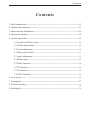
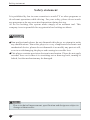

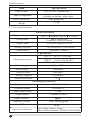
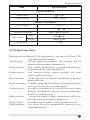

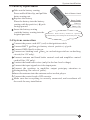




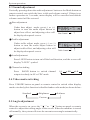
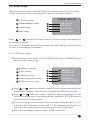

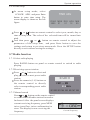
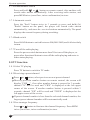
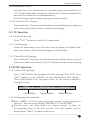
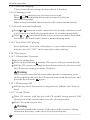
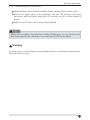

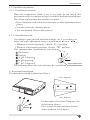
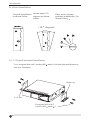

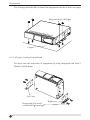
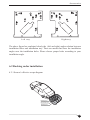
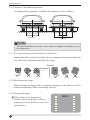
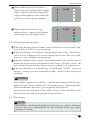
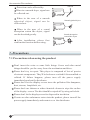
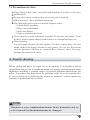
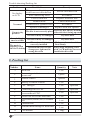



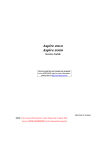

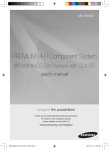
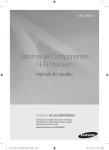

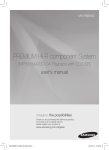
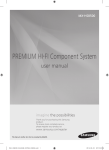
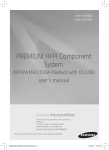
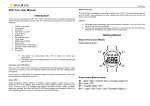
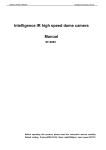
![[ITA] CE100-3 GSM BUS Utente v2-3](http://vs1.manualzilla.com/store/data/006162523_1-5cd5651231025edbf39412d89b258d58-150x150.png)
