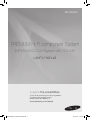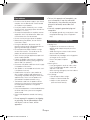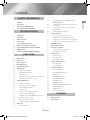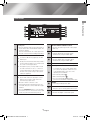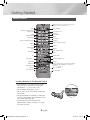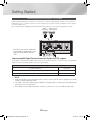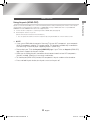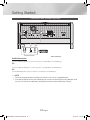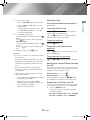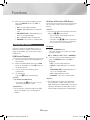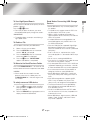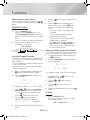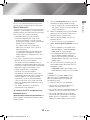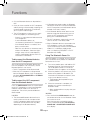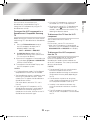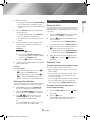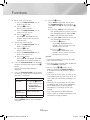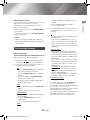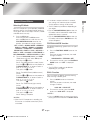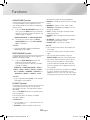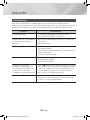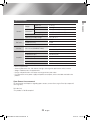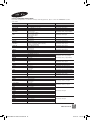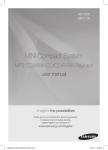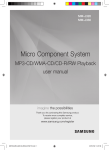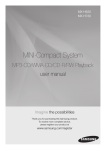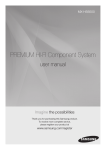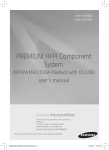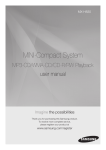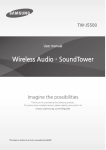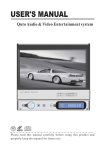Download Samsung 2.2Ch Mini Audio System HS6800 User Manual
Transcript
MX-HS6800 PREMIUM Hi-Fi component System (MP3/WMA/CD-DA Playback with CD/USB) user's manual imagine the possibilities Thank you for purchasing this Samsung product. To receive more complete service, please register your product at www.samsung.com/register MX-HS6800-XY-ENG-20140429.indd 1 2014/7/10 13:44:33 Safety Information Warning TO REDUCE THE RISK OF ELECTRIC SHOCK, DO NOT REMOVE THE COVER (OR BACK). NO USER-SERVICEABLE PARTS ARE INSIDE. REFER SERVICING TO QUALIFIED SERVICE PERSONNEL. CAUTION This symbol indicates “dangerous voltage” inside the product that presents a risk of electric shock or personal injury. RISK OF ELECTRIC SHOCK DO NOT OPEN CAUTION: TO PREVENT ELECTRIC SHOCK, MATCH WIDE BLADE OF PLUG TO WIDE SLOT, FULLY INSERT. WARNING • To reduce the risk of fire or electric shock, do not expose this appliance to rain or moisture. CLASS 1 LASER PRODUCT This Compact Disc player is classified as a CLASS 1 LASER product. Use of controls, adjustments or performance of procedures other than those specified herein may result in hazardous radiation exposure. Complies with 21CFR 1040.10 except for deviations pursuant to Laser Notice No. 50, dated June 24, 2007. DANGER : • VISIBLE AND INVISIBLE LASER RADIATION WHEN OPEN. AVOID DIRECT EXPOSURE TO BEAM. (FDA 21 CFR) CAUTION : • CLASS 3B VISIBLE AND INVISIBLE LASER RADIATION WHEN OPEN. AVOID EXPOSURE TO THE BEAM. (IEC 60825-1) This symbol indicates important instructions accompanying the product. • THIS PRODUCT UTILIZES A LASER. USE OF CONTROLS OR ADJUSTMENTS OR PERFORMANCE OF PROCEDURES OTHER THAN THOSE SPECIFIED HEREIN MAY RESULT IN HAZARDOUS RADIATION EXPOSURE. DO NOT OPEN THE COVER AND DO NOT REPAIR YOURSELF. REFER SERVICING TO QUALIFIED PERSONNEL. CLASS 1 KLASSE 1 LUOKAN 1 KLASS 1 PRODUCTO LASER PRODUCT LASER PRODUKT LASER LAITE LASER APPARAT LÁSER CLASE 1 • An administration fee may be charged if either an engineer is called out at your request and there is no defect in the product (i.e. where you have failed to read this user's manual). you bring the unit to a repair centre and there is no defect in the product (i.e. where you have failed to read this user's manual). • The amount of such administration charge will be advised to you before any work or home visit is carried out. 2 MX-HS6800-XY-ENG-20140429.indd 2 English 2014/7/10 13:44:33 Precautions Safety Information -- An improper ground may cause electric shock or equipment damage. (Class l Equipment only.) 01 • Ensure that the AC power supply in your house complies with the identification sticker located on the back of your product. • Install your product horizontally, on a suitable base (furniture), with enough space around it for ventilation (7.5~10cm). • Do not place the product on amplifiers or other equipment which may become hot. Make sure the ventilation slots are not covered. • Do not stack anything on top of the product. • Before moving the product, ensure the Disc Insert Slot is empty. • During thunderstorms, disconnect the AC plug from the wall outlet. Voltage peaks due to lightning could damage the product. • Do not expose the product to direct sunlight or other heat sources. This could cause the product to overheat and malfunction. • when the mains plug or appliance coupler shall remain readily operable. • Protect the product from moisture, and excess heat or equipment creating strong magnetic or electric fields (i.e. speakers.). • Disconnect the power cable from the AC supply if the product malfunctions. • Your product is not intended for industrial use. It is for personal use only. • Condensation may occur if your product or disc has been stored in cold temperatures. If transporting the product during the winter, wait approximately 2 hours until the product has reached room temperature before using. • The batteries used with this product contain chemicals that are harmful to the environment. Do not dispose of batteries in the general household trash. • Place the loudspeakers at a reasonable distance on either side of the system to ensure good stereo sound. • Direct the loudspeakers towards the listening area. •To turn this apparatus off completely, you must disconnect it from the wall outlet. Consequently, the wall outlet and power plug must be readily accessible at all times. •Use only a properly grounded plug and receptacle. Disc Storage & Management • Holding Discs -- Fingerprints or scratches on a disc may reduce sound and picture quality or cause skipping. -- Avoid touching the surface of a disc where data has been recorded. -- Hold the disc by the edges so that fingerprints will not get on the surface. -- Do not stick paper or tape on the disc. • Cleaning Discs -- If you get fingerprints or dirt on a disc, clean it with a mild detergent diluted in water and wipe with a soft cloth. -- When cleaning, wipe gently from the inside to the outside of the disc. • Disc Storage `` Do not keep in direct sunlight. `` Keep in a cool ventilated area. `` Keep in a clean, protective jacket and store vertically. •Do not expose this apparatus to dripping or splashing. Do not place objects filled with liquids, such as vases, on the apparatus. 3 MX-HS6800-XY-ENG-20140429.indd 3 English 2014/7/10 13:44:34 Safety Information Supported Audio Formats • Condensation may form if warm air comes into contact with cold parts inside the product. When condensation forms inside the product, it may not operate correctly. If this occurs, remove the disc and let the product stand for 1 or 2 hours with the power on. File Extension Audio Codec MPEG 1 Layer3 Disc and Format Compatibility *.mp3 This product does not support Secure (DRM) Media files. MPEG 2 Layer3 MPEG 2.5 Layer3 CD-R Discs • Some CD-R discs may not be playable depending on the disc recording device (CDRecorder or PC) and the condition of the disc. • Use 650MB/74 minute CD-R discs. Do not use CD-R discs over 700MB/80 minutes as they may not be played back. • Some CD-RW (Rewritable) media may not be playable. • Only CD-Rs that are properly "closed" can be fully played. If the session is closed, but the disc is left open, you may not be able to fully play the disc. *.wma ||NOTES | Wave_Format_ MSAudio1 Wave_Format_ MSAudio2 Sampling Rate Bit Rate 16KHz ~ 48KHz 80Kbps ~ 320Kbps 16KHz ~ 48KHz 80Kbps ~ 320Kbps 16KHz ~ 48KHz 16KHz ~ 48KHz 16KHz ~ 48KHz 80Kbps ~ 320Kbps 56Kbps ~ 128Kbps 56Kbps ~ 128Kbps ✎✎ Does not support WMA Professional codec. ✎✎ The above table shows supported sampling rates and bit rates. Files of not supported formats may not be played properly. MP3-CD Discs • Only CD-R discs with MP3 files in ISO 9660 or Joliet format can be played. • MP3 file names should contain no blank spaces or special characters (. / = +). • Use discs recorded with a compression/ decompression data rate greater than 128Kbps. • Only a consecutively written multisession disc can be played. If there is a blank segment in the Multisession disc, the disc can be played only up to the blank segment. • If the disc is not closed, it will take longer to begin playback and not all of the recorded files may play. • For files encoded in the Variable Bit Rate (VBR) format,( i.e. files encoded in both low bit rate and high bit rate - 32Kbps ~ 320Kbps), the sound may skip during playback. • A maximum of 999 files can be played per CD. 4 MX-HS6800-XY-ENG-20140429.indd 4 English 2014/7/10 13:44:34 Contents SAFETY INFORMATION Warning 3 Disc Storage & Management 3 4 Precautions 20 Disc And Format Compatibility 20 GETTING STARTED 6 Front Panel 8 Remote Control 7 9 9 20 21 21 Rear Panel 21 Accessories 21 Connecting the Speakers 9 Cautions on Moving the Speakers 11 HDMI Function 10 19 23 13 ARC Function 23 Speaker output 25 23 23 13 Input mode 25 13 AV SYNC function 25 14 14 14 15 15 15 16 16 18 18 18 19 19 27 Selecting a Track Searching for a Specific Music Passage on a CD Repeat One or All Tracks on a CD 28 28 28 Playing USB Devices 29 USB Device Playback To Delete a File 17 27 CD/MP3/CD-R Playback 17 17 27 Loading a Compact Disc To Select a File from a USB Device 17 27 Playing a CD 16 17 26 The Display function 29 To Use High Speed Search Searching for a Track Quickly Viewing or Editing Programmed Tracks To Store the Stations You Want Selecting a Stored Station Timer Function Setting the Clock Setting the Timer Cancelling the Timer The Recording Function Basic Recording Recording Speed Special Sound Effect Selecting EQ Mode FOOTBALL MODE function GOAL Function GIGA SOUND Function BEAT WAVING Function DJ BEAT Function +PANNING Function NON-STOP MUSIC RELAY Function 29 Booting Sound Function 30 31 Using the Program Function Auto Change Function DANCE TIME Function To safely remove a USB device Read Before Connecting USB Storage Devices To disconnect the TV from the Hi-Fi component To disconnect the Hi-Fi component from the TV 29 29 To Move to the Next/Previous Folder To connect the Hi-Fi component to a SoundConnect Compatible Samsung TV Listening to the Radio Connecting a DVD or BD(Blu-ray) Player 14 Using the Bluetooth Power On TV SoundConnect 22 12 13 To disconnect the Hi-Fi component from the Bluetooth device Using My Karaoke 22 FUNCTIONS To disconnect the Bluetooth device from the HiFi component 22 22 Connecting External Devices/your TV via HDMI To connect the Hi-Fi component to a Bluetooth device Contents 2 TEMPO Function APPENDIX Troubleshooting Specifications Bluetooth What is Bluetooth? 5 MX-HS6800-XY-ENG-20140429.indd 5 English 2014/7/10 13:44:35 Getting Started Front Panel i 1 2 3456789 0 j k lm n h ! HDMI/ OPTICAL/ COAXIAL TUNER/AUX @ # g f e dcb a ) ( 1 2 3 4 5 6 7 8 9 0 ! @ # $ % ^ & * ( ) * & REMOTE CONTROL SENSOR FORWARD SEARCH/SKIP button PLAY/PAUSE button a HDMI/OPTICAL/COAXIAL button DISPLAY / DEMO button TV SOUND CONNECT button EQ button b FOOTBALL MODE button c GIGA SOUND BEAT button d POWER button • Press this button to switch your product on or off. REPEAT button e f g h SEARCH button i VOLUME / SEARCH JOG j OPEN/CLOSE button k ENTER button l PROGRAM button m DISC slot n Display Panel ^%$ AUX IN 1 jack Connecting an external device such as an MP3 player. • Connect AUX IN 1 on the front panel of the product to the Audio Out of an external device/MP3 player. • Press the TUNER/AUX button to select AUX1. USB REC button USB button USB 2 jack for Playing and USB Recording USB 1 jack for Playback only. TEMPO button NON-STOP MUSIC RELAY button DANCE TIME button DJ JOG +PANNING button DJ BEAT button CD/Bluetooth,Tuner/AUX button STOP button BACKWARD SEARCH/SKIP button BEAT WAVING button MIC jack 6 MX-HS6800-XY-ENG-20140429.indd 6 English 2014/7/10 13:44:36 Rear Panel 02 ! 0 9 8 7 6 4 5 1 Cooling fan • The fan operates while the unit is powered on. If you set the unit to the minimum volume, the fan won't operate. Secure a minimum 10 cm of clear space from all sides of the fan when installing the product. 4 5 FM Antenna Terminals 2 1. Connect the FM antenna (supplied) to the FM Antenna jack. 6 2. Slowly move the antenna wire until you find a location where reception is good, then fasten it to a wall or other rigid surface. 7 an outdoor antenna. To do so, connect an outdoor FM antenna to FM antenna jack on the rear of the system using a 75Ω coaxial cable (not supplied). 8 1. Use an Audio Cable (not supplied) to connect 7 MX-HS6800-XY-ENG-20140429.indd 7 • Receives the audio signal from a video player (DVD, TV). HDMI OUT JACKS • Outputs digital video and audio signals simultaneously using an HDMI cable. HDMI IN JACKS • Receives digital video and audio signals simultaneously using an HDMI cable. LED Terminals for Speaker Beat Waving. 1. To achieve the correct sound quality, when AUX IN Terminals AUX IN on the product to Audio Out on the external analog output device. • Be sure to match connector colors. • If the external analog output device has only one Audio Out jack, connect either left or right terminal. • Press the TUNER/AUX button to select the AUX . • If no button actions for more than 8 hours in AUX mode, the power will automatically turn off. OPTICAL DIGITAL AUDIO IN JACKS 2.2 CH Speaker Terminals 3. If reception is poor, you may need to install 3 Getting Started 1 2 3 9 you connect the speakers, match the color of the speaker plugs to the color of the speaker jacks. See below. • LEFT channel (marked ). • RIGHT channel (marked ). • Don't force the Purple SUBWOOFER connector into the White or Red speaker jack. POWER • Insert only provided power cable. 0 ONLY FOR SERVICE ! COAXIAL IN JACK • This jack is just for testing, please don't use it. • Receives the digital coaxial audio signal. English 2014/7/10 13:44:36 Getting Started Remote Control MUTE (Turn off the sound temporarily. Press again to turn the sound back on.) Power HDMI/OPTICAL/COAXIAL CD/Bluetooth BEAT WAVING / TV SoundConnect USB REC REC SPEED USB TUNING MODE TUNER/AUX MO/ST +PANNING DJ BEAT NON-STOP MUSIC RELAY TEMPO AV SYNC SKIP PLAY/PAUSE STOP EFFECT LEVEL/AV SYNC SEARCH REPEAT GIGA SOUND BEAT GOAL FOOTBALL EQ DANCE TIME TUNING/ALBUM ,,. VOLUME (–, +) PROGRAM DELETE Anynet+/SLEEP (Press and hold Anynet+button, TIMER SET TIMER ON/OFF turn Anynet+ On and OFF./Set a sleep time to shut off the product.) AUTO CHANGE DISPLAY MY KARAOKE MIC VOLUME –, + Installing Batteries In The Remote Control • Place batteries in the remote control so they match the of the illustrations in the battery compartment. : (+) to (+) and (–) to (–). • Do not dispose of batteries in a fire. • Do not short circuit, disassemble, or overheat the batteries. • Danger of explosion if the battery is replaced with the wrong battery type. Replace only with the same or equivalent type. • The remote control can be used up to approximately 23 feet (7 meters) in a straight line from the system. 8 MX-HS6800-XY-ENG-20140429.indd 8 English 2014/7/10 13:44:37 Accessories 02 Check for the supplied accessories below. OFF ON Getting Started Remote Control Microphone Power Cable HDMI Cable FM Antenna / Batteries (MIC) • Figures and illustrations in this user's manual are provided for reference only and may differ from actual product appearance. User Manual Connecting the Speakers Recommended speaker setup. ||IMPORTANT | ✎✎ The product may not operate properly if it is subject to shaking or external shocks or if the speakers are not installed as recommended. ✎✎ Do not stretch the speaker wires or place a heavy object on them. ✎✎ Please place these subwoofers separately and keep a distance at least 5cm for each other. Cautions on Moving the Speakers • When moving the main unit and speakers, make sure to separate all connected speaker cables before. • When separating the SPEAKERS LIGHTING cables, press the lock to release the connector as shown below. 9 MX-HS6800-XY-ENG-20140429.indd 9 English 2014/7/10 13:44:38 Getting Started Connecting External Devices/your TV via HDMI HDMI is a digital standard interface for connection to such devices as a TV, projector, DVD player, Blu-ray player, set-top box and more. HDMI removes any loss of signal from analog conversion, enabling you to enjoy video and audio sound quality as it was originally created in the digital source. By connecting through the HDMI (High-Definition Multimedia Interface) interface, you can play back digital video and audio. DVD or AUX (Set-top box, Blu-ray Player Game Console) • Connect it if you want to use Anynet+. (If connected TV support ARC, it is not necessary to connect the OPTICAL OUT.) OPTICAL OUT High-bandwidth Digital Content Protection System (HDCP) support To play digital contents through the HDMI connection, both the connected external device and TV must support High-bandwidth Digital Content Protection System (HDCP). This product supports HDCP. Compatibility with a TV Supporting HDMI A TV with an HDMI jack. Video/Audio A TV with a DVI-D jack (TV supporting HDCP) Video A TV with a DVI-D jack (TV not supporting HDCP) - ✎✎ NOTE `` `` `` Audio from SACD discs will not be heard with this connection. To play a DVD disc whose copyright is protected by CPPM, use a player supporting CPPM. The quality of the audio output through the HDMI jack (sampling frequency and bit rate) may be limited by the performance of the connected device. Since HDMI connection supports both video and audio, you don’t have to connect an additional audio cable. 10 MX-HS6800-XY-ENG-20140429.indd 10 English 2014/7/10 13:44:39 HDMI Function 02 Using Anynet+ (HDMI-CEC) 1. Connect the Hi-Fi component to a Samsung TV with an HDMI cable. (See page 10) 2. Set the Anynet+ function on your TV. (See the TV instructions manual for more information.) • You can operate the volume on the Hi-Fi component by using Volume buttons on the TV remote control. Getting Started Anynet+ is a function that enables you to control other Samsung Devices with your Samsung TV's remote control. Anynet + can be used by connecting this Hi-Fi component to a SAMSUNG TV using an HDMI Cable. This is only available with SAMSUNG TVs and SAMSUNG AV Products that support Anynet+. ✎✎ NOTE `` If you use an HDMI cable to connect a Samsung TV to your Hi-Fi component , you can operate the Hi-Fi component using the TV’s remote control. This function is available only in connection with Samsung TV and DVD player supporting Anynet + (HDMI-CEC). `` Please check your TV for the Anynet+ (HDMI-CEC) logo. If your TV has an Anynet+ (HDMI-CEC) logo, then it supports the Anynet+ function. `` When you are making Anynet+ connection, do not connect more than two Hi-Fi component s (Anynet+ installed). Otherwise, it can cause a malfunction. `` To used Anynet+(HDMI-CEC) function,Hi-Fi component's Anynet+ mode must be turned on. `` Press and hold Anynet+ button,turn Anynet+ on or turn Anynet+ off. 11 MX-HS6800-XY-ENG-20140429.indd 11 English 2014/7/10 13:44:40 Getting Started Connecting a DVD or BD(Blu-ray) Player AUDIO OUT OPTICAL OUT COAXIAL OUT DVD or BD Player Audio Connection Connect the Digital Input (OPTICAL ) on your Hi-Fi component to the Digital Output of the DVD/BD player. OR Connect the Digital Input (COAXIAL) on your Hi-Fi component to the Digital Output of the BD/DVD player. OR Connect AUDIO IN (AUX IN) on your Hi-Fi component to the Audio Out of the DVD/BD player. ✎✎ NOTE `` Disconnect the power plug from the outlet if you will not use this unit for a long period of time. `` If the cable/set-top box has only one audio output jack, connect it to either the right or left audio input jack of the main unit. Connect the audio cable's red plug to the red jack and white cable to the white jack. 12 MX-HS6800-XY-ENG-20140429.indd 12 English 2014/7/10 13:44:40 Functions ARC Function Input mode • This function is not available if the HDMI cable does not support ARC. • When use the ARC function,the Hi-Fi component will display "ARC". • HDMI/ARC/D.IN MODE -- If there is no signal input for about 25 minutes. • COAXIAL Mode -- If no button actions for more than 8 hours in COAXIAL mode. AV SYNC function If the TV and Hi-Fi component are connected via HDMI, you select between listening to audio through your TV or through the HI-FI component by TV.(See the TV instructions manual for more information.) HDMI IN D.IN/ARC SPEAKER Output Display TV TV SPK Hi-Fi component HDMI 1,HDMI 2 TV S MUTE Hi-Fi component D.IN/ARC 13 Video may appear out of synch with the audio if the Hi-Fi component is connected to a digital TV. If this occurs, adjust the audio delay time to match the video. Press AV SYNC +/–. on the remote control of this unit. • You can use the + , - buttons to set the audio delay time between 0 ms and 300 ms. ✎✎ NOTE `` TV SPK/S MUTE MODE,Microphone doesn't work. `` TV SPK/S MUTE MODE,DANCE TIME,EQ,DJ BEAT,+PANNING,GIGA ,GOAL,FOOTBALL,MUTE and VOL button doesn't work. MX-HS6800-XY-ENG-20140429.indd 13 USB 1,USB 2 The unit turns off automatically in the following situations: Speaker output AUDIO MODE Functions USB mode ||NOTES | 03 The ARC function is activated in D.IN mode if the unit Press an appropriate button on the remote control is connected to an ARC supporting TV. to select a desired mode: D.IN, AUX, HDMI, BT, • The ARC function allows digital audio to output COAXIAL,TV Sound Connect, or USB mode. via the HDMI OUT (ARC) port. It can be Input mode Display enabled only when the Hi-Fi component is Optical Digital input D.IN connected to a TV that supports the ARC function. Coaxial digital input COAX. • To used ARC function,Anynet+ must be turned AUX input AUX 1,AUX 2 on. HDMI input HDMI 1,HDMI 2 • To turn off the ARC function, turn Anynet off. BLUETOOTH mode BT • Press and hold the Anynet+ button,turn TV Sound Connect Mode TV Sound Connect Anynet+ on or Anynet+ off. ✎✎ NOTE `` In CD/MP3 mode,USB mode, TV SOUNDC ONNECT mode,FM mode, or BT mode, the AV Sync function can't work. `` DJ BEAT/PANNING MODE ON,the AV Sync button can't work. English 2014/7/10 13:44:41 Functions The Display function Playing a CD You can view functions available on the display, adjust the brightness of the display, and set the Display/LED either on or off. Loading a Compact Disc Press the DISPLAY/DEMO button on the product. Each time you press this button, the mode will change as follows: • The DEMO function All functions available on the system appear on the front panel display. • The Dimmer function The Dimmer function is selected and the display darkens. • LED OFF The LED is turned off while the dimmer function is working. • Clock ON The Clock you set is displayed. • Display/LED ON All displays and the LED are turned on. 1. Press the OPEN/CLOSE button to open the disc tray,Insert a disc gently into the disc tray with the disc's label facing up and Press the OPEN/CLOSE button again to close the disc tray.The disc will be played automatically. • You can load or unload compact discs when the radio, USB, or auxiliary source function is selected. When you press the OPEN/CLOSE button, the unit will exit the current function and enter CD mode. Changing Display mode You can play standard compact discs that require no adapter. • If no buttons are pressed on the product or remote control for more than 3 minutes when the product is in Pause mode, it will change to Stop mode. • If no buttons are pressed on the product or remote control for more than 25 minutes when the product is in Stop mode, the product will turn off. The DEMO MUSIC function Press the DISPLAY/DEMO button on the product or the DISPLAY button on the remote control for 5 seconds to turn on the Demo mode. Each time you press this button, the mode will change as follows: DIMMER ; LED Off (unit/speaker) ; --:-- [time display] ; LED On (unit/speaker);DEMO To cancel the Demo Music mode • Press the DISPLAY/DEMO button on the product or DISPLAY on the remote control for 5 seconds again. The current mode is cancelled and the product is turned off. • Press the TUNER/AUX, HDMI/OPTICAL/ COAXIAL, CD/Bluetooth, or USB button on the product.The current mode is canceled and the mode is changed to the mode you selected. CD/MP3/CD-R Playback ||IMPORTANT | ✎✎ This product is designed to play the following audio disc types: CD, CD-R, CD-RW. 1. Press the OPEN/CLOSE button to open the disc tray,Insert a disc gently into the disc tray with the disc's label facing up and Press the OPEN/CLOSE button again to close the disc tray. 2. The disc will be played automatically. • For MP3/WMA file, it may take several minutes for the product to finish scanning the disc tracks. • If you play a file with an English title, the song title will be shown in the display. (Titles in other languages can not be displayed.) ||NOTES | ✎✎ When the Demo Music mode is on, the POWER ( • An English-titled track containing a special character (@, $, *, etc.) will not be displayed. ) buttons, VOL, buttons on the product and the buttons mentioned above work. ✎✎ The DEMO sampler plays for about 3 minutes, only the message remains displayed on the front panel after its playback. 14 MX-HS6800-XY-ENG-20140429.indd 14 Track Indicator <CD PlaybackDisplay> 1 0:19 Playtime Indicator English 2014/7/10 13:44:41 3. 4. Pausing playback Main Unit To pause playback temporarily, press the button. Press again to continue playing the disc. Remote control To pause playback temporarily, press the button. Press the button to continue playing the disc. 5. To end playing, press the 5 button. ||NOTES | ✎✎ If no CD is in the disc slot, “NO DISC” appears on the display. ✎✎ The quality of MP3/CD-R playback may vary depending on the condition of the disc or the condition of the recorder used to create the disc. ✎✎ If a disc contains different types of files or unnecessary folders, you will have problems with playback. ✎✎ Gently insert a CD into the disc slot. Do not apply excessive force. -- Do not apply force to the product or place a heavy object on the product. -- Do not insert an out-of-spec or oddly shaped CD (heart shaped, octangular, etc.). You can damage the product. -- Carefully maintain your CDs. You can select a desired track while the disc is being played. To play the previous track Press the 1 button within 3 seconds after the current track has started playing. Press the 1 button twice, 3 seconds or more after the current track starts playing. Functions • Press the VOL+ or VOL- button on the remote control. The volume level can be adjust in 31 steps (VOLUME MIN, VOLUME 01 ~ VOLUME 29, and VOLUME MAX). Selecting a Track 03 To adjust the volume: • Turn the VOLUME control on the product. To play the next track Press the 2 button. To play the current track from the beginning Press the 1 button, 3 seconds after the current track started playing. To play the track of your choice Press the 1 or 2 button to move to a desired track. Searching for a Specific Music Passage on a CD When listening to a CD, you can quickly search for a specific music passage on a track. Forward Search.....................3 Backward Search..................4 You can also press and hold the 1, 2 buttons on the product to automatically scan for a track. Repeat One or All Tracks on a CD You can play a CD or tracks on a CD repeatedly. 1. Press the REPEAT button. Each time you press this button, the mode changes as follows: MP3 : OFF; TRACK ; DIR ; ALL ; RANDOM CD : OFF; TRACK ; ALL ; RANDOM 15 MX-HS6800-XY-ENG-20140429.indd 15 English 2014/7/10 13:44:42 Functions 2. When you want to stop the repeat function, press the REPEAT button until "OFF" is displayed. • OFF : Cancels repeat playback. • TRACK : Repeatedly plays the selected track. • DIR (DIRECTORY) : Repeatedly plays all tracks in the selected folder. • ALL : Repeatedly plays the entire disc. • RANDOM : Plays tracks in random order. Playing USB Devices Connect an external storage device such as a USB flash memory or external HDD (Hard Disk Drive) to the product. You can play files in MP3/ WMA format. USB Device Playback 1. Connect the external USB storage device to your product. 2. Select the USB mode by pressing the USB button on the product or the USB button on the remote control. To Select a File from a USB Device You can select an MP3 file while the product is playing. ||NOTES | ✎✎ If you want to move to the previous/next track, press the 1, 2 buttons briefly. -- The unit moves to the previous/next file within the directory. -- If you press the 1, 2 buttons more times than the number of the files in the directory, the unit moves to the next directory. To repeat 1. P ress the REPEAT button. Each time you press this button, the mode changes as follows: OFF ; TRACK ; DIR ; ALL ; RANDOM 2. W hen you want to stop the repeat function, press the REPEAT button until "OFF" is displayed. • OFF : Cancels repeat playback. • TRACK : Repeatedly plays the selected file. 3. The first file of the first directory plays automatically. • DIR (DIRECTORY) : Repeatedly plays all files in the selected folder. 4. T o stop playing Press the 5 button to stop playing. • ALL : Repeatedly plays all files. • RANDOM : Plays files in random order. ||NOTES | ✎✎ To remove the USB device -- If you press the 5 button again, you can remove the USB device safely. ||IMPORTANT | ✎✎ Do not connect a USB recharger to the USB port of this product. You can damage the product. 16 MX-HS6800-XY-ENG-20140429.indd 16 ||NOTES | ✎✎ For Random play: If the file you selected to play is located in a folder, all the files in that folder are played in random order. If the file you selected is located in the root folder, all files in the root folder will be played in random order. English 2014/7/10 13:44:42 ||IMPORTANT | ✎✎ The product does not output sound during a high speed search. To Delete a File You can delete a file from your USB device. 1. Select a file you want to delete. 2. Press the DELETE button on the remote control. "DEL N" is displayed. 3. Press the DELETE button on the remote control and “DEL Y” is displayed. 4. Press the ¬ button. “DELETE END” appears and deletion is completed. To Move to the Next/Previous Folder Press the TUNING/ALBUM . / , button on the remote control to move to the previous/next folder. ||NOTES | ✎✎ When sound files are stored in the root directory rather than in a folder, press the TUNING/ALBUM , / . button to go to the first TRACK. To safely remove a USB device 1. Press the 5 button twice while the USB is playing or press the 5 button once when play has stopped. 2. When the REMOVE message appears on the display, remove the USB device. 17 MX-HS6800-XY-ENG-20140429.indd 17 • Some USB devices may not work properly with this product. • This product only supports external HDD`s that are formatted in the FAT file system. • USB 2.0 HDDs should be connected to a separate power source. Otherwise, the USB 2.0 HDDs will not work. • If multiple USB external storage devices are connected together, only the MP3 files in the first HDD will be played. • Files with DRM are not supported. Digital Right Management (DRM) restricts unauthorized access to a DRM file so that the file is protected from piracy. • Even if a file has an .mp3 extension, the file cannot be played if it is formatted in MPEG layer 1 or 2. • Do not use an unrecognized USB hub. • Only the first 15 characters of an audio file name are shown on the product's display. • Only removable HDDs with less than 160GB are supported. Depending on the device, a 160GBor more removable HDD may not be supported. • It can take several minutes for the product to recognize the files on some USB devices. • Some USB devices (USB HDDs, in particular) may cause a delay when moving from track to track. • With USB storage devices supporting USB VER1.1 only, the product may access files slowly or may not recognize the file properties. • The maximum electrical current provided by each USB port to connected USB devices is 0.5A (based on DC 5V). • If there is no USB connection or STOP mode lasts for more than 25 minutes, the product will automatically turn off. • Some USB devices, digital cameras, USB card readers, iPods, iPhones, and Smart Phones may not be supported. Functions You can search a desired section quickly while the product is playing. Press the 3, 4 button. • Each time you press the button, you move forward/backward quickly through the section. Read Before Connecting USB Storage Devices 03 To Use High Speed Search English 2014/7/10 13:44:43 Functions Searching for a Track Quickly 6. Press the tracks. You can select a track directly without the 1, 2 button. 7. Press the 5 button to stop playing the programmed tracks, Press the 5 button again to cancel playing the programmed tracks. • If you eject the disc, CD programming is cancelled. If you turn off the product, CD/USB programming is cancelled. CDDA/MP3-CD/USB 1. Press the SEARCH button. After pressing the SEARCH button, turn the VOLUME/SEARCH JOG control on the product to the left or right to select a desired track. • You can move to the selected track directly. • If you switch to another mode,CD/USB programming is maintained. 2. When searching is done, the track will automatically start playing. • In Program mode, if you press the USB REC, DELETE, or TUNING/ALBUM ,, . buttons, these functions will not work, and the unit will display "PROG". <Search Display> Selected Track Indicator 0 12 0 25 Total track Indicator This function is not available during playback of an MP3-CD/USB. • You can program the playback order of up to 99 tracks of your choice. • However, you must stop playing the CD/USB before selecting tracks. 1. W hile in CD/USB playback mode, press the 5 button to stop playing the CD/USB. 2. Press the PROGRAM button to display the message below: P0 1 -0 1 --- 3. Use the 1 or 2 button or the VOLUME/ SEARCH JOG to move to a desired track. • Press 1 to move to the previous track. • Press 2 to move to the next track. 2. Press the PROGRAM button twice to display the message below: C0 1 02 0 1 002 Or (01= program number, 02 or 002= track number) 3. Repeatedly press the ¬ button until the desired track is displayed. 5. Press the ¬ button to confirm your selection. 6. To play the programmed tracks, press the button. To repeat 1. Press the REPEAT button. Each time you press this button, the mode will change as follows: 4. Press the ¬ button to confirm your selection. The selection is stored and or 1. If a programmed track is being played, press the 5 button once. 4. Press the 1 or 2 button to select a different track. (01= program number, -- or ---= track number) P0 2 -- Viewing or Editing Programmed Tracks You can view and edit a list of programmed tracks. Using the Program Function Or button to play the programmed OFF ; TRACK ; ALL 0 2 --- is displayed. 5. To select another track, follow Steps 3 and 4 above. 18 MX-HS6800-XY-ENG-20140429.indd 18 English 2014/7/10 13:44:43 Bluetooth Bluetooth is a technology that enables Bluetooth compliant devices to interconnect easily with each other using a short, wireless connection. • A Bluetooth device may cause noise or malfunction, depending on usage, when: -- A part of your body is in contact with the receiving/transmitting system of the Bluetooth device or the Hi-Fi component. -- It is subject to electrical variation from obstructions caused by a wall, corner, or office partitioning. -- It is exposed to electrical interference from same frequency-band devices including medical equipment, microwave ovens, and wireless LANs. • Pair the Hi-Fi component with the Bluetooth device while they are close together. • The greater the distance between the Hi-Fi component and the Bluetooth device, the worse the quality. If the distance exceeds the Bluetooth operational range, the connection is lost. • In poor reception areas, the Bluetooth connection may not work properly. • The Bluetooth connection only works when the Bluetooth device and the Hi-Fi component are close together. The connection will be automatically cut off if the Bluetooth device is out of range. Even within range, the sound quality may be degraded by obstacles such as walls or doors. • This wireless device may cause electric interference during its operation. To connect the Hi-Fi component to a Bluetooth device Before you begin, confirm that your Bluetooth device supports the Bluetooth-compliant stereo headset function. 19 MX-HS6800-XY-ENG-20140429.indd 19 2. Select the Bluetooth menu on the Bluetooth device you want to connect. (Refer to the Bluetooth device's user manual.) Functions What is Bluetooth? 1. Press the CD/Bluetooth button of the Hi-Fi component to display the BT message. • You will see WAIT for a short period of time and then BT READY on the front display of the Hi-Fi component. 03 You can use a Bluetooth device to enjoy music with high quality stereo sound, all without wires! 3. Select the Stereo headset menu on the Bluetooth device. • You will see a list of scanned devices. 4. Select "[Samsung] HI-FI XXXXXX" from the list. • When the product is connected to the Bluetooth device, it will display Device name ; BT on the front display. • If the Bluetooth device has failed to pair with the product, delete the previous “[Samsung] HI-FI XXXXXX” found by the Bluetooth device and have it search for the product again. 5. You can listen to the music playing on the connected Bluetooth device over the Hi-Fi component system. • In Bluetooth mode, some model's Play/ Stop/Next/Back functions are not available. ||NOTES | The product only supports Middle Quality SBC data (up to 237kbps@48kHz), and does not support High Quality SBC data ([email protected]). ✎✎ The AVRCP feature is not supported. ✎✎ Connect only to a Bluetooth device that supports the A2DP (AV) function. ✎✎ You cannot connect to a Bluetooth device that supports only the HF (Hands Free) function. ✎✎ You may be required to enter a PIN code (password) when connecting the Bluetooth device to the Hi-Fi Component . If the PIN code input window appears, enter <0000>. English 2014/7/10 13:44:44 Functions ✎✎ Only one Bluetooth device can be paired at a time. ✎✎ Once you have turned off the Hi-Fi component and the pairing is disconnected, the pairing will not be restored automatically. To reconnect, you must pair the device again. ✎✎ The Hi-Fi component system may not search or connect properly in the following cases: -- If there is a strong electrical field around the Hi-Fi component. -- If several Bluetooth devices are simultaneously paired with Hi-Fi component. -- If the Bluetooth device is turned off, not in place, or malfunctions. -- Note that such devices as microwave ovens, wireless LAN adaptors, fluorescent lights, and gas stoves use the same frequency range as the Bluetooth device, which can cause electric interference. To disconnect the Bluetooth device from the Hi-Fi component You can disconnect the Bluetooth device from the Hi-Fi component. For instructions, see the Bluetooth device's user manual. • The Hi-Fi component will be disconnected. • When the Hi-Fi component is disconnected from the Bluetooth device, the Hi-Fi component will display BT DISCONNECTED ; BT READY on the its display. To disconnect the Hi-Fi component from the Bluetooth device Press the CD/Bluetooth button on the front panel of the Hi-Fi component to switch from Bluetooth mode to another mode or turn off the Hi-Fi component. The currently connected device is disconnected. ||NOTES | ✎✎ If the Bluetooth device comes back into the effective range after disconnecting, you can restart the Hi-Fi component to restore the pairing with the Bluetooth device. ✎✎ The Hi-Fi component automatically turns off after 25 minutes in the Ready mode. ✎✎ When a Bluetooth device is connected to the Hi-Fi component system, the Component system automatically switches to the Bluetooth mode if it is in a different mode (except when it is displaying "REQUEST" in the TV SoundConnect mode). Using The Bluetooth Power On When the product is turned off, you can connect your smart device to the product via a Bluetooth connection to turn it on. 1. Turn on the product,press and hold the CD/ Bluetooth button on the remote control to set the Bluetooth Power On function on. Bluetooth Power On appears on the display. 2. When the product is off, connect your smart device to the product via Bluetooth. (For information on Bluetooth connections, refer to your smart device’s manual.) • The Bluetooth device paired with your product before. 3. When the connection is complete, the product turns itself on automatically in Bluetooth mode. • Select the desired music to play from your smart device. ||NOTES | ✎✎ Press and hold the CD/Bluetooth button on the remote control to turn the Bluetooth Power On function on or off. Each time you press and hold this button, the Hi-Fi component displays BLUETOOTH POWER ON ; BLUETOOTH POWER OFF on its display. ✎✎ The connected Bluetooth device will wait a certain amount of time for a response from the Hi-Fi component before terminating the connection.(Disconnection time may differ, depending on the Bluetooth device) 20 MX-HS6800-XY-ENG-20140429.indd 20 ✎✎ In Bluetooth connection mode, the Bluetooth connection will be lost if the distance between the Hi-Fi component and the Bluetooth device exceeds 16.25 feet (5 meters). English 2014/7/10 13:44:44 TV SoundConnect Before activating this function, be sure to activate the Samsung TV's SoundConnect or SoundShare mode. 1. Press the TV SoundConnect button of the Hi-Fi component to display the TV SOUNDCONNECT message. WAIT ; SEARCH ; REQUEST 2. Set Add New Device to On in the TV's SoundConnect Settings menu. (Refer to the TV's user manual for details.) 3. When the Hi-Fi component is connected to the TV, it will display [TV] Name ;CONNECTED ; TV on the front display. 4. The audio from the connected TV plays over the Hi-Fi component system. ||NOTES | ✎✎ In TV SoundConnect mode, The Play/Repeat/ Stop/Next/Back functions are not available. ✎✎ The SoundConnect feature is available on some Samsung TVs released since 2012. Check whether your TV supports the SoundShare or SoundConnect function. (For further details, refer to the TV's user's manual.) ✎✎ If you unplug the Hi-Fi component, the TV SoundConnect connection is terminated. To re-establish the connection, plug the Hi-Fi component into an outlet, and then set the TV SoundConnect connection again. 21 MX-HS6800-XY-ENG-20140429.indd 21 Functions To connect the Hi-Fi component to a SoundConnect Compatible Samsung TV ✎✎ To connect to another TV in TV Soundconnect mode, press the button for more than 5 seconds, and then connect to the other TV by following the directions above. 03 ✎✎ Only one Hi-Fi component at a time can be connected to a TV via TV SoundConnect. You can listen to the sound from your SoundConnect Compatible Samsung TV through the Hi-Fi component by using the TV SoundConnect function. To disconnect the TV from the Hi-Fi component You can disconnect the TV from Hi- Fi Component. For instructions, see the TV's user manual. • When the Hi-Fi component is disconnected from the TV, the Hi-Fi component will display TV DISCONNECTED ; REQUEST on its display. To disconnect the Hi-Fi component from the TV Press another mode button on the front panel of the Hi-Fi component to switch from TV SoundConnect mode to another mode or turn off the Hi-Fi component. The currently connected device is disconnected. ||NOTES | ✎✎ The connected TV will wait a certain amount of time for a response from the Hi-Fi component before terminating the connection. (Disconnection time may differ, depending on the TV) ✎✎ The connection may be lost or sound may stutter if the distance between the TV and the Hi-Fi component exceeds 6.5 feet (2 m). ✎✎ Instability in the network environment may cause the connection to be lost or sound to stutter. ✎✎ The Hi-Fi component automatically turns off after 25 minutes if the product is not connected to a TV. English 2014/7/10 13:44:45 Functions Using My Karaoke Auto Change Function You can use the MY Karaoke function to sing along with your favorite CDs and USB tracks. You can play a disc followed by a USB device connected to USB1 and/or USB2 continuously. 1. Connect the microphone to the MIC jack on the front of the product. • If your microphone plug is smaller than the 6.3mm MIC jack, you need a ConnectorAdaptor (not supplied) to complete the connection. -- First, connect the Connector-Adaptor to the MIC jack on the front of the product, -- Second, connect the microphone (with larger jack) to the Connector-Adaptor. Press the AUTO CHANGE button to select setting, and then press ¬ to apply your selection. • If Program Play has not been set in CD/USB mode, the settings change as follows:AUTO CHANGE OFF ; AUTO CHANGE ALL • If Program Play has been set in CD/USB mode, the settings change differently: AUTO CHANGE OFF ; AUTO CHANGE ALL; AUTO CHANGE PROGRAM -- When the AUTO CHANGE mode is "ALL", -- The music will be played on DISC;USB1; USB2 continuously. 2. Press the MIC VOL-, + button on the remote control to adjust the volume of the microphone. 3. -- When the auto change mode is "PROGRAM",the programed music will be played on DISC;USB1;USB2 continuously. Press the MY KARAOKE button on the remote control to suppress the vocal if you need to. Each time the button is pressed, the selection is changed as follows: -- If the file (not supported )be programed,Repeat All and Auto Change Program doesn't work. -- If you press the POWER button,function change button or the OPEN/CLOSE button, the AUTO CHANGE function automatically switches to "OFF" mode. ON ; OFF • If you hear strange noises (squealing or howling) while using the Karaoke feature, move the microphone away from the speakers. Turning down the microphone's volume or the speaker volume is also effective. Do not aim the MICROPHONE towards the SPEAKERS. -- When the Auto change mode is "ALL or PROGRAM", the main unit cannot record. -- When the Auto change mode is "ALL or PROGRAM", the REPEAT and SLEEP functions automatically switches to OFF. -- When the Auto change mode is "ALL or PROGRAM", the REC SPEED, USB REC, REPEAT, DELETE, and SLEEP functions do not work, and the unit displays AUTO CHANGE mode. • The microphone does not operate in the AUX, COAXIAL and TUNER mode. -- When the DISC play ends, if there's no device connected to USB, the unit will continue to play the disc. • If you connect a microphone, GIGA SOUND automatically turns off. To turn Giga Sound back on you must remove the microphone, and then press the GIGA SOUND BEAT button. -- When the USB play ends, if there's no disc in the unit, the unit will continue to play music from the USB. Listening to the Radio • When My Karaoke is on, GIGA SOUND DEAT does not work. To Store the Stations You Want • When you turn My Karaoke off, all My Karaoke settings are lost. You can store up to: 15 FM stations • My Karaoke is only available when a microphone is connected to the Hi-Fi component. • MY KARAOKE does not operate in the Bluetooth, TV SoundConnect, FM , HDMI,COAXIAL,D.IN, ARC and AUX mode. 22 MX-HS6800-XY-ENG-20140429.indd 22 1. Select FM by pressing the TUNER/AUX button. 2. To search for a station, press the TUNING MODE button on the remote control or the STOP button on the product one or more times until MANUAL is displayed. English 2014/7/10 13:44:45 • This applies only when listening to an FM station. 5. If you do not want to store the radio station found, go back to Step 3 and search for another station. Otherwise: a. Press the ¬ button. b. Or, press the TUNING/ALBUM button on the remote control to select a program number in the PRESET mode. c. Press the ¬ button to save the preset. 6. To store any other radio frequencies required, repeat Steps 3 to 5. ||NOTES | ✎✎ In Tuner mode -- In the Manual mode, you can use the 1 or 2 button or the DJ JOG control. -- In the Preset mode, you can use the 1 or 2 button or the DJ JOG control on the product to search for a stored radio station. Selecting a Stored Station To listen to a stored station, follow these steps: 1. Select FM by pressing the TUNER/AUX button on the product or remote control. 2. Press the TUNING MODE button on the remote control until “PRESET” is displayed. 3. Press 1, 2 button on the main unit or TUNING/ALBUM ,, . on the remote control to select a preset number. or Turn the DJ JOG control left or right on the main unit to select the stored station. 23 MX-HS6800-XY-ENG-20140429.indd 23 Setting the Clock For each step, you have a few seconds to set the required options. If you exceed this time, you must start again. Functions 4. Press the MO/ST button to switch between stereo and mono. • In a poor reception area, select MONO for a clear, interference-free broadcast. Timer Function 03 3. Select a station by: • Pressing and holding the TUNING/ALBUM , or . button on the remote control to automatically search for active broadcasting stations. 1. Press the TIMER SET button on the remote control twice. "CLOCK " is displayed. 2. Press the ¬ button on the remote control. The hour flashes. • To increase the hours: TUNING/ALBUM , • To decrease the hours: TUNING/ALBUM . 3. When the correct hour is displayed, press the ¬ button, and then the minutes flash. • To increase the minutes: TUNING/ALBUM , • To decrease the minutes: TUNING/ALBUM . 4. When the correct minute is displayed, press the ¬ button, and then " TIME" appears in the display. Setting the Timer The timer enables you to set the product to switch on or off at specific times automatically. • Before setting the timer, check that the current time is correct. • For each step, you have a few seconds to set the required options. If you exceed this time, you must start again. • If you no longer want the product to be switched on or off automatically, you must cancel the timer by pressing the TIMER ON/OFF button. Example: You want to wake up to music every morning. 1. Press the TIMER SET button until displayed. TIME is 2. Press the ¬ button. Result: ON is displayed for a few seconds. You can set the timer switch-on time. English 2014/7/10 13:44:46 Functions 3. Set the timer switch-on time. 8. Press the ¬ button. Result: REC N is displayed. You can press the TUNING/ALBUM , or . button to select REC Y or REC N, and then press ¬ button. a. Press the TUNING/ALBUM , or . button to set the hours. b. Press the ¬ button. Result: The minutes flash. 1) If you select REC N, it will cancel tuner timer recording and any currently set tuner timer recording. Note that selecting REC N does not cancel the Timer setting. c. Press the TUNING/ALBUM , or . button to set the minutes. d. Press the ¬ button. Result: OFF is displayed for a few seconds. You can now set the timer switch-off time. 2) If you select REC Y, you can set the tuner timer recording on and off times. a. Press the ¬ button. Result: ON is displayed for a few seconds. You can set the tuner timer recording switch-on time. 4. Set the timer switch-off time. a. Press the TUNING/ALBUM , or . button to set the hours. b. Press the ¬ button. Result: The minutes flash. c. Press the TUNING/ALBUM , or . button to set the minutes. d. Press the ¬ button. Result: VOL XX is displayed, where XX corresponds to the volume already set. 5. Press the TUNING/ALBUM , or . button to adjust the volume level and press the ¬ button. Result: The source to be selected is displayed. 6. Press the TUNING/ALBUM , or . button to select the source the Hi-Fi component will play when it switches on. If you select FM (radio) MP3/CD (compact disc) You must also a. Press the ¬ button. b. Select a preset station by pressing the TUNING/ALBUM , or . button. Load a compact disc. USB Connect a USB device. 7. Press the ¬ button. Result: CHKREC (Do you want to record?) is displayed. 24 MX-HS6800-XY-ENG-20140429.indd 24 b. Press the ¬ button. Result: OFF is displayed for a few seconds. You can set the tuner timer recording switch-off time. ||NOTES | ✎✎ Tuner timer recording On/Off times can differ from Timer On/Off times. ✎✎ If the timer switch on and off times are identical, the word ERROR is displayed. ✎✎ You can use the 1, 2 buttons on the product instead of the TUNING/ALBUM , or . button to make adjustments in Steps 3 through 8. ✎✎ If the switch-on or -off time is the same as the timer recording time, only the switch-on or -off time is effective, and the timer recording is not applied. ✎✎ When you use the auto timer, you may need an additional step to use a CD or USB device with it, depending on the disc (or device). Consequently, it is easier to use the tuner instead. ✎✎ If you select MP3/CD or USB mode when there is no disc or no USB in the product, it will automatically change to TUNER. English 2014/7/10 13:44:46 Cancelling the Timer Functions 3. P ress the USB REC button on the remote control or the USB REC button on the main unit to start recording. 03 After you have set the timer, it will start automatically. If you no longer want to use the timer, you must cancel it. • To cancel the timer, Press the TIMER ON/OFF button once. • To restart the timer, Press the TIMER ON/OFF button once again. • Connect a USB device to USB 1 jack of your product. • Press the USB button to select USB 1. • Play a song from USB 1. CD • “TRACK RECORDING” is displayed and CD recording starts. • Press and hold the USB REC button on the remote control or press and hold the USB REC button on the main unit to start recording all tracks on the disc. "FULL CD RECORDING" is displayed. ||NOTES | ✎✎ When you select the TIMER OFF mode, the TIMER RECORDING and TIMER function are not available. The Recording Function CD-ROM, USB 1 • Press the USB REC button. The currently playing file is copied onto the USB2 device. • Press and hold the USB REC button. All the files in the current folder are copied onto the USB2 device. • If you connect a microphone and press the USB REC button, the currently playing mp3 file and the sound from the microphone is recorded onto the USB2 device. MP3 RECORDING: "MP3 RECORDING""RECORD" COPY: “CHECK”“START”“COPY XX”“COPY END” is displayed. When the recording is done, “STOP” will be displayed. • If there is a duplicate file name, "FILE EXIST" is displayed, and the function is canceled. Basic Recording You can record from a CD, radio broadcast, or an external source to a USB storage device. 1. C onnect an external USB storage device to the USB 2 ( ) jack on your product. 2. Play a disc, tune to a station, or connect an external source to your product. CD • Press the CD/ Bluetooth button on the main unit to select the MP3/CD function. • Press the OPEN/CLOSE button to open the disc tray. • Insert a CD and press the OPEN/CLOSE button to close the disc tray. • Use the CD selection buttons ( [ or ] ) to select the desired song. Tuner • Select TUNER by pressing the TUNER/AUX button. • Tune to a station you want to record. External Source • Connect an External Component/MP3 player to your product. • Press the TUNER/AUX button to select <AUX> input. • Play a song from the external device. Tuner /External Source • RECORD is displayed. 4. T o stop recording, press the STOP (@) button. The unit automatically creates and saves recorded files in .MP3 format (SAM-XXXX.MP3). 5. After recording, a directory named “RECORDING(DISCxxxx)”(FULL CD RECORDING), “RECORDING”(TRACK RECORDING), “COPY”(CD-ROM/USB), “MP3 RECORDING”(CDROM/USB), “TUNER RECORDING” or “AUX RECORDING” is created on your USB device. USB 1 25 MX-HS6800-XY-ENG-20140429.indd 25 English 2014/7/10 13:44:47 Functions ||NOTES | ✎✎ Do not disconnect the USB device or the AC Cord during recording as this may cause damage to the file. ✎✎ WMA/MP2 files can be copied but not recorded. ✎✎ If you disconnected the USB device during a recording, the main unit powers off and you will not be able to delete the recorded file from your USB device. If this occurs, please connect the USB device to a PC, backup the USB data to the PC, and then format the USB device. ✎✎ When the USB memory has insufficient free space, the system will display “NOT ENOUGH MEMORY”. ✎✎ The USB device or HDD you are recording to must be formatted in the FAT file system. The NTFS file system is not supported. Recording Speed During the CDDA disc mode, Each time you press the REC SPEED button on the remote control, the recording speed will change as follows: RECORD SPD x 1 ; RECORD SPD x 4 • When you record from the tuner or an external source, you cannot change the recording speed. • If you select RECORD SPD X 4, sound is not produced during the recording. • If you connect the microphone, you have one recording speed mode available: RECORD SPD X1. • During recording, if you disconnect the microphone, the recording will stop. If you reconnect the microphone, the recording will not restart. ✎✎ When you use the CD high speed search function, CD recording is not available. ✎✎ The recording time may be longer with some USB devices. ✎✎ In the program mode, you can't use the CD recording function. ✎✎ The equalizer is set to "OFF" automatically and is not available during a CD recording. ✎✎ The GIGA SOUND DEAT function is set to "OFF" automatically and is not available during a CD recording. ✎✎ The REPEAT function is set to "OFF" automatically and is not available during a CD recording. ✎✎ If you use the MIC function during a CD recording, the sound from the microphone will be recorded. ✎✎ You cannot record the radio when searching or if no stations are available in the Tuner mode. ✎✎ Note that setting the input level too loud when recording music from an external device through the AUX or USB channel may cause noise in the recording. If this occurs, lower the external device’s volume level. ✎✎ The maximum TUNER/AUX recording time is 5 hours. 26 MX-HS6800-XY-ENG-20140429.indd 26 English 2014/7/10 13:44:47 ✎✎ If no buttons are pressed within 8 seconds, your settings will automatically be cancelled and the previous settings will be saved. Your Hi-Fi component system provides predefined equalizer settings that are optimized for particular music genre. You can also adjust the bass, middle and treble levels manually. 1. Press the EQ button. Each time you press the EQ button or press the EQ button first and then turn the VOLUME/SEARCH JOG control on the product, the mode will change as follows: OFF ; FLAT ; ARABIC MUSIC ;PERSIAN MUSIC ; GENGE ; BONGO ; RHUMBA ; ESKISTA ; AFROPOP1 ; AFROPOP2; INDIAN POP; PARTY ; POP ; HIP HOP ; ROCK ; JAZZ ; CLASSIC ; ELECTRONIC ; MP3 ENHANCER ; VIRTUAL SOUND ; U B 0 2. To set the BASS, MID (Middle), and TREB (Treble) levels manually, select U B 0, and then press the ¬ button. Result: The BASS level (left numeric) flashes. Press the 1 or 2 button on the product or TUNING/ALBUM ,, . button to select a level: -6,-4,-2,0,+2,+4, or +6. Then, press the ¬ button. Result: The MIDDLE level (middle numeric) flashes. Press the 1 or 2 button on the product or TUNING/ALBUM ,, . button to select a level: -6,-4,-2,0,+2,+4, or +6. Then, press the ¬ button. Result: The TREBLE level (right numeric) flashes. Press the 1 or 2 button on the product or TUNING/ALBUM ,, . button to select a level: -6,-4,-2,0,+2,+4 ,or +6. Then, press the ¬ button. Result: Setting is complete. ||NOTES | ✎✎ When the Hi-Fi component is recording, the EQ function is turned off automatically and is unavailable. 27 MX-HS6800-XY-ENG-20140429.indd 27 ✎✎ The EQ mode may be different depending on your region. ✎✎ Use the VOLUME/SEARCH JOG to alter the EQ mode, and the selected EQ mode will be applied after about 2 seconds. Functions Selecting EQ Mode 03 Special Sound Effects ✎✎ Use the VOLUME/SEARCH JOG to alter the EQ mode, and then press ENTER button. EQ screen disappears. FOOTBALL MODE function The football mode brings greater realism to sports broadcasts. 1. Press the FOOTBALL MODE button on the product. Each time you press this button, the mode changes as follows: ANNOUNCER ; STADIUM; OFF 2. To cancel this function, press the FOOTBALL MODE button until “OFF” is displayed. ||NOTES | ✎✎ The FOOTBALL mode may be different depending on your region. GOAL Function Press this button to add the sound of cheering while watching a football game. 1. Press the GOAL button on the remote control. Each time you press this button, the mode changes as follows: GOAL ON ; GOAL OFF 2. To cancel this function, press the GOAL button until “GOAL OFF” is displayed. ||NOTES | ✎✎ Press the GOAL button to output the currently playing sound file mixed with the GOAL sound. English 2014/7/10 13:44:47 Functions 2. To cancel this function, press the GIGA SOUND BEAT button until “GIGA SOUND OFF” is displayed. sound of a jet engine revving up and down. • CHORUS : Creates an effect similar to a singing chorus. • WAHWAH : Creates a 'Wah~ Wah~' effect. • TREMOLO : Repeatedly and rapidly turns the volume up and down. • FUZZ : Distorts the original sound to make it harder and harsher. • PHASER : Alters the original sound from clear to dull. • SLAPBACK : Creates the effect of a slapback echo following the original sound. • DJ BEAT OFF : Turns off this function. ✎✎ The GIGA SOUND mode may be different depending on your region. ✎✎ You can control the intensity of the effect with the DJ Jog. GIGA SOUND Function The GIGA SOUND function amplifies the bass sound and provides twice the bass for powerful, realistic sound. 1. Press the GIGA SOUND BEAT button on the main unit or the GIGA button on the remote control. Each time you press this button, the mode changes as follows: GIGA SOUND BEAT ; GIGA SOUND OFF ||NOTES | ||NOTES | BEAT WAVING Function ✎✎ To cancel an effect, press the effect's button again. 1. Press the BEAT WAVING button on the product or on the remote control. Each time you press this button, the mode changes as follows: ✎✎ Use the DJ Jog to control the intensity of the effect that was activated last. For example, if you activated the WahWah effect and then the Panning effect, the DJ Jog will control the Panning effect. The Beat Waving function lets you change the Speaker LED display mode. STARDUST ; EMERALD MOON ; STAR ; PARTY ; FUN ; PURE ; FRESH ; LOVE ; JOY ; SUNSET ; SUNRISE ; NATURE 1 ; NATURE 2 ; WAVE 1 ; WAVE 2 ; OFF ||NOTES | ✎✎ You can also control the effect using the EFFECT LEVEL button on the remote control. ✎✎ To control the intensity of the effect you applied first, press the button of the effect that you applied last to turn it off. Then, you can use the DJ Jog to control the intensity of the first effect. ✎✎ If you select Beat Waving OFF, all the speaker LED displays are turned off. DJ BEAT Function The DJ Beat function lets you turn on the DJ sound effect functions. The level of each effect is adjustable. Press the DJ BEAT button on the remote control or on the product. Each time you press this button, the mode changes as follows: ||IMPORTANT | ✎✎ The set scope is [-15 ~ +15] and the initial set up value are all 0. • FLANGER : Creates an effect similar to the 28 MX-HS6800-XY-ENG-20140429.indd 28 English 2014/7/10 13:44:48 +PANNING Function ✎✎ To apply the PANNING effect to another effect, press the +PANNING button when the other effect is active or press another effect button when the PANNING effect is active. ✎✎ You can apply the PANNING effect to the FLANGER, WAHWAH,CHORUS, TREMOLO, FUZZ,PHASER, or SLAPBACK effect. NON-STOP MUSIC RELAY Function The NON-STOP MUSIC RELAY function plays music continuously without an interval between tracks/files. If there were two mp3 files, it skips to the next file’s 10 seconds from start position when the previous track reaches its 10 seconds before end position. Press the NON-STOP MUSIC RELAY button on the product or NON-STOP RELAY button on the remote control. Each time you press this button, the mode changes as follows: NON-STOP MUSIC RELAY ON ; NON-STOP MUSIC RELAY OFF DANCE TIME Function ✎✎ When playing a DANCE TIME sound file, you can change the dance music by pressing the SKIP button. ✎✎ If you set DANCE TIME to OFF during playback of a CD or USB, playback of the CD or USB starts again from the beginning of the current track. TEMPO Function Use this to change the TEMPO (-10 ~ +10) while music is playing. 1. During playback (CDDA/ MP3/ WMA), press the TEMPO button on the remote control or on the product. 2. Select the desired TEMPO by using the EFFECT LEVEL button on the remote control or DJ JOG button on the product. • High speed search does not work on TMEPO mode. ||NOTES | ✎✎ TEMPO Function does not operate in the Bluetooth, TV SoundConnect, FM, HDMI,COAXIAL,D.IN,ARC and AUX mode. Press the DANCE TIME button on the remote control when playing music to play the dance music stored in the product. Use this function to enjoy exciting music. ✎✎ When you turn TEMPO off, all TEMPO settings are lost. 1. Press the DANCE TIME button on the remote control or on the product. Each time you press this button, the mode changes as follows: DANCE TIME ON ; DANCE TIME OFF 2. To cancel this function, press the DANCE TIME button until "DANCE TIME OFF" is displayed. 29 MX-HS6800-XY-ENG-20140429.indd 29 ✎✎ When DANCE TIME mode is switched ON, the BT, TV SoundConnect, TUNER, HDMI,COAXIAL,D.IN,ARC and AUX sources enter Mute mode. Functions ||NOTES | ✎✎ When the DANCE TIME sound file finishes playing, the DANCE TIME mode changes to DANCE TIME OFF. 03 Increases the left and right speaker's output in turn and makes it seem as if the sound is moving from side to side. ||NOTES | Booting Sound Function When the Booting Sound Function is on, your HiFi component demonstrates it's audio prowess as it boots up. 1. Press the product's GIGA SOUND BEAT button or the remote control's GIGA button for about 3 seconds. The BOOTING SOUND menu appears on the display panel. 2. Press the product's GIGA SOUND BEAT button or the remote control's GIGA button for about 3 seconds to turn the BOOTING SOUND function On or Off. English 2014/7/10 13:44:48 Appendix Troubleshooting Refer to the chart below when this product does not function properly. If the problem you are experiencing is not listed below or if the instructions below do not help, turn off the product, disconnect the power cord, and contact the nearest authorized dealer or Samsung Electronics Service Center. Symptom Check/Remedy I cannot eject the disc. • Is the power cord plugged securely into the outlet? • Turn off the power and then turn it back on. Playback does not start immediately when the Play/Pause button is pressed. • Are you using a deformed disc or a disc with scratches on the surface? • Wipe the disc clean. Sound is not produced. • No sound is heard during fast playback, slow playback, and step motion playback. • Are the speakers connected properly? Is the speaker setup correctly customized? • Is the disc severely damaged? The remote control does not work. • Is the remote control being operated within its operational angle and distance range? • Are the batteries drained? The product is not working. (Example: The power goes out or the front panel buttons don't work, or you hear a strange noise.) The product is not working normally. • Press the @ button (on front panel) for more than 5 seconds with no disc inside. The initialization message appears on the screen, and the power will turn off automatically. When you turn your product on again, all the settings will be reset. Don't use this unless absolutely necessary. Can't receive radio broadcast. • Is the antenna connected properly? • If the antenna's input signal is weak, install an external FM antenna in an area with good reception. 30 MX-HS6800-XY-ENG-20140429.indd 30 English 2014/7/10 13:44:49 General Dimensions Main unit 4.44 Kg Main unit 451 (W) x 220 (H) x 304 (D) mm Front speaker Front speaker Operating Temperature Range Operating Humidity Range FM Tuner CD Disc Signal/Noise ratio 15.4Kg 362 (W) x 662 (H) x 331 (D) mm +5°C~+35°C 10 % to 75 % 45 dB Usable sensitivity 20 dB Total harmonic distortion 1% CD : 12 cm (COMPACT DISC) Front speaker output Reading Speed : 4.8 ~ 5.6 m/sec. Maximum Play Time : 74 min. 525W/CH (4Ω) Subwoofer output Amplifier Appendix Weight 04 Specifications 525W/CH (4Ω) Frequency range 22Hz~20KHz 65 dB S/N Ratio Channel separation 45 dB Input sensitivity AUX IN1 1.2V, AUX IN2 2.0V *: Nominal specification -- Samsung Electronics Co., Ltd reserves the right to change the specifications without notice. -- Weight and dimensions are approximate. -- Design and specifications are subject to change without prior notice. -- For information on the power supply and power consumption, refer to the label attached to the product. Open Source Announcement To send inquiries and requests regarding open sources, contact Samsung via Email (oss.request@ samsung.com). For India Only "This product is RoHS compliant" 31 MX-HS6800-XY-ENG-20140429.indd 31 English 2014/7/10 13:44:49 Contact SAMSUNG WORLD WIDE If you have any questions or comments relating to Samsung products, please contact the SAMSUNG customer care centre. ` Asia Pacific AUSTRALIA NEW ZEALAND CHINA HONG KONG INDIA INDONESIA JAPAN MALAYSIA PHILIPPINES SINGAPORE THAILAND TAIWAN VIETNAM ` MENA U.A.E OMAN KUWAIT BAHRAIN QATAR EGYPT ALGERIA PAKISTAN TUNISIA JORDAN SYRIA IRAN MOROCCO SAUDI ARABIA TURKEY ` Africa NIGERIA GHANA COTE D’ IVOIRE SENEGAL CAMEROON KENYA UGANDA TANZANIA RWANDA BURUNDI DRC SUDAN SOUTH AFRICA BOTSWANA NAMIBIA ZAMBIA MOZAMBIQUE Area Contact Centre 1300 362 603 0800 SAMSUNG (0800 726 786) 400-810-5858 (852) 3698 4698 1800 3000 8282 - Toll Free 1800 266 8282 - Toll Free 30308282 -Non Toll Free 0800112888 021-56997777 0120-327-527 1800-88-9999 1-800-10-7267864 [PLDT] 1-800-8-7267864 [Globe landline and Mobile] 02-4222111 [Other landline] 1800-SAMSUNG (726-7864) 0-2689-3232, 1800-29-3232 0800-32-9999 1800 588 889 800-SAMSUNG (726-7864) 800-SAMSUNG(726-7864) 183-2255 (183-CALL) 8000-4726 800-2255 (800-CALL) 08000-726786 16580 021 36 11 00 0800-Samsung (72678) 80-1000-12 0800-22273 06 5777444 18252273 021-8255 080 100 2255 920021230 444 77 11 0800-726-7864 0800-10077 0302-200077 8000 0077 800-00-0077 7095- 0077 0800 545 545 0800 300 300 0685 88 99 00 9999 200 499999 1969 0860-SAMSUNG (726-7864) 8007260000 08 197 267 864 0211 350370 847267864 / 827267864 Web Site www.samsung.com/au/support www.samsung.com/nz/support www.samsung.com/cn/support www.samsung.com/hk /support (Chinese) www.samsung.com/hk_en/support (English) www.samsung.com/in/support www.samsung.com/id/support www.samsung.com/jp /support www.samsung.com/my /support www.samsung.com/ph /support www.samsung.com/sg /support www.samsung.com/th /support www.samsung.com/tw /support www.samsung.com/vn /support www.samsung.com/ae /support (English) www.samsung.com/ae_ar /support (Arabic) www.samsung.com/eg /support www.samsung.com/n_africa /support www.samsung.com/pk /support www.samsung.com/n_africa /support www.samsung.com/Levant /support (English) www.samsung.com/Levant /support (English) www.samsung.com/iran /support www.samsung.com/n_africa /support www.samsung.com/sa /support www.samsung.com/sa_en /support (English) www.samsung.com/tr/support www.samsung.com/africa_en/support www.samsung.com/africa_fr /support www.samsung.com/support www.samsung.com/support AH68-02741F-00 MX-HS6800-XY-ENG-20140429.indd 32 2014/7/10 13:44:49