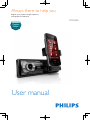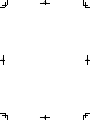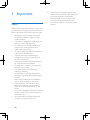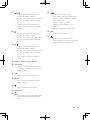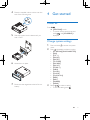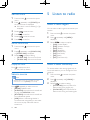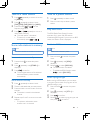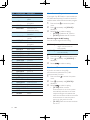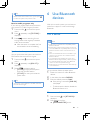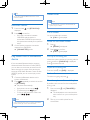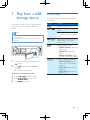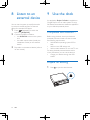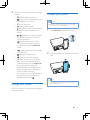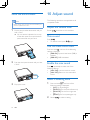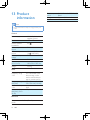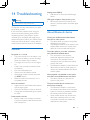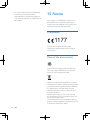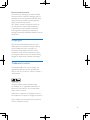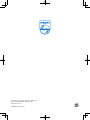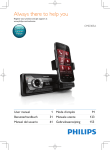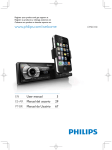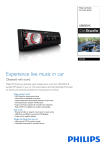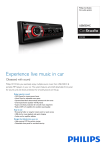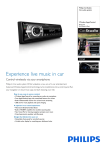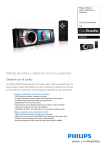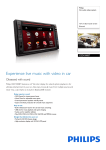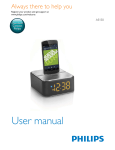Download User manual - TDJ Australia
Transcript
Always there to help you Register your product and get support at www.philips.com/welcome Question? Contact Philips User manual CMD305A Contents Contents 1Important 2 Safety2 2 Your car audio system 3 Introduction3 What's in the box 3 Overview of the system 4 9 Use the dock 16 16 16 17 18 19 20 21 21 22 10 Adjust sound 22 22 22 22 22 22 23 23 23 Compatible with Android™ Prepare for docking Connect your phone Adjust the dock bracket Install the CarStudio application Use the CarStudio application Charge your phone Undock your phone Store the dock bracket 3 Before use 6 6 4 Get started 9 9 9 10 10 5 Listen to radio 10 10 10 11 11 11 11 11 Adjust system settings 24 12 Additional information 13 13 14 14 25 25 25 13 Product information 26 Install the car audio system Power on Change system settings Set the clock Select a source Select a radio region Select a tuner sensitivity Tune to a radio station Store radio stations in memory Tune to a preset station Play with RDS 6 Use Bluetooth devices Pair a device Play audio from a connected device Make a call 7 Play from a USB storage device 15 15 8 Listen to an external device 16 Control play Adjust the volume level Mute sound Use the DBB sound effect Enable the max sound Select a listening zone Enable the full-range sound Select a preset sound equalizer Other sound settings Reset the system Replace the fuse 14Troubleshooting 27 General27 About Bluetooth device 27 15Notice 28 Compliance28 Care of the environment 28 Copyright29 Trademark notice 29 EN 1 1Important • • Safety Read and understand all instructions before you use the device. If damage is caused by failure to follow instructions, the warranty does not apply. • • • • • • • • • • • • • 2 Modification of the product could result in hazardous radiation of EMC or other unsafe operation. The device is designed for negative ground (earth) 12 V DC operation only. To reduce the risk of traffic accidents, do not pick up or make a phone call, nor watch video when driving. To ensure safe driving, adjust the volume to a safe and comfortable level. Improper fuses can cause damage or fire. When you need to change the fuse, consult a professional. Use only the supplied mounting hardware for a safe and secure installation. To avoid short circuits, do not expose the device, to rain or water. The device shall not be exposed to dripping or splashing. Do not place any sources of danger on the device (e.g. liquid filled objects, lighted candles). Never insert objects into the ventilation slots or other openings on the device. Clean the device with soft, damp cloth. Never use substances such as alcohol, chemicals or household cleaners on the device. The dock is designed for Android-powered mobile phones only. Do not connect any other device to it. Risk of damage to the dock bracket: Do not place or hang any object on it. EN Risk of firing or damage to the car audio system: Do not place any other object into the compartment for dock bracket. Risk of damage to your phone: Unload your Android-powered mobile phone from the dock before you store the dock bracket. 2 Your car audio system Congratulations on your purchase, and welcome to Philips! To fully benefit from the support that Philips offers, register your product at www.philips.com/welcome. Introduction With this system, you can: • enjoy audio from USB storage devices, Android-powered mobile phones, and other external devices, • listen to radio stations, • charge your Android-powered mobile phone, and • make phone calls. You can enrich sound output with these sound effects: • Dynamic bass boost (DBB) • Automatic loudness control Playable media: • USB storage device • Compatibility: USB 2.0, USB 1.1 • Class support: MSC (Mass Storage Class) • File system: FAT16, FAT32 • Maximum capacity: 32 GB • Files: .mp3, .wma V4, V7, V8, V9 (L1, L2) • Sampling frequencies MP3: 32 kHz, 44.1 kHz, 48 kHz WMA: 44.1 kHz, 48 kHz • Bitrates MP3: 8-320 kbps and variable bitrates WMA: 64-192 kbps and variable bitrates • ID3 tag v2.0 or later • Maximum number of albums/folders: 99 • Maximum number of tracks/files: 999 • Maximum level of directory: 8 • • Unsupported formats AAC, WAV, PCM audio files DRM protected WMA files (.wav, .m4a, .m4p, .mp4, .aac) WMA files in Lossless format Android-powered phones • Android version: V2.2 or above • Bluetooth version: V2.1 or above • Charging through the micro USB connector/socket • Width: between 52 mm and 73 mm What's in the box Check and identify the contents of the package: a b c d e f g h i Quick start guide 1 2 Trim plate 4 Rubber cushion 5 Main unit and front panel (with a sleeve) ISO standard connector 1 x Screw 6 7 9 USB cable Quick start guide 8 2 x Disassembly tools User manual 3 EN 3 Overview of the system u t sr q p on a b c d ef jk ghi a b c d e 4 • Press to answer or redial a call. • Press to hang up a call. l f • Tune to a radio station. • Press to skip to the previous track. • Press and hold to rewind a track. • Press to enable or disable the full sound. • Press and hold to access the sound setting menu. • Press repeatedly to select a source. • Press and hold to activate the selection of listening zones. • In radio mode, press to select the preset radio station of No. 1. • In radio mode, press and hold to store the current radio station at channel No. 1. • For .wma/.mp3 tracks, press to select the next album/folder. EN g h m • In radio mode, press to select the preset radio station of No. 2. • In radio mode, press and hold to store the current radio station at channel No. 2. • For .wma/.mp3 tracks, press to select the previous album or folder. • Press to enable or disable the maximum volume. • Press and hold to enable or disable the DBB (dynamic bass boost) sound effect. • In radio mode, press to select the preset radio station of No. 3. • In radio mode, press and hold to store the current radio station at channel No. 3. • For tracks, press to select a repeat mode: repeat the current track, or repeat all tracks in the current album or folder. i j k • In radio mode, press to select the preset radio station of No. 4. • In radio mode, press and hold to store the current radio station at channel No. 4. • For tracks, press to start playing all tracks in the current album or folder randomly. • In radio mode, press to select the preset radio station of No. 5. • In radio mode, press and hold to store the current radio station at channel No. 5. s • Press to turn on the system. • Press and hold to turn off the system. • Press to mute the system or release it from mute status. • Press to confirm an option. • Rotate to switch between menu options. • Rotate to adjust the volume level. t MIC • Integrated microphone. u • Press to exit the current menu. • Press repeatedly to select a tuner band. • Press and hold to transfer a call. • In radio mode, press to select the preset radio station of No. 6. • In radio mode, press and hold to store the current radio station at channel No. 6. • Start, pause, or resume the play of tracks. l Dock for Android-powered phone m AUDIO-IN • Connect to the audio output socket (usually the headphone socket) of an external device. n USB • Connect to a USB storage device. o RESET • Press to reset the system to factory default settings. p • Press to eject the dock bracket. q LCD screen r • Press once to display the system clock. • Press and hold to access the system menu. EN 5 3 Before use Caution •• This system is designed for negative ground (earth) 12V DC operation only. Caution •• Use the controls only as stated in this user manual. Always follow the instructions in this chapter in sequence. If you contact Philips, you will be asked for the model number and serial number of your car audio system. The model number and serial number are on its bottom. Write the numbers here: Model No.: __________________________ Serial No.: ___________________________ Install the car audio system These instructions are for a typical installation. However, if your car has different requirements, make the adjustment accordingly. If you have any question regarding installation kits, consult your local retailer. 6 EN •• Always install this system in the car dashboard. Other locations can be dangerous as the rear of the system heats up during use. •• To avoid short-circuit: before you connect, make sure that the ignition is off. •• Make sure that you connect the yellow and red power supply leads after all other leads are connected. •• Make sure that all loose leads are insulated with electrical tape. •• Make sure that the leads do not get caught under screws iron parts that will move (e.g. seat rail). •• Make sure that all ground (earth) leads are run to a common ground (earth) point. •• Use only the supplied mounting hardware for a safe and secure installation. •• Improper fuses can cause damage or fire. When you need to change the fuse, consult a professional. •• When you connect other devices to this system, make sure that the rating of the car circuit is higher than the total fuse value of all the connected devices. •• Never connect speaker wires to the metal body or chassis of the car. •• Never connect speaker wires with stripes to one another. Connect wires Caution •• Make sure that all loose leads are insulated with electrical tape. 1 Check the car's wiring carefully, and then connect them to the supplied ISO wires. h a b c g d f e Connector Connect to 1 2 Yellow wire Blue/White wire 3 Black wire 4 Red wire 5 6 7 8 Green and green/black wires White and white/black wires Gray and gray/black wires Purple and purple/black wires The +12V car battery which is live at all times The electric antenna control lead or power supply lead of the antenna booster. If there is no electric antenna or antenna booster, or it is manually operated telescopic antenna, it is unnecessary to connect this lead. A metal surface of the car. Connect the black ground (earth) lead before connecting the yellow and red power supply leads. The +12V power terminal which is live in the accessory (ACC) position of the ignition switch. If there is no accessory position, connect to the +12V car battery terminal that is always live. Make sure that the black ground (earth) lead is connected to a metal surface of the car first. Left speaker (rear) Left speaker (front) Right speaker (front) Right speaker (rear) EN 7 2 Connect the other end of the supplied standard connector to the car audio system. Mount into the dashboard 1 a b SUB-W L R REAR LINE OUT 2 f c If the car does not have an on-board drive or navigation computer, disconnect the negative terminal of the car battery. • If you disconnect the car battery in a car that has an on-board drive or navigation computer, the computer may lose its memory. • If the car battery is not disconnected, to avoid short-circuit, make sure that the bare wires do not touch each other. Make sure that the car dashboard opening is within these measurements. e m d 5m g h Connector Connect to 1 2 ANTENNA External Mic 3 SUBWOOFER (Socket) REAR LINE OUT L (Socket) REAR LINE OUT R (Socket) OE REMOTE (Brown) FRONT LINE OUT L FRONT LINE OUT R Antenna for radio An external microphone for phone call Subwoofer 4 5 6 7 8 Rear left speaker Rear right speaker OE remote Front left speaker Front right speaker •• The pin arrangement for the ISO connectors depends on the type of vehicle you drive. Be sure to make proper connections to prevent damage to the system. 8 EN 3 Install the sleeve into the dashboard and bend the tabs outward to fix the sleeve. Note •• If the system is not fixed by sleeve but by the supplied screws, skip this step. 18 3m 53.5 mm Tip mm 53mm 183 m 4 Place the supplied rubber cushion over the end of the mounting bolt. 4 Get started Power on Press . »» [WELCOME] scrolls. 5 • To power off the system, press and hold until [GOODBYE] is displayed. Slide the system into the sleeve until you hear a "click". Change system settings 1 2 6 7 Attach the trim plate. Reconnect the negative terminal of the car battery. 3 Press and hold menu. to access the system Press repeatedly to select an option. • [BT RECON]/[DISCONNECTED] • [RDS] • [PTY >] • [RDS AF] • [RDS TA] • [TP STORE] • [RDS REG] • [RDS CT] • [STORE >] • [AREA] • [LOCAL] • [CLOCK] • [CLOCK 12H] • [BEEP] • [BKO] • [DIMMER] • [DEMO] Rotate to select a setting. • To exit the setting, press . EN 9 5 Listen to radio Set the clock 1 2 3 4 5 6 Press and hold menu. to access the system Press repeatedly until [CLOCK] and the current time are displayed. »» If the clock is not set before, [--:--] is displayed. Rotate Press Rotate Press to set the hour. to confirm. to set the minute. to confirm. Set the clock format 1 2 3 Press and hold menu. You can select a radio region that matches your location. 1 2 3 to access the system Press repeatedly until [CLOCK 12H] or [CLOCK 24H] is displayed. Rotate to select a setting. • [CLOCK 12H]: 12-hour time format • [CLOCK 24H]: 24-hour time format Display the clock Press to display the clock. • To exit, press any button. Select a source Note •• When all other sources are unavailable, the system switches the source to [RADIO] automatically. Press repeatedly to select a source. • [RADIO]: FM/MW radio • [AUDIO-IN]: the audio that is transferred through the AUDIO-IN socket • [BT AUDIO]: the audio that is transferred from a Bluetooth device • [USB]: When a USB storage device is connected and recognized, you can select this source to play audio files that are stored on it. 10 Select a radio region EN Press and hold menu. to access the system Press repeatedly until [AREA] is displayed. Rotate to select an option. • [USA] (United States) • [EUR] (Western Europe) • [RUS] (Russia) • [AUS] (Australia) • [EAS] (Middle East) • [ASI] (Asia Pacific) • [JAP] (Japan) • [LAT] (Latin America) Select a tuner sensitivity To receive stations with strong signals only or more radio stations, you can change the tuner sensitivity. 1 2 3 Press and hold menu. to access the system Press repeatedly until [LOCAL] is displayed. Rotate to select a setting. • [LOCAL ON] (local on): Search for stations with strong signals only. • [LOCAL OFF] (local off): Search for stations with strong and weak signals. Tune to a radio station 1 Press repeatedly to switch the source 2 3 4 to [RADIO]. Press repeatedly to select a band: [FM1], [FM2], [FM3], [MW1] or [MW2]. Press and hold or frequency digits blink. Tune to a preset station 1 2 Press or repeatedly to tune to a radio station manually. »» The radio station is broadcast. . Store radio stations in memory The RDS (Radio Data System) function operates only in areas with FM stations broadcasting RDS signals. If you tune to an RDS station, the station name is displayed. Enable the RDS function Note •• You can store a maximum of six stations in each band. •• The RDS function is enabled by default. Store stations automatically 1 1 2 Press and hold menu. to access the system Press repeatedly until [STORE >] is displayed. Press to confirm. »» The strongest stations of the selected band are saved in preset channels automatically. Store stations manually 1 2 3 4 Press Press a numeric key to select a preset station. Play with RDS Note 3 repeatedly to select a band. until the • To search for a radio station automatically, press or 2 Press repeatedly to select a band. Tune to a radio station that you want to store. Press and hold a numeric button for three seconds. »» The station is saved in the selected channel. Repeat steps 2 and 3 to store more radio stations. • To replace a radio station, store another one in its channel. 3 Press and hold menu. to access the system Press repeatedly until [RDS] is displayed. Rotate to select [RDS ON]. »» The RDS function is enabled. • To disable the RDS function, rotate to select [RDS OFF]. Select a program type Before tuning to RDS stations, you can select a program type to search for programs of the selected category only. 1 2 3 4 Press and hold menu. to access the system Press repeatedly until [PTY >] is displayed. Press Rotate then press to confirm. to select a program type, and to confirm. EN 11 Item Program type 1 2 NEWS AFFAIRS 3 4 5 6 7 8 9 10 11 12 13 14 15 16 17 18 19 20 21 22 23 24 25 26 27 28 29 30 31 12 Description News services Politics and current affairs INFO Special information programs SPORT Sports EDUCATE Education and advanced training DRAMA Radio plays and literature CULTURE Culture, religion and society SCIENCE Science VARIED Entertainment programs POP M Pop music ROCK M Rock music EASY M Light music LIGHT M Light classical music CLASSICS Classical music OTHER M Special music programs WEATHER Weather FINANCE Finance CHILDREN Children’s programs SOCIAL Social Affairs RELIGION Religion PHONE IN Phone In TRAVEL Travel LEISURE Leisure JAZZ Jazz Music COUNTRY Country Music NATION M National Music OLDIES Oldies Music FOLK M Folk Music DOCUMENT Documentary TEST Alarm Test ALARM Alarm EN Use alternate frequencies If the signal of an RDS station is poor, enable the AF (Alternate Frequency) function to search for another station that transmits the same program. 1 2 3 Press and hold menu. to access the system Press repeatedly until [RDS AF] is displayed. Rotate to select a setting: • [AF ON]: Enable the AF function. • [AF OFF]: Disable the AF function. Set the region for AF tuning You can set the region for AF tuning: [REG ON] [REG OFF] 1 2 3 Only RDS stations in current region can be tuned to automatically. All RDS stations can be tuned to automatically. Press and hold to access the system menu. Press repeatedly until [RDS REG] is displayed. Rotate to select a setting. Receive traffic announcement If you do not want to miss traffic announcement, enable the TA (Traffic Announcement) function. 1 2 3 Press and hold menu. to access the system Press repeatedly until [RDS TA] is displayed. Rotate to select a setting: • [TA ON]: When a traffic announcement is on air, the system automatically switches to the tuner mode and begins to broadcast the traffic announcement. When the traffic announcement is over, the system returns to the previous mode. • [TA OFF]: Traffic announcement does not cut in. Tip •• When a traffic announcement cuts in, you can press to switch the system to the previous mode. Receive traffic programs only If you want to receive traffic announcements only, use the TP (Traffic Program) function. 1 2 3 Press and hold menu. to access the system Press repeatedly until [TP STORE] is displayed. Press to start searching for and storing stations that regularly broadcast traffic announcements. »» After the search is complete, the first stored station starts broadcasting. Synchronize the system clock You can synchronize the system clock with an RDS station that transmits time signals. 1 2 3 Press and hold menu. to access the system Press repeatedly until [RDS CT] is displayed. Rotate to select a setting: • [CT ON]: Synchronize the system clock with the RDS station. • [CT OFF]: Do not synchronize the system clock. Tip 6 Use Bluetooth devices With this car audio system, you can listen to audio from a player or make a call through Bluetooth. Pair a device Note •• Philips does not guarantee the compatibility with all Bluetooth devices. •• Before pairing a device with this system, read its user manual for Bluetooth compatibility. Make sure that the Bluetooth firmware version of the device is V2.1 or later. •• Make sure that Bluetooth function is enabled on your device, and your device is set as visible to all other Bluetooth devices. •• The operational range between this system and a Bluetooth device is approximately 3 meters (10 feet). •• Any obstacle between this system and a Bluetooth device can reduce the operational range. •• Keep away from any other electronic device that may cause interference. On your device, follow the steps below. 1 2 3 •• The accuracy of time depends on the RDS station that transmits the time signal. Enable it to search for other Bluetooth devices. In the device list, select CMD305A. Enter the default password "0000". »» If the pairing is successful, [PAIR OK] is displayed. • To disconnect the device, disable the Bluetooth feature on it. Disconnect a device 1 2 Press and hold displayed. until [BT DISCO] is Press to confirm. »» [DISCONNECTED] scrolls. EN 13 Tip •• You can also disable the Bluetooth function on this Make a call connected device. Note Reconnect a device 1 2 3 Press and hold displayed. Press to confirm. • If the auto connection between CMD305A and this device is authorized, CMD305A reconnects to this device automatically. If not, perform step 3. On this device, accept the connection request from CMD305A. »» [CONNECTED] scrolls. If the connected Bluetooth device supports Advanced Audio Distribution Profile (A2DP), you can listen to tracks that are stored on the device through the system. If the device also supports Audio Video Remote Control Profile (AVRCP) profile, you can control play on the system. 2 Connect the Bluetooth device to this system via Bluetooth. Press repeatedly to switch the source to [BT AUDIO]. »» Play starts automatically. • If play does not start, press . • To pause play, press again. • To skip to the previous or next track, press / . Note •• If the connected device does not support the AVRCP profile, control play on the connected device. 14 EN system and your mobile. until [BT RECON] is Play audio from a connected device 1 •• Keep the Bluetooth connection active between the Call a number On your mobile, call a number. »» [CALL---] is displayed. Redial the last called number 1 2 Press . »» [REDIAL] is displayed. Press to confirm. »» [CALL---] is displayed. Pick up an incoming call When the system receives an incoming call, the phone number or [PHONE IN] is displayed. Press to answer the call. Reject an incoming call Press and hold until [END] is displayed. End a call To end an on-going call, press . Transfer a phone call to mobile phone By default, voice comes from the loudspeakers during a call. 1 2 Press and hold until [TRANSFER] is displayed. »» The loudspeakers are muted, and the voice comes from your mobile phone only. Take up your mobile phone for the conversation. 7 Play from a USB storage device This system can play .mp3 and .wma files that are copied onto a compatible USB storage device. Control play During play, follow the instructions below to control play. Buttons Pause or resume play. / Note •• Philips does not guarantee compatibility with all USB storage devices. •• NTFS (New Technology File System) file system is not supported. RESET 1 2 Connect the USB storage device to the socket. Press repeatedly until [USB] is displayed. »» Play starts automatically. If play does not start automatically, 1 2 3 Press Press Press / Functions / Skip to the previous or next track. Press and hold to rewind a track or search forward fast within a track. Skip to the previous or next folder when one or more folders exist. Select a repeat mode. • [REPEAT TRACK]: repeat the current track • [REPEAT ALL]: repeat all tracks • [REPEAT FOLDER]: repeat all tracks in the current folder Enable or disable shuffle play. • [SHUF FOLDER]: play all tracks in the current folder randomly • [SHUF ALL]: play all tracks randomly • [SHUF OFF]: play tracks in sequence to select a folder. / to select a file. to start play. EN 15 8 Listen to an external device You can use the system to amplify the audio input that is transferred from an external device, for example, MP3 player. 1 2 3 Press repeatedly to switch the source to [AUDIO-IN]. Connect the MP3 link cable to • the AUDIO-IN socket on the system, and • the audio output socket (usually the headphone socket) on the external device. Play audio on the external device (refer to its user manual). 9 Use the dock An application Philips CarStudio is available on Google Play for this car audio system. To enjoy full features, download and install the application to your Android-powered phone. Compatible with Android™ Before using the dock, check your Androidpowered phone and make sure that it meets the following requirements: • With Android operating system V2.2 or later, • With a micro USB socket, and • With a width between 52 mm and 73 mm. For other Android-powered devices with a micro USB socket, you can use the dock to • Charge your device through the USB socket. Prepare for docking 1 16 EN Press to eject the dock bracket. 2 Pull out the dock bracket until you see the yellow lines and hear a "click". Connect your phone You can connect your phone to the dock directly or though the supplied USB cable. Dock your phone K CLIC Note •• Make sure that the width of your phone is between 52 mm and 73 mm. 3 Flip the dock bracket upwards. •• Before docking your phone, make sure that the dock bracket is in portrait position. 1 4 Flip out the USB connector or hide it in the dock. • If the USB socket of your phone is on its bottom, flip out the USB connector. • Otherwise, flip the USB connector inwards to hide it in the dock. Press RELEASE to loosen the hooks. 52 - 73 mm 2 Switch the cushions to make sure that no buttons on the side of the phone are to be covered. EN 17 3 Connect your phone to the dock with its screen facing you. • To match the USB socket of your phone, turn the USB connector by 180° as illustrated if necessary. Connect the USB cable between • the USB socket of your phone, and • the USB socket in the dock. 4 Pinch the hooks to secure your phone. Adjust the dock bracket Caution •• When the dock bracket is in portrait position, do not turn it clockwise. •• When the dock bracket is in landscape position, do not turn it anti-clockwise. Switch to landscape mode Use the USB cable If the USB socket of your phone is not on its bottom or the width of your phone exceeds the range from 52 mm to 73 mm, use the supplied USB cable for connection. 18 EN 1 Turn the dock bracket anti-clockwise by 90 degrees. 2 Adjust the viewing angle. 1 Run the Google Play Store application on your phone. Switch to portrait mode 1 Turn the dock bracket clockwise by 90 degrees. 2 2 Tap to display the search interface. Adjust the viewing angle. Install the CarStudio application Note •• Make sure that the internet connection is active on your phone. EN 19 3 Type in CarStudio and then tap Search. Use the CarStudio application Note CarStudio •• To use the hands-free function or play audio through the dock, connect your phone with the car audio system via Bluetooth first. •• To enjoy the latest features, update the application on your phone when an update message prompts. •• After update, the interface and features may be different from the description in this section. Follow the actual operations. 1 4 5 Run the CarStudio application on your phone. »» The main interface is displayed. Tap Philips CarStudio in the search result list. Tap Install and then Accept & download to start the download and installation. »» After the download and installation is complete, the CarStudio icon is displayed in the list of applications. • To switch the interface for more features, swipe on the screen. 20 EN 2 Tap an icon to access its feature or change settings. • • (phone): Make a phone call (map): Run the map application that is installed on your phone. • (music): Play music • (radio): Listen to radio • (Voice Search): Run the Voice Search application that is installed on your phone. • / (Bluetooth connection): Search for Bluetooth devices or break the current connection. • (external audio input): Switch the source to the audio input that is transferred through the AUDIO-IN socket. • (USB): Switch the source to USB storage device. • • • Undock your phone (settings): Change settings : Return to the main interface Note •• Before you undock your phone, make sure that the dock bracket is in portrait position. 1 2 Press RELEASE to loosen the hooks. Slide up the phone to disconnect from the dock. : Add a shortcut of an application onto the current interface. Tap to display the dialog box, tap Application on the dialog box to display all applications that are installed on your phone, and then tap an application name to create a shortcut. • To remove an icon from the interface, tap and hold it until a dialog box is displayed, and then tap . Charge your phone Tip •• For the safety of your property, undock your phone before leaving your car. Once your phone is connected and recognized, the charging starts. EN 21 Store the dock bracket 10Adjust sound The following operations are applicable to all compatible media. Note •• Before storage, make sure that you have unloaded your phone and pinched the hooks. 1 Adjust the volume level Flip the dock bracket downwards until you hear a "click". »» You can see the indication line on top of the dock panel. If not, pull the dock panel outwards until you see it. Rotate clockwise or anti-clockwise. Mute sound Press . • To restore sound, press again. Use the DBB sound effect Press and hold until one of the following settings is displayed. • [DBB ON]: Dynamic bass boost (DBB) is enabled. • [DBB OFF]: DBB is disabled. 2 Push the dock panel inwards until you hear a "click". Enable the max sound Press repeatedly to select one of the following settings. • [MAX ON]: Use the maximum sound. • [MAX OFF]: Return to the customized sound. CLICK 3 Flip up the cover. Select a listening zone 1 Press and hold until one of the 2 22 EN following settings is displayed. • [ALL]: For all passengers • [FRONT-L]: For the front-left seat only • [FRONT-R]: For the front-right seat only • [FRONT]: For front passengers only Rotate to select a setting. Enable the full-range sound Press repeatedly to select one of the following settings. • [FULL ON]: Enable the full-range sound • [FULL OFF]: Use the preset equalizer that you select Select a preset sound equalizer 1 Press and hold until [EQ] and the 2 name of current equalizer are displayed. Rotate to select one of the preset sound equalizers. • [FLAT] (flat) • [POP] (pop) • [ROCK] (rock) • [JAZZ] (jazz) • [CLASSIC] (classic) • [TECHNO] (techno) • [OPTIMAL] (optimal) • [USER] (user settings) Other sound settings 1 Press and hold until [EQ] is displayed. 2 Press repeatedly to select a setting. 3 • [BALANCE]: Balance of sound from left and right speakers (12L to 12R) • [FADER]: Fade of sound from front and rear speakers (12R to 12F) • [BASS]: Bass level (-7 to +7) • [TREBLE]: Treble level (-7 to +7) • [SUBW]: Enable or mute the subwoofer Rotate clockwise or anti-clockwise to change the setting. EN 23 11Adjust system settings 1 2 3 Press and hold to access the system menu. Press repeatedly until one of the following settings is displayed. • [BEEP], [BKO], [DIMMER], or [DEMO] Rotate [BEEP] [BKO] [DIMMER] [DEMO] to change the setting. [BEEP ON] [BEEP OFF] [BKO 10S] [BKO 20S] [BKO OFF] [DIMMER HIGH] [DIMMER LOW] [DEMO ON] [DEMO OFF] 24 EN Enable the beep sound of buttons. Disable the beep sound of buttons. Turn off the screen automatically 10 seconds after the last operation. Turn off the screen automatically 20 seconds after the last operation. Never turn off the screen automatically. Increase the brightness level of the screen. Decrease the brightness level of the screen. Demonstrate all features after the system stays inactive for 120 seconds. Disable the demo mode. 12Additional information Reset the system You can reset the system to factory default settings. Replace the fuse If there is no power, check the fuse and replace it if it is damaged. 1 2 3 4 Detach the system from dashboard. Check the electric connection. Remove the damaged fuse from the rear panel. Insert a new fuse with the same specifications (15 A). SUB-W L R REAR LINE OUT 1 2 Open the protective cover for the USB socket, MP3-LINK socket, and RESET button. Press RESET with the tip of a ball-point pen or toothpick. »» The system is reset. Note •• If the fuse gets damaged immediately after it is replaced, an internal malfunction may occur. In this case, consult your Philips retailer. EN 25 13Product information Note •• Product information is subject to change without prior notice. General Power supply Fuse Suitable speaker impedance Maximum power output Continuous power output Pre-Amp output voltage Aux-in level Dimensions (W x H x D) Weight 12 V DC (11V - 16V), negative ground 15 A 4-8 50 W x 4 channels 22 W x 4 RMS (4 10% T.H.D.) 2.5 V 500 mV 188 x 58 x 199.5 mm 1.32 kg Radio Frequency range - FM Frequency range AM(MW) Usable sensitivity - FM Usable sensitivity AM(MW) (S/N = 20 dB) 87.5-108.0 MHz (100 kHz per step in auto search and 50 kHz per step in manual search) 522-1620 kHz (9 kHz) 530-1710 kHz (10 kHz) 8 µV 30 µV Bluetooth Output power 26 EN 0 dBm (Class 2) Frequency band Range Standard 2.4000 GHz - 2.4835 GHz ISM Band 3 meters (10 feet in free space) V2.0 14Troubleshooting Warning •• Never remove the casing of this product. To keep the warranty valid, never try to repair the product yourself. If you encounter problems when using this product, check the following points before requesting service. If the problem remains unsolved, go to the Philips Web page (www. philips.com/support). When you contact Philips, make sure that the product is nearby and the model number and serial number are available. General No power or no sound •• The power supply from car battery is cut off, or the car battery runs out of energy. Power the system with car battery. •• Car engine is not on. Turn the car engine on. •• Cable is not correctly connected. Check connections. •• Fuse is burnt. Replace fuse. •• Volume is too low. Adjust volume. •• If the above solutions cannot help, press the RESET button. •• Make sure that the current track is in a compatible format. Noise in broadcasts •• Signals are too weak. Select other stations with stronger signals. •• Check the connection of the car antenna. •• Change the broadcast setting from stereo to mono. Preset stations are lost. •• Battery cable is not correctly connected. Connect the battery cable to the terminal that is always live. Display shows ERR-12. •• USB data error. Check the USB storage device. GPS signal reception of the phone is poor. • Remove the phone from the dock, and place it in another location for better signal reception. About Bluetooth device Cannot pair the Bluetooth enabled device with the car audio system. •• The device does not support the profiles required for the system. •• The Bluetooth function of the device is not enabled. Refer to the user manual of the device for how to enable the function. The audio quality is poor after connection with a Bluetooth-enabled device. •• The microphone is not correctly positioned. Adjust the position of the microphone. For example, stick the microphone onto the dashboard where close to the driver. •• The Bluetooth reception is poor. Move the device closer to the car audio system or remove any obstacle between the device and the system. Music playback is unavailable on the system even after successful Bluetooth connection. • The device cannot be used with the system to play music. The paired mobile phone connects and disconnects constantly. •• The Bluetooth reception is poor. Move the mobile phone closer to the car audio system or remove any obstacle between the mobile phone and the system. •• Some mobile phones may connect and disconnect constantly when you make or end calls. This does not indicate any malfunction of the system. EN 27 •• For some mobile phones, the Bluetooth connection may be deactivated automatically as a power-saving feature. This does not indicate any malfunction of the system. 15Notice Any changes or modifications made to this device that are not expressly approved by Philips Consumer Lifestyle may void the user’s authority to operate the equipment. Compliance 1177 This product complies with the radio interference requirements of the European Community. Care of the environment Your product is designed and manufactured with high quality materials and components, which can be recycled and reused. When this crossed-out wheeled bin symbol is attached to a product it means that the product is covered by the European Directive 2002/96/ EC. Please inform yourself about the local separate collection system for electrical and electronic products. Please act according to your local rules and do not dispose of your old products with your normal household waste. Correct disposal of your old product helps to prevent potential negative consequences for the environment and human health. 28 EN Environmental information All unnecessary packaging has been omitted. We have tried to make the packaging easy to separate into three materials: cardboard (box), polystyrene foam (buffer) and polyethylene (bags, protective foam sheet.) Your system consists of materials which can be recycled and reused if disassembled by a specialized company. Please observe the local regulations regarding the disposal of packaging materials, exhausted batteries and old equipment. Copyright 2012 © Koninklijke Philips Electronics N.V. Specifications are subject to change without notice. Trademarks are the property of Koninklijke Philips Electronics N.V or their respective owners. Philips reserves the right to change products at any time without being obliged to adjust earlier supplies accordingly. Trademark notice The Bluetooth® word mark and logos are registered trademarks owned by Bluetooth SIG, Inc. and any use of such marks by Philips is under license. Windows Media and the Windows logo are trademarks, or registered trademarks of Microsoft Corporation in the United States and/or other countries. Android is a trademark of Google Inc. Use of this trademark is subject to Google permissions. Other trademarks and trade names are those of their respective owners. 29 Specifications are subject to change without notice © 2012 Koninklijke Philips Electronics N.V. All rights reserved. CMD305A_05_UM_V1.0