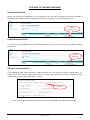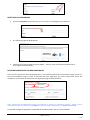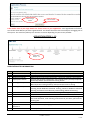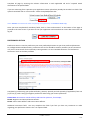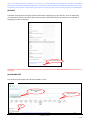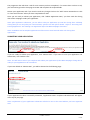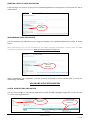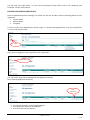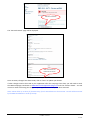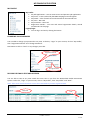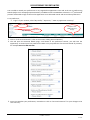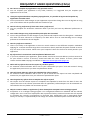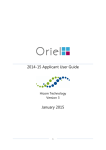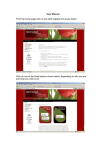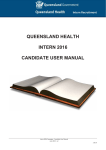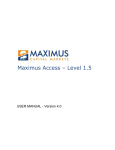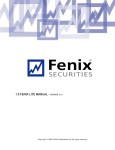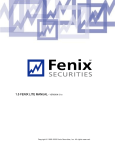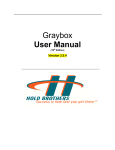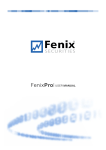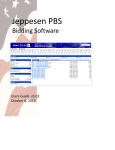Download RMO 2016 Candidate User Manual
Transcript
QUEENSLAND HEALTH RMO2016 CAMPAIGN CANDIDATE USER MANUAL RMO 2016 Campaign – Candidate User Manual Feb 2015 ‐ Version 1 1 of 15 CANDIDATE USER MANUAL TABLE OF CONTENTS RMO2016 CAMPAIGN ..................................................................................................................................... 3 WEBSITE……… ……….. ...................................................................................................................................... 3 RMO COORDINATOR………………… ................................................................................................................... 3 APPLYING TO THE RMO CAMPAIGN ............................................................................................................... 3 PREVIEW APPLICATION ................................................................................................................................... 4 COMMENCE APPLICATION .............................................................................................................................. 4 PREVIOUS YEAR APPLICANTS.......................................................................................................................... 4 RESETTING YOUR PASSWORD ........................................................................................................................ 5 REGISTRATION PROCESS FOR NEW CANDIDATES .......................................................................................... 5 APPLICATION STEPS 1 ‐ 12 .............................................................................................................................. 6 APPLICATION STEP INFORMATION................................................................................................................. 6 PREFERENCES SECTION ................................................................................................................................... 7 REFEREES ......................................................................................................................................................... 8 REVIEW AND EDIT ........................................................................................................................................... 8 SUBMITTING YOUR APPLICATION .................................................................................................................. 9 PRINTING A COPY OF YOUR APPLICATION ................................................................................................... 10 WITHDRAWING YOUR APPLICATION............................................................................................................ 10 MY ONLINE APPLICATION REVIEW ............................................................................................................... 10 ACCESS YOUR EXISTING APPLICATION ......................................................................................................... 10 EDITING YOUR APPLICATION DETAILS.......................................................................................................... 11 MY ONLINE APPLICATION ............................................................................................................................. 13 MY PROFILE ................................................................................................................................................... 13 CHANGING YOUR PASSWORD .............................................................................................................. 13 RECORDS OF EMAILS SENT AND RECEIVED .................................................................................................. 13 RE‐PREFERENCE OPPORTUNITIES ................................................................................................................. 14 FREQUENTLY ASKED QUESTIONS (FAQS) ..................................................................................................... 15 RMO 2016 Campaign – Candidate User Manual Feb 2015 ‐ Version 1 2 of 15 RMO2016 CAMPAIGN WEBSITE: www.health.qld.gov.au/rmo RMO COORDINATOR: rmo‐[email protected] To apply for an RMO position with Queensland Health, access the RMO campaign website and review the processes and guidelines for applying through the RMO campaign at the above website. Ensure you review the ’How to Apply’ page for details on the application process, preferencing, referees, and the recruitment and selection process. At the commencement of the campaign the Apply now button on the RMO campaign web page will be activated for applicants to apply. Training Pathways via the RMO campaign: Rural Advanced Skills Training Queensland Anaesthesia Rotational Training Scheme (QARTS) Queensland Basic Paediatric Training Network Queensland Basic Physician Training (Adult) Palliative Medicine Advanced Training Intensive Care Training Geriatric Medicine Advanced Training General Medicine Advanced Training Renal Medicine Advanced Training Clinical and Laboratory Haematology Advanced Training Other specialty positions recruited via the RMO campaign: Dermatology Medical Administration Obstetrics and Gynaecology Ophthalmology Pathology Cardiology (also recruited to outside of the campaign) Endocrinology Gastroenterology Infectious Diseases Medical Oncology Rehabilitation Medicine Respiratory and Sleep Psychiatry (also recruited to outside of the campaign) Radiology Radiation Oncology Surgery all Sub‐specialties Documentation you may be required to upload prior to submitting your application includes: NOTE: If you have submitted an application to the RMO2015 campaign, most documents will transfer to your new application. Curriculum Vitae (mandatory) Visa documentation (if applicable) Passport (mandatory) Private Health Insurance documentation (if applicable) Medical Degree (mandatory) AMC MCQ documentation (if applicable) MBA Registration (if applicable) Criminal History Check (if applicable) RMO 2016 Campaign – Candidate User Manual Feb 2015 ‐ Version 1 3 of 15 APPLYING TO THE RMO CAMPAIGN PREVIEW APPLICATION Before commencing your application, you can choose to view the type of questions you will be required to complete and the documentation required to uploaded, by clicking on “Preview Application Form”. Preview Application Form COMMENCE APPLICATION To commence a new application click “Start New Application” or to access a previous year application follow steps below. Start New Application PREVIOUS YEAR APPLICANTS If you applied through either the Intern or RMO campaign last year you do not have to register again. To simply access your previous registration details and certain pre‐populated information, follow the steps straight after you “Start New Application” as above: Click here Enter your email and password details you used for your PREVIOUS year application and Login: RMO 2016 Campaign – Candidate User Manual Feb 2015 ‐ Version 1 4 of 15 RESETTING YOUR PASSWORD 1. If you have forgotten your password, you can re‐set it by clicking the reset link here: 2. The following page will be displayed: 3. Complete the required fields and click ‘submit’. A link to reset your password will be sent to your registered email address. REGISTRATION PROCESS FOR NEW CANDIDATES Once you have clicked on “Start New Application”, you will be provided with an information page as well as a terms and conditions page. In order to proceed with your application you must accept these terms and conditions. You will then be directed to the registration page as detailed below: Red asterisk * Note: Throughout the application process a red asterisk (*) denotes a mandatory question ‐ which must be completed in order to proceed. Also, DO NOT use CAPS Lock when registering; use Sentence Case only. To proceed through the application completed all mandatory fields, click on “Save and Next” RMO 2016 Campaign – Candidate User Manual Feb 2015 ‐ Version 1 5 of 15 Email & Login details Save and Next Take careful note of your login details for future access to your application. Your login details will also be sent to the email address you have registered with. You should check this has occurred prior to logging out of the system. The email may take up to 5 minutes to receive depending on your service provider. APPLICATION STEPS 1 ‐ 12 Application Steps 1 ‐ 12 APPLICATION STEP INFORMATION Step 1 2 3 4 Name Personal Details Educational Details Registration Details Employment Details 5 Training Pathways 1 6 Training Pathways 2 7 8 9 QARTS Other Details Preferences 10 11 Referees Application Form Assistance Review and Edit 12 Description Name, Address, contact number/s, residency status and upload Medical qualifications and upload Medical Board of Australia registration, registration pathways and upload Current and previous employment, CV, Criminal History and Hep B uploads, Scholarship details and Vocational training details Rural Advanced Skills Training, QLD Basic Paediatric Training Network, QLD Basic Physician Training Pathway and QLD Intensive Care Training General Medicine Advanced Training, Palliative Medicine Advanced Training, Renal Medicine Advanced Training, Geriatric Medicine Advanced Training and Clinical and Laboratory Haematology Advanced Training Queensland Anaesthesia Rotational Training Scheme application process Partner location consideration Preferences, general consideration questions incl. House Officer, regional and rural allocation, rural relieving, and interest in part time, split contract, career goals Details for two nominated referees Assistance with completing application and declaration Summary of application and Submit button RMO 2016 Campaign – Candidate User Manual Feb 2015 ‐ Version 1 6 of 15 Complete all page by entering the relevant information in each applicable cell and if required attach documents to the upload fields. If you are continuing from a previous year application various upload may already be attached. To check if the upload is attached click on ‘Current Files:’ under the Upload/Browse bar. Note: DO NOT use CAPS Lock when completing this application; use Sentence Case only. Once you have completed all mandatory fields, click on “Save and Continue” at the bottom of the page to proceed to the next screen. If you want to exit your application and come back at a later date click ‘Save’ and log off. PREFERENCES SECTION Preference section is used to preference your most preferred placement to your least preferred placement. For College Determined Placements, preferences two to five should be used for positions you are interested in if you are unsuccessful for the Specialty Training Position. To view ‘Available Positions’ and ‘Preference Documents’ click on the links provided. Complete by preferencing your preferred facility, position, specialty and sub‐specialty (if applicable) from one (1) to five (5); with 1 being your highest preference and 5 being your lowest preference. Please Note: Recruitment rounds will be made based on positions, for example; Round: Registrars and Principal House Officers Round: Junior House Officers and Senior House Officers Additional Comments field: You may complete this field if you feel you have any comments to make regarding your preference choices. This is an optional field. RMO 2016 Campaign – Candidate User Manual Feb 2015 ‐ Version 1 7 of 15 Note: The application does not allow you to show six month rotations at two different hospitals. Candidates applying for a rotation should arrange their circumstances directly with both hospitals involved to ensure they are aware of the rotation. Please enter your hospital of choice for the first six month period in your application. REFEREES Complete this page by entering the relevant information regarding your two referees. Prior to submitting your application, please ensure you have contacted your nominated referees and they have consented to supplying you with a reference. Save and Continue Nominated referees will be automatically sent an email when you click "Save and Continue" at the bottom of this page. REVIEW AND EDIT You will then be directed to the “Review and Edit” screen: Submit Application Now Progression Bar Edit RMO 2016 Campaign – Candidate User Manual Feb 2015 ‐ Version 1 8 of 15 The progression bar will show a tick for each section you have completed. If a section does not have a tick, you will need to go back to that page to review and complete the required fields. Review your application and if you need to make any changes click on the “Edit” button. Remember to click on “Save and Continue” when you have completed each edit. Once you are ready to submit your application, click “Submit Application Now,” you have until the closing date of the campaign to edit your application. Note: After application submission, you are able to edit your application up until the closing date. Following closing date you can only edit your contact details, upload a CV and referee details. Refer to “Accessing Your Existing Application” and “Editing Your Application After the RMO Campaign Close Date”. Note: Candidates with incomplete applications will be sent an email reminder when the closing date approaches. SUBMITTING YOUR APPLICATION Submit Later Submit Now If you are ready to submit your application, click “Submit Now”. If you want to save your application and submit later, click “Submit Later”. Note: You will need to ensure you complete and submit your application by the RMO campaign closing date in order for your application to be considered. If you have clicked on “Submit Now”, you will be directed to the following page: If your application has been successfully submitted, “Application Status: Complete and Submitted” will appear at the top of your page. Note: Confirmation of your application submission will also be sent to the email address you have registered with. RMO 2016 Campaign – Candidate User Manual Feb 2015 ‐ Version 1 9 of 15 PRINTING A COPY OF YOUR APPLICATION From this page, you can print a copy of your completed application by clicking on the “Print Summary” link as shown below. Print Application WITHDRAWING YOUR APPLICATION You can withdraw your application at any stage by clicking on the “Withdraw Application” button as shown below. Note: Applications can only be reinstated by the RMO Campaign Coordinator. Contact with the RMO Campaign Coordinator can be made at RMO‐[email protected]. Withdraw Application When withdrawing your application, you will be asked to provide a reason. Please enter a reason for withdrawing and submit. MY ONLINE APPLICATION REVIEW ACCESS YOUR EXISTING APPLICATION You can make changes to your existing application up until the RMO campaign closing date. To do this, click on “Access Existing Application”. Log in to your application Access Existing Application RMO 2016 Campaign – Candidate User Manual Feb 2015 ‐ Version 1 10 of 15 You will need your login details, i.e. your email and password ready. Please refer to the “Resetting Your Password” section of this manual. EDITING YOUR APPLICATION DETAILS Once the RMO Recruitment Campaign has closed, you will only be able to edit the following details of your application: Contact details Referee details CV upload To do this, access your application by clicking “Login” or “Access Existing Application” enter your login details, i.e. your email and password. Login Once you have logged into your application, click “My Profile”. My Profile The “My Profile” page will be displayed My Job Applications details. Click “View My Application Summary” View Application The “Review and Edit” screen will be displayed Your application details will be displayed. Then click “Edit Personal Details”. RMO 2016 Campaign – Candidate User Manual Feb 2015 ‐ Version 1 11 of 15 Edit Personal Details The “Personal Details” page will be displayed. Save is located at the bottom of the screen Once necessary changes have been made, click on “Save” to update your details. If other changes need to be made to your application after the campaign close date, you will need to email the RMO Campaign Coordinator at RMO‐[email protected] with the relevant details. You will receive an email confirming the changes to your application once they have been actioned. Note: Please allow up to three (3) business days for the amendments to be actioned. Emails will be actioned by the RMO Coordinator in order of receipt. RMO 2016 Campaign – Candidate User Manual Feb 2015 ‐ Version 1 12 of 15 MY ONLINE APPLICATION MY PROFILE My Profile: My Job Applications – You can view current and previous job applications My Forms – Forms realised by the RMO campaign team will appear My Emails – A list of emails sent and received can be accessed here My Tests – Not used My Interviews – Not used Registration Details – Can view and amend registration details, amend email details via this page. Logout/Login: You can log in and out by clicking this button CHANGING YOUR PASSWORD You are able to change your password at any time. To do this, “Login” to your account, click on “My Profile”, then “Registration Details” and “Change Password”. Remember to click on “Save” on any changes you make. Registration Details Change Password RECORDS OF EMAILS SENT AND RECEIVED You are able to view at any time emails that were sent to you from the Queensland Health Recruitment System. To do this, “Login” to your account, click on “My Profile”, then “My Emails” and “View”. Note: These same emails have been sent to the email address you have registered with. My Emails View RMO 2016 Campaign – Candidate User Manual Feb 2015 ‐ Version 1 13 of 15 RE‐PREFERENCE OPPORTUNITIES You are able to amend your preferences at any stage before applications close and at the set re‐preferencing Rounds (Refer to the Campaign important dates). Candidates who have not been selected to a 1st preferenced position will be able to login to their online application at set allocated rounds and amend their preferences. To re‐preference; “Login” to your account, select “My Profile,” “My Forms,” “View my application summary” My Profile My Forms Complete Form: RMO Preference Change Click on “Edit Personal Details” (refer to the section ‘Editing Personal Details’) This will open the Personal Details page, scroll down to the preference section; you will have the opportunity to amend your five preferences. Make sure you preference for the next Round of positions, for example Round 2: JHO and SHO Once you complete your preferences, remember to click on “Save and Continue” for your changes to be save correctly. RMO 2016 Campaign – Candidate User Manual Feb 2015 ‐ Version 1 14 of 15 FREQUENTLY ASKED QUESTIONS (FAQs) Q. Do I have to complete my application in any particular order? A. You can complete your application in any order, however, it is suggested that you complete your application start to finish. Q. I have just registered and am completing my application, is it possible to log‐out and complete my application at another time? A. You are permitted to make changes to your application up until the closing date. You can log back in using your email address and the password that was emailed to you. Q. How do I list my preferences if I have more than 5 preferences? A. You may complete the Preference Comments field if you feel you have any additional preferences to make. Q. Can I make changes to my preferenced hospitals after the close date? A. You are only permitted to make changes to your preferenced hospitals until the closing date. Candidates who have not been selected to a hospital by this date will be sent an email detailing how to change preferences and the dates this will happen. Q. How do I preference rotations? A. There is no facility in the application to show six month rotations at two different hospitals. Candidates applying for a rotation should arrange their circumstances directly with both hospitals involved to ensure they are aware of the rotation. Please enter your hospital of choice for the first six month period in your application. Q. My referee hasn’t received the email notification? What do I do? A. If you have submitted your application, please double check that the email address you have entered in for your referee is correct. If incorrect, amend and select the “Save” button. If correct, please make contact with the RMO Campaign Coordinator at RMO‐[email protected]. Q. When will my referees be sent the request to provide a report? A. An automatic email notification will be sent to your referee after you press “save and continue” during the application process once you have completed their details. Q. How will I know when my referee has submitted the referee reports? A. An automatic email notification will be sent to you to advise that the report has been completed and attached to your application once your referee has uploaded the report. Q. How long does my referee have to complete the referee report? A. We request that the referee reports are completed and uploaded 2 weeks from the date of when the request was sent to the referee (submission date of application). Referee Reports can be submitted at a later date but this may hinder the recruitment process. Q. Why do I need to submit an application if I have already been accepted onto a training program? A. Acceptance on to a college training program is an arrangement between an individual and the relevant college and is not a contract of employment with a particular facility. Vocational trainees are still required to complete the necessary arrangements to formalise their employment with a Queensland Health facility, as a facility is a separate body to the college. For further information please consult HR Policy B1. RMO 2016 Campaign – Candidate User Manual Feb 2015 ‐ Version 1 15 of 15