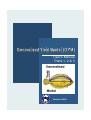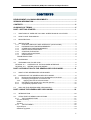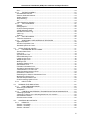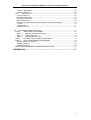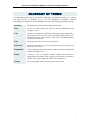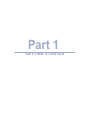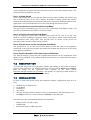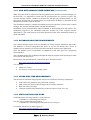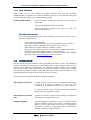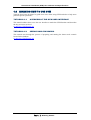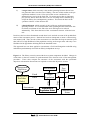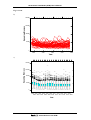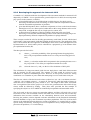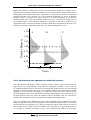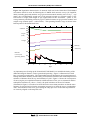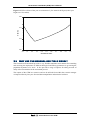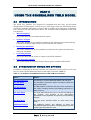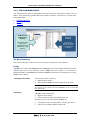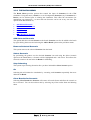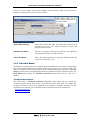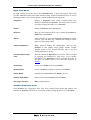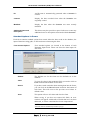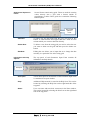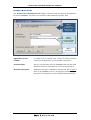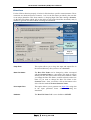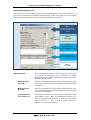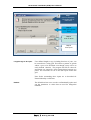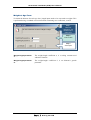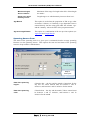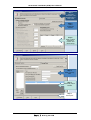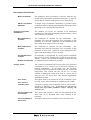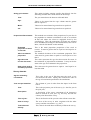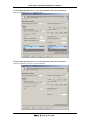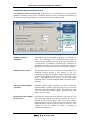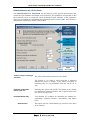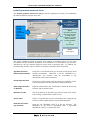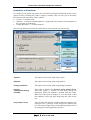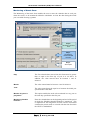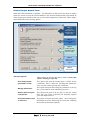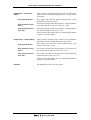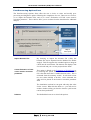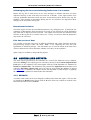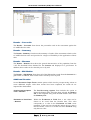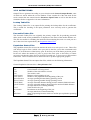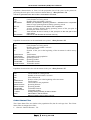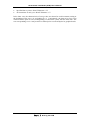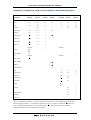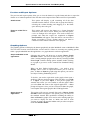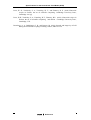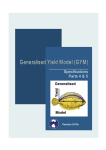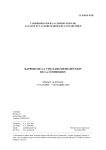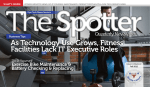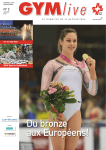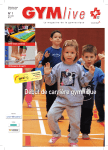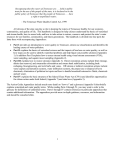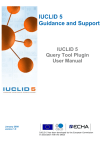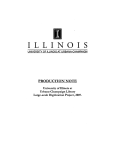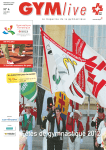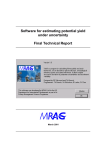Download GYM User's Manual - Australian Antarctic Division
Transcript
User’s Manual Parts 1, 2 & 3 Version 5.01b Generalised Yield Model (GYM) User’s Manual and Specifications DEVELOPMENT & ACKNOWLEDGEMENTS The GYM has been developed following input and advice from members of the Scientific Committee of CCAMLR and its working groups as well as from staff of the Australian Antarctic Division. Many thanks to all who have provided assistance. VERSION INFORMATION GYM: a flexible tool for combining functions of recruitment, natural mortality, growth, maturity and fishing mortality to analyse and explore population scenarios based on historical and future harvest strategies. General Citation Constable, A.J. & W.K. de la Mare (2003) Generalised Yield Model, version 5.01b. Australian Antarctic Division, Kingston, Australia. Current Version Version 5.01b. Date Stamped: 7-Aug-03 © A Constable, Australian Antarctic Division, Deakin University, Marine & Ecological Research User Interface Development © Australian Antarctic Division Developed by Verdant Pty Ltd for the Australian Antarctic Division User’s Manual and Specifications © Australian Antarctic Division Last Modified: 7 Aug. 03 Written by: Andrew J. Constable, Angela T. Williamson and W de la Mare. Australian Antarctic Division Adapted from; Andrew J. Constable and W. de la Mare. 1998. Introduction to the Generalised Yield Model. Paper presented to WG-FSA 1998. Copies available from authors or from CCAMLR Secretariat Manual Citation: Constable, A.J., A.T. Williamson & W.K. de la Mare (2003) Generalised Yield Model (GYM): User’s manual & specifications. Version 5.01b. Australian Antarctic Division, Kingston. User’s Manual & Specifications Australian Antarctic Division i Generalised Yield Model (GYM) User’s Manual and Specifications CONTENTS DEVELOPMENT & ACKNOWLEDGEMENTS.............................................................I VERSION INFORMATION............................................................................................I CONTENTS .................................................................................................................II GLOSSARY OF TERMS ............................................................................................ V PART 1 GETTING STARTED .....................................................................................1 1.1 WHAT KIND OF USER ARE YOU AND WHERE SHOULD YOU START? ................ 1 1.2 HOW TO USE THIS MANUAL ...................................................................................... 1 1.3 REGISTRATION............................................................................................................ 2 1.4 INSTALLATION ............................................................................................................. 2 1.4.1 GYM WITH GRAPHIC USER INTERFACE (recommended)................................ 3 1.4.2 DATABASE RUN-TIME REQUIREMENTS........................................................... 3 1.4.3 OTHER RUN-TIME REQUIREMENTS ................................................................. 3 1.4.4 INSTALLATION LOCATIONS ............................................................................... 3 1.4.5 STARTING THE INSTALL..................................................................................... 4 1.4.6 INSTALLATION OPTIONS .................................................................................... 4 1.4.7 GYM FOR DOS ..................................................................................................... 5 TROUBLESHOOTING....................................................................................................... 5 1.5 UPGRADING ................................................................................................................. 5 1.6 LEARNING HOW TO USE GYM................................................................................... 6 TUTORIAL A.1: OVERVIEW OF THE GYM USER INTERFACE...................................... 6 TUTORIAL A.2: SEEING HOW GYM WORKS.................................................................. 6 PART 2 INTRODUCTION TO THE GENERALISED YIELD MODEL .........................8 2.1. WHAT IS THE GENERALISED YIELD MODEL ........................................................... 8 2.2 OVERVIEW OF THE GENERALISED YIELD MODEL ................................................. 8 2.2.1 Background and Rationale for the development of the GYM ................................ 8 2.2.2 Developing the approach for Antarctic Krill ......................................................... 13 2.2.3 Applying the rules in krill assessment.............................................................. 14 2.2.4 Generalising this approach for other fish species ............................................... 15 2.2.5 A population projection model ............................................................................. 16 2.3 WHY USE THE GENERALISED YIELD MODEL?...................................................... 18 PART 3 USING THE GENERALISED YIELD MODEL .............................................20 3.1 INTRODUCTION ......................................................................................................... 20 3.2 STRUCTURE OF MENUS AND OPTIONS................................................................. 20 3.2.1 THE GYM DIRECTORY ...................................................................................... 21 GY Root Directory............................................................................................................ 21 Folder............................................................................................................................... 21 Scenario........................................................................................................................... 22 3.2.2 THE FILE MENU ................................................................................................. 22 Import/Export ................................................................................................................... 23 Database upgrades ......................................................................................................... 23 ii Generalised Yield Model (GYM) User’s Manual and Specifications Exit ................................................................................................................................... 23 3.2.3 THE BATCH MENU............................................................................................. 24 Add Selected Scenario .................................................................................................... 24 Remove Selected Scenario ............................................................................................. 24 Select Scenario................................................................................................................ 24 Stop Selecting.................................................................................................................. 24 Go .................................................................................................................................... 24 Clear Results for Scenario............................................................................................... 24 3.2.4 THE VIEW MENU................................................................................................ 25 Refresh ............................................................................................................................ 25 Demographics.................................................................................................................. 25 Post-Processing Analysis ................................................................................................ 25 CPUE Reference Data..................................................................................................... 25 Simulator Execution Log.................................................................................................. 25 Clear Log ......................................................................................................................... 25 Settings............................................................................................................................ 25 3.2.5 THE HELP MENU................................................................................................ 26 Technical Assistance ....................................................................................................... 26 3.2.6 ADDITIONAL USER INTERFACE FEATURES .................................................. 27 Right Click Menu.............................................................................................................. 28 Scenario Properties Form................................................................................................ 28 Standard Options in Forms.............................................................................................. 29 3.3 STRUCTURE OF INPUTS .......................................................................................... 31 3.3.1 PARAMETER INPUT FORMS............................................................................. 31 Scenario Base Form ........................................................................................................ 32 Files Form........................................................................................................................ 33 Age Structure Form ......................................................................................................... 34 Natural Mortality Form ..................................................................................................... 35 Length at Age Form ......................................................................................................... 36 Weight at Age Form......................................................................................................... 39 Maturity Form................................................................................................................... 40 Spawning Season Form .................................................................................................. 41 Recruitment Form ............................................................................................................ 42 Fisheries Information Form.............................................................................................. 46 Simulation Characteristics Form...................................................................................... 51 Characteristics of a Trial Form ........................................................................................ 52 Initial Population Structure Form ..................................................................................... 54 Evaluation of Yield Form ................................................................................................. 55 Estimating B0 in Gamma Calculations Form ................................................................... 56 Monitoring of Stock Form ................................................................................................ 57 General Output Details Form........................................................................................... 58 Post-Processing Options Form........................................................................................ 60 3.3.2 INPUT FILES ....................................................................................................... 61 3.4 RUNNING THE SIMULATION..................................................................................... 62 3.4.1 RUN-TIME MONITORING................................................................................... 62 Batch Progress Window .................................................................................................. 63 Completion:...................................................................................................................... 64 3.5.2 CONTROLLING ERRORS, TROUBLESHOOTING & DIAGNOSTICS .............. 64 Checking input data ......................................................................................................... 64 Checking log file for errors following limited run of a scenario ........................................ 65 Recruitment Variation ...................................................................................................... 65 Plot time series of data .................................................................................................... 65 3.5 CONTROLLING OUTPUTS......................................................................................... 65 3.5.1 RESULTS ............................................................................................................ 65 Results – Percentile......................................................................................................... 66 Results – Summary ......................................................................................................... 66 Results – Biomass ........................................................................................................... 66 iii Generalised Yield Model (GYM) User’s Manual and Specifications Results - SB0 Median ...................................................................................................... 66 Additional Results: ........................................................................................................... 66 3.5.2 OUTPUT FILES ................................................................................................... 67 Lookup Table File ............................................................................................................ 67 Percentile Tables File ...................................................................................................... 67 Population Status Files .................................................................................................... 67 Cohort Status Files .......................................................................................................... 68 Summary of outputs in each of the Population and Cohort file types ............................. 70 Log File ............................................................................................................................ 71 Summary File................................................................................................................... 71 Logtime Temp File ........................................................................................................... 71 3.6 POST PROCESSING ANALYSIS ............................................................................... 71 STEP 1. SELECTING THE DATASET........................................................................... 72 Step 1.1. Selecting Scenario for Analysis ................................................................... 72 Step 1.2. Viewing Selection ........................................................................................ 73 Step 1.3. Selecting Results Type ................................................................................ 73 STEP 2. SETTING THE DATASET CONSTRAINTS .................................................... 73 STEP 3. ANALYSING/VIEWING THE DATASET.......................................................... 74 Preview and Export Options: ........................................................................................... 75 Graphing Options:............................................................................................................ 75 Evaluation Options:.......................................................................................................... 76 CPUE INTEGRATION INTO CCAMLR DECISION RULES................................................ 76 REFERENCES...........................................................................................................77 iv Generalised Yield Model (GYM) User’s Manual and Specifications GLOSSARY OF TERMS It is important to make note of the specific terminology used within the GYM User’s Manual and Specifications. To facilitate its use, we have attempted to formulate consistent terminology for GYM based on the standard stock assessment and programming language. Scenario The folder that groups all of the input/output forms. Test The use of a catch, gamma or F value to run a set of simulation trials (example 1, 001). Trial The use of a single set of parameters following a setup routine that is then projected over the years of the trial which might include a preexploitation period, a period with a catch and/or recruitment history and a projection period. Year The projection of the stock over one split-year. Increment The time step within one year (it is possible to have as many as 365 time steps in one year). Parameters All the simulation and biological data needed to create the input files required by GYMxxx.exe. Batch A batch is a set of scenarios. Within a batch, each scenario is independent of the others. This is simply a convenience for running a number of scenarios without the need for user interaction. Pointer The visual graphic for the mouse position on the screen. v Part 1 GETTING STARTED Generalised Yield Model (GYM) User’s Manual and Specifications PART 1 GETTING STARTED 1.1 WHAT KIND OF USER ARE YOU AND WHERE SHOULD YOU START? This table might provide you with a guide as to how to use this manual and specifications. If in doubt, we suggest you skim through the whole manual before beginning. Are you Follow the sequence in this table beginning at the section for you to begin A “Yet to use” user Is this software for you and what does it do? Goto Part 2. A “Not yet installed” user Goto next page to begin installation – Section 1.2 A “Trainee” user How does GYM work? See the tutorials An “Upgrading” user What’s new in this version? This manual and interface – see tutorials. A “How to” user Step by step instructions on the user interface – see Part 3 An “Understanding” user How are the analyses performed? See Part 4 for the maths behind the graphics. A “What’s come out of it” user What outputs are available? See Sections 3.4 and 3.5. An “Extension” user For details on post-processing analyses and interfaces with other software, see Section 3.6 A “Discerning” user How do I check that the sums were okay? See Section 3.7 1.2 HOW TO USE THIS MANUAL The Generalised Yield Model (GYM) is a fully flexible age-structured population projection tool designed originally for use by fisheries assessment scientists involved in assessing the yield of stocks for the Commission for the Conservation of Antarctic Marine Living Resources (CCAMLR) (see CCAMLR website, http://www.ccamlr.org). This version of GYM has been developed to extend its utility for users inside and outside the CCAMLR scientific community including students, stock assessment scientists and ecological and population modellers. This manual and the appended specifications detail the population model used in the projection program, the algorithm for evaluating yields and the requirements for inputting parameters into the model via the input files. It also details how different parts of the model Part 1 – Getting Started 1 Generalised Yield Model (GYM) User’s Manual and Specifications can be manipulated to explore alternative functions to those used in the existing software. The manual has been divided into four parts; Part 1: Getting Started Getting Started steps the user through the initial processes when installing the software and how to make the most of this user’s manual. It includes a tutorial system that contains automated and instructional tutorials that describe how to operate the GYM and perform basic applications. It is recommended that a new user work through this tutorial system. Part 2: Introduction to the Generalised Yield Model This part focuses on introducing the new user to the ‘Generalised Yield Model (GYM)’ and describes its functionality for fisheries stock assessments. Part 3: Using the Generalised Yield Model Using the Generalised Yield Model describes what GYM can do, how to use the User Interface of GYM, including the purposes and use of all options, menus, forms and files that are encountered when using GYM. This provides users an outline of the process for generating a fish stock/harvesting strategy scenario. Part 4: Specifications for the Generalised Yield Model The Specifications for the Generalised Yield Model provides the detail of the population model used in the projection program and outlines the methods the model uses for assessing key population parameters. Part 5: Worked Examples of the Generalised Yield Model The Worked Examples section provides examples that illustrate how the Generalised Yield Model Version GYM501 works and the methods used show how to validate different aspects of the program. 1.3 REGISTRATION To ensure that we provide you with quality software and continue to offer technical support, please register yourself as an Australian Antarctic Division (AAD) Marine Eco Software User by filling out the registration form available on the AAD website http://www.aad.gov.au/marine_eco_software. The benefits of registering include updates on all GYM developments and dates for version releases. 1.4 INSTALLATION In order to install and operate GYM, the minimum computer configuration needs to be at least; • • • • • Windows 98, or Windows NT 16 mb RAM Pentium 233 256 colours Netscape Navigator/Internet Explorer is also recommended for full functionality of online Help and for access to the web-based Tutorials (in development). The following is the recommended minimum for installation: o o o Windows NT4, 98, 2000 or later 128Mb RAM Pentium III 1GHz or AMD equivalent Part 1 – Getting Started 2 Generalised Yield Model (GYM) User’s Manual and Specifications 1.4.1 GYM WITH GRAPHIC USER INTERFACE (recommended) When using the GYM in conjunction with the graphical user interface (Scenario Manager) for the first time, it is important to ensure that all associated files are correctly in place. The scenario manager requires a number of run-time files that provide grid functionality, etc. For this reason, the first time you install GYM, you install from CD-ROM, or download the full installation executable from the internet. The installation software is capable of installing version 501 and later versions of the scenario manager, the required simulator kernel, and the documentation. Installation can be performed from either CD-ROM, or downloading from the internet. The installation program on the CD-ROM (setup.exe) includes all of the required run-time dependencies. The AAD internet site permits download of the same installation software as on the CD-ROM. 1.4.2 DATABASE RUN-TIME REQUIREMENTS The scenario manager utilises an Access database for storing scenario parameters and results. The database is accessed using Microsoft DAO. If you do not already have Access or database drivers installed, you will also need to install these separate to the application. Note: the database access requirements are additional to the other grid (etc) components discussed above. The CD-ROM permits this installation through the autorun program which should open when you insert the CD in the drive. Internet users may download these components direct from Microsoft at: http://www.microsoft.com/data/download.htm You will need • • MDAC 2.6 or later Jet (Access) 4.0 for your operating system 1.4.3 OTHER RUN-TIME REQUIREMENTS The run-time environment setup program (setuprt.exe) installs the following components: • • • • Grid control (for parameter entry and results viewing) Mail control (for online technical support in the scenario manager) Rich text control (for help) Common controls and common dialog control (for browse load, save, etc) 1.4.4 INSTALLATION LOCATIONS CD-ROM install. The setup software is in the directory: <cdromDrive>:\GYM Program\setup.exe The data access components are located in: <cdromDrive>:\GYM Program\Other\Data Access\setup.exe For internet download, you must register at: http://www.aad.gov.au/marine_eco_software Part 1 – Getting Started 3 Generalised Yield Model (GYM) User’s Manual and Specifications You may then choose to download any of the following components: Type Installation Description Full installation software 501exe latest update Name 501bsetup.exe xsetup.exe Approx size 5.5Mb 700k Documentation User manual and specs 1.2Mb Empty databases Version 5.01 GYM 501b Manual .doc/pdf GY501.mdb 1.4Mb Note that the installation software includes the database required and this user manual. 1.4.5 STARTING THE INSTALL Install Using CDROM: 1. Insert GYM CDROM into the CD drive, and select install from the main window. 2. Follow the prompts in the autorun to start the setup program. 3. Can select database components. 4. Select install application Install from Internet source: You may start the installation manually by running the appropriate setupxx.exe 1.4.6 INSTALLATION OPTIONS The setup software from CD or the internet is exactly the same. The installation contains only a small number of options. You must first agree to the license conditions. Next, select the installation directory. Again, click next, and you have a choice of the software version to install, and whether to install the documentation. Additionally, if you’re repairing an installation or missed an option earlier, you may choose to install one or more of the scenario manager, database, and simulator kernel for a particular version. Please note that the scenario manager and simulator will be overwritten automatically. If you already have a database present, you will be asked whether to overwrite or keep the currently installed database. Part 1 – Getting Started 4 Generalised Yield Model (GYM) User’s Manual and Specifications 1.4.7 GYM FOR DOS When GYM is to be used without the graphics interface then only the executable GYM501b.EXE is required to be copied. It should be placed in its own directory along with all of the input files that are to be used to run the program. Installing GYM for DOS Create a directory to hold the executable and all input and output files. Copy the file GYM501b.EXE into that file. Copy any input files (ending in *.sim, *.fsh, *.rec, *.bio, *.str) into the same directory. TROUBLESHOOTING If you are experiencing difficulties when installing or running the GYM, try one or more of the following tips: ▪ ▪ ▪ ▪ 1.5 Close all running applications Verify that you have permission to create the installed directory and files, and registry editing is permitted. These options can be set by an administrator user on the computer to enhance security. Ensure all run-time files are present, including those installed by the main installation application and the database access components. If you are experiencing difficulties that you cannot overcome when installing the GYM, contact [email protected] for assistance. UPGRADING Once the GYM has been installed it can be upgraded to the latest versions. The installation program will install the latest version of all required files. Unless otherwise directed, later versions of the interface (GYIxxx.EXE), the simulator (GYMxxx.EXE) or the database (GYxxx.mdb) can be simply added into the program file directory, overwriting the existing files and then ensuring the settings are pointing to the right GYMxxx.EXE and database. It is recommended that the originals are backed up in case errors arise. Existing data can be upgraded using the following techniques: Export/import of GY files As with previous versions, we’ve incorporated functionality to allow you to export a scenario as a “.GY” file. This contains all of the parameters required to recreate a scenario. In your old version, export a scenario as a GY file, and then import in the new application version. Export/import of scenario files Version 5.01 and later of the scenario manager can import the GY simulator text input files for use. Database upgrade New functionality is available in version 5.01 and later which permits a database upgrade. This option is available from the splash screen (if your settings are incorrect), or through the File menu. A backup of your database will be created in the database’s directory using this method. Part 1 – Getting Started 5 Generalised Yield Model (GYM) User’s Manual and Specifications 1.6 LEARNING HOW TO USE GYM Tutorials have been developed to guide new users when using GYM and also to help users perform specific operations. TUTORIAL A.1: OVERVIEW OF THE GYM USER INTERFACE This tutorial outlines how to use the user interface to make the GYM function and describes the key processes involved. Go here for GYM Tutorial A.1 TUTORIAL A.2: SEEING HOW GYM WORKS This tutorial runs through the process of preparing and running the demo stock scenario located in the database. Go here for GYM Tutorial A.2 Part 1 – Getting Started 6 Part 2 INTRODUCTION TO THE GENERALISED YIELD MODEL Generalised Yield Model (GYM) User’s Manual PART 2 INTRODUCTION TO THE GENERALISED YIELD MODEL 2.1. WHAT IS THE GENERALISED YIELD MODEL The Generalised Yield Model is a fully flexible fish stock projection model for examining different stock scenarios given specified harvest strategies and taking account of uncertainties in input parameters (Constable & de la Mare, 1996). It was designed to provide a generalised yield model for use in fisheries assessments based on the precautionary approach developed in the Commission for the Conservation of Antarctic Marine Living Resources (CCAMLR). That precautionary approach was based on the work of Beddington & Cooke (1983) and developed to assess the yield of Antarctic krill. The assessment of krill yield was undertaken using the “Krill Yield Model” (Butterworth, 1992, 1994). A generalised form of the KYM was provided to the CCAMLR Working Group on Fish Stock Assessment (WG-FSA) in 1994 for assessing myctophid fish (Constable & de la Mare, 1994). The Generalised Yield Model was first developed in 1995 for use in WG-FSA to provide an assessment tool based on the KYM but allowing for its application to other stocks, such as Patagonian toothfish, and to provide for other forms for assessing the impacts of different catch scenarios, including trajectories based on a series of catches (mass) or fishing mortalities. The primary part of the model is a flexible method for assessing the influence of different patterns of growth, natural mortality, spawning and fishing on estimates of yield and yield per recruit. It can also be used to evaluate stochastic stock trajectories under a specified catch regime. The model uses an adaptive Runge-Kutta algorithm to calculate stock trajectories and catch rates over a specified simulation period. The procedure numerically integrates a set of differential equations which incorporate functions that specify growth, mortality, age dependent selectivity and seasonal patterns in fishing mortality. The outputs of the population model can then be used to determine catch limits according to CCAMLR or related decision rules (Constable et al. 2000) or for exploring the consequences of different types of harvest setting rules. 2.2 OVERVIEW OF THE GENERALISED YIELD MODEL 2.2.1 Background and Rationale for the development of the GYM The Generalised Yield Model arose out of work in the Commission for the Conservation of Antarctic Marine Living Resources (CCAMLR) and its Scientific Committee on how to make operational the objectives of its Convention and to apply an ecosystem approach to assessing yield of krill and, later, other species. This has evolved to be called the precautionary approach of CCAMLR. Part 2 – Introduction to the GYM 8 Generalised Yield Model (GYM) User’s Manual The objectives of the Convention are encapsulated in Article II: • The first primary objective of the Commission is to ensure stocks are maintained close to levels that ensure greatest potential recruitment (birth and survival) of young fish to the population (shortened to be termed ‘recruitment’). This was based on conventional fisheries assessment practices and is used in part to guide the setting of catch limits. • The second primary objective is for conservation of the marine ecosystem. In respect of the development of the GYM, the Convention requires the “maintenance of ecological relationships between harvested, dependent and related populations”, implying that food webs remain largely unaltered as a result of fishing. This also includes objectives to avoid irreversible changes, i.e. changes that cannot be reversed within two to three decades. • Lastly, the objectives of the Convention provide for the rational use of marine living resources in the region within the context of conservation. The precautionary approach of CCAMLR is described in de la Mare (1996) and its development reviewed in detail by Constable et al. (2000) and Kock (2000). It was developed to take account of uncertainties in the process of setting catch limits for krill while more information was collected on the potential effects of fishing for krill on its predators. The approach was designed as a management procedure (Figure 2.1), which is primarily a set of agreed decision rules that are used to adjust harvest controls based on information emanating from a monitoring program. The development of a management procedure requires (i) operational objectives, (ii) methods for assessing the status of the system following the monitoring of indicators and (iii) the decision rules for setting harvest controls based on the relative difference between the assessment and the objectives (see Figure 2; de la Mare 1986; 1987, 1996). The decision rules also provide a means of accounting for uncertainties. Developing a management procedure within CCAMLR is best illustrated in the development of the precautionary approach in CCAMLR (e.g. Beddington & Cooke, 1983; Butterworth 1986; de la Mare 1987, 1988; see Constable et al. 2000 and Constable 2002 for background and Kock, 2000 for a full description) and methods used in the International Whaling Commission (see de la Mare 1986, 1996; Cooke 1999 for review). The precautionary approach of CCAMLR is a single species assessment process that explicitly takes into account the uncertainties surrounding estimates of the status of the stocks, how current status might relate to the status prior to exploitation and how predictions of future status are dependent on the accuracy and precision of the estimates of population demographic parameters and estimates of mortality arising from fishing. Figure 2.2 illustrates how these uncertainties are compounded to give many plausible scenarios of the time series of stock status. In the final analysis, the status of the stock in a given year relative to preexploitation levels cannot be indicated as a point estimate as in a survey but as a probability distribution that integrates across all the uncertainties. The operational objectives based on Article II of its Convention include: i) a reference point, which has been agreed to be the median pre-exploitation spawning biomass. All decisions are now in reference to this level with the knowledge that the status of the stock will vary naturally over time. The abundance of the stock in the year prior to exploitation is difficult to use as a reference point of pre-exploitation levels because it does not take into account the status of the stock in that year relative to the median level. Part 2 – Introduction to the GYM 9 Generalised Yield Model (GYM) User’s Manual ii) a target status, which currently is the median spawning biomass after at least one generation time since the start of fishing. The ratio of this median to the preexploitation median is set at 0.5 for species that are not considered to be substantial prey species in the food web. For target species that are important prey species, such as krill, this ratio is set at 0.75 to help ensure sufficient prey escape the fishery for consumption by predators. This forms the basis of the “predator criterion” of the decision rule. iii) a threshold status, which currently is 20% of the pre-exploitation median spawning biomass. It is considered that if the spawning biomass falls below this level then recruitment of new fish to the stock will begin to be reduced substantially. This forms the basis of the “recruitment criterion” of the decision rule. Decision rules have been formulated around these levels and take account of the probabilistic nature of the assessment process. Rational use has been interpreted to mean a constant longterm annual yield. Thus, the aim of the assessment is to determine the long-term annual yield that will have a high likelihood of the population arriving at the target status with only a low likelihood of the population declining below the threshold status. This approach has now been applied to assessments of krill and Patagonian toothfish using information predominantly derived from fishery-independent surveys. Figure 2.1: The fishery control system with the ecosystem components included. Changes in catch limits or harvest controls are predetermined in the decision rules of the management procedure. Those rules compare the outcomes of the assessment with the operational objectives to determine what actions are required to ensure the objectives are met. Environment Target Population Assessment Catch Data Catch Limit Data Management Procedure (Rules) Predators Prey Other Estimation of Population Status Part 2 – Introduction to the GYM Data Management Objectives Estimation of Status 10 Generalised Yield Model (GYM) User’s Manual Figure 2.2: Illustration of the uncertainties associated with stock assessments based on the dynamics of krill populations within plausible ranges of different population parameters (see Constable et al. in press). (a) two plausible stock trajectories with similar starting points but different rates of natural mortality (M) and different recruitment time series; trajectories are for spawning biomass (SpawnB), total biomass (TotalB) and recruits (B0actual is the actual starting biomass of the population at time zero while B0estimate is the estimated biomass in the simulation, Median SB0 is the pre-exploitation median spawning biomass which is the reference level) (b) 100 plausible trajectories, (c) box plots showing the probability distributions for stock status over 20 years a) SpawnB Recruits TotalB B0actual B0estimate MedianSB0 M = 0.55 M = 0.59 120000 90000 60000 30000 0 2.0 1.5 1.0 0.5 0.0 2000 2005 2010 2015 2020 Year Part 2 – Introduction to the GYM 11 Recruits Biomass 150000 Generalised Yield Model (GYM) User’s Manual Fig. 2.2 cont. b) Spawning Biomass 160000 120000 80000 40000 0 2000 2005 2010 2015 2020 Year c) Spawning Biomass 160000 120000 80000 40000 0 1999 2001 2003 2005 2007 2009 2011 2013 2015 2017 2019 2000 2002 2004 2006 2008 2010 2012 2014 2016 2018 2020 Year Part 2 – Introduction to the GYM 12 Generalised Yield Model (GYM) User’s Manual 2.2.2 Developing the approach for Antarctic Krill Constable et al. (2000) describe the development of the assessment method for Antarctic krill adopted by CCAMLR. It was agreed that the general objectives for krill, the most important prey species in the Antarctic, would be: • to keep krill biomass at a level higher than would be the case for single-species harvesting considerations and, in so doing, to ensure sufficient escapement of krill to meet the reasonable requirements of predators, • given that krill dynamics have a stochastic component, to focus on the lowest biomass that might occur over a future period, rather than on the average biomass at the end of that period, as might be the case in a single-species context, and • to ensure that any reduction of food to predators which may arise out of krill harvesting is not such that land-breeding predators with restricted foraging ranges are disproportionately affected compared with predators in pelagic habitats. These concepts resulted in rules for deciding precautionary catch limits for krill, which aimed to determine a long-term annual yield that satisfied the decision rules. The application of the rules is derived from the basic approach of Beddington and Cooke (1983) and applied to krill by Butterworth et al. (1992) where yield is calculated as a proportion (γ) of an estimate of the pre-exploitation biomass (B0). The three part rule for krill is: (i) choose γ1, so that the probability of the spawning biomass dropping below 20% of its pre-exploitation median level over a 20-year harvesting period is 10%; (ii) choose γ2, so that the median krill escapement in the spawning biomass over a 20-year period is 75% of the pre-exploitation median level; and (iii) select the lower of γ1 and γ2 as the level for calculation of krill yield. The calculation of a long-term annual yield does not imply that a catch limit of that amount will be retained for the total period. The estimate of yield would be revised as new information or improved methodologies arose. However, it does provide a basis for setting catch limits over a number of years rather than attempting to revise catch limits each year. The first two criteria of the decision rule relate to objectives 3(a) - the “recruitment criterion” - and 3(b) - the “predator criterion” -, in Article II, respectively, while the length of time over which the risk is evaluated (20 years) relates to 3(c). The length of time in the assessment also is recognition of the need to project over at least one generation time after which all age classes would be affected by fishing. Thus, these rules provided the first example of specifying the objectives of CCAMLR in scientifically interpretable and measurable terms. The levels used in the two criteria are somewhat arbitrary and they will need to be revised from time to time. The recruitment criterion will need to be revised to take into account any information that becomes available on the relationship between stock and recruitment. Revising the predator criterion depends on better information on the functional relationship between abundance of prey and recruitment in predator populations. The 75% level has been chosen as the midpoint between taking no account of predators (i.e. treating krill as a singlespecies fishery and, thereby, choosing a level of escapement at 50%), and providing complete protection for predators (i.e. no krill fishery). Part 2 – Introduction to the GYM 13 Generalised Yield Model (GYM) User’s Manual 2.2.3 Applying the rules in krill assessment Precautionary catch limits for krill are calculated probabilistically using Monte Carlo integration. A simple population model, which includes random variability in recruitment, is run hundreds of times with values for growth, mortality and abundance drawn at random from suitable statistical distributions, to allow natural variability in the population as well as uncertainty in the parameter estimates to be incorporated. Thus, the simulation model is used to calculate a distribution of possible population sizes both in the absence of fishing and at various fishing mortalities. These distributions are used to determine the proportion (γ) of an estimate of the unexploited biomass (B0; from a hydroacoustic survey) that can be caught each year (de la Mare, 1996). Each of the many simulations starts with a biomass of krill, which is divided into a number of age classes. This biomass of krill is then estimated to give B0 by drawing from a statistical distribution that reflects the properties of the biomass survey estimates. In each simulation year, the biomass is recalculated by adding an amount for annual growth and deducting an amount corresponding to natural mortality. The biomass of each year’s recruits is added and the constant annual catch of γB0 is deducted. Variability in the simulated population biomass in each year arises because the recruitment varies from one year to the next. Annual recruitment is drawn from a statistical distribution that reproduces the statistical properties of the estimates of proportional recruitment (obtained from the length compositions collected during krill surveys; de la Mare, 1994a, 1994b). The value for γ is selected, which gives a statistical distribution of the outcomes of all simulations that meet the criteria (Fig. 2.3). The model is run with γ=0 (i.e. no catches) to observe the distribution of unexploited spawning stock biomass (distribution A). This distribution determines the median unexploited spawning stock biomass. When γ is greater than zero, the simulated biomass is reduced by the effects of fishing. The first criterion requires the value of γ which leads to a 10% probability of the spawning biomass dropping below 20% of its pre-exploitation median level over a 20-year harvesting period. Applying this criterion requires the examination of the statistical distribution of the lowest population size (in terms of spawning biomass) in any year over the twenty years of each simulation, collected over hundreds of replicates. The probability of attaining a lowest spawning biomass less than 20% of the pre-exploitation biomass is estimated from the relative frequency of this event over the set of replications. This is done for a range of values of γ. The required value γ1 is that which has this relative frequency at 10% (distribution B). The second part of the rule also leads to a value of γ, which is determined by the statistical distribution of the status of the spawning biomass at the end of the 20-year period in each simulation (Fig. 3). The selected value γ2 is that which results in distribution C having a median that is 75% of the median of distribution A. The values of γ1 and γ2 will usually be different, and so the third part of the decision rule chooses one of the two. Whether γ1 or γ2 is the greater depends largely on the degree of variability in recruitment and on the variance of the estimate of unexploited biomass B0. The lower value is chosen because it means that the criterion corresponding to that part of the decision rule is just attained, and the criterion corresponding to the higher value will be exceeded. Choosing the higher γ would automatically lead to a failure to fulfil one or other of the two criteria. Part 2 – Introduction to the GYM 14 Generalised Yield Model (GYM) User’s Manual Figure 2.3. Statistical distributions of krill spawning biomass obtained by “Monte Carlo” projections of a population model, which takes into account the effects of uncertainties in krill demography and unexploited biomass: Distribution A represents the potential unexploited biomasses(dot-dash line: median); B is the statistical distribution of lowest population biomasses under a constant catch limit selected so that the probability of the biomass dropping below 20% of the pre-exploited median level over a 20-year harvesting period is 10% (dashed line);C is the statistical distribution of biomass at the end of twenty years of exploitation under a constant catch limit selected so that median escapement at the end is 75% (dotted line) of the pre-exploited median level. For further explanations see text. 1.75 A B C Relative Biomass 1.50 1.25 1.00 0.75 0.50 0.25 0 0 10 Years 20 30 2.2.4 Generalising this approach for other fish species The Generalised Yield Model (GYM) (Constable and de la Mare, 1996) evolved from this approach to assess precautionary catch limits for Patagonian toothfish. Until 1994, the CCAMLR Working Group on Fish Stock Assessment had endeavoured to use conventional methods of stock assessment. However, these methods suffered from uncertainties in model parameters as well as from an inability to estimate the status of the stock. Data from the toothfish longline fishery were insufficient and fishery-independent surveys could not access the adult portion of the stock. Thus, no estimate of B0 was available. Also, the catch history needed to be accounted for in the assessment as the fishery had already begun. These two problems were addressed by using absolute estimates of the abundance of recruits and projecting these forward in the simulations. This enabled the known catches to be directly discounted from the population. In so doing, the long-term annual yield could be assessed in tonnes rather than as a proportion of an estimate of B0. Fortunately, many groundfish surveys are available to estimate recruitment of age 4 fish (following the method of de la Mare, Part 2 – Introduction to the GYM 15 Generalised Yield Model (GYM) User’s Manual 1994a) and this overall method has been applied since 1995. Recently, the standardised time series of catch per unit effort has been used to further refine this approach (Kirkwood & Constable 2000). For each species, consideration needs to be given as to the structure of the first two criteria in the decision rule. For example, Patagonian toothfish, as a large predator, is unlikely to constitute much of the diet of seals and birds. Therefore, the species is considered in a singlespecies context and the second criterion is applied at the 50% level rather than at the 75% level. An unusual case is the mackerel icefish, which is a prey species and therefore should have the predator criterion applied as for krill. However, it fails to meet the recruitment criterion even without fishing because of its high recruitment variability (de la Mare et al., 1998) and, for stocks around South Georgia, because of sporadic years with high natural mortality owing to predation by fur seals when krill abundance is low (Agnew et al., 1998). Modifications to the decision rules have been proposed to overcome this problem (de la Mare et al., 1998, Agnew et al., 1998). In addition to reviewing the structure of the decision rule for each species, the manner in which assessments are undertaken is contingent on the state of available knowledge and methodologies. Assessing long-term annual yields provides a means of incorporating many uncertainties in a single assessment, so represents a precautionary approach. In particular, precautionary catch limits take account of the periods in which the stock has naturally fallen to a low level. As they are based on a constant catch over a twenty-thirty year period, there is no need for annual reassessments. If strong year classes are present then the population may be able to support catches above the precautionary level for one or more years. Consequently, the use of long-term annual yields may result in foregoing increased catches when the stock is abundant. While no strategies for short-term adjustments to catch limits have been evaluated as yet, a procedure has been used in the interim to enable short-term assessments of yield of mackerel icefish (de la Mare et al., 1998). This requires a recent survey of the status of the stock, including its age structure and biomass, followed by an assessment of yield based on the predator criterion. The short-term assessments provide estimates of catches over two years ahead that result in 75% of the stock escaping the fishery at the end. Two years corresponds to the time a cohort remains in the fishery. This approach can be incorporated into a scenario of the Generalised Yield Model. 2.2.5 A population projection model The Generalised Yield Model is an age-structured population model. The basic demographic features of the model are illustrated in Figure 2.4, where the population age structure is combined with growth and maturity data to estimate the overall biomass of the population as well as the spawning stock. The removal of catches from the population can be modelled in a number of ways including by fishing mortality, constant catches over time or by specifying a time series of catches. The amount of catch taken from individual cohorts at different times during the year can be controlled as well. Part 2 – Introduction to the GYM 16 Generalised Yield Model (GYM) User’s Manual Figure 2.4: Population characteristics of Antarctic krill used in the Generalised Yield Model assessment of Krill in Area 48 following the CCAMLR 2000 acoustic survey (SC-CAMLR, 2000), including projected numbers at age given a mean natural mortality rate of 0.8 yr-1, (top panel), the von Bertalanffy growth curve with seasonal growth over summer (panel 2), the conversion to weight from length at age (approximate in this assessment – panel 3), the average maturity and fishing selectivity ogives, and the biomass at age given the numbers and weight at age (bottom panel – solid red line). The spawning biomass at age is shown in the bottom panel as the dotted black line). 1.0 Numbers 0.5 0.0 60 Length 30 (mm) 0 6 Weight 3 0 1 Maturity 0 1 Selectivity 0 0.6 Biomass Cohort (red) 0.4 Spawning (black) 0.2 0.0 0 1 2 3 4 Age 5 6 7 8 An important part of setting up the Generalised Yield Model is to establish the timing of the different biological features, such as growth and spawning. Figure 2.4 illustrates how krill have a seasonal growth pattern. The relationship between this pattern, the seasonal pattern of fishing and natural mortality and the timing of recruitment will affect the relationship between estimates of biomass from surveys and estimates of yield. Figure 2.5 shows the consequences of surveying the pre-exploitation biomass at different times of the year to estimate B0 and the subsequent estimation of γ above. Clearly, the peak in biomass at the end of summer (illustrated in Figure 2.4) needs to be factored into the assessment procedure so that the same estimate of yield will arise from the assessment irrespective of when the survey is undertaken. Thus, some attention needs to be given during the setup process to ensure that all parameters are correctly aligned on the temporal scale. Part 2 – Introduction to the GYM 17 Generalised Yield Model (GYM) User’s Manual Figure 2.5: Effect of time of the year on estimation of γ for Antarctic krill (projection year begins on 1 November). 0.20 Gamma 0.15 0.10 0.05 0.0 0.1 0.2 0.3 0.4 0.5 0.6 0.7 0.8 0.9 1.0 Fraction of Year 2.3 WHY USE THE GENERALISED YIELD MODEL? The Generalised Yield Model provides a very flexible simulation environment for examining and assessing the importance of different biological and fishery parameters in governing the population dynamics of a stock. It also provides a range of options for taking account of many of the uncertainties in the assessment process. The outputs of the GYM are extensive and can be utilised from within the scenario manager or imported directly into your favoured data manipulation and statistical software. Part 2 – Introduction to the GYM 18 Part 3 USING THE GYM Generalised Yield Model (GYM) User’s Manual PART 3 USING THE GENERALISED YIELD MODEL 3.1 INTRODUCTION The GYM User Interface was designed for straightforward data entry and movement throughout the GYM program. It allows users to enter inputs easily into files through forms, control the simulation and analyse outputs within a familiar file management environment. Part 3 describes each individual menu, option, file, form and window component of the GYM User Interface. • Menu and Options This section describes each Menu and their options. • Structure of Inputs This section outlines the two methods available for data input into the model describing in detail the Parameter Input Forms associated with the user interface. • Running the Simulation This section outlines how to run a simulation and describes the options and forms that control the simulation. • Controlling Outputs This section describes the results or outputs of the GYM simulation. • Post –Processing Analysis This section details the Post-Processing Analysis options available within GYM. 3.2 STRUCTURE OF MENUS AND OPTIONS In addition to displaying the directory structure, the GYM main screen provides access to the four key menus and the additional features within right click menus (Table 1). Table 1. List of Menus and Addition Features of the GYM User interface. Menus Details The GYM Directory This directory accommodates the folders and scenarios. The File Menu The File Menu controls the import and export of data and offers an exit point. The Batch Menu The Batch Menu controls the execution of the scenarios by the model, including selecting and adding scenarios to a batch to be run. The View Menu The View Menu allows the user to consult the settings of the program, view graphics of key demographic parameters of the population and perform post-processing analysis. The Help Menu The help menu provides advice for users when using GYM. Additional Features All additional options and features of GYM are incorporated within this section, including options from the mouse right click pull down menu. Part 3 – Using the GYM 20 Generalised Yield Model (GYM) User’s Manual 3.2.1 THE GYM DIRECTORY The GYM directory offers a management directory that stores all Scenarios under levels of folders. This follows the familiar Microsoft Explorer structure. The directory contains three main components; • • • GY Root Directory Folder Scenario . GYM Scenario Management directory: Scenario contents: This section of the main screen manages all of the Scenarios in a tree directory. This section displays the inputs and results forms for the selected Scenario GY Root Directory The GY root directory connects the Directory and its components to the Database. Folder A Folder can contain other Folders and/or Scenarios and is used to differentiate between the different data levels in the directory. Once a Folder has been created, it can contain an unlimited number of Scenarios and additional Folders. Instructions for initiating several key Folder actions follow; Creating a New Folder: A new folder can be created by; • Right click the mouse. • Selecting New Folder from the right pull-down menu. NOTE Any number of New Folders and new Scenarios can be created under one single folder. Renaming: A Folder can be renamed by; • Right click the mouse. • Select rename from the right pull-down menu. Alternatively, you can also rename a Folder by; • Clicking the mouse, pausing then re-clicking the mouse • Then use the standard windows label edit. Part 3 – Using the GYM 21 Generalised Yield Model (GYM) User’s Manual Scenario A Scenario is a folder that groups together a set of parameters and data for an individual stock scenario. The active scenario is shown in the title bar of the GYM window (always check that the right scenario is being used by checking the title bar). These consist of Input Parameter Forms, Post-Processing Options and Results/outputs. The Input Parameter Forms contain the inputs for the GY simulator and have been logically grouped. The Results consist of outputs from the simulation and can be selected by setting post-processing and general output Parameter Input Forms. The following instructions outline performing key Scenario actions: Copying a Scenario: A Scenario can be copied by selecting the Scenario and exporting it and then re-importing it as a Scenario. NOTE When you copy a Scenario, it should be noted that only the input parameter forms are copied – the results will not be copied. Deleting a Scenario: A Scenario can be deleted by; • Right click the mouse. • Select Delete from the right pull-down menu. Creating a New Scenario: A new Scenario displays Default parameters which are set by the database. These can be edited manually by entering data into the associated parameter input forms. A new Scenario can be created by; • Right click the mouse on the folder. • Select New Scenario from the pull-down menu. NOTE A new folder can not be created under a Scenario. Renaming: A Scenario or folder can be renamed by; • Right click the mouse on the folder. • Select rename from the right pull-down menu. Alternatively, you can also rename a Scenario or Folder by; • Clicking the mouse, pausing then re-clicking the mouse • Then use the standard windows label edit. 3.2.2 THE FILE MENU The File Menu provides the user four options for data exchange and allows the user to exit the program; • Import GY file • Import Scenario files • Export • Database Upgrades • Exit Part 3 – Using the GYM 22 Generalised Yield Model (GYM) User’s Manual Import/Export Data can be exchanged between users or a database by exporting and then importing the Scenario. This function supports formats from both the old and the new versions of GYM; thus data will be in either the Scenario User Interface format or in the text formatted Input File. Both formats keep identical datasets of the original Scenario and all parameters. To Export as GY File: • • • To Import as GY File: • • • • • To Import as Scenario Files: • • • • Use the Select Scenario option under the Batch menu to select the required Scenario. Once selected, choose the Export option under the File menu. A save window will appear and gives you the choice to browse for the location where you want to save the run. Select Import on the File menu. A window will appear and allow you to browse for the GY File you want to import. Select the file you wish to import and choose the Open option. This will convert the text file into a Scenario. The imported Scenario can be moved into the desired Folder by positioning the mouse pointer over the Scenario and manually moving the Scenario when the pointer transforms into a circle with a line through it. Select Import on the File menu. A window will appear and allow you to browse for the Scenario you want to import. Select the file you wish to import and choose the Open option. The imported Scenario can be moved into the desired Folder by positioning the mouse pointer over the Scenario and manually moving the Scenario when the pointer transforms into a circle with a line through it. NOTE: If the original Scenario contained outputs, these will not be displayed in the imported Scenario. Database upgrades Given the release of different versions of the GYM program and the database, an option exists to upgrade the database. This enables the different versions to be used successfully with associated databases when users have multiple databases. It is important that the upgraded database is reviewed in order for you to be confident that all scenarios were upgraded successfully and that any information required in the new database is added if needed. Exit This option will close the program down and also compact the database to enable faster queries in subsequent use. Part 3 – Using the GYM 23 Generalised Yield Model (GYM) User’s Manual 3.2.3 THE BATCH MENU The Batch Menu provides options that control the input of Scenarios for the GYM simulation. Using this menu, a Batch, or a set of independent Scenarios (say 5 Scenarios in a Batch), can be initiated prior to running the simulation. This offers the convenience for minimizing user interaction – as more than one Scenario can be run at any one time. The options in the Batch Menu are; • • • • • • Add Selected Scenario Remove Selected Scenario Select Scenario Stop Selecting Go Clear Results for Scenario Add Selected Scenario This option adds the selected Scenario to the batch. Scenarios can also be added to the batch by right clicking the mouse and selecting the Add to Batch option on the pull-down menu. Remove Selected Scenario This option removes the selected Scenario from the batch. Select Scenario By positioning the pointer over the desired Scenario icon and using the Select Scenario option on the Batch Menu, a Scenario will be highlighted and a red colour. This allows the selected scenario to be moved to the Batch for simulating. Stop Selecting This option stops selecting Scenarios after you have initiated the Select Scenario option. Go Selecting Go will initiate the simulation by executing each Scenario sequentially that were added to the Batch. Clear Results for Scenario Selecting Clear Results for Scenario will remove all results forms and allow the scenario to be re-executed. You can also achieve this by selecting any of the results forms and deleting them. Part 3 – Using the GYM 24 Generalised Yield Model (GYM) User’s Manual 3.2.4 THE VIEW MENU The View Menu offers the traditional Settings function which controls the locations of the primary directories and databases for the GYM program, and provides diagnostics including demographics displayed as graphics, and specialised post-processing analysis. The options in the View Menu are; • • • • • • • Refresh Demographics Post-Processing Analysis CPUE Reference Data Simulator execution log Clear log Settings Refresh This option will reload the view of the Directory and the Parameter Input Forms. Demographics Selecting this option will display five key demographic parameters of the population as simple line graphs. These line graphs show the following parameters over the selected time series; • • • • • Length Weight Spawn at age Natural mortality (M) at age Fishing mortality (F) at age Post-Processing Analysis The Post-Processing Analysis window offers the user options for further analysis and graphing of the simulation outputs. This is discussed in great detail in Post-Processing Analysis. CPUE Reference Data This window allows users to define sets of CPUE post-processing data. The data is displayed in grids. Simulator Execution Log The Simulation execution log contains a log of all simulations that have been run. Clear Log This option will clear the simulation execution log. Settings The settings window displays the locations of the data directory and three primary files (Database File, Kernel File, Lookup Table Generator File) used by GYM. If the files are incorrectly identified, the correct files can either be manually entered or by clicking on the button to the right, you are able to browse for them. Once each file has been selected then you Part 3 – Using the GYM 25 Generalised Yield Model (GYM) User’s Manual need to save the settings. The Settings Window will also appear when you first start the program or if the directory or files can’t be found. These buttons allow you to browse within your hard drive for the location of files Export data directory: This is the location that input and output files will be sent. If necessary this can be in a separate directory to where the program files are stored. Database File Name: This file is typically located in the directory the application was installed in and has a *.mdb extension. Kernel File Name: This is the main program and is typically named after the GY version. Its extension is *.exe. 3.2.5 THE HELP MENU Through the continuing processes of refining and streamlining the user interface and repairing bugs, many problems detected in earlier GYM versions have been corrected. This latest version of GYM is aided by the development of a troubleshooting system based on traditional Help tools and resources encompassing introductory tutorials and a bug reporting system. The Help Menu offers options for Technical Assistance and provides access to the User’s Manual. Technical Assistance The GYM offers a Technical Assistance component. This allows users to contact the Technical Support Group with queries or technical requests. This form also enables the viewing of an active list of bugs identified in the program. Technical assistance for this application is provided by The Australian Antarctic Division and can be contacted at: [email protected] [email protected] Part 3 – Using the GYM 26 Generalised Yield Model (GYM) User’s Manual About: Outlines the GYM development Technical Support Contacts: Provides contact details for the Support Group Submit a Technical Request: Provides the form for submitting a technical request. View and Search Bugs: This allows the user to view all active bugs that have been identified. Technical Support Contacts: This form provides contact details for the Technical Support should you require additional information on the GYM program and its use. The contact details are: Submitting a Technical Request: Despite extensive streamlining and bug fixing, it is likely that this version of GYM still contains bugs. To reduce the number of these bugs, an on-line bug reporting system has been developed. New bugs can be submitted via a technical request. To do this, you need to; • First select Help. • Then Technical Assistance. • Submit a Technical Request following all prompts (please include you email address). • On completion of the processing of your submission by the Support Group of, you will receive an email response. View and Search Bugs: To prevent backlogging of the technical Support and repetition of technical requests, a viewing service has been developed. By entering the View and Search Bugs- you are able to view a summary of each recently submitted Technical Requests. 3.2.6 ADDITIONAL USER INTERFACE FEATURES The User Interface also offers other options that can be accessed by right clicking the mouse above the GYM Directory, or the standard options that are found in each Parameter Input Form, and other windows and forms. Part 3 – Using the GYM 27 Generalised Yield Model (GYM) User’s Manual Right Click Menu By right clicking the mouse above the GYM Directory, a menu will appear. This menu provides additional options associated with the Folders, Scenarios and the directory as well as providing another access point to primary options found under the top menus. Properties: Display a Properties form, which contains details that identify and describe the Scenario. This form is also accessed by double clicking the mouse over a Scenario Delete: Delete the Scenario that is highlighted. Rename: Bring up a box that will allow you to rename the Scenario or Folder that is highlighted. Export Allows the user to export the Scenario highlighted to another location. This will bring up a standard save dialogue where upon you follow all prompts. View Demographics: When selected, display the demographic data for that Scenario as line graphs. These graphs include; Length, Weight, Spawn at age, Natural mortality (M) at age and Fishing mortality (F) at age Print Simulation Input Files: Print the simulation Input Files as text files. These can then be exported and imported by other users, or for manual simulations. The Input Files will be generated according to the Base File Name option set in the Data Directory in Settings. New Folder: Create a new Folder in the current Folder. New Scenario: Create a Scenario and places it in the current Folder. Add to Batch: Add the selected Scenario to the Batch to be run. Remove from Batch: Remove the selected Scenario from the Batch. Run single scenario: Run a single Scenario. Scenario Properties Form Each Scenario has a Properties form. This form contains brief details that identify and describe the Scenario. This form is accessed by double clicking the mouse over a Scenario. Part 3 – Using the GYM 28 Generalised Yield Model (GYM) User’s Manual ID: An ID name is automatically generated when a Scenario is created. Created: Display the date recorded from when the Scenario was originally created. Modified: Display the date when the Scenario was most recently modified. Additional Notes and Description: This direct entry box provides a space for the user to enter any additional notes or descriptions associated with the Scenario. Standard Options in Forms Each form contains standard options that control either the data saved in the database, the input of data into string grids, or offer assistance when using the form. Form Control Options Four standard options are located at the bottom of each Parameter Input Form. These can direct the data inputs for each form. Form control options in forms Default: The defaults set for the forms use the defaults set in the database. Clear: To clear all values in the parameter fields you need to click on Clear located at the bottom of each form. Revert: If you have made a mistake when entering data into the forms, you can click on the Revert button located at the bottom of each form. This will revert to the previous saved values or default values. Save: This option will save all values and close the form. When saving, if you have not entered all fields, an error window will appear with details of fields that have not been addressed, or if their constraints have been compromised. NOTE All work done is continuously saved as you go. Part 3 – Using the GYM 29 Generalised Yield Model (GYM) User’s Manual Grid Control Options in Forms Several forms contain string grids. These are used for entering values directly into a grid with a format similar to spreadsheets or tables. These grids also contain the following button options. Grid control options in forms Add Row: To add a row for data input onto the grid, you click on this button. A small window will appear that has a field for each column which you can enter data into directly. Delete Row: To delete a row from the string grid you need to select the row you want to delete on the grid and then press the delete row button. Edit Row: Editing the row allows you to input data or to change the data currently in a particular row in the string grid. Information and Help Options The top panel of each Parameter Input Form contains all information and help details. Help Descriptor Notes Descriptor: A brief description of the function of the Parameter Input Form is contained in an open window. Help: Additional Help material is stored in the Help Icon. This can be located by selecting the Help Icon on the right hand side of the top panel. Notes: Users can enter and store their own notes in the Note window. This can be located by selecting the Note Icon on the right hand side of the top panel. Part 3 – Using the GYM 30 Generalised Yield Model (GYM) User’s Manual 3.3 STRUCTURE OF INPUTS Data can be entered into the GYM using two methods. Firstly, the user interface has been designed to permit direct data entry into boxes within the Parameter Input Forms of a Scenario. The second method involves entering data in the form of text Input Files or modifying existing text Input Files. It should be noted that GYM was originally designed for use without a user interface, but since 2000, a comprehensive user interface has been developed and continually updated. The present GYM user interface is designed to hide structure and file format and provide a consistent long term method for running simulations. Therefore it is recommended that the user interface be used in preference to input files for novice users as it avoids the user having to manually adapt to the simulator’s structure. 3.3.1 PARAMETER INPUT FORMS Parameter Input Forms can only be used with the GYM User Interface. Each Parameter Input Form contains a set of input parameters which will create the series of data files that GYM uses to run, a standard information and help section and a standard set of control options (refer to Standard Options in Forms). The data input in these Parameter Input Forms set the demographics of the population and also control the output details and post-processing options. Entering data: Data entry when using Parameter Input Forms involves entering the data into each parameter field manually (refer to each Parameter input Form listed in Table 2 for specific details). To save this data, you need to click on the save button in each form. Help/Prompts text embedded in each form and Hints can provide assistance when entering data. Table 2. The list of Parameter Input Forms available in the GYM. Parameter Input Forms Scenario Base Form Files Form Age Structure Form Natural Mortality Form Length at Age Form Weight at Age Form Maturity Form The Parameter Input Forms are listed to group the scenario information, biological and demographic parameters, fishery parameters, simulation characteristics, catch projection characteristics and output information including monitoring. Spawning Season Form Recruitment Form Fisheries Information Form We recommend you work down the list of Parameter Input Forms when using the GYM Simulation Characteristics Form Characteristics of a Trial Form Initial Population Structure Form Evaluation of Yield Form Estimating B0 in Gamma Calculations Form Monitoring of Stock Form General Output Details Form Post-Processing Options Form Part 3 – Using the GYM 31 Generalised Yield Model (GYM) User’s Manual Scenario Base Form The Scenario Base Information Form displays reference name and general description for the selected Scenario. This form is an extension of the traditional properties form. Step 1. View form description, see detailed help or make notes Step 2. Enter any descriptive details of the scenario Step 3. Save inputs Application version number: To enable users to identify what version of GYM a Scenario came from, the application version number is displayed. Scenario Name: The user can manually enter any Scenario name into this field. Note that a Scenario name must exist when saving this form. Scenario Description: Additional descriptive information entered into the Properties form of the Scenario will also be displayed automatically in this field. This information can be modified within both forms. Part 3 – Using the GYM 32 Generalised Yield Model (GYM) User’s Manual Files Form For the GYM to function properly, it looks for files that have specific extension names. These extensions are identical between scenarios – but it is the file names provided by the user that act as unique identifiers. This form controls; (1) keeping Input Files after running a Scenario, (2) the Base File Name (which will set the name of each of the listed files described), and (3) whether to generate text files without executing the simulation. Step 1. View form description, see detailed help or make notes Step 2. Choose to keep files after simulation Step 3. Choose to print input files Step 4. Save inputs Keep Files: This option allows you to keep the input and output files in the selected directory after you have run a Scenario. Base File Name: The Base File Name can be changed to either correspond with the Scenario Name or a new name. This name is used to identify all nine files listed on this form in the database. When you change the Base File Name, each file will take on the new name. If you want to change the Base File Name to the Scenario Name – then you need to click on the button to the side of the box marked Set from Scenario Name. Print Input Files: This option allows you to generate text Input Files using data in the input parameter forms without executing the simulation. Defaults: The Base File Name field is set to default as GYDEF. Part 3 – Using the GYM 33 Generalised Yield Model (GYM) User’s Manual Age Structure Form The GYM is an age-structured model. The parameters described in the Age Structure form are used to setup the age classes in the simulation. GYM has been designed to allow the Age Structure of the population to have a recruitment age greater than 0 and a Plus class if required. A plus class can be initiated by having the Oldest age in last class greater than the Last age-class in stock. The plus class is a sum to infinity of numbers at each age greater than or equal to the Last age-class in the stock. For many scenarios, it is important to include a large number of ages in this plus class formulation in order to minimise bias in the size of the plus class in the initial population. Step 1. View form description, see detailed help or make notes Step 2. Enter ages (years) Step 3. Save inputs First age-class in stock: This is the first age for recruitment in the simulation. The unit used in the model for this parameter is Year, therefore only a whole number can be entered into the field. Values entered must be greater than or equal to 0 and less than or equal to 80. Last age-class in stock: The last age-class in stock is the last age to be used in the projections (year). Values entered must be whole numbers and greater than or equal to 0 and less than or equal to 80. Oldest age in last class: This is the age of the oldest fish to be used in setting up the plus class of the initial population structure. Values entered must be whole numbers and greater than or equal to the last age class in stock and less than or equal to 80. How to initiate a Plus class: A plus class can be initiated by having the value for the Oldest age in last class greater than the value for the Last age-class in stock. When present, the plus class is a sum to infinity of numbers at each age greater than or equal to the Last age-class in the stock. The oldest age provides for use of non-average parameters at age for a number of age classes before continuing the sum to infinity. Part 3 – Using the GYM 34 Generalised Yield Model (GYM) User’s Manual Natural Mortality Form The annual rate of natural mortality (M) can be modified within a year by two functions - an age-specific function and a function relating mortality to the time of the year. The program ensures that the coefficients of M give the average annual M as specified. Step 1 View form description, see detailed help or make notes Step 2. Enter values Step 3 Enter data for age specific mortality function; or Enter data for time specific mortality function Step 4. Save inputs Mean Annual M: The average natural mortality rate for a year can be specified as a range for integrating across uncertainty in natural mortality based on a uniform probability density between the minimum and maximum. Minimum mean annual M: Enter the minimum mean of the annual natural mortality. The value entered must be less than or equal to 10 and greater than or equal to 0. Maximum mean annual M: Enter the maximum mean of the annual natural mortality. The value entered must be less than or equal to 10 and greater than or equal to the minimum. CV of M between years within run: Coefficient of variation (CV) of the natural mortality between years within a trial to allow for interannual variation of M. The CV entered must be less than or equal to 10 and greater than or equal to 0. This is used to model variation in mortality as a log-normal function. Part 3 – Using the GYM 35 Generalised Yield Model (GYM) User’s Manual Alter mean annual M by multiplier: Selecting this option will enable the mean annual M to be altered by the multiplier if random years are to have a shift (say, increase) in the usual rate of M. Probability of M being multiplied: Enter a value that corresponds to the chance of having a shift (say, increase) in M in a given year. Amount mean M to be multiplied by: Enter the value used as the multiplier. Categories for input by tables using “grid control” functions: Relative rates of natural mortality specified by coefficients. Natural Mortality Coefficient with age: To incorporate variability in M with age, data can be directly entered into the string grid. You need to enter an array of ages and corresponding coefficients. The values entered in this table have no constraints. Natural Mortality with time of year: To incorporate variability in M with time of year, data can be directly entered into the string grid. You need to enter an array of calendar dates (day and month) and the corresponding coefficients. The values entered in this table have no constraints. Note 1: these vectors need to be entered in a way that ensures the shape of the function is correct. You do not need to enter every point to indicate shape. However, the program interpolates between points. Thus, a constant value that steps up or down from time to time requires the first and last date of that constant value. The last value entered will be used to the end of the series, i.e. only entering Age=0, coefficient=1 will apply that coefficient to all ages. Note 2: The first date in the year should be the first day/month of the projection year (see Characteristics of a Trial). Length at Age Form The GYM uses data entered into the parameters of the length at age relationships for generating the biomass in each age class. This form describes the two options available for determining these length-age relationships. • • Using the von Bertalanffy growth curve (von Bertalanffy) The user defined array of age and length (Length at Age to be Input). Part 3 – Using the GYM 36 Generalised Yield Model (GYM) User’s Manual Step 1 View form description, see detailed help or make notes Step 2. Select type of growth curve Step 3. Enter parameter values (use button to reset to zero) Step 4. Set reference dates for growth curve Step 5. Save inputs Von Bertalanffy: This option involves using the von Bertalanffy threeparameter equation for constructing a growth curve. The rules for entering values for each of these length at age based parameters are; t0: Time 0 (or t0) is the adjustment needed to give the right length for each age at the beginning of the projection year. L∞: Linf (or L infinity) is the asymptotic average maximum body size. Κ: K is the growth rate coefficient that determines how quickly the maximum is attained. Growth period – start date The calendar date (day/month) when growth begins in the year. Growth period – end date The calendar date (day/month) when growth ends in the year. Reference Date The calendar date (day/month) that indicates the point of origin in the year when the growth curve is estimated (if unknown then set to reference start date of the year for a trial). Part 3 – Using the GYM 37 Generalised Yield Model (GYM) User’s Manual Step 1 View form description, see detailed help or make notes Step 2. Select type of growth curve Step 3. Enter in values Step 4. Save inputs Length at age to be input: User-defined lengths at age, including fractions of years, can be entered into a string grid. This allows a pattern of growth within a year to be described even though it may not be an easily defined function. The program will fill in values for increments not entered by linear interpolation between two points. No constraints are set on the data inputs within this grid. Note: Rules surrounding these inputs are as described for Natural Mortality coefficients. Default: The default has been set to use the von Bertalanffy option and sets the parameters to values that are used for Patagonian toothfish. Part 3 – Using the GYM 38 Generalised Yield Model (GYM) User’s Manual Weight at Age Form To obtain the biomass for each age class, length inputs need to be converted to weights. This is performed using a standard conversion formula containing two coefficients, a and b. Step 1 View form description, see detailed help or make notes Step 2. Enter in data Step 3. Save inputs Weight-length parameter a: The weight-length coefficient a, is a scaling constant used within the formula. Weight-length parameter b: The weight-length coefficient b, is an allometric growth parameter Part 3 – Using the GYM 39 Generalised Yield Model (GYM) User’s Manual Maturity Form Information on the maturity of the stock is used for determining the biomass of spawning stock in each year. There are three options available within this form to determine the proportion of each age class that is able to spawn at a particular time during the year; • • • Using a length based relationship Using an age based relationship Using a combination of the age based and length based relationship. Step 1 View form description, see detailed help or make notes Step 2. Select maturity function Step 3. Enter in length values Step 4. Enter data in grids, if required in function Step 5. Save inputs Length Based: Minimum length, 50% are mature: This option is used when the proportion of fish of length l being mature at time t is known, or if maturity is length dependent. Uncertainty in maturity at length is incorporated by specifying a range (minimum, maximum) for length when 50% of that length are mature. If there is no uncertainty then minimum = maximum. Minimum of the range for length when 50% of that length are mature. Part 3 – Using the GYM 40 Generalised Yield Model (GYM) User’s Manual Maximum length, 50% are mature: Maximum of the range for length when 50% of that length are mature. Range over which maturity occurs: Length range over which maturity increases from 0 to 1. Age Based: This option is used when the proportion of fish at age a that are mature is known, or if maturity is age dependent. Data is entered directly into the string grid under the columns ‘age’ and the ‘maturity’ where the latter is the proportion mature. Age and Length Based: This option is a combination of the two previous options (see Age based and Length based). Spawning Season Form The status of the spawning stock in a given year is estimated from the average spawning biomass over the spawning season. This requires the start and end times of the spawning season to be provided as calendar dates. Step 1 View form description, see detailed help or make notes Step 2. Enter in dates Step 3. Save inputs Date when spawning begins: Calendar date – the day and the month. Constraints for the day box are values entered must be between 1 and 31 inclusive, and between 1 and 12 inclusive for the month. Date when spawning ends: Calendar date – the day and the month. Values entered must be between 1 and 31 inclusive, and between 1 and 12 inclusive for the month. Part 3 – Using the GYM 41 Generalised Yield Model (GYM) User’s Manual Recruitment Form Recruitment can be entered as estimates of recruitment for given years, known recruitments, or as functions from which recruitment for a year is drawn, random recruitments. Random recruitments are drawn for years prior to the catch or recruitment series, for any years when estimates of recruitment are absent in the known catch series and for the future projection. Known recruitments can be input as a vector or a set of observations of abundance of different age classes from a series of 1 or more surveys. Uncertainty in these estimates can be included. The functions for the random recruitments currently include • Bootstrap from a vector Numbers of recruits are drawn randomly with replacement from a vector of recruitment estimates. • lognormal function Numbers of recruits are independently and identically drawn from a lognormal distribution. • Proportional recruitment function based on the beta distribution Proportions of recruits are drawn from a beta distribution (see de la Mare, 1994 for full details of this method). The two latter functions can include a stock recruitment relationship. This form is divided into two tabs. The Recruitment function tab contains the details of the known recruitment vector and the three functions above. The left part of the tab is where the lognormal and proportional recruitment functions can be parameterised. The right part of the tab is where the recruitment vector can be specified and whether it is to be used a time series. Within the Survey Data tab, you can incorporate a time series of surveys with estimates of abundance at age from each survey. These are then used to generate the vector of recruitments and for estimating the parameters of the log-normal recruitment function. Part 3 – Using the GYM 42 Generalised Yield Model (GYM) User’s Manual Step 1 View form description, see detailed help or make notes Step 2. Select recruitment function Step 3. Enter in values required by function and follow all tips Step 4. Enter in survey data Step 5. Add extra years if needed Step 6. Save inputs Part 3 – Using the GYM 43 Generalised Yield Model (GYM) User’s Manual Recruitment Function tab: Mean recruitment: The arithmetic mean recruitment is used for both the lognormal and proportional recruitment functions: it must be greater than or equal to 0 and equal to or less than 1E+20. SB0 for recruitment depletion: A simple stock recruitment relationship is provided where recruitment will be reduced proportionately if the status of the spawning stock is less than the critical level. Using the log-normal distribution: The numbers of recruits are assumed to be distributed according to a lognormal distribution characterised by a mean and coefficient of variation. Min coefficient of variation The coefficient of variation for the recruitments. The minimum will equal the maximum if no uncertainty in this parameter is to be used. Otherwise set the minimum to the lower value in the range of CVs to be used. Max coefficient of variation The coefficient of variation for the recruitments. The minimum will equal the maximum if no uncertainty in this parameter is to be used. Otherwise set the maximum to the upper value in the range of CVs to be used. Use standard error of mean If uncertainty is incorporated by varying mean recruitment then select to use the standard error of the mean in the loge domain. If this is the case then the number of replicates used to estimate the mean needs to be provided. Number of replicates Using a vector: Use vector: Use vector in unknown years: The vector of recruitments can be used a time-series of known recruitment or as a vector for use in bootstrap sampling of random recruitments. In the latter case, the bootstrap procedure draws recruitments at random from the vector with replacement. This routine can also use the CV of each estimate in finding the value to be used in a given year if using the CVs are set to True. This assumes lognormally distributed residuals. This option needs to be selected to use the recruitment vector as a time series, in the bootstrap for random recruits or both. You need to specify if the recruitment vector is to be used in a bootstrap of unknown years. If not then you will need to specify the log-normal parameters before selecting the vector for use. Use recruitment CV in bootstrap: This option will estimate a value for recruitment from the mean and CV as described above once selected in the bootstrap. Use recruitments in time series: This option will use the recruitment vector in a time series. Part 3 – Using the GYM 44 Generalised Yield Model (GYM) User’s Manual String grid columns: This option includes entering specific data directly into the following columns that is then used in the bootstrap: Year: The year entered must be between 1900 and 2099. Age: Values to be entered into the Age column must be greater than or equal to 0. Mean: Values to be entered must be greater than or equal to 0. CV: Values to be entered must be greater than or equal to 0. Proportional Recruitment: This method uses estimates of the proportion of a year class in the population to estimate recruitment as well as to estimate M that will reduce the cohort to negligible levels by the specified age. Here, the proportions of recruits are assumed to be distributed according to a beta distribution (refer to de la Mare, 1994 for full details on this method). Estimated proportion of stock as recruits: This is the mean proportion proportion of the stock as recruits. It must be greater than or equal to 0 and equal to or less than 1. SD of recruitment proportion: The standard deviation of the recruitment proportion. This value must be greater than or equal to 0 and equal to or less than 1. Age class that recruits first enter: This value represents the age class that recruits first enter in the estimation of proportional recruitment. It may not be the same as the age of recruitment in the projections. Data points used to estimate proportion: This value must be greater than or equal to 1 and equal to or less than 1000. Survey data tab: Age for estimating recruitment: This value is the age of fish that enter the stock, or are recruited into the stock. Ideally this would be the same as the age of recruitment specified for the simulations. Year <unique identifier> The column of years is taken from the inputs in the form below Year: This is the projection year of the survey (i.e. the first year in the split year). Description: A description of the survey (maximum of 40 characters) must be entered in each year. E.g. this may describe the country who directed the survey. Time of year: This is the fraction of the year since the reference start date. Area of survey: The area of the survey in units consistent with the other surveys and the assessments. (e.g. km2). Total observed density: This value is the total observed density of fish in the survey. Part 3 – Using the GYM 45 Generalised Yield Model (GYM) User’s Manual Total expected density: This value is the total expected density following the fitting of mixture distributions to length density distributions. If the observed and expected densities are unknown then these could each be set to 1. String grid: Age: Values to be entered must be greater than or equal to 0. Density: Values to be entered must be greater than or equal to 0. SE: Values to be entered must be greater than or equal to 0. Fisheries Information Form The GYM models the fishing mortality in the same way as natural mortality and maturity patterns. The fishing patterns, vulnerability and effort, may vary through the course of a fishery. Fishing vulnerability (selectivity) can be developed using a length based relationship, an age-based ogive or a combination of the two. These patterns are kept constant during the future projection but can be varied each year through a period of known catches. Multiple fisheries and years within the fisheries can be added to develop a comprehensive picture of the historical fishing mortality on the population. The Fisheries Information Form provides for inputting the details of the known catch history and the vulnerability and fishing effort patterns for the future projection. A future version will also provide for multi-gear fisheries. The form has been designed with this in mind but only one fishery is allowed at this stage. Part 3 – Using the GYM 46 Generalised Yield Model (GYM) User’s Manual Form to input parameters for the future projection in a fishery Step 1 View form description, see detailed help or make notes Step 2. Set boundary conditions for F Step 3.a Enter historical catch history Step 3.b. Set selectivity and effort Step 4. Add fisheries and work through step 3 Step 5. Save inputs Part 3 – Using the GYM 47 Generalised Yield Model (GYM) User’s Manual Form to input parameters for a year in the known catch series of a fishery Note that selectivity is to vary from the last Form to input parameters for a year in the known catch series of a fishery Note that selectivity is not to vary from the last Part 3 – Using the GYM 48 Generalised Yield Model (GYM) User’s Manual Determination of Annual F: This component controls the precision of the estimate of F in a given year when solving for a fixed catch. It limits the search for large values of F if there are insufficient fish to take in that year. Reasonable upper boundary for Annual F: The expected upper boundary for the Annual F. Used to constrain the search for F when the abundance is low relative to the fishing effort. Tolerance for finding F in each year: This is the level of precision used to estimate the annual F for a given catch. For each fishery: In order to incorporate specific fisheries information and catch information, the GYM will, in the future, be able to incorporate multiple fisheries during a known catch history as well as in future projections.. Include fishery in projection: Select this field if this fishery is to be included in the future projection and evaluation of yield. Tolerance for resolving catches: This is the level of precision used when resolving the proportion of catch attributed to this fishery (compared to other fisheries). Account for uncertainty? There is an option to account for uncertainty in length-based selectivity if required. This means that varying the minimum and maximum length at 50% selectivity can be temporarily turned off if required and that the mean of these two values will be used. Add/Delete/Rename: These options enable the user to mange the fisheries data by adding multiple fisheries, or by removing redundant fisheries. For each year in a fishery: This component provides details on length based and age based selectivity as well as seasonality in fishing effort. Year: The year needs to be entered in this field, and must be the first year of the split year corresponding with the reference start date of the year. Catch Years in catch history Future projection The catch is entered in mass units corresponding with the units of the length weight relationship. In the future projection, the catch to be taken in a given fishery can be by mass or by percentage. If it is only a single fishery then it should be set to 100%. For multiple fisheries, the relative amounts of these values for each fishery need to be entered in order to resolve the overall value of F to give a specified catch in the evaluation of yield.. If the catch proportion is set as a percentage, then the value entered must be between 0 and 100. These options are not available for years in the known catch series. Part 3 – Using the GYM 49 Generalised Yield Model (GYM) User’s Manual Vary selectivity from last : This is only available for years in the known catch series. If turned off then the fields for entering the selectivity functions will be absent, i.e. the fishery in that year had the same selectivity as the previous year. When turned on, new parameters for selectivity can be entered to be applied that year. All aspects of these parameters are available. It is advisable that this be turned on for the first year of the catch history and parameters be entered explicitly. Otherwise the forward projection parameters will be applied in the early years of the catch history until the variation in selectivity is applied. Length-based selectivity: As for maturity, the length-based fishing selectivity can be incorporated by entering in the following parameters. Uncertainty can be incorporated in this length-based function by specifying a range of values for the length at which the fish are 50% recruited to the fishery. Minimum length, 50% recruited: Minimum of the range for length when 50% of that length are recruited to the fishery. Maximum length, 50% recruited: Maximum of the range for length when 50% of that length are recruited to the fishery. Range over which recruitment occurs: Age-based selectivity: Length range over which recruitment to the fishery increases from 0 to 1 Age-based fishing selectivity can also be incorporated by entering an array of ages and selectivity into the string grid. Age: The age must be in years. Selectivity: The values entered for selectivity must be numeric. Relative Fishing effort: To incorporate the seasonality of fishing, this section contains a string grid that allows the user to input arrays of dates and relative fishing efforts. Date: Calendar date must be in the format of day/month. Effort: The values entered for effort must be numeric. Part 3 – Using the GYM 50 Generalised Yield Model (GYM) User’s Manual Simulation Characteristics Form The Simulation Characteristics Form allows the user to set the parameters that control the simulation including setting the the CCAMLR decision rule for evaluating the probability of the stock becoming depleted below a critical status of the spawning biomass. Step 1 View form description, see detailed help or make notes Step 2. Enter the characteristics of the simulation you want Step 3. Dave inputs Number of trials in simulation: This option will set the number of trials in a simulation, say 1001. It is advisable to set a sufficiently high number to account for the variability in some of the input parameters. It is advised that a preliminary assessment be undertaken to determine how many trials need to be conducted to ensure an appropriate level of precision for the results of the evaluation. Depletion level for test: The depletion level for test is in reference to the status of the spawning biomass during a trial relative to the preexploitation reference level (either median spawning biomass or the spawning biomass in the year prior to the known catch series). The depletion level, say 0.2, is the status below which the stock is considered depleted and recruitment will be impaired. Seed for random number generator: Stochastic models require a random seed value to initiate the random number generator. Specifying the seed gives the user control over the random number series. The number set as the seed will initiate the random number generators path. The default value is -24189. Reset seed to this number for each test: Selecting this option will mean that the seed value for each test is the value entered in the above parameter. As tests are affected by the starting value of the seed for the random number generator, the use of the same seed will result in the random number sequence being the same in each test. This enables the user to compare the effects of changes in parameters between tests. Part 3 – Using the GYM 51 Generalised Yield Model (GYM) User’s Manual Characteristics of a Trial Form The Characteristics of a Trial Form sets the majority of the general characteristics that control the trial simulation and length of the projection. The parameters incorporated on this form primarily focus on setting the initial spawning biomass attributes of the population. There are two methods for determining the spawning biomass at time 0 (SB0), these include a deterministic method and a Monte Carlo method. Step 1 View form description, see detailed help or make notes Step 2. Enter characteristics of a projection year Step 3. Set initial age structure and preexploitation SB0 Step 4. Enter starting characteristics of trial Step 5. Save inputs Years to remove initial age structure: The value entered must be between 0 and 10001. The default is 1 in order to ensure that SB0 is estimated without the effects of fishing. If the effects of fishing on estimating SB0 are not problematic then this can be set to zero. Estimate median SB0 before each run: Selecting this option will provide an estimate of the median pre-exploitation spawning biomass, SB0, at time 0 before each run. This is the usual case. Estimate Median SB0: Two methods are available for estimating the median preexploitation spawning biomass: deterministic and Monte Carlo. Deterministic: This option will use a deterministic age structure as the basis for an estimate. Part 3 – Using the GYM 52 Generalised Yield Model (GYM) User’s Manual Monte Carlo: This option is the preferable option and will generate a large number of random initial population structures based on random recruitments to estimate the median SB0. Observations to use in median SB0: The number of replicate age structures to use in estimating the median SB0 using the Monte Carlo method Year 0 of projection: All outputs will be delivered relative to this year. It must be greater than 1900. This is the calendar year on which the start date falls, i.e. the first year of the split year. It is NOT the last year of the split year. Reference Start date (dd/mm): The reference start date is the first calendar date for the projection. The values entered must be as the day and then the month. The values entered into the day field must be between 1 and 31 inclusive. The value entered into the month field must be between 1 and 12 inclusive. Increments in year: The number of increments in each year needs to be set for the projection. The value entered must be between 1 and 365 inclusive. Years to project stock in simulation: The length of the future projection after the projection prior to and including the fishery/recruitment series. The value entered must be between 1 and 100 inclusive. Part 3 – Using the GYM 53 Generalised Yield Model (GYM) User’s Manual Initial Population Structure Form The Initial Population Structure Form provides the parameters necessary for establishing the initial population structure for a trial. Step 1 View form description, see detailed help or make notes Step 2. Fill with random recruits, deterministic ally; Use known age structure Step 3. Input known biomass and/or age structure for scaling initial population, including date of estimate biomass estimate CV Age structure Step 5. Save inputs The initial population might be derived from random recruitments based on the mean recruitment and the statistical distribution of recruitments or a deterministic age structure. Alternatively, the age structure might be known from a particular time. In addition, the nominated age structure can be scaled to an estimate of biomass taken at that time. Age Structure from Random Recruitments If this box is checked then the age structure will be drawn from random recruitments. Otherwise it will be established as a deterministic age structure with the recruitment at age determined as the mean recruitment. Known Age Structure If this box is checked then only the known age structure will be used as indicated in the data grid at the bottom of the form. Date of Age Structure or Biomass Input the calendar date (day and month) to which the known age structure and/or biomass relate. Biomass to scale This is the biomass to which the age structure needs to be scaled. If no scaling is required then set this to zero. CV for scale If the CV is greater than zero then the biomass for scaling the age structure will be sampled from a log-normal distribution. Data Grid for known age structure Insert the age, abundance and CV of the age structure. The abundance at age will be determined from a log-normal distribution if the CV is greater than zero. Part 3 – Using the GYM 54 Generalised Yield Model (GYM) User’s Manual Evaluation of Yield Form In a single test, the model can project the stock forward using three different options. These options involve evaluating the yield by setting a constant value for each year of the future projection period where those values could be; • Catches – a constant catch • Gammas – a constant catch determined as a proportion of the estimate of total biomass in the year prior to exploitation, • Fishing Mortalities – a constant annual F. Once the type has been selected, the values that are to be tested are put into an array. Step 1 View form description, see detailed help or make Step 2. Select type of evaluation Step 3. Enter values to be tested as constant values over projection period Step 4. Choose to perform yield per recruit analysis Step 5. Save inputs Catches: This option will evaluate yield using catches. Gammas: This option will evaluate yield using gammas. Fishing mortalities: This option will evaluate yield using fishing mortalities. Iterative catch/gamma/fishing mortality: This option is linked to the Post-Processing Options Form, when this option is selected on that form during the simulation, GYM will estimate a solution from the results. When this value has been found it is set in this field so that the simulation can be run again using only this value for the test. Do yield per recruit: You can select the option to nominate fishing mortalities to be analysed as for a yield per recruit analysis by checking this box. This option requires that a fixed fishing mortality is used in setting up the initial population structure. Part 3 – Using the GYM 55 Generalised Yield Model (GYM) User’s Manual Estimating B0 in Gamma Calculations Form When a Gamma is being evaluated an estimate of the total biomass at t0 is required. This is done by nominating a time of year when the survey is undertaken and the CV for the estimate. Step 1 View form description, see detailed help or make notes Step 2. Set characteristics of survey Step 3. Save inputs Estimate B0 (log-normal): You can select or deselect the estimate B0 (log-normal). This must be selected if gamma is to be evaluated. CV of B0 estimate: The value entered for the coefficient of variance in the survey estimate of biomass must be greater than or equal to 0. Coverage of survey: This is the proportion of the assessment area covered by the survey. The value entered must be greater than 0. Part 3 – Using the GYM 56 Generalised Yield Model (GYM) User’s Manual Monitoring of Stock Form The Monitoring of the Stock form enables the user to enter the calendar date in each year when the stock is to be monitored within the simulation. At least the date during the initial year is needed if testing a gamma. Step 1. View form description, see detailed help or make notes Step 2. Set dates to monitor stock Step 3. Set dates to monitor fishable biomass Step 4. Save inputs Day: The first calendar date entered into this form must be greater than or equal to the first day of year 0 as set above. In addition, the value entered must be between 1 and 31 inclusive. Month: The value entered must be between 1 and 12 inclusive. Year: The value entered must be equal to or between the initial year specified above and 2099. Monitor all years in projection: This option enables the stock to be monitored in every year on the same day specified in the first year. Monitoring fishable biomass: Enter the calendar dates at the beginning and end of the period in which the fishable/vulnerable biomass is monitored. This is important for the integration of CPUE into the assessment such that the period needs to coincide with the time for which the CPUE is standardised. Part 3 – Using the GYM 57 Generalised Yield Model (GYM) User’s Manual General Output Details Form When the GYM simulation is complete – all information is delivered in the form of outputs which are in turn saved in the selected database. The General Output Details Form details all of the output types and allows the user to select which outputs they want saved. These outputs allow additional post processing options. Step 1. View form description, see detailed help or make notes Step 2. Select log files for output Step 3. Select general population status files for output Step 4. Select cohort status files for output Step 5. Save inputs Run time log files: These outputs encompass files that are used to ensure that GYM is running as expected. Print lookup tables generated in setup: This option will print the lookup tables (*.LUK) for the coefficients. This is useful for checking that parameters were correctly used to generate the coefficients. Biology Parameters: This option will print the biological parameters to the log file (*.LOG) that are used within the projection.. Results after each year of projection: This option will print to the log file (*.LOG) the results after each year of the projection (not normally required given the outputs below). Percentile tables at end of each test: This option will print percentile tables – these incorporate information used for monitoring the stock and validating the model (not normally required). Part 3 – Using the GYM 58 Generalised Yield Model (GYM) User’s Manual Output Files – Population Status: These outputs encompass files that are used to monitor the stock over each year within the projection. (see the section on outputs). Print general details: This option will print the general characteristics of the population in each year (*.PG) Print specified survey times: This option will print the characteristics of the population at the specified survey dates in each year (*.PS) Print all increments in each year: This option will print the characteristics of the population for each increment in each year (*.PI) Please note that this option takes up considerable amounts of space on your hard drive. Output Files – Cohort Status: These outputs encompass files similar to the Population Status files, but also include data on the age classes. Print general details: This option will print the general characteristics each cohort in each year (*.CG) Print specified survey times: This option will print the characteristics of each cohort at the specified survey dates in each year (*.CS) Print all increments in each year: This option will print the characteristics of each cohort for each increment in each year (*.CI) Please note that this option takes up considerable amounts of space on your hard drive. Defaults The Defaults will not select any option. Part 3 – Using the GYM 59 Generalised Yield Model (GYM) User’s Manual Post-Processing Options Form The Post-Processing Options form offers the user a choice to select and modify postprocessing and diagnostic options following the completion of a test. There are two choices; (1) to import the Biomass files, and (2) to create “Evaluation of Yield vector iterative execution parameter”. These choices allow you to use data from the simulation for additional analysis. Step 1. View form description, see detailed help or make notes Step 2. Select postprocessing options Step 3. Save inputs Import Biomass File: By choosing to import the biomass file (*.PG), the biomass file can be imported into the database for further analysis. This file supports the extended option to integrate CPUE into the assessments. The biomass file displays data for each trial and year over the projected time frame. Create Evaluation of Yield vector iterative execution parameter: This option is linked to the Evaluation of Yield Form as, by selecting this option, the simulation will estimate the test value that meets the CCAMLR decision rules. This is estimated from the summary results. It will need at least two test values initially to do this. Once estimated, the value will be placed in the iterative execution parameter field. The simulation can then be run again with only that value for the vectors. When this has been set – you will receive another window telling you that the iterative yield recruit run has been performed. Defaults: The Default has been set to select both options. Part 3 – Using the GYM 60 Generalised Yield Model (GYM) User’s Manual 3.3.2 INPUT FILES The GYM generates simulator Input Files. These contain data from the Parameter Input Forms in a text format with a specific file extension name. The main input file specifies the ROOT Filename for which the output files will be named. The input files are named separately but usually will share the ROOT Filename. • • • • • Simulation File Biological File Recruitment File Fishery File Initial Age Structure File Entering Data: (*.SIM) (*.BIO) (*.REC) (*.FSH) (*.STR) Using Input Files for entering data into the model involves starting from a either a blank file with the appropriate extension name and building the file to match the set input files with the desired data, or using the Input Files generated from running a previous Scenario and modifying the data to match the requirements of the new Scenario. This data entry option requires that each of the texts files are set up to be identical to the Input Files created by GYM (refer to Appendix 1 for a description of the format of all Input Files). By generating these Input Files either manually or through the Import GY File option, the simulation can be run manually. It should be noted that errors can be generated from this method and it is not recommended unless you are willing to manually interpret detailed logging information from the simulator. Refer to Appendix 1 for more information. Part 3 – Using the GYM 61 Generalised Yield Model (GYM) User’s Manual 3.4 RUNNING THE SIMULATION 3.4.1 RUN-TIME MONITORING Once the stock scenario has been set by the values entered into the Parameter Input Forms for a Scenario, the GY simulator can be run. The GYM can run a number of Scenarios per Batch rather than a single Scenario at a time. Running a Single Scenario: Running Multiple Scenarios in a Batch: This option involves running only one Scenario through the GY simulation. To do this you need to select the Batch Menu and; • Select Scenario → Add to Batch → Go, • Highlight Scenario → Right click menu → Run single Scenario or This option involves running more than one Scenario through the simulation. Typically five Scenarios are run in a Batch. To do this you need to select the Batch Menu and; • Select Scenario → Add to Batch →repeat this procedure for remaining Scenarios → Go Part 3 – Using the GYM 62 Generalised Yield Model (GYM) User’s Manual Batch Progress Window Once a Scenario is initiated, a Batch Progress Form will appear on screen. The Batch Progress Window displays the temporary file written by the simulator which details information on the status of the simulation. In addition to providing a status report, the file can be reviewed while the simulation is in progress so that the file can be checked for errors. Current This component displays the status and progress of the simulation Log File This component displays all inputs for viewing by the user History This component records the actions of the simulation as a list Run Control options Current: The current component of this form displays the status of the simulation- the time remaining, what test the simulation is at etc. This component also displays the following features: Elapsed time: This time box details the time that has elapsed since the simulation was initiated. Estimated time remaining: This time box details the estimated time remaining until the simulation is complete. Run Name: This records the name of the Scenario that is being run. Test number: This displays the Test number the simulation is at. Trial number: This displays the Trial number the simulation is at. DOS command: This displays the name of the location of the GY execution program. Part 3 – Using the GYM 63 Generalised Yield Model (GYM) User’s Manual Log File: The Log File displays all of the data from the Parameter Input Forms in a text format. This component also details the following features: Last written at: The date the Log File was last written is recorded in this field. File name: The file name GYDEF.log is recorded here. File contents: This box will display details of the Scenario generated by the simulation including all of the data from the Parameter Input Forms. If errors are detected in this file, you can stop the simulation. History: The History component displays the progress and actions of the Simulation for each Scenario in the Batch in a list format with dates and times of actions. Additional Commands: This form also has standard operating commands in the form of buttons located at the bottom of the form. Stop Run: Choosing this option will stop running the Scenario that is selected. Stop Batch: Choosing this option will stop running all Scenarios selected in the Batch. Close: The Close option will close the window. Completion: When the simulation has completed, the title of the Batch Progress Form will change to Batch Completed. It is at this time that the log file should be reviewed if you have not chosen to keep the files. Each of the output files from the simulation are renamed so they can be saved and not overwritten only if you check the box to keep files in the Files form. The selected outputs and the Input Files are then imported in to the Microsoft Access database. It should be noted that the summary file and percentile file are automatically imported (see Controlling Outputs). 3.5.2 CONTROLLING ERRORS, TROUBLESHOOTING & DIAGNOSTICS The best way to control errors is to establish the input parameters and execute a new scenario with only a limited number of trials. In this way, the outputs, the time series in the scenario trials in particular, can be inspected to ensure they make sense. Checking input data The combinations of biological parameters and fishing selectivity functions can be checked, in the first instance, by printing demographics, available from the main menu, View. This will also ensure that the interface and the simulator are communicating correctly. These show the contents of the initial lookup table for a scenario. Be aware that the lookup table only shows the age-specific functions of maturity and fishing mortality. Part 3 – Using the GYM 64 Generalised Yield Model (GYM) User’s Manual Checking log file for errors following limited run of a scenario Inspect the log file to check there are no error messages to indicate data have not been imported correctly or that some may have been out of bounds. If the input routines were correctly undertaken then other errors may have occurred that will be shown in the log file. Similarly, if the changes in parameters during the test are selected to be output then these changes can be observed in the log file. Recruitment Variation Check the log file for how the recruitment parameters vary during the tests. In particular, the estimation of Recruitment from proportions of recruits at age drawn from a beta distribution may from time to time need to be corrected. The number of corrections are indicated on the last lines of the log file for a scenario in this case. If they are excessive then the parameters may need to be corrected. Plot time series of data It is possible to plot the time series of different population and cohort characters using the post-processing analyses under the menu, View., or by importing the data into your spreadsheet or statistical package. This will enable you to view the trends in the time series of those characteristics and to determine whether or not they can be explained. Splus scripts are available to help with this purpose. 3.5 CONTROLLING OUTPUTS The main outputs generated by the simulation are saved in the Microsoft Access database selected in Settings. The output types are selected by the user in the General Output Details Form prior to the simulation. The main outputs from the GYM simulation are formatted as Results and Output Files. The simulation also generates the Input Files from the data saved within the Parameter input Forms, these can also be saved within the database if desired (see Input Files). Ultimately, the outputs chosen will depended on what analysis or graphing the user intends to perform on the data after the simulation. 3.5.1 RESULTS A scenario with results has its icon changed to an R (results) from an I (input). The raw data are displayed in Result forms (shown with an R in the form icon) which are located at the bottom of the form list for a Scenario. Part 3 – Using the GYM 65 Generalised Yield Model (GYM) User’s Manual Results – Percentile The Results - Percentile form shows the percentiles used in the assessment against the CCAMLR decision rules. Results – Summary The Results - Summary form shows the summary of results of the assessments relative to the CCAMLR decision rules and provides for a degree of flexibility in the application of those rules. Results – Biomass The Results - Biomass form shows the general characteristics of the population from the *.PG file described below obtained for the Scenario and displayed in a grid format. In addition, these results can be viewed by test or by trial. Results - SB0 Median The Results – SB0 Median form shows all of the SB0 median results from the Scenario in a grid format. In addition, these results can be viewed by test or by trial. Additional Results: Several Parameter Input Forms contain options which involve post-processing actions to create additional outputs. After these actions have been completed, the results for are imported into the database. Post-Processing Option Form – Results: The Post-Processing Options form includes the option to import the biomass data. If this has been selected, the Biomass File is then imported along with the SB0 median values from the Summary File. Evaluation of Yield Form – Results: Within the Evaluation of Yield form, a test value can be chosen to be saved from the biomass data. This value corresponds to a value in the Evaluation of Yield vector parameter. If the user has selected this option, the test value is stored with this vector for a second run of the Scenario using only this test value. Part 3 – Using the GYM 66 Generalised Yield Model (GYM) User’s Manual 3.5.2 OUTPUT FILES Output Files are generated according to your selection under General Output Details, some of which are stored within the Access database. These contain all of the data used for the stock scenario that was entered into the Parameter Input Forms as well as the data for the simulation. Refer to Appendix 1 for more information. Lookup Table File The Lookup Tables File is an output file for printing the lookup tables for the coefficients. This is useful for checking if the input parameters were correctly used to generate the coefficients. Percentile Tables File The Percentile Tables File was originally the primary output file for producing percentile tables used to read off the probabilities of depletion or the status of the median biomass etc. This File was useful for validating the model and for monitoring the stock over each year in a run. It has since been superseded by the Population Status Files. Population Status Files The population status files are used to monitor the stock over each year in a run. These files will always begin in Year 0 which is the year prior to the first year in the recruitment/catch history or, in the absence of that history, prior to the first year of the future projection period. In the case where the number of years to project the stock prior to the history or future projection is 0 then the values for Year 0 will be recorded as 0, i.e. there were no observations at that time. These would need to be deleted in order to produce appropriate graphics. The Population Status Files encompass four files, which save the following information: General Population characteristics: <Root filename>.PG Characteristic Test Trial Year Total biomass Total Number Spawn Biomass Spawn Number Vulnrbl BMS Vulnrbl Number F Catch Recruitment M SSB Status Basic Description Catch,Gamma or F being tested Number of the trial within a scenario Year within a trial Biomass at the beginning of year Number in the population at the beginning of the year Average spawning biomass during spawning season Average spawning number during spawning season Average vulnerable biomass during period to monitor fishable biomass Average vulnerable number during period to monitor fishable biomass Average annual rate of fishing mortality Total catch for the year Recruitment at the beginning of the year Average annual rate of natural mortality Status of spawning biomass relative to median pre-exploitation spawning biomass Part 3 – Using the GYM 67 Generalised Yield Model (GYM) User’s Manual Population characteristics in Year 0 of the projection (last of the years in the period for projecting the stock prior to the catch/recruitment history): <Root filename>.T0 This file is generated when the PG file is nominated to be saved. Characteristic Test Trial SB0 median SB0 CV SB0 TB0 TB0 estimate Basic Description Catch,Gamma or F being tested Number of the trial within a scenario Median pre-exploitation spawning biomass – estimated from n replicates of the average spawning biomass during spawning season Coefficient of Variation of the SB0 for the n replicates Average spawning biomass during spawning season of the year prior to the first year of the catch series Total biomass at time of survey in the year prior to the first year of the catch series Estimate of total biomass at the time of survey Population characteristics at the nominated survey times: <Root filename>.PS Characteristic Test Trial Year Inc Total biomass Total Number Spawn Biomass Spawn Number Vulnrbl BMS Vulnrbl Number Basic Description Catch,Gamma or F being tested Number of the trial within a scenario Year within a trial Fraction of the year at the beginning of the increment in which survey falls Total biomass Total number in the population Spawning biomass Spawning number Vulnerable biomass Vulnerable number Population characteristics for each increment in the year: <Root filename>.PI Characteristic Test Trial Year Inc Total biomass Total Number Spawn biomass Spawn Number Vulnrbl BMS Vulnrbl Number F x effort Catch M Basic Description Catch,Gamma or F being tested Number of the trial within a scenario Year within a trial Fraction of the year at the beginning of the increment Total biomass Total number in the population Spawning biomass Spawning number Vulnerable biomass Vulnerable number Average fishing mortality in that increment Catch taken in that increment Natural mortality rate for that increment Cohort Status Files The Cohort Status Files are similar to the population files, but for each age class. The Cohort Status Files encompass three files; • General <ROOT filename>. CG Part 3 – Using the GYM 68 Generalised Yield Model (GYM) User’s Manual • • Specified Survey times <ROOT filename>. CS All increments in each year <ROOT filename>. CI In the latter case, the characteristics of an age class are shown for each increment starting at the beginning of the year, t=0, and ending at t=1. Consequently, the time series for a given cohort will have pairs of rows (end/beginning of consecutive years) with the same data. The row corresponding to t=1.0 may need to be deleted prior to some analytical or graphical tasks. Part 3 – Using the GYM 69 Generalised Yield Model (GYM) User’s Manual Summary of outputs in each of the Population and Cohort file types Characteristic (as in file) Population Cohort General Survey All incs Time 0 General Survey All incs Test X X X X X X X Trial X X X X X X X Year X X X X X X X X Inc/Incs X Total bms t=0 t=s t Total N t=0 t=s t Spawn bms S t=s t Spawn N S t=s t Vuln. bms F t=s t Vuln. N F t=s t F Annual t Catch ∑t t Recruitment t=0 M SSB status t=s S Annual Annual Annual t S SB0 median S SB0 CV S TB0 estimate t=s Age X X X Cohort bms t=0 t=s t Cohort N t=0 t=s t Spawn bms S t=s Vuln bms F t=s ∑t Catch t Length t=s t F t=s t Vulnerability t=s t Maturity t=s t Vuln. x E t where X=categorical variable, t = status at beginning of increment or rate through increment or catch taken through increment, s = increment in which survey occurs, Annual = annual rate, S = derived from average spawning biomass over spawning season, F = derived from average vulnerable (fishable) biomass over nominated period to monitor, Part 3 – Using the GYM 70 Log File The LOG file also allows you to check that data inputs are correct. Summary File The results of the simulation in reference to the CCAMLR decision rules are provided in GYDEF.SUM. This file displays the escapement and depletion of the stock for the scenario. Logtime Temp File The LOGTIME.TMP file is a temporary file generated by the graphic user interface and used by it to track and display progress information. 3.6 POST PROCESSING ANALYSIS The Post-Processing Analysis options enable users to analyse and view graphically the GYM outputs from within the user interface. This function is linked to the standard mathematical modelling and graphing software programs; Excel, MathSoft Axum, and MathSoft S PLUS and can be accessed by the user after the dataset(s) have been selected and constrained for further analysis. To use the Post-Processing Analysis, it is recommended to follow a simple three step process; 1. Select the dataset You need to select the dataset to be used for post-processing analysis from either a single Scenario or multiple Scenarios. As each Scenario has several types of results/outputs, you need to select which type will be included in the dataset (i.e. built-in analysis and simulation outputs). 2. Setting constraints for the dataset After the type of dataset has been selected, you can set constraints on the data to limit the dataset for viewing/analysis. 3. Selecting what software to view/analyse dataset The GYM contains options for the dataset to be viewed or analysed as graphics, tables or spreadsheets from within the program. Specifications for the Generalised Yield Model (GYM) Step 1.1 Add Scenario Step 1.2 View details Step 1.3 Select results Step 2 Set constraints Step 3 Select viewing/ analysis software STEP 1. SELECTING THE DATASET Data for post-processing analysis (viewing or analysing) needs to be selected from the Results (percentiles, raw SB0 median data and raw biomass data, or built-in data analysis) of Scenarios that have been run. This dataset can also be a combination of results from Multiple Scenarios or for comparing the same variables over different stock scenarios, in addition to a single Scenario. Step 1.1. Selecting Scenario for Analysis Selecting data for the dataset first requires you to choose which Scenario/s you want to use for the analysis. The options include selecting data from a single Scenario or Multiple Scenarios. Part 4 – Specifications of the GYM 72 Specifications for the Generalised Yield Model (GYM) Single Scenario: • • • Multiple Scenarios: • • • • Step 1.2. Select your Scenario by opening the Add Sc Run option on the top toolbar in the Post-Processing Analysis Form. This brings up the GYM Scenario Management Directory. You then need to browse the directory and select the Scenario you want to use and save. Select your Scenario by opening the Add Sc Run option on the top toolbar in the Post-Processing Analysis Form. This brings up the GYM Scenario Management Directory. You then need to browse the directory and select the Scenario you want to use and save. You then need to follow this procedure for each Scenario individually. Viewing Selection Once the Scenario/s have been selected, its details (the name of the run and the time it was run) are displayed in the viewing grid in the first tab. Step 1.3. Selecting Results Type After the Scenario has been chosen, you need to select the Results type as well as the variables from within the original Results raw dataset. This option allows the user to select the results type from the simulation output (percentiles, raw SB0 median data and raw biomass data) and the transformation type – or raw dataset associated with that Result. It also allows you to select from the built-in analysis (CPUE). Table 3. Available options when selecting result types and transformations. Result Type Dataset Percentiles Raw SB0 Median Data Raw percentile data Raw SB0 median data Raw Biomass data Raw SB0 median data Raw Biomass data Raw Biomass Data STEP 2. SETTING THE DATASET CONSTRAINTS After the result type for the dataset has been selected from the Scenario, you are able to constrain the dataset and select only the data that you need for viewing/analysing , i.e. you want to select only the data from two variables from the raw percentiles data.. The constraints component of the two tab has been divided into four tabs. These offer both viewing capabilities of the fields within the dataset as well as data criteria options. Part 4 – Specifications of the GYM 73 Specifications for the Generalised Yield Model (GYM) Column Selection: All of the Column headings will be displayed with a box next to them. You need to select the fields you want to use in the dataset for graphing or viewing by clicking on the select box next to them. Results Selection Criteria: You can set criteria for the rows to be selected which will limit the data to a subset of the original dataset. This is useful when you are comparing Scenarios that may have different starting years. The criteria setting are unlimited. Selected CPUE data: This is added here or in the View menu. Data from Scenario: This form allows you to view a grid containing the data outputs that you have selected from the results, column selection, criteria and analysis. Once the selection criteria for the dataset have been set, you need to click on the OK button to add the selection to the list in the main screen viewing grid. This list shows the run name and data type (transformation type). For Multiple Scenarios, you need to select each Scenario and repeat this procedure for all required Scenarios. This will result in datasets from multiple origins. If want to delete a selection form the list, you need to click on the Delete option in the main form toolbar. STEP 3. ANALYSING/VIEWING THE DATASET Once you have selected and constrained the dataset you need to select the analysis/viewing options. The GYM offers three key methods or display options for post-processing analysis. • • • Preview and Export Options Graphing Options Evaluation Options These methods transform the datasets into MathSoft Axum graphs, grids/tables MathSoft S Plus graphs and grids/tables, and Excel spreadsheets. Once the data has been transformed – further analysis can be conducted. These options are beneficial as they allow the user to easily transform simulation results into useful forms within the GYM program, or directly export the results to familiar software programs for further analysis. Part 4 – Specifications of the GYM 74 Specifications for the Generalised Yield Model (GYM) Preview and Export Options: The preview and export options allow you to view the dataset in a grid format and also to export the dataset as a Comma Separated Value File that can be imported into a Microsoft Excel spreadsheet. Grid Preview: This option will display a grid containing all of the data selected from the datasets. You are able to group the fields by selecting the column heading and dragging it to the blank space directly above the grid. Export to a CSV File in Excel: This option will convert the dataset to a Coma Separated Value File (CSV File) in Excel. When you select this option, a save as dialogue box will appear. You need to follow the prompts and when the export has completed an Export Successful Box will appear. This data will be converted into a format accessible by Excel. Further analysis can then be conducted on the dataset within the Excel program. Graphing Options: The graphing options will display the dataset graphically in either MathSoft Axum or MathSoft S Plus. This can work on most Axum and S Plus versions after 4.0. There are currently two graphing options, either a graph embedded into this application, or a graph shown in software application. Graph embedded in this application: Selecting this option will bring up an Axum Choose Graph and Plot window. You need to select what type of graph you want. Creating multiple graphs can be done by selecting to Add New Graph. Another editing option includes double clicking on a graph to get access to the Axum/S Plus Standard Editing Menus. When you have finished editing these – you need to press Escape. There is also an option that allows you to clear all plots. To Save or Print the graph using this option, you need to use Object Linking Embedding (OLE). To do this, you need to right click on the graph; where upon a small box with two options appears. This will allow you to Edit or to Open. If you select Open, it will put the graph into Axum/S Plus where you can continue to edit the graph. When you select Exit and return to the original application – a Save prompt will appear. Once you have selected to Save the graph, it will update the original graph in the GYM application. Graph shown in Application: This option will start up Axum/S Plus and a Choose Graph and Plot window will appear. This option gives you full use of the standard Axum/S Plus capabilities including the ability to Save and Print the graphs. You need to select which graph type you want to display the data as. Make note that in some versions of Axum, the graph is hidden until you select an option under the Window Menu. Part 4 – Specifications of the GYM 75 Specifications for the Generalised Yield Model (GYM) Evaluation Options: The evaluation options will display the dataset in a tabular format in either MathSoft Axum or MathSoft S Plus. This can work on most Axum and S Plus versions after 4.0. There are currently two evaluation options, either a table, or execute the function. Table: This option will initiate Axum/S Plus and display the raw data in table format. Once it is in this format you are able to use Axum/S Plus to analyse the dataset as you require. Note that this method will display multiple datasets horizontally across the table. Execute function: CPUE INTEGRATION INTO CCAMLR DECISION RULES A time series of Catch per Unit Effort data can be used to weight individual trials in a test so that a trial with a time series of vulnerable biomass more like the time series of the CPUE will be given greater weight than a more dissimilar time series of vulnerable biomass. The integration of a timeseries into the assessment is undertaken through this form and follows the method of Kirkwood & Constable (2001). This component of the manual remains to be developed The software is functional and provides the assessment according to Kirkwood & Constable (2001) In the post-processing form, add the CPUE data remembering to use the first year in the split year as the reference year for each value of the CPUE and then to work through the steps. The results for the adjusted yields are then imported into the Results – Summary form. Part 4 – Specifications of the GYM 76 References Agnew, D. J., Everson, I., Kirkwood, G. P., and Parkes, G. B. (1998) Towards the development of a management plan for the mackerel icefish (Champsocephalus gunnari) in Subarea 48.3. CCAMLR Science, 5: 63-77. Beddington, J. R., and Cooke, J. G. (1983) The potential yield of fish stocks. FAO FisheriesTechnical Paper, 242: 47 p. Butterworth, D.S., Gluckman, G.R., Thomson, R.B., Chalis, S., Hiramatsu, K., Agnew, D.J. (1994) Further computations of the consequences of setting the annual krill catch limit to a fixed fraction of the estimate of krill biomass from a survey. CCAMLR Science 1:81-106. Butterworth, D.S., Punt, A.E., Basson, M. (1992) A simple approach for calculating the potential yield from biomass survey results. SC-CAMLR-SSP/8: 207-215. Constable, A. J., and de la Mare, W. K. (1994) Revised estimates of yield for Electrona carlsbergi based on a generalised version of the CCAMLR Krill Yield Model. Working Paper WG-FSA-94/21. Working Group on Fish Stock Assessment, SCCAMLR-XIII, Hobart Australia. Constable, A. J., de la Mare, W. K., Agnew, D. J., Everson, I., and Miller, D. (2000) Managing fisheries to conserve the Antarctic marine ecosystem: practical implementation of the Convention on the Conservation of Antarctic Marine Living Resources (CCAMLR). ICES Journal of Marine Science, 57: 778-791. Constable, A.J., de la Mare, W.K. 1996. A generalised model for evaluating yield and the long-term status of fish stocks under conditions of uncertainty. CCAMLR Science 3:31-54. Cooke, J. G. (1999) Improvement of fishery-management advice through simulation testing of harvest algorithms. ICES Journal of Marine Science, 56: 797-810. de la Mare, W. K. 1994. Modelling krill recruitment. CCAMLR Science 1:49-54. de la Mare, W. K. (1986) Simulation studies on management procedures. Report of the International Whaling Commission, 36: 429-49. de la Mare, W. K. (1987) Some principles for fisheries regulation from an ecosystem perspective. Pages 323-340 in CCAMLR, ed. SC-CAMLR Selected Scientific Papers. CCAMLR, Hobart Australia. de la Mare, W. K. (1996) Some recent developments in the management of marine living resources. In Frontiers of Ecology, pp. 599-616. R. B. Floyd, A. W. Sheppard and P. J. De Barro.(Ed.) CSIRO Publishing, Melbourne. de la Mare, W. K. (1998) Tidier fisheries management requires a new MOP (Managementorientated paradigm). Reviews in Fish Biology and Fisheries, 8: 349-356. Kirkwood, G. P., and Constable, A. J. (2000) Integration of CPUE data into assessments using the generalised yield model. Pages 10. PART 6 References 77 Specifications for the Generalised Yield Model (GYM) Press, W. H., Teukolsky, S. A., Vetterling, W. T., and Flannery, B. P. (1992) Numerical recipes in Fortran, the art of scientific computing. Cambridge University Press, Cambridge. 963 pp. Press, W.H., Teukolsky, S.A., Vetterling, W.T., Flannery, B.P. (1992) Numerical recipes in Fortran: the art of scientific computing. 2nd edition. Cambridge University Press, Cambridge, U.K. Rosenberg, A. A., Beddington, J. R., and Basson, M. (1986) Growth and longevity of krill during the first decade of pelagic whaling. Nature, 324: 152-154. PART 6 References 78