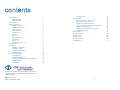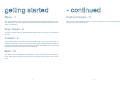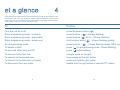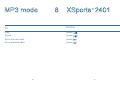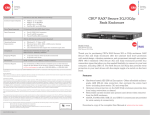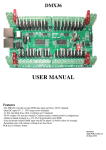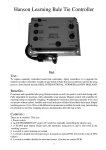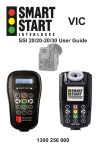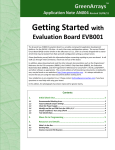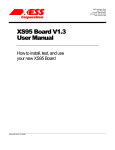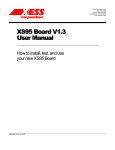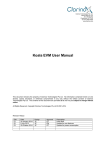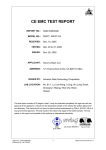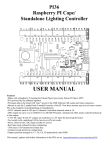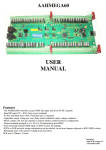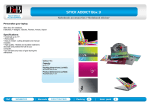Download ADPC240x 2400 User manual R2V3.indd
Transcript
2 get connected XSports 2400/1 R wireless communication ADPC240x User Manual Release 2V 2008 Phicom Pty Ltd Revision 2008-1V99 contents introduction 1 XSports 2400 XSports 2401 features 2 getting started 3 Power control - 1 Volume control - 2 Indicators - 3 Main connector - 4 Function - 5 Plus - 6 Minus - 7 Play / Pause - 8 Forward - 9 Back - 10 Push to transmit - 11 at a glance 4 modes 5 modes of operation standard mode programming mode default mode programming mode 6 programming storing a single unit storing to different memory locations disconnecting connecting 1 1 1 3 5 5 5 5 5 6 6 7 7 7 7 8 9 11 11 11 11 12 13 13 14 14 15 16 clearing users ptt operation 7 push to transmit - disconnect disconnect from any call connect to a preferred user connect to communications equipment return to MP3 mode connect from MP3 mode to a user virtual call waiting MP3 mode 8 loading music 9 charging 10 battery care 11 specification 12 warranties 13 Phicom and the stylised Logo are trademark of Phicom Pty Ltd. All other product or service names are property of their respective owners. C Phicom Pty Ltd AUST T.M.N 1094481 2006 i ii 17 19 19 19 19 19 19 19 20 21 23 25 27 28 31 introduction 1 Congratulations on your purchase of the XSports 2400/1. Read this document to learn about the features of the XSports 2400/1, how to use its controls, and apply it to your needs. XSports 2400 The XSports 2400 is an advanced digital communications product, using leading edge wireless and computer chips to provide you with enhanced audio quality. Use your XSports 2400 to: Communicate with up to 3 (programmable) stored users Interface to long haul communications equipment Experience clear sound quality Full duplex communication Enjoy privacy XSports 2401 The XSports 2401 is an advanced digital communications product that allows the user to connect with others or enjoy your own sounds. Use your XSports 2401 to: Communicate with up to 3 (programmable) stored users Interface to long haul communications Enjoy full duplex communication Experience clear sound quality Enjoy privacy Listen to your sounds on the go Load your sounds for listening on the go 1 2 2 features Advanced Digital Signal Processing Digital noise filtering Noise cancellation Low power consumption - extended operation time Intrusion Protection rating - 67 (IP67) MILSTD 810F Virtual Networking Interface to PMR Communications products Software Upgrade capability Audio Annunciation Lightweight and Compact Design Rugged construction Removable belt clip LED indication Automatic reconnect Large Push to Transmit Button Plug and play accessories Powered by Clarinox Blue 2 Users stored to caller memory 1 Preferred User Critical single button control for function access Remote PTT capability * * 3 * If your application requires additional users, models can be software upgraded for up to 100 users and 50 associations with the Push to Transmit button. If you feel your application has these sorts of requirements please contact Phicom for further information and a quotation. 4 getting started 3 Power Control - 1 Function - 5 A single button press controls either power up or power down. On powering up the unit will flash the red, amber and green LEDs in sequence, and then show a solid amber LED indicating the unit is powering up. Once the unit has completely powered up, there will be an audio tone and the Green LED will flash periodically. Press the power control button again and the unit will turn off. The function button allows the user to enter and exit Bluetooth programming mode. 4 3 2 Volume Control - 2 Volume control is via the volume control button located on the top of the unit. The volume can be either increased or decreased by pressing the plus or minus symbols. When either symbol is pressed and held the volume will be either increased or decreased until the button is released. Single press of the plus or minus will increase or decrease the volume in a single step with each step in the volume a tone will be heard. Indicators - 3 There are three indicators, red, amber and green. These indicators communicate the status of the battery charger when the unit is switched off and on charge. When the unit is on, the indicators show status and mode of the unit. Main Connector - 4 The main connector is the single access point to the product providing the following functions: Remote push to transmit in and out Microphone input Mono audio output (differential) Stereo audio output (differential) Charge input USB 2 interface (when optioned) 5 Plus - 6 The plus button allows access to special options when supported with software. When the unit is in programming mode this button allows users to be stored to memory. 1 1 2 3 4 5 6 7 8 9 10 11 Power conrol Volume control Indicators Connector Function button Plus Button Minus Button Play / Pause Forward / Skip Back / Skip Push to transmit 5 6 7 8 9 11 10 Note - MP3, USB and MicroSD not included in the XSports R 2400 model 6 getting started - continued Minus - 7 Push to Transmit - 11 The minus button similar to the plus button allows acces to special features of the unit. When the unit is in programming mode, this button allows users to remove a caller from memory. The push to transmit button allows, connect, disconnect, accept incoming call waiting and return to MP3 mode. Play / Pause - 8 The Play / Pause button in standard mode allows the user to play or pause MP3 sounds. Forward - 9 The Forward button in standard mode allows the user to skip to the next track or advance through the current track playing. When given a single press the music is advanced to the start of the next track. When pressed and held the unit is advanced through the current or stored music until released. Back - 10 The Back button in standard mode allows the user to skip back to the previous track. When given a single press the music is advanced to the start of the current track. 7 8 at a glance 4 Using the XSports 2400 intuitive controls make it easy to talk to other XSports units, disconnect or talk over long distances using the Phicom interface to professional equipment. The controls of XSports 2401 allow all the functionality of the 2400 plus, make it easy to play your sounds and audio books. To Do this Turn the unit on or off press the power button ( Enter programming mode - to search press function ( ) - (Amber flashing) Enter programming mode - searchable press function ( ) for 1s - (Amber flashing) Enter programming mode - delete user click function twice ( Exit programming mode press function ( To delete a caller press ( ) (in programming mode - Green flashing) To store the other party unit ID press ( ) (while talking) To connect to the first user a single press on the (ptt) To connect to the second user two presses on the (ptt) button To connect to the third user (or radio) press and hold the (ptt) button To disconnect from any caller double click the (ptt) button or remote PTT switch 9 ) ) - (Green flashing quickly) ) - (Green flashing slowly- MP3 mode) 10 Modes 5 Modes of operation There are two basic modes of operation. Standard mode, or default MP3* player or programming mode. On power up the user will hear two tones indicating the unit has powered up correctly, and the green LED will flash periodically. The unit powers up in standard mode or default MP3 player mode for the XSports 2401 only. The indicator lights show the current mode the unit is in. After pressing the function button (5), the unit immediately enters programming mode indicated by a flashing amber light. Default Mode Default mode allows the person to listen to their sounds, accept incoming calls, and call others, and disconnect from calls, all with a the control of a single button (PTT or remote PTT). Standard Mode When the unit is in Standard mode the green indicator will flash periodically. This mode allows the user MP3 functionality of the Play / Pause, Advance / Forward, and back function keys. These keys control the MP3 player, and allow the user manage the sounds they are listening to. * The MP3 player mode is only available in the 2401 models onwards. Programming Mode To enter programming mode, press the function button. Programming mode is indicated by a flashing amber light. In this mode the user can store other users to memory, and be accepted by other users into their memory. The programming of users into your memory or “telephone book” is done in concert with others when programming XSport units IDs into memory. 11 12 Programming 6 The programming mode allows users to set up a virtual network to communicate with peers and access long haul radio communication equipment, with a seemless transition. It is the first truly wireless communications network giving users real wireless access to a range of communication gateways, without the need for infrastructure. The second unit, should at the same time as the first unit, enter programming mode by pressing and holding the function button for 1s. Similarly, the amber light will flash on the second unit and a tone will sound in the headset when its in programming mode. Unit 2 The important thing to remember about programming, is that two units must be programmed at the same time. The programming method allows users to ensure they are connected to the correct person, before allocating that person to a memory location. Step 1 - Press the function button for 1s to enter programming mode - to be discovered. The amber light will flash and a tone will sound in the headset. Programming mode The programming mode allows the user to store 3 caller ID’s from other units. Storing a single unit p Step 2 - When the user has connected to the caller, they can choose to save the caller ID to a memory location. Pressing the plus button once will store the caller to the first memory location. Programming is performed between two units. Unit 1 Step 1 - Enter Programming mode by pressing the function button - to search. The amber light will flash quickly and a tone will sound in the headset. Once the units have been connected, then the user can either program the other caller ID to memory by pressing the plus key, or disconnect from the call with a double click on the PTT. Step 2 - A single press of the plus button will store the caller ID to the first memory location. Alternatively if the other unit is not found then a time - out tone will be heard. 13 If the user does not wish to accept the connection, they can simply disconnect by clicking the push to transmit button twice. Storing to different memory locations A user may select where to store a caller ID by simply: a) pressing once for the first memory location b) press twice for the second memory location c) press and hold for the remote radio or communications equipment 14 disconnecting connecting Disconnecting Connecting To terminate a call with another user, double click on the Push to Transmit button or the remote Push to Transmit button. To connect (when not on a call) to a stored user or the remote communications equipment do the following. Either A single press of the ptt button to connect to the first stored caller, the user will hear one beep Or two clicks on the ptt Two presses on the ptt button to connect to the second stored caller, the user will hear two beeps Or A single press and hold on the ptt to connect to the communications equipment, the user will hear a long beep 15 16 Clearing Users Clearing users from memory The units supports the removal of users from memory. To remove a user from a memory location perform the following operation. Step 1 - Double click the function button The gree light will flash quickly and a tone will sound in the headset. Step 2 - Press the minus: i) once for the first location ii) twice for the second location iii) press and hold for the radio or third location. On removal of the ID in the memory location, a tone will be heard in the headset. 17 18 ptt - operation 7 Push-to-Transmit disconnect Connect from MP3 mode to a user The Push-to-Transmit button is designed to provide quick access to a preferred user and equipment, where the user may toggle between long haul radio equipment or a prefered user, or disconnect from a call. A single ptt press for the first stored unit in memory Using the ptt button on the unit or an external ptt button the user can: Connect from MP3 mode to a remote radio disconnect from any current call connect to a stored user connect to remote communications equipment return the unit to MP3 mode connect directly from MP3 mode to a preferred user connect directly from MP3 mode to communications equipment accept in comming call Disconnect from any call two presses on the push to transmit for the second stored unit in memory A single press and hold Notification of Second Call Waiting When a person is either listening to their sounds or on a call and someone is attempting to connect to them, they will hear a beeping in the background. They can stop the beeping by clicking the ptt twice, and continue talking, or disconnect from their current call and then call the second call waiting. To reject the call waiting - double click on the ptt - this will stop the beeping To disconnect from the current call - double click on the ptt. A doulbe click on the push to transmit Connect to a preferred user NOTE A single press on the push to transmit (for the first stored user) or To change callers or long haul communications equipment, the current call must be disconnected before making another call. two presses on the push to transmit button (for the second stored user) Connect to communications equipment A single press and hold Return to MP3 mode A double click to disconnect and return to MP3 mode. 19 20 MP3 mode 8 XSports 2401 R To Do this Play press ( ) Pause press ( ) Go to the next track press ( ) Go to previous track press ( ) 21 22 loading music 9 With your XSports 2401 you can make your own background theme for what ever you might be doing. The XSports 2400 can be loaded with your own sounds by using your computer. Simply connect your computer to the XSports 2401 using the USB cable. When the XSports 2401 is connected, turn it on. The computer will recognise your XSports 2401 as an external drive. Using the windows browser your will notice there are two directories, one for data and one for music. Using the windows copy and paste facilities to place your sounds into the XSports music directory. You can create different directories for different artists and for albums of that artist. Once you have finished loading your songs and or data onto your XSports 2401, you will need to close the windows browser and disconnect the external drive. Failure to disconnect correctly may result in loss of data. 23 24 charging 10 When the unit is off and on charge the red and green indicators show the state of the battery condition. When the unit is charging, the red will be solid. When the unit has fully charged, the green light will blink. When the unit is on and connected to the charger, the indicators indicate the state / mode of the unit. The user may charge their XSports via the supplied charge plug pack or the USB supplied with the XSports 2401. 25 26 battery care 11 With care, you can maximize the battery life (i.e. the time your battery will run before it must be recharged) and lifespan of your XSports’s battery. Your New XSports Be sure to fully charge your XSports when you plug it in for the first time. Standard Maintenance For proper maintenance of a lithium-based battery, it’s important to keep the electrons in it moving occasionally. Phicom does not recommend leaving your XSports plugged in all the time for charging. An ideal use would be a person who uses their XSports in their activity, after which plugs it in to charge. This keeps the battery activity flowing. Long Term Storage If you don’t plan on using your XSports for more than six months, Phicom recommends that you charge your unit and then store. 27 28 specification 12 Electrical Mechanical Indicators Height Width Charging - Red LED is on continuously Fully charged - green LED flashes Bluetooth mode - Amber LED flashes Length Weight Operation Time Environmental Unit operation time (fully charged battery) Unit shelf time before charge (off state) Unit On - connected (talk time) Unit On - Talk time ratio 20% with 80% standby 4 months 4 hours 8 hours Audio Out Put 112mm 25mm (max) 22mm (min) 73mm 180g (typical) 200g (max) Charging battery Discharging battery Maximum humidity Protection against dust Protection against immersion The unit meets MIL STD 810F 0 to +45 degress celsius -20 to +60 degress celsius 100% condensing 100% 15cm to 100cm (1 hour) Audio standard out - differential 4 ohm 200mW Stereo / Mono Audio with adapter - single ended 4 ohm / 8 ohm 100mW The product meets the European Union (EU) new directives on electrical and electronic equipment in relation to its composition and the levels to which it should be recycled. The product complies with the directive restricting the use of six hazardous substances in electrical and electronic products and complies with the Waste Electrical and Electronic Equipment (WEEE) directive, encouraging reuse and recycling. Important Notes - Battery The battery used in this product is a Lithium Ion cell. For health, safety and environmental considerations, the following is to be observed. The battery must NOT be - incinerated - disposed of with household or industrial refuse The battery should be - disposed of at an approved battery recycling centre - returned to the manufacturer (please see the website for conditions of return) 29 Radiocommunications (low interference Potential Devices) Class License 2000 as amended made under sections 132 and 135 of the Radio Communications Act. N15472 30 warranties 13 Phicom Pty Ltd herein referred to as PHICOM reserves the right to make corrections, modifications, enhancements, improvements, and other changes to its products and services at any time and to discontinue any product or service without notice. Except where mandated by Australian statutory requirements, all PHICOM’s standard warranty, testing and other quality control techniques are used to the extent PHICOM deems necessary to support this warranty. PHICOM assumes no liability for applications assistance or customer support. Customers are responsible for their products and applications using PHICOM products. PHICOM products are not authorized for use in safety-critical applications, where a failure of the PHICOM product could reasonably be expected to cause severe personal injury or death, unless agents or representatives of the parties have executed an agreement specifically governing such use. Further, Buyers must fully indemnify PHICOM and its representatives against any damages arising out of the use of PHICOM products in such safety-critical applications. PHICOM products are neither designed nor intended for use in military applications or environments unless the PHICOM products are specifically designated by PHICOM as military-grade. Only products designated by PHICOM as militarygrade meet military specifications. Buyers acknowledge and agree that any such use of PHICOM products which PHICOM has not designated as military-grade is solely at the Buyer’s risk, and that they are solely responsible for compliance with all legal and regulatory requirements in connection with such use. Contact us: Phicom Pty Ltd 83 Wood Street Eaglehawk, Victoria 3556 Australia Telephone: Facsimile: + 61 3 5446 2177 + 61 3 5446 1215 31 e-mail: [email protected] web: http://www.phicom.com.au