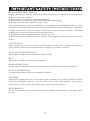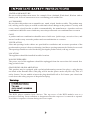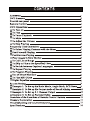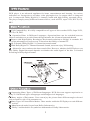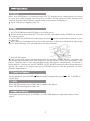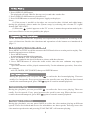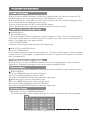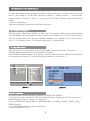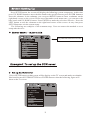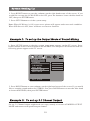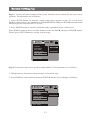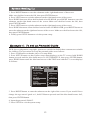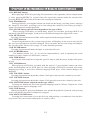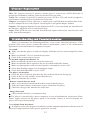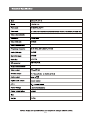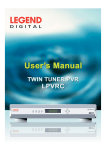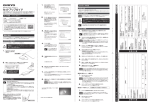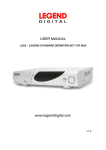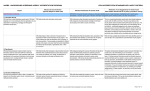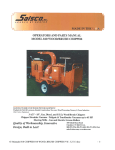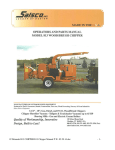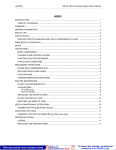Download user manual.cdr - Legend Defence
Transcript
LDVD5.1A USER'S MANUAL DVD/DIVX PLAYER MPEG 4 The important safety instruction shall include where applicable, the following information and warnings. 1) Read these instructions. 2) Keep these instructions. 3) Heed all warnings. 4) Follow all instructions. 5) Do not use this apparatus near water. 6) Clean only with dry cloth. 7) Do not block any ventilation openings. Install in accordance with the manufacturer's instructions. 8) Do not install near any heat sources such as radiators, heat registers, stoves, or any other apparatus (including amplifiers) that produce heat. 9) Do not defeat the safety purpose of the polarized or grounding-type plug. A polarized plug has two blades with one wider than the other. A grounding type plug has two blades and a third grounding prong. The wide blade of the third prong are provided for your safety. If the provided plug does not fit into your outlet, consult an electrician for replacement of the obsolete outlet. 10) Protect the power cord from being walked on or pinched particularly at plugs, convenience receptacles, and the point where they exit from the apparatus. 11) Only use attachments/accessories specified by the manufacturer. 12) Use only with the cart, stand, tripod, bracket, or table specified by the manufacturer, or sold with the apparatus. When a cart is used, use caution when moving the cart/apparatus. 13) Unplug this apparatus during lightning storms or when unused for long period of time. 14) Refer all servicing to qualified service personnel. Servicing is required when the apparatus has been damaged in any way, such as power-supply cord or plug is damaged, liquid has been spilled or objects have fallen into the apparatus, the apparatus has been exposed to rain or moisture, does not operate normally, or has been dropped. "CAUTION: USE OF ANY CONTROLS, ADJUSTMENTS, OR PROCEDURES OTHER THAN THOSE SPECIFIED HEREIN MAY RESULT IN HAZARDOUS RADIATION EXPOSURE. The lightning flash with arrow head symbol within an equilateral triangle is intented to alert the user to the presence of uninsured "dangerous voltage" within the products enclosure that may be of sufficient magnitude to constitute a risk of electric shock to persons. The exclamation point within an equilateral triangle is intended to alert the user to the presence of important operating and maintenance (servicing) instructions in the literature accompanying the appliance. WARNING: TO REDUCE THE RISK OF FIRE OR ELECTRIC SHOCK, DO NOT EXPOSE THIS APPLIANCE TO RAIN OR MOISTURE. DANGEROUS HIGH VOLTAGES ARE PRESENT INSIDE THE ENCLOSURE. DO NOT OPEN THE CABINET. REFER SERVICING TO QUALIFIED PERSONNEL ONLY. CAUTION: When replace the direct plug in power supply with a separable cord-connected power supply.The replacement must be exact duplicate or one recommended by the manufacturer. CAUTION: TO PREVENT ELECTRIC SHOCK. MATCH WIDE BLADE OF PLUG TO WIDE SLOT. POWER-CORE PROTECTION Power-supply cords should be coated so that they are not likely to be walked on or pinched by items placed upon or against them. Paying particular attention to cords at plugs, convenience receptacles and the point where they exit from the product. POWER LINE An outside antenna system should not be located in the vicinity of overhead power lines or other electric light or power circuits, or where it can felt into such power lines or circuit. When installing an outside antenna system, extreme care should be taken to keep from touching such power lines or from the product. OVERLOADING Do not overload the outlets extortion cords or integral convenience receptacles as this can result in a risk of the electric shock. SERVICING Do not attempt to service this product yourself as opening or removing covers, otherwise it may expose you to dangerous voltage or other hazards. Refer all servicing to qualified services personnel. DAMAGE REQUIRING SERVICE Unplug this product from the wall outlet and refer servicing to qualified service personnel under the following condition: a) When the power-supply cord or plug is damaged. b) If liquid has been spilled or objects have fallen into the produc c) If the product has been exposed to rain or water. d) If the product does not operate normality by following the operating instructions. Adjust only those controls that are covered by the operating instructions as an improper adjustment of other controls may result in carnage and will often require extensive work by a qualified technician to restore the product to its normal operation. e) If the product has been dropped or damaged in any way. f) When the product exhibits a distinct change, a performance of this indicates a need for service. SAFETY CHECK Upon completion of service or repairs to this product, ask the service technician to perform safety checks to determines that the product is in proper operating condition. WALL OR CEILING MOUNTING The product should not be mounted to a wall or ceiling. HEAT The product should be situated away from heat. READ INSTRUCTIONS All the safety and operating instructions should be read before the product is operated. FOLLOW INSTRUCTION All operating and use instructions should be followed. CLEANING Unplug this product from the wall counted before cleaning. The product should be cleaned only with a potlahing cloth or a soft dry cloth. Never clean with furniture wax, benxns, insecticides or other volmtie apulds since they may corrode the cabinet. ATTACHMENTS Do not use attachments not recommended by the product manufacturer as they may cause hazards. WATER AND MOISTURE Do not use this product near water for example. Near a bathtub, Wash bowl, Kitchen sink or laundry tub. In a wet basement or near a swimming pool and the like. ACCESSORIES Do not place this product on an unstable cart, stand, tripod, bracket or table. The product may tail, causing serious injury to a child or adult and serious damage to the product. Use only with a cart, stand, tripod, bracket or table recommended by the manufacturer. A product and cart combination should be moved with may cause the product and cart combination to overturn. CART A product and cart combination should be moved with care. Quick stops, excessive force, and unravel surfaces may cause the product and cart combination to overturn. VENTILATION Slots and openings in the cabinet are provided for ventilation and to ensure operation of the product and to protect it from overheating. And these openings must not be blocked or covered. The openings should never be blocked by placing the product a bed, sofa rug or other. LOCATION The appliance should be installed in stable location. NONUSE PERIODES The power cord of the appliance should be unplugged from the outer when left unused for a long period of time. GROUNDING OR POLARIZATION This product may be equipped with a polarized alternating current line plug ( a plug having one blade wider than the other) This plug will fit into the power outlet only one way. This is a safety feature. You are unable to insert the plug should still rail to fit. Contact your electrician to not detect the safety purpose of the polarized plug. The DVD player contains laser devices. The top cover of the DVD module acts as a protective housing. Laser radiation is dangerous when the top cover is removed or opened. Avoid direct exposure to beam during service or repair. Please carefully check if all these following attachments are all ready after opening the gift box. If not, please consult with agency or retailer. 10 1 DVD player is an advanced appliance for home entertainment and learning. Its various indicators are far superior to any other video playing devices. Its output video is sharp and real. It can provide Dolby Digital (5.1 channel) sound with high fidelity, surround effect . The player can play many different formats of discs, such as DVD, super VCD, DVCD, CD, MP3. Full Compatibility: It is fully compatible to all types of discs such as DVD, Super VCD, DVCD, CD, MP3. Operation Hints in Different Languages: Operation hints can be switched between Chinese and others so as to facilitate the operation for the clients at home and abroad. Picture with High Fidelity Resolution: Horizontal resolution as 500 dpi. It can make full use of the advantages of large screen TV based on the fidelity of normal TV. Hi-Fi Sound: Dolby Digital 5.1 Channel surround sound. With Dolby Digital 5.1 Channel Surround Sound, users can enjoy 3D listening. Subwoofer can even boost the bass sound effect. However, whether the DVD player can play Dolby Digital Surround depends on whether the audio signal of the disc s recorded according to Dolby digital format. Supporting Many Types of Different Languages: DVD discs can support captions in as many as 32 different types of languages and dialogues in 8 languages. Many angles of Enjoyment: Users can enjoy the picture from different angles selected such as zoom in, side view, panorama etc. Many Types of Picture Ratio Modes: These modes enable the DVD player to suit different TV screens. Manufactured under license from Dolby Laboratories. "Dolby" and the double-D symbol are trademarks of Dolby Laboratories. 2 5 4 7 6 R/L POWER Progressive SCAN DIGITAL LDVD5.1A MPEG 4 SURROUND 3 3 4 5 6 7 14 13 12 FL FR SUB 10 11 9 C UL US R LISTED AUDIO/VIDEO APPARATUS Y Cr Cb VIDEO POWER 90-240V~ 50/60Hz SL SR CEN 5.1CH AUDIO OUTPUT 1 2 3 ML MR MIX OUTPUT 4 5 COAXIAL S-VIDEO COA/VIDEO OUTPUT 6 FDA/DHHS MODEL LDVD5.1A 7 LOSS OPTICAL C-tick DIGITAL AUDIO OUT 25W N1186 8 1 8 2 9 3 10 4 11 5 12 6 13 7 14 3 CLASS 1 LASER PRODUCT APPAREIL A LASER DE CLASS 1 PRODUCT TO LASER CLASS 1 ~90-240V 50/60Hz 10 4 Once your DVD player is connected with your TV and the power supply plugs of various devices have been plugged into the power sockets, and the batteries have already been inserted into the remote control, you are ready to operate the DVD player. Turn on the power supply to the TV. 1. Press POWER button on DVD player to turn on power. Wait a moment and switch the TV to the relevant video input mode (VIDEO IN) with the TV remote control. 2. Press OPEN/CLOSE button on the player or press button on the remote control to eject the disc tray. When the tray is automatically ejected, place the disc in the tray with the label side facing up (see the following). You can only place one disc each time. 3. Press PLAY button The player will retract automatically the tray and start reading the disc, recognize the different format automatically and display the results on the VFD in the front panel of the player. Then the player starts the playback of the disc content automatically. If content or menu appears, you can use the UP, DOWN, LEFT, RIGHT buttons on the remote control to specify the items to be played, then press ENTER button to start the playback or select directly with numbers. During playback, press PAUSE resume play. button to pause the playback, press PLAY or PAUSE to Press MUTE button to turn off the audio output of the player. Press MUTE button again to turn it on. During the playback, press VOLUME+ or VOLUME- button to adjust the volume of the player. 5 1. Press OPEN/CLOSE button, The playback will end. Wait for the tray to eject and take out the disc. 2. Press OPEN/CLOSE button to close the tray. 3. Press POWER button to turn off the power supply to the player. Notes: (1) If the screen is not full or the edges are covered or there is black and white image during the playback, please make the system setup by selecting the relevant TV signal format (PAL OR NTSC). (2) When the symbol appears on the TV screen, it means the operation made by the user is not effective or not acceptable by the player. In the following sections the frequently used operations are introduced according to the types of functions. Besides the functions and operations of the buttons are introduced in page 13. Press MENU or TITLE to call the menu on the DVD and select a certain portion to play. The detailed operation are as follows: 1. Press MENU button A menu appears and the select contents 2. Press UP, DOWN, LEFT, RIGHT button Move the symbol to the specified item or picture with these button. 3. Press ENTER button to select the items at this time the next submenu may appear, otherwise the specified contents will be played automatically. For the submenu operation, first select the contents with UP, DOWN, LEFT, RIGHT, then press ENTER button. During the playback, you can press FWD to realize the fast forward playing. There are totally five fast speeds. Every press increases the speed by one step. When the fast forward reaches the maximum speed, press FWD again to return to normal playback. During the playback, you can press REV to realize the fast reverse playing. There are totally five fast speeds. Every press increases the speed by one step. When the fast reverse reaches the maximum speed, press REV again to return to normal playback. During the playback, you can press SLOW to realize the slow motion playing at different speeds. There are forward and reverse for which there are three speeds. Pressing it once the slow motion speed varies and pressing "PLAY/PAUSE" will return to playing. 6 With DVD, press MENU button to call the list of tracks on the disc, then you can press UP, DOWN button to select the tracks, then press ENTER button to play. With non DVD discs, when PBC is on, press PLAY button, the list of tracks will appear, then you can input the track number directly to play. You can switch the state of PBC by pressing PBC button. Notes: Whether the above operation is effective differs from disc to disc. With DVD discs 1. Press TIME button 2. Press the number button to input the specified chapter or time. The time format input is "hour hour minute minute second second". For example, if you like to move to the point at 38 minute 5 second to play, just input 003805. 3. Press ENTER button. The player starts to play from the point of the input time. With VCD (or non DVD ) discs Press once TIME button Press number buttons to input the specified time. The time format input is "minute minute second second". For example, if you would like to move to the point at 5 minute 25 second to play, just input 0525. With DVD, you can press SUBTITLE button to select the language types, such as Chinese, English etc. Each pressing toggles between one caption language codes. During the playback, press REPEAT continuously to select different repeat contents to play. With DVD discs Press once REPEAT button to repeat "Chapter". Press twice REPEAT button to repeat "Title". Press three times REPEAT button to cancel the repeat play. With other types of discs (when PBC is off) Press once REPEAT button to repeat a single track. Press twice REPEAT button to repeat the full disc. Press three times REPEAT button to cancel the repeat play. 1.When PBC is off, press PROGRAM button The following figure will be displayed on the TV screen, waiting for the user to program. 7 2. Press the number button to input the track or chapter codes. For example, if an user would like to play chapter 5 on the disc, then play chapter 4 finally chapter 2 , just press the number buttons "5"and "4" and "2", (you can press "CLEAR" button to cancel the number input). 3. Press PLAY button The player will play in the order specified by the user. When playing VCD/SVCD/CD/MP3, if PBC is off, you can press directly the number button corresponding to the track number to play it. If the track number is over 10, you need to press first 10+ button, then press the corresponding number. For example, if you would like to select "21", first press twice "10+" button, then press "1" button again. MP3 discs are a new type of disc with a record of MP3 format audio track. The player supports MP3 and the specific operations are as follows. Press OPEN/CLOSE button to eject the tray. Place the MP3 disc, press OPEN/CLOSE button to retract the tray and the TV screen will display the menu.(see picture 1) Press EQ button to turn on digital equalizer.(VCD/SVCD/CD/MP3 ) 1. Press EQ one time, and current 3D surround mode info will show on the TV screen, press RIGHT button to choose EQ .(see picture 2) 2. Press UP,DOWN button to choose STANDARD CLASSIC ROCK JAZZ POP USER modes. 3. Press ENTER button to confirm setup above. 4. Press EQ button to exit. 8 Press SETUP button, the screen will display the following system setup menu. At this time press UP, DOWN button to move the blue band to the specified menu, press ENTER button to show the submenu. In the submenu, you can press RIGHT button to enter a submenu on the right hand corner on the screen. Please note that under each menu state, you can move the blue band with UP, DOWN button. Press ENTER to make the selection effective. Press the LEFT button to exit the submenu on the right hand corner of the screen. At any time press SETUP button to exit the system setup. The following are examples of the common setup. Users are master the method so as to setup other devices. The yellow band locates the current item SYSTEM SETUP TV SYSTEM SCREEN SAVER VIDEO TV TYPE PASSWORD RATING DEFAULT EXIT SETUP 1.Press SETUP button so that system will be display on the TV screen and make sure thatthe .blue band locates SYSTEM SETUP.Press ENTER buton so that the following figure will show on the Tv screen. SYSTEM SETUP TV SYSTEM SCREEN SAVER VIDEO ON OFF TV TYPE PASSWORD RATING DEFAULT EXIT SETUP 9 2. Press RIGHT button to enter the submenu on the right hand corner of the screen. If you would like to setup the SCR SAVER to be OFF, press the button to locate the blue band on OFF, then press ENTER button. 3. Press SETUP button to exit the system setup. Note: When SCR Saver is ON, screen saver picture will appear under non-work condition. When SCR Saver is OFF, there will be no screen saver function. 1. Press SETUP button so that the system setup menu appears on the TV screen. Press DOWN button to move the blue band to SPEAKER SETUP and press ENTER button with the following picture appear on the TV screen. SPEAKER SETUP DOWNMIX SUBWOOFER BASS MODE CENTER DELAY REAR DELAY LT/RT STEREO VSS 5.1CH EXIT SETUP 2. Press RIGHT button to enter submenu on the right hand corner of the screen. If you would like to setup the sound mode to be STEREO, first press DOWN button to move the blue band to locate the STEREO, then press ENTER button. Set up 5.1 Channel output might need two steps, namely to to turn off MIXED OUTPUT MODE and turn on each speaker output channel. 10 Step 1: To turn off mixed output mode (if the mode has been turned off, the step can be ignored). The operations are as follows: 1. Press SETUP button so that the system setup menu appears on the TV screen. Press DOWN button to move the blue band to SPEAKER SETUP and press ENTER button with the following pictures apear on the TV screen. 2. Press RIGHT button to enter the submenu on the right hand corner of the screen. Press DOWN button to move the blue band to locate the 5.1CH, then press ENTER button. Finally press SETUP button to exit the system setup. SPEAKER SETUP LT/RT STEREO VSS 5.1CH DOWNMIX SUBWOOFER BASS MODE CENTER DELAY REAR DELAY EXIT SETUP Step 2: To turn on each various speaker output channel. The operations are as follows: 1. The operation is the same as the procedure 1 of the first step. 2. Press DOWN to locate the blue band on CENTER and the screen changes as follows: SPEAKER SETUP DOWNMIX SUBWOOFER BASS MODE OFF ON CENTER DELAY REAR DELAY EXIT SETUP 11 3. Press RIGHT button to enter the submenu on the right hand corner of the screen. Make sure the blue locates the ON, then press ENTER button. 4. Press LEFT button to exit the submenu on the right hand corner of the screen. Press DOWN button to allow the blue band to locate REAR, press RIGHT button to enter the submenu on the right hand corner of the screen. Make sure the blue locates the ON, then press ENTER button. 5. Press LEFT button to exit the submenu on the right hand corner of the screen. Press DOWN button to allow the blue band to locate SUBWOOFER, press RIGHT button to enter the submenu on the right hand corner of the screen. Make sure the blue locates the ON, then press ENTER button. 6. Finally press SETUP button to exit the system setup. DVD discs with genuine copyright, parents are entitled to forbid those contents not suitable for children. The operations to set up the parental guide are as follows. 1. Press STOP button so that the player is in stop mode. 2. Press SETUP button so that system setup menu displays on the TV screen, hold DOWN button pressed until the blue band moves to SYSTEM SETUP, then press ENTER button, press DOWN button until the blue band moves to RATING item with the TV screen displays as follows: SYSTEM SETUP TV SYSTEM SCREEN SAVER VIDEO 1 2 3 4 5 6 7 8 TV TYPE PASSWORD RATING DEFAULT EXIT SETUP G PG PG 13 R NC-17 ADULT 3. Press RIGHT button to enter the submenu on the right of the screen. If you would like to change the age control grade to 1, hold UP button pressed until the blue band locates 1 G, then press ENTER button. 4. Input the password 0000 . 5. Press SETUP to exit the system setup. 12 Listed in this chapter are the functions of the remote control buttons and their methods of operations so that the user can refer to them for reference. Please refer to the relevant sections in chapter 4 and 5 for the detailed operations of most buttons. 11.1 PLAY/PAUSE button When the player is in the state of stop, pause, slow motion, fast forward, fast reverse, pressing PLAY button can resume the player to normal playback. When the player is in playback mode (including slow motion play, fast forward, fast reverse), pressing PLAY/PAUSE button can resume the normal playback. 11.2 PROGRAM button Depending on the type of disc, pressing PROGRAM button can change the track playing sequence. 11.3 CLEAR button When inputting the code for program playback, pressing CLEAR button can cancel the input number. 11.4 TITLE button Pressing TITLE button can display the selectable title menu contained in the DVD disc. In the menu picture, you can move the UP, DOWN, LEFT, RIGHT button to locate the specific item, then press ENTER button to specify the playing content (it can be submenu, in this case continue operating with UP, DOWN, LEFT, RIGHT and ENTER buttons.) 11.5 MENU button When playing a DVD disc, pressing the button can appear the menu contained in the side (effectiveness depends on the type of disc). When PBC is off, pressing the button in stop mode can browse the contents of disc. 11.6 PBC button Pressing the button switches the PBC state, with VCD 2.0 discs, when PBC is off, during the playback, press PBC to turn on PBC. 11.7 OSD button Pressing OSD button will display the message about the play. 11.8 FAST FORWARD BUTTON Pressing the button will play the disc in slow motion without sound. Each press changes the fast reverse speed until it resumes the normal playback. 11.9 FAST REVERSE button Pressing the button will play the disc in slow motion without sound. Each press changes the fast reverse speed until it resumes the normal playback. 11.10 PREVIOUS button (depends on the format of the disc) When playing a DVD disc, pressing this button can jump back to play the previous chapter. With SVCD and other types of disc, pressing the button can jump back to play the previous track. 11.11 NEXT button (effectiveness depends on the type of disc) During DVD playback, pressing the button can jump to the playback of next chapter. In stop mode can browse the contents of disc, pressing the button can skip to the next track. 11.12 SLOW MOTION PLAY button Pressing the button will play the disc in slow motion without sound. Slow motion play can be performed forward or reverse. Each press changes the slow motion play speed until it resumes the moral playback. 13 11.13 REPEAT button When playing a DVD disc, pressing the button once will repeat the current chapter when it ends; pressing REPEAT a second time will repeat the content under the current title; pressing REPEAT a third time will cancel the repeat play function. 11.14 ZOOM button During playback, pressing the button can zoom out the image, pressing it once enlarges the image by two times, pressing it twice can enlarge the image by four times, pressing it again can resume the normal playback. 11.15 ANGLE button (effectiveness depends on the type of disc) When playing DVD discs on which many angles are recorded, pressing ANGLE can playback from different angles. Each press of the button changes the angle of the scene. 11.16 MUTE button Pressing the button can turn off the audio output from the analogue channel. 11.17 SETUP button On pressing the button, the system setup picture will display on the screen and wait for the user to set parameters not often changed. Users can make the relevant setup according to the specific needs. Please refer to page 13 or the detailed operation. 11.18 ENTER button Pressing the button will make the input or selection effective. 11.19 NUMBER button The number button "0,1...,9" are used to input numbers, such as inputting the track number of songs, chapter of a DVD disc, time etc. 11.20 TIME button Pressing the button allows to input the specific time so that the player jumps to the point to play. 11.21 AUDIO button When playing a DVD disc recorded with dts and AC-3, pressing this button can select audio mode(depends on the DVD disc) Or when playing a DVD disc recorded with many languages,pressing it can select different language.Each press of the button changes one language. 11.22 VOLUME+ button Pressing the button can adjust the volume. Each press increases the volume by one unit. 11.23 VOLUME- button Pressing the button can adjust the volume. Each press decreases the volume by one unit. 11.24 SUBTITLE button (depends on the type of disc) Pressing the button can select the caption language such as Chinese, English etc. Each press changes one caption language code. 11.25 STOP button When playing DVD, pressing the button once means the playback is paused, and pressing it twice means the playback is completely stopped. 11.26 OPEN/CLOSE button Pressing this button once ejects the disc tray and pressing a second time close the disc tray in turn. You can use this button place or remove a disc. 14 Title: The longest section of a picture, a music piece or a movie on a DVD. Each title is assigned a title number enabling you to locate the l\title you want. Track: The sections of a picture or a music piece on a VCD or CD, each track is assigned a track number enabling you to locate the track you want. Chapter: A complete section of picture or a music piece on DVD that are smaller than a title. A title is composed of several chapters. Each chapter is assigned a chapter number. Caption: The language displayed at the bottom of the TV screen, normally the translation or the dialogue, which are also recorded on the disc. Angle: Some DVD discs are recorded from different angles so that users can view the some scene from different angles. When you encounter the following problems, first try the following measures. If the problem still exists, please contact the nearest maintenance center or the maintenance department of the entertainment company for repairs. No sound Make sure that the player is connected rightly with other devices such as amplifier of the TV set. Make sure that the TV set is in normal operation. Check if the system setup is correct. No normal output from channel 5.1 Make sure that the speakers are correctly connected. Make sure that the audio signals of disc are recorded with Dolby format. Make sure that speaker (such as central speaker, surround) are set to "ON". Check that the audio output is set to analogue output. Check that the KARAOKE is set to "OFF". The player can not play Check the disc is correctly placed on the tray (with the label side facing up). Check if there is only one disc is placed on the tray. Make sure that the disc is clean. Remote control does not work Move away the objects between the remote control and the player. Point the remote control at the remote sensor window on the player. Check the energy of the batteries are sufficient. Image distortion Check whether the disc is scratched or dirty. The player is controlled by a micro computer. In case of malfunction, please turn off the power supply and turn on the player again in 10 seconds. If there is no error display, the player can be operated normally. No response from the button It might be caused by the power instability or other abnormal phenomena. Please turn off the power supply and turn on the player again in 10 seconds. 15 16 www.legenddigital.com