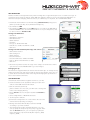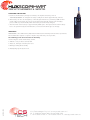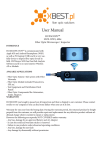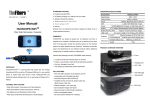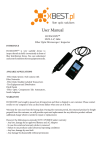Download USER MANUAL - JCS Technologies
Transcript
HUXSCOPE-WiFi FIBRE OPTIC MICROSCOPE & INSPECTOR TM USER MANUAL www.jcstech.com.au TM HUXSCOPE-WiFi is specifically designed to inspect fibre optic ferrule in the field. The built in Wi-Fi allows you to carry out visual inspection on the go with an app available for your TM Apple iOS or Android Smartphone. The HUXSCOPE-WiFi comes with the Pass/Fail Analysis Software, which works on your PC. AVAILABLE APPLICATIONS • Fibre optic system / sub-system with fibre networks • Fibre optic module included transceivers, SFP, etc. • Test equipment and distribution patch panels • Fibre optic components such as attenuators, inside adaptors PACKAGE CONTENTS a. Handset (with built-in WiFi) b. AC Battery Charger comes with a USB to Mini 5-pin Cable b. Software CD-ROM (Pass/Fail Analysis) c. Tip for female SC/PC and FC/PC d. Tip for female LC/PC e. User Manual Female tips are used to inspect patchcords and male tips are used to inspect ferrules inside an adaptor. FOCUS WIFI LED WIFI/USB SWITCH CHARGING LED ON/OFF SWITCH KEY FEATURES • WiFi and USB connection to Smartphone and PC • Android App and iOS (Apple) App • Pass/Fail Analysis to IEC 61300-3-35 • Both Female / Male Tips connector & adaptor types are available • External Interface: mini 5-pin type • Save inspected images and reports • Real-time report in the field (with the App) • Built-in rechargeable battery • Wireless AP or Module not required MINI 5-PIN SPECIFICATIONS Magnification 260X - 400X Field of Vision 400um x 300um Focus Manual, Maximum 2mm in and out WiFi 2.4GHz WiFi IEEE 802.11b/g/n Power of Charger 110/220V@50/60Hz Charger or USB Cable with PC Battery 3.7V 1300mA Rechargeable Lithium Polymer Battery Battery Running Time Approx. 4 hours (continuous usage) USB Cable mini 5-pin to USB 2.0 for Windows XP, WIN7/8 Software Dimension For PC Pass/Fail Analysis to IEC 61300-3-35 For Smartphone Android App and iOS (Apple) App Handset (without Tip) 185mm (L) x 24mm (T) Weight 170g WiFi OPERATION Handset includes rechargeable battery with a running time of approximately 4 hours of continuous usage. To avoid the battery going flat, always switch OFF the appliance when not in use. The Charging LED will be on when the battery is charging, when the battery is at full charge or depleted, the red LED will be OFF. 1.Download and install the recommended App (IP Cam Viewer) in App Store (iPhone) and Google Play Store (Android Smartphone). 2.Set Handset to OFF 3.Set Handset to WiFi and then turn ON. Wait for a second for the WiFi LED to blink with GREEN color. You should have Wi-Fi on on your smartphone, and be able connect to TheFibres AP. Settings for iOS iPhone: - click Menu - click Manage Cameras - click Add Camera - click IP Camera - set Name - set Type to “Unknown IP-06” - set IP/Host to 10.10.1.1 and HTTP to 8196 - click Save Settings for Android Smartphone App and camera: - click Camera Control - click Setting Icon - click IP Camera - set Camera Name - set Camera Model to “Unknown IP-06” - set IP to 10.10.1.1 and HTTP Port to 8196 - click Save 4. Insert the tip until it reaches the edge of the adaptor or female side of fibre optic devices. Rotate FOCUS 360° to get clear images. Changing the tip: The handset is supplied with both the SC and LC female tips. To change the tip simply unscrew the tip and replace with the appropriate tip.Take extra care not to touch the lens in handset when removing and changing the tip. Ensure the lens is clean and free from dirt. USB OPERATION a.Download and install the supplied software to your PC. b.Connect Handset to PC by USB to mini 5-pin cable and switch on the USB and then ON switch. c.Run the software (click icon). [If the software does not start, you will need to change the name of the Imaging Device.] d.Select Check button to analyze Pass/Fail and Resume to return. e.Select Single Mode or Multi Mode button. f. Set Acceptance Criteria g.Parameter Setting button: To control Video Process and Camera Control (Setting 1, Setting 2) h.Change Core/Clad Threshold (recommend 70~90) according to your PC condition. i. Save & Print button: After click Check button, you can save (or print) the analysis report by bmp or jpg file. After click the Resume button, you can capture (or print) the inspected image only automatically like Capture_0001, Capture_0002.... CHARGING THE BATTERY a.Connect the AC battery charger to handset, the required electric power is 110/220V@50/60Hz. To charge the battery to full please allow approximately 3 hours. b.The battery can also be charged by connecting the handset to your PC by USB via mini 5-pin cable, however this process is slower then using the AC charger. The charging process will stop automatically when the battery becomes fully charged. c. The Life Time of the battery is approximately 500 cycles. The replacement of the battery has to be performed by the manufacturer, contact JCS Technologies to arrange. WARRANTY HUXSCOPE comes with twelve (12)months manufacturers warranty from the date of purchase. The manufacturer agrees to repair or replace any defective part or product. The following is not covered under the warranty: 1. Removing the serial and warranty sticker. 2. Failure to use products as intended. 3. Any loss, damage caused by the user. 4. Damage during disassembly. 5. Attempting repairs by the user. 0031-052014 JCS Technologies Pty Ltd | www.jcstech.com.au | U1, 5-11 Mellor Street, West Ryde NSW 2114 T: +61 2 9808 2788 | F: +61 2 9808 2622 | E: [email protected]