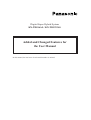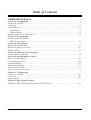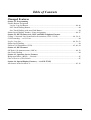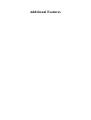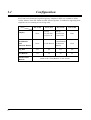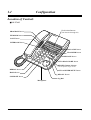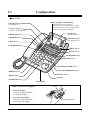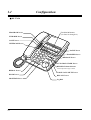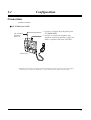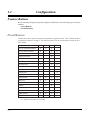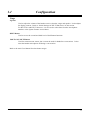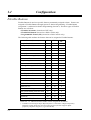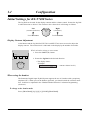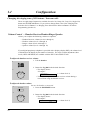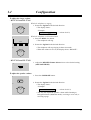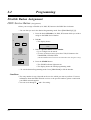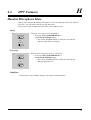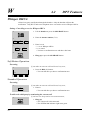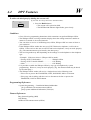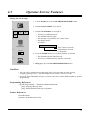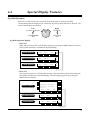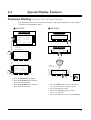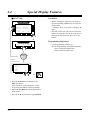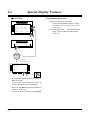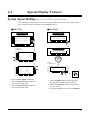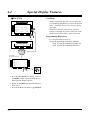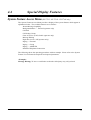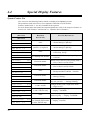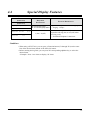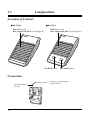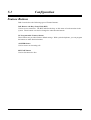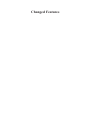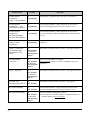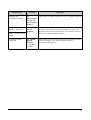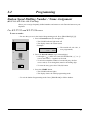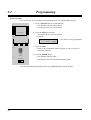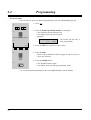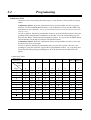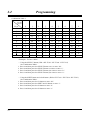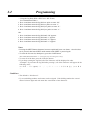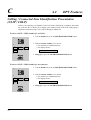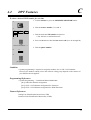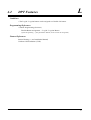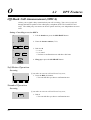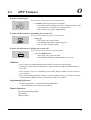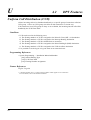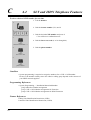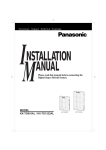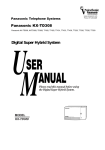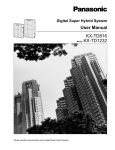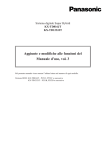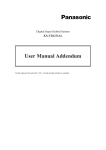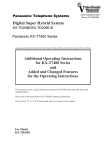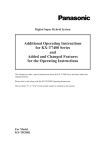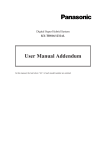Download Added and Changed Features for the User Manual
Transcript
Digital Super Hybrid System KX-TD816AL / KX-TD1232AL Added and Changed Features for the User Manual In this manual, the last letter of each model number is omitted. Table of Contents Additional Features Section 1.1, Configuration .................................................................................................................6 Location of Controls.............................................................................................................................7 Connection..........................................................................................................................................11 Feature Buttons...................................................................................................................................12 Fixed Buttons.................................................................................................................................12 Flexible Buttons.............................................................................................................................14 Initial Settings for KX-T7400 Series .................................................................................................15 Section 2.2, Programming Flexible Button Assignment ISDN Service Button .....................................................................................................................18 Section 4.2, DPT Features Handset Microphone Mute.................................................................................................................19 ISDN Network Service Access ..........................................................................................................20 Whisper OHCA ..................................................................................................................................22 Section 4.3, Operator Service Features Outgoing Message (OGM).................................................................................................................24 Section 4.4, Special Display Features How to Use the Display .....................................................................................................................26 CO Outgoing Call Log .......................................................................................................................28 Extension Dialling ..............................................................................................................................29 Station Speed Dialling........................................................................................................................31 System Speed Dialling .......................................................................................................................33 System Feature Access Menu.............................................................................................................35 Section 5.1, Configuration Location of Controls...........................................................................................................................40 Connection..........................................................................................................................................40 Feature Buttons...................................................................................................................................41 Section 5.2, DSS Console Features ANSWER / RELEASE Button Operation (KX-T7541 only)............................................................42 2 Table of Contents Changed Features Section 2.2, Programming Flexible Button Assignment Log-In / Log-Out Button .........................................................................................................44, 46 One-Touch Dialling Button ...........................................................................................................44 One-Touch Dialling with Auto Hold Button .................................................................................44 Station Speed Dialling Number / Name Assignment...................................................................44, 47 Section 4.2, DPT Features & 6.2 SLT and ISDN Telephone Features Calling / Connected Line Identification Presentation (CLIP / COLP) ..................................44, 54, 61 Call Forwarding — to CO Line .........................................................................................................44 Log-In / Log-Out....................................................................................................................44, 56, 63 Station Speed Dialling........................................................................................................................44 Uniform Call Distribution (UCD)..........................................................................................45, 60, 64 Section 4.2, DPT Features Off-Hook Call Announcement (OHCA) ......................................................................................44, 58 One-Touch Dialling ............................................................................................................................44 Section 4.3, Operator Service Features Background Music (BGM) — External.............................................................................................45 Class of Service (COS) Switch ..........................................................................................................45 Section 4.4, Special Display Features (— for KX-T7235) All features in the Section 4.4......................................................................................................45, 26 3 Additional Features 1.1 Configuration KX-T7400 series Panasonic Digital Proprietary Telephones (DPT) are available to utilise various features of the KX-TD816 and KX-TD1232 Systems, in addition to supporting basic telephone services (making and receiving calls). KX-T7425 KX-T7433 KX-T7436 KX-T7450 None Tilt-up, 16 char./line, 3-line LCD Tilt-up, 24 char./line, 6-line LCD None None 3 Soft Buttons 3 Soft Buttons/ 10 Function Buttons None Jog Dial Yes Yes Yes Yes CO Buttons 24 24 24 12 Display Soft Buttons and Function Buttons Fixed Feature Buttons 6 Refer to the “Fixed Buttons” in this section. 1.1 Configuration Location of Controls ■ KX-T7425 Flexible CO Buttons (CO lines 01 through 24) PROGRAM Button FWD/DND Button CONF Button INTERCOM Button PAUSE Button TRANSFER Button MESSAGE Button AUTO DIAL/STORE Button RINGER Volume Selector Used to adjust the ringer volume. REDIAL Button AUTO ANSWER/MUTE Button HOLD Button RECALL Button SP-PHONE Button Jog Dial Microphone 7 1.1 Configuration ■ KX-T7433 Display (Liquid Crystal Display) With 16-character/3-line readout: Shows the date, time, dialed number or name, call duration time, etc. In Programming mode, it shows the programming messages. Flexible CO Buttons (CO lines 01 through 24) PROGRAM Button Soft Buttons (S1 through S3) FWD/DND Button SHIFT Button CONF Button INTERCOM Button PAUSE Button TRANSFER Button MESSAGE Button AUTO DIAL/STORE Button AUTO ANSWER/MUTE Button REDIAL Button RECALL Button HOLD Button Jog Dial SP-PHONE Button Microphone To lift or set down the display: LCD – To lift the display 1 Press the LCD ADJ button. 2 Lift up the display. – To set down the display 1 Press the LCD ADJ button. 2 Press down the display. 8 LCD ADJ button 1.1 Configuration ■ KX-T7436 Display (Liquid Crystal Display) Function Buttons (F1 through F5) With 24-character/6-line readout: Shows the date, time, dialed number or name, call duration time, etc. In Programming mode, it shows the programming messages. Flexible CO Buttons (CO lines 01 through 24) Soft Buttons (S1 through S3) PROGRAM Button FWD/DND Button Function Buttons (F6 through F10) CONF Button INTERCOM Button SHIFT Button PAUSE Button TRANSFER Button MESSAGE Button AUTO DIAL/STORE Button AUTO ANSWER/MUTE Button REDIAL Button RECALL Button HOLD Button Jog Dial SP-PHONE Button Microphone To lift or set down the display: LCD – To lift the display 1 Press the LCD ADJ button. 2 Lift up the display. – To set down the display 1 Press the LCD ADJ button. 2 Press down the display. LCD ADJ button 9 1.1 Configuration ■ KX-T7450 PROGRAM Button Flexible CO Buttons (CO lines 01 through 12) FWD/DND Button CONF Button INTERCOM Button PAUSE Button TRANSFER Button MESSAGE Button AUTO DIAL/STORE Button RINGER Volume Selector Used to adjust the ringer volume. REDIAL Button VOICE CALL/MUTE Button HOLD Button RECALL Button MONITOR Button Jog Dial 10 1.1 Configuration Connection Connect as shown. ■ KX-T7400 Series DPTs The included telephone line cord → Connect to a Digital Super Hybrid System (TO MAIN UNIT). → Connect to a single line telephone jack, Telephone Answering Machine, or FAX for XDP* or parallel connections (TO TEL). <Back View> * XDP (eXtra Device Port) expands the number of telephones available in the system by allowing an extension port to contain two telephones. For more details, please consult with your dealer. 11 1.1 Configuration Feature Buttons KX-T7400 Series Digital proprietary telephones (DPTs) have the following types of Feature Buttons: • Fixed Buttons • Flexible Buttons Fixed Buttons Fixed buttons have specific functions permanently assigned to them. These default function assignments cannot be changed. The following table lists the fixed buttons located on each DPT model. Feature Button T7425 T7433 T7436 T7450 AUTO ANSWER/MUTE ✔ ✔ ✔ AUTO DIAL/STORE ✔ ✔ ✔ ✔ CONF ✔ ✔ ✔ ✔ ✔ Function buttons FWD/DND ✔ ✔ ✔ ✔ HOLD ✔ ✔ ✔ ✔ INTERCOM ✔ ✔ ✔ ✔ Jog Dial ✔ ✔ ✔ ✔ MESSAGE ✔ ✔ ✔ ✔ ✔ MONITOR PAUSE ✔ ✔ ✔ ✔ PROGRAM ✔ ✔ ✔ ✔ RECALL ✔ ✔ ✔ ✔ REDIAL ✔ ✔ ✔ ✔ SHIFT ✔ ✔ Soft buttons ✔ ✔ SP-PHONE ✔ ✔ ✔ TRANSFER ✔ ✔ ✔ VOICE CALL/MUTE “✔” indicates the button is available. 12 ✔ ✔ 1.1 Configuration Usage Jog Dial Used to adjust the volume of the handset receiver, headset, ringer and speaker. It also adjusts the display contrast. Refer to “Initial Settings for KX-T7400 Series” in this section. For KX-T7433 and KX-T7436 users, it is also used to select data from the stored phone numbers or the System Feature Access Menu. SHIFT Button Used to access the second and third level of Soft Button functions. VOICE CALL/MUTE Button Used for extension auto answer, but it cannot be used for handsfree conversations. It also turns the handset microphone off during a conversation. Refer to the main User Manual for other button usages. 13 1.1 Configuration Flexible Buttons Flexible Buttons do not have specific features permanently assigned to them. Features are assigned to Flexible Buttons through System or Station Programming. “Flexible Button Assignment” is addressed in Station Programming (Section 2). The three types of Flexible Buttons are as follows: • Flexible CO buttons (located on a DPT only) • Flexible DSS buttons (located on a DSS Console only) • Programmable Feature (PF) (located on a DSS Console only) The following table outlines the features that can be assigned to Flexible Buttons: Feature (Buttons) CO DSS PF Single-CO (S-CO) ✔ — — Group-CO (G-CO) ✔ — — Loop-CO (L-CO) ✔ — — Alert ✔ — — ✔ — — Live Call Screening (LCS) ✔ — — LCS Cancel ✔ — — Log-In / Log-Out ✔ — — Direct Station Selection (DSS) ✔ ✔ — Message Waiting (MESSAGE) ✔ ✔ — Night ✔ ✔ — ✔ ✔ — Two-Way Record ✔ ✔ — Two-Way Transfer† ✔ ✔ — Account ✔ ✔ ✔ Conference (CONF) ✔ ✔ ✔ FWD/DND ✔ ✔ ✔ ISDN Service ✔ ✔ ✔ One-Touch Dialling ✔ ✔ ✔ One-Touch Dialling with Auto Hold ✔ ✔ ✔ SAVE ✔ ✔ ✔ Terminate ✔ ✔ ✔ Voice Mail (VM) Transfer ✔ ✔ ✔ Hurry-Up † † Phantom † In the list, “✔” indicates that the feature can be assigned to the button. †: Available when the Digital Super Hybrid System is connected to a Digital Proprietary Telephone capable Panasonic Voice Processing System (one that supports digital proprietary telephone integration; e.g. KX-TVP100). 14 1.1 Configuration Initial Settings for KX-T7400 Series The Jog Dial can be used for the display contrast and the volume control. Rotate the Jog Dial in either direction as desired. The contrast or the volume level will change as follows. Left (counter-clockwise) Right (clockwise) Level decreases Level increases Display Contrast Adjustment A Soft button and the Jog Dial for KX-T7433 and KX-T7436 users are used to adjust the display contrast. The contrast level is indicated on the display by the number of asterisks. While on-hook or during a conversation 1. Press the CONT (S1) button. 1 CONT S1 S2 S3 2. Rotate the Jog Dial in the desired direction. • The display shows: <Example> 2 Contrast: *** (— contrast volume level 3) When using the headset The Panasonic Digital Super Hybrid System supports the use of a headset with a proprietary telephone (PT). When you use the headset (optional), you should switch the selection mode first. Selection is explained in the “Handset/Headset Selection” in Station Programming (Section 2). To change to the headset mode Press: [PROGRAM] [9] [9] [9] [2] [STORE] [PROGRAM]. 15 1.1 Configuration Changing the ringing tone of CO buttons / Intercom calls There are eight ringer frequencies available for each CO (Group-CO, Loop-CO, Single-CO) button and INTERCOM button. If you wish to change them, refer to the “Ringing Tone Selection for CO Buttons” or “Ringing Tone Selection for Intercom Button” in Station Programming (Section 2). Volume Control — Handset Receiver/Headset/Ringer/Speaker Allows you to adjust the following volumes as required. — Handset Receiver volume (levels 1 through 4) — Headset volume (levels 1 through 4) — Ringer volume (levels 0 through 3) — Speaker volume (levels 1 through 12) If your digital proprietary telephone is provided with a display (display DPT), the volume level is indicated on the display by the number of asterisks. For ringer volume adjustment, three levels (OFF/LOW/HIGH) are available with the KX-T7425 and KX-T7450. To adjust the handset receiver volume 1. Lift the handset. 1 2. Rotate the Jog Dial in the desired direction. • The display shows: <Example> 2 Handset: *** (— volume level 3) • You may also adjust the handset receiver volume during a conversation using the handset receiver. To adjust the headset volume 1 SP-PHONE Be sure the headset is connected. 1. Press the SP-PHONE button. 2 2. Rotate the Jog Dial in the desired direction. • The display shows: <Example> Headset: *** 16 (— volume level 3) 1.1 Configuration To adjust the ringer volume – KX-T7433 and KX-T7436 While the telephone is ringing 1. Rotate the Jog Dial in the desired direction. • The display shows: <Example> 1 Ringer: *** (— volume level 3) While the telephone is idle and on-hook 1. Press the RING (S2) button. • The telephone will ring. 1 RING S1 S2 S3 2 2. Rotate the Jog Dial in the desired direction. • The telephone will stop ringing in about 4 seconds. • When the volume level is 0, the display shows “RNGOFF.” – KX-T7425 and KX-T7450 1. Adjust the RINGER Volume Selector lever to the desired setting (OFF/LOW/HIGH). 1 OFF • • • HIGH LOW To adjust the speaker volume 1. Press the SP-PHONE button. 1 SP-PHONE 2 2. Rotate the Jog Dial in the desired direction. • The display shows: <Example> SP: ************ (— volume level 12) • You may also adjust the speaker volume while listening to background music (BGM On mode), receiving a voice call, or receiving a page. 17 2.2 Programming Flexible Button Assignment ISDN Service Button (Assignment) Allows you to assign a Flexible (CO, DSS, PF) button as the ISDN Service button. — Be sure that you are in the Station Programming mode: Press [PROGRAM] [9] [9]. 1 1. Press the desired Flexible (CO, DSS, PF) button which you wish to assign as the ISDN Service button. 2 2. Dial 89. • The display shows: 8 9 CLR 3 ISDN service number 3. Dial the specified ISDN service number. • Up to 24 digits can be stored. • To erase an incorrect entry, press the CLR (S2) button or the TRANSFER (CLEAR) button. (The TRANSFER button becomes the CLEAR button when using the overlay.) 4 AUTO DIAL STORE 4. Press the STORE button. • The STORE indicator light turns on. • The display shows the initial programming mode. — To exit the Station Programming mode: Press [PROGRAM] or lift the handset. Conditions • The entry number in step 3 depend on the services which you want to perform. For more information about the ISDN network services or the specific numbers, please consult with your ISDN network supplier. • You can use 0 through 9, and # for storing. 18 4.2 DPT Features H Handset Microphone Mute Allows you to turn off the handset microphone so you can consult privately with others in the room. You will still be able to hear the other party. This feature is only available for KX-T7400 series telephone users. Setting 1 AUTO ANSWER MUTE or During a conversation using the handset 1. Press the AUTO ANSWER/MUTE or VOICE CALL/MUTE button. • The AUTO ANSWER/MUTE or VOICE CALL/MUTE indicator light flashes red slowly. VOICE CALL MUTE Cancelling 1 AUTO ANSWER MUTE or When handset microphone mute is established 1. Press the AUTO ANSWER/MUTE or VOICE CALL/MUTE button. • The AUTO ANSWER/MUTE or VOICE CALL/MUTE indicator light turns off. VOICE CALL MUTE Conditions • This feature is only available during a conversation with the handset. 19 I 4.2 DPT Features ISDN Network Service Access Allows you to access a service which is provided from the ISDN network. Using the flexible button 1. Lift the handset or press the SP-PHONE/MONITOR button. 1 2. Press a CO button or dial the line access code (9 or 81 through 88). 2 CO 3 3. Press the flexible button which is assigned as the ISDN Service button. 4 4. Hang up or press the SP-PHONE/MONITOR button. Using the FWD/DND button 1. Lift the handset or press the SP-PHONE/MONITOR button. 1 2. Press a CO button or dial the line access code (9 or 81 through 88). 2 CO 3. Press the FWD/DND button. 3 FWD/DND 4. Dial the specified service number for the ISDN service. 4 5. Press the FWD/DND button. Specified service number 5 FWD/DND 6 20 6. Hang up or press the SP-PHONE/MONITOR button. 4.2 DPT Features I Condition • For more information about the ISDN network services or the specific numbers, please consult with your ISDN network suppliers. Programming References • Station Programming (Section 2) Flexible Button Assignment — ISDN Service Button (System Programming–[005] (Installation Manual) can be used for this assignment.) 21 W 4.2 DPT Features Whisper OHCA Allows busy party notification through the handset. Only the handset will hear the notification. Only KX-T7400 series telephone users can send or receive Whisper OHCA. Setting / Cancelling to receive Whisper OHCA 1. Lift the handset or press the SP-PHONE button. 1 2. Enter the feature number (731). 2 1 3 7 3. Enter 3 or 0. - 3 : to set Whisper OHCA - 0 : to cancel • You hear a confirmation tone and then a dial tone. 3 3 or 0 4 4. Hang up or press the SP-PHONE button. Soft Button Operation Executing If you make an intercom call and hear a busy tone; 1. Press the BSS (S1) button. • You can talk after you hear a confirmation tone. 1 BSS S1 S2 S3 Standard Operation Executing If you make an intercom call and hear a busy tone; 1 2 1. Enter 2. • You can talk after you hear a confirmation tone. To talk to the third party by terminating the current call 1 If you hear two beeps and a voice announcement; 1. Hang up. • The current call is disconnected. • The INTERCOM indicator light turns green. 22 4.2 DPT Features W To talk to the third party by holding the current call If you hear two beeps and voice announcement; 1 HOLD 1. Press the HOLD button. • The current call is placed on hold. • The INTERCOM indicator light flashes green slowly. Conditions • Class of Service programming determines which extensions can perform Whisper OHCA. • The Whisper OHCA receiving extension display shows the calling extension’s number or name for 5 seconds in 10 second intervals. • You can select to receive a Call Waiting tone, OHCA, Whisper OHCA or none of these at your extension. • If the Whisper OHCA sender does not use a KX-T7400 series telephone, it will work as OHCA. If the receiver does not use a KX-T7400 series telephone, it may not work properly. (E.g. The announcement may be heard by the other party.) • The receiving mode may shift depending on the settings on each telephone or the telephone type. <Example> If the user selects 3 (Whisper OHCA mode); – If using a KX-T7436 handset ............................Whisper OHCA – If using a KX-T7436 SP-PHONE......................Call Waiting – Other...................................................................Call Waiting • It is possible to enable the Whisper OHCA by any type of telephones by system programming. However, it may not work properly. (E.g. the announcement may be heard by the other party.) • The Whisper OHCA sender will receive a ringback tone in the following cases. – If the receiver presses the TRANSFER, CONF, SP-PHONE, DSS or CO button. – If the party who is talking with the receiver disconnects the line or presses the TRANSFER, CONF or HOLD button. Programming References • System Programming — Installation Manual Addendum [519] Off-Hook Call Announcement (OHCA) [990] System Additional Information, Field (61) Feature References Busy Station Signaling (BSS) Call Waiting Off-Hook Call Announcement (OHCA) 23 4.3 Operator Service Features Outgoing Message (OGM) The operator can record or play back outgoing voice messages. There are two types of outgoing messages that can be recorded. UCD message: If assigned in the UCD table, this message is played when all extensions in an UCD group are busy or not available. There are four different UCD messages. Timed Reminder message: This is played when answering the Timed Reminder alarm (often used as a wake-up call). There is only one Timed Reminder message. Recording a message 1. Lift the handset or press the SP-PHONE/MONITOR button. 1 2. Dial the feature number (712) and 1. 2 7 1 1 3. Dial the OGM number (1 through 4). • The display shows: OGM 2 Rec.:00 Time counter (seconds) 3 OGM number 4 OGM number selected (1 through 4) • The STORE indicator light flashes red slowly; recording starts after the confirmation tone. 4. Record the message. 5 AUTO DIAL STORE 6 AUTO DIAL STORE 7 2 5. Press the STORE button to stop recording or record for the preset recording duration. • The STORE indicator light turns steady red. • You hear a confirmation tone; the recorded message will be played back automatically. • The display shows: <Example> OGM 2 Play:10 6. Press the STORE button or wait until playback is finished. • The STORE indicator light turns off. • You hear a confirmation tone and then a dial tone. 7. Hang up or press the SP-PHONE button. 24 4.3 Operator Service Features Playing back a message 1. Lift the handset or press the SP-PHONE/MONITOR button. 1 2. Dial the feature number (712) and 2. 2 1 7 2 2 3 OGM number 4 AUTO DIAL STORE 5 3. Dial the OGM number (1 through 4). • You hear a confirmation tone. • The STORE indicator lights. • The message is played back; the counter starts. • The display shows: <Example> OGM 1 Play:10 Time counter (seconds) OGM number selected (1 through 4) 4. Press the STORE button or wait until playback is finished. • The STORE indicator light turns off. • You hear a confirmation tone and then a dial tone. 5. Hang up or press the SP-PHONE/MONITOR button. Conditions • You can select a maximum recording time of 0/16/32/64 seconds for each message (Outgoing Message Time). The total length must be under sixty four seconds. • To use the Timed Reminder message, you must select the recorded OGM number by System Programming. Programming References • System Programming — Installation Manual Addendum [216] Outgoing Message Time [818] Timed Reminder Message Assignment Feature References Timed Reminder Uniform Call Distribution (UCD) 25 4.4 Special Display Features How to Use the Display With display telephones, KX-T7230, KX-T7235, KX-T7433 and KX-T7436, you can easily access several features. Display telephones have the ability to perform the following features. Feature KX-T7230 KX-T7235 KX-T7433 KX-T7436 ✔ Call Forwarding / Do Not Disturb*1 CO Incoming Call Information Log*1 ✔ ✔ ✔ ✔ ✔ CO Outgoing Call Log ✔ ✔ Extension Dialling ✔ Hotel Application (operator only)*2 ✔ Station Speed Dialling ✔ ✔ ✔ System Speed Dialling ✔ ✔ ✔ System Feature Access Menu ✔ ✔ ✔ ✔ ✔ ✔ “✔” indicates the features is available. *1: Please refer to the corresponding feature in Section 4.2, “DPT Features.” *2: Please refer to the corresponding feature in Section 4.3, “Operator Service Features.” *1 *2: KX-T7433 user should follow the procedures for the KX-T7230, while KX-T7436 user should follow the procedures for the KX-T7235. Soft Buttons and SHIFT Button Three soft buttons are provided right below the display on display DPTs, KX-T7230, KXT7235, KX-T7433 and KX-T7436. The functions which are assigned to the buttons are shown on the lower line of the display. Each soft button has several functions assigned. To change the functions, press the SHIFT button on the right side of the display. Helpful Information about Soft Button Operation Press CONT (S1) to adjust the display contrast. Press RING (S2) to adjust the ringer volume. Press BGM (S3) to turn on/off the BGM. Press MENU (S1) to return to the initial display. Press PREV (S2) to return to the previous display. Press NEXT (S3) to advance to the next display. Press ACCNT (S3) to enter an account code. 26 4.4 Special Display Features Jog Dial Operation KX-T7433 or KX-T7436 users can search for desired items by using the Jog Dial corresponding with the display menu. Rotate the Jog Dial in either direction as desired. The items will be displayed as follows. Left (counter-clockwise) Right (clockwise) To the previous item To the next item Jog Dial Operation Display – KX-T7433 While idle, the bottom line of the display changes by pressing the SHIFT button as follows. The Jog Dial operation is available for the third display. Initial Display Second Display Third Display CONT RING OLD6 NEW9 STA EXT BGM SHIFT SHIFT FEAT SHIFT – KX-T7436 The Jog Dial operation is available after pressing a Function button on the third and fourth line and the Soft buttons in the third display. The third display appears by pressing the SHIFT button as follows. 1 Jan Initial Display Second Display Third Display 3:00PM Extension STA Speed Features SYS Speed Call Log RING BGM CONT OLD6 NEW9 STA EXT SHIFT SHIFT FEAT SHIFT 27 4.4 Special Display Features CO Outgoing Call Log (KX-T7235 / KX-T7436 only) The last five outside calls you made are logged automatically. You can make a call using the call log. Initial Display 1 Jan 3:00PM Extension STA Speed Features SYS Speed Call Log RING BGM CONT <Example> To select 111 1234567890 111 0987654 000111222333 100200300400500 CLR MENU 28 NEXT Making a call using the call log Note 1. Press the Call Log (F5) button. 2. Press the Function button which is next to the desired number. • To delete all numbers, press the CLR (S2) button. • To return to the initial display, press the MENU (S1) button. 4.4 Special Display Features Extension Dialling (KX-T7235 / KX-T7433 / KX-T7436 only) You can make an intercom call using the directory. Only items which have a name assigned are displayed in alphabetical order. ■ KX-T7235 ■ KX-T7433 Initial Display 1 Jan 3:00PM Extension STA Speed Features SYS Speed Call Log RING BGM CONT Initial Display 1 Jan CONT RING BGM Third Display <Example> To select Beth STA AB C DE FG HIJ MENU 3:00PM EXT FEAT KL MN OPQR S T-Z Adam Bob Alice Carol Ann Parker Casey Ben Johns Ched Ely Beth Chris MENU PREV NEXT NEXT MENU <Example> To select Bob Jones →B o b J o n e s Carol MENU CALL or 1. Press the Extension (F3) button. 2. Press the Function button which is next to the desired letter. 3. Press the Function button which is next to the desired name. 1. Press the SHIFT button repeatedly until the Jog Dial operation display appears. 2. Press the EXT (S2) button. 3. Rotate the Jog Dial until the desired name is at the arrow. 4. Press the CALL (S3) button or go off-hook. 29 4.4 Special Display Features ■ KX-T7436 Conditions • Before rotating the Jog Dial, you can press the corresponding alphabet key to select the desired letter. <Example> Press 2 two times to display “B” items. • The KX-T7436 user can press the Function button (F1 through F10) on the same line of the desired item instead of the CALL (S3) button. Initial Display 1 Jan 3:00PM Extension STA Speed Features SYS Speed Call Log RING BGM CONT Programming References Third Display STA EXT • User Programming (Section 3) / System Programming (Installation Manual) [003] Extension Number Set [004] Extension Name Set FEAT <Example> To select Bob Jones Ann Parker Beth →Bob Jones Carol Chris MENU MENU CALL NEXT or 1. Press the Extension (F3) button or the EXT (S2) button. (The S2 button can be changed to “EXT” by pressing the SHIFT button repeatedly.) 2. Rotate the Jog Dial until the desired name is at the arrow. 3. Press the CALL (S3) button or go off-hook. 30 4.4 Special Display Features Station Speed Dialling (KX-T7235 / KX-T7433 / KX-T7436 only) You can make a call to a party stored in your telephone. For the KX-T7235, you can switch the name and number display by pressing the NEXT button. For the KX-T7433 and KX-T7436, items which have a name assigned are displayed by priority in stored order. If a name is not assigned, the number is displayed. The displaying mode, name or number, can be assigned in System Programming. ■ KX-T7235 ■ KX-T7433 Initial Display Initial Display 1 Jan 1 Jan 3:00PM CONT Extension STA Speed Features SYS Speed Call Log RING BGM CONT RING BGM Third Display <Example> To select Panasonic STA Bob Jim Kopp Ronald Zangril Nancy MENU 3:00PM EXT FEAT KME-soft Panasonic Police Louisa Home NEXT NEXT 9-123-4567 9111111 93333333 97777777 10 MENU MENU 9-987-6543 9-5555555 9-999 9-4444444 9-1000001 NEXT <Example> To select Bob Jones →B o b J o n e s Carol MENU CALL or 1. Press the STA Speed (F8) button. 2. Press the Function button which is next to the desired name or number. To alternate the display between name and number, press the NEXT (S3) button. 1. Press the SHIFT button repeatedly until the Jog Dial operation display appears. 2. Press the STA (S1) button. 3. Rotate the Jog Dial until the desired name or number is at the arrow. 4. Press the CALL (S3) button or go off-hook. 31 4.4 Special Display Features ■ KX-T7436 Programming References • Station Programming (Section 2) Station Speed Dialling Number / Name Assignment (KX-T7235 / KX-T7433 / KX- Initial Display 1 Jan 3:00PM T7436 only) Extension STA Speed Features SYS Speed Call Log RING BGM CONT • System Programming — Installation Manual [990] System Additional Information, Field (19) Third Display STA EXT FEAT <Example> To select Bob Jones Ann Parker Beth →Bob Jones Carol Chris MENU MENU CALL NEXT or 1. Press the STA Speed (F8) button or the STA (S1) button. (The S1 button can be changed to “STA” by pressing the SHIFT button repeatedly.) 2. Rotate the Jog Dial until the desired name or number is at the arrow. 3. Press the CALL (S3) button or go off-hook. 32 4.4 Special Display Features System Speed Dialling (KX-T7235 / KX-T7433 / KX-T7436 only) You can make a call to a party stored in the system using the directory. Only items which have a name assigned are displayed in alphabetical order. ■ KX-T7235 ■ KX-T7433 Initial Display 1 Jan Initial Display 1 Jan 3:00PM Extension STA Speed Features SYS Speed Call Log RING BGM CONT CONT <Example> To select Jack AB C DE FG HIJ MENU 3:00PM RING BGM Third Display KL MN OPQR S T-Z STA EXT FEAT <Example> To select Bob Jones Harry Jack Henry Janny Hiroshi Jimmy Isaac John Ivy‘s shop Johes NEXT MENU PREV MENU 1. Press the SYS Speed (F9) button. 2. Press the Function button which is next to the desired letter. 3. Press the Function button which is next to the desired name. →B o b J o n e s Carol MENU CALL or 1. Press the SHIFT button repeatedly until the Jog Dial operation display appears. 2. Rotate the Jog Dial until the desired name is at the arrow. 3. Press the CALL (S3) button or go off-hook. 33 4.4 Special Display Features ■ KX-T7436 Conditions • Before rotating the Jog Dial, you can press the corresponding alphabet key to select the desired letter. <Example> Press 2 two times to display “B” items. • The KX-T7436 user can press the Function button (F1 through F10) on the same line of the desired item instead of the CALL (S3) button. Initial Display 1 Jan 3:00PM Extension STA Speed Features SYS Speed Call Log RING BGM CONT Programming References • User Programming (Section 3) / System Programming (Installation Manual) [001] System Speed Dialling Number Set [002] System Speed Dialling Name Set Third Display STA EXT FEAT <Example> To select Bob Jones Ann Parker Beth →Bob Jones Carol Chris MENU MENU CALL NEXT or 1. Press the SYS Speed (F9) button, or press the SHIFT button repeatedly until the Jog Dial operation display appears. 2. Rotate the Jog Dial until the desired name is at the arrow. 3. Press the CALL (S3) button or go off-hook. 34 4.4 Special Display Features System Feature Access Menu (KX-T7235 / KX-T7433 / KX-T7436 only) The System Feature Access Menu provides a display of the system features which appear in alphabetical order. The available features are as follows: Absent Message Capability Background Music — External (operator only) Call Park Call Pickup, Group Class of Service (COS) Switch (operator only) Message Waiting Night Service On / Off (operator only) Paging — External Paging — Group Paging — ANSWER Paralleled Telephone Connection The following shows the operating procedures with an example. Please refer to the System Feature List for feature descriptions and required parameters. <Example> Message Waiting: To leave a notification so that the called party may call you back 35 4.4 Special Display Features ■ KX-T7235 ■ KX-T7433 Initial Display 1 Jan 3:00PM Extension STA Speed Features SYS Speed Call Log RING BGM CONT Initial Display 1 Jan CONT 3:00PM RING BGM Third Display Absent MSG Off Absent MSG On C.Pickup Group Call Park COS Primary MENU PREV (0-9) (ext) NEXT Extrn BGM On/Off Message Off Message On Night On/Off Page-Ext Answer MENU PREV MENU (ext) (ext) (1/0) (1-4) NEXT NEXT (1-9) STA EXT →M S G O n Night Mode MENU FEAT ext 1/0 SEL If a parameter is required, the parameter will flash. Enter the extension number. If a parameter is required, the feature name and parameter will flash. Enter the extension number. 1. Press the Features (F4) button. 2. Press the NEXT (S3) button until “Message On” is displayed. 3. Press the Function button which is next to “Message On.” 4. Enter the extension number. 5. On-hook. 36 1. Press the SHIFT button repeatedly until the Jog Dial operation display appears. 2. Press the FEAT (S3) button. 3. Rotate the Jog Dial until “MSG On” is at the arrow. 4. Press the SEL (S3) button. 5. Enter the extension number. 6. On-hook. 4.4 Special Display Features ■ KX-T7436 Initial Display 1 Jan 3:00PM Extension STA Speed Features SYS Speed Call Log RING BGM CONT Third Display EXT STA FEAT Extrn BGM On/Off Message Off (ext) (ext) →Message On Night On/Off (1/0) Page-Ext Answer (1-4) MENU SEL NEXT MENU If a parameter is required, the parameter will flash. Enter the extension number. 1. Press the Features (F4) button or the FEAT (S3) button. (The S3 button can be changed to “FEAT” by pressing the SHIFT button repeatedly.) 2. Rotate the Jog Dial until “Message On” is at the arrow. 3. Press the SEL (S3) button. 4. Enter the extension number. 5. On-hook. 37 4.4 Special Display Features System Feature List You can access the following features which are displayed in alphabetical order. The parameters used in the list are for a telephone connected to a KX-TD1232. Features marked with “*” are only available for the operator. For more details about the features and required parameters, refer to the respective features in Section 4.2, “DPT Features,” and Section 4.3, “Operator Service Features.” DISPLAY REQUIRED PARAMETERS (KX-T7436) (KX-T7433) Absent MSG Off ABST MSG Off Absent MSG On (1-9) ABST MSG On 1-9 C.Pickup Group Call Park (0-9) Call Park 0-9 COS Primary (ext) COS Primary ext COS Secondary COS Second (ext) Message Off (ext) (ext) ext Night On/Off (1/0) 1-4 Page-GRP Answer Page-GRP ANS Paging External Page Extrn 38 0-4 Picks up a call within your extension group. — “Call Pickup, Group” 0-9: Parking zone number Places a call on hold in a system parking area. — “Call Park” Extension number Selects Class of Service (COS) primary mode.* — “Class of Service (COS) Switch” Extension number Selects Class of Service (COS) secondary mode.* — “Class of Service (COS) Switch” Turns on/off the background music.* — “Background Music (BGM) – External” Extension number Cancels a notification. — “Message Waiting” Extension number Leaves a notification so that the called party may call you back. — “Message Waiting” 1 (On) / 0 (Off) Changes the Day (Off) / Night (On) mode.* — “Night Service” 1/0 Page-Ext Answer Page-E ANS Sets an absent message. — “Absent Message Capability” ext Message On Night Mode Message number (1-9) + parameter (if required) None Ext-BGM On/Off MSG On Cancels the absent message. — “Absent Message Capability” ext Extrn BGM On/Off MSG Off None None C.Pickup GRP FEATURE DESCRIPTION (1-4) 1-4: External pager number Answers a page through a speaker. — “Paging – ANSWER” (3 and 4: TD1232 only) None Answers a page through a telephone in the same extension group. — “Paging – ANSWER” Pages through the speaker. (0-4) 0: All external pagers 1-4: External pager number — “Paging – External” (3 and 4: TD1232 only) 4.4 Special Display Features DISPLAY REQUIRED PARAMETERS (KX-T7436) (KX-T7433) FEATURE DESCRIPTION (00-16) 00: All extension groups Pages to all or a particular extension group. — “Paging – Group” 01-16: Extension group number 00-16 Paging Group Page GRP Parallel On/Off (1/0) 1 (On) / 0 (Off) Parallel 1/0 Sets whether a single line telephone connected in parallel will ring (On) or not (Off) when receiving a call. — “Paralleled Telephone Connection” Conditions • When using a KX-T7436, you can press a Function button (F1 through F10) on the same line of the desired item instead of the SEL (S3) button. • Before rotating the Jog Dial, you can press the corresponding alphabet key to select the desired letter. <Example> Press 2 two times to display “B” items. 39 5.1 Configuration Location of Controls ■ KX-T7440 DSS Buttons with Busy Lamp Field (BLF) (01 through 66) ■ KX-T7441 DSS Buttons with Busy Lamp Field (BLF) (01 through 48) ANSWER Button RELEASE Button Connection Included telephone line cord 40 → Connect to a Digital Super Hybrid System. 5.1 Configuration Feature Buttons DSS Consoles have the following types of Feature Buttons: DSS Buttons with Busy Lamp Field (BLF) Used to access extensions. The BLF indicates the busy or idle status of each extension in the system. These buttons can also be changed to other function buttons. PF (Programmable Feature) Buttons These buttons are provided with no default settings. With a paired telephone, you can program the buttons as other function buttons. ANSWER Button Used to answer an incoming call. RELEASE Button Used to disconnect the line. 41 5.2 DSS Console Features ANSWER / RELEASE Button Operation (KX-T7441 only) The KX-T7441 DSS Console is provided with an ANSWER and RELEASE button which are useful for operators who use headsets. With the ANSWER button, you can answer all incoming calls to the paired telephone. With the RELEASE button, you can disconnect the line during or after a conversation or complete a Call Transfer. Answering a call 1 ANSWER 1. Press the ANSWER button on the console. • You can talk to the caller with the headset or using the handsfree mode. Call Transfer 1 TRANSFER During a conversation with the headset or handsfree mode 1. Press the TRANSFER button on the paired telephone. 2 or 2. Press the desired DSS button on the console or dial the desired number at the paired telephone. desired number 3. Press the RELEASE button after the party answers. 3 RELEASE One-Touch Transfer A CO call can be transferred to an extension with the one-touch operation. The One-Touch Transfer function must be set by System Programming. 1 2 RELEASE During a conversation with the headset or handset mode 1. Press the desired DSS button on the console. • The other party is placed on hold and the destination extension is called immediately. 2. Press the RELEASE button after the party answers. Programming References • System Programming — Installation Manual [108] Automatic Hold by CO/DSS Button 42 Changed Features Feature Title Section 2.2 Flexible Button Programming Assignment — Log-In / Log-Out Button Revision This program is replaced with a new one. See page 46. Flexible Button Assignment — OneTouch Dialling Button 2.2 Programming The maximum number of digits which can be stored on a One-Touch Dialling button is increased from 16 to 24. Flexible Button Assignment — One-Touch Dialling with Auto Hold Button 2.2 Programming The maximum number of digits which can be stored on a One-Touch Dialling with Auto Hold button is increased from 16 to 24. Station Speed Dialling Number / Name Assignment 2.2 Programming This program is replaced with a new one. See pages 47 through 53. Calling / Connected Line Identification Presentation (CLIP / COLP) This feature is replaced with a new one. See pages 54 and 61. 4.2 DPT Features 6.2 SLT and ISDN Telephone Features Call Forwarding — to CO Line 4.2 The second condition is changed. DPT Features • Up to 24 digits (line access code is included) can be pro6.2 SLT and grammed. ISDN Telephone Features Log-In / Log-Out This feature is replaced with a new one. See pages 56 and 63. 4.2 DPT Features 6.2 SLT and ISDN Telephone Features 4.2 Off-Hook Call Announcement (OHCA) DPT Features This feature is replaced with a new one. See page 58. The maximum number of digits which can be stored on a One-Touch Dialling button is increased from 16 to 24. One-Touch Dialling 4.2 DPT Features Station Speed Dialling The first condition is changed as follows: 4.2 DPT Features • You can store an extension number, a telephone number, or 6.2 SLT and a feature number of up to 24 digits. ISDN Telephone Features 44 Feature Title Section Revision Uniform Call Distribution (UCD) 4.2 This features is replaced with a new one. See pages 60 and 64. DPT Features 6.2 SLT and ISDN Telephone Features Background Music (BGM) — External 4.3 Operator Service Features KX-T7433 and KX-T7436 users can also execute the display operation. However the Display Operation is changed. For operation, refer to the System Feature Access Menu feature in Section 4.4 “Special Display Features.” 4.4 Special Display Features (— for KXT7235) This section is wholly replaced with a new one and the section name is changed to “4.4 Special Display Features.” See pages 26 through 41. Class of Service (COS) Switch All features in the Section 4.4 45 2.2 Programming Flexible Button Assignment Log-In / Log-Out Button (Assignment) Allows you to assign a Flexible (CO) button as the Log-In / Log-Out button. — Be sure that you are in the Station Programming mode: Press [PROGRAM] [9] [9]. 1 1. Press the desired Flexible (CO) button you wish to assign as the Log-In / Log-Out button. 2 2. Dial 80. • The display shows: 0 8 Log-in Grp CLR 3 3. Dial the hunting group extension number. • The display shows: hunting group extension number Log-in Grpxxxx CLR (— xxxx: hunting group extension number) 4 AUTO DIAL STORE • To erase an incorrect entry, press the CLR (S2) button or the TRANSFER (CLEAR) button. (The TRANSFER button becomes the CLEAR button when using the overlay.) 4. Press the STORE button. • The STORE indicator light turns on. • The display shows the initial programming mode. — To exit the Station Programming mode: Press [PROGRAM] or lift the handset. 46 2.2 Programming Station Speed Dialling Number / Name Assignment (KX-T7235 / KX-T7433 / KX-T7436 only) Allows you to assign frequently dialled numbers and names to each Function button on your telephone. For KX-T7235 and KX-T7436 users To store a number — Be sure that you are in the Station Programming mode: Press [PROGRAM] [9] [9]. 1 F1 F6 F2 F7 F3 F8 F4 F5 1. Press a Function button (F1 through F10). • The STORE indicator light turns off. • The display shows the current status. <Example> F9 PT-PGM Mode F10 9-431-2111 CLR (— The outside call, 431-2111, is now programmed.) NEXT 2 desired number 3 AUTO DIAL 2. Enter the desired number (up to sixteen digits). • 0 through 9, , #, RECALL, PAUSE, INTERCOM, ( “[” or “]”: secret) and CONF (–: hyphen) can be used. • To store the telephone number of an outside party, the line access code (9 or 81 through 88) must be the leading digit. • To erase the entry, press the CLR (S2) button. STORE 3. Press the STORE button. • The STORE indicator lights. • The display shows the initial programming mode. — To exit the Station Programming mode: Press [PROGRAM] or lift the handset. 47 2.2 Programming To store a name — Be sure that you are in the Station Programming mode: Press [PROGRAM] [9] [9]. 1 F1 F6 F2 F7 F3 F8 F4 1. Press a Function button (F1 through F10). • The STORE indicator light turns off. • The display shows the current status. F9 PT-PGM Mode F5 F10 2 2. Press the NEXT (S3) button. • The display shows the current status. <Example> (— The name is now programmed.) Mike NEXT S1 S2 CLR NEXT S3 3. Enter the name. • Refer to the Combination Table on pages 51 and 52 on how to enter each character. 3 name 4 AUTO DIAL 4. Press the STORE button. • The STORE indicator lights. • The display shows the initial programming mode. STORE — To exit the Station Programming mode: Press [PROGRAM] or lift the handset. 48 2.2 Programming For KX-T7433 users To store a number — Be sure that you are in the Station Programming mode: Press [PROGRAM] [9] [9]. 1. Press 1 . 2. Enter the Station Speed Dial number (0 through 9). • The STORE indicator light turns off. • The display shows the current status. <Example> 2 Station Speed Dial number 9-431-2111 CLR 3 desired number 4 AUTO DIAL STORE (— The outside call, 431-2111, is now programmed.) NEXT 3. Enter the desired number (up to sixteen digits). • 0 through 9, , #, RECALL, PAUSE, INTERCOM, ( “[” or “]”: secret) and CONF (–: hyphen) can be used. • To store the telephone number of an outside party, the line access code (9 or 81 through 88) must be the leading digit. • To erase the entry, press the CLR (S2) button. 4. Press the STORE button. • The STORE indicator lights. • The display shows the initial programming mode. — To exit the Station Programming mode: Press [PROGRAM] or lift the handset. 49 2.2 Programming To store a name — Be sure that you are in the Station Programming mode: Press [PROGRAM] [9] [9]. 1. Press 1 2 Station Speed Dial number . 2. Enter the Station Speed Dial number (0 through 9). • The STORE indicator light turns off. • The display shows the current status. <Example> 9-431-2111 CLR 3 NEXT S1 S2 4 (— The outside call, 431-2111, is now programmed.) NEXT 3. Press the NEXT (S3) button to store a name. S3 4. Enter the name. • Refer to the Combination Table on pages 51 and 52 on how to enter each character. name 5 AUTO DIAL 5. Press the STORE button. • The STORE indicator lights. • The display shows the initial programming mode. STORE — To exit the Station Programming mode: Press [PROGRAM] or lift the handset. 50 2.2 Programming Combination Table Characters can be entered using the dial key pad, various buttons or the Jog Dial for storing names. Combination Table 1 shows the combination of keys and the number of times to press the SELECT (AUTO ANSWER/MUTE) button, or the combination of keys and the SHIFT and Soft buttons to enter characters. (The AUTO ANSWER/MUTE button becomes the SELECT button when using the overlay.) To enter a character, find the key and number of times to press the SELECT button or the corresponding SHIFT and Soft button combination on the table. Press the corresponding key first, then press the SELECT button the required number of times. Or, you can use the SHIFT button and a Soft button (S1 through S3) instead of the SELECT button. Combination Table 2 shows the combination of keys and the number of pulses to move the Jog Dial (click tones) to the right. To enter a character, find the key and number pulses to rotate the Jog Dial. Press the corresponding key first, then rotate the Jog Dial the required number of times. Or, if you keep rotating the Jog Dial after pressing any dialling key, all of the characters in the table will be displayed. Combination Table 1 SHIFT & Soft Combination S1 SHIFT+ S1 S2 SHIFT+ S2 S3 SHIFT+ S3 1 Q A D G J M P T W 2 q a d g j m p t w . + % 3 Z B E H K N Q U X , & 4 z b e h k n q u x ’ = @ 5 ! C F I L O R V Y : < ( 6 ? c f i l o r v y SHIFT+ SHIFT+ SHIFT+ S1 SHIFT+ S2 Pressing SELECT (Times) Keys 1 2 3 4 5 6 7 8 9 0 # 0 1 2 3 4 5 6 7 8 9 0 * # / $ 7 8 S s Z z ; > ) 51 2.2 Programming Combination Table 2 Rotating Jog Dial (Pulses) Keys 1 2 3 4 5 6 7 8 9 0 # 0 1 2 3 4 5 6 7 8 9 0 * # 1 Q A D G J M P T W / $ 2 q a d g j m p t w ! + % 3 R B E H K N Q U X ? & 4 r b e h k n q u x . = @ 5 S C F I L O R V Y , < ( 6 s c f i l o r v y 7 T D G J M P S W Z 8 t d g j m p s w z ’ > ) : # A ; $ a <Example> To enter “Mike” — Using the SELECT button (With a KX-T7433 / KX-T7436 / KX-T7235) See Combination Table 1. 1. Press 6 and then press the SELECT button once to enter “M.” 2. Press 4 and then press the SELECT button six times to enter “i.” 3. Press 5 and then press the SELECT button four times to enter “k.” 4. Press 3 and then press the SELECT button four times to enter “e.” — Using the SHIFT button and a Soft button (With a KX-T7433 / KX-T7436 / KX-T7235) See Combination Table 1. 1. Press 6 and then press the S1 button to enter “M.” 2. Press 4 and then press the SHIFT and S3 button to enter “i.” 3. Press 5 and then press the S2 button to enter “k.” 4. Press 3 and then press the S2 button to enter “e.” 52 2.2 Programming — Using the Jog Dial (With a KX-T7433 / KX-T7436) See Combination Table 2. 1. Press 6 and then rotate the Jog Dial one pulse to enter “M.” 2. Press 4 and then rotate the Jog Dial six pulses to enter “i.” 3. Press 5 and then rotate the Jog Dial four pulses to enter “k.” 4. Press 3 and then rotate the Jog Dial four pulses to enter “e.” OR 1. Press 2 and then rotate the Jog Dial until “M” appears. 2. Press 2 and then rotate the Jog Dial until “i” appears. 3. Press 2 and then rotate the Jog Dial until “k” appears. 4. Press 2 and then rotate the Jog Dial until “e” appears. Notes • Pressing the SHIFT button alternates between capital and lower case letters. Once this button is pressed, that letter SHIFT mode remains until SHIFT is pressed again. • To erase the last word (to backspace), press the CONF button. (The CONF button becomes the “←” (backspace) key when using the overlay.) • To erase all of the data, press the CLR (S2) button. • If you keep rotating the Jog Dial, all of the characters will be displayed in order. <Example> If you rotate the Jog Dial after pressing 2, all of the characters will appear in the following order: A a B b ···· Z z (space) ! ? . , ’ : ; * / + – = < > # $ % & @ ( ) A a B b ···· Conditions • The default is “Not Stored.” • Up to ten dialling numbers and names can be assigned. Each dialling number has a maximum of sixteen digits and each name has a maximum of ten characters. 53 C 4.2 DPT Features Calling / Connected Line Identification Presentation (CLIP / COLP) Allows you to display your number on the LCD of the called party’s telephone when making a call (CLIP), or allows you to display your number on the LCD of the calling party’s telephone when answering a call (COLP) through an ISDN line. To select a CLIP / COLP number for a CO line 1. Lift the handset or press the SP-PHONE/MONITOR button. 1 2 7 1 1 2. Dial the feature number (711) and 1. • You will hear a confirmation tone. • The display shows: CLIP/COLP:CO 1 3 3. Hang up or press the SP-PHONE/MONITOR button. To select a CLIP / COLP number for an extension 1. Lift the handset or press the SP-PHONE/MONITOR button. 1 2 7 2 3 54 1 1 2. Dial the feature number (711) and 2. • You will hear a confirmation tone. • The display shows: CLIP/COLP:EXT 3. Hang up or press the SP-PHONE/MONITOR button. 4.2 DPT Features C To select a desired CLIP number for one time 1. Lift the handset or press the SP-PHONE/MONITOR button. 1 2. Dial the feature number (711) and 3. 2 1 7 1 3. Dial the desired CLIP number and press #. • You will hear a confirmation tone. 3 3 4. Press a CO button or dial the line access code (0 or 81 through 88). desired CLIP number + # 5. Dial the phone number. 4 CO 5 phone number Condition • System programming is required to assign the numbers for a CLIP / COLP number. However, the number actually sent to the called or calling party depends on the contract of your ISDN network suppliers. Programming References • System Programming — Installation Manual Addendum [419] Subscriber Number Assignment [623] CLIP / COLP Number Assignment for Extension [624] CLIP / COLP Number Assignment for ISDN Extension Feature References Calling Line Identification Restriction (CLIR) Connected Line Identification Restriction (COLR) 55 L 4.2 DPT Features Log-In / Log-Out Allows you to assign the Log-In mode or Log-Out mode within the hunting or UCD (Uniform Call Distribution) group. When in the Log-Out mode, you can leave the group temporarily, preventing hunting calls from being sent to your extension. The lighting patterns of the LogIn / Log-Out button and status are as follows. Off : Log-In mode Red : Log-Out mode Flashing red moderately : Calls in an UCD queue Log-In / Log-Out (Using the Log-In / Log-Out button) 1. Lift the handset or press the SP-PHONE/MONITOR button. 1 2. Press the flexible button which is assigned as the Log-In / Log-Out button. • You hear a confirmation tone and then a dial tone. • The indicator light turns off in Log-In mode or turns steady red in Log-Out mode. 2 3 3. Hang up or press the SP-PHONE/MONITOR button. Log-In / Log-Out (Using the feature number) 1. Lift the handset or press the SP-PHONE/MONITOR button. 1 2. Dial the feature number (45). 2 5 4 3 1 or 0 4 hunting group extension number 5 3. Dial 1 or 0. - 1 : for Log-In mode - 0 : for Log-Out mode 4. Dial the hunting group extension number. • You can press to select all the hunting groups. • You hear a confirmation tone and then a dial tone. • The display shows: Log-in Grpxxxx or Log-out Grpxxxx 5. Hang up or press the SP-PHONE/MONITOR button. 56 4.2 DPT Features L Conditions • The Log-In / Log-Out button can be assigned to a flexible CO button. Programming References • Station Programming (Section 2) Flexible Button Assignment — Log-In / Log-Out Button (System Programming — [005] (Installation Manual) can be used for this assignment.) Feature References Station Hunting (→ see Installation Manual) Uniform Call Distribution (UCD) 57 O 4.2 DPT Features Off-Hook Call Announcement (OHCA) Allows you to signal a busy extension that your call is waiting. Your voice is received through the built-in speaker of the called party’s telephone (KX-T7235 and KX-T7436 only). The called party can connect to the two parties and carry two independent conversations. Setting / Cancelling to receive OHCA 1. Lift the handset or press the SP-PHONE button. 1 2. Enter the feature number (731). 2 1 3 7 3. Dial 2 or 0. - 2 : to set - 0 : to cancel • You hear a confirmation tone and then a dial tone. 3 2 or 0 4 4. Hang up or press the SP-PHONE button. Soft Button Operation Executing If you make an intercom call and hear a busy tone; 1. Press the BSS (S1) button. • You can talk after you hear a confirmation tone. 1 BSS S1 S2 S3 Standard Operation Executing If you make an intercom call and hear a busy tone; 1 2 58 1. Dial 2. • You can talk after you hear a confirmation tone. 4.2 DPT Features O To talk to the third party If you hear two beeps and a voice announcement; 1 1. Consult with the third party by microphone. • The called extension display shows the calling extension’s number or name for 5 seconds in 10 second intervals. • You can talk to two parties independently. To talk to the third party by terminating the current call If you hear two beeps and a voice announcement; 1 1. Hang up. • The current call is disconnected. • The INTERCOM indicator light turns green. • You can talk in handsfree mode. To talk to the third party by holding the current call If you hear two beeps and voice announcement; 1 HOLD 1. Press the HOLD button. • The current call is placed on hold. • The INTERCOM indicator light flashes green slowly. Conditions • Class of Service programming determines which extensions can perform this. • This feature works when the called party is off-hook and the telephone INTERCOM button is idle. • You can select to receive a Call Waiting tone, OHCA, Whisper OHCA or none of these at your extension. • If the “Do Not Disturb (DND)” feature is set at the called extension, you must activate the “Do Not Disturb (DND) Override” feature before OHCA is available. Programming References • System Programming — Installation Manual Addendum [519] Off-Hook Call Announcement (OHCA) Feature References Busy Station Signaling (BSS) Call Waiting Whisper OHCA 59 U 4.2 DPT Features Uniform Call Distribution (UCD) Allows incoming calls to be distributed uniformly to a specific group of extensions called an UCD group. Calls to an UCD group search for an idle extension in a circular way. If all extensions in an UCD group are busy or not available, the incoming outside call will be handled by the UCD Time Table. Conditions • UCD can be used in the following cases. a) The floating number* of UCD is assigned as the Direct In Lines (DIL) 1:1 destination. b) The floating number* of UCD is assigned as the Intercept Routing destination. c) The floating number* of UCD is dialled from an extension. d) The floating number* of UCD is assigned as the Direct Dialling In (DDI) destination. e) The floating number* of UCD is assigned as the UCD Overflow destination. • It is possible to set the log-in or log-out status on an extension basis. Programming References • System Programming — Installation Manual Addendum [106] Station Hunting Type [139] UCD Time Table [813] Floating Number Assignment Feature References Log-In / Log-Out * A Floating Number (FN) is a virtual extension number which appears to be an extension. For more details, refer to the Installation Manual. 60 6.2 SLT and ISDN Telephone Features C Calling / Connected Line Identification Presentation (CLIP / COLP) Allows you to display your number on the LCD of the called party’s telephone when making a call (CLIP), or allows you to display your number on the LCD of the calling party’s telephone when answering a call (COLP) through an ISDN line. To select a CLIP / COLP number for a CO line 1 1. Lift the handset. 2 2. Dial the feature number (711) and 1. • You will hear a confirmation tone. 3. Hang up. 5 To select a CLIP / COLP number for an extension 1 1. Lift the handset. 2 2. Dial the feature number (711) and 2. • You will hear a confirmation tone. 3. Hang up. 5 61 C 6.2 SLT and ISDN Telephone Features To select a desired CLIP number for one time 1. Lift the handset. 1 2. Dial the feature number (711) and 3. 2 3. Dial the desired CLIP number and press #. • You will hear a confirmation tone. 3 4. Dial the line access code (0 or 81 through 88). desired CLIP number + # 5. Dial the phone number. 4 line access code 5 phone number Condition • System programming is required to assign the numbers for a CLIP / COLP number. However, the number actually sent to the called or calling party depends on the contract of your ISDN network suppliers. Programming References • System Programming — Installation Manual Addendum [419] Subscriber Number Assignment [623] CLIP / COLP Number Assignment for Extension [624] CLIP / COLP Number Assignment for ISDN Extension Feature References Calling Line Identification Restriction (CLIR) Connected Line Identification Restriction (COLR) 62 6.2 SLT and ISDN Telephone Features L Log-In / Log-Out Allows you to assign the Log-In mode or Log-Out mode within a hunting, ring or UCD (Uniform Call Distribution) group. When in the Log-Out mode, you can leave the group temporarily, preventing hunting calls from being sent to your extension. Log-In / Log-Out 1. Lift the handset. 1 2. Dial the feature number (45). 2 3 or 3. Dial 1 or 0. - 1 : for Log-In mode - 0 : for Log-Out mode 4. Dial the hunting group extension number. • You can press to select all the hunting groups. • You hear a confirmation tone and then a dial tone. 4 hunting group extension number 5. Hang up. 5 Feature References Station Hunting (→ see Installation Manual) Uniform Call Distribution (UCD) 63 U 6.2 SLT and ISDN Telephone Features Uniform Call Distribution (UCD) Allows incoming calls to be distributed uniformly to a specific group of extensions called an UCD group. Calls to an UCD group search for an idle extension in a circular way. If all extensions in an UCD group are busy or not available, the incoming outside call will be handled by the UCD Time Table. Conditions • UCD can be used in the following cases. a) The floating number* of UCD is assigned as the Direct In Lines (DIL) 1:1 destination. b) The floating number* of UCD is assigned as the Intercept Routing destination. c) The floating number* of UCD is dialled from an extension. d) The floating number* of UCD is assigned as the Direct Dialling In (DDI) destination. e) The floating number* of UCD is assigned as the UCD Overflow destination. • It is possible to set the log-in or log-out status on an extension basis. Programming References • System Programming — Installation Manual Addendum [106] Station Hunting Type [139] UCD Time Table [813] Floating Number Assignment Feature References Log-In / Log-Out * A Floating Number (FN) is a virtual extension number which appears to be an extension. For more details, refer to the Installation Manual. 64 Printed in Japan PSQX1776ZA KW0399MT0