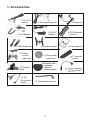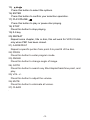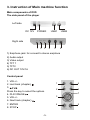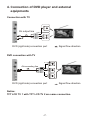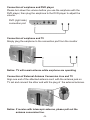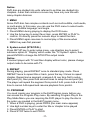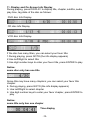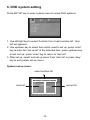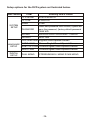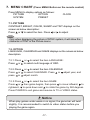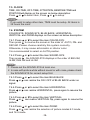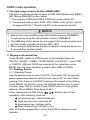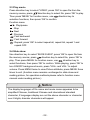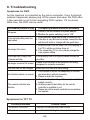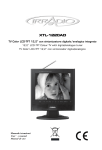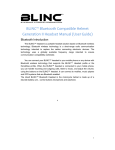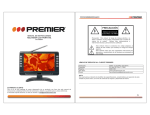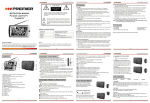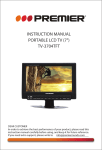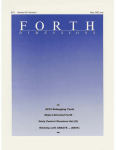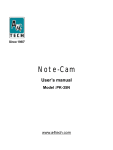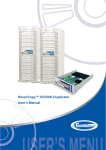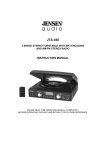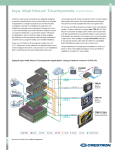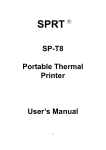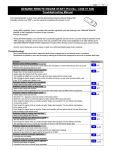Download USER MANUAL - Innovation Square
Transcript
USER MANUAL PORTABLE DVD PLAYER WITH TWO TFT LCD TV CONTENT 1. Accessories 1 2. Operation of remote control and main functions 3. Instruction of Main machine function 2 5 4. Connection of DVD player and external equipments 7 5. Instruction of playing DVD 10 6. DVD system setting 15 7. Menu chart 17 8. Troubleshooting 24 9. Technical specification 25 1. Accessories 1.AV in/out cables 2.AVconnecting line 3.Earphone SLO W 5.AC-DC adaptor 4.Car adaptor 6.DVD Remote control USE RM AN U 7.AAA batteries 8.Headrest strap 10.Game control (optional) 11.Game disk (optional) 13.Support base 16. AV Conversion Cable 14.Double-side adhesive tape for base support 17. Telescopic antenna -1- PO RT AB LE TW DV O TF D PL T LC AY D TVER W ITH AL 9.User manual 12.TV remote control 15.75ohm antenna conversion line 2. Operation of remote control and main functions DVD player remote control function instructions 1) POWER Press this button to turn off the unit. 2) DISPLAY 1 Press this button to display disc 3 information. 7 6 3) SETUP 9 Press this button to setup menu. 14 12 4) AUDIO Press this button to shift dubbing 15 language. 5) SUBTITLE 17 Press this button to switch subtitle language of DVD disc. 19 6) RETURN Press this button to return 27 previous directory. 25 7) MENU Press this button to return to menu. While playing VCD, press to open/close PBC menu. 8) TITLE Press this button to display DVD title. 9) Backward Press this button to backward at high speed. 10) Forward Press this button to forward at high speed. 11) ZOOM Press this button to zoom the image. 12) Last track (chapter) Press this button to play the last track (chapter). 13) Next Track (chapter) Press this button to play the next track (chapter). 14) Slow Motion 2 4 5 8 11 10 SLOW -2- 13 16 18 20 21 22 23 24 26 15) Press this button to select the options. 16) ENTER Press this button to confirm your selection operation. 17) PLAY/PAUSE Press this button to play or pause disc playing. 18) STOP Press this button to stop playing. 19) 0-9 key 20) REPEAT Repeat some chapter, title or disc, this will work for VCD 2.0 disk only when PBC has been closed. 21) A-B REPEAT Repeat a specific portion from point A to point B of the disc. 22) PROG Press this button to enter program mode. 23) ANGLE Press this button to change angle of image. 24) GOTO Press this button to search any title/chapter/track/time point, and play. 25) VOL +/Press this button to adjust the volume. 26) MUTE Press this button to eliminate all voices. 27) CLEAR . -3- TV remote control operation / : the number of TV channel increases. : the number of TV channel decreases / : To select program and adjust for selected program. OK/MUSIC: Under Card mode, press to confirm, when playing slide show, press as ON/OFF for the background music. PICT: Picture mode shift. POWER: Power on/off. MENU: MENU/CARD mode, in main interface, press as USB and CARD multi-media switch. Press to open function menu when playing files. MUTE: Mute button. CALL: Press this button to display the character of program currently watching. SLEEP: Selecting the switch off time within 120 minutes. MODE: Press this button to switch between TV/CARD/ AV mode. SEARCH: Under TV mode, keep pressing(3 seconds) as Auto search(TV mode only). : Return button. S.SHOW: Scan button. 0 9 (Digital key), -/--(Channel shift): On TV mode, use to choose the TV channel (TV mode only). P. ADJ: Picture adjust. -4- 3. Instruction of Main machine function Main components of DVD The side panel of the player Left side DC 12V USB1 POWER USB2 Right side 1 2 3 4 5 6 1) Earphone jack: for connect to stereo earphone 2) Audio output 3) Video output 4) TFT 1 5) TFT2 6) DC OUT 12V/1A Control panel 1. VOL+/2. Last track (chapter) 3. Press the key to select the options 4. PLAY/PAUSE 5. VOL+/6. Next track (chapter) 7. ENTER 8. STOP -5- 1 5 2 6 7 3 4 8 Appearance of TFT LCD Monitor/TV 1. Telescopic antenna 2. MUTE/PICT: Mute button/ picture mode shift button 3. OK/MUSIC: Confirm button /Music Background button 4. S.SHOW: Scan button 5. EXIT/MENU: Return button/Menu button 6. POWER/MODE: Standby/ Operation mode shift button 7. Power indicator Red: Standby Green: Power-on 8. TFT-LCD screen 9. CH+/ : Channel Select/ Upward button 10. CH-/ : Channel Select/ Downward button 11. VOL+/ : Volume up/ Rightward button 12. VOL-/ : Volume down/ Leftward button 13. Remote-control receive window 14. USB connect Jack 15. SD/MMC/MS type CARD input port 16. Antenna input Jack 17. AV Output 18. AV Input 19. Headphone jack 20. DC Input 21. Backing car connect line 22. Speaker -6- 4. Connection of DVD player and external equipments VIDEO IN Connection with TV R Red White L Yellow AUDIO IN AV output line DVD (right side) connection port Signal flow direction DC 12V DC 12V DVD connection with TV yellow VIDEO IN yellow white AUDIO IN white AVconnecting line DVD (right side) connection port Signal flow direction Notice: TFT LCD TV 1 with TFT LCD TV 2 are same connection. -7- Installation of TV in car DVD with 2 TV in car Mounting Straps Din Cable Car Power Adapter Main Unit -8- Connection of earphone and DVD player Please turn down the volume before you use the earphone with the DVD player, then plug the earphone to the DVD player to adjust the volume. DVD (right side) connection port Connection of earphone and TV Simply plug the earphone to the connection port from the monitor Notice: TV will remain silence while earphone are operating Connection of External Antenna Conversion Line and TV Align one end of the attached antenna cord with the antenna jack on TV set and connect the other end with the plug of the external antenna. Notice: If receive with telescopic antenna, please pull out the antenna conversion line. -9- 5. Instruction of playing DVD 1. Select subtitle Press SUBTITLE key directly or pressing SETUP key to change caption language. SETUP menu operation detail methods in system setup menu. Notice: 1. Some discs only contain one language 2. If you cannot find your favor caption language by pressing SUBTITLE key continually, that means the disc have no such caption language at all. 2. Select dubbing language When playing DVD disc, you could select your favor dub language by pressing the AUDIO key. When playing VCD disc, you could also switch the audio output mode: Stereo left sound channel right sound channel mono L&R Stereo 3. ZOOM While playing a video disc, press ZOOM player will zoom in the image, press to see other parts of the picture. 4. Different angle play (ANGLE) During playback of DVD disc press ANGLE to display the available angles for disc contain multi-angle. 5. MUTE When you want to mute the sound, press MUTE key on the remote, press mute again to resume to the normal playback. 6. Title Some DVD discs have a title menu recorded within them to use for selecting titles for play. This feature will only work with these discs. 1. Press TITLE key during playing to enter title menu. 2. Use keys to control the direction and press ENTER or PLAY to select preferred title or directly press the numeric keys to select the title. -10- Notice: DVD disc are divided into units referred to as titles are divided into chapters. A disc that contains a movie may have only one title with many chapter divisions 7. MENU Some DVD disc has complex contents such as multi-subtitle, multi-audio, or multi-angle. In this case, you can use the DVD menu to select audio language, subtitle language, and angle. 1. Press MENU during playing to display the DVD menu 2. Use the Arrow key to select favor item, press ENTER or PLAY to confirm. Or directly press the numeric keys to select the item 3. Press MENU again resumes to normal play of the scene when MENU key was first pressed. 8. System select (NTSC/PAL) Press SETUP key to enter setup menu, use direction key to select submenu option of 'Display' which under the 'TV System' option, then press ENTER to change the NTSC/PAL output mode. Notice: if connect player with TV and then display without color, please change output mode to be same with TV. 9. REPEAT During playing, press REPEAT once to standard play mode. Press REPEAT twice to repeat title or track, press the key 3 times to repeat chapter. Repeat some segment, presses A- B one time first to setup start point (A), then press A-B second times to setup the end point (B). The player will repeat the segment from point A to B. press A-B a third time to cancel A-B repeat and resume playback from point A. 10. PROGRAM You must create your program in the Edit Program menu before you can access the Program Play menu. By selecting Program Play in the Play Mode Menu you are requiring the DVD player to play the disc in the order you created in the Edit Program menu. 1. When a DVD is playing, press PROG (the main menu appears) 2. Use digit number keys to enter the title or chapter to be played 3. Press ENTER or PLAY to start 4. Press STOP twice to exit PROG -11- 11. Display and On-Screen Info Display During playing, press DISPLAY to display title, chapter, subtitle, audio, play time, tag state of the disc as follows: DVD disc Info Display CD disc Info Display VCD disc Info Display If the disc has many titles, you can select your favor title: 1.During playing, press GOTO (the info display appears) 2.Use Left/Right to select title 3.Use digit number keys to enter your favor title, press ENTER to play Notice: some disc only has one title Some title may have many chapters; you can select your favor title chapter: 4. During playing, press GOTO (the info display appears) 5. Use Left/Right to select chapter 6. Use digit number keys to enter your favor chapter, press ENTER to play Notice: some title only has one chapter Time display -12- When machine are operating, you can select any time to play the disk: 1. Press 'GOTO' key while playing (the info display appears) 2. Press left/right key to select 'time' 3. Press number keys to enter play time (time must be the available for the disk), press 'ENTER' key to play play CD and music can be selected to play: 1. Use number keys to key in the number of the music while playing 2. Example: selected number 12, please press key 1 at first then key 2 Play mp3 Mp3 music list Current music display File list Current file music list Mp3 music list will appear automatically while playing mp3 Select mp3 music: 1. Use left/right key to select 'file list', use up/down key to select file, press 'ok' key to play 2. Use left/right key to select 'current file music list', use up/down key to select music, press 'ok' key to play 3. Screen will be turned off automatically when remote control or the machine are not used over 90 seconds. Press any key to turn on the screen. -13- Viewing JPEG files JPEG files table Current file select File list JPEG file list in the current file The Operation method of viewing JPEG files is similar as the operation method of playing MP3, the above picture will appear after insert JPEG disk. Select viewing JPEG files, operation methods shown as follow: 1. Left/right key to select 'File list', up/down key to select file, press 'enter' then JPEG file list will appear: 2. Left/right key to select 'JPEG file list in the current file', up/down key to select JPEG file, press 'enter' or 'play' key start to view. Zoom 1. Pictures are able to 'zoom in' for bigger size, press 'ZOOM IN' to select the size of zoom in for pictures: zoom in 2 times 3 times 4 times zoom in 2/1 zoom in 1/3 zoom in 1/4 zoom in OFF 2zoom in 2 times. 2. During pictures display, press up/down/left/right key to move the position. -14- 6. DVD system setting Press SETUP key to enter system menu to setup DVD systems 1. Use left/right key to select 'function' from 'main function list', 'item list' will appears. 2. Use up/down key to select item which need to set up, press 'enter' key to enter the 'set up list' of the selected item, press up/down key to lest 'set up', press 'enter' key to return to 'item list'. 3. After set up, select 'exit set up menu' from 'item list' or press 'play' key to exit system set up menu. System set up menu: main function list set up list item list -15- Setup options for the DVD system as illustrated below. Maine Function SYSTEM SETUP Selecting item & remark ITEM TV SYSTEM NTSC/PAL/AUTO TV TYPE 4:3PS/16:9 VIDEO CVBS PASSWORD Insert new password then confirm, system will save the password, (factory default password '9999' KID RATING SAFE/G/PG/PG13/PG-R/R/NC-17/ADULT DEFAULT RESTORE OSD LANGUAGE English/French/Spanish/German LANGUAGE SETUP DIGITAL SETUP AUDIO LANG Chinese/English/French/Spanish/German SUBTITLE LANG Chinese/English/French/Spanish/German Chinese/English/French/Spanish/German MENU LANG DUAL MONO STEREO/MONO L/ MONO R/ MIX MONO -16- 7. MENU CHART (Press MENU Button on the remote control) Press MENU to display options as follows: PICTURE OPTION SYSTEM PRESET CLOCK 7.1. PICTURE CONTRAST, BRIGHT, COLOR, SHARP and TINT displays on the screen as below description: Press or to select the item Press or to adjust Notice Only when displaying the picture of NTSC system, it will show the character of TINT in the Picture menu. 7.2. OPTION LANGUAGE, CALENDAR and GAME displays on the screen as below description: 7.2.1.Press Press or or to select the item LANGUAGE: to select multi language of OSD. 7.2.2.Press Press or press or or to select the item CALENDAR: to select CALENDAR. Press or adjust year, and adjust month. 7.2.3.Press or to select the item GAME: Press or then game begins, then press to move leftward, to rightward, to quick down and to rotate the game by 360 degrees. Press POWER to exit game and resume to TV or VIDEO status. Notice When play games under weak or no signal, the game bar will twist slightly. It is recommended to switch to video status before you playing the game again. -17- 7.3. CLOCK TIME, ON-TIME, OFF-TIME, ATTENTION, BESPOKE TIME and POSITION will display on the screen as below description: Press or to select item, Press or to setup. Notice If you wish to setup other item, TIME must be setup. All items is 24 hours the most. 7.4. SYSTEM COLOR-SYS, SOUND-SYS, BLUE BACK, HORIZONTAL, VERTICAL and ZOOM displays on the screen as below description: 7.4.1.Press or to select the item COLOR-SYS: Then press to revolve the screen in the order of AUTO, PAL and SECAM. Please choose carefully this system correctl y. Otherwise, it may cause achromatic or inferior color. It is recommended to select on AUTO position. 7.4.2.Press or to select the item SOUND-SYS: Then press , the SOUND-SYS displays in the order of BG5.5M, I6.0M, DK6.5M and L6.5M. Notes 1. Please set the SOUND-SYS at local one. 2. In case with picture while without sound or with noise, please check the SOUND-SYS for correct setup first. 7.4.3.Press Press or signal. or to select the item BLUE BACK: can realize the ON / OFF of BLUE BACK under no 7.4.4.Press Press or picture. or to select the item HORIZONTAL: can realize HORIZONTAL, press again to resume the 7.4.5.Press Press or picture. or to select the item VERTICAL: can realize VERTICAL flip, press again to resume the 7.4.6.Press or to select the item ZOOM: Press or can realize the selection of picture modes:4:3 mode, and 16:9 mode. -18- 7.5. PRESET POSITION, REMEMBER, BAND, SWAP, FINE, SEARCH and AUTO-SEARCH will display on the screen as below description: 7.5.1.Press or to select POSITION, and press or to set. 7.5.2.Press or to select REMEMBER, and press or to select ON, this channel will be displayed when selected. When REMEMBER is OFF, this channel will not be displayed. 7.5.3.Press or to select BAND ,and then press switch of V-L,V-H and U. or to 7.5.4.Press or to select SWAP, then press channel No . Press MENU to confirm SWAP. or to select the 7.5.5.Press or to select FINE. Then press channel frenquency by little. or to adjust 7.5.6.Press or to select SEARCH. Then press or to start searching forthward or backward.TV searching indicater bar will turn to green from red after search TV signal. TV storage system will identify as no signal if TV channel are on too weak signal. 7.5.7.Press or to select AUTO-SEARCH. Press or to start auto searching from channel 0 in turns of V-L , V-H and UHF. Station of sufficient strength will be memorized and searching stops. -19- CARD mode operation 1. The right usage memory facility (USB&CARD) The device supports almost all types of USB, Multi Media Card (MMC), SD, Merory Stick (MS) in the market. 1. The memory of different USB & CARD are require within 2G. 2. The device is able to read JPEG, MP3, WMA, VCD, AVI ect. (but do not support DIVX3. 11format and AC3 audio compress format) Notice 1. Able to play very smoothly when data stream is below 1000KBP/S, it might pause when the data stream is above 1000KBP/S 2. The USB plug of this device do not support Multi-media devices such as Card reader, portable hard drive, MP3, MP4. 3. When facing problems from the device, please unplug the device for 5 seconds then re-start (reset) 2. Playing multi-media files Press 'MODE', switch to CARD mode, in the interface there are 'PHOTO', 'MUSIC', 'VIDEO', 'SLIDE SHOW' and 'SETUP'. Insert USB or CARD (if USB and CARD are inserted at the same time, press MENU from the main interface to select either USB or CARD). 2.1. Reading Picture 2.1.1 Reading Picture Use the direction key to select 'PHOTO', then press 'OK' to open file, press upward/downward to select picutre, press 'OK' to read. When reading Picture, press 'S.SHOW' to change the impact of the display. Press 'MENU' for function menu; use left/right direction key to select function, press 'OK' to confirm; Press 'MENU' twice to show picture attribute; Press 'MENU' three times to exit. When reading picture files, press direction key for fast operation of the following functions: Left direction key: anticlockwise 90 Right direction key: clockwise 90 Up direction key: up/down mirror Down direction key: left/right mirror After all the above operations, press 'S.SHOW' to cotinue to read pictures. -20- 2.1.2 Reading Picture Use direction key to select 'PHOTO', press 'OK' to open file from the memory source; press right direction key to read 12 picture menu. Press direction key to select picture, press 'OK' to read. 2.1.3 Multimedia file list fast switch Use direction key to select 'PHOTO', press 'OK' to open file from the memory source; press left direction key to switch between 'PHOTO', 'MUSIC', 'VIDEO' and 'SLIDE SHOW'. Function Menu / : Play/ pause : Stop : Next : Previous : Repeat, press 'OK' to selection repeat all, repeat list, repeat 1 and repeat OFF respectively. : Circumgyrate; press 'OK' to selection ON/OFF; press left/right direction key for 90 Circumgyrate; : Zoom: press 'OK' to select zoom; zoom2, zoom3, zoom4, zoom 1/2, zoom 1/3, zoom 1/4 and zoom OFF respectively; press direction to move picture. Notice Background music can not be open while reading picture, other function will not work when using zoom function. 2.2 Play music Press direction key to select 'MUSIC', press 'OK' to open file from memorysource; press direction key to select file, press 'OK' to play. Function menu will appear, use direction key to select function, then press 'OK' to confirm. Function menu : Repeat; press 'OK' to select repeat 1, repeat list, reapeat all, repeat OFF. : Next : Previous / : Play/pause -21- 2.3 Play movie Press direction key to select 'VIDEO', press 'OK' to open file from the memory source, press direction key to select file, press 'OK' to play. Then press 'MENU' for function menu, use direction key to selection functions, then press 'OK' to confirm. Function menu / : Play/pause : Stop : Next : Previous : Fast backward : Fast forward : Repeat; press 'OK' to select repeat all, repeat list, repeat 1 and repeat OFF. 2.4 Slide show Use direction key to select 'SLIDE SHOW', press 'OK' to open file from the memory source; press direction key to select file, press 'OK' to play. Then press MENU for function menu, use direction key to select functions, then press 'OK' to confirm. While playing, press 'OK' to turn ON/OFF background music, press 'VOL+ and VOL-' to adjust volume. Press MENU twice to view Picture attribute; press MENU three times to exit. (function menu remains unchanged in slide show and reading picture, for operation methods please refer to function menu manual under reading picture.) Notice The display languages of file name and movie name appeares to be simplified Chinese, traditional Chinese and international standard character, if languages display are not the above character or character over 8 digits, disorder characters will appear. -22- 2.5 Setting Use direction key to select 'SETUP', use / select up/down, use / select left/right, then press 'OK' to confirm. 2.5.1 Effect: enter to select the mode of display picture or play slide show. 2.5.2 Frequency: time setting for change picture display. 2.5.3 TV system: the TV system of external monitor must be the same to this device, setting can be made under this section. 2.5.4 OSD language: select OSD language. 2.5.5 Default: return to factory default, OSD language and other section will return to factory default setting. -23- 8. Troubleshooting Symptoms for DVD As this machine is controlled by the micro-computer, if any functional problem happened, please plug off the power and open the DVD after a few seconds so as to the integrating DVD replace. If it is normal atthe time, the DVD can be used. The common problem on play The repairing method and advert proceeding No power 1. Confirm if the link between the power adaptor 2. Whether the power switching turn to "ON" It can not play after press the play button 1. Check whether signal side of disc is correct or not 2. If the disc is very dirt and scratched, sweep the disc with the soft cloth or change with the good disco. No image / No colour 1. Check the disc if not for used VCD, DVD playing, if it is CD, it will be no picture show on. 2. If the connecting TV no color, please change the color system setting. The image with Lumpy color of pause and skip If the quality of disc is not good, please choose the good disc No image / sound of AV output Please check whether all the external connecting equipment is correctly connected. The track can not be changed Some disc only have one track setting. No character shown on screen The remote controller lose function 1. This function is lied on the adaptability of the disc and some discs without character. 2. Please unwrap the character. 1. Check whether the battery of the remote controller is loaded correctly. 2. whether power of the battery for the remote controller is available or not. 3. Please aim at the remote controller sense window and operate. Symptoms for TFT TV Problem phenomena No picture / No sound No picture Possible causes Improper connection with power source check the AV switching line connected as well -24- 9. The technical specifications DVD Technical Specifications Laser wave length Pick up DVD 650nm, CD 780nm Hitachi Compatible disc MPEG-4 ( DIVX), DVD, VCD, CD, MP3, JPEG CD, CR-R, CD-R/W, DVD+R/-R Shockproof DVD 3 sec, VCD/CD 10sec, Mp3 90sec Audio output level 2.0V+0.2, Earphone output is under 15mw Frequency response 20Hz-20KHz Brightness SNR >56dB Chroma SNR >60dB Video frequency system PAL/NTSC/AUTO Menu Language Power source English/French/Spanish/Portuguese/German/Russian AC input 110-240V 50/60MhZ Dimension Net weight 215(L)*128(H)*27(T)mm Power consumption < 5W Around 400g TV Technical specifications Screen Type and size LCD-TFT / 17.8CM (7") Display Resolution Audio output Speaker 1440(H) 234(V) 0.3 (max) 2 4.0cm(rotundity) Connecting terminal Earphone jack, AV input jack, external power input jack, backup connection terminal Power supply Power consumption Dimension Net weight Car adapter 12V Around 10w 232(L) 135(H) 12-24V 38(T) mm 516g Due to continuing improvements, the features and design are subject to change without notice. -25- Game Function Joy stick appearance 1 5 2 3 1. USB interface, to connect with the game jack on the right side of the unit 2. Up/Down/Left/Right direction button 3. Option button 4. Start button 5. Function button 4 Joy stick connection Game Joystick 1 ( vice joystick) Game Joystick 2 ( main joystick) Game jack on the left side of unit CAUTION: Please disconnect the power before connecting the joy stick Operation Please follow step operation when you use the game function 1. Please disconnect the power before connect the game joystick with the main unit and then turn ON. 2. Put according joystick game disc into the unit, after reading will auto display game menu. 3. Press / button on the DVD remote control for choose the game menu 4. Use the DVD remote control digital button directly choose the game name into the play 5. Press "stop" or "return" button or same time press "Option" and "start" button on the main game joystick to return game main menu for renew choose game name -26-