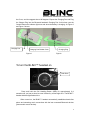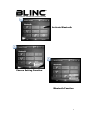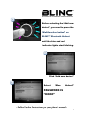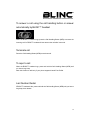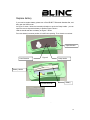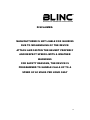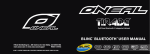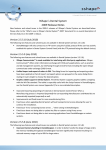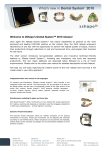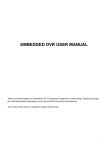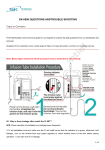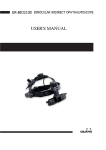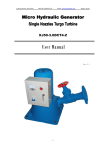Download Blinc Bluetooth Compatible Helmet User guide
Transcript
BLINC™ Bluetooth Compatible Helmet Generation II Headset Manual (User Guide) Bluetooth Introduction This BLINC™ headset is a portable headset solution based on Bluetooth wireless technology. Bluetooth wireless technology is a short-range radio communication technology intended to replace the cables connecting electronic devices. The technology uses a globally available frequency range intended to ensure communication compatibility worldwide. You can connect your BLINC™ headset to your mobile phone or any device with Bluetooth wireless technology that supports the BLINC™ Headset profile or the Handsfree profile. When the BLINC™ headset is connected to your mobile phone, you can handle incoming and outgoing calls, listen to music, and adjust the volume, using the buttons on the BLINC™ headset. It can connect to mobiles, music players and GPS systems that are Bluetooth enabled. The inbuilt BLINC™ Bluetooth Headset in the motorcycle helmet is made up of a discrete battery unit、control buttons microphone and earphone. c 1 Bl uet oot h Cel l Di scr et eness Cont r ol But t ons Ear phone Fi gur e 1 Caution Listening at full volume to music or voice through a BLINC™ headset may damage your hearing. Although the external areas of the helmet are waterproof, you are advised to ensure the inside elements of the Bluetooth device are not exposed to water or any other foreign substance. Any warranty does not cover the battery and in all cases will be void should it be deemed that the user has caused a malfunction or in any way tampered with the Bluetooth device. BLINC™ Bluetooth Headset Control Buttons BUTTON_MFB: Call handling Button BUTTON_VOL+: Volume Increase BUTTON_VOL- : Volume Decrease To use your BLINC™ headset, your phone or music device should support the following Bluetooth profiles: 2 Profile HFP (Hands free Profile) A2DP (Advanced Audio Description Providing a wireless means for both remote control of the Mobile Phone by the Hands-Free device and voice connections between the Mobile Phone and the Hands-Free device. Stereo music streaming Distribution Profile) Bluetooth Interference Issues The quality of Bluetooth transmission may also be affected by the position of your connected device. Should you experience choppy or distorted audio, move the position of your music device or phone to a different location until the signal improves. Getting started Before you can use your BLINC™ headset, you should first: Charge the BLINC™ headset battery. Pair the BLINC™ headset with a device, for example, a mobile phone. Fully read these instructions. Charging The BLINC™ headset comes with a built-in rechargeable battery. We recommend that you charge the battery before using the BLINC™ headset for the first time. Connect the charger to the BLINC™ headset and to the mains. The charging time is about 4 hours. During charging, the indicator shows a steady red light. When the battery is fully charged, the indicator red light will switches off. When using the BLINC™ headset, if you hear a cadent tone, and the indicator red light flashes rhythmically; this indicates that the battery needs recharging. To charge, please use the handle on Charging Port Rubber Cover gently pull out 3 the Cover, and circumgyrate about 180 degrees. Expose the Charging Port and Plug the Charger Plug into the Bluetooth headset’s Charging Port. At this time near the Control Buttons the indicator light turns red when the battery is charging. As Figure 2 and Figure 3 shown. Charging Port Charging Port Rubber Cover Figure 2 Charging Plug Figure3 To turn the BLINC™ headset on Push Here Press and hold the Call Handling Button (MFB) for approximately 2~4 seconds until you hear a short low tone followed by a short high tone. The BLINC™ headset indicator light flashes blue. When turned on, the BLINC™ headset automatically establishes hands-free phone and streaming music connections with the last connected Bluetooth devices (phone and/or music devices). 4 To turn the BLINC™ headset off Press and hold the Call Handling Button (MFB) for approximately 5 seconds until you hear a short high tone followed by a short low tone. The BLINC™ headset indicator light switches off. Seeking Mode Press and hold “Multifunction button” on Bluetooth Helmet until the blue and red indicator lights blinking. (Around 6~7 seconds) To pair the BLINC™ headset with a phone or another device You need to pair the BLINC™ headset to a phone or other device. On the phone enter the searching Bluetooth device mode and press and hold the Call Handling Button (MFB) for approximately 5 seconds until the indicator light blue and red on the Control Buttons flashes alternately. Operate the phone to discover and connect the BLINC™ headset. The BLINC™ headset passkey is 0000. If pairing is successful the BLINC™ headset indicator blue light flashes slowly and indicator red light is off. Pairing should be done only once. Each time you use your headphones, it will be automatically connected to your phone. Note: Before enter pairing mode, please make sure other Bluetooth devices are switched off. Example of BLINC™ Headsets Set‐Up from PDA Phone: 1 Choose Setup Function 5 2 Activate Bluetooth 3 4 Choose Setting Function Bluetooth Function 6 5 Before selecting the “Add new device”, you need to press the “Multifunction button” on BLINC™ Bluetooth Helmet until the blue and red indicator lights start blinking. 6 Click “Add new device” 7 Select “Blue Helmet” PASSWORD IS “OOOO” < Follow Further Instructions per your phone’s manual> 7 Make an Intercom Call: Intercom (Rider to the Passenger) Intercom (Bike to Bike) A. Press and hold button on helmet A until two lights flash (both red and blue lights flash) B. Press the button on helmet B until blue light flash (only blue light flash), then turn the button clockwise until red light flash, waiting for pairing. After 5 seconds ,you will hear 1 “beee” sound, then will hear 3 connection sound “du du du” “du du du” “du du du”, it means that the two helmets are connected. , BOTH helmets can call each other. TAKING A PHONE CALL WHILE IN INTERCOM MODE: While speaking through intercom, phone call will NOT be heard. Set you phone on Vibrate mode and position it so that you will feel it vibrate. When the call arrives, press the button once to end the intercom, then press it again to pick up the call. 8 Pairing BLINC™ Bluetooth Helmets 1 Before pairing, make sure there is no Bluetooth device working in your area. Driver 2 (BLUE ONLY !!!) (Turn on the Bluetooth) Press and hold “Multifunction button” (MFB) 3 seconds on Driver Role Bluetooth Helmet. (Around 3~4 seconds, the blue light will flash) 3 Passenger (Seeking Mode) Press and hold MFB on Passenger Role Bluetooth Helmet until the blue and red indicator lights start blinking. (BLUE & RED) (Around 6~7 seconds) 9 Passenger (Blinking) Release the Button on Passenger Role after blue and red LED lights begin to flash. 4 Driver (Accept the Pairing) Next, turn the MFB clockwise on Driver Role Bluetooth Helmet until the blue and red indicator lights flash. Driver (Blinking) Release the Button on Driver Role. 10 Helmets are now ready for intercom use: Press MFB once (1 second) on any of the two helmets and four seconds later the opposite helmet will sound 3 pulsing ringtones Multifunction Button = MFB Using the BLINC™ headset Listening to music, GPS, MP3 Pair your helmet with the Bluetooth device (mp3, GPS, radio etc…) in the same way that you paired it with your cell phone. Your BLINC™ headset allows you to listen to music from your Bluetooth streaming music source. Note: If listening to music from your mobile, when placing or receiving calls, music playing from the mobile phone is automatically paused. When the call is finished, music playing is resumed. If the helmet is paired to the phone, when a phone call comes in, it will automatically override the music, then return to the music mode after the call is terminated. 11 To answer a call using the call handling button or answer automatically by BLINC™ headset When the BLINC™ headset rings, press the Call Handling Button (MFB) to answer the incoming call .Or BLINC™ headset will auto answer the call after 3 seconds. Terminate call Press the Call Handling Button (MFB) to terminate call. To reject a call When the BLINC™ headset rings, press and hold the Call Handling Button (MFB) until you hear a long beep. Note: this function is valid only if your phone supports Hands-Free Profile. Last Number Redial If BLINC™ headset is idle, press and hold the Call Handling Button (MFB) until you hear a long beep, then release. 12 Adjusting the volume This BLINC™ headset has two volume control button: VOL+ and VOL- . You can adjust the BLINC™ headset speaker volume during a call or the ring volume when you are not engaged in a call. Volume Increase Volume Decrease Call Handling Button Control Buttons Figure 4 To transfer the sound to the phone During a call using your BLINC™ headset, press the Call Handling Button (MFB) for approximately 2 Seconds. If your BLINC™ headset works with Head Set Profile, you just need turn down your BLINC™ headset. Transferring sound from phone to BLINC™ headset If you make a call using your phone, you can transfer the sound to the BLINC™ headset if the BLINC™ headset is on; press the Call Handling Button (MFB). 13 Replace battery If you need to replace battery, please turn off the BLINC™ Bluetooth Headset first, and then open the Shell’s cover. As Figure 5 shown, follow the instructions direction to push the Clasp handle,you can open the cover to expose the battery in Shell as Figure 6 shown. Hold the handle and take out battery as Figure 7 shown. Put a new battery into same position; this will finish replacing. Then close the cover last. Open Direction Push Direction Figure 5 Clasp handle Battery Handle Inserted Bluetooth Figure 6 Battery Figure 7 . 14 To Replace the Bluetooth Control Unit For special requirements if you need to replace the Bluetooth Control Unit, please follow the instruction shown. To open the Shell’s cover, you will see the exposed Bluetooth Control Unit, as Figure 6 shows. Using a screwdriver, follow the instruction of the Figure 9 to take out the control unit as Figure 10 shown. Be careful when you install the control unit, it should match up to the guide grooves on the sides and be pushed in sufficiently. Inserted Bluetooth Guide way of Shell Guide way of Inserted Figure 9 Guide way of Inserted Bluetooth Figure 10 Note 1: Unless authorized to do so, you should not attempt to remove the BLINC™ Bluetooth Control Unit. Note 2: When the battery is inserted on the wrong side, the lights will not blink. Re-Set your battery properly and check for lights on the MFB. 15 DISCLAIMER: MANUFACTURER IS NOT LIABLE FOR INJURIES DUE TO MISHANDLING OF THE DEVICE ATTACH AND FASTEN THE HELMET PROPERLY AND RESPECT SPEED LIMITS & WEATHER WARNINGS FOR SAFETY REASONS, THE DEVICE IS PROGRAMMED TO HANDLE CALLS UP TO A SPEED OF 60 MILES PER HOUR ONLY 16 17 in 18