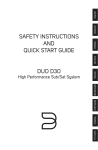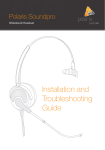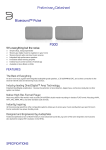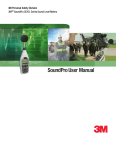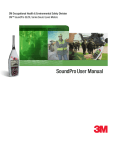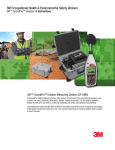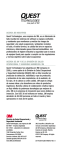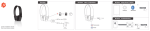Transcript
QUICK START GUIDE Pairing your Mobile Phone or Tablet 1. 2. 3. 4. 5. Put the headset on and turn the power button to on. You will hear the message “Power On”. Long-press the call button until you hear the voice prompt “Pairing” as confirmation. The headset enters the pairing mode. Then switch on the “Bluetooth” function on your mobile phone or tablet and search for Bluetooth (-headset) devices. Select “Polaris BT” Once the devices have been paired successfully, there will be the voice prompt “Your headset is connected”. Note: If you disable the Bluetooth connection on your mobile phone or tablet, or move the headset out of range of the mobile phone or tablet you will hear the message “Your headset is disconnected.” Headset User Guide When Bluetooth is reactivated on your device, or you move back into range you will hear the message “Your headset is connected”. Call button Volume adjustment ring Charge port Power button Music/Mute button Headset LED indicator light Pairing a second device to your headset 1. 2. 3. If you have already paired your Soundpro Bluetooth to another mobile device and wish to pair to a second device, activate the Bluetooth function on your second device and search for devices. Long-press the call button until you hear “Pairing: your headset is disconnected”. On the second device you wish to pair to the Soundpro Bluetooth, select “Polaris BT” on the list of available devices. You will hear “Your headset is connected” to confirm when pairing to the second device is complete. Once both devices have been paired you can choose alternative use of either device to receive a call or listen to audio. Mobile Call Control Audio Media Controls Charging your Soundpro Bluetooth Answer an incoming call You will receive an audio notification in your ear when a call is incoming from a paired mobile phone. Short-press the call button to answer the call. Your headset supports playing audio files on A2DP-activated mobile phones. The following functions are available while listening to audio files from your mobile phone via your Soundpro Bluetooth headset: We recommend using the supplied USB cable to charge your headset. Charging can be performed by plugging the USB cable into a computers USB socket, or via the supplied AC power adaptor. End a call While a call is in progress Short-press the call button to end the call. You will hear a “Call Terminated” confirmation once the call is ended. Reject a call Long-press the call button to reject an incoming call. Pause/Play an audio file Short-press the Music/Mute button to pause the current audio file. Short-press the music button again to start playing the audio file again. Skip to the next audio file Double-press the Music/Mute button your current playlist or folder. to skip to the next audio file in Redial the last number you called To redial the last number you called from your mobile phone, double-press the call button . You will hear the confirmation “last number redial” as your phone redials the previous number. Please note, this function will not work if the headset has an active connection with more than one device. Connect to PC via USB Bluetooth Adaptor Mute During a call, you can Short-press the mute button to mute the microphone. Sort press the mute button again to re-activate the microphone and disable mute mode. 2. Adjust the volume You can adjust the listening volume of your Soundpro Bluetooth headset with the volume adjustment button on the headset. A tone will sound with each adjustment you make. A low-pitched tone indicates the volume is at the lowest setting, and a high-pitched tone indicates the volume is at the maximum level. 1. 3. 4. 5. Download the Polaris Bluesound application from www.polaris.com.au and install it on your computer. You will need to restart your computer once the installation is complete. Plug the Polaris Bluetooth USB adaptor into a USB socket on the computer and open the application “BlueSoleil.exe”. This will be located in C:\Program Files (x86)\Bluesound, unless you selected a different installation location during step 1. Long-press the call button until you hear “Pairing” or “Pairing: your headset is disconnected”. Right-click on the Bluetooth icon in the centre of the Bluesound application and click “Search Devices”- the “Polaris BT” device will appear. Right-click on the “Polaris BT” device and select “Pair”. The text “Paired” will appear in the bottom-left corner of the Bluesound application, and a beep will sound in the headset to confirm pairing was successful. Use the Audio Devices section of the Windows Control Panel to set the Polaris BT as the default Playback and Recording device. USB cable to PC or USB wall charger N364 POLARIS COMMUNICATIONS PTY LTD 393 Flemington Road North Melbourne, Vic 3051 Australia Email: [email protected] Web: www.polaris.com.au 2014 POLARIS COMMUNICATIONS PTY LTD All rights reserved.