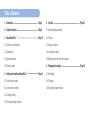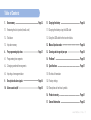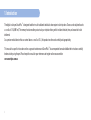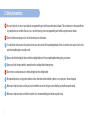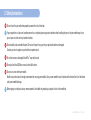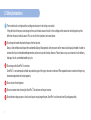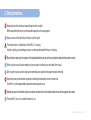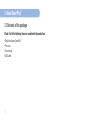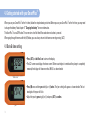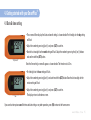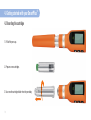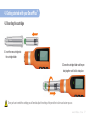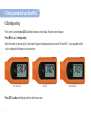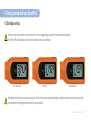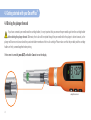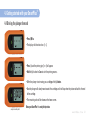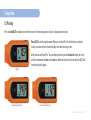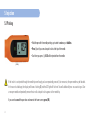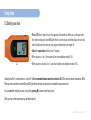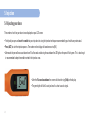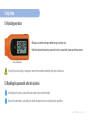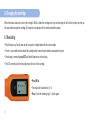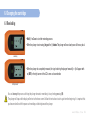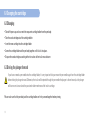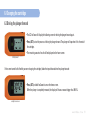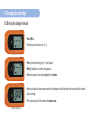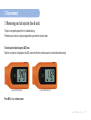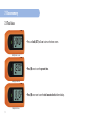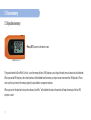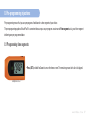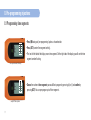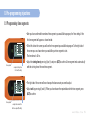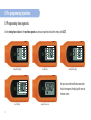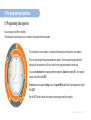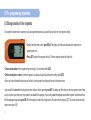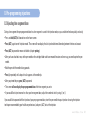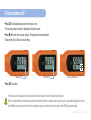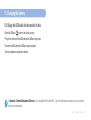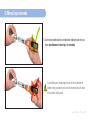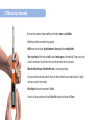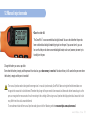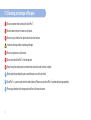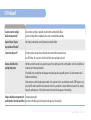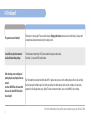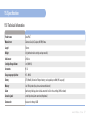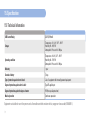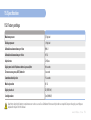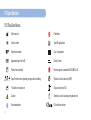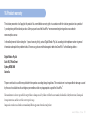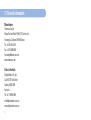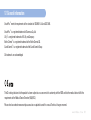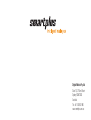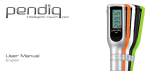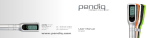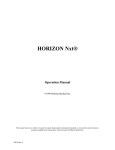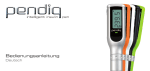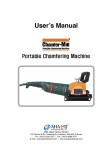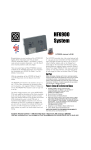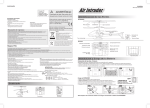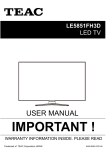Download User Manual - SmartPlus Pen
Transcript
User Manual English Table of Contents 1. Introduction 2. Safety instructions ® 3. About SmartPlus Page 4 5. Injection Page 5 5.1 Attaching the pen needle Page 10 5.2 Priming 3.1 Contents of the package 5.3 Setting your dose 3.2 Components 5.4 Injecting your dose 3.3 Operation buttons 5.5 Handling of the pen after the injection 3.4 Display symbols 6. Changing the cartridge ® 4. Getting started with your SmartPlus Page 14 6.1 Rewinding 4.1 Date and time setting 6.2 Changing 4.2 Inserting the cartridge 6.3 Driving the plunger forward 4.3 Cartridge setting 4.4 Driving the plunger forward 2 Page 22 Page 28 Table of Contents 7. Dose memory Page 33 11. Charging the battery Page 46 7.1 Reviewing the last injection (time & units) 11.1 Charging the battery using the USB cable 7.2 Total dose 11.2 Using the USB cable for the transfer of data 7.3 Injection memory 12. Manual injection mode Page 48 13. Cleaning and storage of your pen Page 54 8.1 Programming time segments 14. Problems? Page 55 8.2 Changing number of time segments 15. Specifications Page 57 8.3 Injecting a time segment dose 15.1 Technical information 8. Pre-programming injections Page 37 9. Description of alarm signals Page 44 15.2 Factory settings 10. Alarm sounds on/off Page 45 15.3 Descriptions of technical symbols 16. Product warranty Page 61 17. General information Page 62 www.smartplus.com.au 3 1. Introduction The digital insulin pen SmartPlus® is designed to deliver insulin to diabetic individuals who require insulin injections. Doses can be adjusted to units as small as 0.1 U (0.001 ml). The memory function enables you to track your injection history, which includes the date, time, and amount of insulin delivered. As a precise medical device that can control doses as small as 0.1 U, this product must be used carefully and appropriately. This manual has specific instructions on the usage and maintenance of SmartPlus®. You are expected to read and follow the instructions carefully before actively using the pen. Please keep this manual for your reference and register online on our website www.smartplus.com.au 4 2. Safety Instructions Important information for the safe use of the SmartPlus® pen. Compatibility: The SmartPlus® pen is only compatible with the 3 ml insulin cartridges (300 Units, U 100 insulin) from the manufacturers Lilly®, Sanofi-Aventis® and Berlin-Chemie®. Insulin cartridges from manufacturers other than the ones stated above are not suitable for the SmartPlus® pen and may not be used. The intended functionality of the SmartPlus® is not guaranteed when using insulin cartridges that are not acceptable for the SmartPlus®. Do not use insulin cartridges from manufacturers other than the manufacturers stated above. The manufacturer is not responsible for any flaws in safety, dosage accuracy and functionality as well as any damage caused by the usage of insulin cartridges that are not compatible with the SmartPlus®. Before using your SmartPlus®, you should consult your healthcare professional and read this important information carefully. The manufacturer is not responsible for any problems or damage caused by failure to follow instructions. Consult your healthcare professional if you encounter abnormal blood glucose levels. The pen is not designed for the blind or visually impaired who do not receive aid from trained assistants. Before using the pen for the first time, check that the date and time are set correctly. www.smartplus.com.au 5 2. Safety Instructions You must inject only in areas of your body that are approved by your healthcare professional or doctor. The manufacturer is not responsible for any complications or accidents that occur as a result of injecting in areas not approved by your healthcare professional or doctor. Check that there are enough units of insulin remaining for an entire dose. It is advised for safety reasons that you do not turn your alarm sounds off for prolonged periods of time, as essential alarm sounds (such as the one indicating blockage) are muted as well. Always check that the body of the pen and the cartridge holder are firmly screwed together before giving an injection. Always verify that the pen needle is removed from the cartridge holder before priming. Do not insert a used or previously inserted cartridge into the cartridge holder. Be prepared by always carrying extra medicine and an alternative medicine delivery device in case your pen is lost or damaged. Before each injection, make sure that you have inserted the correct insulin type as prescribed by your healthcare professionial. Before each injection, make sure that the injection site is recommended by your healthcare professional. 6 2. Safety Instructions Do not share this pen with other people to prevent the risk of infection. If you require the assistance of another person for an injection, please pay extra attention when handling the pen as the pen needle may injure you or your assistant and may lead to infections. Do not modify or disassemble the pen. Do not use the pen if any part of your pen looks broken or damaged. Contact your local supplier or your healthcare professional. For safety reasons a damaged SmartPlus® may not be used. Do not pull out the USB lid or manual switch lid by force. Do not use a non-sterile pen needle. Health care professionals strongly recommend not reusing a pen needle. Using a new needle for each injection will minimize the risk of infections and a pen needle blockage. Before giving an injection, always remove potential air bubbles by producing a drop of insulin at the needle tip. www.smartplus.com.au 7 2. Safety Instructions The inserted insulin cartridge and the cartridge manufacturer in the settings must match. If they don’t match the pen cannot recognise the exact residual amount of insulin in the cartridge and the amount of units displayed may then differ from the actual residual amount. This can result in the injection of an incorrect dose. Do not keep the needle attached to the pen after the injection. Always safely withdraw and dispose the used needle. Always follow general safety measures for the removal and disposal of needles in order to minimize the risk of unintended needle penetration and transmission of infectious diseases. Failure to do so may cause incorrect insulin delivery, leakage of insulin, unintended needle injury, etc. Do not expose the SmartPlus® to moisture. SmartPlus® is not water-proof and holds no protection against the ingress of water or moisture. When exposed to water or moisture the pen may become damaged and not function properly. Do not store in the refrigerator. Do not use water when cleaning the SmartPlus®. Do not immerse the pen in water. Do not throw or drop your pen as shocks and impacts may damage the pen. SmartPlus® must be used carefully and appropriately. 8 2. Safety Instructions Keep away from heat and do not expose the pen to direct sunlight. When exposed to heat the pen may become damaged and not function properly. Always make sure that the battery of the pen is well charged. The motor function is limited when the SmartPlus® is charging. Injections, priming, and rewinding processes cannot be performed while the pen is charging. Manual injection mode is only for emergencies! To avoid potential problems, do not use the manual injection mode when the pen works normally. When using the manual injection mode, only turn your pen in the direction as described in the manual. After using the manual injection mode, please rewind your pen and drive the plunger forward afterwards. Keep the pen away from electronic equipment including electromagnetic waves or frequencies. SmartPlus® may be damaged when exposed to electromagnetic waves. Keep the pen away from flammables and do not use the pen in the presence of a flammable anesthetic mixture with air, oxygen or nitrous oxide. The SmartPlus® pen is also suitable for domestic use. www.smartplus.com.au 9 3. About SmartPlus® 3.1 Contents of the package Check if all of the following items are contained in the product box: • Digital insulin pen SmartPlus® • Pen case • User manual • USB cable 10 3. About SmartPlus® 3.2 SmartPlus® components H Pen cap G Pen body E F Cartridge holder Operation buttons (+), (–), (M), (ACT) B LCD screen C USB port Plunger and plunger foot A D Dose ring (for manual injection only) www.smartplus.com.au 11 3. About SmartPlus® 3.3 Operation buttons B C D A 12 A. ACT button is used - to turn on the pen - to confirm an operation or setting - to inject dose - to return to home screen B. M button is used - to enter the menu - to review memory - to cancel an operation or setting (display returns to home screen) C. + button is used - to increase number - to prime - to track forward in injection memory - to drive the plunger forward D. - button is used - to decrease number - to track back in injection memory - to rewind the plunger 3. About SmartPlus® 3.4 Display symbols To display operation status, numbers, symbols, etc. Battery status Display unit Blockage Insulin cartridge indicator Memory Confirmation Alarm sound on www.smartplus.com.au 13 4. Getting started with your SmartPlus® When you use your SmartPlus® for the first time, follow the steps below to get started. Before you use your SmartPlus ® for the first time, you may need to charge the battery. Read chapter 11 “Charging the battery” for more information. The SmartPlus® has no OFF button. The screen turns itself off after 60 seconds when no button is pressed. When going through the menu with the (M) button, you can always return to the home screen by pressing (ACT). 4.1 Date & time setting • Press (ACT) and hold for 3 sec to turn on the display. • The LCD screen now displays the home screen. When no cartridge is inserted and the plunger is completely rewound, the display will show more than 300.0 U as shown beside. home screen •P ress (M) once and then press the (+) or (–) button. The ‘year setting’ will appear as shown beside. The last two digits of the year will flash. • Adjust the year by pressing (+) or (–) and press (ACT) to confirm. year 14 4. Getting started with your SmartPlus® 4.1 Date & time setting • The screen will then display the ‘date and month setting’ as shown beside. First the digits for the day setting will flash. • Adjust the number by pressing (+) or (–) and press (ACT) to confirm. day & month • Now the last two digits for the month setting will flash. Adjust the number by pressing the (+) or (–) buttons and confirm with the (ACT) button. Next the ‘time setting’ screen will appear as shown beside. The time format is 24 hrs. • First the digits for the hour setting will flash. • Adjust the number by pressing (+) or (–) and confirm with the (ACT) button. Now the last two digits for the minute setting will flash. time • Adjust the number by pressing (+) or (–) and press (ACT) to confirm. The display returns to the home screen. If you want to interrupt or cancel the time and date setting or any other operation, press (M) to return to the home screen. www.smartplus.com.au 15 4. Getting started with your SmartPlus® 4.2 Inserting the cartridge 1. Pull off the pen cap. 2. Prepare a new cartridge. 3. Unscrew the cartridge holder from the pen body. 16 4. Getting started with your SmartPlus® 4.2 Inserting the cartridge 4. Insert the new cartridge into the cartridge holder. 5. Screw the cartridge holder and the pen body together until it clicks into place. Once you have inserted the cartridge you will need to adjust the settings of the pen to the insulin manufacturer you use. www.smartplus.com.au 17 4. Getting started with your SmartPlus® 4.3 Cartridge setting • If the screen is turned off, press (ACT) and hold for 3 sec to turn on the display. The home screen will appear. • Press (M) 5x to go to ‘cartridge setting’. • Adjust the numbers by pressing (+) or (–) and choose the type of cartridge manufacturer you need. The SmartPlus® is only compatible with the insulin cartridges of the following insulin manufacturers: CA01 : Sanofi-Aventis® • Press (ACT) to confirm and the display will return to the home screen. 18 CA02 : Lilly® CA03: Berlin-Chemie® 4. Getting started with your SmartPlus® 4.3 Cartridge setting After you have set the correct insulin manufacturer in the cartridge setting, you will first need to rewind the plunger. Then Press (M) and the display will return to the home screen as shown below. CA01 : Sanofi-Aventis® CA02 : Lilly® CA03: Berlin-Chemie® You need to set the insulin manufacturer only once. Unless the manufacturer prescribed by your healthcare professional changes, you don’t have to adjust the cartridge type when inserting a new cartridge. www.smartplus.com.au 19 4. Getting started with your SmartPlus® 4.4 Driving the plunger forward If you have screwed a pen needle onto the cartridge holder, it is very important that you remove the pen needle again from the cartridge holder before driving the plunger forward. Otherwise, the insulin will be ejected through the pen needle while the plunger is driven forward, as the plunger will have no resistance due to the punctured rubber membrane of the insulin cartridge. Please make sure that the pen body and the cartridge holder are firmly screwed together before priming. If the screen is turned off, press (ACT) and hold for 3 sec to turn on the display. example home screen 20 4. Getting started with your SmartPlus® 4.4 Driving the plunger forward • Press (M) 4x. • The display will show four bars [----]. • Press (+) and the priming sign [<----] will appear. • Hold the (+) button for 2 sec to start the priming process. • When the plunger starts moving you can let go of the (+) button. • Now the plunger will slowly move towards the cartridge and it will stop when the piston rod foot hits the end of the cartridge. • The remaining units will be shown on the home screen. example remaining units Now your SmartPlus® is ready for injection. www.smartplus.com.au 21 5. Injection The screen must be turned on for at least 60 seconds while you operate in the injecting mode. Health care professional strongly recommend using a new pen needle for every injection. When a pen needle is used several times, the medicine flow cannot be guaranteed as the pen needle may be blocked. This leads to the injection of an incorrect dose. SmartPlus® recognises when the drug flow is affected and will signalise a blockage by showing a flashing cross (X) on the screen and a flashing red LED light. You will additionally hear an acoustic signal. 5.1 Attaching the pen needle If you use the longer acting NPH (Basal) insulin, you need to stir the insulin by turning the pen up and down at least 10x as per cartridge instructions before you attach the pen needle. Please read the patient information sheet of the insulin manufacturer. • Take a new pen needle and remove the protective seal. • Attach the needle by firmly screwing it onto the threads at the end of the cartridge holder. • Remove the outer protective cap and the inner needle cap from the needle. 22 5. Injection 5.2 Priming Press and hold (ACT) for 3 sec to turn on the home screen. The remaining amount of insulin is displayed on the screen. Press (ACT) to start the injection mode. When you use SmartPlus® for the first time, no injection history is saved on the pen yet and the display will show the priming screen. After you have used SmartPlus® once the display will show you the last dose delivered; the screen will alternate between the time and the units last delivered. Confirm the last injection with (ACT) and the priming sign will appear. priming e.g. time of your last injection e.g. dose of your last injection www.smartplus.com.au 23 5. Injection 5.2 Priming • Hold the pen with the needle pointing up in order to raise any air bubbles. • Press (+) until you see a drop of insulin at the tip of the needle. • Each time you press (+), 0.5 U will be ejected from the needle. priming If the insulin is not ejected through the needle tip even though you have repeatedly pressed (+) to remove air, the pen needle may be blocked. In the case of a blockage, the display will show a flashing (X) and the LED light will flash red. You will additionally hear an acoustic signal. Use a new pen needle and repeatedly remove the air until a drop of insulin appears at the needle tip. If you want to cancel the operation and move to the home screen, press (M). 24 5. Injection 5.3 Setting your dose • Press (ACT) when a drop of insulin has appeared at the needle tip. When you use the pen for the first time, the display will show 1.0 U. After the first use the display will either display the units that were last delivered or the dose of a pre-programmed injection (see chapter 8). • Adjust the required dose with the (+) or (–) buttons. • When you press (+) or (-), the number will be increased/decreased by 0.1 U. dose • When you press and hold (+) or (-), each time it will be increased/decreased by 1.0 U. Although SmartPlus® can deliver doses as small as 0.1 U, the recommended minimum amount for each dose is 0.5 U. The maximum amount for one dose is 60.0 U. When you have reached the number 60 the red LED light will flash to inform you that you have reached the maximum dose limit. You can cancel the setting of your dose at any time by pressing (M) and return to the home screen. When you have set the required dose you will need to inject it. www.smartplus.com.au 25 5. Injection 5.4 Injecting your dose The number of units for your dose is now displayed on your LCD screen. • Firmly hold your pen and insert the needle into your injection site using the injection technique recommended by your healthcare professional. • Press (ACT) to start the injection process. The number on the display will now decrease to [0.0]. • Afterwards the pen will now count down from 15 to 0 seconds and during the countdown the LED light on the pen will flash green. This is how long it is recommended to keep the needle inserted in the injection area. • After the 15 second countdown the screen will show the sign [End] on the display. • The green light will flash 3x and you hear 4x a short acoustic signal. 26 5. Injection 5.4 Injecting your dose • Now you can withdraw the pen needle from your injection site. • After the injection the remaining amount of insulin is automatically shown on the home screen. example remaining units If you think you are injecting a wrong dose, remove the pen needle immediately from your injection area. 5.5 Handling the pen needle after the injection Carefully place the outer cap back on the pen needle and unscrew the needle. Dispose the used needle as advised by your healthcare professional or according to local regulations. www.smartplus.com.au 27 6. Changing the cartridge When the residual amount of insulin in the cartridge is 20.0 U or lower the cartridge status sign on the display will start to flash to inform you that you will soon need to change the cartridge. To change the cartridge you will first need to rewind the plunger. 6.1 Rewinding • Pull off the pen cap. You will now see the transparent cartridge holder with the used cartridge. • If there is a pen needle still attached to the cartridge holder, remove the pen needle to avoid potential injuries. • If the display is turned off, press (ACT) and hold for 3 sec to turn on the display. • The LCD screen displays the remaining amount of insulin in the cartridge. • Press (M) 4x. • The display will show four bars [----]. • Press (–) and the rewinding sign [---->] will appear. 28 6. Changing the cartridge 6.1 Rewinding • Hold (–) for 2 sec to start the rewinding process. • When the plunger starts moving, let go of the (–) button. The plunger will now slowly move all the way back. rewinding • When the plunger has completely rewound, the sign for driving the plunger forward [<----] will appear with an (OK?) in the right corner of the LCD screen as shown beside. driving forward You can interrupt the process of driving the plunger forward or rewinding it at any time by pressing (M). The plunger will stop and the display will return to the home screen. Follow the instructions to start again from the beginning. It is important that you become familiar with the process of rewinding and driving forward the plunger. www.smartplus.com.au 29 6. Changing the cartridge 6.2 Changing • Take off the pen cap and unscrew the transparent cartridge holder from the pen body. • Take the used cartridge out of the cartridge holder. • Insert the new cartridge into the cartridge holder. • Screw the cartridge holder and the pen body together until it clicks into place. • Dispose the used cartridge according to the instructions of the insulin manufacturer. 6.3 Driving the plunger forward If you have screwed a pen needle onto the cartridge holder, it is very important that you remove the pen needle again from the cartridge holder before driving the plunger forward. Otherwise, the insulin will be ejected through the pen needle the plunger is driven forward, as the plunger will have no resistance due to the punctured rubber membrane of the insulin cartridge. Please make sure that the pen body and the cartridge holder are firmly screwed together before priming. 30 6. Changing the cartridge 6.3 Driving the plunger forward • The LCD will now still display the following screen for driving the plunger forward again. •P ress (ACT) to start the process of driving the plunger forward. The plunger will stop when it hits the end of the cartridge. • The remaining amount of insulin will be displayed on the home screen. driving forward If the screen turned itself off while you were changing the cartridge, follow the steps below to drive the plunger forward: • Press (ACT) and hold for 3 sec to turn on the home screen. When the plunger is completely rewound, the display will show an amount bigger than 300.0 U. example home screen www.smartplus.com.au 31 6. Changing the cartridge 6.3 Driving the plunger forward • Press (M) 4x. • The display will show four bars [----]. • Press (+) and the priming sign [<----] will appear. • Hold (+) for 2 sec to start the priming process. • When the plunger starts moving, let go of the (+) button. • Now the plunger will slowly move towards the cartridge and it will stop when the piston rod foot hits the end of the cartridge. • The remaining units will be shown on the home screen. example remaining units 32 7. Dose memory 7.1 Reviewing your last injection (time & units) The pen is designed to prevent the risk of double dosing. Therefore your last dose is always displayed when you enter the injection mode. To check your last injection, press (ACT) once. Now the last injection is displayed on the LCD screen with the time and the amount of insulin delivered alternating. e.g. time of your last injection e.g. dose of your last injection Press (M) to return to home screen. www.smartplus.com.au 33 7. Dose memory 7.2 Total dose • Press and hold (ACT) for 3 sec to turn on the home screen. example home screen • Press (M) once to see the present time. example present time • Press (M) once more to see the total amount of units delivered today. example total dose 34 7. Dose memory 7.3 Injection memory • When the home screen is displayed, press (M) 3x to see your injection memory. • The display will now show the last dose delivered, alternating between the date, time and units of the last dose (see below). date time dose • Press (–) to go back in dose history and review other previous doses. • Each time you press (–), the memory will go back by one injection. • The screen will alternate between date, time and units of the dose. • Press (+) to go forward in dose history. www.smartplus.com.au 35 7. Dose memory 7.3 Injection memory • Press (ACT) to return to the home screen. example home screen The greatest benefit of SmartPlus® is that it saves the memory of the last 195 injections, consisting of the date, time and amount of units delivered. When you exceed 195 injections, the earliest injections will be deleted from the memory as the pen cannot store more than 195 injections. Please make sure that you transfer the memory regularly to your diabetes management software. When you transfer the injection history to the software, SmartPlus® will not delete the data on the pen but will keep the memory of the last 195 injections saved. 36 8. Pre-programming injections Pre-programming means that you can pre-program a fixed dose for a time segment of your choice. The pre-programming option of SmartPlus® is convenient because you can pre-program a maximum of 9 time segments a day, each time segment delivering one pre-programmed dose. 8.1 Programming time segments • Press (ACT) and hold for 3 sec to turn on the home screen. The remaining amount of insulin is displayed. example home screen www.smartplus.com.au 37 8. Pre-programming injections 8.1 Programming time segments • Press (M) 6x to go to ‘pre-programming’ option as shown beside. • Press (ACT) to enter ‘time segment setting’. • The t on the left side of the display means time segment. On the right side of the display you will see the time segment number flashing. time segment number (flashing) •C hoose the number of time segments you would like to program by pressing (+) or (-) and confirm by pressing (ACT). You can pre-program up to 9 time segments. example 3 time segments 38 8. Pre-programming injections 8.1 Programming time segments • After you have confirmed the number of time segments you would like to program, the ‘time setting’ of the first time segment will appear as shown beside. • To the left side on the screen you will see the time segment you would like to program. To the right side of the screen you can choose when you would like your time segment to start. The time format is 24 hrs. time segment example starting time 06:00 a.m. (flashing) • Adjust the starting time by pressing (+) or (–) and press (ACT) to confirm. A time segment ends automatically with the starting time of the next time segment. • The right side of the screen will now show you the dose amount you need to adjust. • Adjust units by pressing (+) and (–). When you have chosen the required dose for the time segment, press (ACT) to confirm. time segment example dose amount for the time segment (flashing) www.smartplus.com.au 39 8. Pre-programming injections 8.1 Programming time segments Set the starting time and dose for the next time segments as previously explained and confirm settings with (ACT). starting time (flashing) dose (flashing) starting time (flashing) After you have confirmed the dose amount for the last time segment, the display will return to the home screen. dose (flashing) 40 example home screen 8. Pre-programming injections 8.1 Programming time segments You can program up to 9 time segments. The following illustration will give you an example of pre-programmed time segments. The starting time of a time segment is automatically the ending time of the previous time segment. These are only examples of pre-programmed time segments. The time segments programmed will automatically be repeated every 24 hours unless the pre-programmed mode is deactivated. If you want to deactivate the pre-programmed time segments, choose time segment 0 in ‘time segment settings’ and confirm with (ACT). To review your time segment settings at any time, press (M) 6x and enter the ‘pre-programming setting’ with (ACT). Use the (ACT) button to review and confirm your pre-programmed time segments. www.smartplus.com.au 41 8. Pre-programming injections 8.2 Change number of time segments To change the number of time segments you have programmed previously, you will have to return to ‘time segment setting’. • Starting from the home screen, press (M) 6x. The display will show you how many time segments are programmed so far. • Press (ACT) to enter ‘time segment setting’. The time segment number will now flash. • Choose a new number of time segments by pressing (+) or (-) and confirm with (ACT). • Set the starting time and dose for the time segments as previously explained and confirm settings with (ACT). • After you have confirmed the dose amount for the last time segment, the display will return to the home screen. If you would like to cancel the starting time or dose setting of a time segment, press (M). The display will then return to the time segment screen. Now you can choose again how many time segments you would like to program. If you want to reset the preprogrammed time segments and therewith turn off the preprogramming mode, press (M). The time segment number will change to zero. To confirm the reset press (ACT). To cancel and return to the home screen, press (M). 42 8. Pre-programming injections 8.3 Injecting time segment dose During a time segment the pre-programmed dose for a time segment is saved in the injection mode, so you can deliver the dose quickly and easily. • Press and hold (ACT) for 3 sec to turn on the home screen. • Press (ACT) again to enter ‘injection mode’. The screen will now display the last injection delivered alternating between the time and amount. • Press (ACT) to proceed to remove air bubbles (chapter priming). • After you have attached a new, sterile pen needle on the cartridge holder and have removed the outer and inner cap, you need to prime the pen needle. • Hold the pen with the needle facing upwards. • Press (+) repeatedly until a drop of insulin appears at the needle tip. • After you primed the pen, press (ACT) to proceed. • The screen will now display the pre-programmed dose of the time segment you are in. • If you would like to inject more or less than your time segment dose, adjust the number of units by using (+) or (-). If you would like to proceed with the injection of your pre-programmed dose, insert the pen needle into your injection site using the injection technique recommended by your healthcare professional, and press (ACT) to start the injection. www.smartplus.com.au 43 9. Description of alarm signals on the display Battery symbols When the battery is low the battery image flashes. When the battery status is critical, the battery symbol is no longer displayed and the LED light flashes red. When the battery is empty, the LCD screen turns itself off and won’t turn itself on again until the battery is charged. When the pen needle is blocked the X on the display flashes. The LED light also flashes red and you will hear an acoustic signal (beep). I f the residual amount is less than 20.0 U, the insulin cartridge image flashes. hen the bell symbol is displayed on the home screen, the W alarm sounds are turned on. 44 10. Alarm sounds on/off • Press (ACT) and hold over 3 sec to turn on the home screen. • The remaining amount of insulin is displayed on the home screen. • Press (M) 7x to enter ‘alarm sounds settings’. The display will show the word bell. • Choose with (+) or (–) the alarm sound setting. alarm sounds on alarm sounds off home screen with alarm on • Press (ACT) to confirm. The alarm sounds are optional so that the patient has the ability to inject insulin discreetly in public places. But it is recommended not to let the alarm sounds be turned off all the time as important alarm sounds (e.g. for a pen needle blockage) will also be muted. When you choose to turn off the alarm sound, please pay extra attention to the alarm signals of the LED light on the pen body. www.smartplus.com.au 45 11. Charging the battery If the LED light of the SmartPlus® does not show a green light while your pen is recharging, you have to check the USB cable connection. The motor function is limited when the SmartPlus is charging. Injections, priming, and rewinding processes cannot be performed while the pen is charging. 11.1 Charging the battery using the USB cable • Open the USB port cover on the side of your pen. • Take the USB cable that was delivered with the product box and plug in the end of the USB connection to the USB port of the pen. • Connect the USB cable to your computer or to a USB charger (not contained in the product box) to charge your pen. • While the pen is charging, the LED light will show a flashing green light. • When your pen is completely charged, the LED light will show a consistent green light and you can remove the charger from your pen. Do not use a USB cable other than the USB cable contained in the product box. Do not try to change or remove the battery. It cannot be replaced. 46 11. Charging the battery 11.2 Using the USB cable for the transfer of data • Open the USB port cover on the side of your pen. • Plug in the small end of the USB cable to the USB port of your pen. • Connect the USB cable to the USB port of your computer. • Start your diabetes management software. To download a Diabetes Management Software that is compatible with the SmartPlus®, go to the website www.smartplus.com.au and check out the site for downloads. www.smartplus.com.au 47 12. Manual injection mode (for emergencies only) In the case of emergencies (e.g. empty battery, display failure), the SmartPlus® is convertible to manual injection mode. The manual injection mode is for emergencies only. Do not use the manual injection mode if the pen works without any problems in the digital mode. In the manual injection mode, SmartPlus® does not register nor recognise the delivered doses. The following illustration will show you how to switch SmartPlus® to manual injection mode: 1. Push the rubber lid back at the raised edge. 2. Pull up the end of the rubber lid. 3. S witch to manual mode by pushing the red button down as described below. Manual injection mode = red switch towards the display Digital injection mode = red switch towards cartridge holder 4. Close the rubber lid. 48 12. Manual injection mode 5. Screw the pen needle onto the cartridge holder, holding the pen with your fingers placed between the dose ring and the pen body. If you hold the pen at the pen body, the pen will turn itself while the needle is being screwed on and insulin will be ejected. You will notice this due to the clicking sound. www.smartplus.com.au 49 12. Manual injection mode Once you have screwed on the pen needle you will need to remove any air bubbles. • Hold the pen with the pen needle facing upwards. • Hold the pen with your fingers placed between the dose ring and the cartridge holder. • T urn the pen body with the free hand until a drop of insulin appears at the needle tip. The pen can only be turned in one direction. You will notice the correct direction due to the clicking sound. • Never forcibly turn the pen in the other direction as it may damage the pen. • If you cannot turn the pen body, check if the pen has been switched to manual mode correctly. In digital mode you cannot turn the pen body. • Each dimple on the dose ring represents 1.0 unit. • You hear a clicking sound for each dimple. Each click signalises the delivery of 1.0 unit. 50 12. Manual injection mode When you have removed possible air bubbles, insert the pen needle into your injection site using the injection technique recommended by your healthcare professional. • Hold the pen firmly with your fingers placed between the dose ring and the cartridge holder. • Hold the pen still. • Turn the pen body (where the display is) with your free hand. • The pen can only be turned in one direction. You will notice the correct direction due to the clicking sound. • Never forcibly turn the pen in the other direction as it may damage the pen. • Each dimple on the dose ring represents 1.0 U and you will hear a clicking sound for each turn. Count the clicks until you have delivered your required dose. www.smartplus.com.au 51 12. Manual injection mode • After you have delivered your required dose, count to 15 and remove the needle from the injection site. • Hold the pen with your fingers placed between the dose ring and the cartridge holder while you reattach the protective outer needle cap and remove the needle. If you hold the pen at the pen body, the pen will turn itself while the needle is being unscrewed and insulin will be ejected. You will notice this by the clicking sound (see page 49). • Safely dispose the pen needle according to general safety rules. • To switch the pen back to digital mode, push the rubber lid back at the raised edge and push the red switch as illustrated above. As the button is always blocked after manual injection mode you will need to turn the pen body clockwise while pushing the button up at the same time in order for the button to click into place. Never forcibly try to turn the pen. 52 12. Manual injection mode • Close the rubber lid. The SmartPlus® is now converted back to digital mode. You can check whether the pen has been switched back to digital mode by trying to turn the pen. If you cannot turn it, you can be sure that the pen has been converted to digital mode; make sure, however, to never try to forcibly turn the pen. Charge the battery as soon as possible. Even when the battery is empty and the pen won’t turn back on, your dose memory is never lost. Your dose history is still saved on the pen even when the battery is empty and the pen is turned off. The manual injection mode is designed for emergencies. In manual injection mode, SmartPlus® does not register the delivered doses nor recognise the amount of insulin delivered. Therefore the plunger of the pen needs to be rewound and afterwards driven forward again so the pen can recognise the new amount of insulin remaining in the cartridge. After using manual injection the displayed residual amount of insulin may differ from the actual amount delivered. To see a demonstration of the manual injection mode, please visit the following website: www.smartplus.com.au/usermanual. www.smartplus.com.au 53 13. Cleaning and storage of the pen Do not use water when cleaning the SmartPlus®. Do not immerse the pen in water or any liquids. Do not use any chemicals or liquid materials to clean the pen. Incorrect cleaning and dirt may damage the pen. Do not use grease or any lubricants. Do not store the SmartPlus® in the refrigerator. Keep it away from moisture, dust, extreme heat and cold as well as direct sunlight. Gently wipe the pen body, the pen cap and the pen case with a dry cloth. SmartPlus® is a precise and sensitive medical device. Please use your SmartPlus® considerately and appropriately. Please pay attention to the storage advice of the insulin manufacturers. 54 14. Problems? I cannot screw the cartridge holder onto the pen body? Check that the cartridge is completely inserted into the cartridge holder. Make sure the cartridge holder is completely and securely screwed onto the pen body. A part of the pens’ display stays turned on all the time? Your display is not working correctly. Contact your local distributor. I want to turn the pen off? In order to prevent your pen from accidentally being turned off during injection, there is no OFF button. The screen turns itself off after 60 sec when no button is pressed. I have an air bubble in the cartridge after I prime. Hold the pen with the needle facing upwards; tap your finger gently against the cartridge holder so that the air bubble rises to the top. Start ‘removing air bubbles’. If the bubble in the cartridge does not disappear even though you have repeatedly pressed (+) in order to remove the air bubble, do the following: Initiate the process of driving the plunger forward until a stream of insulin is ejected from the needle. STOP the process by pressing (M) in order to avoid the loss of too much insulin. It is possible that a small air bubble may remain in the cartridge. Repeat the priming process in the injection mode until a drop of insulin appears at the needle tip. A drop of insulin does not appear at the Change the pen needle. needle tip when I check the insulin flow. Check the insulin flow again until a drop of insulin appears at the needle tip. www.smartplus.com.au 55 14. Problems? The pen has run out of battery? The battery is rechargeable. Please read the chapter Charging the battery and make sure that the battery is always well charged (manual injection mode is only for emergencies!). I would like to adjust the amount of insulin delivered when priming. The fixed amount for priming is 0.5 U and cannot be changed or decreased. Each time (+) is pressed 0.5 U are delivered. After inserting a new cartridge and priming the pen, my display shows an amount less than 300.0 U Does this mean that there are less than 300.0 U insulin in the cartridge? No. The motor-driven plunger foot of the SmartPlus® applies more pressure on the rubber plunger of the insulin cartridge than the plunger of traditional pens. Due to the elasticity of the rubber plunger of the insulin cartridges, the remaining amount of insulin displayed may vary slightly. This does not mean that there are less than 300.0 U in the cartridge. For further information visit our website www.smartplus.com.au and check our FAQs. 56 15. Specification 15.1 Technical information Product name SmartPlus® Manufacturer Diamesco Co.,Ltd., Daejeon, 305-500, Korea Length 182 mm Weight 46 g (without insulin cartridge and pen needle) Infusion rate 2.0 U/sec Cartridge Storage Volume 3 ml (300.0 U) Increments 0.1 U Dosage range per Injection 0.5 ~ 60.0 U Battery 3.7V, 90mAh, Lithium-Ion-Polymer battery, rechargeable up to 300x (80% capacity) Memory last 195 injections (date, time and amount delivered) Alarm low battery, blockage, low residual amount of insulin in the cartridge (20.0 U or lower) Acoustic signals end of injection (alarm sounds on/off optional) Data transfer data transfer through USB www.smartplus.com.au 57 15. Specification 15.1 Technical information USB Current Rating USB 5V, 500mAh Storage Temperature: -10 ~ 40℃ / 14°F ~ 104°F Humidity: 10 ~ 90% RH Atmospheric Pressure: 66 ~106 kpa Operating conditions Temperature: 0 ~ 40℃ / 32°F ~ 104°F Humidity: 20 ~ 70% RH Atmospheric Pressure: 66 ~106 kpa Warranty 1 year Duration of battery 7 days Type of protection against electric shock Class II equipment with internally powered equipment Degree of protection against electric shock Type BF applied part Degree of protection against the ingress of water IPX0 (no special protection) Mode of operation Continuous operation Equipment not suitable for use in the presence of a flammable anesthetic mixture with air, oxygen or nitrous oxide (EN 60601-1). 58 15. Specification 15.2 Factory settings Maximum pressure 1.5 kg/cm2 Blockage pressure 1.0 kg/cm2 Allowable maximum volume per 1 time 60.0 U Allowable minimum volume per 1 time 0.5 U Injection rate 2.0 U/sec. Display turns itself off (when no button is pressed) after 60 seconds To turn on screen, press (ACT) button for 3 seconds Countdown after injection 15 seconds Mode of operation 0.1 U Display of units in U (=0.01 ml) Cartridge volume 3 ml (300.0 U) Apart from charging the battery, no maintenance or services as well as calibration of the measuring function are required. Steps on changing a cartridge are explained in chapter 6 of this manual. www.smartplus.com.au 59 15. Specification 15.3 The List of Icons 60 Manufacturer Prohibition Serial number Type BF applied part Reference number Class II equipment Appointed agent in the EC Direct Current Protect from humidity Electromagnetic compatibility IEC 60601-2-24 Specific references regarding storage and/or handling Material classification (only GER) The date of manufacture Disposal note (only EU) Caution Attention, consult accompanying documents Recommendation CE certificate number 16. Product warranty The statutory warranties shall apply to this product. You are entitled to warranty rights in accordance with the statutory provisions for a period of 1 year beginning with the date of purchase. After your purchase of the SmartPlus® we recommend registering online on our website www.smartplus.com.au In the unlikely event of failure during the 1 year of warranty, firstly, contact Digital Medics Pty. Ltd. according to the telephone number in general information and explain the problem in detail. If necessary, please send the damaged or defective SmartPlus® to the following address : Digital Medics Pty. Ltd Suite 70, 377 Kent Street Sydney, NSW, 2000 Australia. The pens sent back to us will be recycled after the inspection according to legal regulations. The manufacturer is not responsible for damages caused by the use of unsuitable insulin cartridges or pen needles and for any inappropriate usage of the SmartPlus®. The manufacturer is also not responsible for any problems or damage caused by a failure to follow the user manual, which includes Safety Instructions, Cleaning and Storage instructions, and the rest of the correct steps for usage. Images and screenshots used in this user manual may differ in appearance from the actual product. www.smartplus.com.au 61 17. General information Manufacturer Diamesco Co.,Ltd Migun Techno World II #305, 187, Techno 2-ro Yuseong-gu, Daejeon, 305-500, Korea Tel. +82 70 8672-6410 Fax. +82 70 8650-6405 [email protected] www.diamesco.com Sales in Australia Digital Medics Pty. Ltd Suite 70, 377 Kent Street Sydney, NSW, 2000 Australia. Tel: +61 1 300 503 960 [email protected] www.digitalmedics.com.au 62 17. General information SmartPlus® meets the requirements of the standards of IEC 60601-2-24 and ISO 13485. SmartPlus® is a registered trademark of Diamesco Co.,Ltd. Lilly® is a registered trademark of Eli Lilly and Company. Berlin-Chemie® is a registered trademark of the Berlin-Chemie AG. Sanofi-Aventis® is a registered trademark of the Sanofi-Aventis Group All trademarks are acknowledged. The CE-marking indicates that the product has been subject to an assessment of its conformity with the MDD and that the medical device fulfills the requirements of the Medical Device Directive (93/42/EEC). Please check our website www.smartplus.com.au for an updated issue of this manual. Technical changes reserved. www.smartplus.com.au 63 Digital Medics Pty. Ltd. Suite 70, 377 Kent Street Sydney, NSW 2000 Australia Tel : +61 1300 503 960 www.smartplus.com.au