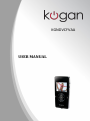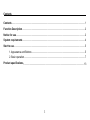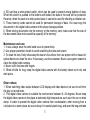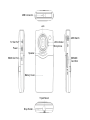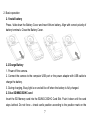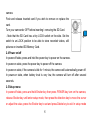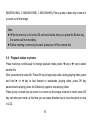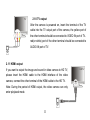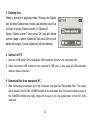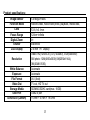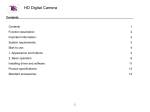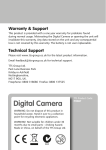Download KGNDVCFVAA USER MANUAL
Transcript
KGNDVCFVAA USER MANUAL Contents Contents ............................................................................................................................................... 1 Function Description ........................................................................................................................... 2 Notice for use ....................................................................................................................................... 2 System requirements .......................................................................................................................... 4 Start to use ........................................................................................................................................... 5 1. Appearance and Buttons ........................................................................................................ 5 2. Basic operation ....................................................................................................................... 7 Product specifications : ..................................................................................................................... 13 1 Function Description Before use, please read this user manual carefully. With this digital video camera, you can take video clips and still photos. With the playback function, you can playback the taken video with this digital video camera; in addition, you can download the video from the digital video camera into your PC. The screens and illustrations etc in this user manual are designed to visually detail the operation of the digital video camera. Due to technology development and different production batches, the digital video camera herein may be different from that you buy and use. Notice for use General: 1. Never open the housing of the digital video camera; otherwise, some parts may cause electric shock. 2. Damp, pressure, collision and overheat may damage this digital video camera. Memory and storage: 1. SD/MMC/SDHC can be used (but not included in the packing list) with maximum capacity 16GB. 2. When buying SD/MMC/SDHC card, be sure to take the digital video camera with you so as to ensure compatibility. 3. When SD/MMC/SDHC card is inserted, the memory of the digital video camera will not function. 2 4. SD card has a write-protect switch, which can be used to prevent wrong deletion of data. When this switch is pushed to the bottom and locked, the data in the card will be protected. However, when the card is in write-protect state, it cannot be used for shooting or deletion etc. 5. These memory cards cannot be used for permanent storage of data. You must copy the documents in the digital video camera in the proper storage position. 6. When storing documents into the memory or the memory card, make sure that the size of the documents does not exceed the capacity of the memory. Maintenance and care: 1. In use, always wear the wrist band so as to prevent slip. 2. Use proper protection sheath to avoid scratching the lens and screen. 3. To clean the lens, firstly blow away the dust on its surface, then use proper cloth or tissue for optical devices to clean the lens. If necessary, use lens cleanser. Never use organic cleaner to clean the digital video camera. 4. Never touch the lens with fingers. 5. When left idle for long, keep the digital video camera with the battery taken out in dry and dark place. Other notices: 1. When switching video output between LCD display and video devices, be sure to exit from the play or record state. 2. This digital video camera is suitable the environment between 0- 40 degrees. Never keep the digital video camera in the place at extremely high temperature, such as in the car or when damp. In order to prevent the digital video camera from condensation, when moving from a cold place to a warm place, be sure to keep it in sealed plastic bag, and open the bag and take 3 it out when the digital video camera reaches the indoor temperature. 3. TV programs, movies, music, images and other resources may be protected by copyright; therefore, without prior permission, the shooting/use of these resources may violate copyright laws and regulations related. Please note that the resources under the protection of copyright can be used within the permission of related laws and regulations. System requirements When operating and using this digital video camera, be sure to meet the requirements on the basic system for computer. Below are the requirements on the basic system: Operation System CPU Memory Sound card and display card Hard Disk Other Microsoft Windows 2000,XP, Vista, Windows7 Above Intel PIII 667 or CPU of equal performance Above 128 MB DirectX8 or above 1 GB free space One standard USB 1.1 or USB 2.0 port 4 Start to use 1. Appearance and Buttons LCD Up Shutter/OK Mode Delete Left Right Down 5 USB Connector Lens USB Switch TV Out Port LED Indicator Microphone Power Speaker SD/MMC Card Slot HDMI Out Port Battery Cover Tripod Mount Strap Holder 6 2. Basic operation 2.1 Install battery Press / slide down the Battery Cover and insert lithium battery. Align with correct polarity of battery terminals. Close the Battery Cover. 2.2 Charge Battery 1. Power off the camera. 2. Connect the camera to the computer USB port or the power adapter with USB cable to charge the battery. 3. During charging, Busy light is on and will be off when the battery is fully charged. 2.3 Use SD/MMC/SDHC card Insert the SD Memory card into the SD/MCC/SDHC Card Slot. Push it down until the card stays latched. Do not force – check card’s position according to the position mark on the 7 camera. Push and release inserted card if you wish to remove or replace the card. Turn your camcorder OFF before inserting / removing the SD Card. - Note that the SD Card has a tiny LOCK switch on the side. Set the switch to un-LOCK position to be able to store recorded videos, still pictures on inserted SD Memory Card. 2.4 Power on/off In power-off state, press and hold the power key to power on the camera. In power-on state, press the power key to power off the camera. In power-on state, if the camera is idle for 1 minute, the camera will automatically power off. In power-on state, when battery level is very low, the camera will turn off after several seconds. 2.5 Setup menu In power-off state, press and hold Shutter key then press POWER key turn on the camera, release Shutter key until enter setup mode, then press the direction key to move the cursor or adjust the value, press the Shutter key to set and press Delete key to exit. In setup mode 8 you can set the Language, Date &Time, TV out mode, Power Freq. and view Firmware version. 2.6 Change mode After power on, it will enter video record mode, press MODE key to change mode between video record, still photo record, playback. 2.7 Video record In video record mode, press shutter key to start video recording, While recording press the shutter key again to stop recording. At preview mode, pressing Left or Right key can change the video size between HD(1280x720), D1(720x480), VGA(640x480); Press the up or down key to zoom in or zoom out of the image. 2.8 Still photo record In still photo record mode, press shutter key to take a photo. At preview mode, press Left or Right key to change the photo quality between 9 5M(2592x1944), 3.1M(2048X1536), 1.3M(1280x960); Press up key or down key to zoom in or zoom out of the image. Note: While the memory is full or the SD card was locked, when you press the Shutter key, the camera will not recording. Before inserting or removing the card, please turn off the camera first. 2.9 Playback videos or photos Press mode key continuously to change playback mode, press ◄ key or ► key to select another file. After you select one video file, Press OK key to begin play video, during playing video, press and hold ► or ◄ key to fast forward or backwards playing video, press OK key pause/resume playing, press the Delete key again to stop playing video. Press up key or down key can zoom in or zoom out the image; at zoom in mode, press OK key can enter pan mode, at this time you can press direction key to move the photo to view in LCD. 10 2.10 TV output After the camera is powered on, insert the terminal of the TV cable into the TV output port of the camera, the yellow port of the other terminal should be connected to VIDEO IN port of TV, red(or white) port of the other terminal should be connected to AUDIO IN port of TV. 2.11 HDMI output If you want to output the image and sound in video camera to HD TV, please insert the HDMI cable to the HDMI interface of the video camera, connect the other terminal of the HDMI cable to the HD TV. Note: During the period of HDMI output, the video camera can only enter playback mode. 11 3 Deleting files When in preview or playback mode. Pressing the Delete key will enter Delete menu mode, use direction key of Up or Down to select “Delete current” or “Delete all”. Select “Delete current” then press OK key will delete current image; if select “Delete all” the press OK key will delete all images, if press Delete key will exit deletion. 4 Connect to PC 1. Slide the USB Switch UP to extend the USB connector. And turn the camcorder ON. 2. Insert camcorder USB connector into computer’s USB port, or use supplied USB extension cable to make connection. 5 Download files from camera to PC 1. After connecting to computer, go to "My Computer” and open the "Removable Disk." The videos will be saved in the \DCIM\ 100MEDIA folder in the removable disk. Choose the desired video in the 100MEDIA folder and copy (drag with mouse) it into the target folder in the HD of the computer. 12 Product specifications: Image Sensor Function Mode Lens Focus Range Digital Zoom Shutter LCD Display Resolution White Balance Exposure File Format Video Out Storage Media USB Port Dimension (LxWxH) 5.0 Mega Pixels Record video, Record still photo, playback, mobile disk, F2.8, f=3.1mm 120cm~infinite 4× Electronic 2.0 inch TFT Display Video: HD(1280x720), D1(720x480), VGA(640x480) Still photo: 12M(4000x3000),5M(2592x1944), 3M(2048X1536), Automatic Automatic AVI (Xvid) TV out, HD TV out SD/MMC/SDHC card(max. 16GB) USB2.0 port 110mm × 57mm × 19.5mm 13