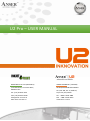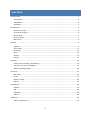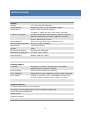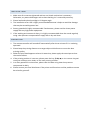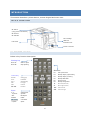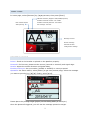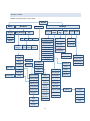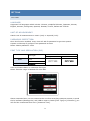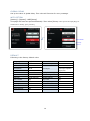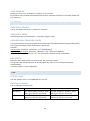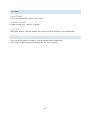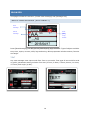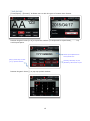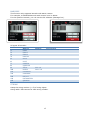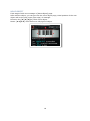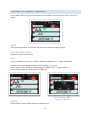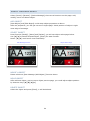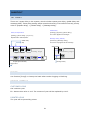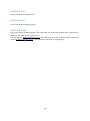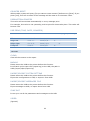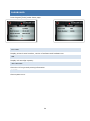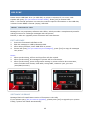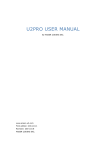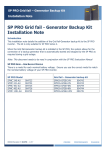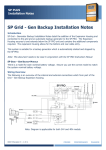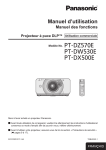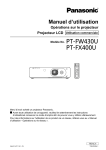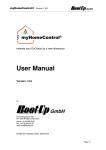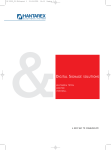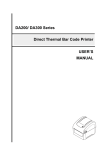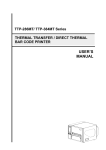Download U2 WƌŽ – USER MANUAL - Anser
Transcript
U2 WƌŽ – USER MANUAL INKJETPRINT PTY LTD (AUSTRALIA) ANSER CODING INC. (TAIWAN) 7/27 Mars Road, Lane Cove West, 2066Australia HEADQUARTERS & R&D CENTER TEL: (+61) 02 9427 3357 FAX: (+61) 02 9427 3590 [email protected] www.anser-u2.com.au 9F-5, No.760, Sec. 4, Bade Rd., Taipei City 105,Taiwan TEL:+886-2-3765-3488 FAX:+886-2-3765-3025 www.anser-u2.com CONTENTS Specification ......................................................................................................... 4 Description...................................................................................................... 4 Installation ...................................................................................................... 5 Operation........................................................................................................ 5 Introduction .......................................................................................................... 6 Device overview .............................................................................................. 6 IR-remote keypad ............................................................................................ 6 Home page ..................................................................................................... 7 Printing guide .................................................................................................. 7 Menu tree ....................................................................................................... 8 Setting ................................................................................................................. 9 System ........................................................................................................... 9 Print head ......................................................................................................11 Photocell ........................................................................................................12 Time .............................................................................................................12 Screen ...........................................................................................................13 Sound ...........................................................................................................13 Browser ..............................................................................................................14 Create new message (Add Object) ....................................................................14 Preview list (select message)............................................................................19 Modify message object ....................................................................................20 Shortcut ..............................................................................................................21 Set delay .......................................................................................................21 Purge ............................................................................................................21 Editor setting..................................................................................................21 Report ...........................................................................................................23 Dashboard ...........................................................................................................24 System ..........................................................................................................24 Ink ................................................................................................................24 Cartridge .......................................................................................................24 Alarm ............................................................................................................24 USB sync .............................................................................................................25 About message pro .........................................................................................25 2 SPECIFICATION DESCRIPTION Printer Display 3.5” LCD with LED backlight User Interface Simple and easy-to-use operating system Input Device Pocket-sized IR remote keypad Compact 7” tablet PC with multi-touch (optional) Available Language Chinese (Traditional and Simplify), English, German, Spanish, Portuguese, Russian, Japanese, Korean, French, Italian and Turkish. LED Indicators Alarm, Ink low, Print, Run, Remote on/off Electrical Requirements AC 100V~240V, 50/60Hz Dimensions 119x78.8x76 mm3 Weight 550g Mounting Orientation Horizontal or downside Operating Temperature 5℃-50℃ (41℉-122℉) Data Interface RS485, USB port, WIFI Printing Engine Cartridge Powered by Lexmark, 36ml Solvent compatible, designed for non-porous surfaces. Print Distance 6mm recommended print distance. Print Capability Alphanumeric, logo, date/time, shift, counter, barcode. Print Height Limited to 12.7mm (0.5”). Selectable font size from 2.7mm, 3.6mm, 5.5mm, 8mm, 10mm, 12.7mm. Special Features Complete stand-alone, no PC required Hot-swap: Circuit safeguard for quick cartridge change-over Group network management Setup wizard Cartridge shutter 4 INSTALLATION 1. Make sure all screws are tightened and use anti-shock mechanism is necessary. Otherwise, any external damages such as box shocking isn’t covered by warranty. 2. Please load and unload cartridge in 15 degree angle. 3. The installation of an UPS is highly recommended because it helps to avoid the damage that may be caused by power loss. 4. Power grounded is highly recommended. Furthermore, please avoid to share power supply with any high power equipment. 5. If the working environment is dusty, it is highly recommended clean the nozzle regularly using a low pressure compressed air supply that is dry and clean. OPERATION 1. The remote controller will turned off automatically after three minutes if it is not being operated. 2. Please keep the printing distance to a target object within 6mm to ensure the best printing quality. 3. When the print head appears to have ink excessive, please apply the wet wipe to clean the nozzle surface. 4. If the printing position is incorrect, please press the key [Tab|→] on the remote keypad to adjust message print-delay to the best printing position. 5. In a dusty operation environment, please clear the dust using clean low pressure compressed air daily. 6. Please contact your local distributor if the printer mal-functions and the problems cannot be solved by yourself. 5 INTRODUCTION This section describes: printer device, remote keypad and menu tree. DEVICE OVERVIEW IR Switch (Long press to shutdown) IR Receiver IR Indicator Ink Cartridge USB Port LCD Panel Extension Port Power Connector IR-REMOTE KEYPAD Below is key function description. Printing key Print On: Start to print Print Off: Stop printing Shortcut Control Key Function: Setting page Tools: Dashboard Tab|→: Message delay ESC: Last page Enter: Confirm ▲▼◄ ►: Direction Input 0 ~ 9: Alphanumeric .Symbols: Symbols ←BS: Backspace X Delete: Delete ABC.Select: Case select └┘Space: Space 6 F2: Set system time F3: Modify object [expire date] F4: Modify object [counter] F5: Modify shift table F6: Preview Logo F8: Modify string table ◄: Move left (zoom out) ►: Move right (zoom in) ◄◄: Fast move left. ►►: Fast move right. HOME PAGE In home page, select [Browser] by [◄][ ►] as below, then press [Enter]. USB slot indicator (Support: flash/WIFI/keyboard) Indicates external encoder: not enable. Red roulette rotates Indicates external photocell: not enable. while printing. Ink cartridge: not exist Message Preview Browse message Shortcut function Configuration settings PRINTING GUIDE Printer: Fixed on the bracket or placed on the platform properly. Photocell: For first use, please set the source (internal or external) and signal edge. Nozzle: Adjust the nozzle direction and global delay. Encoder/Conveyor: Set up encoder (300DPI or 400DPI) or conveyor speed. Operation: As shown above, select [Editor] to get into preview page, select the message you want to print by key [▲][▼]. Finally, press [print]. Please place the printing target (paper) on the sliding table (or conveyor). Once the photocell triggered, you will see the message printed on target. 7 MENU TREE Below is the printer’s menu tree. Home Browser Dash System New Message Settings Shortcut Print Head System List Photo Cell Time Screen Sound Ink Cartridge Print Edit Copy Del Language Alarm Unit of Measurement Device Name Add Object Edit Move Object Object Delete Password Protection Object Font Type Photocell Source Brightness Photocell Mode Screen Saver Encoder LCD Test Conveyor Customer Font Speed Box Width Resolution DPI Counter Shift Table Printing Beep Set Delay Parameter IP Address Purge Shift Editor Setting Logo Report String Channel Auto Nozzle Customer Year Clear Use Nozzle Working Shift Backup Nozzle Status Import Print Direction Rollover hour Counter Reset Settings Export Settings Product Counter Import Pre-zero Messages Export Messages Time Check Beep Scan Video Global String Counter Alarm Keypad Tone Default Format Barcode String Table Daylight Saving WIFI Option Time Expire System Time Global delay Text Sync Out ESSID Key Connect Pre-Purge Wet~Dry Repeat Print Time Refresh Interval Setting Trigger Option Count Initial Delay Gap Date Counter 8 SETTING SYSTEM LANGUAGE: Supported 12 languages which include: Chinese, simplified Chinese, Japanese, Korean, English, German, Portuguese, Spanish, Russian, French, Italian and Turkish. UNIT OF MEASUREMENT: Switch unit of measurement to metric (mm) or imperial (inch). PASSWORD PROTECTION: Once this function enabled, every time will ask for password to get into system. System could setup 5 groups of user password at most. Notes: Admin password: 1234 FONT TYPE AND RESOLUTION (DPI) Resolution Font type Basic Dual channel DPI*300 DPI*600 Arial Gothic Customize Single Channel Customize User could select basic or customize font type. Notes: Encoder range is between 50~600 DPI. About customize fonts, we can customize the new font according customer request, it needs the PC software (Message Pro) and USB to import. Switch [Font Type] to [Customer], you will find the customized font list in [Customer Font]. 9 GLOBAL DELAY Set up the value of global delay. This value will function for every message. WIFI OPTION [Setting]→[System]→WIFI[Setup] This page will scan hot spot automatically. Then select [ESSID] in hot spot list and input [Key] for authentication. Finally, press [Connect]. Select ESSID Input key Connect DEFAULT Following is the factory default value. Language English Photocell Source Internal Measurement Metric Global Delay 0 mm Password Off Encoder and Encoder: Off Print Mode Arial Conveyor Conveyor speed: Dots/inch 300 Resolution 300*300 76m/min Daylight Saving Off Screen Brightness Maximum Channel Dual channel Screen Saver Off Auto nozzle Off Key tone On Nozzle Switch Off Printing Beep off Printing direction ABC→ Repeat Print Off Time Refresh Off 10 PRINT HEAD CHANNEL U2Pro supports dual channel printing. Channel mode: single Auto nozzle switch: off Channel: left AUTO NOZZLE In single channel mode, you can turn on auto nozzle switch, it will make ink usage optimal. Otherwise, you could select left or right channel manually. USE NOZZLE Once one enable single channel print, you can select which channel to print, left or right. NOZZLE STATUS Check and report nozzle status. PRINT DIRECTION ABC→: Print from left to right, ←ABC: Print from right to left. PRE-PURGE Enable Pre-purge function, the Printer will output ink dots periodically, preventing the ink solidified on the nozzle in a dry environment or long printing gap time. WET~DRY Once you enable the Pre-purge function, you can set the “Wet~dry” lever according your printing environment. REPEAT PRINT Following table describes how to setup initial delay and gap value for repeat print. Setting\Condition Repeat several Repeat print Repeat print times after continuously after continuously triggered triggered Trigger On Off Off (trigger free) Finite mode Finite Infinite Infinite Repeat time Set value 0 0 11 TIME REFRESH [Setting]→[Print head]→[Duration], range is 1~9 minutes. If you have more precise requirements for printing contents of object in seconds, please set this value to 1. PHOTOCELL PHOTOCELL SOURCE Set up the photocell source, internal or external. PHOTOCELL MODE According photocell specification, set proper trigger mode. ENCODER AND CONVEYOR SPEED The printing speed of printer should be the same with movement speed of target. Otherwise, the output message will be stretched or shortened. Solution: Use encoder: [System]→[Encoder: On]→[DPI Setting] Input Conveyor speed: [System]→[Encoder: Off]→[Conveyor Speed] Notes: When the [Encoder] is “on”, the [Conveyor Speed] will be unavailable. BOX WIDTH Input the box width which you use to test the conveyor speed. The printer will detect the time of the box pass by, then it will calculate the speed automatically. Conveyor speed = box length/time TIME SYSTEM TIME Set the system clock. (YYYY/MM/DD hh:mm:ss) DAYLIGHT SAVING Set up daylight saving mode. SPEC\Time Start End European The last Sunday in March, time The last Sunday in October, time shift at 01:59:59→03:00:00. shift at 01:59:59→01:00:00. American The 2 nd Sunday in March, time shift at 01:59:59→03:00:00. 12 The 1st Sunday in November, time shift at 01:59:59→01:00:00. SCREEN BRIGHTNESS Set screen brightness, rang is 10%~100%. SCREEN SAVING Screen saving time, range is 1~60min. LCD TEST After start testing, LCD will display red, green, blue and white for 1 sec sequentially. SOUND Turn on/off the alarm for counter, remote keypad and printing beep. Click “Run”, it will check the beep whether can work normally. 13 BROWSER This page includes 2 functions: [Create new message] and [Message list]. CREATE NEW MESSAGE (ADD OBJECT) New Message Print Select [Edit] Message Copy Delete Press [New Message], you will get into [Add Object] page as below. Type of objects could be text, time, expire, counter, shift, logo and string. Other properties include context, font size and angle. TEXT Any new message must input mode first: free or row mode. Font type of text could be arial or gothic, parameter setting includes: font size (2.7mm, 3.6mm, 5.5mm, 8.0mm, 10.0mm, 12.7mm) and angle (0,180). 14 TIME/EXPIRE [Time/Expire]→[Format]: It allows user to edit 20 types of custom time format. Remote keypad: Press [0~9] to input the number (T9 keyboard for input letter), ‘└┘’ key could input space. Please input alphanumeric and symbols here [Day7]: What day of week [JJJ365]: What day of year [#+/]: Symbol window [Week52]: What week of year Remote keypad: Press [.] to pop up symbol window. 15 COUNTER There are 3 types of counter, general counter, box counter and lot counter. Each type has 4 parameters, which are max, min, start (current) and step value. Each counter will reset to its minimum value when current value exceeds its maximum value. If box counter’s current value exceeds its max, it will carried to lot number counter. Ex: General counter: step=1, current:5→6 0 1 2 3 4 5 6 … 999 Box# overflow Box: step=10, reset:100→10 10 20 30 … 99 Lot# carried 100 Lot:step=2,current:4→6 2 4 6 8 … 20 In this example, counter’s current value changes from (5,100,4) to (6,10,6). SHIFT Shift table divides a day into 5 periods, each represent a working shift. Shift object will use current time to match proper shift name and then print it out. Ex: Now is 09:14, so the shift name is ‘AAA’. LOGO Select the logo object for logo list. Besides, we also could use Message Pro to import more logo sources. 16 BARCODE This function only supports barcode with static content. For example, a CODE128 barcode with content ‘text’ is below. For the dynamic barcode, you can use the PC software (Message Pro). All types of barcode: Name1 Name2 1 EAN8 2 EAN13 3 EAN14 4 EAN128 5 UPCA 6 UPCE 7 CODE39 8 CODE128 9 ITF14 SCC-14 10 NVE18 SSCC-18 11 C25INTER 12 CODABAR 13 PDF417 14 DATAMATRIX 15 QRCODE Description STRING Setup the string number (1~5) of string object. String table: Edit content for each string number. 17 MOVE OBJECT Final stage of add new message is [Move Object] page. After add the object, you can get into the move object page, initial position of the new object will be the end (most right edge) of message. Direction key [▲][▼][◄][►] could move object. Notes: [◄◄][►►] could fast move left/right of object. 18 PREVIEW LIST (SELECT MESSAGE) In this page, there are 4 function buttons for message, which are print, edit, copy and delete. PRINT Start printing process, the printer will print once gets the trigger signal. EDIT MESSAGE OBJECT (Next section for more detail) COPY Copy a message from one to another. Default message# is 1st empty message#. Assume current message directory have message 2, 3 and 4. If you want to copy [MSG 2], default target is [MSG 5]. (1st empty number) Press [YES], [MSG 2] will be copied to [MSG 5]. User could change target message. (ex: [MSG 3]) DELETE Press [Delete] could delete message selected now. 19 MODIFY MESSAGE OBJECT Select [Home]→[Browse]→[Select Message], there are 4 functions on this page: add, modify, move and delete object. ADD OBJECT [New Object] and [Edit Object] could setup object properties as above. After set properties, you will get into move object page. Initial position of object is right most edge of message. SELECT OBJECT Press function [Modify], [Move] and [Delete], you will see object select page below. Use [▲][▼] to switch selected object, [Enter] for start function. Notes: [◄][►] could scroll view horizontally. Object Select Page Edit Message Preview MODIFY OBJECT Please reference [New Message (Add Object)] function above. MOVE OBJECT After add new object, get into move object preview page, you could adjust object position by direction keys [▲][▼][◄][►]. DELETE OBJECT Select the object and press [Enter], it will be deleted. 20 SHORTCUT SET DELAY There are 3 types delay in the system, which includes repeat print delay, global delay and message delay. These delay setting works mutual exclusively. If a conflict occurred, priority order is [Repeat delay] > [Global delay] > [Message delay]. Global delay [Setting]→[System]→[Print delay] Delay of Repeat Print This value applies all messages. [Setting]→[Print Head]→[Repeat Print] Repeat Mode: Infinite/Finite. Message delay (default) Initial delay Gap [Shortcut]→[Message delay] This value only applies to this message. Global delay YES YES YES Printing Target Printing Target Repeat 3 times YES YES YES YES YES YES Repeat print infinitely YES Message delay Trigger Point PURGE Use function [Purge] to clean print head when nozzle clogging or blocking. EDITOR SETTING CUSTOMER YEAR Set customer year. Ex: Assume this value is 103. The content of year will be replaced by 0103. PRINTED YEAR The year will be printed by printer. 21 WORKING SHIFT It can edit all the working shift. WORKING SHIFT It can edit all the working string. ROLLOVER HOUR Set a time point for date change. This value will not affect the system clock, just has the effect on the date which we print out. Assume now is 2014/10/08 23:52:00, and rollover hour is set to 23:50, then actual print time is 2014/10/09 23:52:00. (10 minutes in advance to change day). 22 COUNTER RESET When enable, system will query [Do you want to reset counter?] before every [Print]. If you press [Yes], then all counters of this message will be reset to its minimum value. PRODUCTION COUNTER This value will accumulate automatically in every message print. For example, this value is 100 yesterday, and we print 50 times today then. This value will become 150. PRE-ZERO (TIME, DATE, COUNTER) Time Date Counter (digit:6,value:8) Fill 0 12:08:05- 2014/02/08- 000008- Align left 12:8 :5 - 2014/2 /8 – 8 Align right 12: 8: 5- 2014/ 2/ 8- Compact 12:8:5- 2014/2/8- 8- 8- REPORT CLEAR Clear all the content in the report. BACKUP Please insert the USB to the printer before this function. It will back up the report file (report.log) to the USB, the path is USB://auprn/u2pro/report.log. IMPORT/EXPORT SYSTEM SETTING Please insert the USB to the printer before this function. Export the configuration to USB, or import it from USB. IMPORT/EXPORT MESSAGES FILE Please insert the USB to the printer before this function. Export messages to USB, or import them from USB. SYNC OUT It can sync out all the parameters and messages to the USB. VIDEO (Ignored) 23 DASHBOARD Press keypad [Tools] under home page. SYSTEM Display printer’s serial number, version of software and hardware etc. INK Display ink cartridge capacity. CARTRIDGE Show the ink’s type and printing information. ALARM Show system error. 24 USB SYNC Please insert USB flash drive (or USB disk) to printer in advance if it is never used. System will query [Do you want to format* USB?], Press [Yes] to format USB. Note: * this format operation is to save the machine specific information on the USB disk, it doesn’t mean REALLY format (empty) USB disk. ABOUT MESSAGE PRO Message Pro is a proprietary software with U2Pro, which provides a complete and powerful editing functions to exchange messages with the printer. Besides, it also can upgrade printer firmware with new features. EDIT MESSAGE 1. Insert the formatted USB flash to PC. 2. Edit the message in USB by Message PRO. 3. After editing finished, insert USB back to printer. 4. Printer will query [Do you want to sync messages?], press [Yes] to copy all messages into printer. Notes: 1. After synchronizing, all font and logo files will also copied. 2. After synchronizing, all messages in printer will be overwritten. 3. After synchronizing, some configuration setting in printer will also be overwritten, which includes time format, shift table, string table, customer year, pre-zero (time/date/counter). SOFTWARE UPGRADE Message PRO will install latest version of firmware in the USB. If your printer query [Do you want to upgrade?], please press [Yes] to upgrade your system. Finally, system will reboot automatically. 25