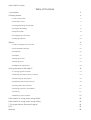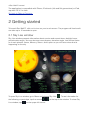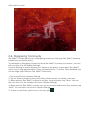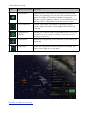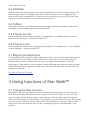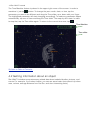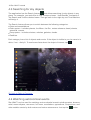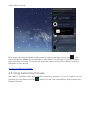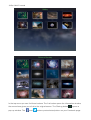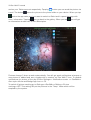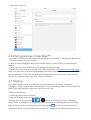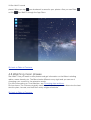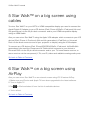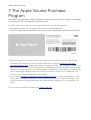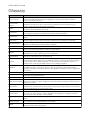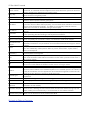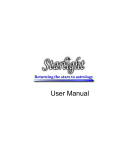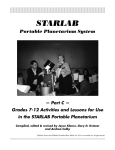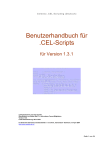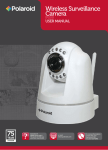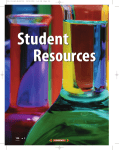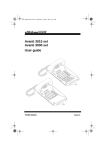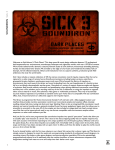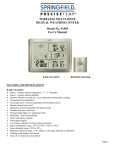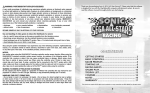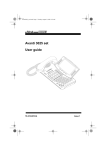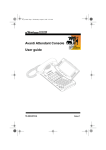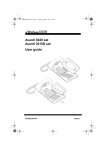Download StarWalk_manual_en
Transcript
User Manual Star Walk™ for iPhone/iPod Touch/iPad October 2013, ver. 7.0 2 Star Walk™ manual Table of Contents 1 Introduction 3 2 Getting started 4 2.1 Sky Live window 4 2.2 Location set up 5 2.3 Using/Activating Star Spotter 7 2.4 Augmented Reality 8 2.5 Spectrum Bar 8 2.6. Stargazing Community 9 2.7 Display/Interface 3 Menu 10 12 3.1 Day and Night color schemes 12 3.2 Constellations display 12 3.3 Satellites 13 3.4 TelRad 13 3.5 Playing sounds 13 3.6 Playing music 13 3.7 Magnitude adjustment 13 4 Using functions of Star Walk™ 13 4.1 Changing date and time 13 4.2 Getting information about an object 14 4.3 Searching for sky objects 16 4.4 Watching astronomical events 16 4.5 Using Astronomy Pictures 18 4.6 Posting pictures in Star Walk™ 21 4.7 Sharing 21 4.8 Watching moon phases 22 5 Star Walk™ on a big screen using cables 23 6 Star Walk™ on a big screen using AirPlay 23 7 The Apple Volume Purchase Program 24 FAQ 25 Glossary 26 3 Star Walk™ manual 1 Introduction Star Walk™ is a stargazing application for amateurs, professionals, and kids who are eager to learn. The app allows users to identify about 250,000 heavenly bodies and learn about them, watch moon phases, meteor showers, see daily sunset and sunrise times, elevation angle, and daily hours of sunlight as well as the data for all main planets. Star Walk™ is an excellent guide to the world of astronomy that allows you to learn the secrets of our Universe just sitting comfortably in the arm-chair or during stargazing outside. With Star Walk™ you can see the following object/events: • Stars and constellations • Solar system bodies (planets, the Sun, the Moon, dwarf planets, asteroids, comets) • Deep Space (nebulas, galaxies, star clusters) • Satellites • Meteor showers, equinoxes, conjunctions, full/new Moon and etc. Star Walk™ has many useful and easy-to-use features: Star Spotter shows the sky as seen in reality and follows the moves of the user. Augmented Reality allows users to point-and-display the sky as on any device with digital compass. Spectrum Bar - ability to view the night sky in different spectors. Calendar allows you to search for celestial events without leaving the app. Community allows you to send and read Tweets from other Star Walk™ users on the globe, reply to them and communicate with each other. TelRad for pro astronomers – ability to connect a secondary display along with new content additions. Time Machine extends control of star viewing into the past and future. Once activated, a panel drops down and you can rapidly flip through time. Search allows you to search for any planet, constellation, messier object, satellite, or star you are interested in and see it on the sky. Moon phases displays the moon phases for a chosen period. Cutting-edge graphics – smooth and eye candy colors, icons, pictures that make the use of Star Walk™ a real pleasure. FPS is high (30 frames per second). Night mode – nighttime setting shifts the graphics to red tones. Information gives a full pack of information along with the media on chosen object and provides an access to Wikipedia pages. Astronomy pictures – a gallery of beautiful celestial pictures collected with ESA and ESO. Sharing allows to take a screenshot for sharing via Twitter, Facebook, Instagram or e-mail, save it to your camera roll. Also users will be able to rate or gift Star Walk™ through the App Store. Star Walk™ is currently available in the following languages: English, Chinese, Dutch, French, German, Italian, Japanese, Korean, Russian, Spanish. 4 Star Walk™ manual The application is compatible with iPhone, iPod touch (4th and 5th generations) or iPad, requires iOS 4.3 or later. Go back to Table of Contents. 2 Getting started To launch Star Walk™, click on its icon on your touch screen. The program will load and it can take up to 10 seconds to open. 2.1 Sky Live window Sky Live window presents information about sunrise and sunset times, daylight hours, and elevation angle. You can also see moon phases, elevation angle, rise and set times for 4 main planets: Venus, Mercury, Saturn, and Jupiter so you will never miss what is happening on the sky. To open Sky Live window, go to Menu and choose Sky Live the following or past days, tap the arrows Live window, tap on the upper left corner. . To see information for at the top of the window. To close Sky 5 Star Walk™ manual 2.2 Location set up There are two possibilities to set up location in Star Walk™: manual selection and automatic selection. 2.2.1 Automatic selection When Star Walk™ application is launched for the first time or opened after an update, it asks for the permission to use your current location. It also uses the current time and date, but this can be easily changed by tapping the Time Machine icon in the upper right corner. To determine location automatically Star Walk™ uses Wifi, GPS, and GSM towers. Note: The iPod Touch does not have built-in GPS-receiver. It can sometimes use WiFi to have the location set. If the device still fails to set the location, use manual selection. Tap OK if you want Star Walk™ to determine your location automatically. If the app fails to determine your location automatically or you tap Don’t Allow, do it manually. 2.2.2 Manual selection With manual selection of location you can choose any place you like: Stockholm, Vienna, Sidney, or North Pole. You can observe the sky from wherever you like. After choosing the location you can explore the sky on your iPhone as if you were there physically. From the Menu choose Settings. Then tap on the name of current city. It opens a window which allows you to choose the desired location and see its latitude and longitude opens. 6 Star Walk™ manual You can set or edit your location either by: • Spinning the globe -OR• Using Search function Note: Star Walk™ application does not automatically update time zone for the selected city. 2.2.2.1 Spin the globe By spinning the globe with your fingers in any direction you can find the location you need. To find the location by spinning the globe you need: 1. Spin the globe until you see the desired location. 2. Tap Set Home Location in the upper right corner of the screen. This button will change to the Current Location button 3. To return to the night sky, tap the arrow 2.2.2.2 Search location function The Search Location function allows searching for location by browsing through the list of cities or using a standard search window and keypad. To find the location using the Search Location function: 1. Press Search in the upper right corner of the screen. 7 Star Walk™ manual 2. 3. Choose the desired location from the list and tap it, OR Enter the desired location name in the search window. Note: To use the current location, either tap Current Location Location from the list. , or choose Current 2.3 Using/Activating Star Spotter If you have an iPhone 3GS/4/4S/5/5s/5c, iPad or iPad mini, tilt your device and the Star Spotter function will be activated. Star Walk™ uses the digital compass to learn which way you are looking. A live representation of what you see in the sky will appear on your display and the sky will start following your movements whether you move up or down, left or right. To turn off this function, simply tap the display. Note: If you do not have an iPhone 3GS or later, iPad or iPad mini use your fingers to change the view of the sky map. For better functioning of the digital compass consider doing the following: 1) Tilt your device from landscape to portrait orientation several times. This will help the digital compass recalibrate itself and calculate current position. 2) Make sure the compass is not obstructed by thick walls of buildings or large amounts of metal nearby. Try going outside. 3) Consider trying again later. Sometimes it is unclear what may be influencing the magnetometer. 8 Star Walk™ manual 2.4 Augmented Reality Star Walk™ allows you to use your iOS device camera for Augmented Reality feature. To activate this feature just tilt your device towards the sky and tap the icon. Instantly, the image from your camera will be overlaid with the app-generated sky, allowing you to literary know what is right above you. To go back to the night sky tap the icon. Note! Augmented Reality feature was designed for iPhone 4/4s/5/5s/5c, iPod Touch (4th and 5th generations), iPad (except for iPad 1st generation). 2.5 Spectrum Bar Star Walk™ allows you to see the night sky in different spectors easily sliding on the scale on the left side. You can switch this option off from the Setting in Menu. Settings ->Spectrum Bar --> Off. 9 Star Walk™ manual 2.6. Stargazing Community Star Walk™ invites users to join a Stargazing community uniting all Star Walk™ tweeting friends from around the world. To participate in Stargazing Community allow Star Walk™ to share your location. You can later turn this off in the System Settings. Location Sharing is used to display your Tweets on the globe. It gives other Star Walk™ users a very rough approximation of your whereabouts (+/- 70 miles). When disabled, you can no longer post Tweets in Star Walk™ Community. 1. Go to your iDevice’s System Settings. 2. Tap on Twitter and sign in with your existing Twitter account or create a new one. 3. When asked in Star Walk™ to allow to use your current location, tap "Allow". You can later turn this off in the Location Services in System Settings. 4. When asked in Star Walk™ to share your current location and access your account, tap "Allow". You can later turn this off in System Settings. 5. To write a new Tweet, tap the icon in the top right . 10 Star Walk™ manual 2.7 Display/Interface Star Walk™ has an intuitive touch screen user interface. To navigate around the map use the following gestures: • Touch and Drag. Drag your finger around to move quickly across the sky. Drag up and down to adjust the viewing elevation. Drag from side to side to adjust the viewing azimuth (compass viewing direction). • Pinch. Use to zoom in and out the map. • Double Tap. Use to zoom out the map. • Tap with two fingers. Use to zoom in the map. The map has markers for North, East, South, and West to make it easier to look for specific star/constellation. The program functional buttons are placed in the corners of the screen. Icon Name of the icon Function Menu Has a list of all the application’s functions such as Calendar, Help, Settings, Gallery, Community , Sky Live. Search Allows you to find any star, constellation, Solar system body (the planets, the Sun, the Moon), Deep Space object or satellite. 11 Star Walk™ manual Icon Name of the icon Function Information Appears when you select any celestial body on the screen. By tapping this icon you may read basic info about the body. If the body is large enough (the planet, big star, Messier object, or constellation) there will be a link to Wikipedia article about this object. Time Machine Opens time panel that allows changing the year, month, date, and time. Once tapped Time Machine extends. Augmented Reality Allows you to know what is right above you, using the image from your camera, which is overlaid with the app-generated sky. Calibration Makes the stargazing more precise by calibrating the compass. Night sky Disables Augmented Reality feature and brings you back to the night sky in the app. Go back to Table of Contents. 12 Star Walk™ manual 3 Menu Menu gives access to all the functions of the application. From the Menu you can call the main features and settings. Icon Icon name Function Calendar Allows you to choose any celestial event and go directly to it Sky Live Gives data about sunrise/sunset times, daylight hours, moon phases, rise/set times for Venus, Mercury, Saturn and Jupiter. Gallery Allows looking for a Picture of the Day provided with an interesting information. Community Allows you to send and read Tweets from other Star Walk™ users on the globe, reply to them and communicate with each other. Settings Allows you adjust brightness of the map, switch on/off the sound and constellations display, and change the map color schemes to day/night. Help Gives basic information on how to use main features. Also you can find there FAQ and Contact us information. 3.1 Day and Night color schemes The application has two modes to use: day and night. By default day mode is set but you can change that anytime. Switching to night mode helps make your experience with stargazing more comfortable for the eyes. When using Star Walk™ in the dark, enable the night mode switcher to let your eyes relax. Night mode turns the map interface into a reddish color which is the best for night vision. To switch to the night mode, from the Menu choose Settings -> Night Mode and tap OFF. 3.2 Constellations display Constellations switcher allows switching on and off the constellation lines and shapes. This lets you see the sky not overloaded with extra shapes. To switch off the constellation images or/and lines, from the Menu choose Settings - > Constellations and choose the view you would like to have. Note: Pictures of constellations become visible when their names are centered or tapped. 13 Star Walk™ manual 3.3 Satellites Satellites switcher allows switching on and off satellites in the sky among the stars. This option lets you figure out whether that white dot in the sky is a star or a satellite and exactly which star or satellite it is. It lets you find out exactly when the ISS will be flying over your head and where in the sky you should look for it. 3.4 TelRad This option lets you use TelRad that measures angular distance between nearby stars and helps to find celestial objects with a telescope. 3.5 Playing sounds A sound switcher mutes noises made by the application. To disable sounds, from the Menu choose Settings - > Sounds and tap OFF. 3.6 Playing music A music switcher mutes music made by the application. To disable music, from the Menu choose Settings -> Music and tap OFF. 3.7 Magnitude adjustment The brightness slider lets you adjust magnitude of stars, planets and other night objects so you can leave only those you can see with the naked eye. You can make only the brightest stars visible or slide down until even the faintest stars appear. To adjust brightness of night objects, from the Menu choose Settings and move the slider forward and backward until you get the desired result. As you move the slider, the sky map will change accordingly. Go back to Table of Contents. 4 Using functions of Star Walk™ 4.1 Changing date and time Star Walk™ has the Time Machine feature that allows changing year, month, day, and time to see how stars and planets were aligned in the future or past. You can virtually travel through the time and see stars, constellations, and celestial events through the eyes of our ancestors or descendants. For example, you can watch the starry sky the day you were born or observe a solar eclipse that will take place in a century. You can also select an earlier date and see how the sky is changing from the selected date to the present. 14 Star Walk™ manual The Time Machine feature is placed in the upper right corner of the screen. In order to maximize it, just tap button. To change the year, month, date, or time, tap the parameter you want to be different and drag the Time slider up or down with your finger. The highlighted parameter will start changing accordingly. To make any parameter elapse automatically, tap one of them and drag the Time slider. The map sky will rotate. In order to stop that, tap the Time slider again. To return to the current time zone, tap . Time Machine Time slider Go back to Table of Contents. 4.2 Getting information about an object Star Walk™ includes many astronomy related data about celestial bodies, pictures, and events. For example, if you select Jupiter, you can see some basic facts about it (surface area, volume, average distance from the Sun, and short interesting facts). 15 Star Walk™ manual To learn more about a particular object such as a star, constellation, or planet, tap it on the screen. A green circle with a name of the selected object appears around it. Tapping displays more data about the object and lets you enjoy a closer view. A Wikipedia button is displayed in the information field. Tapping this button leads to a Wikipedia article on the subject. To go back to the night sky, you need to tap Go back to Table of Contents. . 16 Star Walk™ manual 4.3 Searching for sky objects The application has the Search feature that allows searching for sky objects in any place. For example, you would like to find a meteor shower “June Bootids” and watch it. Tap Search and find the desired name. Then go back to the night sky, set Time Machine and enjoy it. The Search feature allows you to switch between the following categories: • Stars and constellations • Solar system - includes planets, the Moon, the Sun, meteor showers, dwarf planets, asteroids, comets • Deep space – includes clusters, nebulas, galaxies, clouds • Satellites Each category has a list of objects and events. If the object is visible to you, its name is in white, if not – dimly lit. To read some facts about the object of interest, tap . Go back to Table of Contents. 4.4 Watching astronomical events Star Walk™ can be used for watching various celestial events including meteor showers, solar/ moon eclipses, new moon, full moon, occultations, oppositions, conjunctions, and other notable events by both mature and novice astronomers. Just tap the button 17 Star Walk™ manual from the menu button and choose any event you want to watch on the night sky. The app will move you to this event. Tapping you can get information about a chosen event. 18 Star Walk™ manual Each event can also be added to My events by tapping an Alarm clock icon . The event will also be added to the Calendar of your device. You will get a notification about the event when it occurs. To remove the event tap Alarm clock icon to delete it from the Calendar of your device. Go back to Table of Contents. 4.5 Using Astronomy Pictures Star Walk™ provides users with beautiful Astronomy pictures. To go to a gallery of the pictures go to the Menu and tap different sources. , where you will find a few albums with pictures from 19 Star Walk™ manual In the top menu you can find three buttons. The first button opens the information window, the second one gives you a link to the original source. The Sharing button pop-up window. The and opens a buttons post selected picture on your Facebook page 20 Star Walk™ manual and on your Twitter account respectively. Tapping e-mail. The button button you can send the picture via saves the picture to the photo folder on your device. When you tap button the app asks you if you want to switch to Safari and it opens the page with more information. Tapping you go back to the gallery. When you tap an information window with a short description. you will get Pictures change 3 times a week automatically. You will get push notifications whenever a new picture is added and see a badge with a number on Star Walk™ icon. To disable notifications for picture of the day iPhone Settings=> Notification center => StarWalk=> Alert style=>None and Badge App Icon=> Off. To switch off picture caching go to Settings=>StarWalk=>Gallery=>Picture caching=>OFF. This setting will put the pictures in the “Temp” folder which will be emptied by the system. 21 Star Walk™ manual 4.6 Posting pictures in Star Walk™ If you want to have your astronomy picture appear in Star Walk™, follow these guidelines: 1. Choose a name for your picture. 2. Write a small paragraph about the celestial object on your picture (its peculiarities, details). 3. Write your full name and link to your website (if any) for credit. 4. Make sure your picture is at least 1024x768 and send it to [email protected]. Note: Pictures of the Day cannot be deleted manually. However, after their number on the device reaches 20, old ones are deleted automatically so they will never overload your device. To keep the picture you like, save it to Photos. 4.7 Sharing Star Walk™ allows users to share their favorite snapshots via Twitter, Facebook, Instagram, e-mail or save them to Camera roll. Also users will be able to Gift or Rate Star Walk™ through AppStore right from their iPhone or iPad. To take a screenshot: 1. Select an object on the screen. 2. Tap the Sharing button at the upper left. To share your screenshot use , or buttons for posting it on your Facebook page,Twitter or Instagram accounts. You can bookmark an amazing star you liked and look for some extra information on it later. By tapping you can send a picture of a celestial event to your friend and offer to observe it together from different corners of our 22 Star Walk™ manual planet. When you tap or Gift your bookmark is saved to your photos. Also you can Rate Star Walk™ through the App Store. Go back to Table of Contents. 4.8 Watching moon phases Star Walk™ lets you watch moon phases and get information on the Moon including radius, mass, density, etc. The Moon looks different every night and you can see it changing over a month in the animation mode. For more information on Time Machine, see Changing date and time. Did you know: The Chinese originally used a lunar calendar system to determine the best times to plant, harvest, and hold their many religious festivals. Go back to Table of Contents. 23 Star Walk™ manual 5 Star Walk™ on a big screen using cables To mirror Star Walk™ on your HDTV or HDMI-compatible display you need to connect the Apple Digital AV Adapter to your iOS device (iPad, iPhone 4/5/5s/5c, iPod touch (4th and 5th generations) via the 30-pin dock connector and to your HDMI-compatible display using an HDMI cable. Also you can mirror Star Walk™ using the Apple VGA adapter which connects to your iOS device (iPad, iPhone 4, iPod touch (5th and 4th generations), iPad Dock or Universal Dock via the dock connector and to your projector or display using the VGA adapter. To connect any iOS device (iPad, iPhone/3G/3GS/4/5/5s/5c, iPod touch 1st/2nd/3d/4th generations) you need the Component AV Cable which connects to your device or Universal Dock via the 30-pin dock connector and to your TV, home theater receiver, or stereo receiver via the component (Y, Pb, and Pr) video and red/white analog audio ports. Go back to Table of Contents. 6 Star Walk™ on a big screen using AirPlay Also you can mirror Star Walk™ on an external screen using iOS 5 feature AirPlay. 1. Make sure your iDevice and Apple TV have been upgraded to the latest software. 2. Turn on Apple TV. 3. Tap on iPad and select it from the list of available devices. 4. You’re all set. Go back to Table of Contents. 24 Star Walk™ manual 7 The Apple Volume Purchase Program Star Walk™ participates in Apple’s Volume Purchase Program, which means it is available to schools for bulk purchasing at a 50% discount. It’s quick and easy to set up school organization for volume purchasing. 1. Designate a person in the organization as the Program Manager. 2. Receive cards that are physically sent to the school. (Nothing is offered electronically.) 3. Sign up Program Facilitators, which will allow them to make purchases. Set up and manage your institution’s list of Program Facilitators using the Program Facilitator account manager tool. Apple will create a new Apple ID for each Program Facilitator to use exclusively in the VPP Education Store. Existing Apple IDs cannot be used for the Volume Purchase Program. For each Program Facilitator, you will need to provide Apple with a valid email address that isn’t currently used as an Apple ID. An institution can have as many Program Managers as it wants. 4. Log in to the Volume Purchase Program Education Store with your new Apple ID. After login, you can redeem Volume Vouchers given to you by your Program Manager. You can also search for apps and books by name and purchase them in the quantity you need. For any further questions, please visit Apple web-site. 25 Star Walk™ manual FAQ Question Answer What is the tan dashed line? This is the ecliptic. What are the red lined circles? Red lined circles are the zenith and the nadir. What does Time machine do? You can use Time Machine for changing date and time. From General Settings of your device, choose How can I switch off the push notifications for the Notification center-> Star Walk™-> Badges App Icon-> Picture of the Day feature? OFF. How can I delete Pictures of the Pictures of the day are always changing. Day? They can overload my iPhone/iPod touch. How can I find a specific object in the sky? Tap the Search icon and choose the object you need to find. A green arrow will appear on the screen to point you in the right direction. From the Menu choose Settings and move the slider How can I see in Star Walk™ only those stars that forward and backward until you get the desired result. As I see with the naked eye? you move the slider, the sky map will change accordingly. How to measure angular distance between the nearby objects? To do this you need to activate Telrad. Go to main Menu > Settings -> TelRad -> ON. How to calibrate the compass? To calibrate the compass, tap that appears once you tilt your device towards the sky. How to activate Star Spotter? Tilt your device towards the sky to activate Star Spotter. To stop Star Spotter touch the screen. To activate augmented reality feature just tilt your device How to activate augmented reality feauture? How to connect Star Walk™ to my HDTV or projector? Go back to Table of Contents. towards the sky and tap the icon. To mirror Star Walk™ on your HDTV or projector you need to use specific cables. 26 Star Walk™ manual Glossary Term Above Horizon Annular Solar Eclipse Comet Conjunction Definition the horizon (or skyline) is the apparent line that separates earth from sky, the line that divides all visible directions into two categories: those that intersect the Earth's surface, and those that do not. occurs when the Sun and Moon are exactly in line, but the apparent size of the Moon is smaller than that of the Sun. Hence the Sun appears as a very bright ring, or annulus, surrounding the dark disk of the Moon. an icy small Solar System body that, when close enough to the Sun, displays a visible atmosphere and sometimes also a tail. occurs when two astronomical objects have either the same right ascension or the same ecliptical longitude, normally when observed from the Earth. one of the 88 patterns of stars in the sky, often named for a mythological god, hero, or Constellation animal. in astronomy, the culmination of a planet, star, constellation, etc. is the altitude (or Culmination elevation angle) reached when the object transits over an observer's meridian. the angular distance of a celestial object above or below the celestial Dec (Declination) equator; the celestial sphere equivalent of latitude. Density the amount of mass per unit volume of an object or region of space the plane of Earth’s orbit around the sun; all the planets except Ecliptic Mercury and Pluto have orbits in nearly the same plane. an event in which one body passes in front of another, blocking it partially or Eclipse completely from view; a specific type of occultation. Elevation the angle between the line from an observer or instrument to an object above the angle/Altitude observer or instrument and a horizontal line. occurs twice a year (around 20 March and 22 September), when the tilt of the Earth's axis is inclined neither away from nor towards the Sun, the center of the Sun being in Equinox the same plane as the Earth's equator. The term equinox can also be used in a broader sense, meaning the date when such a passage happens. a lunar phase that occurs when the Moon is on the opposite side of the Earth from the Sun. More precisely, a full moon occurs when the geocentric apparent (ecliptic) Full Moon longitudes of the Sun and Moon differ by 180 degrees; the Moon is then in opposition with the Sun. Galaxy an enormous gravitationally bound assemblage of millions or billions of stars. the attractive force that all objects exert on one another; the greater an object’s mass, Gravity the stronger its gravitational pull. Horizon the apparent line that separates earth from sky. (also called annular/total eclipse) shifts between a total and annular eclipse. At certain Hybrid Solar Eclipse points on the surface of Earth it appears as a total eclipse, whereas at other points it appears as annular. is the phenomenon caused by the reflective surfaces on the Irirdium communication Iridium Flare satellites (such as antennas or solar panels reflecting sunlight directly onto the Earth below and appearing as a brief, bright "flare". Luminosity the total amount of light that an object radiates per unit of time. occurs when the Moon passes directly behind the Earth into its umbra (shadow). This Lunar Eclipse can occur only when the Sun, Earth, and Moon are aligned (in "syzygy") exactly, or very closely so, with the Earth in the middle. Magnitude the measurement of an object's brightness; the lower the number, the brighter the object. a catalog of 107 bright deep-space objects that belong to a catalog compiled by Messier objects French astronomer Charles Messier in the 1700s a flash of light that occurs when a meteoroid burns up in Earth’s atmosphere; also Meteor popularly known as a shooting star. 27 Star Walk™ manual a period of enhanced meteor activity that occurs when Earth collides with a swarm of meteoroids; an individual shower happens at the same time each year and has all its meteors appearing to radiate from a common point. the band of light that encircles the entire sky and results from the combined light of Milky Way billions of stars in our galaxy’s disk. Nadir and Zenith the point on the celestial sphere directly over the head of an observer Nebula a cloud of gas and/or dust in interstellar space; some nebulae represent stellar nurseries, others represent stellar graveyards. in astronomy, new moon is the phase of the Moon when it lies closest to the Sun in the New Moon sky as seen from the Earth. More precisely, it is the instant when the Moon and the Sun have the same ecliptical longitude. The Moon is not normally visible at this time except when it is seen in silhouette during a solar eclipse. occurs when one object is hidden by another object that passes between it and the Occultation observer. happens when an outer object (asteroid, planet, comet, etc.) is directly in opposition to Opposition the Sun providing the best viewing of this object from the Earth. Orbital Velocity the minimum velocity at which a body must move to maintain a given orbit. occurs when only a portion of the Moon enters the umbra (shadow). When the Moon Partial Lunar Eclipse travels completely into the Earth’s umbra, one observes a total lunar eclipse. a total penumbral eclipse is a lunar eclipse occurs when the moon becomes Penumbral Lunar completely immersed in the penumbral cone of the Earth without touching the umbra Eclipse (shadow). a major object which orbits around a star. In our solar system, there are 8 such objects Planet which are traditionally called planets: Mercury, Venus, Earth, Mars, Jupiter, Saturn, Uranus, and Neptune. RA (Right the angular distance of a celestial object east of the vernal equinox; the celestial Ascension) sphere equivalent of longitude. the rising of a star (or other body such as the moon, a planet or a constellation) occurs Rise when it first becomes visible above the eastern horizon after a period of time when it had not been visible. Satellite an object orbiting around another, larger one. the setting of a star (or other body such as the moon, a planet or a constellation) Set occurs when it sets below the western horizon and is no longer visible. Solar system the system containing the sun and all the smaller bodies in orbit around it. an astronomical event that occurs twice each year as the Sun reaches its highest or lowest excursion relative to the celestial equator on the celestial sphere. As a result, on Solstice the day of the solstice, the Sun appears to have reached its highest or lowest annual altitude in the sky above the horizon at local solar noon. the designation of a star based on its spectrum, which is determined by its surface Spectral type temperature. Star a large hot ball of gas which generates energy in its core by nuclear reactions. Star cluster a group of stars which are held together by their mutual gravitational attraction. Meteor shower The closest approach happens when there occurrs the closest approach of two bodies (the point at which two bodies are the closest). occurs when the dark silhouette of the Moon completely obscures the intensely bright Total Solar Eclipse light of the Sun, allowing the much fainter solar corona to be visible. During any one eclipse, totality occurs at best only in a narrow track on the surface of Earth. the number of meteorites expected to be seen per hour when a meteor shower's Zenithal Hourly Rate radiant is at an observer's zenith; abbreviated ZHR. Go back to Table of Contents.